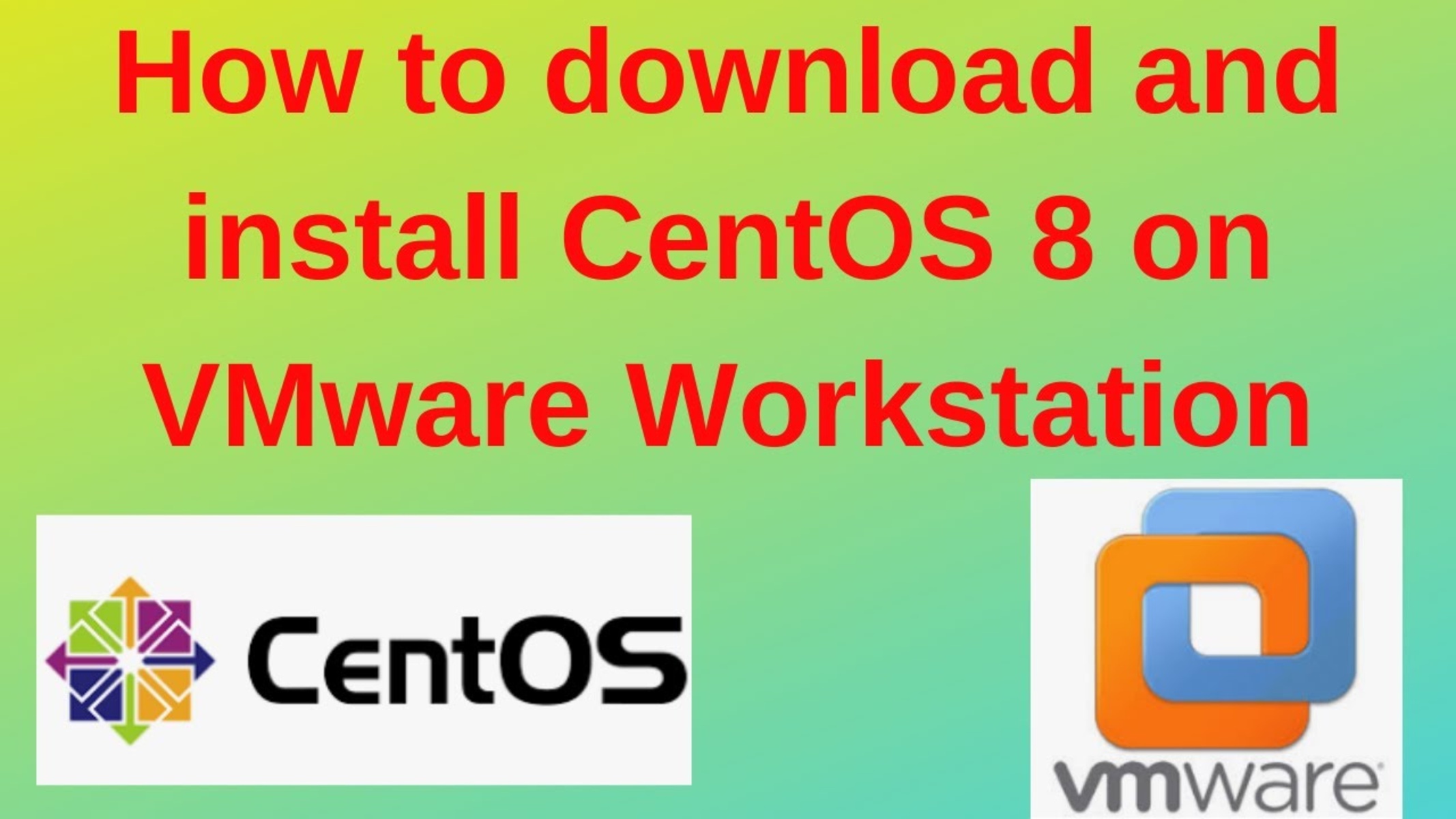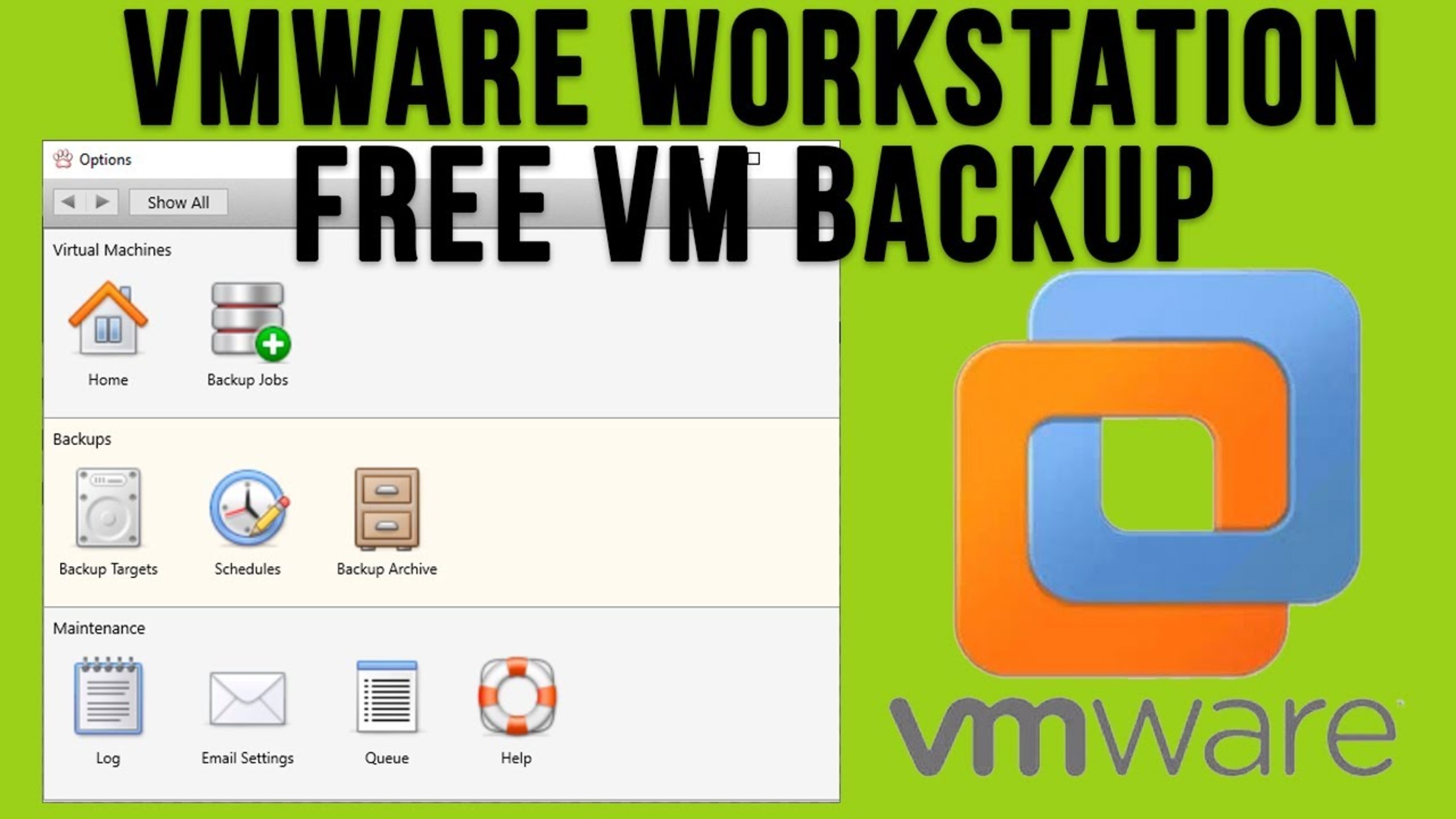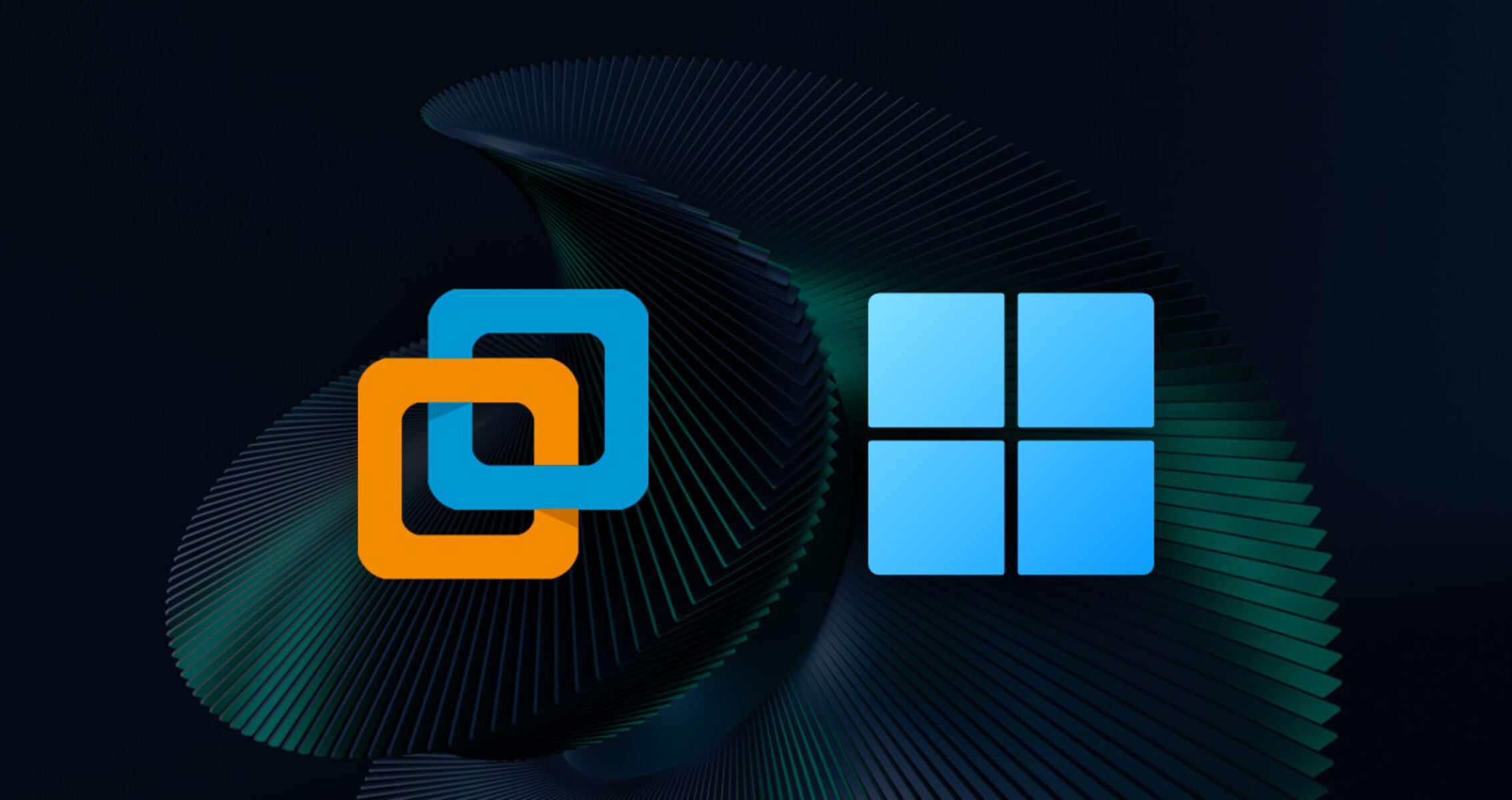Introduction
Welcome to this comprehensive guide on how to backup a virtual machine in VMware. In today’s digital era, where businesses and individuals heavily rely on virtualization technologies, it is crucial to ensure the safety and accessibility of virtual machines (VMs) and their data. An unexpected system failure, hardware malfunction, or human error can lead to irreversible data loss and disrupt business operations. Therefore, having a reliable backup strategy is of paramount importance.
In this article, we will explore various backup options available in VMware, ranging from built-in solutions to third-party software. Whether you are a seasoned VMware administrator or new to virtualization, this guide will provide you with the necessary knowledge and step-by-step instructions to effectively backup your virtual machines.
By understanding the significance of regular backups and learning how to utilize VMware’s backup solutions, you can ensure seamless business continuity, data availability, and quick disaster recovery. We will cover the installation and configuration of VMware’s built-in backup tools, as well as the usage of third-party backup software specifically designed for VMware virtual machines.
Additionally, we will go through the process of performing full backups of virtual machines and restoring them in the event of a system failure or data loss. We will also discuss the best practices for virtual machine backups, including scheduling backups, storing backup data, and verifying the integrity of backups.
Whether you are an IT professional managing a large virtual infrastructure or an individual running a few virtual machines on your personal computer, this guide will equip you with the knowledge and skills needed to effectively backup your virtual machines in VMware.
So, let’s dive in and explore the world of virtual machine backups in VMware!
Understanding the Importance of Backing Up a Virtual Machine
Backing up a virtual machine (VM) is not just an optional task; it is a critical aspect of ensuring data availability, minimizing downtime, and protecting against data loss. In virtualized environments, where multiple VMs run on a single host server, the risk of hardware failures, software errors, and accidental data deletion increases. Therefore, understanding the importance of regular backups is essential. This section explores the reasons why backing up a virtual machine is crucial.
Data Protection: Virtual machines contain valuable data, including operating systems, applications, configurations, and user files. Any data loss or corruption in a VM can cause severe disruptions to business operations or result in personal data loss. By implementing regular backups, organizations and individuals can protect their data and ensure its recoverability.
Disaster Recovery: Virtual machine backups play a crucial role in disaster recovery scenarios. In the event of a system failure, hardware malfunction, or natural disaster, having a recent backup of a virtual machine allows for quick recovery and minimizes downtime. It provides a reliable restore point that can be used to recreate the virtual machine or restore its data to a new host server.
Business Continuity: For businesses, maintaining continuity and minimizing disruptions is crucial. Backup and restore processes enable organizations to quickly recover from VM failures or data loss, ensuring continuous availability of critical applications and services. This helps prevent financial losses and reputational damage caused by extended downtime.
Testing and Development: Virtual machines are often used for testing and development purposes. Having a backup of a VM before making changes or testing new configurations allows for easy rollback in case of failures or undesired outcomes. It provides a safety net for experimenting and ensures that any changes can be reverted without affecting the production environment.
Compliance and Legal Requirements: Many industries have strict compliance regulations regarding data protection and retention. By regularly backing up virtual machines, organizations can demonstrate compliance with these regulations and maintain records of data for the required retention period.
Considering the importance of virtual machines in today’s IT landscape, protecting VMs and their data through regular backups is a critical task. By implementing a robust backup strategy, organizations and individuals can safeguard their valuable data, enable quick recovery in case of failures, and ensure business continuity.
Examining the Different Backup Options in VMware
VMware offers a range of backup options to suit the diverse needs of virtual machine administrators. Understanding these different backup methods can help you choose the most suitable approach for your specific requirements. Let’s take a closer look at the backup options available in VMware:
VMware Data Protection (VDP): VMware provides a built-in backup solution called VMware Data Protection (VDP). VDP is a disk-based backup solution that allows for the creation of full and incremental backups of virtual machines. It offers features such as deduplication and compression to optimize storage usage. VDP integrates seamlessly with vSphere Web Client, making it easy to manage and schedule backups for virtual machines.
Third-Party Backup Software: While VDP is a viable option for many users, some organizations may require advanced backup features or compatibility with specific storage solutions. In such cases, utilizing third-party backup software designed specifically for VMware virtual machines can be beneficial. There are numerous third-party vendors that offer comprehensive backup solutions, including features like agentless backups, image-level backups, and integrations with storage arrays.
Snapshot-Based Backups: VMware allows for creating snapshots of virtual machines, which capture the state, data, and configuration of a VM at a specific point in time. Snapshots can be seen as a form of backup, although they have limitations. Snapshots can degrade VM performance over time, and they are not intended for long-term retention. However, they can be useful for creating restore points before making changes or updates to a virtual machine.
Replication: In addition to traditional backups, VMware offers replication capabilities. Replication involves creating and maintaining an up-to-date copy of a virtual machine on another host or storage system. Replication is useful for disaster recovery scenarios, as it provides a ready-to-use copy of a VM in case the primary VM becomes unavailable. However, it is important to note that replication is not a substitute for backups, as it does not protect against data corruption or accidental deletion.
When evaluating different backup options in VMware, it is important to consider factors such as ease of use, backup performance, storage efficiency, restore capabilities, and integration requirements. Choose a backup method that aligns with your data protection goals, budget, and infrastructure setup.
Now that we have explored the various backup options in VMware, let’s move on to the installation and configuration of VMware’s built-in backup solution, VMware Data Protection (VDP).
Installing and Configuring VMware’s Built-in Backup Solutions
VMware provides a built-in backup solution called VMware Data Protection (VDP), which offers a straightforward and efficient method to backup virtual machines. In this section, we will walk through the process of installing and configuring VDP to start protecting your virtual machine environment.
Step 1: Download VDP: The first step is to download the VDP installation files from the VMware website. Make sure to choose the appropriate version of VDP that is compatible with your vSphere environment.
Step 2: Deploy VDP Appliance: Once you have downloaded the VDP files, you need to deploy the VDP appliance. This can be done through the vSphere Web Client by following the deployment wizard. During the deployment process, you will need to provide configuration details such as network settings and storage allocation for the VDP appliance.
Step 3: Configure VDP: After deploying the VDP appliance, access the vSphere Web Client and navigate to the VDP plugin. You will be prompted to configure VDP by setting up a backup job and specifying the virtual machines to be backed up. The wizard will guide you through the configuration process, allowing you to define backup schedules, retention policies, and storage options.
Step 4: Monitor and Manage Backups: Once VDP is configured, you can monitor and manage your backups through the VDP plugin in the vSphere Web Client. This provides a user-friendly interface to view backup status, initiate manual backups, and restore virtual machines when needed.
Step 5: Test Restores: It is recommended to periodically test restores to ensure the integrity of your backups. VDP allows you to restore individual files, folders, or even entire virtual machines. By testing restores, you can verify that your backups are working correctly and that you can successfully recover your data when required.
Configuring VDP enables you to create regular backups of your virtual machines, ensuring that your data is protected and recoverable in the event of a system failure or data loss. By following these steps, you can easily install and configure VMware’s built-in backup solution and gain peace of mind knowing that your virtual machines are backed up and secure.
Next, we will explore using third-party backup software specifically designed for VMware virtual machines, which provides additional features and flexibility for your backup strategy.
Using Third-Party Backup Software for VMware Virtual Machines
In addition to VMware’s built-in backup solution, there are third-party backup software options available that offer advanced features and flexibility for backing up VMware virtual machines. These solutions are specifically designed to optimize virtual machine backups and cater to the specific needs of VMware environments. In this section, we will explore the benefits of using third-party backup software and how it can enhance your backup strategy.
Expanded Feature Set: Third-party backup software often provides a broader range of features compared to built-in solutions. These features may include advanced backup scheduling, integration with storage arrays, agentless backups, granular file-level restores, and the ability to backup and restore across multiple VMware hosts. These additional capabilities can help tailor your backup strategy to meet specific requirements and ensure the most efficient and comprehensive data protection.
Enhanced Performance: Third-party backup software is typically designed to optimize backup performance in virtualized environments. They utilize techniques like changed block tracking (CBT) to identify and backup only the blocks that have changed since the last backup, reducing both backup time and storage space requirements. Additionally, some solutions offer deduplication and compression features that further improve backup performance and reduce storage costs.
Streamlined Management: Third-party backup software often provides a centralized management console that allows for easier management and configuration of backups across multiple VMware hosts. This eliminates the need to access individual vSphere clients for each host and provides a unified view of your backup environment. With a single interface, you can monitor backups, schedule backup jobs, and perform restores, saving time and effort on administration tasks.
Product Integration: Third-party backup solutions are designed to seamlessly integrate with VMware environments, ensuring compatibility and smooth operation. They leverage VMware API for Data Protection (VADP), which is specifically designed for backup and recovery purposes, to ensure efficient backups without impacting the performance of virtual machines or the host server.
Scalability and Flexibility: Third-party backup software is often built to handle large and complex virtualized environments, making them suitable for organizations with a wide range of VMs. They offer scalability by supporting simultaneous backup and restore operations across multiple hosts, making it easier to manage backups in environments with high VM density. These solutions also provide flexibility by allowing you to choose different storage targets and backup strategies, such as onsite, offsite, or cloud backups, depending on your specific needs and compliance requirements.
By using third-party backup software designed specifically for VMware virtual machines, you can leverage advanced features, enhance backup performance, streamline management, and have the flexibility to tailor your backup strategy to meet your unique needs. It is essential to assess your requirements and evaluate different third-party solutions to find the best fit for your organization.
Next, let’s delve into the process of performing a full backup of a VMware virtual machine.
Performing a Full Backup of a VMware Virtual Machine
Performing a full backup of a VMware virtual machine is a critical task to ensure data protection and enable quick recovery in case of system failures or data loss. In this section, we will walk you through the process of performing a full backup of a VMware virtual machine using VMware Data Protection (VDP) or a third-party backup software. Let’s get started!
Step 1: Choose a Backup Method: Select the backup method that aligns with your backup strategy and the backup software you are using. Ensure that you have a valid backup solution installed and configured in your VMware environment.
Step 2: Select the Virtual Machine: Identify the virtual machine that you want to back up. Consult your backup software’s user interface or command-line interface to locate the VM you wish to include in the backup job.
Step 3: Configure Backup Settings: Specify the desired backup settings for the virtual machine. This includes selecting the backup type (full backup), defining the backup schedule, setting retention policies, and choosing the storage destination for the backup files.
Step 4: Initiate the Backup: Start the backup process by either manually initiating the backup job through the backup software’s interface or scheduling the backup to automatically run at designated intervals. Ensure that the backup process is properly initiated and monitor the progress to ensure it completes successfully.
Step 5: Verify the Backup: After the backup process completes, it is crucial to verify the backup’s integrity by performing regular backup validations or test restores. This step ensures that the backed-up data is recoverable and maintains its integrity, enabling a successful recovery when needed.
Keep in mind that the steps above are a general guide, and the specific procedures may vary depending on the backup software you are using. It is essential to refer to the documentation or user guide provided by your backup software vendor.
Performing full backups of your virtual machines is crucial to protect your data and ensure business continuity. By following the steps above and regularly performing backups, you can minimize the risk of data loss and quickly restore virtual machines in the event of a failure or disaster.
With the knowledge of performing full backups under your belt, let’s move on to the next section, where we will discuss the process of restoring a backup of a VMware virtual machine.
Restoring a Backup of a VMware Virtual Machine
Restoring a backup of a VMware virtual machine is a crucial step in recovering from system failures or data loss. Whether your backup was created using VMware Data Protection (VDP) or a third-party backup software, the restoration process follows a similar workflow. In this section, we will guide you through the steps involved in restoring a backup of a VMware virtual machine.
Step 1: Identify the Backup Source: Determine the location or storage medium where the backup files are stored. This could be a local disk, network storage, or cloud storage, depending on your backup setup. Ensure that you have access to the backup files and the necessary permissions to retrieve them.
Step 2: Launch the Backup Software: Open the backup software’s interface or management console that was used to create the backup. Locate the restore or recovery option, which may be found under a “Restore” or “Recovery” tab or menu.
Step 3: Select the Backup: Choose the specific backup version or point in time that you want to restore. Depending on the backup software, you may be presented with a list of available backups and their associated timestamps. Select the backup that corresponds to the desired restore point.
Step 4: Specify the Restore Options: Depending on the backup software, you will have various restore options available. This may include selecting the destination datastore, configuring network settings, specifying the virtual machine name, and choosing any additional options such as thin provisioning or disk format. Ensure that the restore settings align with your virtual machine requirements.
Step 5: Start the Restore Process: Initiate the restore process by executing the restore job within the backup software. Monitor the progress of the restore job to ensure it completes without errors. This may involve copying the backup files from the backup location and recreating the virtual machine on the VMware host.
Step 6: Verify the Restored Virtual Machine: After the restore process completes, it is essential to verify the restored virtual machine’s functionality. Power on the virtual machine and ensure that all data, operating system configurations, applications, and services are intact and operational. Conduct thorough testing to ensure the integrity and recovery of the restored virtual machine.
By following these steps, you can successfully restore a backup of a VMware virtual machine and recover your data and systems in the event of a disaster or data loss. Remember to consult the documentation or user guide specific to your backup software for detailed instructions and any unique steps.
Now that you are familiar with the process of restoring a backup, let’s move on to the next section, where we will discuss the best practices for virtual machine backups.
Best Practices for Virtual Machine Backups
Implementing best practices for virtual machine backups is crucial for ensuring data protection, minimizing downtime, and facilitating quick recovery in the event of system failure or data loss. By following these guidelines, you can optimize your backup strategy and enhance the reliability and effectiveness of your virtual machine backups. Let’s explore some of the best practices for virtual machine backups:
1. Backup Frequency: Establish a regular backup schedule based on your business needs and data change rate. Determine the frequency of full and incremental backups to balance data protection and backup storage requirements.
2. Retention Policies: Define retention policies that align with your organization’s recovery time objectives (RTO) and recovery point objectives (RPO). Retain backups for an appropriate duration to meet compliance requirements and minimize data loss in case of a disaster.
3. Verify Backup Integrity: Regularly test your backups by performing restore tests or validation checks. This ensures that your backups are complete, consistent, and recoverable when needed.
4. Storage Considerations: Select storage options suitable for backups, considering performance, scalability, and data retention requirements. Use high-performance storage systems that are capable of handling the I/O demands of backup processes.
5. Off-Site Storage: Create copies of backups and store them off-site to protect against events that could damage the primary backup location. Utilize cloud storage or physically transport backup media to an off-site location regularly.
6. Encryption: Implement encryption to secure backup data during storage and transmission. This guards against unauthorized access and protects sensitive information in case the backups are compromised.
7. Documentation and Testing: Maintain proper documentation of backup procedures and configurations. Regularly review and update your backup documentation to reflect changes in your environment. Additionally, conduct testing and validation exercises to ensure that your backup and recovery processes are functioning as expected.
8. Monitoring and Alerting: Implement monitoring and alerting mechanisms to stay informed about the status of backup jobs, errors or failures, and storage capacity. This allows you to address any issues promptly and ensure the overall health of your backup environment.
9. Regularly Update Backup Software: Keep your backup software up to date by installing the latest patches and updates. This ensures that your backup software remains compatible with VMware environments and incorporates any bug fixes or security enhancements.
10. Test Restores and Recovery: Regularly perform test restores and recovery drills to validate the effectiveness of your backup strategy. This helps identify any gaps or areas for improvement, providing confidence in your ability to recover your virtual machines successfully.
Adhering to these best practices for virtual machine backups will help you create a robust backup strategy that provides data protection, minimizes downtime, and facilitates quick recovery. Remember to adapt these practices to your specific environment and consult the documentation and guidelines provided by your backup software vendor for additional recommendations and instructions.
Now that we have covered the best practices, let’s conclude this guide on backing up virtual machines in VMware.
Conclusion
Backing up virtual machines in VMware is an essential task to ensure data protection, facilitate disaster recovery, and maintain business continuity. Whether you choose VMware’s built-in backup solution, VMware Data Protection (VDP), or opt for third-party backup software, implementing a robust backup strategy is crucial for safeguarding your virtual machines.
In this comprehensive guide, we have explored the importance of backing up virtual machines, examined different backup options in VMware, and provided step-by-step instructions for installing and configuring VMware’s built-in backup solutions. We have also discussed the benefits of using third-party backup software, the process of performing full backups, restoring backups, and best practices for virtual machine backups.
By understanding the significance of regular backups, selecting the appropriate backup method, and following best practices, you can ensure the availability and recoverability of your virtual machines in case of system failures, data loss, or other incidents. Taking the time to regularly monitor and test your backups, encrypting backups, and utilizing off-site storage are all important steps in establishing a reliable and secure backup strategy.
Remember, each organization’s backup requirements may vary, so it is crucial to assess your specific needs, consider compliance regulations, and choose the backup solution that best fits your environment. Additionally, staying informed about updates and new features in backup software can help you optimize your backup strategy and take advantage of advanced functionality.
By following the guidelines outlined in this guide, you can ensure the integrity, accessibility, and recoverability of your virtual machines, protecting your valuable data and minimizing the impact of data loss or system failures. Regular backups, combined with proper documentation, testing, and monitoring, will enhance the resilience of your virtual infrastructure and provide peace of mind.
Thank you for joining us on this journey through the world of virtual machine backups in VMware. By implementing the knowledge and best practices discussed in this guide, you are well-equipped to create a robust and effective backup strategy for your virtual machines.