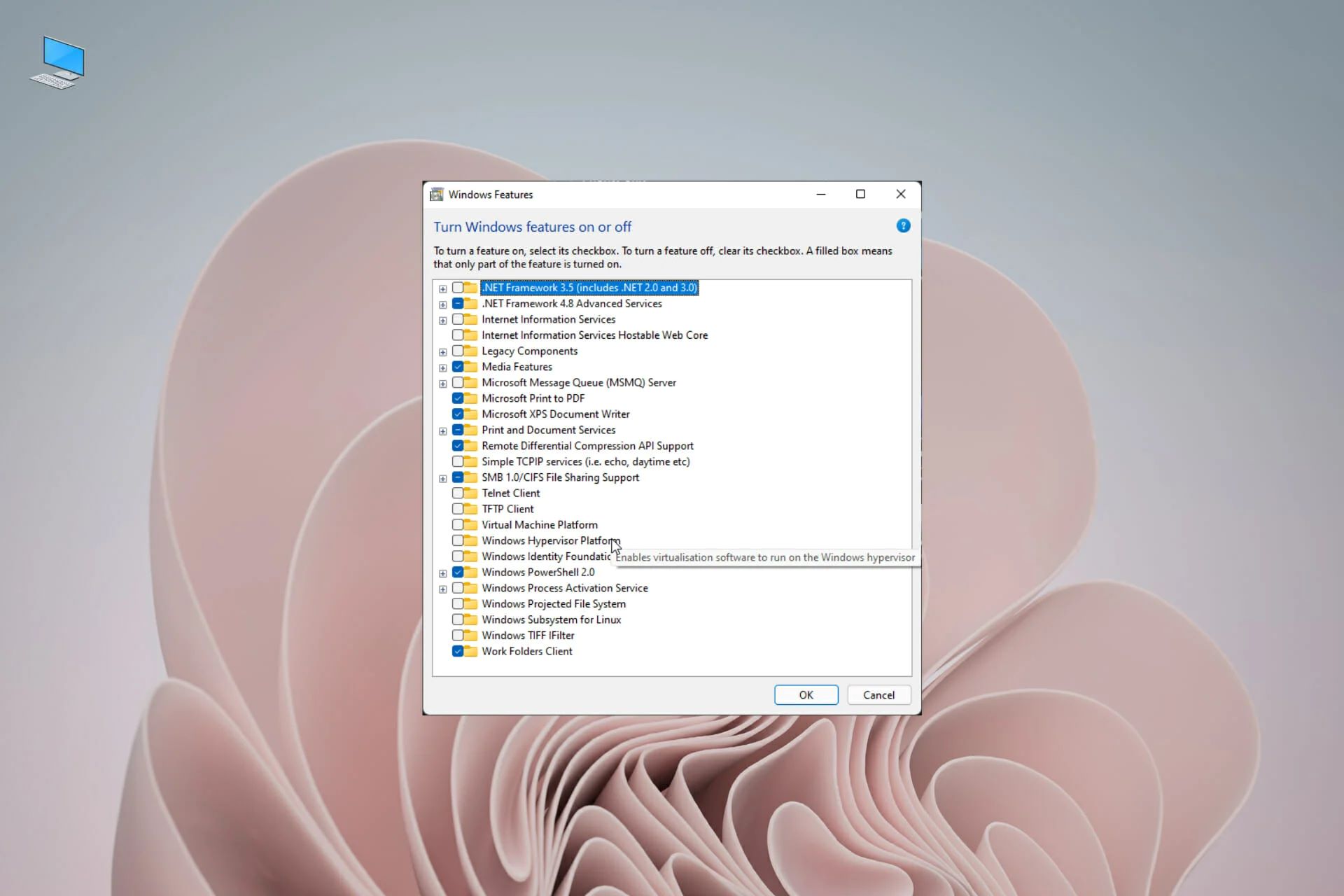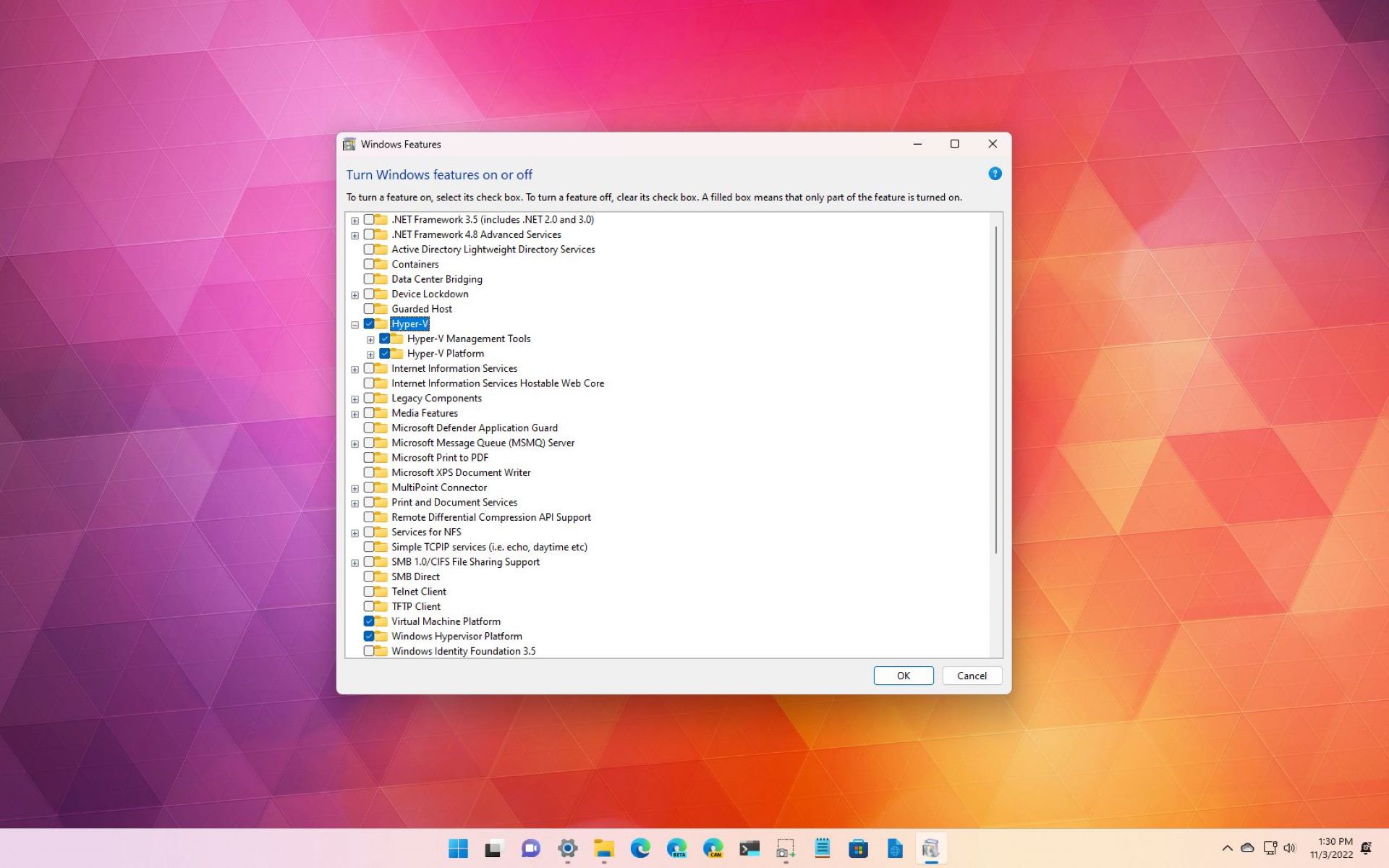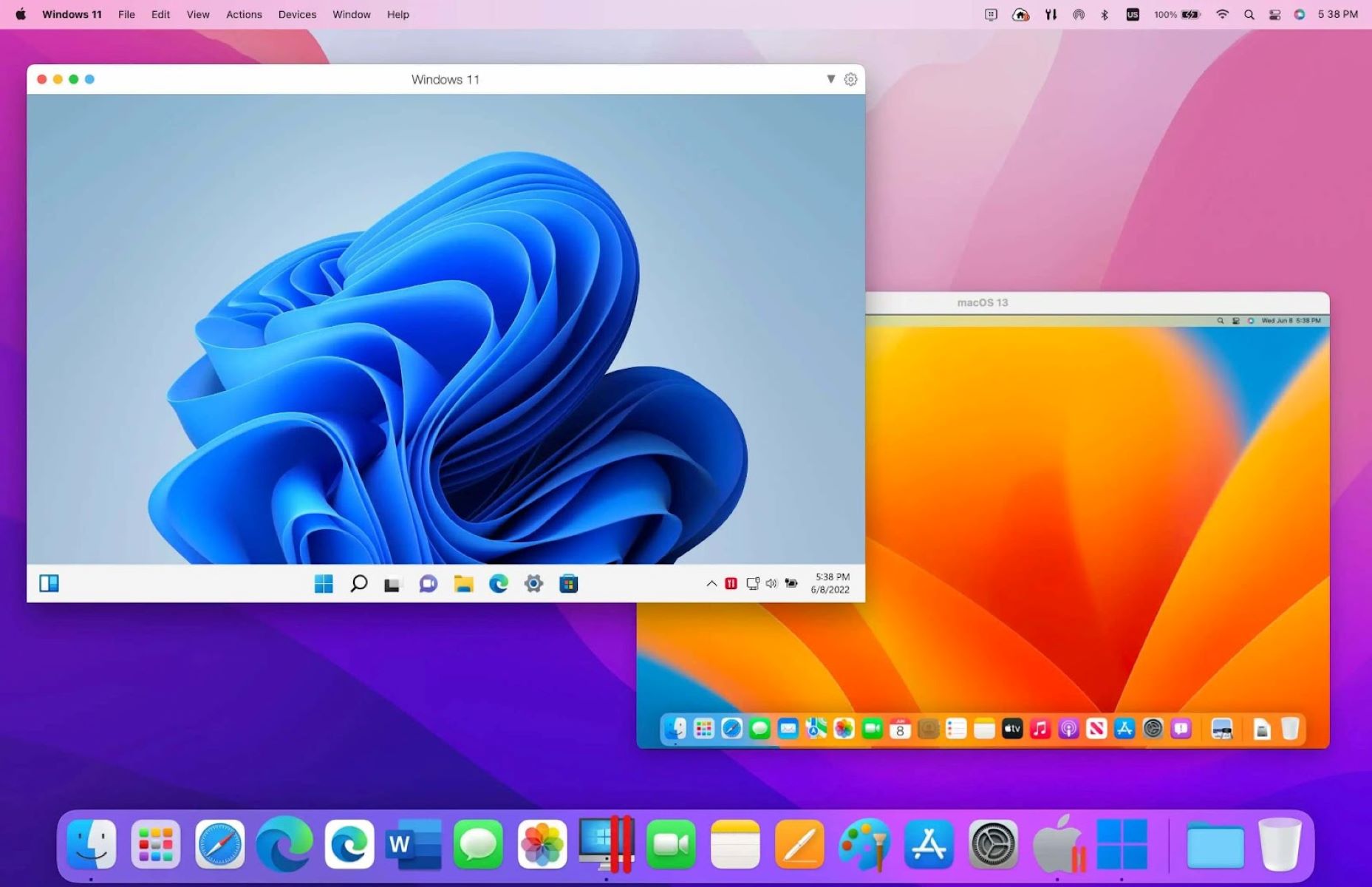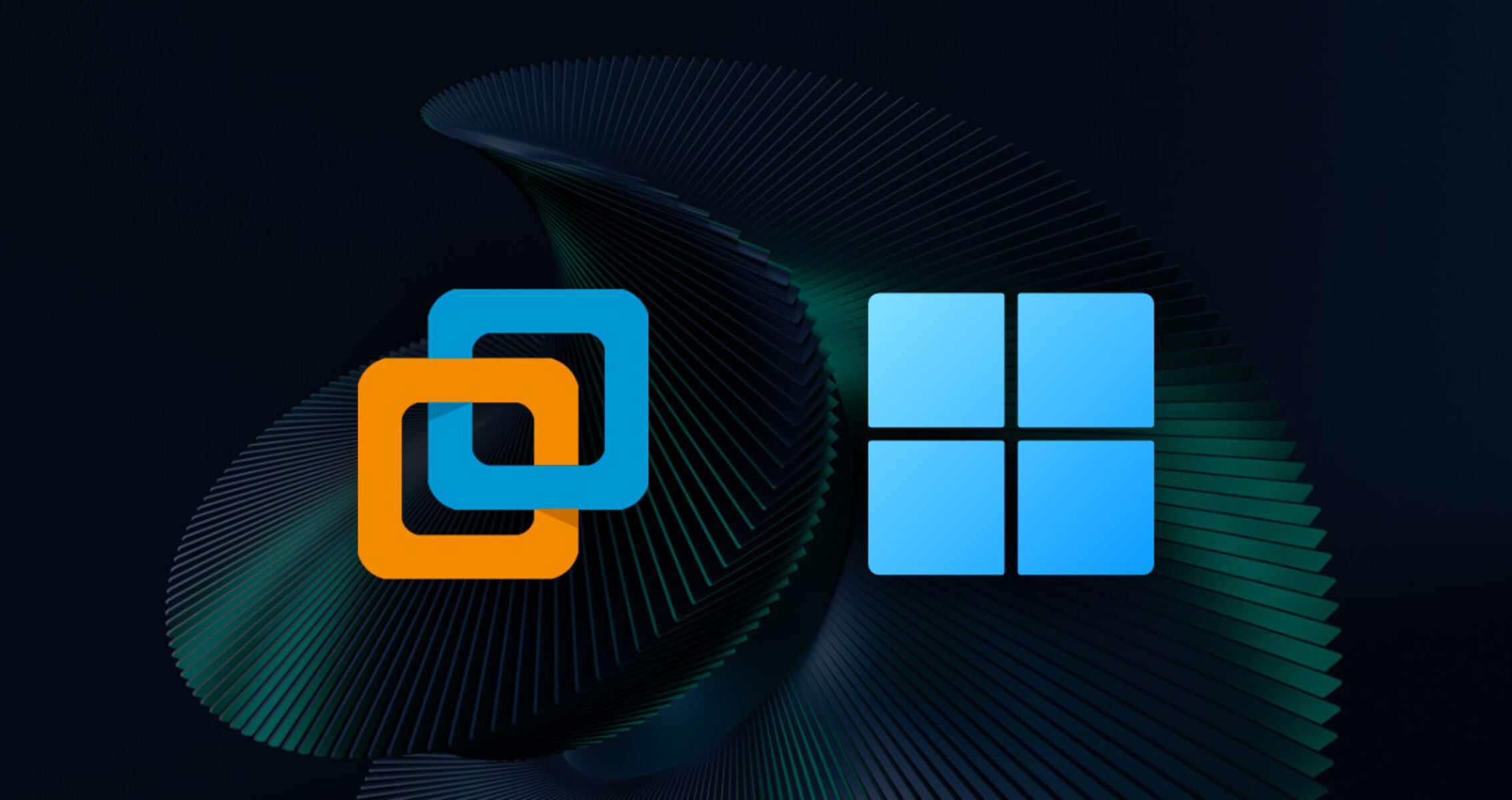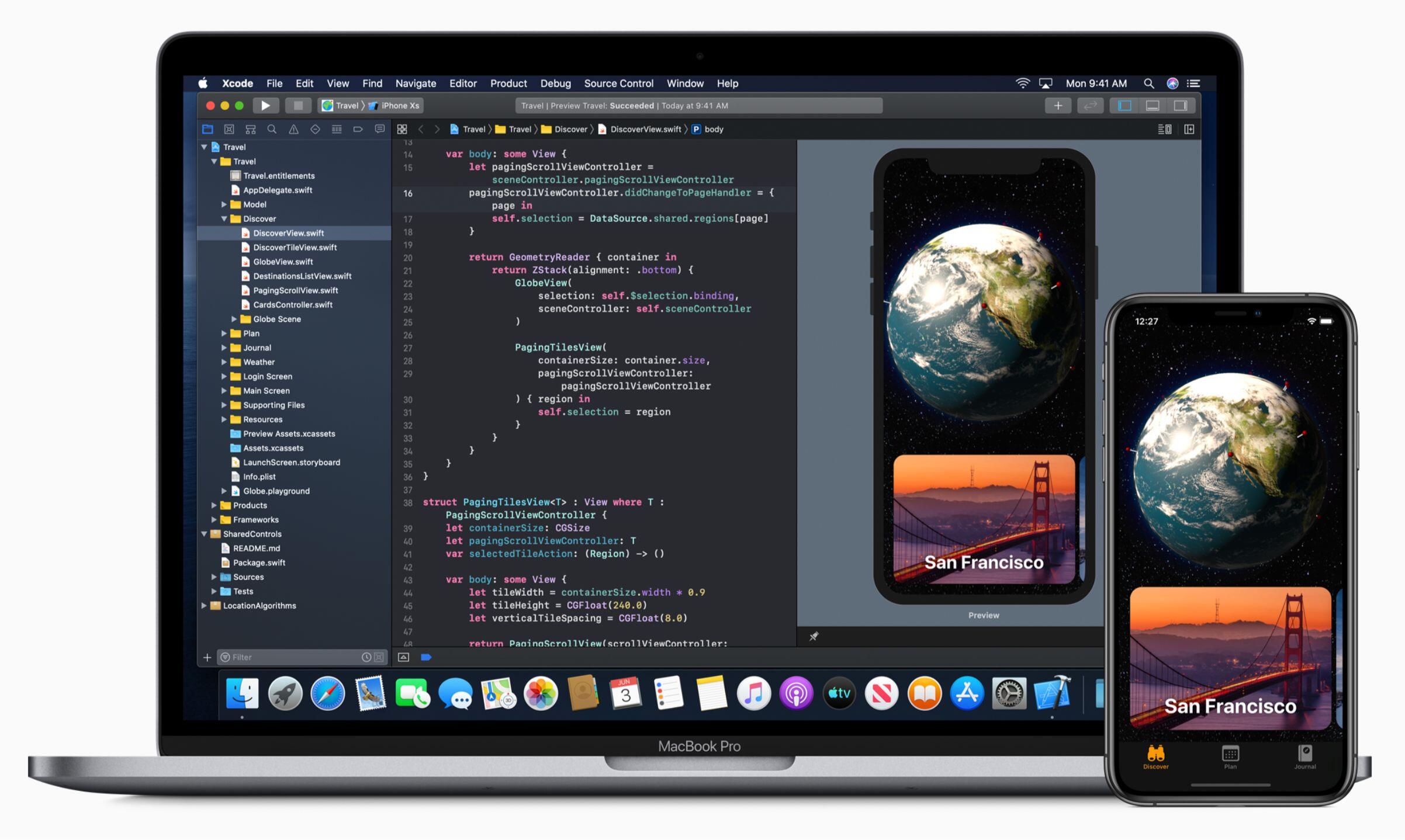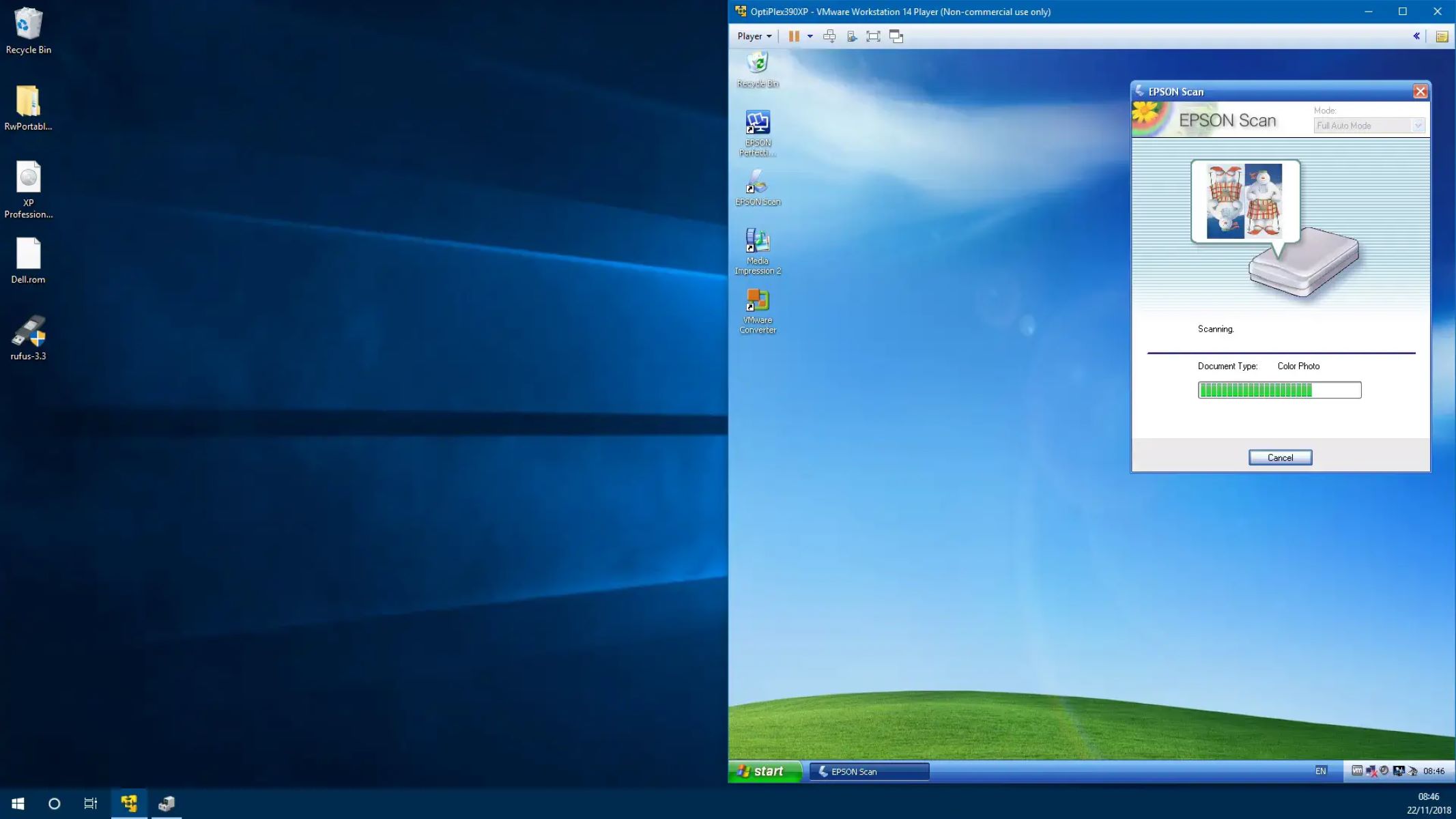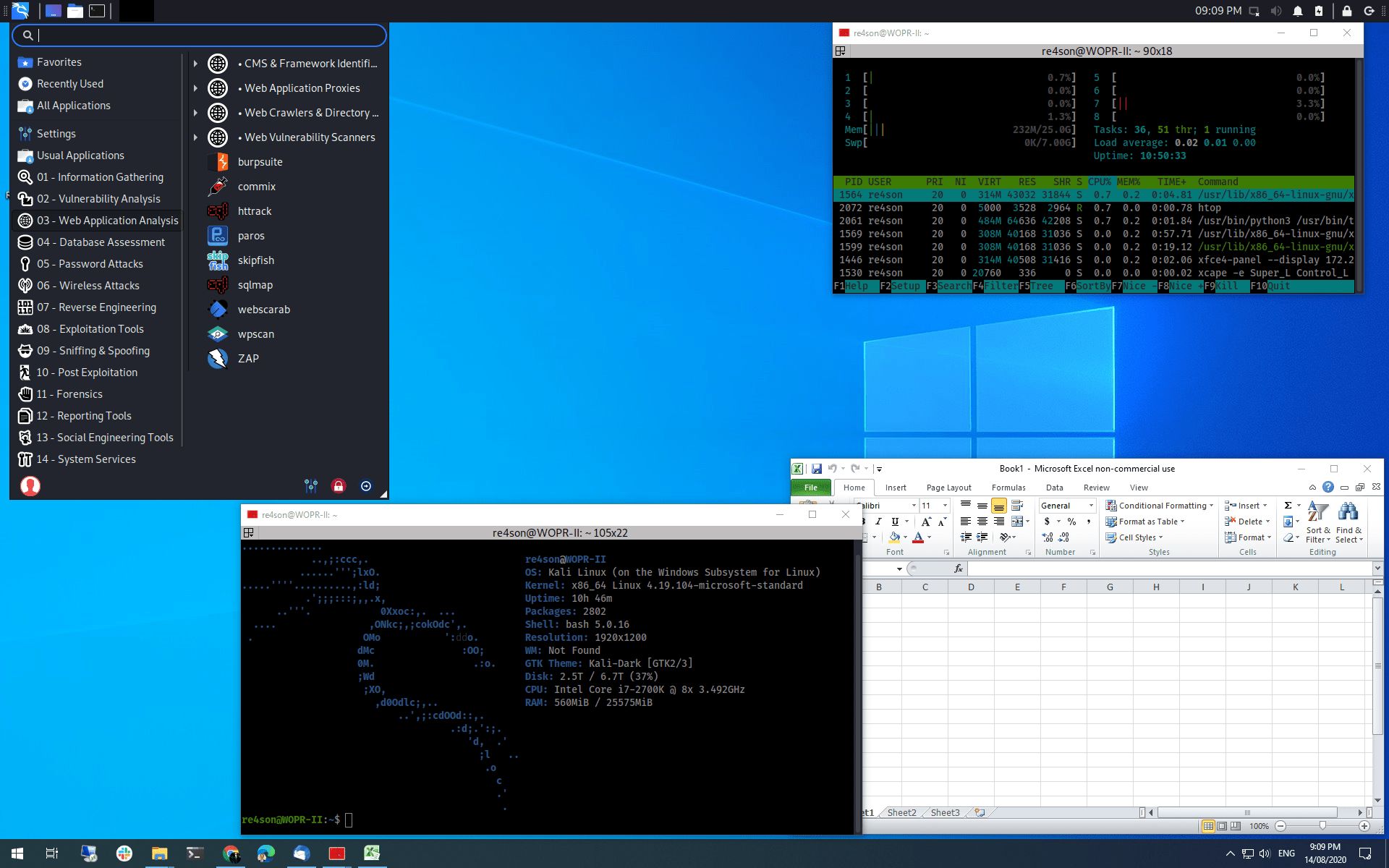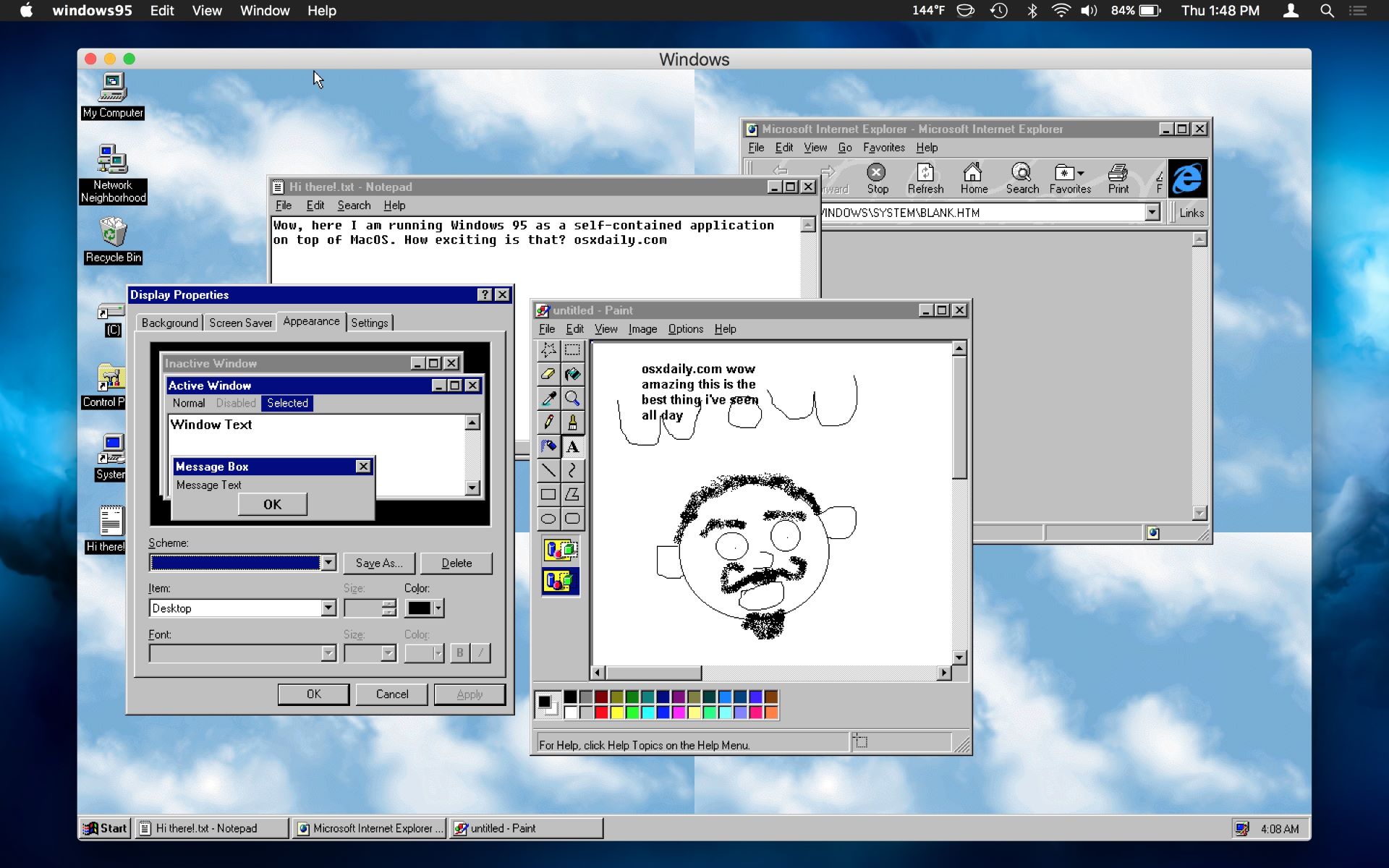Introduction
Virtualization technology has revolutionized the IT industry, enabling organizations to efficiently utilize hardware resources and streamline their operations. One of the prominent players in virtualization is the Windows Virtual Machine Platform, which provides a robust and flexible environment to create and manage virtual machines, allowing users to run multiple operating systems on a single physical machine.
The Windows Virtual Machine Platform, introduced with Windows 10 version 1903 and Windows Server version 1903, offers improved performance and compatibility compared to its predecessors. With this technology, users can harness the benefits of virtualization without the need for additional software or cumbersome configurations.
In this article, we will explore the features and advantages of using the Windows Virtual Machine Platform. We will also discuss how to enable and manage virtual machines using this platform, as well as the limitations and considerations that users should be aware of. Additionally, we will compare the Windows Virtual Machine Platform with other virtualization technologies to provide a comprehensive understanding of its capabilities.
What is Windows Virtual Machine Platform?
The Windows Virtual Machine Platform is a built-in virtualization technology developed by Microsoft for Windows operating systems. It provides an environment to run virtual machines (VMs) on a host machine, allowing users to isolate and run multiple operating systems simultaneously.
One of the key components of the Windows Virtual Machine Platform is the Windows Hypervisor Platform, which performs the essential functions of virtualization. It leverages hardware virtualization capabilities to create virtual instances of computer systems, known as virtual machines. Each virtual machine can have its own operating system, applications, and settings, providing a self-contained environment that is isolated from the host machine and other virtual machines.
This platform utilizes the core technologies of Hyper-V, Microsoft’s enterprise-grade virtualization solution. However, unlike Hyper-V, the Windows Virtual Machine Platform is specifically designed for client versions of Windows, such as Windows 10, and does not require a separate installation.
With the Windows Virtual Machine Platform, users can leverage the benefits of virtualization without the need for additional software or complex configurations. It simplifies the process of setting up and managing virtual machines, making it accessible to a wide range of users, from IT professionals to developers and enthusiasts.
Additionally, the Windows Virtual Machine Platform offers compatibility with various virtualization formats, including the Virtual Hard Disk (VHD) and Virtual Hard Disk (VHDX), which allows for easy migration of virtual machines between different platforms and environments.
Advantages of using Windows Virtual Machine Platform
The Windows Virtual Machine Platform offers numerous advantages that make it a preferred choice for virtualization on Windows operating systems. Let’s explore some of the key benefits:
- Efficient Resource Utilization: With the Windows Virtual Machine Platform, users can efficiently utilize hardware resources by running multiple virtual machines on a single physical machine. This helps in maximizing the use of available hardware and reducing costs associated with maintaining separate physical systems.
- Easy Setup and Management: Setting up and managing virtual machines is made simple with the Windows Virtual Machine Platform. Users can create, configure, and delete virtual machines through an intuitive user interface or by using PowerShell commands. This streamlined process saves time and effort, especially for IT professionals who need to deploy and manage multiple virtual machines.
- Isolation and Security: The Windows Virtual Machine Platform provides a high level of isolation between virtual machines and the host operating system. Each virtual machine operates independently, ensuring that any changes or issues within one virtual machine do not affect others or the host system. This isolation enhances security and stability, making it ideal for running applications with different security requirements or testing new software in a controlled environment.
- Compatibility and Portability: The Windows Virtual Machine Platform supports various virtualization formats, including VHD and VHDX, and is compatible with other virtualization solutions. This allows for easy migration of virtual machines between different platforms and cloud environments, providing flexibility and reducing vendor lock-in.
- Hardware Acceleration: The Windows Virtual Machine Platform leverages hardware virtualization capabilities, such as Intel VT-x and AMD-V, to enhance performance and improve compatibility. By utilizing these technologies, virtual machines can access hardware resources directly, resulting in faster execution and improved overall performance.
These advantages make the Windows Virtual Machine Platform a powerful and versatile choice for virtualization needs on Windows operating systems. Whether it’s for development and testing, running legacy applications, or creating isolated environments, this platform offers the necessary tools and features to enhance productivity and efficiency.
How to Enable Windows Virtual Machine Platform
Enabling the Windows Virtual Machine Platform is a straightforward process that can be done through the Windows Features settings. Here’s a step-by-step guide on how to enable this feature on a Windows operating system:
- Open the Windows Features settings: Press the Windows key + R to open the Run dialog box. Type “optionalfeatures” and press Enter. This will open the Windows Features dialog box.
- Locate the Windows Virtual Machine Platform: In the Windows Features dialog box, scroll down and find “Windows Virtual Machine Platform”. Check the box beside it to enable the feature.
- Enable the Hyper-V Platform (if required): If the Windows Virtual Machine Platform option is grayed out or disabled, you may need to enable the Hyper-V Platform as well. Scroll up in the Windows Features dialog box and check the box beside “Hyper-V”. This will also enable the Windows Virtual Machine Platform.
- Apply the changes: Click the OK button to save the changes and close the Windows Features dialog box. Windows will apply the changes and may require a system restart to complete the enabling process.
Once you have enabled the Windows Virtual Machine Platform, you will have access to its features and capabilities. You can now create and manage virtual machines using tools like Hyper-V Manager or Windows PowerShell.
It’s important to note that enabling the Windows Virtual Machine Platform may require specific hardware requirements, such as a 64-bit processor with virtualization capabilities (Intel VT-x or AMD-V) and enabled virtualization settings in the BIOS. Make sure that your system meets these prerequisites to ensure a smooth enabling process.
Creating and Managing Virtual Machines with Windows Virtual Machine Platform
Once you have enabled the Windows Virtual Machine Platform, you can easily create and manage virtual machines using tools such as Hyper-V Manager or Windows PowerShell. Here are the steps to create and manage virtual machines with the Windows Virtual Machine Platform:
- Opening Hyper-V Manager: Launch Hyper-V Manager by searching for “Hyper-V Manager” in the Start menu or by navigating to “Control Panel -> Administrative Tools -> Hyper-V Manager”. If Hyper-V Manager is not installed, you can install it by going to the “Turn Windows features on or off” settings and enabling the “Hyper-V” feature.
- Creating a new virtual machine: In Hyper-V Manager, click on “New” in the Actions pane on the right-hand side. The New Virtual Machine Wizard will open. Follow the wizard’s instructions to specify the virtual machine’s name, location, generation, memory, virtual hard disk, and other settings. Once you’ve completed the wizard, Hyper-V Manager will create the virtual machine for you.
- Managing virtual machine settings: With the virtual machine created, you can manage its settings by right-clicking on the virtual machine’s name in Hyper-V Manager and selecting “Settings”. Here, you can modify various aspects of the virtual machine, such as processor, memory, network, storage, and more. Adjust the settings according to your requirements and click “OK” to save the changes.
- Starting and connecting to a virtual machine: To start a virtual machine, simply select it in Hyper-V Manager and click the “Start” button in the Actions pane. The virtual machine will begin running, and you can connect to it by double-clicking on its name or selecting “Connect” in the Actions pane. This will open a console window where you can interact with the virtual machine.
- Managing virtual machines with PowerShell: If you prefer using PowerShell commands, you can leverage the “Hyper-V” module to create and manage virtual machines. PowerShell offers more flexibility and automation capabilities. Refer to the official Microsoft documentation for a list of available cmdlets and their usage.
- Stopping and deleting virtual machines: To stop a virtual machine, select it in Hyper-V Manager and click the “Shut Down” or “Turn Off” button in the Actions pane. To delete a virtual machine, select it and click “Delete” in the Actions pane. Note that deleting a virtual machine will permanently remove all associated files and data, so make sure to back up any important data before performing this action.
By following these steps, you can create, configure, and manage virtual machines using the Windows Virtual Machine Platform. It provides a user-friendly and efficient environment for virtualization, allowing you to run multiple operating systems and applications on a single physical machine.
Limitations and Considerations when using Windows Virtual Machine Platform
While the Windows Virtual Machine Platform offers many benefits, it is important to be aware of its limitations and considerations. Understanding these factors can help you make informed decisions and ensure a smooth experience when using the Windows Virtual Machine Platform. Here are some key limitations and considerations to keep in mind:
- Hardware Requirements: The Windows Virtual Machine Platform relies on hardware virtualization capabilities, such as Intel VT-x or AMD-V. Ensure that your processor supports these technologies and that they are enabled in your system’s BIOS.
- Operating System Compatibility: The Windows Virtual Machine Platform is available on specific versions of Windows, such as Windows 10 version 1903 and higher, and Windows Server version 1903 and higher. Verify that your operating system is compatible with the Windows Virtual Machine Platform.
- Performance Impact: Running virtual machines can impact system performance, especially when multiple virtual machines are concurrently running resource-intensive applications. Consider the hardware capabilities of your host machine and allocate sufficient resources to each virtual machine to maintain optimal performance.
- Network Configuration: Virtual machines created with the Windows Virtual Machine Platform can be connected to virtual networks or bridged to the host network. Ensure that you have a proper network configuration in place to enable communication between virtual machines and external networks.
- Licensing and Activation: Running virtual machines may have licensing implications, especially when using operating systems and software that require separate licenses. Ensure that you comply with any licensing agreements and activate the necessary licenses for each virtual machine.
- Security Considerations: While virtual machines provide isolation, it’s still important to implement proper security measures. Keep virtual machines updated with the latest patches, use strong passwords, and employ security solutions to protect against potential threats.
- Backup and Recovery: Regularly back up your important data within virtual machines and implement a comprehensive backup strategy. In the event of system failures or data corruption, having backup copies will help you restore virtual machines and minimize downtime.
- Application Compatibility: Not all applications may be compatible with virtual environments. Test critical applications within virtual machines to ensure compatibility and performance before deploying them in production environments.
Understanding these limitations and considerations will allow you to make informed decisions and mitigate any potential challenges when using the Windows Virtual Machine Platform. While it provides a versatile virtualization solution, being aware of these factors will help you optimize your virtual machine setup and ensure a stable and efficient environment.
Comparing Windows Virtual Machine Platform with other virtualization technologies
When it comes to virtualization, there are several technologies available in the market. Let’s compare the Windows Virtual Machine Platform with other popular virtualization solutions to understand their key differences and benefits:
- Hyper-V: Hyper-V is Microsoft’s enterprise-grade virtualization platform, which offers advanced features and is mainly designed for server environments. It provides a wide range of capabilities for managing large-scale virtualization deployments, including live migration, high availability, and advanced networking. The Windows Virtual Machine Platform, on the other hand, is specifically tailored for client versions of Windows, providing a lightweight and streamlined virtualization experience.
- VMware Workstation: VMware Workstation is a popular desktop virtualization solution that allows users to run multiple operating systems on a single machine. It offers advanced features such as snapshotting, cloning, and integration with VMware’s ecosystem. While VMware Workstation is known for its rich feature set and compatibility with various operating systems, the Windows Virtual Machine Platform provides a built-in and seamless virtualization experience on Windows, eliminating the need for additional software installation.
- Oracle VirtualBox: VirtualBox is an open-source virtualization platform that supports running multiple operating systems on a single machine. It offers cross-platform compatibility and a range of features such as snapshotting, networking options, and USB device support. The Windows Virtual Machine Platform, being a native virtualization technology built into Windows, provides a more integrated and optimized experience for Windows-based virtual machines.
- Parallels Desktop: Parallels Desktop is a popular virtualization solution for Mac users, allowing them to run Windows and other operating systems seamlessly on their Mac machines. While Parallels Desktop is optimized for macOS, providing advanced integration and performance features, the Windows Virtual Machine Platform is designed specifically for Windows and offers a native virtualization experience on Windows-based systems.
- KVM (Kernel-based Virtual Machine): KVM is a virtualization solution for Linux operating systems. It utilizes the Linux kernel’s virtualization features to provide a performance and security-focused environment for running virtual machines. While KVM offers flexibility and scalability for Linux-based systems, the Windows Virtual Machine Platform caters specifically to Windows users, providing an integrated and streamlined virtualization experience on Windows operating systems.
Each of these virtualization technologies comes with its own set of features and target audiences. The choice between them depends on specific requirements, such as the operating system being used, desired feature set, performance considerations, and management capabilities. The Windows Virtual Machine Platform offers a native and user-friendly virtualization experience for Windows-based systems, simplifying the process of running multiple operating systems on a single machine.
Conclusion
The Windows Virtual Machine Platform is a powerful and accessible virtualization technology for Windows operating systems. It offers a range of advantages, including efficient resource utilization, easy setup and management, isolation and security, compatibility and portability, and hardware acceleration. By enabling the Windows Virtual Machine Platform, users can leverage the benefits of virtualization without the need for additional software or complex configurations. It provides an environment to create and manage virtual machines, allowing users to run multiple operating systems simultaneously on a single physical machine.
Enabling the Windows Virtual Machine Platform is a straightforward process and can be done through the Windows Features settings. Once enabled, users can create and manage virtual machines using tools like Hyper-V Manager or Windows PowerShell. These tools provide a user-friendly interface to configure and control virtual machines, resulting in a streamlined workflow and enhanced productivity.
However, it’s important to keep in mind the limitations and considerations associated with the Windows Virtual Machine Platform. Hardware requirements, operating system compatibility, performance impact, network configuration, licensing and activation, security considerations, and application compatibility should all be taken into account when deploying and managing virtual machines.
In comparison with other virtualization technologies, such as Hyper-V, VMware Workstation, VirtualBox, Parallels Desktop, and KVM, the Windows Virtual Machine Platform offers a native and integrated experience specifically tailored for Windows-based systems. While other solutions may have their own unique features and target different operating systems, the Windows Virtual Machine Platform provides a lightweight and streamlined virtualization experience for Windows users, eliminating the need for additional software installation and offering easy integration with the Windows ecosystem.
In conclusion, the Windows Virtual Machine Platform is a robust and efficient virtualization technology that empowers users to run multiple operating systems seamlessly on a single machine. Its user-friendly interface, compatibility with various virtualization formats, and integration into the Windows ecosystem make it an excellent choice for both IT professionals and enthusiasts seeking to harness the benefits of virtualization in a Windows environment.