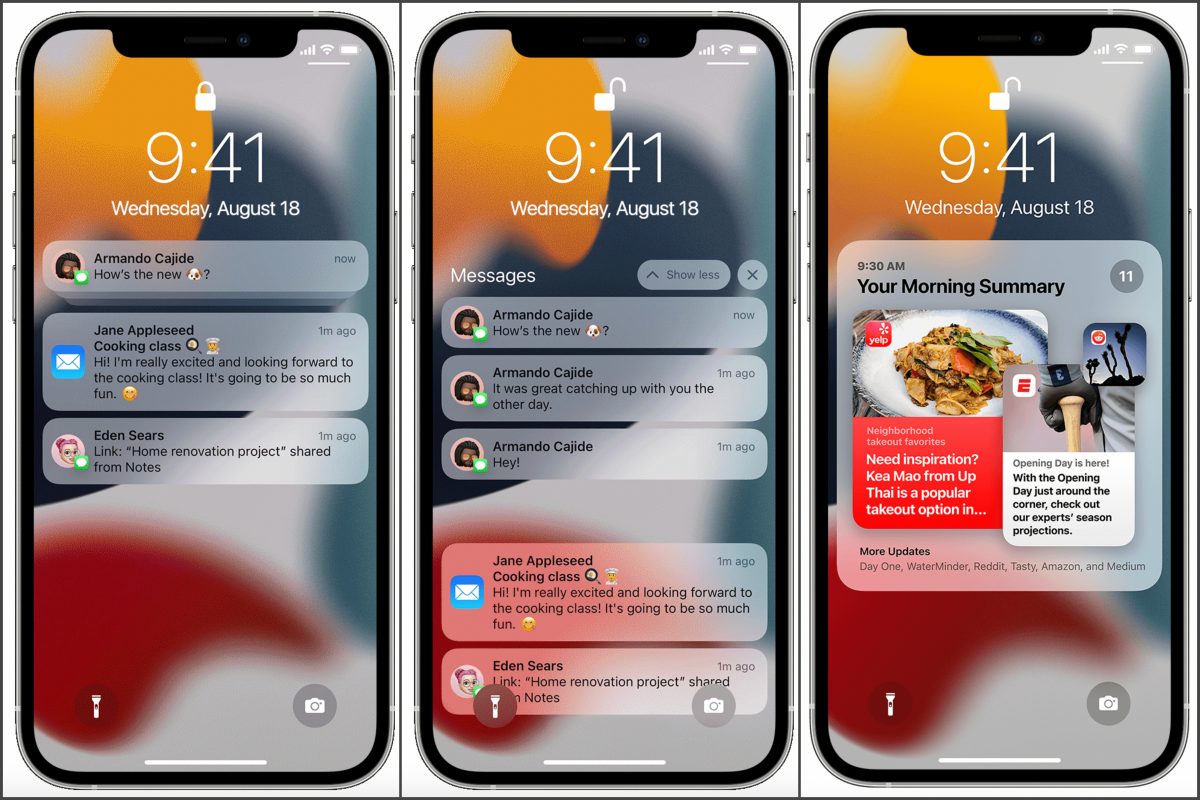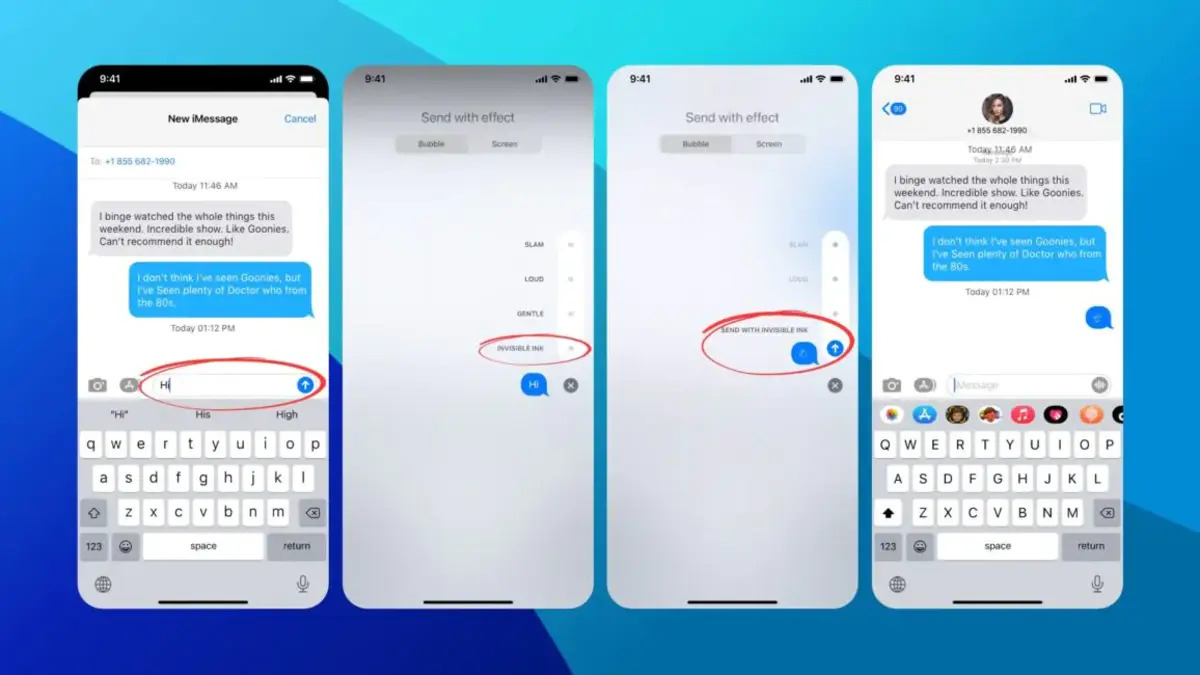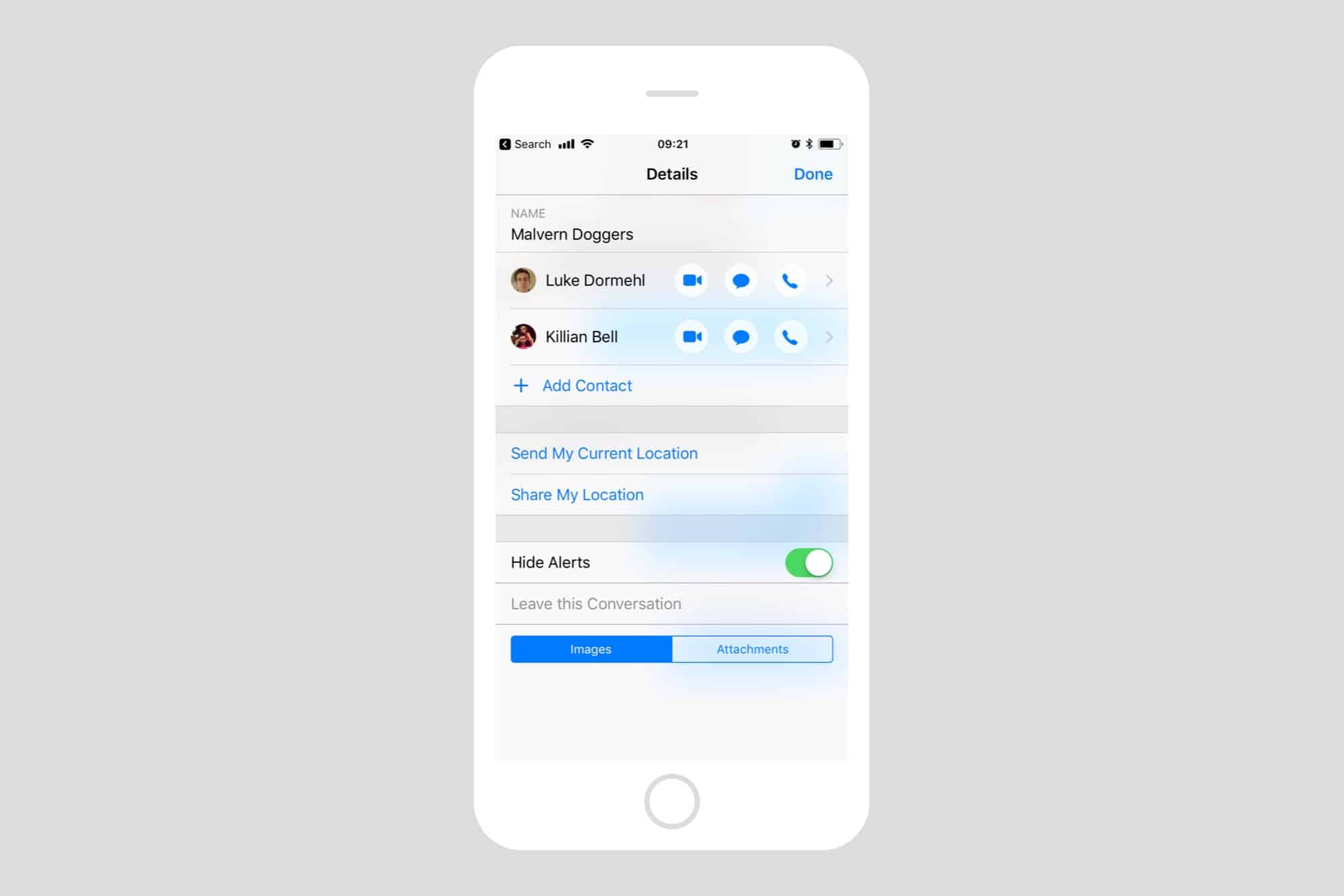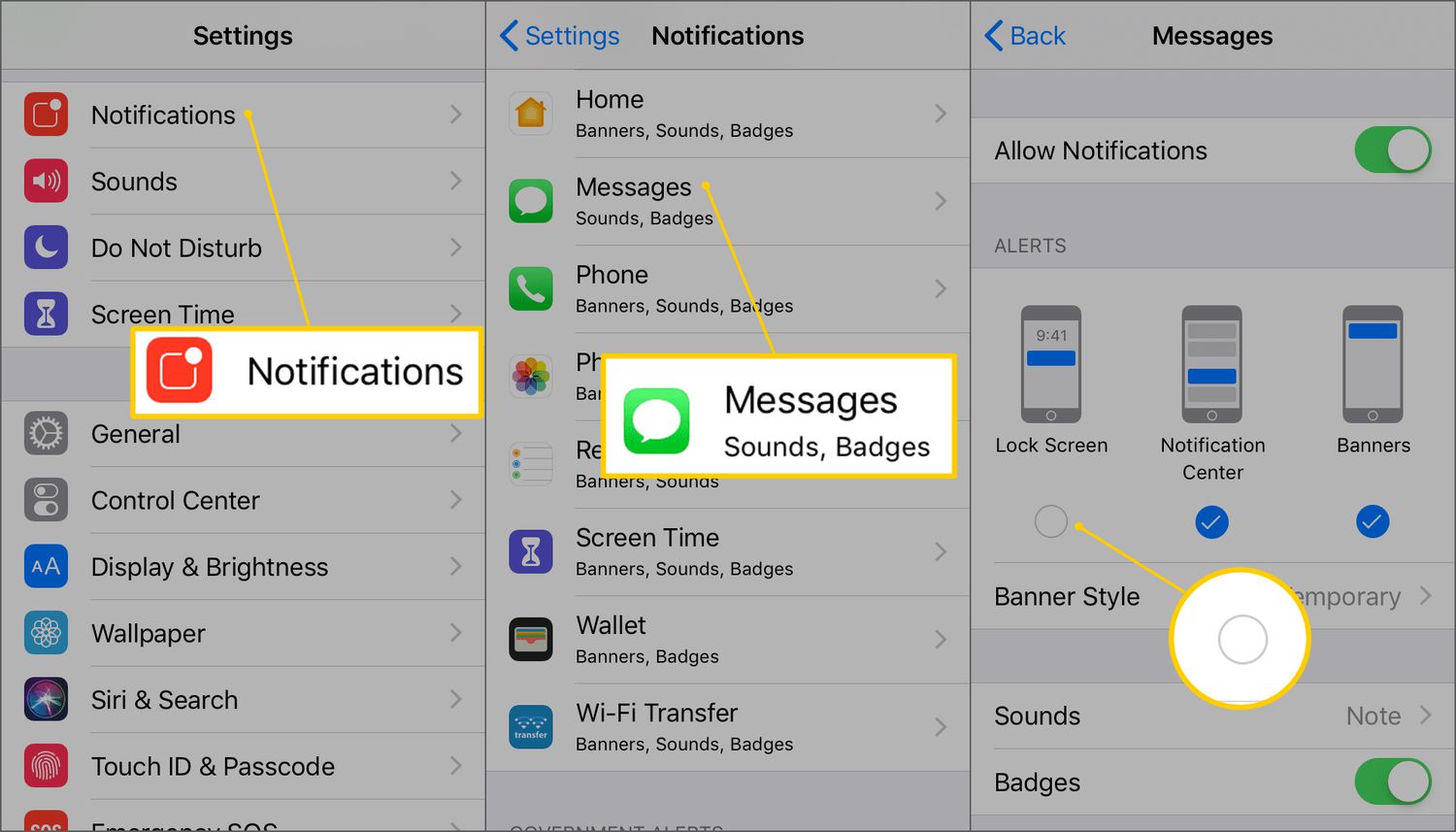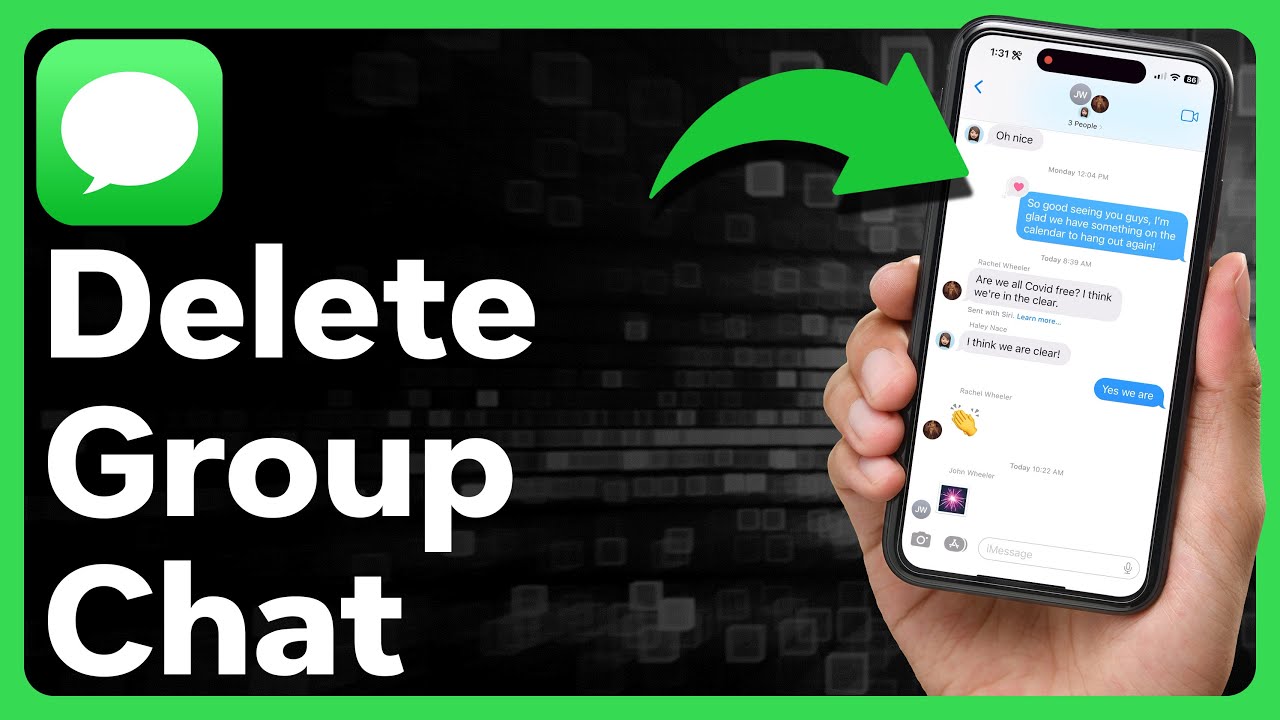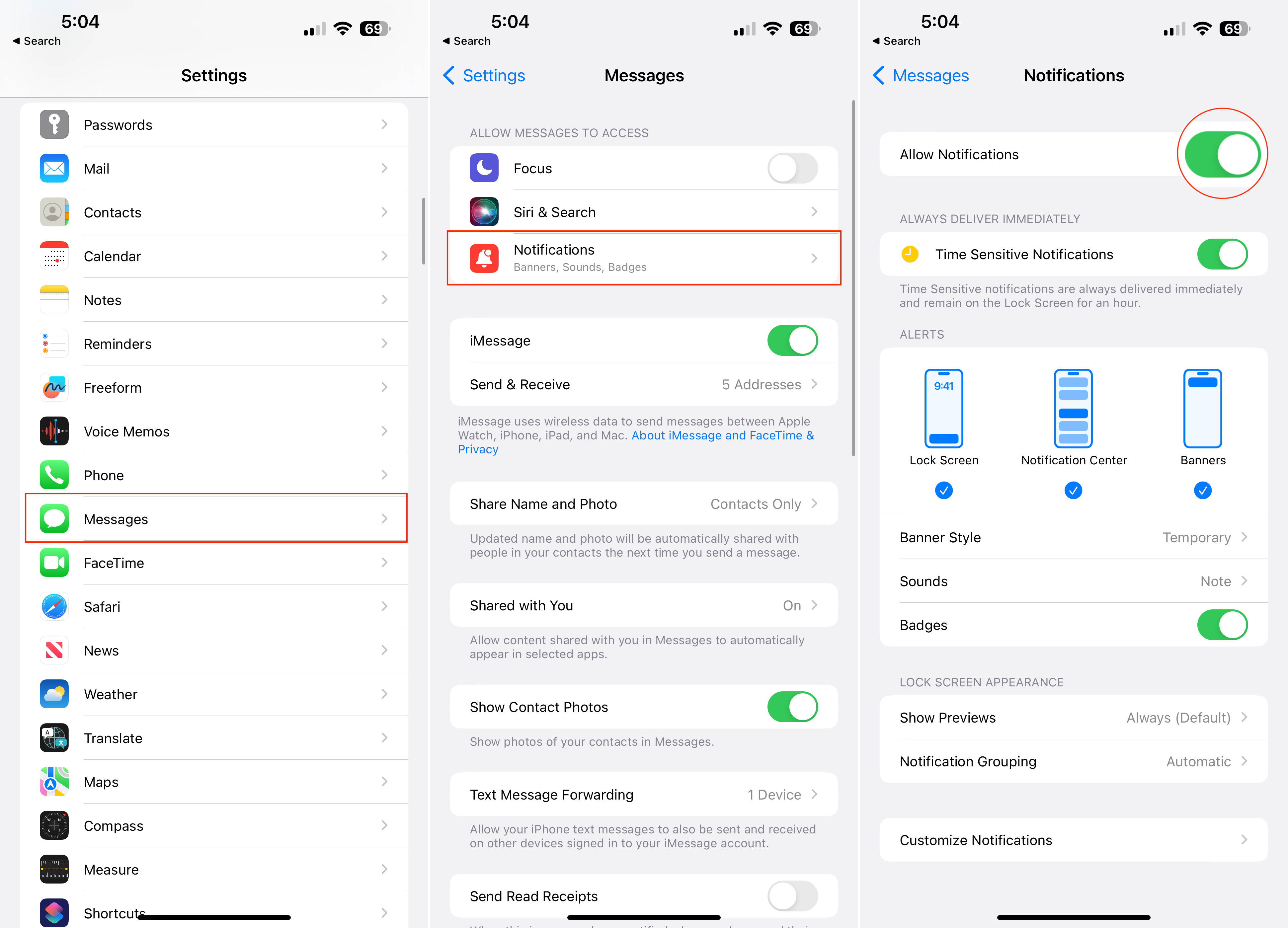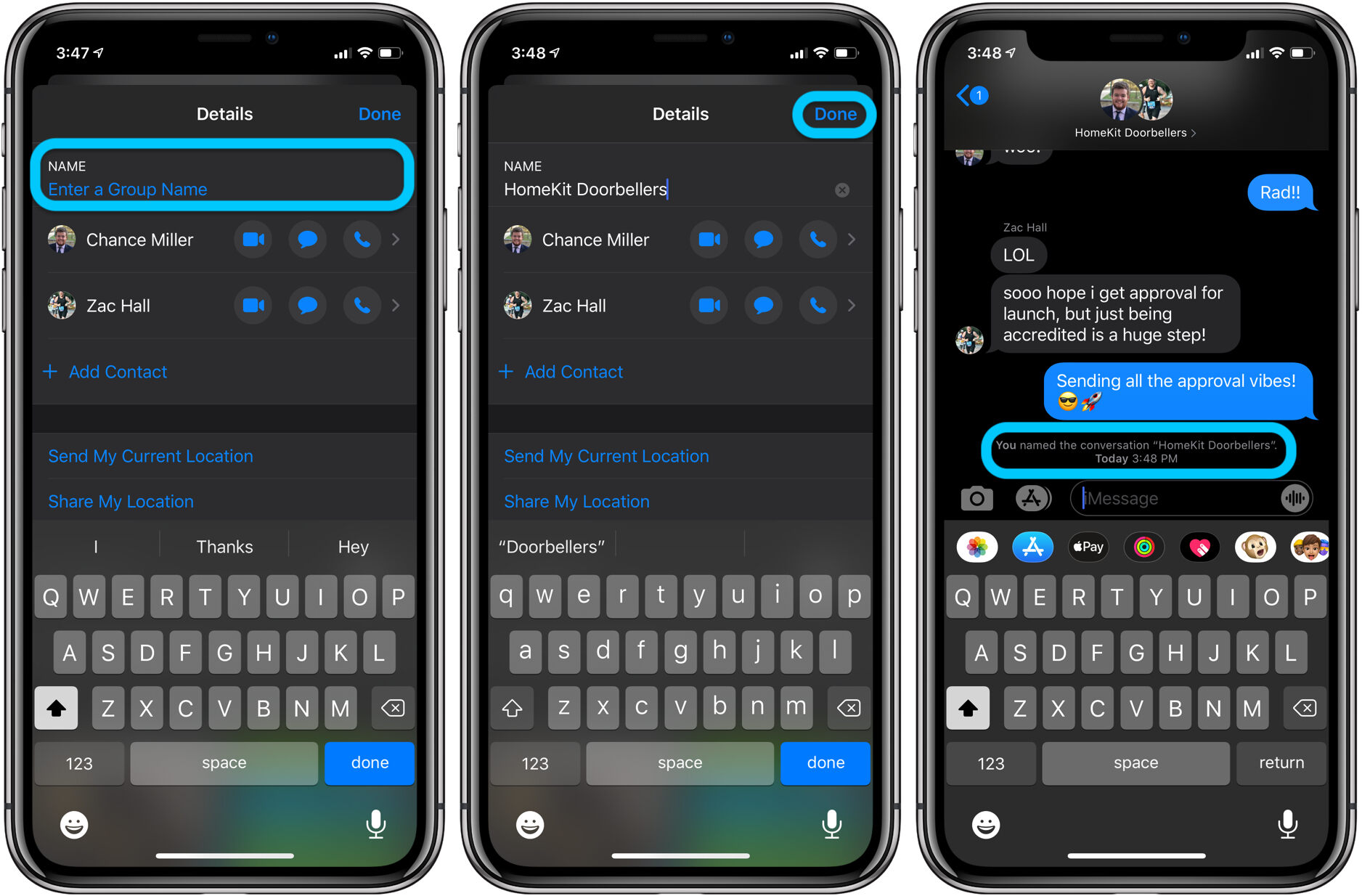Introduction
Communication has evolved significantly with the advent of technology, allowing us to connect with others effortlessly. One popular method of communication is through iMessage, Apple’s instant messaging service. However, constant message alerts can sometimes disrupt our focus and peace of mind. Thankfully, the iMessage app offers a handy feature called “Hide Alerts” that allows you to temporarily silence notifications from specific conversations.
In this article, we will delve into the world of hidden alerts on iMessage and explore its benefits, potential drawbacks, and customization options. Whether you want to avoid constant distractions during a busy day or maintain some privacy in your conversations, the Hide Alerts feature can be a valuable tool to have at your disposal.
By learning how to utilize this feature effectively, you can take control of your iMessage notifications and create a more personalized messaging experience. So, let’s dive in and discover how to conceal alerts on iMessage!
How to Hide Alerts on iMessage
Hiding alerts on iMessage is a straightforward process that can be done with just a few taps. Follow the steps below to silence notifications from specific conversations:
- Open the iMessage app on your iPhone or iPad.
- Choose the conversation you want to hide alerts from by navigating to the “Messages” tab.
- Swipe left on the conversation or long-press on it to reveal additional options.
- Select “Hide Alerts” from the menu that appears.
- Once you’ve enabled the Hide Alerts feature, you will notice that the conversation is marked with a moon icon, indicating that notifications for this conversation are disabled.
Now that you have successfully hidden alerts for a particular conversation, you can focus on other tasks without any interruption. It’s important to note that even though alerts for this conversation are silenced, you can still view new messages by opening the iMessage app.
To disable the Hide Alerts feature and resume receiving notifications for a specific conversation, follow the same steps mentioned above. When you swipe left or long-press on the conversation, select “Show Alerts” instead of “Hide Alerts”.
It’s worth mentioning that the Hide Alerts feature is available on devices running iOS 10 and later versions. If you’re using an older version of iOS, you may need to update your device to utilize this feature.
Benefits of Using the Hide Alerts Feature
The Hide Alerts feature on iMessage offers several advantages that can greatly enhance your messaging experience. Let’s explore some of the key benefits:
- Reduced Distractions: By hiding alerts for certain conversations, you can minimize distractions and maintain focus on your tasks. Whether you’re working, studying, or simply need some uninterrupted personal time, disabling notifications can help create a more peaceful environment.
- Privacy and Confidentiality: Sometimes, there may be conversations that you wish to keep private. By hiding alerts, you can ensure that incoming messages won’t be visible on your device’s lock screen or notification center. This feature can be especially useful when discussing sensitive or confidential information.
- Control Over Notifications: The Hide Alerts feature allows you to take control over when and how you receive notifications. You can choose to temporarily silence alerts for a specific conversation without completely muting all of your incoming messages. This way, you won’t miss important notifications from other sources while still having the freedom to manage your conversations.
- Improved Productivity: Constant message alerts can disrupt your workflow and hinder productivity. By hiding alerts, you can work more efficiently without the constant distraction of incoming messages. This can help you stay focused on your tasks and accomplish more in less time.
- Enhanced Peace of Mind: In today’s digital age, it’s not uncommon to feel overwhelmed by the constant influx of notifications. By utilizing the Hide Alerts feature, you can create a sense of calm and reduce the mental clutter associated with incessant message notifications.
Incorporating the Hide Alerts feature into your iMessage routine can bring a multitude of benefits to your messaging experience. By taking advantage of these advantages, you can customize your notifications, protect your privacy, and improve your overall well-being.
Potential Drawbacks of Hiding Alerts
While the Hide Alerts feature on iMessage offers various benefits, it’s important to consider some potential drawbacks as well. Here are a few points to keep in mind:
- Delayed Responses: By hiding alerts for a specific conversation, you may inadvertently delay your response time. Since you won’t receive notifications, it’s possible to miss urgent or time-sensitive messages. It’s essential to stay vigilant and periodically check the iMessage app for any new messages.
- Overlooking Important Conversations: With notifications disabled, there is a risk of overlooking critical conversations amidst the sea of unread messages. It’s crucial to develop a system to regularly check your messages, ensuring that you don’t miss any important updates or discussions.
- Potential Miscommunication: Hiding alerts can sometimes lead to miscommunication or misunderstandings. If someone is unaware that you have disabled notifications for their conversation, they might assume you’re ignoring their messages. It’s important to communicate your preferences with your contacts, especially if you plan on hiding alerts for an extended period.
- Missing Out on Time-Sensitive Information: In certain situations, time-sensitive information may be shared through iMessage. If you have notifications disabled, you might miss out on important updates or announcements that require immediate action or response.
- Difficulty Managing Multiple Conversations: If you have several conversations with hidden alerts, it can become challenging to keep track of all the ongoing discussions. It’s crucial to establish a system or reminder to check these conversations regularly, ensuring that you stay engaged and respond promptly.
While the potential drawbacks exist, they can be mitigated with proper communication, organization, and periodic checking of the iMessage app. Understanding these limitations and finding a balance between silence and staying connected will help you make the most of the Hide Alerts feature without compromising your communication.
How to Customize Notifications for Hidden Alerts
When hiding alerts on iMessage, you still have the option to customize the notifications for those hidden conversations. This allows you to stay informed about important messages without being overwhelmed by constant alerts. Here’s how you can tailor the notifications for hidden alerts:
- Open the iMessage app and navigate to the “Settings” option.
- Tap on “Notifications” to access the notification settings for your device.
- Scroll down and select “Messages” from the list of apps.
- Under “Messages,” you’ll find the option to customize the alert settings. Tap on it.
- Within the alert settings, you can choose different options to customize the notifications for hidden conversations. You can set a unique sound, enable or disable the badge app icon, and choose the notification style.
- Select your desired preferences for hidden alerts, ensuring they align with your needs and preferences.
- Once you’ve customized the notification settings, exit the settings menu, and your changes will be applied.
By customizing the notifications for hidden alerts, you can still receive important messages without being interrupted by constant alerts. This feature allows you to strike a balance between staying informed and managing distractions effectively.
Remember, custom notifications for hidden alerts may apply to other conversations as well, so it’s important to review and adjust your settings accordingly to ensure you receive the desired notifications.
Tips for Effectively Using the Hide Alerts Feature
To make the most of the Hide Alerts feature on iMessage and optimize your messaging experience, consider the following tips:
- Communicate your preferences: Let your contacts know that you have hidden alerts for their specific conversation. This will prevent misunderstandings and ensure that they understand your response time may be delayed.
- Establish a routine: Set a schedule to check your hidden conversations regularly. This will help you stay engaged and ensure you don’t miss any important messages.
- Utilize the VIP feature: For conversations that are critical or require immediate attention, consider adding them to your VIP list. This ensures that you receive alerts even if you have hidden alerts enabled.
- Use Do Not Disturb mode: If you want to temporarily silence all notifications, including iMessage alerts, consider enabling Do Not Disturb mode. This will provide you with uninterrupted focus time.
- Keep an eye on important contacts: Exceptional cases may arise where you need to receive alerts from specific contacts, even if you have hidden alerts enabled. Make sure to adjust your settings accordingly to ensure you don’t miss any critical messages.
- Regularly review your settings: As your messaging needs change, regularly review your hidden alerts settings. Update and customize them to align with your current preferences.
By following these tips, you can effectively utilize the Hide Alerts feature to manage your notifications, maintain focus, and ensure you stay connected without compromising your productivity.
Troubleshooting Common Issues with Hidden Alerts
While the Hide Alerts feature on iMessage is generally reliable and seamless, you may occasionally encounter some issues. Here are a few common problems that users may face when using hidden alerts and possible solutions to troubleshoot them:
- Not receiving notifications: If you are not receiving any notifications from a conversation with hidden alerts, check your device’s settings to ensure that notifications are enabled for the iMessage app. Additionally, make sure that the conversation is not muted or blocked.
- Notifications appearing despite hidden alerts: In some cases, notifications for hidden conversations may still appear even though you have enabled the Hide Alerts feature. To resolve this issue, double-check that you have properly activated the Hide Alerts feature for the specific conversation.
- Hidden alerts not working after updating: If you have recently updated your device’s software and hidden alerts are no longer functioning correctly, try disabling and re-enabling the feature for the affected conversations. This can help reset any potential software glitches.
- Conflicting settings: Review your device’s notification settings to ensure that there are no conflicting settings that may prevent hidden alerts from working as intended. Pay attention to “Do Not Disturb” mode, custom notification settings for individual contacts, or other apps that may override the hidden alerts feature.
- Unread message count not accurate: Sometimes, the unread message count for hidden conversations may not update accurately. If you notice discrepancies, try refreshing the conversation by opening and closing it or restarting the iMessage app.
If you encounter persistent issues with hidden alerts that cannot be resolved through troubleshooting, it may be beneficial to contact Apple Support for further assistance. They can provide personalized guidance and help resolve any underlying technical problems specific to your device.
Remember, it’s essential to stay updated with the latest software releases and regularly check for any available updates for your device and iMessage app. Keeping your software up to date can help prevent potential compatibility issues and ensure the smooth functioning of hidden alerts.
Conclusion
The Hide Alerts feature on iMessage is a valuable tool that allows you to manage your notifications and take control of your messaging experience. By temporarily silencing alerts for specific conversations, you can reduce distractions, maintain your privacy, and enhance your productivity. However, it’s important to balance the benefits of hidden alerts with the potential drawbacks and ensure effective communication with your contacts.
Customizing the notification settings for hidden alerts and following best practices, such as establishing a routine and utilizing the VIP feature, can further optimize your experience with this feature. Remember to regularly review your settings, troubleshoot any issues that may arise, and stay updated with the latest software releases to ensure a smooth and hassle-free messaging experience.
By harnessing the power of the Hide Alerts feature, you can create a more personalized and tailored messaging environment that suits your needs and preferences. Whether you need focused work time, privacy during conversations, or simply want to reduce distractions, this feature empowers you to customize your messaging notifications and strike the perfect balance between staying connected and maintaining your peace of mind.