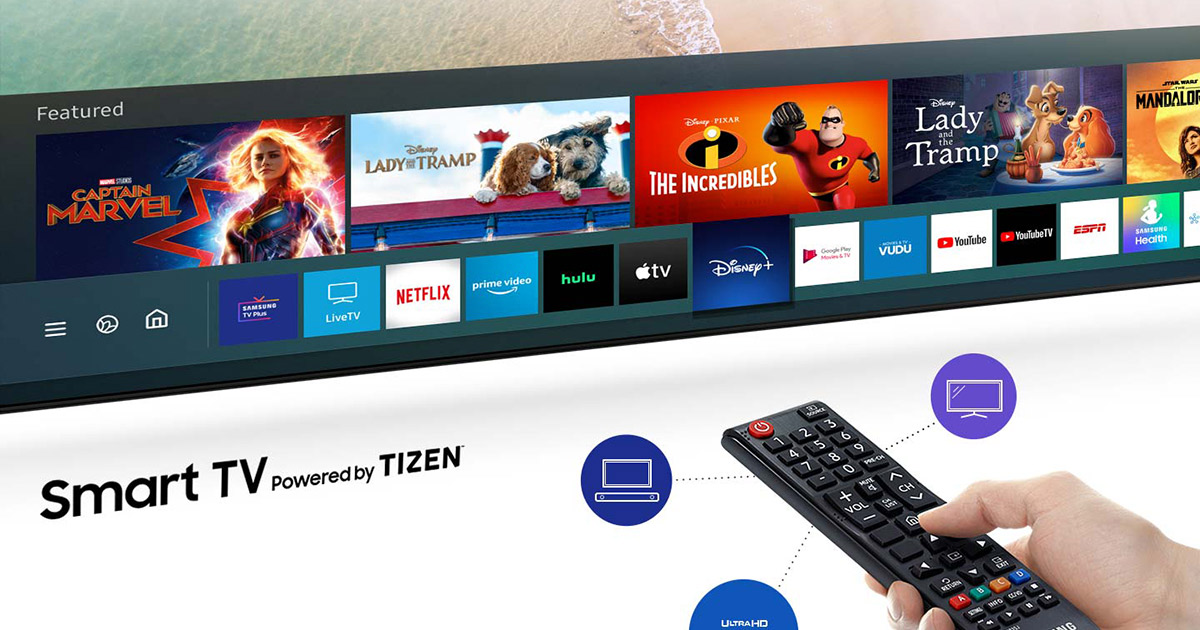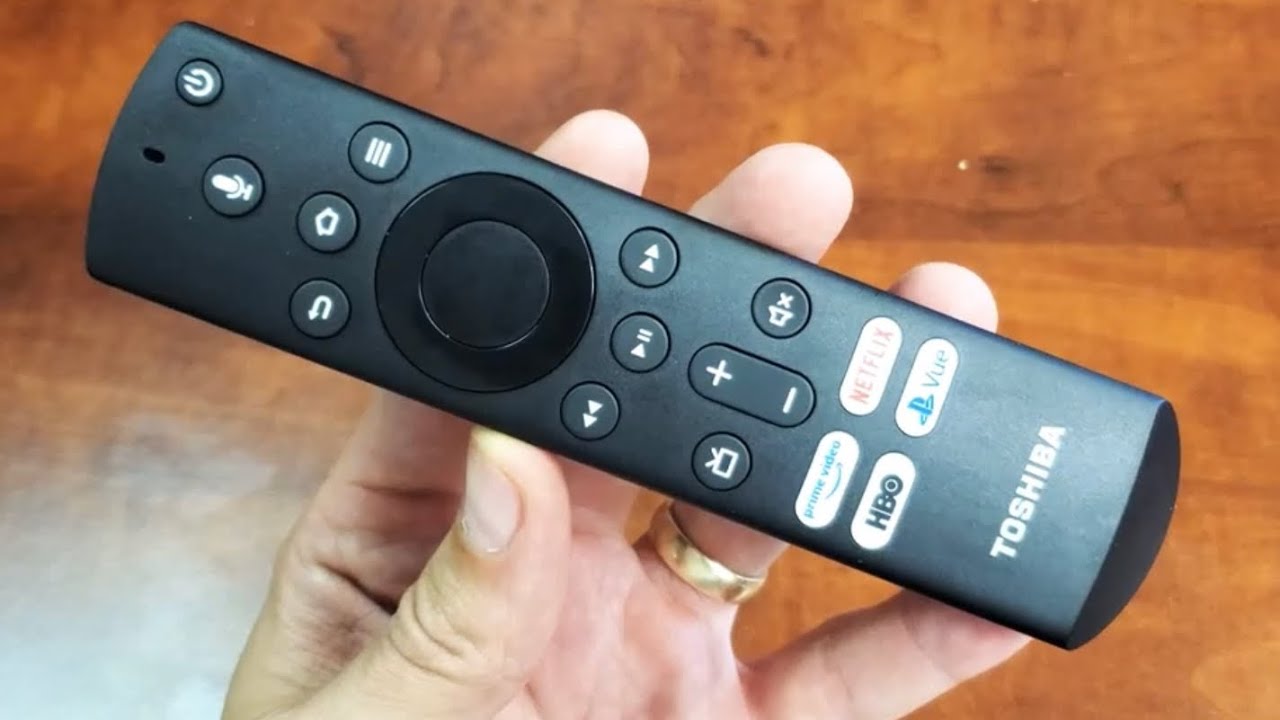Potential Solutions for a Non-Working Smart TV Remote
If you’re experiencing issues with your smart TV remote not working, there are several potential solutions you can try before resorting to purchasing a new one. Here are some troubleshooting steps to help you get your remote functioning again:
-
Check the Batteries
The most common reason for a non-working remote is simply dead or low batteries. Start by checking that the batteries in your remote are still working and have enough power. Replace them if necessary, ensuring proper insertion according to the polarity indicated. This simple step can often solve the problem.
-
Ensure There Are No Obstructions
Make sure there are no physical obstructions between the remote and the television. Sometimes, objects like furniture or other devices can block the infrared signal from the remote, causing it to malfunction. Clear the area around the TV and remove any potential obstructions to improve the remote’s performance.
-
Reset the Remote Control
If the batteries are working and there are no obstructions, try resetting the remote control. Remove the batteries from the remote, press and hold the power button for a few seconds, and then reinsert the batteries. This process can help clear any glitches or temporary issues that may be affecting the remote’s functionality.
-
Pair the Remote
Check if your smart TV remote requires pairing with the television. Refer to the manufacturer’s instructions or the TV’s user manual to find the pairing process specific to your model. Following the pairing steps correctly can establish a proper connection between the remote and the TV, resolving any communication issues.
-
Update the Firmware
Ensure that your smart TV and its remote control have the latest firmware versions installed. Manufacturers often release updates to address bugs and improve compatibility. Go to the TV’s settings menu and look for the firmware update option. Follow the prompts to update the firmware if available.
-
Use a Universal Remote
If all else fails, consider using a universal remote as a temporary solution. Universal remotes are compatible with various TV models and offer a wide range of features. Ensure compatibility by checking the list of supported brands and models before purchasing a universal remote.
-
Contact Customer Support
If you have tried all the troubleshooting steps and your remote still doesn’t work, it’s time to reach out to customer support. Contact the TV manufacturer or the remote’s manufacturer for assistance. They can provide further guidance or arrange a replacement if necessary.
By following these potential solutions, you should be able to troubleshoot and resolve the issue with your non-working smart TV remote. Remember, patience and persistence can often lead to a successful resolution, ultimately allowing you to resume enjoying your favorite TV shows and movies without any interruptions.
Check the Batteries
One of the most common reasons why a smart TV remote stops working is a simple, yet easily overlooked issue: dead or low batteries. When your remote stops responding, it’s always a good idea to start by checking the batteries. Here’s what you can do:
First, remove the battery cover from the back of the remote. Take out the old batteries and visually inspect them. Check to see if they are corroded or worn out. If so, replace them with new batteries. Make sure to pay attention to the correct polarity, indicated by the positive (+) and negative (-) symbols.
Once you have inserted the new batteries, replace the battery cover and try using the remote again. If the remote is still unresponsive, it’s possible that the new batteries you used are also dead or not fully charged. In this case, try using a different set of batteries from a reliable source.
If you have verified that the batteries are not the issue, ensure they are inserted correctly. Sometimes, inaccurate placement of batteries can cause the remote to malfunction. Double-check the polarity to confirm that the positive and negative ends are aligned correctly with the corresponding symbols inside the battery compartment.
Lastly, check the battery contacts inside the remote. Over time, dust and debris can accumulate on the metal contacts, preventing a proper electrical connection between the batteries and the remote. Use a clean cloth or cotton swab dipped in rubbing alcohol to gently clean the contacts. Ensure the contacts are dry before reinserting the batteries.
Remember, it’s important to use good quality, reliable batteries to avoid frequent replacements. Cheap or low-quality batteries may not provide sufficient power for the remote to function optimally. Consider using alkaline or lithium batteries for longer battery life and better performance.
In summary, when troubleshooting a non-working smart TV remote, start by checking the batteries. Replace them if necessary, ensuring correct polarity and using high-quality batteries. Cleaning the battery contacts can also help establish a proper electrical connection. Following these steps should eliminate battery-related issues and bring your remote back to life.
Ensure There Are No Obstructions
Another common reason why a smart TV remote may not be working as expected is due to physical obstructions between the remote and the television. Objects in the line of sight can block the infrared signal, leading to a non-responsive remote. Here’s what you can do to address this issue:
Start by checking the area around your television and remove any objects that may be blocking the signal path between the remote and the TV. Common obstructions include furniture, decorations, and other electronic devices. Even if the object is not directly in front of the television, it could still interfere with the signal, so it’s best to clear the entire line of sight.
If your smart TV has an infrared receiver or sensor located on the front panel, make sure it is not covered by any dust or other materials. Wipe the sensor gently with a soft, lint-free cloth to ensure optimal performance.
Consider relocating your television and the associated devices to a different position within the room. Sometimes, changing the angle or position of the TV can improve the remote’s functionality by ensuring a direct line of sight between the remote and the infrared receiver on the TV.
If you have tried these steps and the remote is still not working properly, it’s worth checking if there are any external sources of interference. Other electronic devices, such as wireless routers or cordless phones, can emit signals that interfere with the infrared signal from the remote. Try moving these devices away from the television to reduce any potential interference.
Additionally, certain types of lighting, such as fluorescent or LED lights, can also interfere with the remote signal. If you suspect that lighting is causing the problem, try dimming or turning off nearby lights temporarily to see if it resolves the issue.
In summary, a non-working smart TV remote may be caused by obstructions blocking the infrared signal. Clear the area around the television, clean the infrared sensor, and consider repositioning the TV to ensure an unobstructed line of sight. Minimizing external sources of interference, such as other electronic devices and certain types of lighting, can also help improve the remote’s functionality.
Reset the Remote Control
If your smart TV remote is still not working after checking the batteries and ensuring there are no obstructions, the next step is to try resetting the remote control. Resetting the remote can help resolve any temporary issues or glitches that may be affecting its functionality. Here’s how you can reset your remote:
First, remove the batteries from the remote control. This will effectively power off the remote and clear any stored data or settings. While the batteries are removed, press and hold the power button on the remote for about 10 seconds. This will discharge any remaining power in the circuit and help reset the remote.
After holding the power button, release it and reinsert the batteries back into the remote. Make sure to insert the batteries correctly, following the indicated polarity. The remote should now be fully reset and ready to use.
Once the remote is reset, try using it to control your smart TV. Test the basic functions like power, input selection, volume, and navigation. If the remote is now working properly, the reset was successful and any issues should be resolved.
If the remote is still not functioning as expected, there may be deeper underlying issues. In this case, consult the user manual or check the manufacturer’s website for specific troubleshooting steps or recommended solutions. It’s possible that your remote may require additional steps or a more advanced reset process.
Keep in mind that resetting the remote control will not affect the settings or configurations on your television. It only resets the remote itself, allowing it to establish a fresh connection with the TV.
In summary, if your smart TV remote is not working, try resetting it by removing the batteries, holding the power button, reinserting the batteries, and testing its functionality. This simple reset process can often resolve any temporary issues or glitches, getting your remote back on track.
Pair the Remote
If you’re still experiencing issues with your smart TV remote not working, it may be necessary to pair the remote with your television. Pairing establishes a secure connection between the remote and the TV, ensuring that they can communicate effectively. Here’s how you can pair your remote:
Start by referring to the user manual or the manufacturer’s instructions for your smart TV model. The pairing process may vary depending on the brand and model, so it’s important to follow the specific steps recommended by the manufacturer.
In most cases, the pairing process begins by turning on your television and ensuring that it is in the proper mode. Look for the input selection or source button on your TV remote and select the appropriate input option for the TV to recognize the remote’s signal.
Next, locate the pairing button on your remote control. This button is typically located on the back of the remote or on the bottom of the remote’s battery compartment. Press and hold the pairing button for a few seconds until you see a pairing message or an LED light indicating that the remote is in pairing mode.
On the television, navigate to the settings menu and find the option to pair the remote or connect a new device. Follow the on-screen instructions to complete the pairing process. This may involve selecting the specific model of your remote or confirming a PIN code provided by the TV.
Once the pairing is complete, your smart TV should recognize the remote and respond to its commands. Test the remote by using the various functions and features to ensure it is functioning correctly.
If you encounter any difficulties during the pairing process or if the remote still does not work after pairing, consult the user manual or contact customer support for further assistance. They can provide additional troubleshooting steps or offer solutions specific to your TV and remote model.
Remember that if you have multiple smart TVs or additional remote controls in the same room, it’s important to pair each remote separately to avoid interference or confusion between devices.
In summary, if your smart TV remote is not functioning, try pairing it with your television by following the manufacturer’s instructions. Pairing ensures a secure connection between the remote and the TV, enabling proper communication. Refer to the user manual or contact customer support if you encounter any difficulties during the pairing process.
Update the Firmware
If your smart TV remote is still not working after checking the batteries, clearing obstructions, resetting the remote, and pairing it with the television, it may be necessary to update the firmware. Firmware updates can address bugs, improve compatibility, and enhance the overall performance of both the TV and the remote control. Here’s how you can update the firmware:
Start by accessing the settings menu on your smart TV. Look for the section related to system settings or firmware updates. The specific location of this option may vary depending on your TV’s brand and model.
Once you have located the firmware update section, check if there are any available updates for your TV and remote control. Some smart TVs have separate firmware updates for the TV itself and the remote control. Make sure to select the correct update option for the remote control.
If an update is available, follow the on-screen instructions to download and install the firmware. This process may take some time, so be patient and avoid interrupting the update process. Ensure that your smart TV remains connected to the internet throughout the update.
If your smart TV does not have an option to update the firmware directly through the settings menu, you can also check the manufacturer’s website for firmware updates. Look for the support section or downloads page and search for your TV model to find the latest firmware version. Download the firmware onto a USB drive and follow the manufacturer’s instructions to update the TV and remote using the USB drive.
After updating the firmware, restart your smart TV and remote. Test the remote’s functionality to see if the update has resolved any issues. If the remote is still not working properly, consider reaching out to customer support for further assistance. They may be able to provide additional troubleshooting steps or offer a replacement if necessary.
In summary, updating the firmware is an important step in troubleshooting a non-working smart TV remote. Check for firmware updates through the TV’s settings menu or the manufacturer’s website. Follow the instructions to download and install the latest firmware for your TV and remote. After updating, restart your TV and test the remote’s functionality.
Use a Universal Remote
If all other attempts to fix a non-working smart TV remote have been unsuccessful, you may want to consider using a universal remote as an alternative solution. A universal remote can be programmed to work with various TV models and offers a wide range of features and functionalities. Here’s what you need to know:
First, determine the compatibility of the universal remote with your smart TV. Check the list of supported brands and models provided by the universal remote manufacturer. Ensure that your TV model is included in the compatibility list before purchasing a universal remote.
Once you have obtained a compatible universal remote, follow the manufacturer’s instructions to program it for your smart TV. This usually involves entering a specific code or using an automatic code search function on the remote. Make sure to have the original remote’s code list handy or follow the on-screen prompts to complete the programming process.
After programming the universal remote, test its functionality by using the various buttons and features. Check if all the essential functions, such as power, volume, and input selection, are working correctly. If any buttons are not functioning as expected, consult the universal remote’s user manual for troubleshooting steps or contact customer support for assistance.
Keep in mind that while a universal remote can be a convenient alternative, it may not offer the same seamless integration and full range of features as the original smart TV remote. Some advanced functions, such as voice control or specific smart TV app buttons, may not be available on a universal remote.
Additionally, it’s important to note that most universal remotes require line-of-sight infrared (IR) communication with the TV. So, ensure that there are no obstructions between the universal remote and the TV, just like with the original remote.
If you prefer a more convenient and feature-rich alternative, you could consider a universal remote with Wi-Fi or Bluetooth capabilities. These remotes can connect to your smart TV using wireless technology, offering additional functionality and control options.
In summary, using a universal remote can be a viable solution if your smart TV remote is not working. Ensure compatibility, program the universal remote following the manufacturer’s instructions, and test its functionality. While a universal remote may not offer the same level of integration as the original remote, it can provide a suitable alternative for controlling your smart TV.
Contact Customer Support
If you have tried all the troubleshooting steps mentioned and your smart TV remote is still not working, it’s time to reach out to customer support for further assistance. The manufacturer’s customer support team is well-equipped to help you with any technical issues you may be experiencing. Here’s what you can do:
Start by checking the manufacturer’s website for contact information. Look for the support or contact us section to find the appropriate phone number, email address, or live chat option to reach customer support. Some manufacturers also provide an online support portal where you can submit a support ticket.
When contacting customer support, be prepared to provide them with specific details about your smart TV and the remote control. This may include the model number, serial number, and any error messages or symptoms you are experiencing. The more information you can provide, the better equipped customer support will be to assist you.
Explain the troubleshooting steps you have already taken, such as checking the batteries, clearing obstructions, resetting the remote, pairing it with the TV, and updating the firmware. This will help customer support understand the extent of the issue and avoid repetitive troubleshooting steps.
Listen carefully to the instructions provided by customer support. They may guide you through additional troubleshooting steps or offer solutions specific to your TV and remote model. Follow their instructions closely and provide feedback on the results of any recommended actions.
If customer support determines that the remote is faulty or needs to be replaced, they will guide you through the necessary steps. They may arrange for a replacement remote to be sent to you, initiate a repair process, or provide other suitable solutions based on the warranty and service options available.
Remember to keep any relevant receipts, warranty information, or proof of purchase on hand when contacting customer support. This can help expedite the resolution process and ensure you receive the necessary support within the warranty period.
In summary, if your smart TV remote is still not working after exhausting all troubleshooting options, contacting customer support is the recommended course of action. Reach out to the manufacturer’s customer support team, provide them with specific details about your situation, and follow their instructions carefully. They will be able to provide further assistance, troubleshooting steps, or arrange for a replacement remote if necessary.