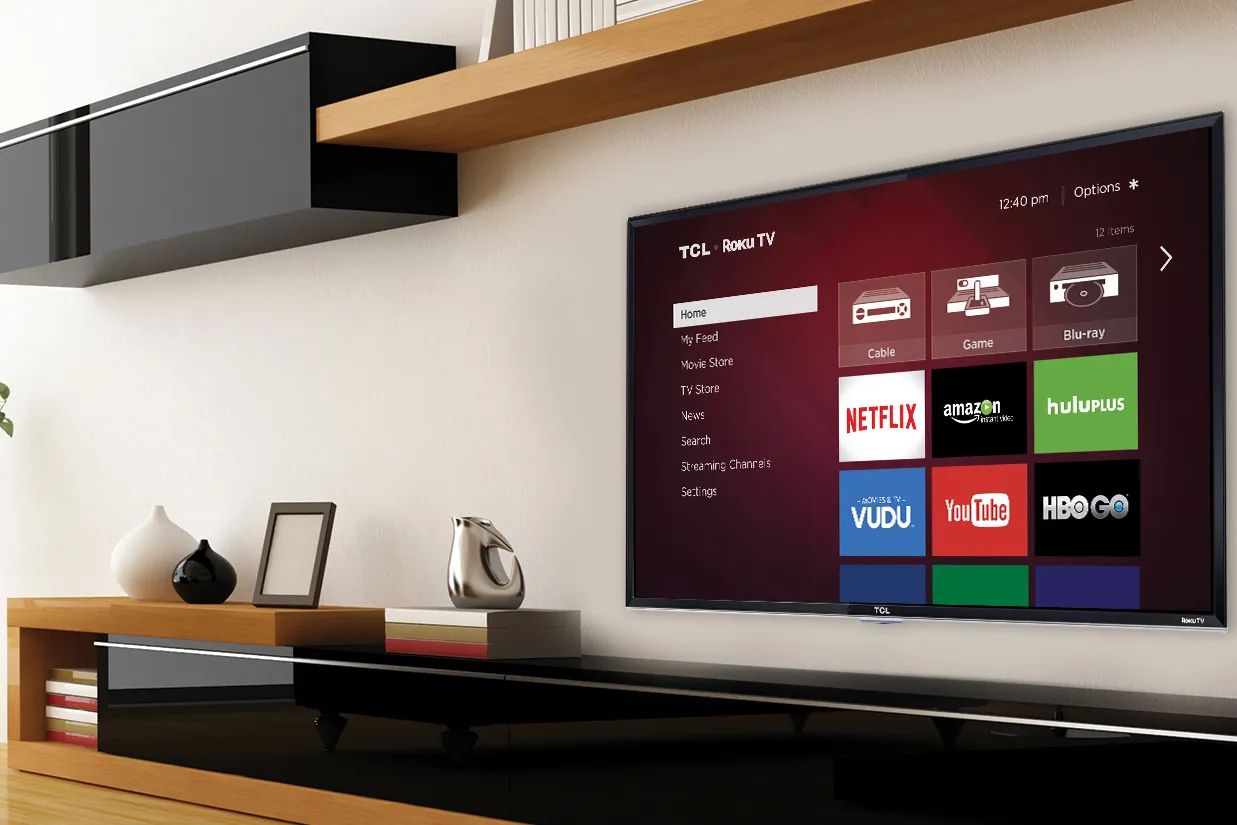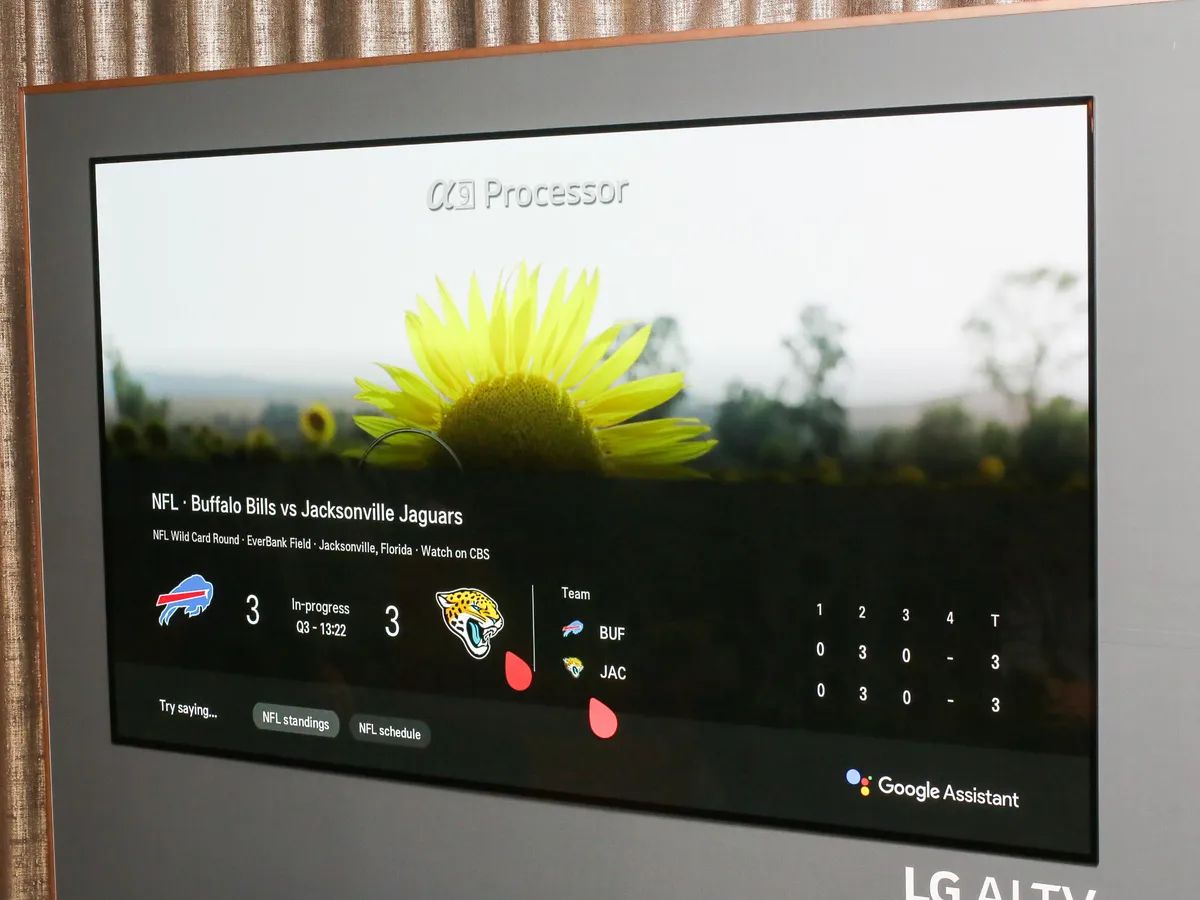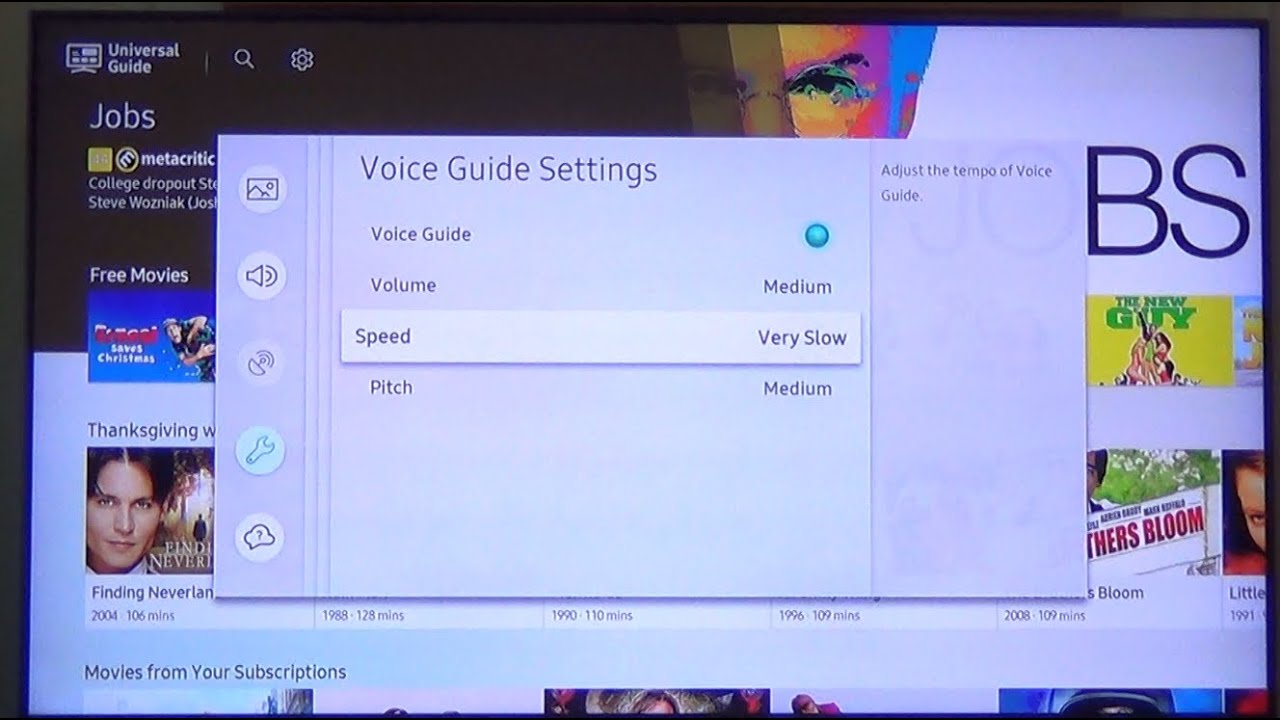Introduction
Welcome to the age of smart TVs and modern technological advancements! These sleek and versatile devices have transformed the way we experience entertainment in the comfort of our own homes. With features like internet connectivity, streaming services, and voice control, smart TVs have become an integral part of our daily lives.
However, despite their innovative features, sometimes things can go awry with our smart TVs. One common issue that many users encounter is a non-working remote control. You settle down on your couch, ready to binge-watch your favorite show, only to find that your smart TV remote is unresponsive.
Don’t worry, you’re not alone in this predicament. There are several reasons why your smart TV remote may not be working as expected. It could be something as simple as dead batteries or a more complex issue with the TV itself. In this article, we will explore the various possible reasons for a non-working smart TV remote and provide troubleshooting steps to help you get your remote control up and running again.
Before we dive into the solutions, it’s essential to mention that the specific troubleshooting steps may vary depending on the brand and model of your smart TV. Always refer to the user manual provided with your TV or visit the manufacturer’s website for customized instructions.
So, if you’re wondering why your smart TV remote isn’t working, grab a snack, sit back, and let’s delve into the potential reasons and solutions to get your remote control back in action.
Possible reasons for a non-working smart TV remote
When faced with an unresponsive smart TV remote, it’s essential to understand the potential reasons behind the issue. By identifying the root cause, you can take the necessary steps to rectify the problem and regain control of your TV. Here are some possible reasons why your smart TV remote may not be working:
- The remote control batteries are dead: One of the most common causes of a non-working smart TV remote is simply dead or low batteries. Over time, the batteries may lose their charge, so it’s important to check and replace them if necessary.
- The signal between the remote and the TV is blocked: Another reason for a non-responsive remote could be obstacles obstructing the communication between the remote and the TV. Furniture, walls, or other objects can interfere with the signal, making it difficult for the TV to receive commands from the remote.
- The TV needs to be reset: In some cases, a system glitch or temporary software issue can cause the remote to stop functioning correctly. Resetting the TV by power cycling it can often resolve such issues.
- The remote control is faulty: Like any electronic device, a smart TV remote can experience technical faults or damage over time. If none of the troubleshooting steps work, it’s possible that the remote itself is defective and needs to be replaced.
- The TV’s infrared sensor is not working properly: Smart TVs typically use infrared technology to receive signals from the remote control. If the TV’s infrared sensor is dirty, blocked, or malfunctioning, it may not recognize the commands sent by the remote.
These are just a few potential reasons why your smart TV remote may not be working. It’s important to consider these factors as you proceed with troubleshooting the issue. In the following sections, we will discuss step-by-step troubleshooting steps to help you identify and resolve the problem with your smart TV remote.
The remote control batteries are dead
One of the most common reasons for a non-working smart TV remote is dead batteries. Over time, the batteries in your remote control can lose their charge and become ineffective. When this happens, the remote will no longer be able to transmit signals to your smart TV, rendering it unresponsive.
To confirm if dead batteries are indeed the culprit, follow these steps:
- Locate the battery compartment on your remote control. This is usually on the back of the remote.
- Carefully remove the cover of the battery compartment.
- Check the position and orientation of the batteries. Ensure that they are correctly inserted with the positive (+) and negative (-) terminals aligned properly.
- If your remote control uses disposable batteries, visually inspect them for any signs of leakage or corrosion. If any batteries appear damaged, replace them immediately.
- If your remote control uses rechargeable batteries, try charging them or replace them with fully charged batteries.
- Once you have replaced or recharged the batteries, securely close the battery compartment.
After inserting fresh batteries, aim the remote control at the TV and attempt to perform basic functions like changing the channel or adjusting the volume. If the remote control starts working again, then the issue was indeed dead batteries.
It’s worth noting that not all smart TV remotes use standard AAA or AA batteries. Some may require coin cell batteries or have built-in rechargeable batteries. Consult your user manual or the manufacturer’s website for the specific battery requirements of your remote control.
Remember to properly dispose of old batteries by following local regulations, as they can pose environmental hazards if not handled correctly.
If replacing the batteries did not resolve the issue, move on to the next troubleshooting steps to further investigate the cause of your non-working smart TV remote.
The signal between the remote and the TV is blocked
Another possible reason for a non-working smart TV remote is blockage of the signal between the remote and the TV. This can occur when there are physical objects or obstructions that impede the communication between the two devices.
To determine if a blocked signal is causing the issue, follow these steps:
- Inspect the area around your TV and remote control for any objects that may be obstructing the signal path. Common culprits include furniture, decorative items, or even other electronic devices.
- Temporarily remove any potential obstructions and ensure that there is a clear line of sight between the remote control and the TV.
- Try pressing the buttons on the remote control again to see if it responds now that the signal path is clear.
- If the remote works without obstructions, consider rearranging your furniture or repositioning any objects that may interfere with the signal on a permanent basis.
- If moving objects does not resolve the issue, perform a power cycle on both the remote control and the TV. Unplug the TV from the power source, wait for a few minutes, and then plug it back in. Repeat the same process with the remote control by removing the batteries, waiting for a few minutes, and reinserting them.
It’s also worth checking if there are any sources of interference nearby. Other electronic devices operating on similar frequencies, such as Wi-Fi routers or cordless phones, can potentially disrupt the remote control signal. Try temporarily turning off or moving these devices away from the TV to see if it improves the remote’s responsiveness.
If the remote control still does not work despite removing obstructions and reducing interference, proceed to the next troubleshooting steps to identify and resolve the issue with your non-working smart TV remote.
The TV needs to be reset
If you have tried replacing the batteries and removing any blockages but your smart TV remote is still not working, the next step is to consider resetting your TV. Sometimes, a software glitch or temporary issue can cause the remote control to become unresponsive.
Here’s how you can reset your smart TV:
- Unplug the power cord from the back of the TV or from the wall outlet. Wait for at least 1-2 minutes to allow the TV to completely power down and discharge any residual electricity.
- While the TV is unplugged, press and hold the power button on the TV itself for around 10-15 seconds. This helps to drain any remaining power from the television’s circuits.
- After the waiting period has passed, plug the power cord back into the TV or wall outlet.
- Press the power button on the TV or use the remote control to turn on the TV.
- Wait for the TV to fully power up and check if the remote control is now functioning properly.
Resetting the TV essentially refreshes its software and can often resolve minor issues that cause the remote control to stop working. It’s important to note that the exact steps to reset your smart TV may differ depending on the brand and model. Refer to your TV’s user manual or the manufacturer’s website for specific instructions.
If performing a reset did not solve the problem, proceed to the next troubleshooting steps to further investigate and fix the issue with your non-working smart TV remote.
The remote control is faulty
If you have tried replacing the batteries, removing obstructions, and resetting your smart TV, but the remote control is still not working, it is possible that the remote itself is faulty or damaged. Like any electronic device, remote controls can experience technical issues over time and may require replacement.
Here are a few steps you can take to determine if the remote control is indeed faulty:
- Try using a different set of batteries in the remote control. Sometimes, even newly replaced batteries can be defective. If the remote still doesn’t work with fresh batteries, it may indicate a problem with the remote itself.
- Check for any visible damage to the remote, such as cracks, loose buttons, or a damaged infrared (IR) transmitter window. Physical damage can impair the functionality of the remote control.
- If possible, test the remote control on another TV of the same or similar model. This will help determine if the issue lies with the remote or with the TV’s infrared receiver. If the remote works on another TV, it suggests that the problem lies with the original TV.
If the remote control is found to be faulty, here are your options:
- Contact the manufacturer’s customer support: Reach out to the manufacturer’s customer support team to report the issue and inquire about potential solutions. They may be able to provide troubleshooting guidance or offer a warranty replacement if the remote is still within the warranty period.
- Consider purchasing a universal remote control: Universal remotes are readily available at electronic stores or online retailers. These remotes can be programmed to work with various TV models and brands, providing an alternative solution if the original remote is no longer functioning correctly.
- Consult a professional technician: If you are unable to resolve the issue on your own, it may be necessary to seek assistance from a professional TV technician. They can diagnose the problem with your remote control or TV and provide recommendations for repair or replacement.
Keep in mind that if your TV is still under warranty, it’s best to consult with the manufacturer or authorized service center before attempting any repairs or purchasing a new remote control.
If all other troubleshooting steps have been exhausted and the remote control is determined to be faulty, it is time to explore alternative solutions to control your smart TV.
The TV’s infrared sensor is not working properly
If you have replaced the batteries, removed obstructions, reset the TV, and determined that the remote control is not faulty, the issue may lie with the TV’s infrared (IR) sensor. Smart TVs typically use IR technology to receive signals from the remote control. If the TV’s IR sensor is dirty, blocked, or malfunctioning, it may not be able to recognize the commands sent by the remote.
Here are some steps to troubleshoot the TV’s IR sensor:
- Locate the IR sensor on your TV. It is usually a small, dark-colored window located on the front panel, near the bottom or side. Consult your TV’s user manual or manufacturer’s website for the exact location.
- Ensure that there are no obstructions blocking the IR sensor. Remove any dust, dirt, or other debris that may have accumulated on or around the sensor using a soft, lint-free cloth.
- If possible, check for any loose connections between the IR sensor and the TV’s circuit board. Loose connections can cause the sensor to malfunction or fail to register remote commands.
- If cleaning and checking the connections did not solve the issue, try to reset the TV’s settings to default. Consult the TV’s user manual or manufacturer’s website for instructions on how to perform a factory reset.
- If the TV has a built-in self-diagnosis feature, run the diagnostic tests to check for any hardware issues. Refer to the user manual for instructions on accessing and running the self-diagnosis feature.
If you have followed all the troubleshooting steps and determined that the TV’s IR sensor is indeed faulty, it is recommended to contact the manufacturer’s customer support or consult a professional technician for further assistance. They will be able to assess the issue and provide guidance on potential repairs or replacement.
Remember, each TV model may have different troubleshooting options or settings, so always refer to the user manual or contact customer support for model-specific guidance.
If the IR sensor problem cannot be resolved, there may be alternative methods to control your smart TV, such as using a mobile app, a universal remote control, or the TV’s onboard buttons. Explore these options while considering any necessary repairs or replacements.
Troubleshooting steps to fix a non-working smart TV remote
If you are experiencing issues with your smart TV remote and it is not responding, there are several troubleshooting steps you can take to try and fix the problem. Follow these steps in order to identify and resolve the issue:
Step 1: Check the batteries
Ensure that the batteries in your remote control are not dead or low on charge. Replace them with fresh batteries if needed.
Step 2: Remove any obstacles blocking the remote’s signal
Check for any objects or obstructions that may be blocking the signal between the remote and the TV. Clear the path between the remote control and the TV for better signal reception.
Step 3: Reset the TV
Perform a power cycle on the TV by unplugging it from the power source, waiting for a few minutes, and then plugging it back in. This can help resolve any temporary software glitches or issues.
Step 4: Test the remote control on another TV
If possible, try using the remote control on another TV to determine if the issue is with the remote or the TV’s infrared receiver. If it works on another TV, the problem may lie with the original TV.
Step 5: Check the TV’s infrared sensor
Inspect the TV’s infrared sensor for any dirt, dust, or obstructions. Clean the sensor using a soft, lint-free cloth. Ensure that there are no loose connections between the sensor and the TV’s circuit board.
Step 6: Contact customer support or professional technician if all else fails
If none of the above steps resolve the issue, it is advisable to contact the manufacturer’s customer support or consult a professional technician for further assistance. They will be able to diagnose the problem and provide appropriate solutions or recommendations.
Remember that specific troubleshooting steps may vary depending on the brand and model of your smart TV. Always refer to the user manual or the manufacturer’s website for customized instructions.
By following these troubleshooting steps, you can increase the chances of resolving the issue with your non-working smart TV remote and regain full control over your entertainment experience.
Step 1: Check the batteries
When troubleshooting a non-working smart TV remote, the first step is to check the batteries. Dead or low batteries are a common reason for a remote control to become unresponsive. Here’s what you need to do:
- Locate the battery compartment on the back of your remote control and carefully open it.
- Check the position and orientation of the batteries. Ensure that they are correctly inserted with the positive (+) and negative (-) terminals aligned properly.
- If your remote control uses disposable batteries, visually inspect them for any signs of leakage or corrosion. If any batteries appear damaged, replace them immediately.
- If your remote control uses rechargeable batteries, try charging them or replace them with fully charged batteries.
- Once you have replaced or recharged the batteries, securely close the battery compartment.
It is important to note that not all smart TV remotes use standard AAA or AA batteries. Some may require coin cell batteries or have built-in rechargeable batteries. Refer to your TV’s user manual or the manufacturer’s website for the specific battery requirements of your remote control.
After inserting fresh batteries, aim the remote control at the TV and test its functionality by pressing various buttons. Pay attention to the indicator lights, if any, on the remote to see if they respond as expected.
If the remote control starts working normally, it indicates that the previous batteries were dead or low on charge. However, if the remote still does not respond, move on to the next troubleshooting steps.
It is also a good practice to keep spare batteries on hand for your smart TV remote, so you can easily replace them when needed. Properly dispose of old batteries according to local regulations to ensure environmental safety.
By checking and replacing the batteries, you have completed the first step in troubleshooting a non-working smart TV remote. If the issue persists, proceed to the next step to further investigate the problem and find a solution.
Step 2: Remove any obstacles blocking the remote’s signal
When troubleshooting a non-working smart TV remote, it’s essential to consider any obstacles that may be blocking the signal between the remote and the TV. Physical objects or obstructions can interfere with the communication and make it difficult for the remote to transmit commands to the TV. Follow these steps to ensure a clear signal path:
- Inspect the area around your TV and remote control for any objects that may be obstructing the signal path. Common culprits include furniture, decorative items, or even other electronic devices.
- Temporarily remove any potential obstructions and ensure that there is a clear line of sight between the remote control and the TV.
- Try pressing the buttons on the remote control again to see if it responds now that the signal path is clear.
- If removing obstructions solves the problem, consider rearranging your furniture or repositioning any objects that may interfere with the signal on a permanent basis.
- If moving objects does not resolve the issue, perform a power cycle on both the remote control and the TV. Unplug the TV from the power source, wait for a few minutes, and then plug it back in. Repeat the same process with the remote control by removing the batteries, waiting for a few minutes, and reinserting them.
In addition to physical objects, it’s also important to consider sources of interference that may disrupt the remote control signal. Other electronic devices operating on similar frequencies, such as Wi-Fi routers or cordless phones, can potentially interfere with the signal. Try temporarily turning off or moving these devices away from the TV to see if it improves the remote’s responsiveness.
If removing obstacles and reducing interference does not resolve the issue, proceed to the next troubleshooting steps to further investigate and fix the problem with your non-working smart TV remote.
By ensuring a clear signal path, you can increase the chances of your remote control transmitting signals effectively to the TV, allowing you to navigate and control your smart TV seamlessly.
Step 3: Reset the TV
If you have checked the batteries and removed any obstructions but your smart TV remote is still not working, it’s time to try resetting the TV. Resetting the TV can help resolve any temporary software glitches or issues that may be causing the remote control to become unresponsive. Follow these steps to reset your TV:
- Unplug the power cord from the back of the TV or from the wall outlet. Wait for at least 1-2 minutes to ensure that the TV is completely powered down and has discharged any residual electricity.
- While the TV is unplugged, press and hold the power button on the TV itself for around 10-15 seconds. This helps drain any remaining power from the television’s circuits.
- After the waiting period has passed, plug the power cord back into the TV or wall outlet.
- Press the power button on the TV or use the remote control to turn on the TV.
- Wait for the TV to fully power up and check if the remote control is now functioning properly.
It’s important to note that the exact steps to reset your smart TV may vary depending on the brand and model. Refer to the TV’s user manual or the manufacturer’s website for specific instructions.
Performing a reset essentially refreshes the TV’s software and can often resolve minor issues that cause the remote control to stop working. It’s worth mentioning that resetting the TV may also reset some of your personal settings, so you may need to adjust them again after the reset is complete.
If resetting the TV did not solve the problem and the remote control is still unresponsive, continue to the next troubleshooting step to further investigate and resolve the issue with your non-working smart TV remote.
By performing a reset, you are giving your smart TV a fresh start, which can help resolve underlying software issues and potentially restore the functionality of your remote control.
Step 4: Test the remote control on another TV
If you have already checked the remote control batteries, removed any obstacles, and reset the TV, but the remote is still not working, it’s time to determine whether the issue lies with the remote or the TV’s infrared receiver. Testing the remote control on another TV can help you narrow down the cause of the problem. Here’s how to proceed:
- Locate another TV that is of the same or a similar model as the one experiencing the remote control issue.
- Take your remote control and aim it at the other TV’s infrared receiver.
- Press various buttons on the remote control to test its functionality on the alternate TV.
- Observe if the remote control works as expected on the other TV. Pay attention to the response of the TV to the remote’s commands.
If the remote control works perfectly on the alternate TV, it suggests that the issue might be with the original TV’s infrared receiver. In this case, proceed to the next troubleshooting steps to further investigate and fix the problem with the infrared sensor on the TV.
However, if the remote control still does not work on the alternate TV, it indicates that the problem lies with the remote itself. In such a situation, continue troubleshooting the remote control separately by checking for physical damage, cleaning the contact points, or considering a replacement remote control.
Keep in mind that there may be compatibility issues between remote controls and different TV models. If the alternate TV is not of the same brand or a similar model, the remote control might not work even if it’s functioning correctly. Therefore, it’s best to test the remote control on a TV that is known to be compatible.
By testing the remote control on another TV, you can ascertain whether the issue is with the remote or the TV. This step helps to narrow down the problem and guide you towards the appropriate solution.
Step 5: Check the TV’s infrared sensor
If you have already tried replacing the batteries, removing obstacles, resetting the TV, and testing the remote control on another TV without success, the issue may lie with the TV’s infrared (IR) sensor. The IR sensor is responsible for receiving signals from the remote control. If it is dirty, blocked, or malfunctioning, it can prevent the TV from registering commands from the remote. Here’s how to check the TV’s infrared sensor:
- Locate the infrared sensor on your TV. It is usually a small, dark-colored window located on the front panel, near the bottom or side. Refer to your TV’s user manual or the manufacturer’s website for the exact location.
- Inspect the infrared sensor for any dirt, dust, or obstructions. Use a soft, lint-free cloth to gently clean the surface of the sensor. Avoid applying excessive pressure or using harsh chemicals that may damage the sensor.
- Ensure that there are no physical obstructions like stickers or other objects blocking the sensor. Clear any blockages that may be interfering with the signal reception.
- If possible, check the connections between the infrared sensor and the TV’s circuit board. Loose or damaged connections can affect the sensor’s functionality. If any loose connections are found, securely reattach them or consider seeking professional assistance if needed.
- Once you have cleaned the sensor and checked the connections, test the remote control by pointing it towards the TV and pressing various buttons. Pay attention to any changes in the TV’s response to the remote’s commands.
If cleaning and checking the connections resolve the issue, your TV’s infrared sensor may have been obstructed or had loose connections causing the problem. However, if the remote control still does not work, there might be an internal issue with the infrared sensor that requires further inspection or repair by a professional technician.
It’s important to note that not all TVs have a user-accessible infrared sensor. In some cases, the sensor may be enclosed within the TV’s housing. If you are unsure about accessing or cleaning the infrared sensor, refer to your TV’s user manual or contact the manufacturer for guidance.
By checking the TV’s infrared sensor, you are ensuring that it is clean and free from obstructions, allowing it to receive signals from the remote control properly. If the issue persists, proceed to the next troubleshooting steps to resolve the problem with your non-working smart TV remote.
Step 6: Contact customer support or professional technician if all else fails
If you have followed all the previous troubleshooting steps and your smart TV remote is still not working, it may be time to seek further assistance from customer support or a professional technician. Here are your options:
Contact customer support: Reach out to the customer support team of your TV’s manufacturer. They can provide guidance and troubleshooting advice specific to your TV model. Explain the issue you are experiencing with your remote control and the steps you have already taken. They may be able to offer additional solutions or escalate the problem to their technical support team.
Consult a professional technician: If all else fails, consider consulting a professional TV technician. They have the expertise to diagnose and repair issues with your TV’s remote control or infrared receiver. They can perform in-depth troubleshooting, identify faulty components, and provide you with options for repair or replacement.
It’s important to note that if your TV is still under warranty, contacting customer support or an authorized service center is strongly recommended. Attempting repairs yourself or seeking assistance from unauthorized technicians may void the warranty.
When reaching out for support or repair services, be prepared to provide details about your TV’s brand, model number, and a clear description of the problem. Additionally, keep any relevant documentation, such as proof of purchase or warranty information, readily available.
Remember that customer support and professional technicians are trained to handle various issues and can offer personalized solutions based on your specific situation. They will be able to assess the problem and guide you towards the best course of action.
In situations where the cost of repair outweighs the value of the remote control or the TV itself, they can help you decide whether it’s more cost-effective to replace the remote or explore alternative control methods for your TV.
By reaching out to customer support or a professional technician, you can receive expert assistance in resolving the problem with your non-working smart TV remote and ensure that you are back to enjoying your TV viewing experience.
Conclusion
Having a non-working smart TV remote can be frustrating, but by following the troubleshooting steps outlined in this article, you should be able to identify and resolve the issue. Remember to be patient and methodical as you go through each step.
Start by checking the batteries in the remote control to ensure they are not dead or low on charge. Remove any obstacles that may be blocking the remote’s signal and try resetting the TV to eliminate any temporary software glitches. If the remote still doesn’t work, test it on another TV to determine if the problem lies with the remote itself.
If all else fails, it’s advisable to contact customer support or a professional technician. Customer support can offer personalized guidance and troubleshooting advice, while a technician can diagnose and repair any issues with your remote control or TV’s infrared sensor.
Remember that each TV model can have its own specific troubleshooting steps, so always refer to the user manual or manufacturer’s website for model-specific instructions. Additionally, if your TV is still under warranty, it’s recommended to consult the manufacturer or authorized service center before attempting any repairs or replacements.
Don’t let a non-working smart TV remote hamper your entertainment experience. By following these troubleshooting steps and seeking assistance when needed, you should be able to regain control and enjoy the convenience of your smart TV once again.