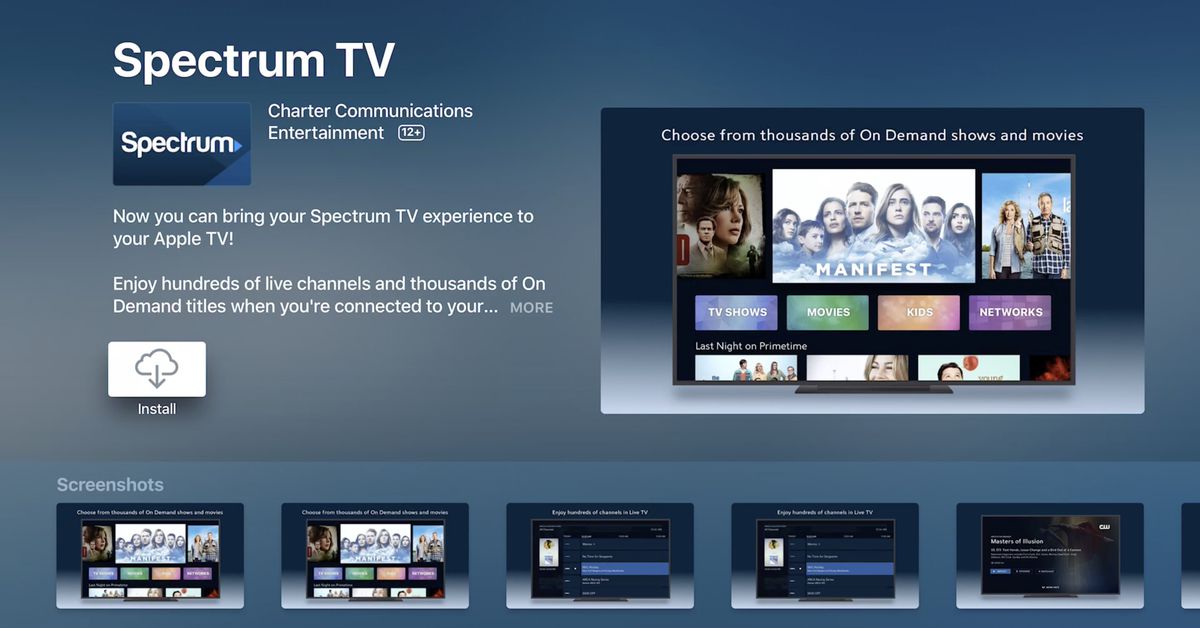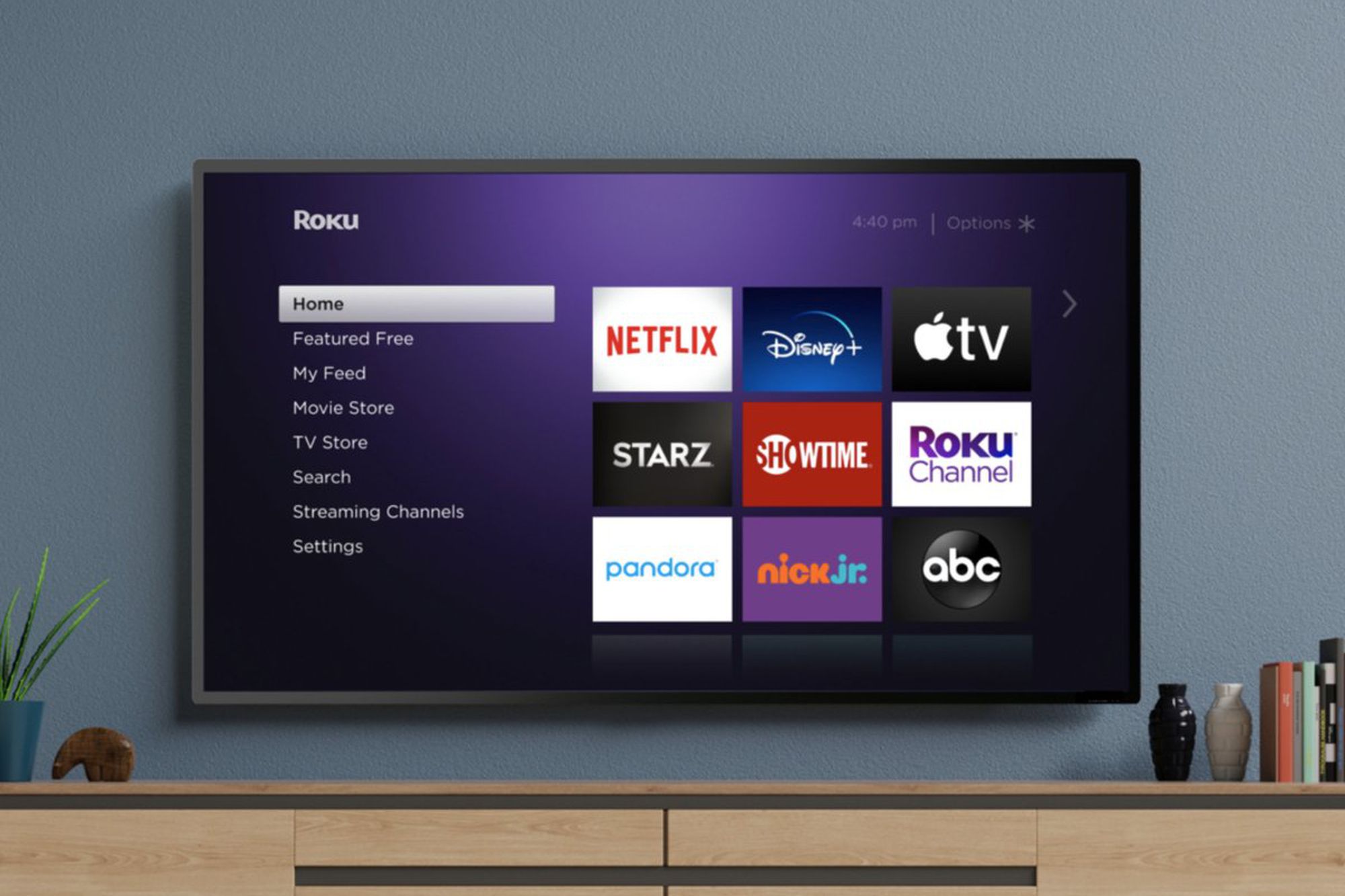Introduction
Programming a Spectrum remote to a smart TV is a convenient way to streamline your entertainment experience. By syncing your remote to your smart TV, you can control various functions such as changing channels, adjusting volume, and accessing streaming services, all with a single device.
However, before diving into the programming process, it’s important to ensure that your Spectrum remote is compatible with your smart TV. Different TV models and brands may require different programming methods, so it’s essential to check for compatibility.
In this guide, we will walk you through the step-by-step process of programming your Spectrum remote to your smart TV. Whether you have a Samsung, LG, Sony, or any other brand of smart TV, these instructions will help you get your remote up and running effortlessly.
By following these instructions, you can bid farewell to the days of juggling multiple remotes and simplify your entertainment setup. So, let’s get started with the programming process and unlock the full potential of your Spectrum remote and smart TV combination.
Step 1: Check Compatibility
Before proceeding with the programming process, it is crucial to ensure that your Spectrum remote is compatible with your smart TV. While Spectrum remotes are compatible with a wide range of TVs, it’s always prudent to double-check.
Start by referring to the user manual or documentation that came with your Spectrum remote. Look for a list of compatible TV brands and models. If your smart TV is listed, you can proceed with confidence. However, if your TV brand is not listed, it may indicate that your Spectrum remote does not support programming for that particular TV.
If your TV brand is not listed, it doesn’t necessarily mean that you cannot use the Spectrum remote with your smart TV. In some cases, generic programming codes or alternative methods may still work. To explore this possibility, you can consult the Spectrum remote programming guide or contact Spectrum customer support for further guidance.
Keep in mind that while the remote may be compatible with your TV brand, certain features or functions may not be fully supported. For instance, specific smart TV features like voice control or dedicated app buttons may not work with the Spectrum remote. It’s essential to manage your expectations and understand the limitations of the programming process.
By ensuring compatibility between your Spectrum remote and smart TV, you lay the foundation for a successful programming experience. With this step out of the way, we can now move on to the next phase of programming your Spectrum remote to interact seamlessly with your smart TV.
Step 2: Turn on your Smart TV and the Spectrum Remote
Before you begin the programming process, make sure your smart TV and the Spectrum remote are both turned on. Ensure that your TV is connected to a power source, and the Spectrum remote has working batteries.
If your remote has a power button, press it to turn it on. Alternatively, you may need to press the “CBL” or “STB” button on the remote to activate it. Once the remote is on, you should see a visual indicator such as a power LED light up or a display on the remote’s screen.
Next, turn on your smart TV using either the power button on the TV itself or the dedicated power button on the original TV remote, if available. Give the TV a few moments to boot up and fully initialize before proceeding to the next step.
Ensuring that both your smart TV and the Spectrum remote are turned on is crucial for the successful programming of the remote. It allows the remote to establish a connection and communicate with the TV effectively.
Once your TV and remote are powered up, you are ready to move on to the programming phase. In the next step, we will guide you through the process of entering programming mode on the Spectrum remote.
Step 3: Enter Programming Mode on the Remote
To begin programming your Spectrum remote, you need to enter programming mode. This mode allows the remote to accept new programming codes for your smart TV.
Start by locating the “Setup” or “Menu” button on your Spectrum remote. The location of this button may vary depending on the model of your remote. It is often found towards the top, near the navigation buttons or on the side of the remote.
Press and hold down the “Setup” or “Menu” button until you see a visual indicator, such as a light flashing on the remote or the remote’s screen changing display. This indicates that you have successfully entered programming mode.
Keep in mind that the exact steps to enter programming mode may differ slightly based on your Spectrum remote model. If you are unsure, refer to the remote’s user manual or consult Spectrum’s official website for specific instructions related to your remote model.
Entering programming mode is a crucial step that allows you to input the necessary codes for your smart TV. With this step completed, you can now proceed to select the TV brand in the next phase of the programming process.
Step 4: Select the TV Brand
Once you have entered programming mode on your Spectrum remote, it’s time to select the TV brand of your smart TV. This step enables the remote to send the appropriate programming codes specific to your TV brand.
Look for a list of TV brands on the remote’s screen or in the user manual. Use the navigation buttons on the remote to scroll through the list and find the brand that matches your smart TV. Once you have identified the correct brand, select it by pressing the corresponding button on the remote.
If your TV brand is not listed, don’t panic. Some remotes offer a generic TV brand option or an “Other” option to accommodate various brands not specifically listed. Choose the generic TV brand or the “Other” option if available. This step ensures that you can still attempt to program the remote to your TV using alternative methods or generic programming codes.
Remember, selecting the right TV brand is crucial because it determines the programming codes that will be sent to your smart TV. Incorrectly selecting the brand may result in the remote not functioning correctly or not controlling your TV at all.
With the TV brand selected, you are ready to move on to the next step – manually programming the remote with the correct codes for your smart TV.
Step 5: Manually Program the Remote
Now that you have selected the TV brand, it’s time to manually program the Spectrum remote with the appropriate codes for your smart TV. This step ensures that the remote can effectively control your TV’s functions.
In programming mode, you will need to enter a series of codes corresponding to different functions of your smart TV, such as power, volume, and input selection. These codes can be found in the remote’s user manual or the Spectrum remote programming guide.
Start by referring to the user manual or programming guide and locate the section that contains the programming codes for your TV brand. Make note of the codes for the functions you wish to program.
Using the numerical keypad on your Spectrum remote, enter the first programming code for the desired function. For example, if you want to program the power button, enter the corresponding code for the power function.
After entering the code, verify that the remote successfully accepts and confirms the code. The TV may respond by turning off or displaying a confirmation message on the screen. If the code is accepted, you can move on to the next programming code. If not, double-check the code and try again.
Continue entering the programming codes for each function you want to program on the remote. Follow the same process for volume control, channel changing, and any other functions you wish to assign to the remote.
Keep in mind that in some cases, a single code may not work for all functions. You may need to experiment with different codes or refer to alternative programming methods provided by Spectrum. Patience and persistence are key during this step.
Once you have entered all the necessary programming codes, you have completed the manual programming process. With the codes successfully inputted, you’re ready to test the remote’s functionality and make any final adjustments if needed.
Step 6: Test the Remote Functionality
After manually programming the Spectrum remote with the codes for your smart TV, it’s essential to test the functionality to ensure that everything works as intended. Testing the remote allows you to verify if it can control the various functions of your TV effectively.
Start by pointing the remote towards your smart TV and pressing the power button. If the TV turns on or off, it indicates that the power function has been successfully programmed. Repeat this process with other functions like volume control and channel changing to confirm their functionality.
Test auxiliary functions such as input selection, menu navigation, and playback controls if applicable to your smart TV. Ensure that all programmed functions respond correctly to the corresponding buttons on the remote.
If you encounter any issues, double-check the programming codes you have entered. Make sure you have used the correct codes for each function. If a specific function is not working, try reprogramming it with a different code from the list provided in the remote’s user manual or programming guide.
During the testing process, pay close attention to any irregularities or inconsistencies in the remote’s functionality. If you notice any, consult Spectrum’s official resources or contact customer support for troubleshooting assistance.
By thoroughly testing the remote’s functionality, you ensure that it can seamlessly control your smart TV’s functions. Once you are satisfied with the remote’s performance, you can move on to the final step – finalizing the programming process.
Step 7: Finalize the Programming Process
Now that you have tested the functionality of the Spectrum remote with your smart TV, it’s time to finalize the programming process. This step ensures that the remote settings are saved and that the programming remains intact even after power cycles or remote resets.
To finalize the programming process:
- Press the “Exit” or “Done” button on the Spectrum remote to exit the programming mode.
- Ensure that your smart TV is turned on and functioning correctly.
- Test all the programmed functions of the remote once again to confirm their continued functionality.
- Check if the remote is responsive and controlling the TV as desired. Adjust the TV’s volume, change channels, and navigate through menus to ensure smooth operation.
If everything works as expected, the programming process is complete, and your Spectrum remote is now successfully programmed to work with your smart TV.
If, after finalizing the programming process, you encounter any issues or find that some functions are not working correctly, you can refer back to the user manual or consult Spectrum support for further assistance. They can provide troubleshooting tips or guide you through alternative programming methods.
With the programming process finalized, you can now enjoy the convenience of controlling your smart TV with a single remote – your Spectrum remote.
Conclusion
Programming a Spectrum remote to your smart TV is a relatively straightforward process that can greatly simplify your entertainment setup. By following the step-by-step instructions provided in this guide, you can easily control your smart TV’s functions using a single remote.
Throughout the programming process, it is important to ensure compatibility between your Spectrum remote and your smart TV. This ensures that you have the necessary tools and functionality to program the remote successfully.
From turning on your smart TV and the Spectrum remote to entering programming mode and selecting the TV brand, each step plays a vital role in the programming process. Manually entering the programming codes and thoroughly testing the remote’s functionality are key steps to ensure a seamless user experience.
Remember that while Spectrum remotes are compatible with a wide range of smart TVs, there may be limitations in terms of specific features or functions. It is essential to manage your expectations and understand the capabilities of the remote and TV combination.
By finalizing the programming process and confirming that all functions are working correctly, you can enjoy the convenience and efficiency of controlling your smart TV with your Spectrum remote.
If you encounter any issues or require further assistance during the programming process, don’t hesitate to consult the user manual, Spectrum’s official resources, or contact customer support for additional guidance.
With the programming complete, sit back, relax, and enjoy the seamless control of your smart TV using your Spectrum remote.