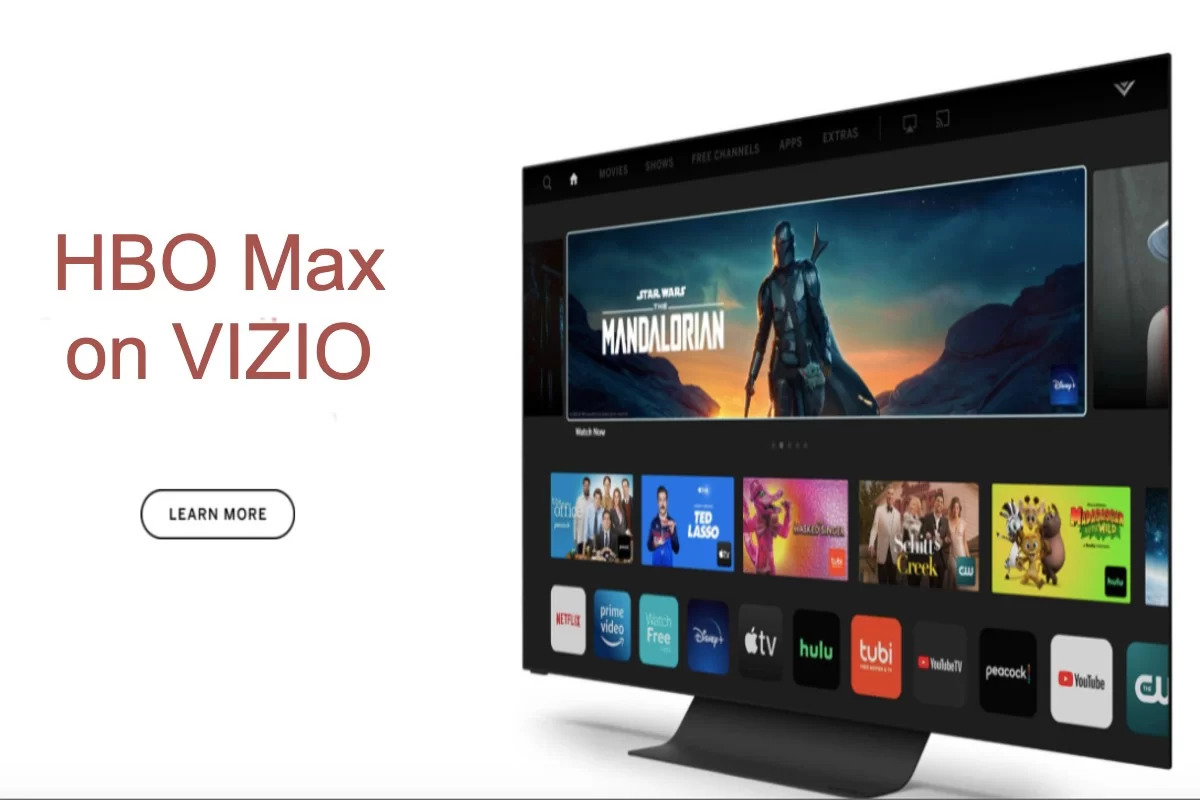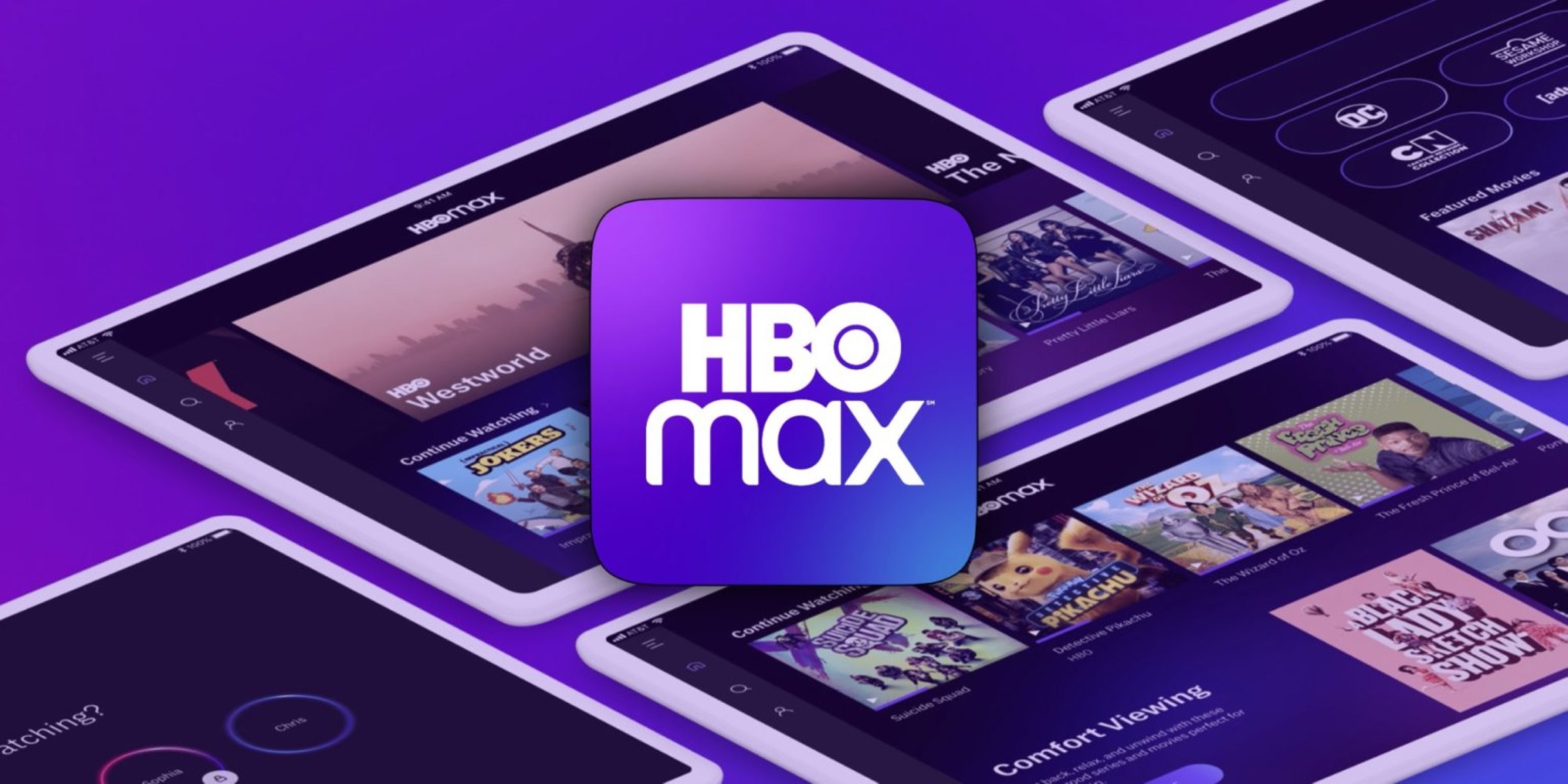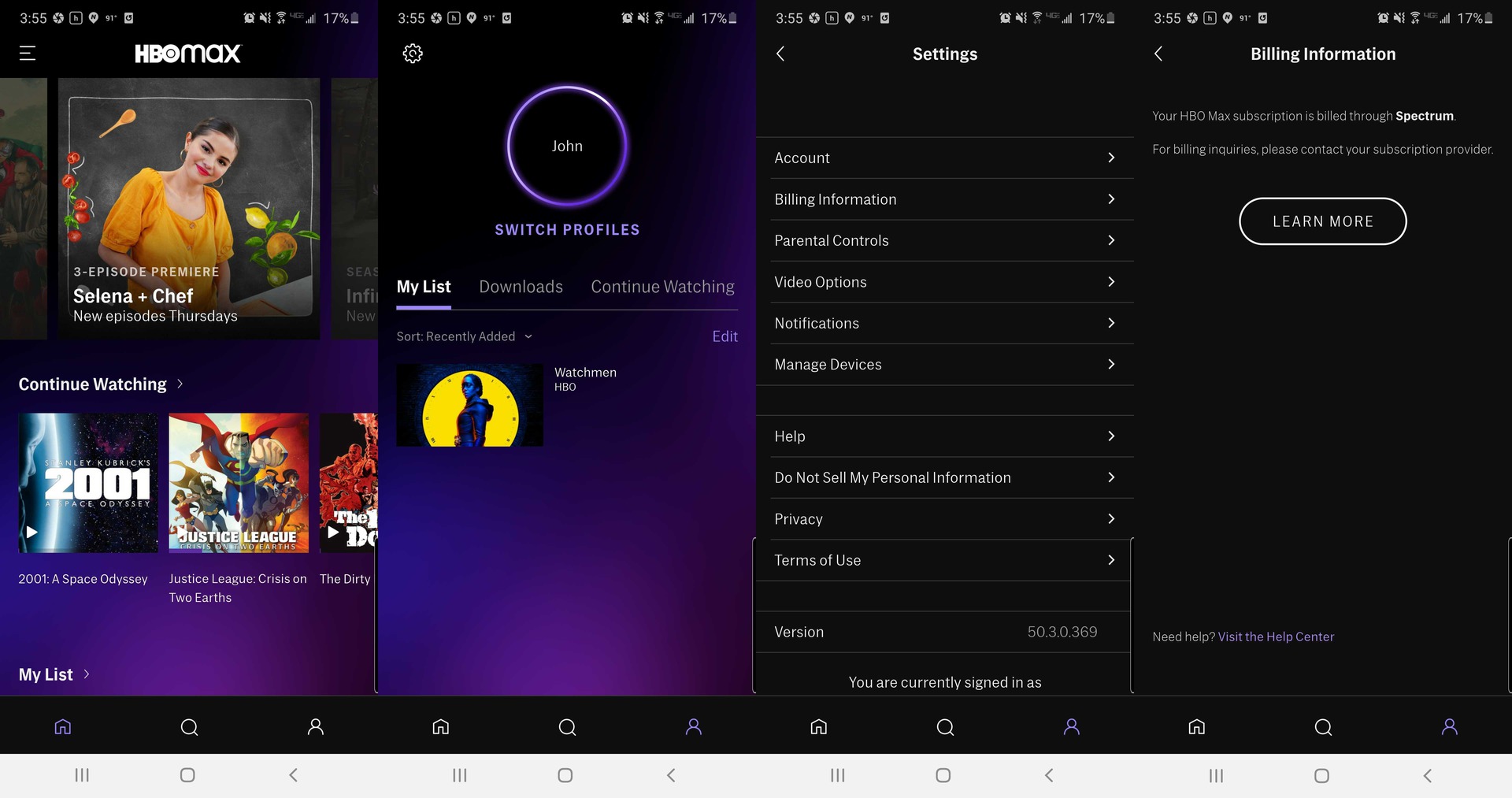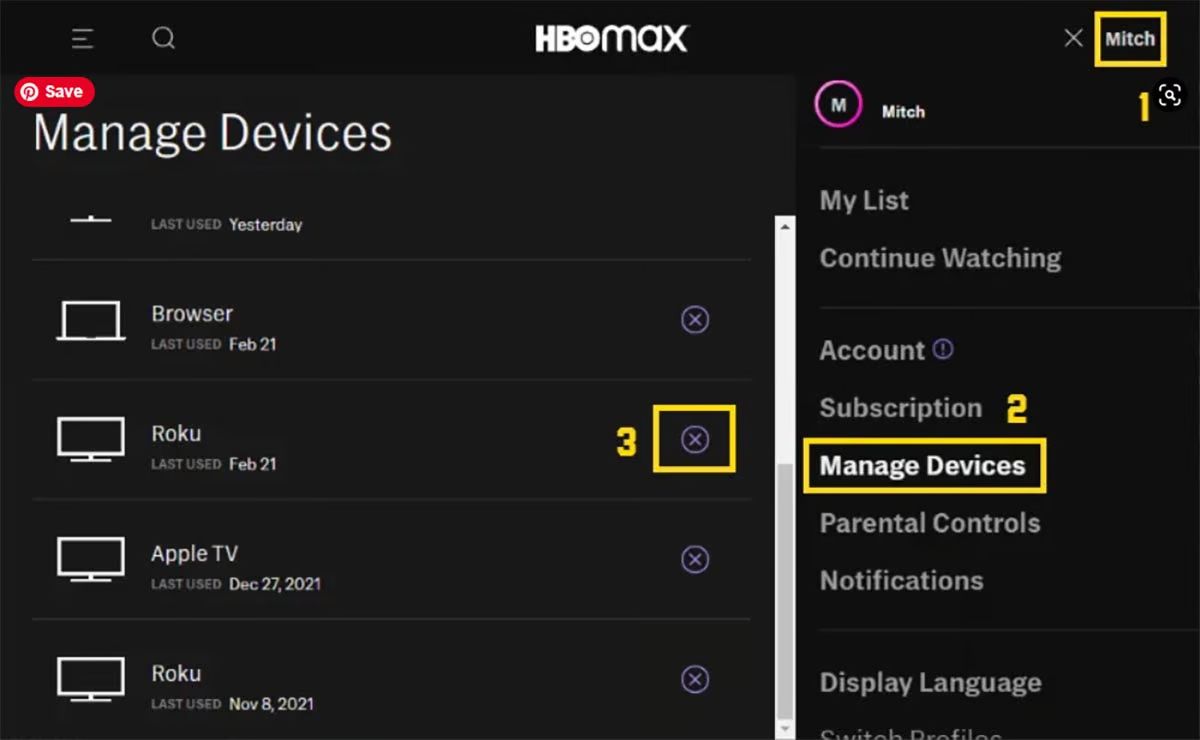Introduction
HBO Max is a popular streaming service that offers a vast library of movies and TV shows for your entertainment. Whether you’re enjoying your favorite shows on a Smart TV, you may encounter a situation where you need to log out of your HBO Max account. This could be due to sharing your TV with others, security reasons, or simply wanting to switch to a different account. In this article, we will guide you through the steps to successfully log out of HBO Max on your Smart TV and provide some troubleshooting tips along the way.
Logging out of HBO Max on a Smart TV may seem like an easy task, but the process can vary depending on the brand and model of your TV. Fortunately, we’ve compiled different methods that you can try, so you can find the one that works best for you.
In the following sections, we will walk you through the steps to log out of HBO Max using your remote control, reinstalling the app, and accessing your account settings. Whether you have a Samsung, LG, Sony, or other Smart TV brands, these methods should help you sign out of HBO Max effortlessly.
Sign Out of HBO Max on Smart TV Using Remote Control
If you’re looking to log out of HBO Max on your Smart TV using the remote control, here are the steps to follow:
- First, open the HBO Max app on your Smart TV. Use your remote control to navigate to the app and select it.
- Once you are on the HBO Max home screen, locate the profile icon or avatar in the upper-right corner. This is usually represented by a small image or the first letter of your profile name.
- Using the arrow buttons on your remote control, navigate to the profile icon and select it.
- A dropdown menu will appear with different options. Look for the “Sign Out” or “Log Out” option and select it.
- You may be prompted to confirm your action. If so, select “Yes” or “Confirm” to log out of your HBO Max account.
After following these steps, you should be successfully logged out of HBO Max on your Smart TV. It’s important to note that this method may vary slightly depending on your TV’s brand and model. If you’re unable to find the profile icon or the log out option, don’t worry. We have alternative methods to sign out of HBO Max on your Smart TV.
Now that you know how to log out of HBO Max using your remote control, let’s explore another method: reinstalling the app.
Sign Out of HBO Max by Reinstalling the App
If you’re unable to find the sign-out option on HBO Max or if it’s not working on your Smart TV, you can try signing out by reinstalling the app. Here’s how:
- On your Smart TV, navigate to the app store or the platform where you initially downloaded HBO Max. This could be the Google Play Store, Apple App Store, or a similar platform.
- Search for HBO Max in the app store using the search function. Once you find the HBO Max app, select it.
- You should see an option to uninstall or delete the HBO Max app. Select that option to remove the app from your Smart TV.
- Once the app is uninstalled, go back to the app store and search for HBO Max again.
- Download and reinstall the app on your Smart TV by following the prompts and instructions provided by the app store.
- After the app is successfully installed, open HBO Max and sign in with your credentials.
By reinstalling the app, you effectively log out of HBO Max on your Smart TV. This method will remove any cached data or stored login information, ensuring a fresh start when you sign back in.
While reinstalling the app is an effective way to sign out of HBO Max, it’s worth mentioning that this method may also require you to re-enter any preferences or settings you previously had. Additionally, it may take a few minutes for the app to fully reinstall and update, so please be patient during the process.
If reinstalling the app doesn’t work for you or if you prefer not to remove and reinstall the app, we have another method you can try: signing out of HBO Max using your account settings.
Sign Out of HBO Max Using Your HBO Max Account Settings
If you’re unable to sign out of HBO Max on your Smart TV using the remote control or reinstalling the app, you can try signing out through your HBO Max account settings. Follow these steps:
- Using a computer or mobile device, open a web browser and navigate to the HBO Max website.
- Sign in to your HBO Max account using your email address and password.
- Once you’re logged in, locate your profile icon or avatar in the upper-right corner of the screen. Click on it to access your account settings.
- In the account settings menu, look for the “Sign Out” or “Log Out” option. Click on it to initiate the sign-out process.
- A confirmation prompt may appear, asking you to confirm your action. If prompted, select “Yes” or “Confirm” to log out of your HBO Max account.
After completing these steps, you will be signed out of HBO Max on all devices linked to your account, including your Smart TV. It’s important to note that signing out using account settings will log you out of HBO Max on all devices, not just your Smart TV. If you want to sign out from only your Smart TV, it’s recommended to use one of the previous methods.
In case you encounter any difficulties or are unable to access your account settings, you may need to contact HBO Max customer support for further assistance and guidance.
Now that we’ve covered different methods to sign out of HBO Max on your Smart TV, let’s explore some troubleshooting tips that might help resolve any issues you may encounter along the way.
Troubleshooting Tips
If you’re experiencing any issues signing out of HBO Max on your Smart TV, here are some troubleshooting tips to help you:
- Restart your Smart TV: Sometimes, a simple restart can resolve various technical issues. Turn off your Smart TV, unplug it from the power source, wait for a few minutes, and then plug it back in. Turn on your TV and try signing out of HBO Max again.
- Update the HBO Max app: Ensure that you have the latest version of the HBO Max app installed on your Smart TV. Check for any available updates in your TV’s app store or platform and install them if needed.
- Clear cache and data: If you’re still having trouble signing out, you can try clearing the cache and data of the HBO Max app on your Smart TV. To do this, go to the settings of your Smart TV, locate the app settings for HBO Max, and select the option to clear cache and data. This may vary depending on your TV’s brand and model.
- Reset Smart TV to factory settings: If none of the above methods work, you can try resetting your Smart TV to its factory settings. Keep in mind that this option will erase all your personalized settings and preferences, so make sure to back up any important data before proceeding. Refer to your TV’s user manual or contact the manufacturer for instructions on how to reset your specific Smart TV model.
- Contact HBO Max support: If you’ve tried all the troubleshooting steps and still can’t sign out of HBO Max on your Smart TV, it’s recommended to reach out to HBO Max customer support. They can provide further assistance and guidance based on your specific situation.
Remember, each Smart TV model and brand may have slight differences in functionality, so it’s always a good idea to consult the user manual or contact the manufacturer for any specific troubleshooting steps related to your device.
Now that you’re equipped with various methods to sign out of HBO Max on your Smart TV and some troubleshooting tips, you should be able to successfully log out and manage your HBO Max account as needed.
Conclusion
Logging out of HBO Max on your Smart TV may seem like a simple task, but it can sometimes require a bit of troubleshooting. In this article, we explored different methods to sign out of HBO Max on your Smart TV using the remote control, reinstalling the app, and accessing your account settings. Remember, the specific steps may vary depending on the brand and model of your Smart TV.
If you’re unable to find the sign-out option on your Smart TV, you can try reinstalling the HBO Max app. This method ensures a fresh start by removing any cached data or stored login information. Alternatively, signing out through your HBO Max account settings is another option that allows you to log out on all devices linked to your account.
If you encounter any difficulties along the way, we provided troubleshooting tips such as restarting your Smart TV, updating the app, clearing cache and data, or even resetting your TV to factory settings. These steps can help resolve common issues and ensure a smooth sign-out process.
However, if you’ve exhausted all troubleshooting options and still can’t sign out of HBO Max on your Smart TV, it’s recommended to contact HBO Max customer support for further assistance.
Thank you for reading this guide on how to log out of HBO Max on Smart TV. We hope these methods and troubleshooting tips have been helpful to you. Happy streaming!