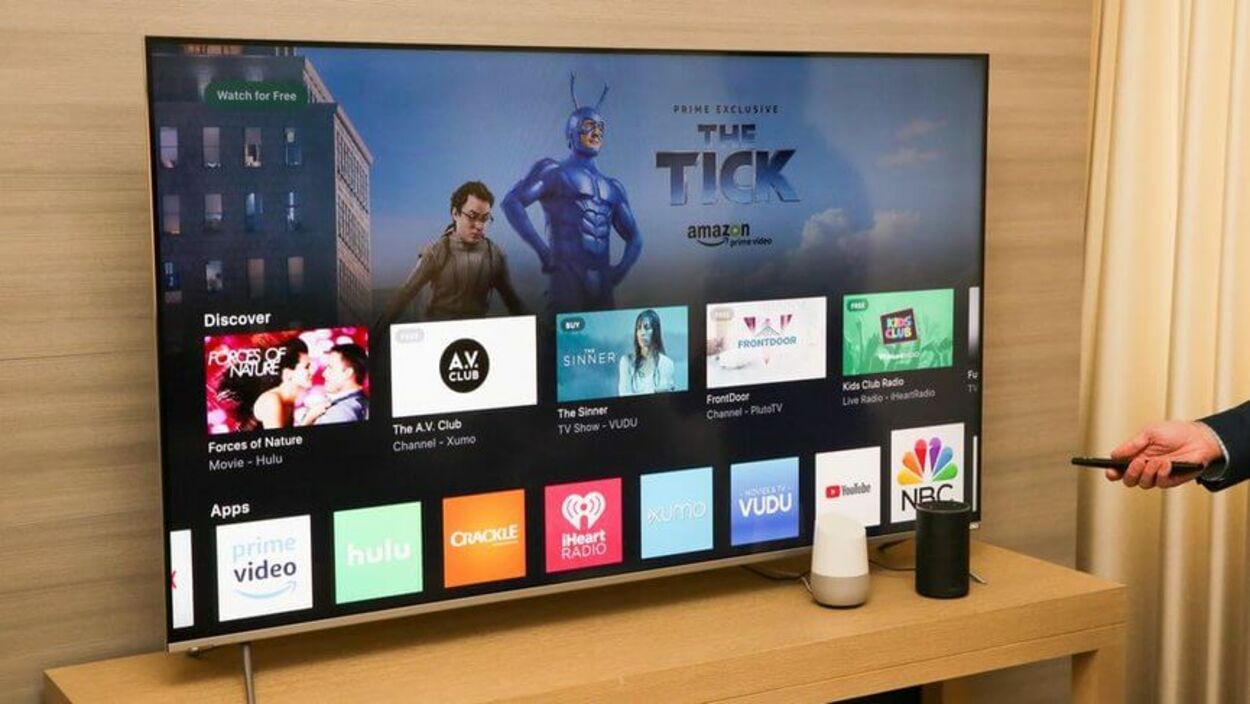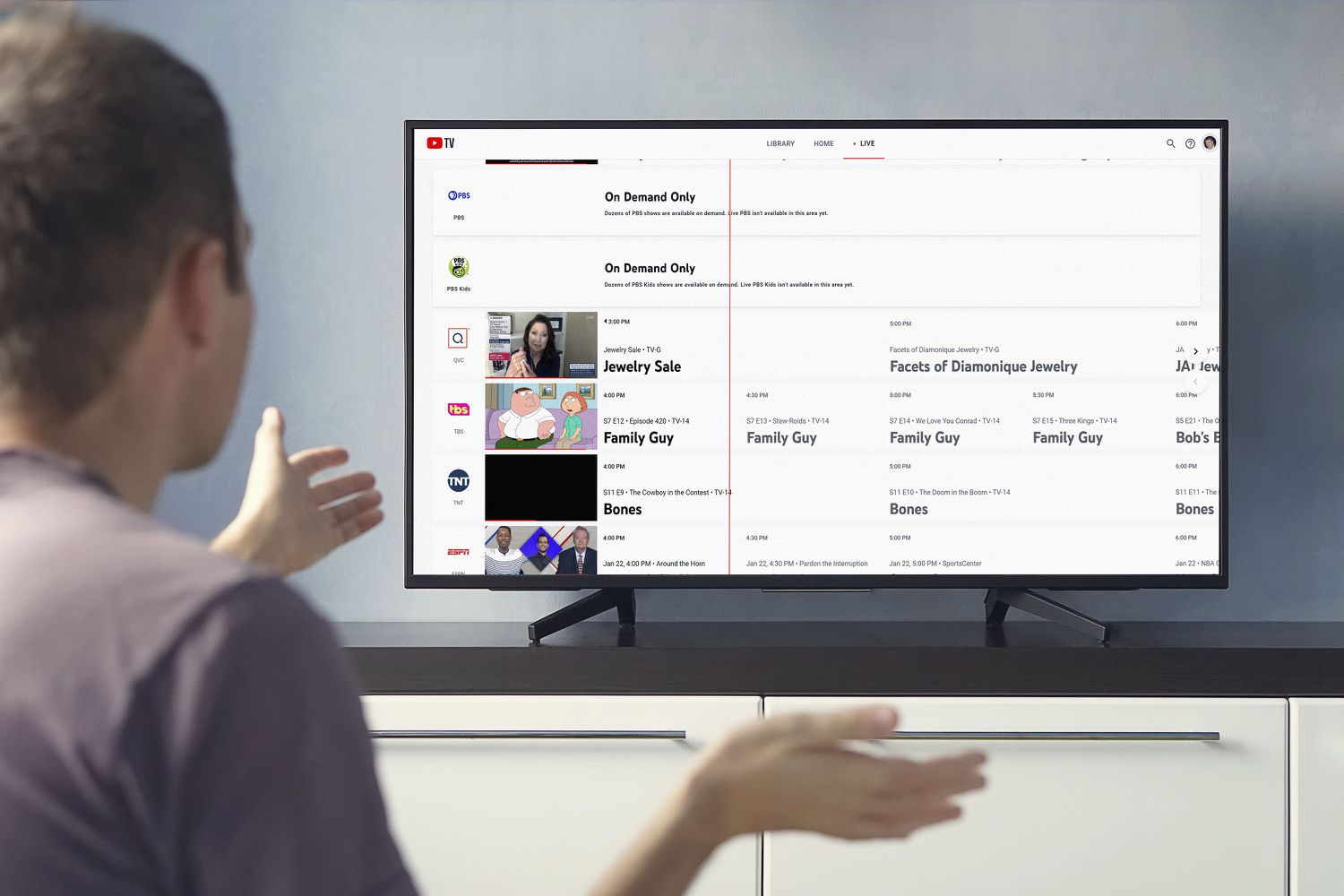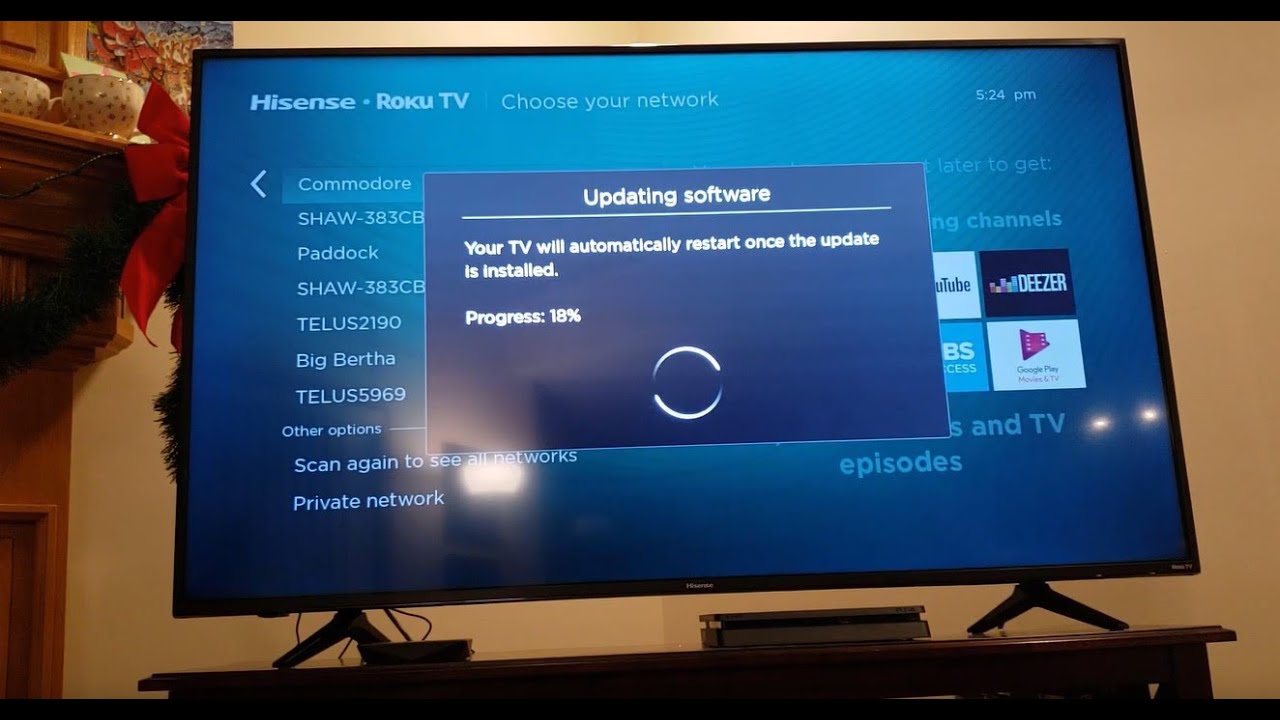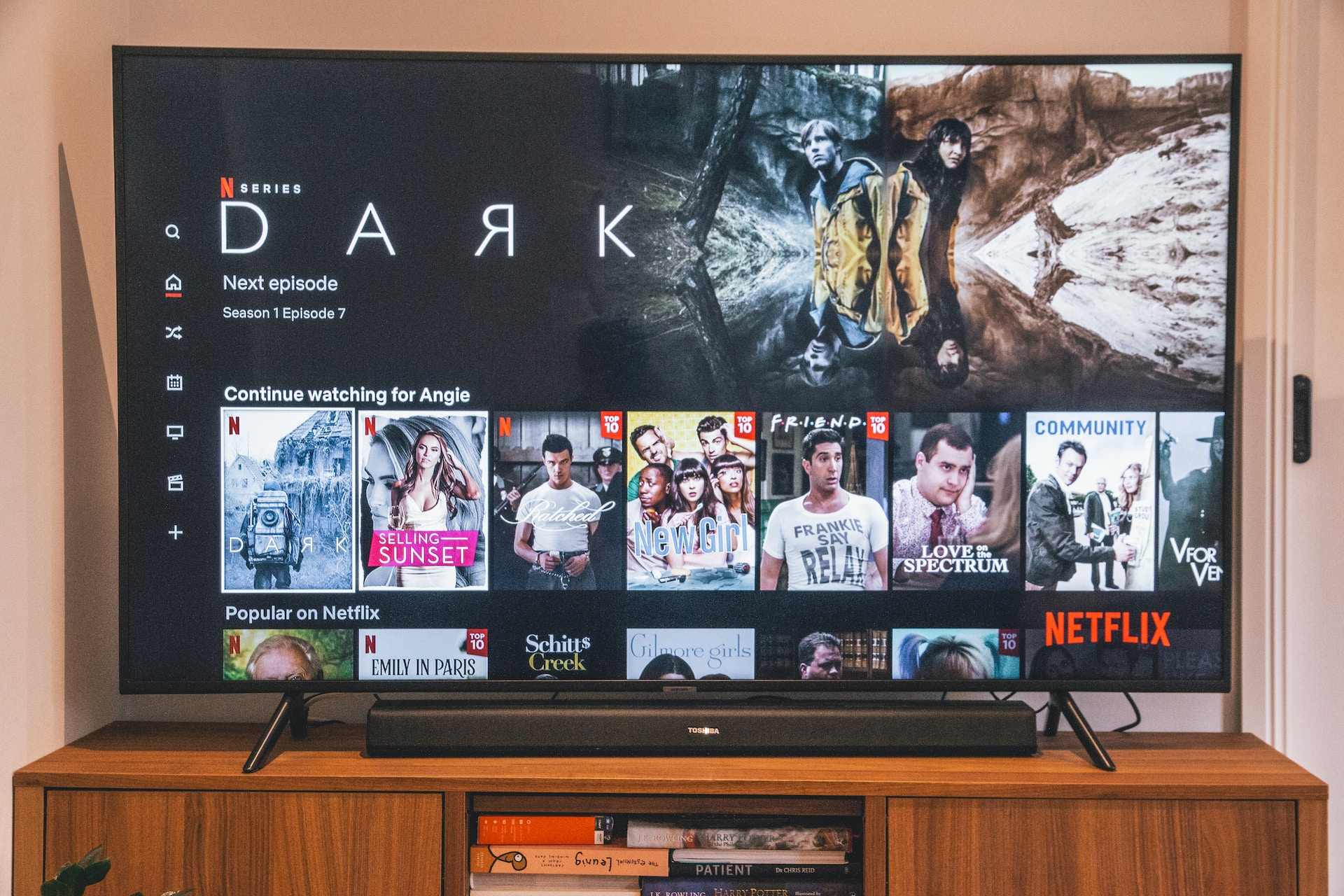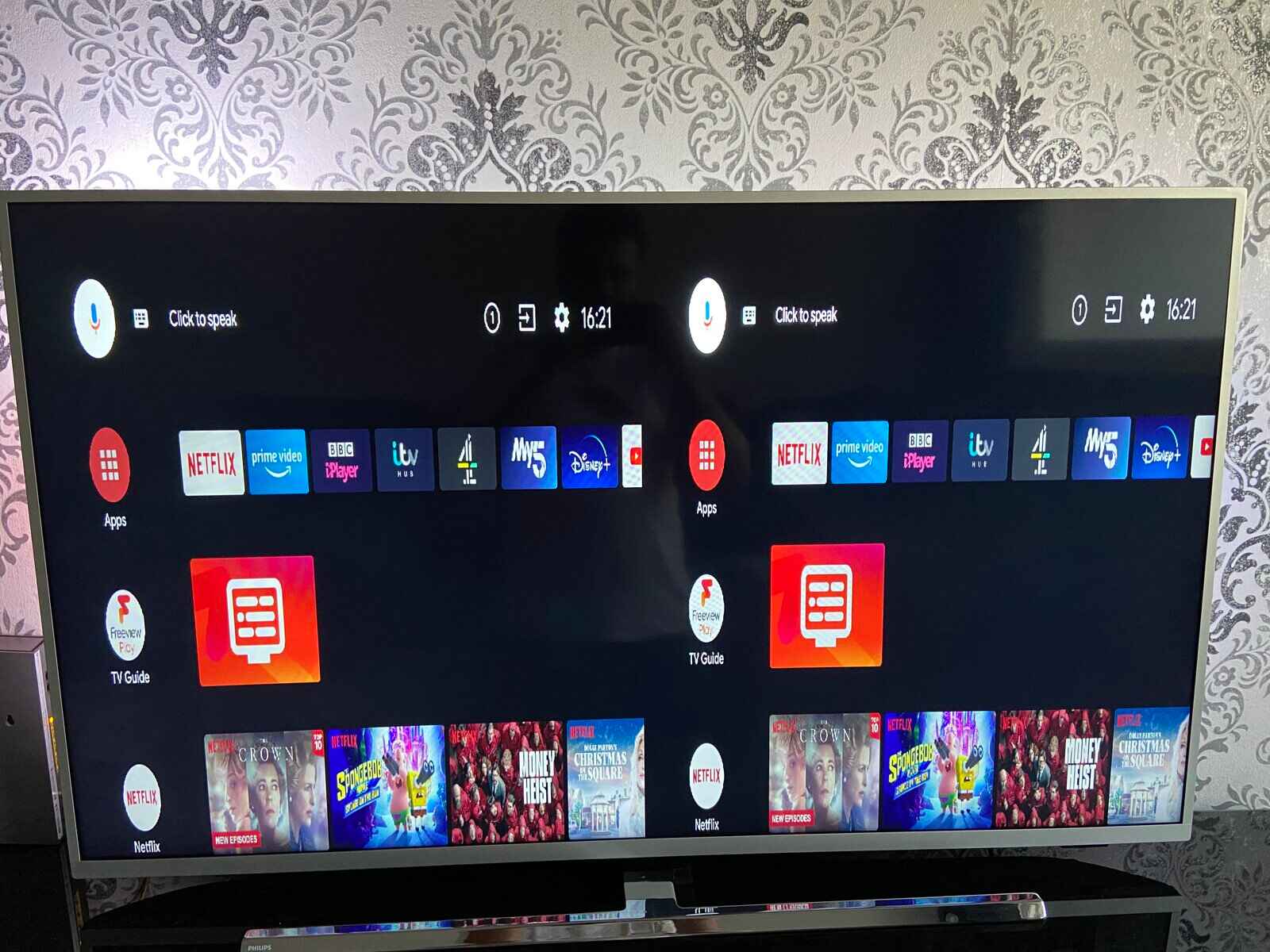Reasons to Reset a Smart TV
Resetting a Smart TV can be a quick and effective solution to various issues that may arise during the usage of the device. Here are some common reasons why you might consider resetting your Smart TV:
- Performance issues: Over time, Smart TVs can become sluggish or unresponsive due to accumulated data and temporary files. Resetting the TV can help clear these files and improve the overall performance, making your viewing experience smooth and enjoyable again.
- Software glitches: Just like any other electronic device, Smart TVs can experience software glitches or bugs that may cause unexpected behavior. Resetting the TV can help resolve these glitches and restore the software to its default settings.
- Network connectivity problems: If your Smart TV is having trouble connecting to your Wi-Fi network or experiencing intermittent connectivity issues, a reset might help. Resetting the TV can clear any network configuration errors and allow you to set up the connection from scratch.
- App-related issues: Smart TVs rely on various applications to provide a wide range of content. If you’re experiencing issues with specific apps, such as freezing, crashing, or not loading correctly, resetting the TV can often resolve the problem.
- Audio or video problems: If you’re encountering issues with the audio or video quality on your Smart TV, resetting it can be a helpful troubleshooting step. It can help reset any settings or configurations that might be causing the problem.
A reset is usually a straightforward process that can help resolve these issues. However, before proceeding with a reset, it’s always a good idea to try basic troubleshooting steps, such as power cycling the TV and checking the connections. If these steps don’t resolve the problem, then a reset may be the next best option.
Steps to Reset a Smart TV
Resetting a Smart TV is a fairly simple process, but the exact steps can vary depending on the specific brand and model. Here are some general steps that you can follow to reset your Smart TV:
- Soft Reset: The first method you can try is a soft reset. This method is the least intrusive and can often solve minor issues without affecting your settings or data. To perform a soft reset, simply navigate to the TV’s settings menu and look for the “Reset” or “Restart” option. Select it, and the TV will restart without erasing any personalized settings or installed apps.
- Factory Reset: If the soft reset doesn’t resolve the problem, you can move on to a factory reset. This method will restore your Smart TV to its original factory settings, erasing all your personalized settings, apps, and data. To perform a factory reset, go to the TV’s settings menu, find the “System” or “General” tab, and look for the “Reset” or “Restore” option. Select it, and follow the on-screen instructions to complete the reset process.
- Hard Reset: Some Smart TVs have a dedicated button or combination of buttons on the remote control for a hard reset. This method is usually used when the TV is unresponsive and cannot be accessed through the menu. Check your TV’s user manual or manufacturer’s website to find the specific instructions for performing a hard reset. Keep in mind that a hard reset will erase all data and settings on the TV.
If none of these methods work or if you’re unsure about performing the reset yourself, it’s recommended to contact the manufacturer’s support for detailed instructions or assistance. Remember to note down your important settings and login information before proceeding with any reset to ensure a smooth transition after the reset process is complete.
Method 1: Soft Reset
A soft reset is the first method you should try when encountering minor issues with your Smart TV. Performing a soft reset can help resolve glitches and improve the TV’s performance without deleting any personalized settings or installed apps. Here’s how you can do a soft reset:
- Navigate to the Settings Menu: Using your TV remote, access the settings menu on your Smart TV. The exact process might vary depending on the brand and model of your TV.
- Find the Reset or Restart Option: Look for the “Reset” or “Restart” option within the settings menu. It might be located under the “System” or “General” tab.
- Select the Reset Option: Once you’ve found the reset option, select it with your TV remote.
- Follow the On-screen Instructions: Your Smart TV will display on-screen instructions to confirm the reset. Read the instructions carefully and proceed accordingly.
- Wait for the TV to Restart: After confirming the reset, your Smart TV will restart. This process may take a few moments.
Once the soft reset is complete, your Smart TV should start fresh without affecting your personalized settings or installed apps. It’s worth noting that a soft reset may not solve all issues, especially if they are more complex or software-related. In such cases, you may need to consider a factory reset or seek support from the manufacturer.
If you’re unsure about performing a soft reset or if you can’t find the reset option in your TV’s settings menu, consult the user manual or visit the manufacturer’s website for specific instructions or troubleshooting guidance. Remember to try basic troubleshooting steps, such as power cycling the TV, before resorting to a reset.
Method 2: Factory Reset
If a soft reset doesn’t resolve the issue with your Smart TV, a factory reset might be necessary. A factory reset will restore your TV to its original factory settings, erasing all personalized settings, installed apps, and data. Here’s how you can perform a factory reset:
- Access the Settings Menu: Using your TV remote, navigate to the settings menu of your Smart TV. The exact process may vary depending on the brand and model.
- Locate the Reset or Restore Option: Look for the “Reset” or “Restore” option within the settings menu. It is typically found under the “System” or “General” tab.
- Select the Factory Reset Option: Once you’ve found the factory reset option, select it using your TV remote.
- Confirm the Reset Process: Your Smart TV will display an on-screen prompt to confirm the factory reset. Make sure to read the instructions carefully before proceeding.
- Execute the Reset: Follow the on-screen instructions to initiate the factory reset process. The TV will take a few moments to complete the reset.
After the factory reset is finished, your Smart TV will be restored to its original factory settings. This means that all personalized settings, such as Wi-Fi connections, picture settings, and app configurations, will be reset to their default values. Additionally, any installed apps and data on the TV will be erased.
Important: Before performing a factory reset, make sure to take note of any important settings or login information you may need to reconfigure after the reset. Also, keep in mind that a factory reset should be considered as a last resort, as it will erase all your personalized settings and data. If the issue persists after a factory reset, it is advisable to seek professional assistance or contact the manufacturer’s support for further guidance.
Method 3: Hard Reset
If your Smart TV is unresponsive and cannot be accessed through the menu, you may need to perform a hard reset. A hard reset is a more drastic measure as it erases all data and settings on the TV. Here’s how you can perform a hard reset:
- Locate the Hard Reset Button: Check your TV and its remote for a dedicated hard reset button. This button is usually located on the back or side of the TV or on the remote control.
- Press and Hold the Hard Reset Button: Press and hold the hard reset button for a few seconds. You may need to use a paperclip or a small pointed object to press the button firmly.
- Release the Button: After holding the button for the specified time, release it.
- Wait for the TV to Reset: Your Smart TV will reset itself and may take a few moments to complete the process. The TV will restart with its default factory settings.
A hard reset should only be performed as a last resort when all other methods have failed or when the TV is completely unresponsive. It is important to note that a hard reset erases all settings, apps, and data on the TV, returning it to its original factory state.
Note: The process for performing a hard reset can vary depending on the brand and model of your Smart TV. If you’re unsure about the specific instructions for your TV, refer to the user manual or visit the manufacturer’s website for detailed instructions.
It’s recommended to try a soft or factory reset first before resorting to a hard reset. If the issue persists after a hard reset, it may be necessary to contact the manufacturer’s support or seek professional assistance for further troubleshooting.
Alternative Methods to Reset a Smart TV
In addition to the common methods of resetting a Smart TV, there are some alternative approaches you can try depending on your specific situation. Here are a few alternative methods to reset a Smart TV:
- Power Cycling: One simple yet effective method is to power cycle your Smart TV. This involves turning off the TV, unplugging it from the power source, and waiting for a few minutes before plugging it back in and turning it on again. Power cycling can help resolve minor issues and restore the TV’s functionality.
- Software Updates: Check if your Smart TV has any available firmware or software updates. Updating the TV’s software can often resolve compatibility issues and improve performance. You can usually find the option to update the software in the settings menu of your Smart TV.
- Remote Control Reset: If you’re experiencing issues with the remote control not working properly, you can try resetting the remote. Refer to the user manual or the manufacturer’s website for specific instructions on resetting the remote control.
- Network Router Reset: If your Smart TV is having trouble connecting to your home network, you can try resetting your network router. This can help resolve any network configuration issues that might be causing connectivity problems with the TV.
- External Device Reset: If you have external devices connected to your Smart TV, such as a soundbar or game console, try disconnecting and resetting those devices. Sometimes, issues with external devices can cause problems with the TV’s performance.
These alternative methods can be helpful in certain situations, especially if you’re encountering specific issues related to power, connectivity, remote control, or external devices. It’s worth giving them a try before resorting to a full reset.
Remember to refer to the user manual or visit the manufacturer’s website for detailed instructions and guidance on these alternative methods. If the issue persists or if you’re unsure about performing any of these methods on your own, it’s recommended to seek support from the manufacturer or consult with a professional technician.
Tips for a Successful Reset
Performing a reset on your Smart TV can sometimes be a helpful solution for troubleshooting various issues. To ensure a successful reset and avoid any potential problems, consider the following tips:
- Backup your important data: Before initiating a reset, make sure to back up any important data, such as photos or videos, that you don’t want to lose. This is especially important if you’re performing a factory reset, as it will erase all data on the TV.
- Take note of your settings: Jot down or take pictures of your TV’s important settings, such as network configurations and picture preferences. This will make it easier to reconfigure the TV after the reset.
- Disconnect external devices: If you have any external devices connected to your Smart TV, such as gaming consoles or speakers, consider disconnecting them before initiating a reset. This can help prevent any conflicts or complications during the reset process.
- Ensure a stable power source: It’s crucial to have a stable power source during the reset process. Make sure your Smart TV is securely connected to a reliable power outlet to avoid any disruptions during the reset.
- Follow instructions carefully: Whether you’re performing a soft reset, factory reset, or hard reset, it’s important to read and follow the instructions provided by your TV’s manufacturer. Each brand and model may have specific steps or requirements for a successful reset.
- Allow sufficient time for the reset: Depending on the type of reset, the process may take a few minutes or longer. Avoid interrupting the reset or turning off the TV prematurely. Patience is key to ensure a successful reset.
- Seek professional help if needed: If you’re uncomfortable performing a reset or if the issue persists after resetting the TV, it’s best to seek professional help. Contact the manufacturer’s support or consult with a technician who specializes in Smart TVs.
By following these tips, you can increase the chances of a successful reset and minimize any potential issues that may arise during or after the reset process. Remember that a reset should be considered as a troubleshooting step, and it’s important to exhaust other basic troubleshooting methods before resorting to a reset.
Conclusion
Resetting a Smart TV can be a valuable tool in troubleshooting various issues and restoring the device to its optimal performance. Whether it’s a soft reset, factory reset, or hard reset, each method serves a specific purpose in resolving different problems that you may encounter with your Smart TV.
Soft resets are often the first step to take, as they can resolve minor issues without affecting your personalized settings or installed apps. If the problem persists, a factory reset might be necessary to restore the TV to its original factory settings, erasing personalized settings and data. In extreme cases where the TV is unresponsive, a hard reset can be performed using a dedicated button or combination of buttons.
In addition to the standard reset methods, there are alternative approaches worth considering such as power cycling the TV, updating the software, resetting the remote control, resetting the network router, or resetting external devices. These methods can be helpful in addressing specific issues related to power, connectivity, or external devices before resorting to a full reset.
However, before proceeding with any reset, it’s crucial to make sure you have a backup of important data, note down important settings, and disconnect any external devices. Following the instructions provided by the manufacturer and allowing sufficient time for the reset to complete are also important factors for a successful reset.
If you’re unsure about performing a reset or if the issue persists after resetting the TV, don’t hesitate to seek professional assistance. Contact the manufacturer’s support or consult with a technician who specializes in Smart TVs for further guidance.
Remember, a reset should be considered as a troubleshooting step and should be used in conjunction with other basic troubleshooting methods. By utilizing the appropriate reset method and following the necessary precautions, you can restore your Smart TV to its optimal performance and enjoy uninterrupted viewing experiences once again.