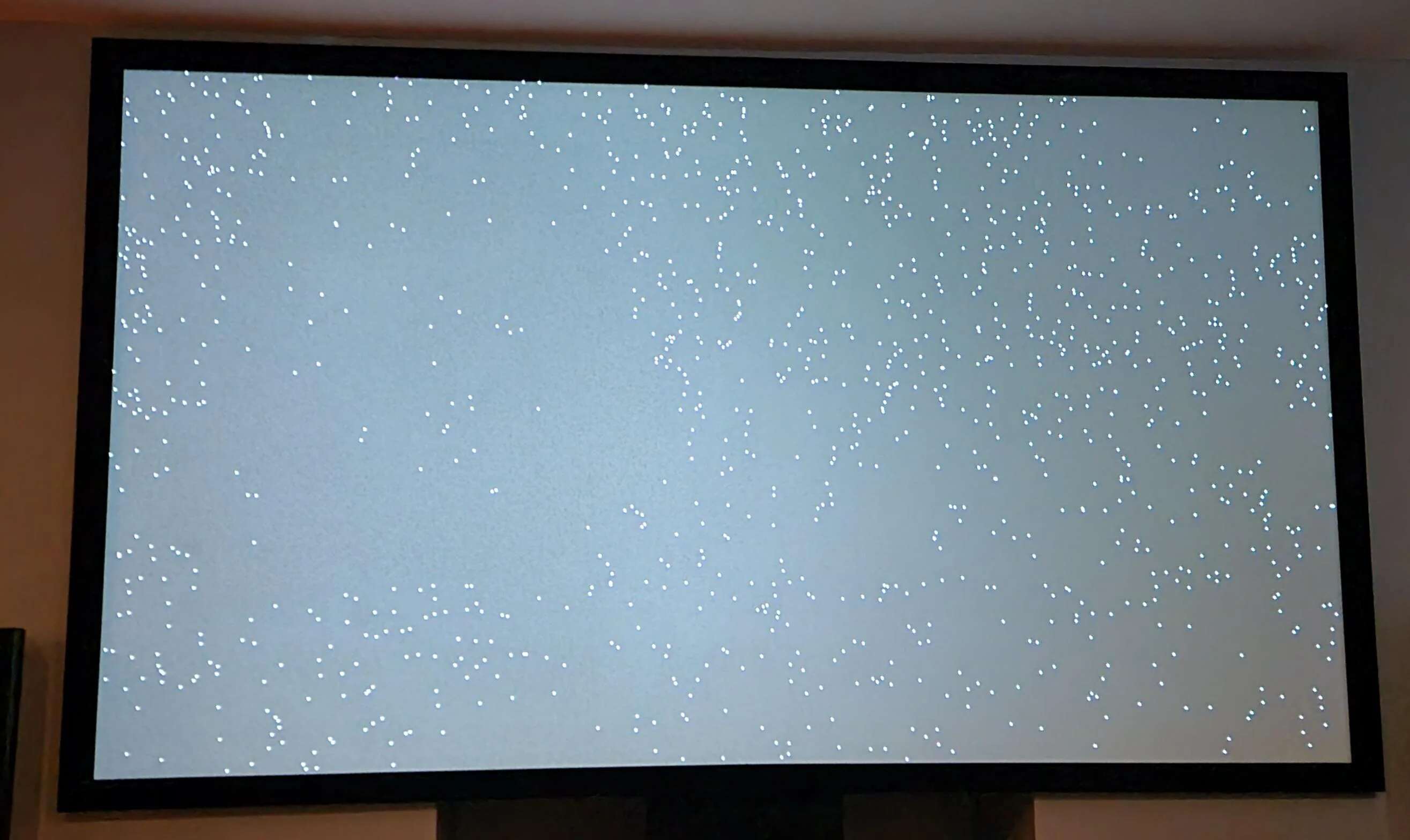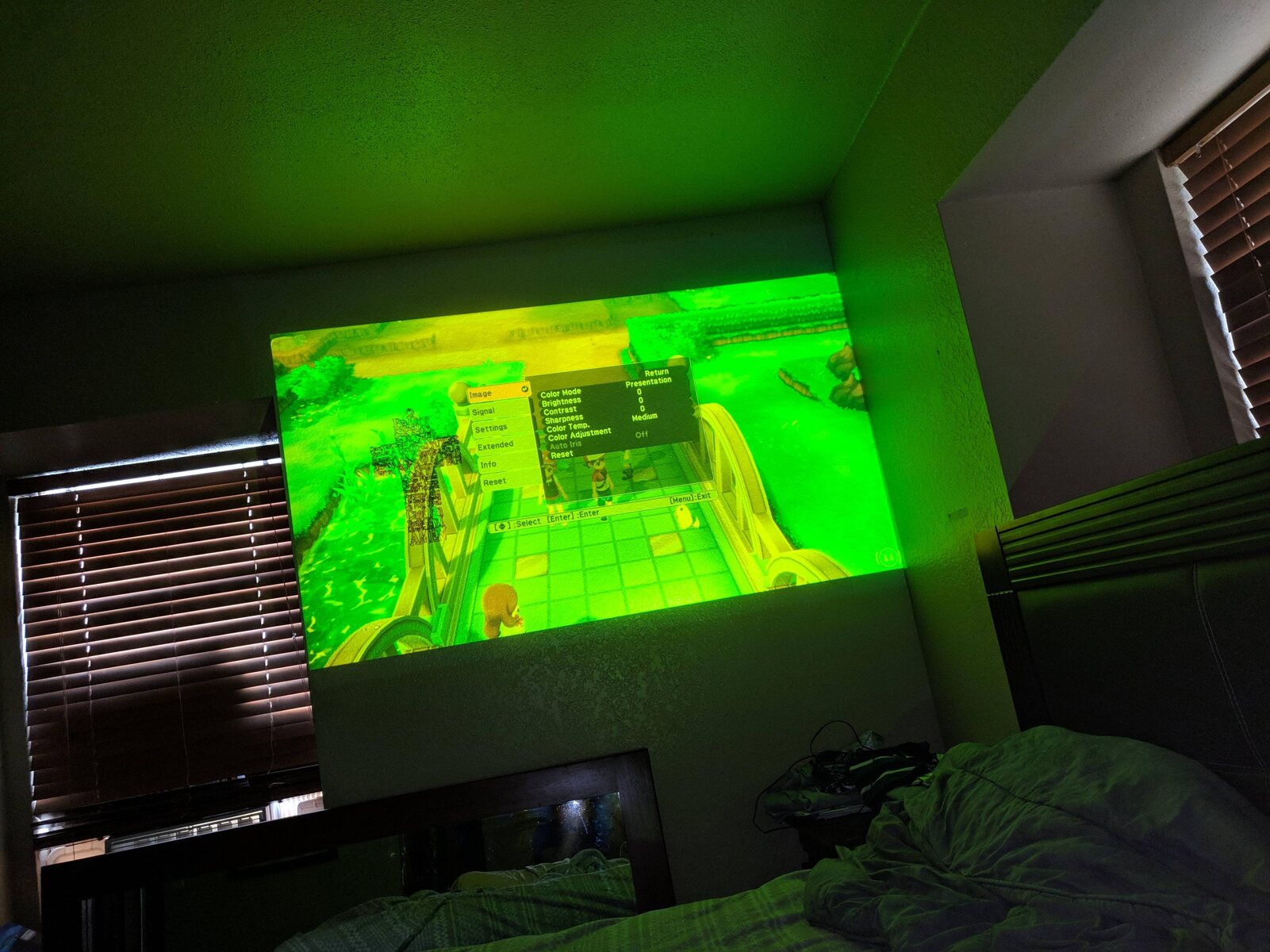Introduction
When you’re all set to enjoy a movie night or deliver a presentation, there’s nothing more frustrating than encountering the “No HDMI signal” error on your projector. This error message indicates a problem with the High-Definition Multimedia Interface (HDMI) connection between your device and the projector. Understanding the possible causes for this error and learning how to troubleshoot it can help you get back to your movie or presentation without any delays.
HDMI is a digital audio and video interface that transmits high-quality uncompressed signals between devices like projectors, televisions, and computers. It provides a seamless and high-definition viewing experience, making it the go-to choice for connecting multimedia devices. However, sometimes the HDMI connection may fail, leading to the frustrating “No HDMI signal” error message on your projector.
This error can occur due to a variety of reasons, ranging from issues with the HDMI cable or port to incompatible display settings on your device. In order to resolve this issue, it’s important to identify the specific cause and take appropriate troubleshooting steps.
In this article, we will explore the common causes of the “No HDMI signal” error on projectors and provide you with practical solutions to fix it. Whether you’re a home theater enthusiast or a professional presenter, these troubleshooting tips will help you get your HDMI signal up and running in no time.
What is HDMI Signal?
HDMI, which stands for High-Definition Multimedia Interface, is a connection standard that allows for the transmission of high-quality audio and video signals between devices. It has become the industry standard for connecting devices such as televisions, projectors, gaming consoles, and DVD players.
The HDMI signal carries uncompressed digital data, ensuring that the audio and video quality is maintained without any loss during transmission. This makes it ideal for enjoying high-definition content, such as movies, TV shows, and games, in immersive detail and clarity.
With its support for high-definition resolutions and multi-channel audio, HDMI has revolutionized the way we connect and experience multimedia. It simplifies the connectivity process by using a single cable for both audio and video transmission, eliminating the hassle of dealing with multiple cables and connections.
HDMI also supports various advanced technologies, including 3D content, Ethernet connectivity, and enhanced color spaces. This enables a seamless and immersive home entertainment experience, with the ability to stream online content, connect to home networks, and enjoy vibrant and lifelike colors.
Furthermore, HDMI cables come in different versions, each offering increased bandwidth and enhanced features. The latest version, HDMI 2.1, supports higher resolutions, faster refresh rates, and additional audio formats, providing an even more immersive and future-proof multimedia experience.
In summary, the HDMI signal is a crucial component for connecting multimedia devices, allowing for the transmission of high-quality audio and video content. Its ability to deliver uncompressed digital data ensures that the original quality is preserved, creating a more immersive and enjoyable viewing experience for users.
Common Causes for “No HDMI Signal” Error
Encountering the “No HDMI signal” error on your projector can be frustrating, but understanding the common causes behind it can help you troubleshoot the issue effectively. Here are some of the most common reasons why you may be experiencing this error:
- HDMI cable issues: One of the primary culprits behind the “No HDMI signal” error is a faulty or loose HDMI cable. If the cable is damaged or not securely connected to both the projector and the device, it can result in a loss of signal.
- HDMI port issues: Another common cause is problems with the HDMI ports on either the projector or the device. Loose, damaged, or dirty ports can prevent the proper transmission of the HDMI signal.
- Incompatible resolution or refresh rate: If the resolution or refresh rate set on your device is not supported by the projector, it can result in a loss of HDMI signal. Incompatibility issues can arise when connecting devices with different capabilities.
- Adjusting the display settings on your device: Sometimes, the display settings on your device may need to be adjusted to ensure compatibility with the projector. This includes selecting the correct HDMI input or enabling the display output for the HDMI connection.
- Power issues: Insufficient power supply to the projector or the connected device can cause the HDMI signal to drop. Ensure that both devices are properly powered and that there are no power-related issues.
Identifying the specific cause of the “No HDMI signal” error is essential for resolving the issue effectively. By troubleshooting these common causes and taking the necessary steps, you can get your HDMI signal up and running again and enjoy uninterrupted viewing or presenting. In the following sections, we will explore the troubleshooting steps to fix this error in detail.
HDMI Cable Issues
One of the most common causes for the “No HDMI signal” error on your projector is related to issues with the HDMI cable. A faulty or damaged cable can prevent the proper transmission of audio and video signals, resulting in the error message on your screen. Here are some common HDMI cable issues to consider when troubleshooting this error:
- Faulty cable: A cable with physical damage, such as frayed wires or bent connectors, can disrupt the HDMI signal. Inspect the cable carefully for any signs of wear and tear.
- Loose connection: Ensure that both ends of the HDMI cable are securely plugged into the HDMI ports on the projector and the connected device. A loose connection can result in signal loss.
- Incompatible HDMI version: Different HDMI versions support different features and bandwidth. Using an outdated or incompatible HDMI cable may lead to compatibility issues and the “No HDMI signal” error. Check the HDMI version requirements of your devices and use a cable that meets those specifications.
- Long cable length: HDMI cables have a maximum recommended length for optimal signal transmission. If you’re using a cable that is too long, it can weaken the signal, leading to the error. Consider using a shorter HDMI cable or using an HDMI signal booster to amplify the signal.
- Try a different HDMI cable: If you suspect that the cable is the root cause of the problem, try using a different HDMI cable to see if the error persists. This will help you determine if the issue lies with the cable itself.
By addressing these HDMI cable issues, you can potentially resolve the “No HDMI signal” error on your projector. It’s recommended to check the cable for any physical damage or loose connections, ensure compatibility with the HDMI versions of your devices, and consider the cable length. If necessary, try using a different cable to determine if the problem lies with the original cable. In the next section, we will explore other possible causes for the error and their potential solutions.
HDMI Port Issues
Another common cause for the “No HDMI signal” error on your projector is related to issues with the HDMI ports. Problems with the HDMI ports on either the projector or the connected device can prevent the proper transmission of the HDMI signal, resulting in the error message. Here are some common HDMI port issues to consider when troubleshooting this error:
- Loose HDMI port: Ensure that the HDMI cable is securely plugged into the HDMI port on both the projector and the connected device. A loose connection can cause signal loss and lead to the “No HDMI signal” error.
- Dirty HDMI port: Over time, dust, debris, or corrosion can accumulate in the HDMI ports, interfering with the signal transmission. Use compressed air or a soft brush to gently clean the HDMI ports and remove any dirt or debris.
- Damaged HDMI port: Physical damage to the HDMI port can also prevent the proper connection and transmission of the HDMI signal. Inspect the HDMI ports for any signs of damage, such as bent pins or broken connectors.
- HDMI port incompatibility: In some cases, HDMI port incompatibility between the projector and the connected device can cause the “No HDMI signal” error. Check the HDMI specifications and compatibility of both devices to ensure they are compatible with each other.
- Switching HDMI ports: If your projector has multiple HDMI ports, try switching to a different port to rule out the possibility of a faulty HDMI port. This will help determine if the issue is specific to one port or if it is a more general problem.
By addressing these HDMI port issues, you can potentially resolve the “No HDMI signal” error on your projector. Make sure the HDMI cable is securely connected to the HDMI ports, clean any dirt or debris from the ports, and inspect for any physical damage. Additionally, ensure compatibility between the HDMI ports of your projector and the connected device. If available, try using a different HDMI port on your projector to see if the issue persists. In the next section, we will explore how incompatible resolution or refresh rate settings can result in the “No HDMI signal” error and how to fix it.
Incompatible Resolution or Refresh Rate
One of the reasons why you may encounter the “No HDMI signal” error on your projector is due to incompatible resolution or refresh rate settings. The resolution refers to the number of pixels displayed on the screen, while the refresh rate is the number of times the image refreshes per second.
If the resolution or refresh rate set on your device is not supported by the projector, it can lead to signal loss and the “No HDMI signal” error. Here are some steps to address this issue:
- Change the resolution and refresh rate: Access the display settings on your device and adjust the resolution and refresh rate to match the supported settings of the projector. Consult the projector’s manual or manufacturer’s website for the recommended configuration.
- Test different settings: If the default resolution or refresh rate settings are not working, try experimenting with different configurations to find the one that works. Keep in mind that not all resolutions and refresh rates may be compatible with your projector.
- Reset the display settings: If you have made various changes to the display settings, but still encounter the error, consider resetting the settings to their default values. This can help revert back any unintended changes that may be causing the compatibility issue.
- Update device drivers: Outdated or incompatible device drivers can also lead to resolution or refresh rate issues. Check for any available updates for your graphics card or display drivers and install them to ensure optimal compatibility.
- Try a different device: If you have access to another device, such as a Blu-ray player or gaming console, try connecting it to the projector using the HDMI cable. This can help determine if the issue is specific to your original device or if it persists with other devices as well.
By adjusting the resolution and refresh rate settings, ensuring that they are compatible with your projector, and updating device drivers if necessary, you can resolve compatibility issues and overcome the “No HDMI signal” error on your projector. Experiment with different settings and test the connection with other devices to find the optimal configuration. In the next section, we will explore how to adjust the display settings on your device to fix the error.
Adjusting the Display Settings on Your Device
If you’re encountering the “No HDMI signal” error on your projector, it’s worth checking and adjusting the display settings on your device. Sometimes, improper configuration can lead to compatibility issues and the loss of the HDMI signal. Follow these steps to adjust the display settings and potentially resolve the error:
- Select the correct HDMI input: Ensure that you’ve selected the correct HDMI input on your projector. Depending on the model, there may be multiple HDMI inputs available. Use the projector’s remote control or on-screen menu to choose the appropriate input source.
- Enable display output for HDMI: Some devices have options to enable or disable specific display outputs. Check the display settings on your device and ensure that the HDMI output is enabled. This will ensure that the device is sending the audio and video signals through the HDMI port.
- Check for duplicate displays: If you’re connecting your device to the projector while keeping the device’s built-in display active, it’s possible that the HDMI signal is being diverted to the internal screen. In the display settings, look for options to duplicate or extend the display, and ensure the projector is set as the primary or only display.
- Restart your devices: Sometimes, a simple restart can help resolve display issues. Power off both your device and the projector, disconnect the HDMI cable, wait for a few seconds, and then reconnect everything and power them back on. This can refresh the connection and potentially fix any temporary glitches.
- Update firmware or drivers: Check for any available firmware updates for your projector or drivers for your device. Outdated firmware or drivers can cause compatibility issues, and updating them can often resolve such problems.
By adjusting the display settings on your device, selecting the correct HDMI input, enabling the HDMI output, checking for duplicate displays, and updating firmware or drivers if necessary, you can potentially overcome the “No HDMI signal” error. Don’t hesitate to consult your device’s manual or manufacturer’s website for specific instructions on adjusting the display settings. In the next section, we will explore troubleshooting steps to fix the error and get your HDMI signal back on track.
Troubleshooting Steps to Fix “No HDMI Signal” Error
Encountering the “No HDMI signal” error on your projector can be frustrating, but there are several troubleshooting steps you can take to resolve the issue. Follow these steps to potentially fix the error and restore the HDMI signal:
- Check the HDMI cable: Start by checking the HDMI cable for any damage or loose connections. Ensure that both ends of the cable are securely plugged into the HDMI ports on the projector and the source device.
- Test with a different HDMI cable: If the cable appears to be in good condition, try using a different HDMI cable to rule out any issues with the original cable.
- Inspect the HDMI ports: Check the HDMI ports on both the projector and the source device for any physical damage or debris. Clean the ports using compressed air or a soft brush to remove any dirt or debris that may be interfering with the connections.
- Adjust the resolution and refresh rate settings: Access the display settings on your source device and ensure that the resolution and refresh rate are compatible with the projector. Experiment with different settings if necessary.
- Try a different HDMI port: If your projector has multiple HDMI ports, try connecting the HDMI cable to a different port to determine if the issue is specific to one port.
- Restart the devices: Power off both your projector and the source device, disconnect the HDMI cable, wait a few seconds, and then reconnect everything. Power on the devices again and check if the HDMI signal is restored.
- Update firmware or drivers: Check for any available firmware updates for your projector or drivers for your source device. Updating the firmware or drivers can often resolve compatibility issues.
- Consult the user manual: If the problem persists, refer to the user manual of your projector and source device for specific troubleshooting steps or contact the manufacturers’ support for further assistance.
By following these troubleshooting steps, you can identify and fix the underlying cause of the “No HDMI signal” error on your projector. Remember to check the cable and HDMI ports, adjust the resolution and refresh rate settings, restart the devices, and update firmware or drivers if necessary. If all else fails, don’t hesitate to seek professional support. In the concluding section, we will recap the key points discussed in this article.
Conclusion
Encountering the “No HDMI signal” error on your projector can be frustrating, but with the right troubleshooting steps, you can resolve the issue and get your HDMI signal up and running again. In this article, we explored the common causes for this error, including HDMI cable issues, HDMI port issues, incompatible resolution or refresh rate settings, and display setting misconfigurations.
We learned that faulty or damaged HDMI cables, loose or dirty HDMI ports, incompatible resolution or refresh rate settings, and incorrect display settings can all contribute to the “No HDMI signal” error. By addressing these issues, such as checking the cable connections, inspecting and cleaning the HDMI ports, adjusting resolution and refresh rate settings, and ensuring the correct HDMI input is selected, you can potentially fix the error and restore the HDMI signal on your projector.
Additionally, we discussed the importance of testing with different HDMI cables and ports, restarting the devices, updating firmware or drivers, and referring to user manuals or seeking professional support if needed.
It is important to note that patience and persistence may be required while troubleshooting the “No HDMI signal” error. By following the troubleshooting steps outlined in this article, you can narrow down the source of the problem and find a suitable solution.
Remember, each project and device configuration may vary, so it’s vital to consult the user manuals and manufacturer’s support for specific instructions and guidance. By staying informed and proactive, you can overcome the “No HDMI signal” error and enjoy an uninterrupted and immersive viewing or presenting experience on your projector.