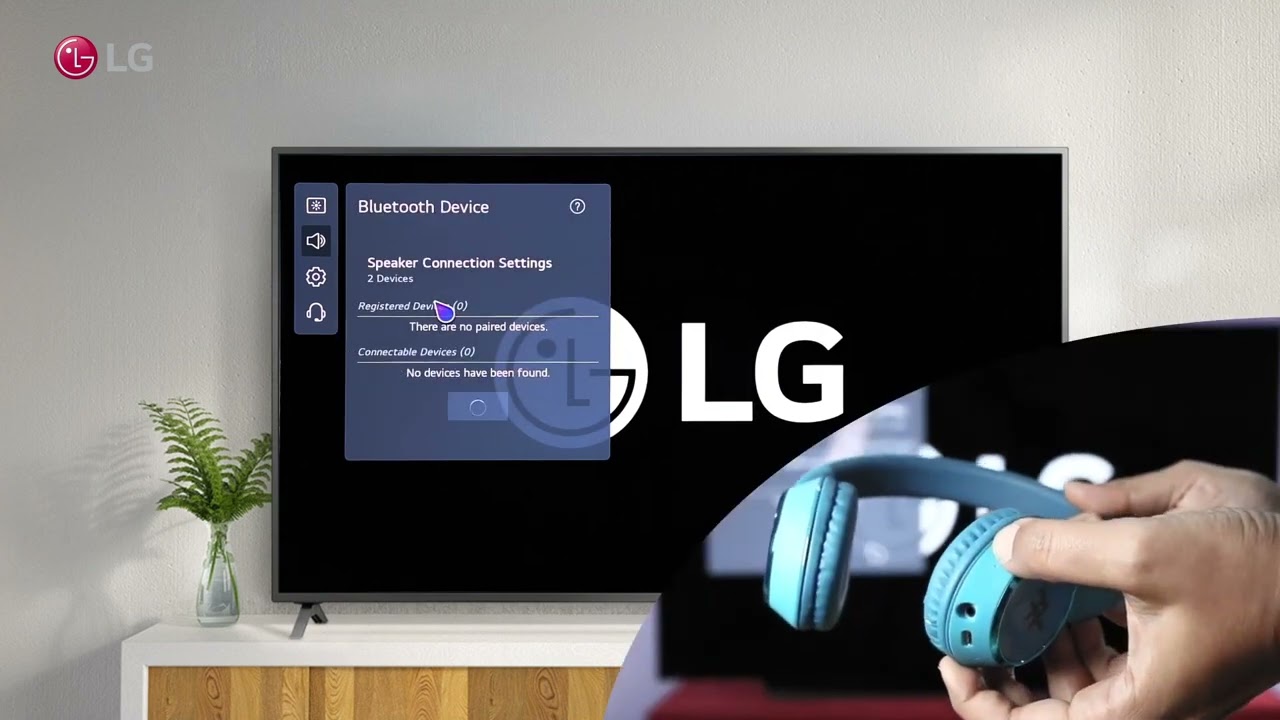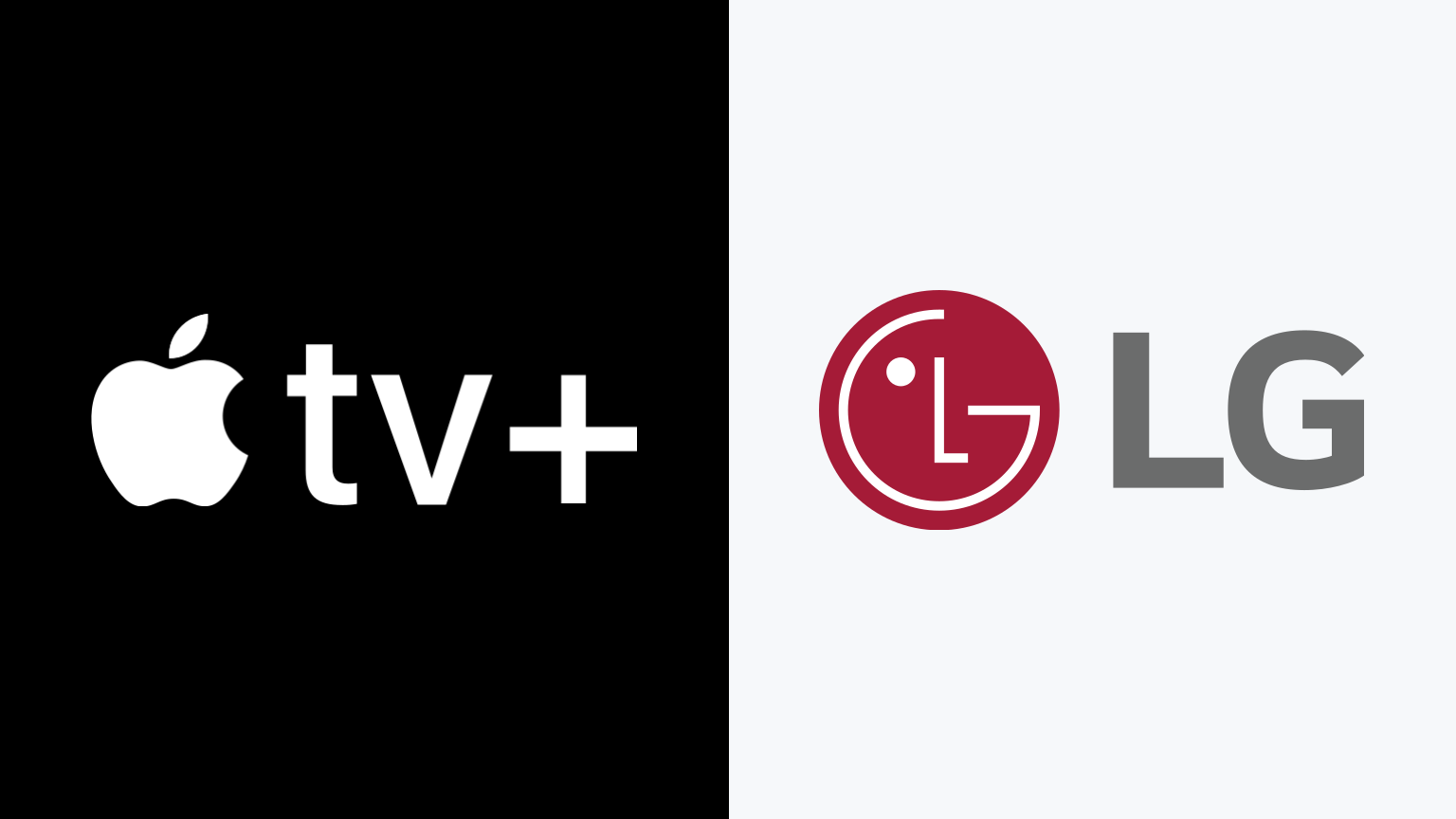Introduction
The LG Smart TV Remote is a convenient and versatile tool that allows you to control your LG Smart TV with ease. Whether you want to change channels, adjust the volume, or access smart features and apps, the LG Smart TV Remote is your go-to device. Pairing the remote with your TV is essential to ensure proper functionality and an enhanced user experience. In this article, we will guide you through the step-by-step process of pairing your LG Smart TV Remote, so you can start enjoying seamless control and navigation.
Having a properly paired LG Smart TV Remote is crucial for efficient and hassle-free TV usage. It ensures that all the features and functions of your smart TV are readily accessible and responsive. Whether you’re binge-watching your favorite shows, streaming movies, or playing games, a well-paired remote makes the overall experience more enjoyable.
In order to pair your LG Smart TV Remote, you will need to follow a few simple steps. It’s a straightforward process that can be completed in just a few minutes, even if you’re not particularly tech-savvy. So, let’s get started and learn how to pair your LG Smart TV Remote for optimal control of your TV’s features and functions.
Step 1: Prepare your LG Smart TV Remote
Before you begin the pairing process, it is important to ensure that your LG Smart TV Remote is ready for pairing. Here are a few steps to prepare your remote:
- Ensure that the remote has fresh batteries. Replace the batteries if needed to avoid any interruptions during the pairing process.
- Make sure that your LG Smart TV is turned on and fully operational. The remote needs to communicate with the TV, so it is essential that the TV is powered on.
- Clear any obstructions between the remote and the TV. Remove any objects that may obstruct the line of sight between the remote and the TV, such as other electronic devices or furniture.
Taking these preparatory steps will ensure that the pairing process goes smoothly and without any unnecessary interruptions. It is important to have a well-functioning remote and a clear line of communication between the remote and the TV for successful pairing.
Step 2: Turn on your LG Smart TV and access the Settings
Once you have prepared your LG Smart TV Remote, it’s time to turn on your TV and access the Settings menu. This is where you will find the necessary options to pair your remote. Follow the steps below to proceed:
- Turn on your LG Smart TV by pressing the power button on the TV or using the power button on your existing remote (if applicable).
- Using the LG Smart TV Remote, locate and press the “Home” button. This will take you to the home screen of your TV.
- Navigate to the Settings icon on the home screen. The location of the Settings icon may vary depending on your TV model, but it is usually represented by a gear or a cogwheel.
- Once you have selected the Settings icon, press the OK button on the LG Smart TV Remote to access the Settings menu.
By turning on your LG Smart TV and accessing the Settings menu, you are now ready to proceed with the next steps of the pairing process. The Settings menu is where you will find the necessary options to pair your remote and establish a connection with your TV. It is important to follow these steps carefully to ensure a successful pairing experience.
Step 3: Navigate to the Universal Remote Control settings
After accessing the Settings menu on your LG Smart TV, it’s time to navigate to the Universal Remote Control settings. This is where you will find the options to pair your LG Smart TV Remote with your TV. Follow the steps below to proceed:
- Within the Settings menu, look for the “Connections” or “Network” option. This may differ depending on your TV model, but the choice is typically labeled to indicate remote control settings.
- Once you locate the appropriate option, select it using the arrow buttons on the LG Smart TV Remote.
- In the remote control settings, you will likely find the “Universal Remote” option. Select this option using the arrow buttons and press the OK button on the remote to proceed.
Navigating to the Universal Remote Control settings is a crucial step in the pairing process. These settings provide the necessary options to configure and pair your LG Smart TV Remote with your TV. It is important to follow these steps accurately to ensure a successful pairing and optimal remote functionality.
Step 4: Enter Pairing Mode on the LG Smart TV Remote
Entering pairing mode on your LG Smart TV Remote is the next step in the process of pairing your remote with your TV. This allows the remote to establish a connection with the TV and ensures proper functionality. Follow the steps below to enter pairing mode on your LG Smart TV Remote:
- Locate the “OK” button on your LG Smart TV Remote. It is usually located in the center of the directional arrow buttons.
- Press and hold the “OK” button for a few seconds until the pairing message or indicator appears on your TV screen. This indicates that the remote has entered pairing mode.
Entering pairing mode on your LG Smart TV Remote is crucial for establishing a connection with your TV. The pairing message or indicator on your TV screen confirms that the remote is in pairing mode and ready to be paired with your TV. It is important to follow these steps precisely to ensure a successful pairing process and proper remote functionality.
Step 5: Activate the pairing process on your LG Smart TV
Once you have entered pairing mode on your LG Smart TV Remote, it’s time to activate the pairing process on your TV itself. This will establish a connection between the remote and your TV. Follow the steps below to activate the pairing process on your LG Smart TV:
- On your TV screen, you should see the pairing message or indicator that confirms your remote is in pairing mode.
- Using the TV’s remote control or buttons on the TV itself, navigate through the options on the screen until you find the “Pair” or “Pairing” option.
- Select the “Pair” or “Pairing” option and press the OK button on the TV remote to initiate the pairing process.
Activating the pairing process on your LG Smart TV is an important step to establish a connection between your TV and the remote. By selecting the “Pair” or “Pairing” option, you are instructing the TV to search for and connect to the remote. It is crucial to follow these steps accurately to ensure a successful pairing process and ensure that your remote functions properly with your LG Smart TV.
Step 6: Complete the pairing process
After activating the pairing process on your LG Smart TV, it’s time to complete the process and successfully pair your LG Smart TV Remote. This step finalizes the connection between your remote and your TV, ensuring that it functions seamlessly. Follow the steps below to complete the pairing process:
- Wait for a moment while your TV searches for the remote and establishes a connection. This may take a few seconds.
- Once the pairing is successful, you will see a notification or indicator on your TV screen confirming the successful pairing.
- Test the functionality of your LG Smart TV Remote to ensure that it is working properly. Try changing channels, adjusting the volume, or navigating through the menu options using the remote.
Completing the pairing process is an essential step to ensure that your LG Smart TV Remote is properly connected and functioning accurately. The notification or indicator on your TV screen confirms that the pairing process was successful. By testing the functionality of your remote, you can verify that all the features and functions work as intended. It is important to follow these steps diligently to ensure a seamless pairing experience.
Step 7: Test the LG Smart TV Remote functionality
After completing the pairing process, it’s important to test the functionality of your LG Smart TV Remote to ensure that it is working as expected. By testing the remote’s capabilities, you can ensure that all the features and functions are functioning correctly. Follow the steps below to test the functionality of your remote:
- Use the LG Smart TV Remote to navigate through the menu options. Try accessing different settings and features available on your LG Smart TV.
- Change channels and adjust the volume using the remote to ensure that it is properly communicating with your TV.
- Try accessing smart features and apps on your TV using the remote. This will help you verify that the remote can navigate through different applications seamlessly.
- Test other buttons on the remote, such as the playback controls or the power button, to ensure that they function properly.
By testing the functionality of your LG Smart TV Remote, you can identify any potential issues or malfunctions early on. If you encounter any problems, double-check the pairing process steps to ensure that it was completed correctly. If issues persist, consult the user manual or contact LG customer support for further assistance. Enjoy the convenience and versatility of your newly paired LG Smart TV Remote for an enhanced TV viewing experience.
Conclusion
Pairing your LG Smart TV Remote is a straightforward process that enhances your TV viewing experience by giving you seamless control over your TV’s features and functions. By following the steps outlined in this guide, you can successfully pair your remote and ensure optimal functionality.
Through the various steps, you have learned how to prepare your remote, access the settings, navigate to the Universal Remote Control settings, enter pairing mode, activate the pairing process on your TV, complete the pairing process, and test the functionality of your remote. Each step is essential in establishing a proper connection between your LG Smart TV Remote and your TV, allowing you to easily navigate, control, and enjoy your favorite content.
Remember, it is important to prepare your remote by ensuring it has fresh batteries and removing any obstructions. Then, access the Settings menu on your LG Smart TV and navigate to the Universal Remote Control settings. Enter pairing mode on your remote and activate the pairing process on your TV. Once the pairing is complete, test the functionality of your remote to ensure everything is working as expected.
By following these steps, you can enjoy the convenience and versatility of your newly paired LG Smart TV Remote. Whether you’re channel surfing, adjusting the volume, or exploring smart features and apps, your LG Smart TV Remote will be your trusty companion, providing effortless control and an enhanced viewing experience.
If you encounter any issues during the pairing process or have further questions, consult your TV’s user manual or contact LG customer support for assistance. Now, sit back, relax, and enjoy the seamless control and convenience that the paired LG Smart TV Remote brings to your TV viewing experience.