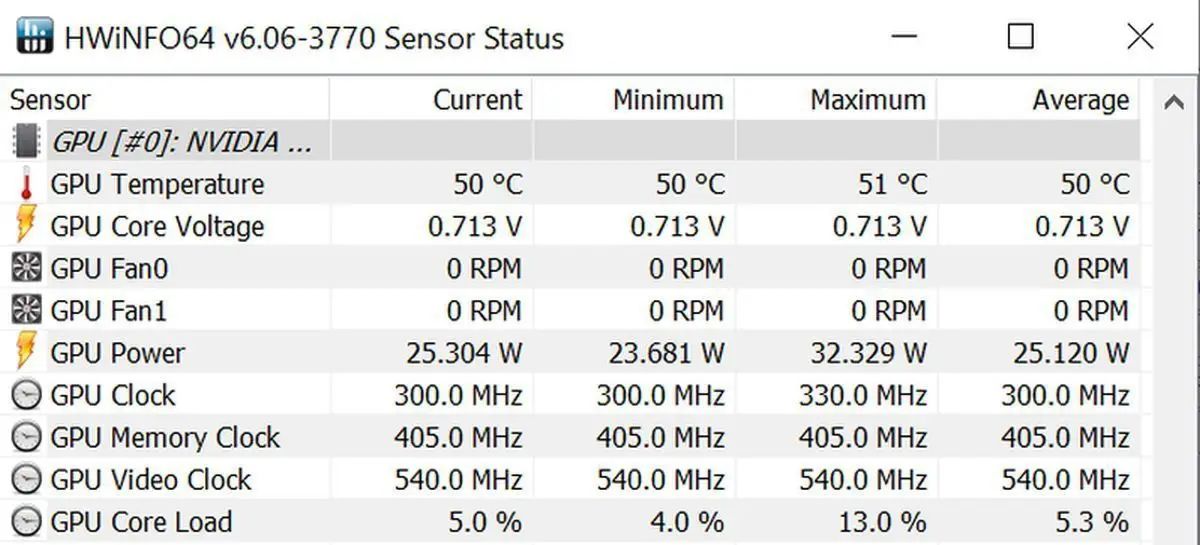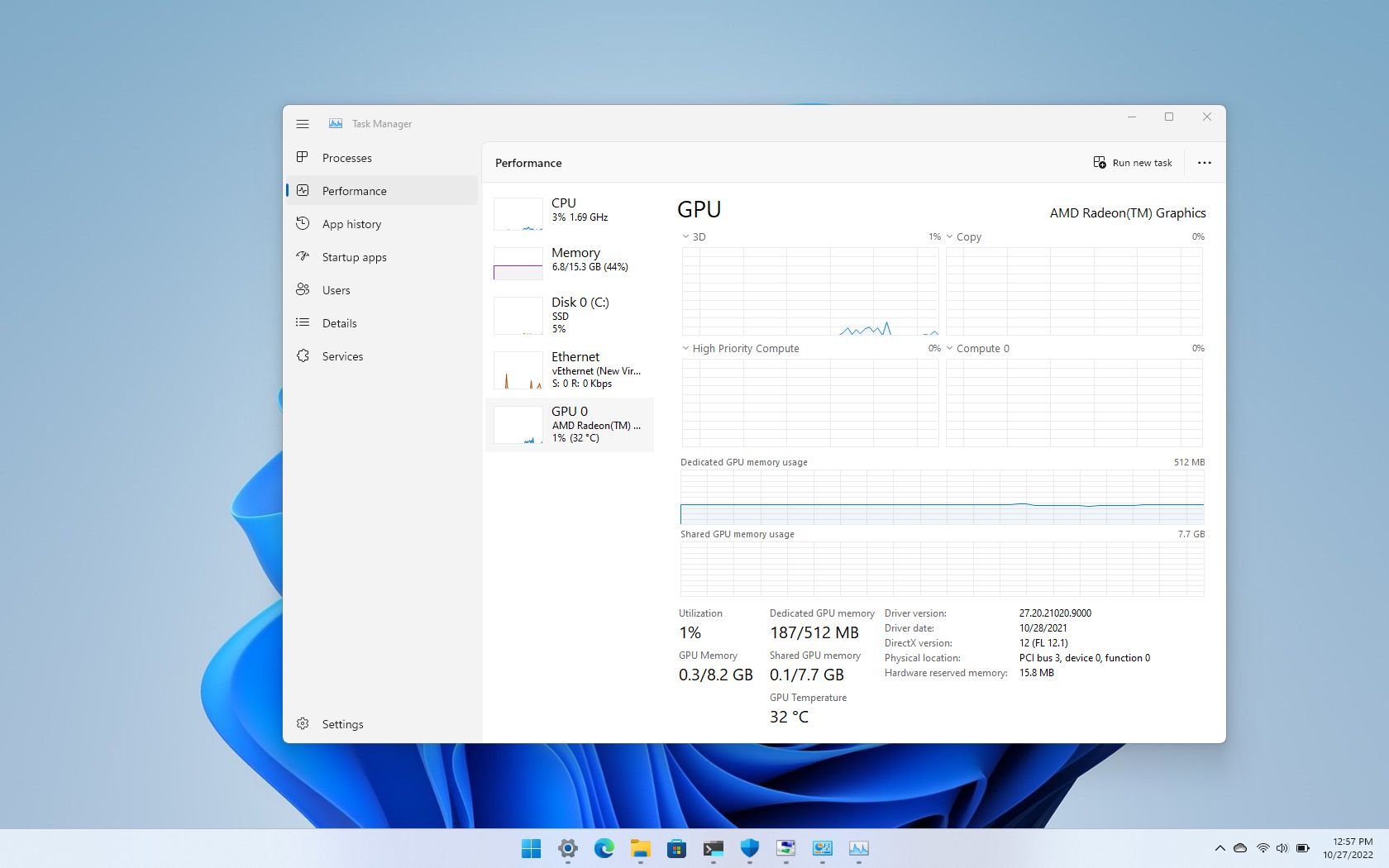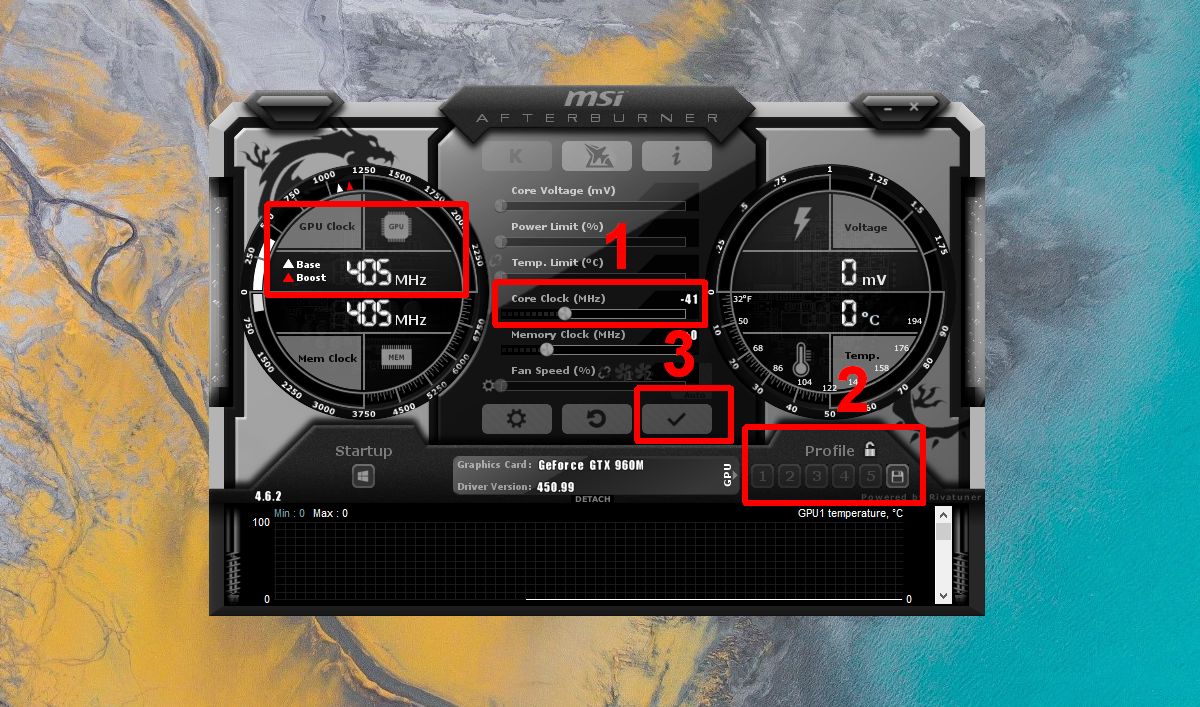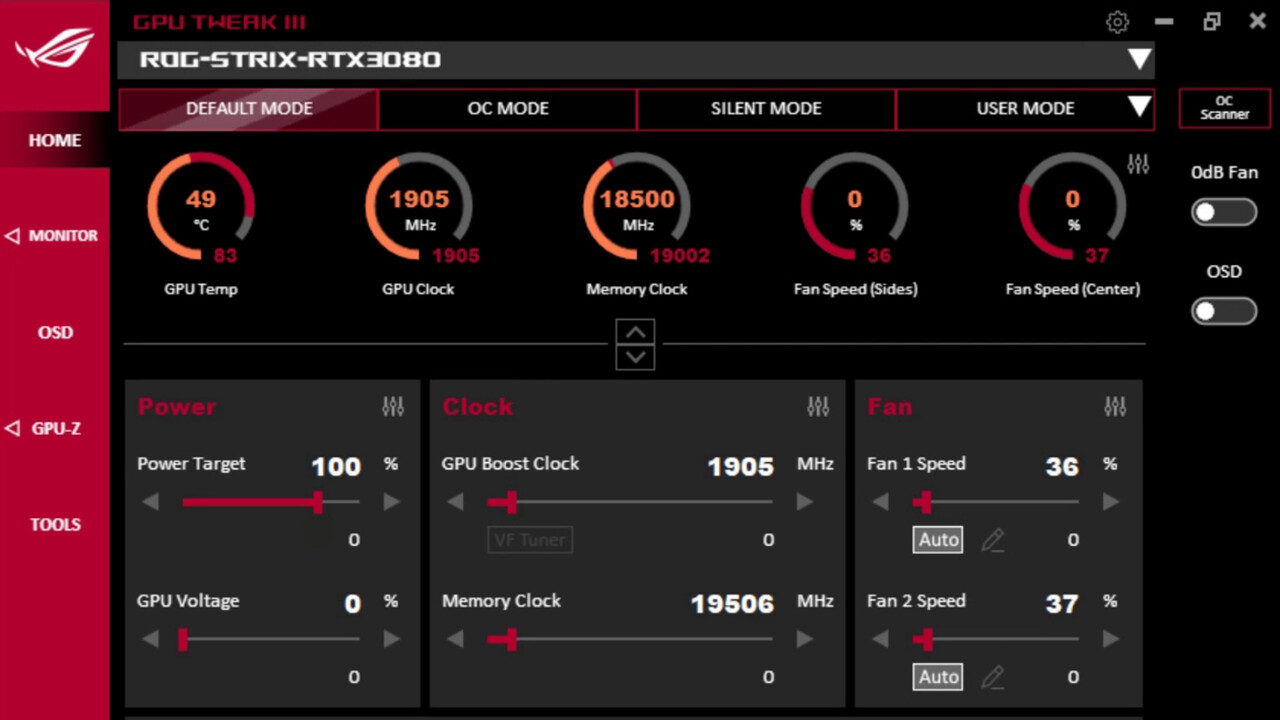Introduction
Welcome to the world of GPUs, where graphics processing power is harnessed to deliver stunning visuals and incredible performance in gaming and other graphics-intensive tasks. As a gamer or computer enthusiast, you may be aware of the importance of having a powerful graphics card for an immersive and smooth experience. But have you ever wondered about the role of temperature in ensuring optimal GPU performance?
The temperature of your GPU, or Graphics Processing Unit, plays a crucial role in determining its overall health and performance. Operating your GPU within the appropriate temperature range is essential to prevent overheating, reduce the risk of hardware damage, and maintain a stable system. In this article, we will delve deeper into the topic of GPU temperature and explore the ideal temperature range for optimal performance.
As a computer component, the GPU is responsible for rendering and processing graphics, making it an integral part of gaming, video editing, and other graphics-intensive tasks. However, like any other electronic device, it generates heat during operation. Excessive heat can lead to thermal throttling, decreased performance, system crashes, and even permanent damage to the GPU.
Therefore, it is important to ensure that your GPU operates within a safe temperature range. While there is no universal answer to what temperature your GPU should be at, manufacturers provide recommended temperature ranges that you should aim for to achieve optimal performance and longevity.
Throughout this article, we will explore the ideal temperature range for GPUs, the factors that can affect GPU temperature, how to monitor and lower GPU temperature, and the risks of overheating along with preventive measures. By the end, you will have a better understanding of how to maintain the right temperature for your GPU, ensuring smooth and reliable performance for all your graphics-intensive tasks. Let’s dive in!
Importance of GPU Temperature
The temperature of your GPU is of utmost importance for ensuring optimal performance, longevity, and stability of your graphics card. Let’s take a closer look at why GPU temperature matters:
1. Performance: The temperature of your GPU directly affects its performance. When a GPU operates within its recommended temperature range, it can deliver its full processing power efficiently. However, as the temperature rises, the GPU may start to throttle its performance to dissipate heat and prevent overheating. This throttling leads to decreased frame rates, lower graphical fidelity, and overall diminished gaming or computing experience.
2. Stability: Operating your GPU at high temperatures for extended periods can increase the likelihood of system crashes and instability. Overheating can cause errors, including graphical artifacts, freezing, or even the infamous “blue screen of death.” By keeping your GPU temperature within a safe range, you minimize the risk of these issues and ensure a stable and reliable system.
3. Lifespan: Heat is a significant factor that affects the lifespan of electronic components, including your GPU. Continuous exposure to high temperatures can degrade the GPU’s internal components, such as solder joints, capacitors, and thermal compounds. This degradation can lead to a shorter lifespan for your GPU, necessitating an earlier replacement. By keeping your GPU temperature in check, you can extend its lifespan and get the most out of your investment.
4. Energy Efficiency: GPUs that run at higher temperatures consume more power, leading to increased energy consumption. This not only impacts your electricity bills but also contributes to unnecessary heat buildup in your system. By maintaining an optimal GPU temperature, you can help improve energy efficiency and reduce both power consumption and heat dissipation.
5. Noise Levels: GPUs tend to have integrated fans or cooling systems that spin faster to dissipate heat when the temperature rises. This increased fan speed generates more noise, which can be distracting during gameplay or intensive computing tasks. By keeping your GPU temperature within a safe range, you can avoid excessive fan noise and enjoy a quieter computing environment.
Overall, understanding and managing your GPU temperature is crucial for maximizing performance, ensuring system stability, extending the lifespan of your graphics card, promoting energy efficiency, and minimizing fan noise. Now that we recognize the importance of GPU temperature, let’s explore the ideal temperature range that you should aim for.
What is a Safe GPU Temperature?
A safe GPU temperature refers to the range of temperatures within which your graphics card can operate without risking damage or reduced performance. The exact temperature range can vary depending on factors such as GPU model, manufacturing specifications, and the type of cooling solution employed. However, there are general guidelines to help you determine a safe GPU temperature:
1. Manufacturer Specifications: GPU manufacturers typically provide recommended temperature ranges for their graphics cards. These specifications can be found in the product documentation, official websites, or user manuals. It is essential to follow these guidelines as they are tailored to ensure optimal performance and longevity for the specific GPU model.
2. Thermal Thresholds: Modern GPUs have built-in thermal protections and mechanisms to prevent overheating and damage. When a GPU reaches its predetermined thermal threshold, it will take measures to mitigate heat, such as reducing clock speeds or powering down to avoid critical temperatures. This protection mechanism helps safeguard your GPU from overheating, but it is still best to operate within the recommended temperature range to avoid unnecessary performance limitations or potential hardware failures.
3. Ambient Temperature: The ambient temperature of your computer’s surroundings also plays a role in GPU temperature. If your computer is located in a hot environment or lacks proper ventilation, it can impact the GPU’s ability to dissipate heat effectively. It is advisable to keep your computer in a well-ventilated area, away from direct sunlight or other sources of heat, to maintain a lower ambient temperature and facilitate better heat dissipation.
As a general guideline, most GPUs operate well within a temperature range of 60 to 85 degrees Celsius (140 to 185 degrees Fahrenheit) under heavy load. However, it is crucial to refer to the specific recommendations provided by your GPU manufacturer, as different models can have varying temperature tolerances.
It’s important to note that temperatures may fluctuate depending on the tasks your GPU is performing. For example, during intense gaming sessions or video rendering, the GPU may reach higher temperatures. However, shorter periods of elevated temperatures within safe limits are typically well tolerated by modern graphics cards.
Keeping your GPU temperature within the recommended range ensures optimal performance, stability, and longevity of your graphics card. In the next section, we will explore the factors that can affect GPU temperature, helping you understand the variables that can impact your GPU’s thermal performance.
Ideal Temperature Range for GPUs
The ideal temperature range for GPUs can vary depending on the specific graphics card model and manufacturer guidelines. However, as a general rule, maintaining your GPU temperature between 60 to 75 degrees Celsius (140 to 167 degrees Fahrenheit) under heavy load is considered optimal. It is important to note that these are approximate values and may vary depending on factors such as ambient temperature, GPU model, and cooling solution.
Operating within the ideal temperature range offers several advantages:
1. Performance: GPUs perform optimally within the recommended temperature range. Cooler temperatures allow the GPU to maintain its full clock speeds, ensuring smooth and consistent performance. This is particularly important for demanding tasks such as gaming, video editing, and 3D rendering, where every bit of processing power counts.
2. Stability: Operating within the ideal temperature range promotes system stability. When your GPU operates at higher temperatures, it may experience thermal throttling, where it reduces its clock speeds to dissipate heat. This can result in decreased performance and potential system crashes. By keeping your GPU temperature in check, you can minimize the risk of thermal throttling and enjoy a stable computing experience.
3. Longevity: Maintaining a moderate temperature range for your GPU helps prolong its lifespan. Excessive heat can accelerate the degradation of internal components, leading to potential hardware failures. By operating within the ideal temperature range, you reduce the stress on your GPU and extend its longevity, ensuring that it remains reliable for years to come.
It is important to consider that the temperature range mentioned above is a guideline, and deviations from this range may still be safe, especially during short bursts of high load. Additionally, some modern GPUs are designed to operate at slightly higher temperatures, especially if they have robust cooling solutions or are factory overclocked.
When determining the ideal temperature range for your specific GPU, it is crucial to refer to the manufacturer’s specifications and guidelines. These guidelines take into account the specific design, cooling capabilities, and tolerance of the graphics card model.
Now that we have discussed the ideal temperature range, let’s explore the factors that can affect GPU temperature and understand how various elements can influence the thermal performance of your graphics card.
Factors that Affect GPU Temperature
Several factors can impact the temperature of your GPU, and understanding these variables can help you manage and optimize its thermal performance. Let’s explore the key factors that influence GPU temperature:
1. GPU Load: The amount of workload placed on your GPU has a direct impact on its temperature. Tasks that require high computing power, such as gaming, video editing, or running complex simulations, put a significant load on the GPU, causing it to generate more heat. As the workload increases, so does the temperature. Therefore, it is important to ensure that your GPU has proper cooling to handle heavy workloads effectively.
2. Cooling Solution: The type and effectiveness of the cooling solution present in your GPU have a substantial impact on its temperature. GPUs are typically equipped with various cooling mechanisms, including fans, heat sinks, and sometimes liquid cooling. The cooling solution’s design, size, number of fans, and the heat sink’s quality affect how efficiently heat is dissipated from the GPU. GPUs with better cooling solutions tend to have lower operating temperatures.
3. Ambient Temperature: The ambient temperature of the environment in which your computer is located affects how easily heat can dissipate from your GPU. If the ambient temperature is high, it becomes more challenging for the cooling solution to effectively remove heat, resulting in higher GPU temperatures. It’s recommended to keep your computer in a well-ventilated area, where the ambient temperature is relatively lower, to facilitate better heat dissipation.
4. Case Airflow: The airflow within your computer case can impact GPU temperature. Proper case airflow ensures that cool air is circulated around the GPU, allowing heat to be expelled efficiently. If your computer case has inadequate airflow or if it is cluttered with cables or other components obstructing airflow, the GPU temperature may rise. Ensuring proper cable management and having sufficient case fans can improve airflow and help maintain lower GPU temperatures.
5. Overclocking: Overclocking, the process of increasing the GPU’s clock speeds beyond the manufacturer’s specifications, can result in higher temperatures. When you push your GPU’s performance beyond its stock settings, it generates more heat, requiring stronger cooling to dissipate it effectively. If you engage in overclocking, it’s essential to monitor temperatures closely and ensure that your cooling solution can handle the increased heat load.
6. Dust and Dirt Accumulation: Over time, dust and dirt can accumulate on the GPU’s cooling components, hindering their effectiveness. Dust acts as an insulator, preventing efficient heat dissipation and leading to higher temperatures. Regular cleaning of your GPU’s cooling solution, particularly the fans and heat sinks, can help maintain optimal airflow and ensure lower operating temperatures.
By considering these factors and implementing appropriate measures such as efficient cooling solutions, case airflow management, and regular maintenance, you can effectively manage GPU temperature, keeping it within the safe and optimal range.
Now that we understand the factors that influence GPU temperature, let’s explore how we can monitor and track GPU temperature to ensure it remains within the desired range.
Monitoring GPU Temperature
Monitoring GPU temperature is crucial for keeping track of its thermal performance and ensuring it remains within the safe temperature range. By regularly monitoring your GPU temperature, you can take necessary actions to prevent overheating and maintain optimal performance. Here are some methods and tools for monitoring your GPU temperature:
1. GPU Monitoring Software: Many software applications are specifically designed for monitoring GPU temperature. These programs provide real-time temperature readings, fan speeds, clock speeds, and other relevant information. Some popular GPU monitoring software options include MSI Afterburner, GPU-Z, and HWiNFO. These tools offer customizable displays and alerts, allowing you to keep a close eye on your GPU’s temperature while performing various tasks.
2. In-Game Overlays: Some gaming platforms, such as Steam, have built-in overlays that display real-time GPU temperature and other performance metrics while you play games. These overlays provide convenient access to temperature information without the need for additional software.
3. Manufacturer Software: GPU manufacturers often provide their own software utilities that include temperature monitoring capabilities. For example, NVIDIA offers the NVIDIA Control Panel and AMD provides the AMD Radeon Software. These utilities not only allow you to monitor GPU temperature but also provide additional customization options and performance settings.
4. BIOS or UEFI: Some motherboard BIOS or UEFI firmware includes built-in monitoring features that display GPU temperature. You can access these settings by entering the BIOS or UEFI setup during the boot process. However, it’s worth noting that these readings may not be as detailed or real-time as dedicated GPU monitoring software.
When monitoring GPU temperature, it’s important to be aware of what is considered a safe range for your specific GPU model. Refer to the manufacturer’s specifications to determine the optimal temperature range. It’s also recommended to keep an eye on temperatures during intensive tasks, such as gaming or rendering, as these activities can push the GPU to higher temperatures.
In addition to monitoring the temperatures themselves, it’s beneficial to track any changes in GPU temperature over time. This can help identify patterns or potential issues that may require further attention, such as sudden temperature spikes or increasing temperatures over extended periods.
By consistently monitoring and tracking GPU temperature, you can ensure that your graphics card operates within the desired range, maintain optimal performance, and prevent potential thermal-related problems like overheating or system instability.
Now that we have explored how to monitor GPU temperature, let’s move on to discussing ways to effectively lower GPU temperature when it exceeds the safe range.
Ways to Lower GPU Temperature
If your GPU temperature exceeds the safe range, there are several steps you can take to effectively lower it and prevent overheating. Here are some practical ways to reduce GPU temperature:
1. Ensure Proper Airflow: Good airflow is essential for maintaining lower GPU temperatures. Make sure your computer case has adequate cooling and proper cable management to allow for unobstructed airflow. Ensure that intake and exhaust fans are functioning correctly and consider adding additional fans if necessary. Keeping your case clean from dust and debris also helps maintain optimal airflow.
2. Improve Case Cooling: Enhancing your case’s cooling capabilities can significantly help in lowering GPU temperature. You can install additional case fans, upgrade to more efficient fans, or consider liquid cooling solutions for better heat dissipation. Directing airflow towards the GPU area using strategically placed fans can also aid in reducing temperatures.
3. Adjust Fan Speeds: Most modern GPUs have adjustable fan speeds to facilitate better cooling. Increasing the fan speed manually or configuring it through GPU management software can help dissipate heat quickly. However, bear in mind that higher fan speeds generally result in increased noise levels. Finding a balance between cooling efficiency and noise is recommended.
4. Overclock with Caution: Overclocking your GPU may result in higher temperatures. If you have overclocked your graphics card, consider reducing or reverting to stock clock speeds to lower the temperature. Overclocking puts additional strain on the GPU and increases power consumption, both of which contribute to heat generation.
5. Improve GPU Cooling: Upgrading your GPU’s cooling solution can be an effective way to lower temperatures. Aftermarket coolers or water cooling solutions can offer better heat dissipation capabilities than stock coolers. However, this option may require some technical expertise and proper research to ensure compatibility with your specific GPU model.
6. Optimize GPU Settings: Adjusting graphics settings in games or GPU-intensive applications can help reduce the workload on the GPU, resulting in lower temperatures. Lowering graphics quality or resolution can significantly decrease the GPU’s power consumption and subsequently its heat output. Additionally, closing any unnecessary background tasks or applications can free up system resources and reduce GPU load.
7. Consider Undervolting: Undervolting refers to reducing the voltage supplied to the GPU, which can lower power consumption and subsequently reduce heat output. Undervolting can be done using specialized software or through the manufacturer’s GPU control panel. However, it is essential to proceed with caution and make gradual adjustments to avoid instability or crashes.
8. Repaste Thermal Paste: Over time, the thermal compound between the GPU die and the cooling solution can degrade, leading to reduced heat transfer efficiency. Repasting the thermal compound with a high-quality thermal paste can improve heat dissipation and lower GPU temperatures. This option may require disassembling the GPU or seeking professional assistance.
It is important to note that the effectiveness of these methods can vary depending on your specific GPU model and cooling solution. Experimenting with different approaches and monitoring the temperature changes will help determine the most effective solutions for your setup.
By implementing these strategies, you can effectively lower GPU temperatures and ensure better performance, stability, and longevity for your graphics card.
Now that we have explored ways to lower GPU temperature let’s discuss the risks of overheating and how to prevent them.
Overheating Risks and Prevention
Overheating is a serious concern for GPUs as it can lead to various risks, including performance degradation, system instability, and permanent hardware damage. Understanding the risks associated with overheating and taking preventive measures is crucial for maintaining the health and longevity of your graphics card. Let’s explore the risks of overheating and how to prevent them:
1. Performance Degradation: When a GPU reaches high temperatures, it may engage thermal throttling to protect itself from further heat buildup. Thermal throttling reduces the GPU’s clock speeds, resulting in decreased performance and slower frame rates in gaming or other GPU-intensive tasks. By keeping your GPU temperature in check, you can prevent performance degradation and ensure that you are getting the best possible performance out of your graphics card.
2. System Instability: Overheating can destabilize your entire system, leading to frequent crashes, application errors, and even the dreaded “blue screen of death.” Excessive heat can cause system components, including the GPU, to malfunction, resulting in system instability. By maintaining optimal GPU temperature, you can minimize the risk of system crashes and ensure a more reliable computing experience.
3. Hardware Damage: Prolonged exposure to high temperatures can cause permanent physical damage to your GPU. Overheating can lead to the degradation of critical GPU components, such as solder joints, capacitors, and thermal compounds. These damages can affect the overall performance and longevity of your graphics card, potentially necessitating expensive repairs or even a replacement. Preventing overheating is essential for safeguarding your GPU and avoiding costly hardware damage.
4. Fire Hazard: Although rare, extreme overheating can pose a fire hazard. In highly exceptional cases, when cooling mechanisms fail catastrophically, excessive heat can lead to thermal runaway, resulting in combustion. While this is an extreme scenario, it highlights the importance of maintaining proper cooling and monitoring temperatures to prevent such risks.
To prevent overheating and mitigate the associated risks, consider implementing the following preventive measures:
1. Clean Your GPU: Dust and debris accumulation can obstruct airflow and hinder heat dissipation. Regularly cleaning your GPU’s fans, heat sinks, and other cooling components can help maintain optimal cooling performance. Use compressed air or an antistatic brush to remove dust gently. Be careful not to damage any delicate components during the cleaning process.
2. Ensure Proper Ventilation: Make sure your computer case has proper ventilation to allow for efficient heat dissipation. Ensure that intake and exhaust fans are clear from obstructions and positioned to promote proper airflow. Removing any clutter, such as cables or unused components, can also help improve airflow within the case.
3. Monitor GPU Temperature: Regularly monitor your GPU temperature using software or in-game overlays to ensure it stays within the safe range. This allows you to take necessary actions if the temperature exceeds acceptable limits, such as adjusting fan speeds, optimizing GPU settings, or implementing other cooling solutions.
4. Consider Aftermarket Cooling Solutions: If you find that your GPU consistently runs hot even with optimal airflow, you may consider upgrading to aftermarket cooling solutions. These can range from larger, more efficient fans to advanced liquid cooling systems. However, ensure that the chosen cooling solution is compatible with your GPU and that you have sufficient space and technical know-how for installation.
5. Avoid Overclocking or Apply Proper Settings: Overclocking increases the GPU’s power consumption and heat generation. If you are concerned about temperature, it is advisable to avoid or reduce overclocking. Alternatively, you can apply conservative overclocking settings while keeping a close eye on temperature to maintain a balance between performance and heat output.
By following these preventive measures, you can minimize the risks of overheating and ensure the optimal performance and longevity of your GPU. Regular maintenance and monitoring are key to keeping your graphics card cool and running smoothly.
In the next section, we will conclude our discussion on GPU temperature and its significance in maintaining a healthy graphics card.
Conclusion
Understanding and managing GPU temperature is essential for optimizing the performance, stability, and longevity of your graphics card. Operating your GPU within the recommended temperature range ensures that it can deliver its full processing power efficiently and maintain system stability. By taking preventive measures to lower GPU temperature and monitor it regularly, you can mitigate the risks of overheating, such as performance degradation, system instability, and hardware damage.
Throughout this article, we explored the various aspects of GPU temperature, including the importance of maintaining a safe temperature range, the factors that affect GPU temperature, methods for monitoring GPU temperature, and practical ways to lower GPU temperature. We also discussed the risks associated with overheating, such as performance degradation, system instability, and permanent hardware damage, and provided preventive measures to mitigate these risks.
Remember to refer to your GPU manufacturer’s specifications for the ideal temperature range for your specific model and take necessary actions to ensure that your GPU operates within this range. Implementing proper airflow, optimizing GPU settings, and considering aftermarket cooling solutions are effective ways to maintain lower GPU temperatures.
Regularly monitoring GPU temperature and undertaking preventive maintenance, such as cleaning the GPU and ensuring proper ventilation, are important steps in keeping your graphics card cool and reliable. Additionally, practicing caution when overclocking and applying conservative settings are essential to prevent excessive heat generation.
By prioritizing the management of GPU temperature, you can enjoy optimal performance, stability, and longevity from your graphics card, whether you’re a dedicated gamer, content creator, or simply a computer enthusiast. With careful attention to temperature and the application of preventive measures, you can safeguard your GPU against the risks of overheating and ensure a smooth and enjoyable computing experience for years to come.