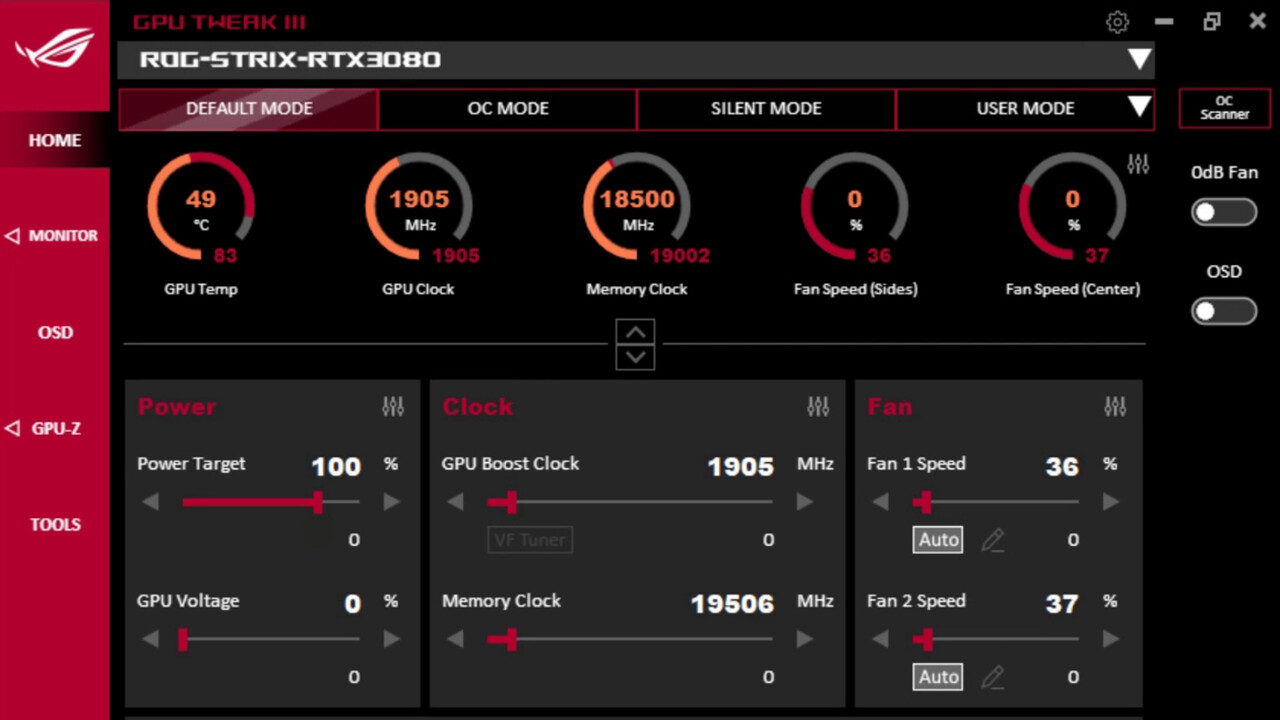What Should GPU Fan Speed Be
The fan speed of your GPU (Graphics Processing Unit) plays a vital role in maintaining the optimal operating temperature and performance of your graphics card. When it comes to determining the ideal GPU fan speed, there are a few factors to consider.
1. Manufacturer Recommendations: It’s always a good idea to refer to the manufacturer’s guidelines for the specific graphics card model you have. Most manufacturers provide recommended fan speed settings to ensure proper cooling and prevent overheating.
2. Ambient Temperature: The ambient temperature of the room where your computer is located can significantly affect the GPU temperature. Higher ambient temperatures may require the GPU fan speed to be set at a higher level to compensate for the increased heat.
3. GPU Load: The workload on your GPU also impacts the necessary fan speed. During heavy gaming or demanding tasks, the GPU generates more heat and may require a higher fan speed to maintain a safe temperature range.
4. Noise Considerations: While it is important to keep your GPU cool, you also need to consider the noise level. Higher fan speeds typically result in louder operation. Strike a balance between cooling performance and noise to ensure a comfortable and quiet computing experience.
5. Customization Options: Many modern graphics card software provides customization options for adjusting the fan speed. You can take advantage of these options to fine-tune the fan speed according to your specific requirements.
It is important to note that there is no one-size-fits-all answer to what the GPU fan speed should be. The optimal fan speed will vary depending on the factors mentioned above. You may need to experiment and monitor the temperature and performance to find the sweet spot for your GPU.
In summary, the GPU fan speed should be set to a level that effectively cools the graphics card while considering the ambient temperature, GPU load, noise level, and manufacturer recommendations. By finding the right balance, you can ensure optimal performance and longevity of your GPU.
Introduction
Graphics Processing Units (GPU) are a crucial component in modern computers, especially for tasks such as gaming, video editing, and 3D rendering. As powerful as GPUs are, they generate a significant amount of heat during operation, which can lead to performance issues and potential damage if not properly managed. This is where the GPU fan comes into play.
The GPU fan is responsible for cooling the graphics card by expelling hot air and maintaining an optimal operating temperature. However, determining the ideal fan speed for your GPU can be a daunting task. Too little fan speed can result in overheating, while too much fan speed may lead to excessive noise and unnecessary wear on the fan.
In this article, we will explore the factors you should consider when determining the appropriate GPU fan speed. We will delve into the manufacturer recommendations, ambient temperature, GPU load, noise considerations, and customization options. By understanding these factors, you will be equipped to optimize the fan speed of your GPU for the best balance between cooling and performance.
It is essential to find the right balance when it comes to GPU fan speed. Setting it too low can lead to insufficient cooling, which may cause the GPU to overheat and perform poorly. On the other hand, setting it too high can result in excessive noise levels, making your computing experience unpleasant.
By striking the perfect balance, you can ensure that your GPU operates at an optimal temperature, which not only maximizes performance but also prolongs the lifespan of your graphics card. So, let’s dive into the different factors that influence the ideal GPU fan speed and discover how to find the sweet spot for your specific setup.
Understanding GPU Fan Speed
Before we delve into determining the ideal GPU fan speed, it’s important to understand how the fan speed works and its role in GPU cooling. The fan speed of a GPU refers to the rotation speed of the cooling fan mounted on the graphics card. It is measured in revolutions per minute (RPM).
When the GPU is under load or generating a significant amount of heat, the fan speed increases to expel hot air and bring in cooler air to maintain a safe operating temperature. Conversely, during idle or low-intensity tasks, the fan speed decreases to conserve energy and reduce noise.
The GPU fan speed is typically adjusted automatically based on temperature readings from various sensors on the graphics card. The fan curve, which defines the relationship between temperature and fan speed, determines how the fan responds to changes in GPU temperature. Manufacturers usually set conservative fan curves to provide a balance between cooling performance and noise level.
The fan curve can be modified to suit your preferences and specific requirements. Some graphics card software allows users to customize the fan curve manually, giving you greater control over the cooling performance. It enables you to adjust the fan speed at different temperature thresholds to achieve a balance between cooling efficiency and noise level.
It’s essential to note that the fan speed is not the only factor that affects GPU cooling. Other factors, such as the size and design of the heat sink, the efficiency of the thermal paste, and proper airflow in your computer case, also play a crucial role in maintaining optimal temperatures.
By understanding how the GPU fan speed works and its relationship with GPU temperature, you can make informed decisions when it comes to adjusting and optimizing the fan speed. Now, let’s explore the various factors that you should consider to determine the most suitable GPU fan speed for your system.
Factors to Consider
When determining the optimal GPU fan speed, there are several factors you need to take into consideration. These factors will help you find the right balance between cooling performance and noise level. Let’s explore each of these factors in detail:
1. Manufacturer Recommendations: It is always a good idea to refer to the manufacturer’s guidelines for your specific graphics card model. Manufacturers often provide recommended fan speed settings to ensure proper cooling and prevent overheating. These recommendations are based on extensive testing and are a reliable starting point.
2. Ambient Temperature: The ambient temperature of the room where your computer is located can significantly impact the GPU temperature. Higher ambient temperatures require the GPU fan speed to be set at a higher level to compensate for the increased heat. Conversely, in cooler environments, you may be able to lower the fan speed without compromising performance.
3. GPU Load: The workload on your GPU influences the necessary fan speed. During heavy gaming or demanding tasks like video editing or 3D rendering, the GPU generates more heat and may require a higher fan speed to maintain a safe temperature range. On the other hand, during idle or light tasks, the fan speed can be reduced to minimize noise.
4. Noise Considerations: While cooling efficiency is vital, you don’t want your computer to sound like a jet engine. Higher fan speeds typically result in louder operation. Considering noise levels is important, especially if you value a quiet computing experience. Some advanced graphics card software allows you to adjust fan speed profiles to balance cooling performance and noise output according to your preferences.
5. Customization Options: Many modern graphics card software provides customization options for adjusting the fan speed. Some tools even offer predefined profiles for different scenarios like gaming, silent mode, and overclocking. These customization options allow you to fine-tune the fan speed according to your specific requirements and preferences.
By taking these factors into account, you will be able to determine the most suitable GPU fan speed for your system. Experimentation and monitoring GPU temperatures are essential to finding the optimal balance that provides effective cooling without excessive noise. Now that you are aware of the factors to consider, let’s explore what the ideal GPU fan speed should be.
Optimal GPU Fan Speed
The optimal GPU fan speed can vary depending on several factors, including the specific graphics card model, ambient temperature, GPU load, and noise considerations. It is important to find the right balance between cooling performance and noise level to ensure both efficient cooling and a comfortable computing experience.
When it comes to determining the optimal fan speed, it is recommended to start with the manufacturer’s recommendations and guidelines. These guidelines are based on rigorous testing and are designed to provide safe operating temperatures for your graphics card.
However, keep in mind that these recommendations are often conservative, which means you may have some room to adjust the fan speed without causing harm to your GPU. It is crucial to monitor your GPU temperatures during different tasks and activities to ensure that they remain within acceptable limits.
Ambient temperature plays a significant role in determining the optimal fan speed. If you are in a hotter environment, you may need to increase the fan speed to offset the increased heat. On the other hand, if you are in a cooler environment, you may be able to lower the fan speed without compromising cooling efficiency.
Gpu load is another factor to consider. During heavy gaming or demanding tasks, the GPU generates more heat and may require a higher fan speed to maintain a safe temperature range. However, during idle or light tasks, you can reduce the fan speed to minimize noise while still maintaining acceptable temperatures.
Noise considerations are crucial, especially if you value a quiet computing experience. Higher fan speeds generally result in louder operation. It’s important to strike a balance between cooling performance and noise level that suits your preferences. Some graphics card software offers customizable fan speed profiles, allowing you to adjust the fan speed based on your requirements and the specific tasks you are performing.
Customization options provided by graphics card software can be utilized to fine-tune the fan speed to achieve the optimal balance. Predefined profiles for gaming, silent mode, and overclocking can also be helpful in finding the right fan speed for different scenarios.
Experimentation and monitoring GPU temperatures are key in finding the optimal GPU fan speed. Adjust the fan speed gradually and observe the impact on GPU temperatures. Ensure that the temperatures remain within acceptable ranges while minimizing noise as much as possible.
In summary, the optimal GPU fan speed is a result of various factors such as manufacturer recommendations, ambient temperature, GPU load, and noise considerations. It is a balance between efficient cooling and comfortable operation. By considering these factors and actively monitoring GPU temperatures, you can find the sweet spot that ensures optimal cooling performance without excessive noise. Let’s now explore the importance of proper GPU cooling.
Importance of Proper GPU Cooling
Proper GPU cooling is crucial for ensuring optimal performance, longevity, and reliability of your graphics card. GPUs generate a significant amount of heat during operation, and if not properly cooled, they can suffer from various issues that can impact both performance and hardware lifespan.
Here are some key reasons why proper GPU cooling is essential:
1. Temperature Regulation: GPUs operate best within a specific temperature range. Excessive heat can cause slowdowns, reduced clock speeds, and even system crashes. Proper cooling helps regulate the GPU temperature, ensuring it stays within safe limits to maintain consistent performance.
2. Preventing Thermal Throttling: When a GPU reaches high temperatures, it can activate a built-in mechanism called thermal throttling. Thermal throttling reduces the clock speeds and performance of the GPU to prevent overheating. This can result in a significant decrease in gaming or rendering performance. Proper cooling minimizes the chances of thermal throttling and allows the GPU to perform optimally.
3. Extending Hardware Lifespan: High temperatures can negatively impact the lifespan of your graphics card. Excessive heat can cause strain on the GPU and its components, which can lead to premature failure. By keeping the GPU cool, you can prolong its lifespan and avoid the need for costly replacements or repairs.
4. Stability and Reliability: Overheating can lead to system instability and crashes, especially during demanding tasks. Proper GPU cooling ensures stable operation, reducing the risk of freezes or system shutdowns due to excessive heat. This is particularly important for gamers, as any interruption during gameplay can be frustrating.
5. Consistent Performance: Keeping the GPU temperature within optimal limits ensures consistent performance. Heat can negatively impact the performance of the GPU, leading to frame rate drops and laggy gameplay. Proper cooling helps maintain the desired performance level, especially during intense gaming sessions or resource-intensive tasks.
6. Protecting Other Components: GPUs generate a significant amount of heat, and if not properly cooled, that heat can radiate to other components in your system. This can potentially damage other parts, such as the CPU or motherboard. Proper GPU cooling helps in dissipating heat effectively, protecting the overall health of your computer.
In summary, proper GPU cooling is crucial for maintaining optimal performance, extending hardware lifespan, ensuring stability and reliability, and protecting other components in your system. By keeping your GPU cool, you can enjoy consistent performance, avoid system crashes, and prolong the lifespan of your valuable graphics card.
Coming up next, we will discuss how to adjust the GPU fan speed to achieve optimal cooling for your specific setup.
How to Adjust GPU Fan Speed
To achieve optimal cooling for your GPU, you can adjust the fan speed to find the right balance between effective cooling and noise level. Here are a few methods to adjust the GPU fan speed:
1. Graphics Card Software: Most graphics card manufacturers provide software that allows you to customize various settings, including fan speed. Use the software provided by your graphics card manufacturer to access the fan control options. From there, you can manually adjust the fan speed or choose from predefined profiles based on different scenarios, such as gaming, silent mode, or overclocking.
2. Third-Party Software: If you prefer more advanced fan control options, you can utilize third-party software. There are several programs available that enable you to adjust the GPU fan speed, create custom fan curves, and monitor temperatures. Examples include MSI Afterburner, EVGA Precision X1, and ASUS GPU Tweak.
3. BIOS Settings: Some graphics cards allow you to adjust the fan speed directly through the system BIOS. To access the BIOS settings, restart your computer and press the designated key (usually Del, F2, or F12) during the boot process to enter the BIOS menu. Navigate to the fan control options and adjust the fan speed according to your preferences.
4. Hardware Fan Controllers: If you prefer physical control over the GPU fan speed, you can install a hardware fan controller. These devices allow you to manually adjust the fan speed using knobs or buttons located on the controller itself. Keep in mind that adding a hardware controller may require additional space and wiring within your computer case.
5. Modifying the Fan Curve: One of the most effective ways to adjust the GPU fan speed is by modifying the fan curve. The fan curve defines the relationship between temperature and fan speed. By customizing the fan curve, you can specify at which temperature thresholds the fan speed should increase or decrease. This allows you to fine-tune the fan speed for optimal cooling performance according to your specific requirements.
6. Monitoring and Testing: Regardless of the method you choose to adjust the fan speed, it’s important to monitor the GPU temperature and test the impact of fan speed adjustments. Use software utilities, such as GPU-Z or HWMonitor, to keep an eye on the GPU temperature. Make incremental changes to the fan speed and observe the impact on temperature to find the optimal balance between cooling performance and noise level.
Remember that finding the ideal GPU fan speed is a process of experimentation and monitoring. It may require some time and tweaks to achieve the right balance for your specific system and preferences. By being patient and attentive, you can find the optimal fan speed that ensures efficient cooling and a comfortable computing experience.
Next, we’ll explore the importance of monitoring GPU temperatures and common issues related to GPU fan speed.
Monitoring GPU Temperatures
Monitoring GPU temperatures is essential in ensuring that your graphics card operates within safe temperature ranges. By keeping an eye on the temperature, you can identify any potential issues and make necessary adjustments to the fan speed or other cooling solutions. Here are a few methods to monitor GPU temperatures:
1. Graphics Card Software: Many graphics card manufacturers provide software that includes temperature monitoring tools. These software applications often display real-time temperature readings and allow you to track temperature fluctuations over time. Check the software provided by your GPU manufacturer for temperature monitoring features.
2. Third-Party Software: There are several third-party software options available for monitoring GPU temperatures. These applications often provide comprehensive monitoring features, including temperature readings, fan speed, and other vital information. Popular examples include HWMonitor, GPU-Z, and MSI Afterburner.
3. On-Screen Display (OSD) Overlay: Some monitoring software allows you to enable an on-screen display (OSD) overlay that shows GPU temperature and other information while you are gaming or performing other tasks. This feature allows you to keep an eye on temperatures without having to switch back and forth between applications.
4. Hardware Monitoring Devices: If you prefer a physical monitoring solution, you can consider installing hardware monitoring devices. These devices are often inserted into an available expansion slot and provide real-time temperature readings directly on your computer case. They may require additional setup and wiring but offer a convenient way to monitor GPU temperatures.
5. Thermal Sensors: Some graphics cards come with built-in thermal sensors that allow you to monitor temperatures using compatible software. These sensors provide accurate readings directly from the GPU itself, providing a reliable way to track temperatures.
6. Automated Alerts: Certain monitoring software and utilities include the ability to set up automated alerts when the GPU temperature exceeds a predefined threshold. This can be useful in cases where you want to be notified immediately if the temperature reaches a critical level, allowing you to take necessary action to prevent damage.
Regularly monitoring GPU temperatures is important, especially during intensive tasks or gaming sessions. By keeping an eye on temperatures, you can detect any potential overheating issues before they cause performance degradation or hardware damage. It also allows you to assess the impact of fan speed adjustments and cooling solutions.
Next, we’ll discuss some common issues related to GPU fan speed and how to troubleshoot them effectively.
Common Issues with GPU Fan Speed
While GPU fan speed is crucial for maintaining optimal cooling, there are some common issues that users may encounter. Understanding these issues and knowing how to troubleshoot them effectively can help ensure that your GPU operates at its best. Here are a few common issues you may encounter with GPU fan speed:
1. Insufficient Cooling: If your GPU fan speed is set too low, or the cooling system is inadequate, it can result in insufficient cooling. This can lead to higher temperatures, increased GPU throttling, and reduced performance. Ensure that your fan speeds are set appropriately and that your cooling system, including the heat sink and fans, is clean and functioning correctly.
2. Excessive Noise: Running your GPU fan at high speeds can generate excessive noise, making your computing experience unpleasant. If the noise level becomes bothersome, you may need to consider adjusting the fan speed, optimizing the cooling system, or exploring alternative cooling solutions such as aftermarket coolers with quieter fans.
3. Inconsistent Fan Speeds: Sometimes, the GPU fan speed may fluctuate unexpectedly or operate at inconsistent speeds. This can be caused by software conflicts, driver issues, or hardware malfunctions. Ensure that you have the latest graphics card drivers installed and consider reinstalling or updating the software you are using to control the fan speed. If the issue persists, it may be necessary to consult technical support or consider professional assistance.
4. Overheating and Shutdowns: If your GPU is overheating and causing your computer to shut down or freeze, it is a clear indication of an issue with the fan speed or cooling system. Check that the fan speed is set at an appropriate level and that the cooling system is functioning correctly. Ensure proper airflow within your computer case and consider cleaning any dust buildup that may be obstructing airflow or clogging the heatsink.
5. Fan Speed Stuck at Maximum: Occasionally, the GPU fan speed may get stuck at the maximum level, regardless of the GPU temperature. This issue can be caused by faulty software settings, driver conflicts, or hardware malfunctions. Restart your computer and check that the fan control settings are properly configured. If the problem persists, consider reinstalling or updating the graphics card software and drivers.
6. Fan Speed Control Not Available: In some cases, older graphics cards or budget models may not offer fan speed control options through software or BIOS settings. This lack of control can be limiting, but there are alternative solutions available. You can explore aftermarket cooling solutions, such as upgraded cooling fans or aftermarket GPU coolers, that offer additional control over fan speeds.
When experiencing issues with the GPU fan speed, it is crucial to troubleshoot methodically to identify and resolve the underlying problem. Check for any software conflicts or driver issues, clean and maintain the cooling system, ensure proper airflow, and consider seeking assistance from technical support or professionals if needed.
By addressing these common issues effectively, you can ensure that your GPU fan speed operates optimally, providing efficient cooling and preserving the performance and lifespan of your graphics card.
In the next section, we will conclude the article by summarizing the key insights covered and highlighting the importance of proper GPU cooling and fan speed optimization.
Conclusion
Properly managing GPU fan speed is essential for maintaining optimal performance, longevity, and reliability of your graphics card. By understanding the factors that influence fan speed, such as manufacturer recommendations, ambient temperature, GPU load, and noise considerations, you can achieve the right balance between cooling efficiency and noise level.
Adjusting the GPU fan speed can be done through graphics card software, third-party software, BIOS settings, or hardware fan controllers. Modifying the fan curve allows for fine-tuning based on temperature thresholds to optimize cooling performance for your specific needs.
Monitoring GPU temperatures is crucial to ensure that your graphics card operates within safe temperature ranges. By utilizing software tools or hardware monitoring devices, you can keep track of temperature fluctuations and take necessary action if temperatures rise to critical levels.
Common issues with GPU fan speed, such as insufficient cooling, excessive noise, inconsistent speeds, overheating, or fan speed malfunctions, can be addressed through troubleshooting steps like adjusting fan speed settings, cleaning the cooling system, updating drivers and software, and seeking technical support if needed.
In conclusion, proper GPU cooling and fan speed optimization are vital for maintaining optimal performance, stability, and reliability of your graphics card. By finding the right balance between cooling efficiency and noise level, you can ensure that your GPU operates within safe temperature ranges and prolong its lifespan. Regularly monitoring GPU temperatures and addressing any issues promptly will help you maintain optimal cooling and maximize the performance of your GPU.