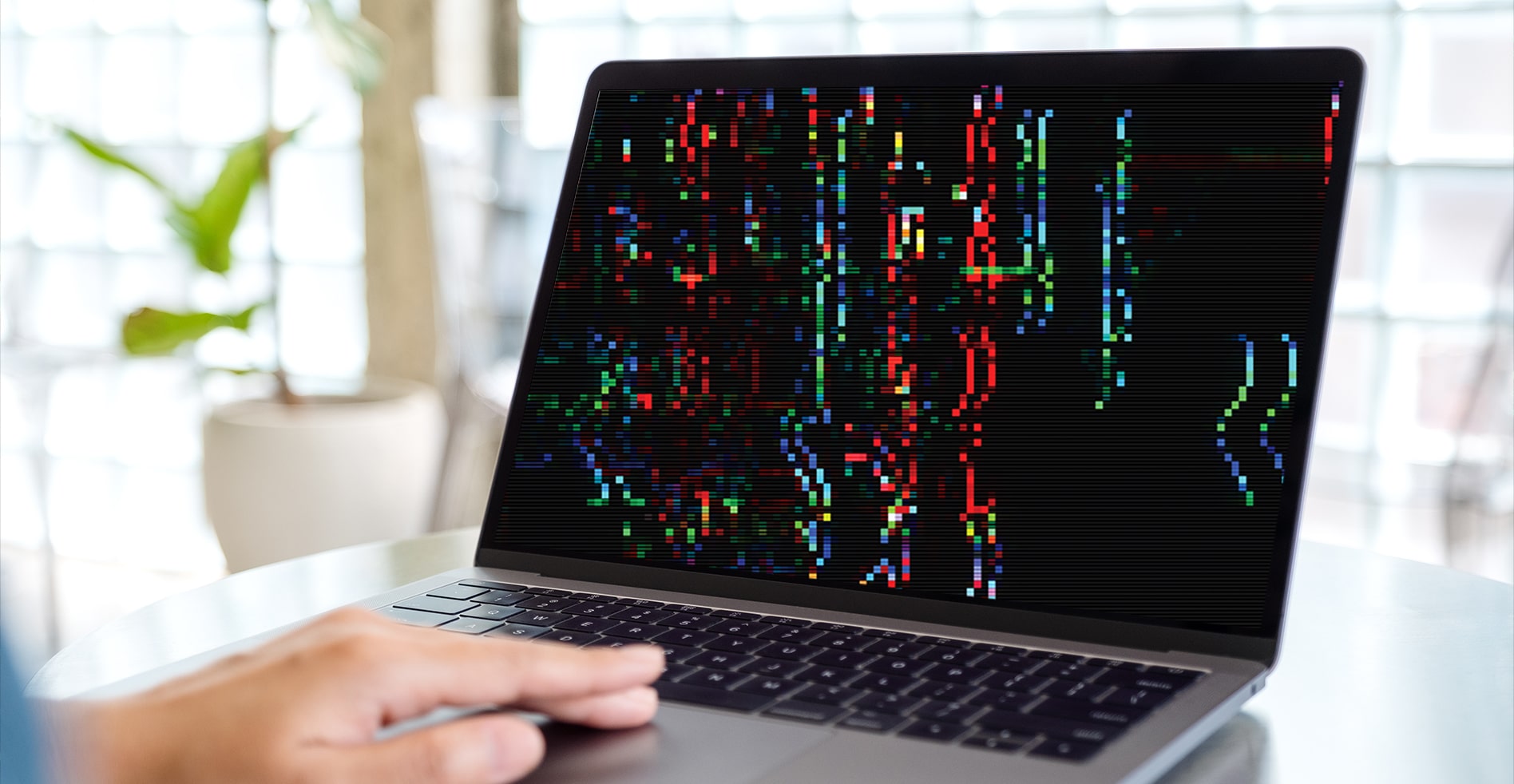Introduction
Graphics cards play a crucial role in ensuring smooth visuals and enhanced performance in modern computer systems. They incorporate a variety of components to handle complex graphical computations, and one important aspect of their design is the cooling system, which includes fans.
The fans on a graphics card are responsible for dissipating heat generated during intensive gaming or graphic-intensive tasks. By effectively cooling the GPU (Graphics Processing Unit) and other components, the fans ensure stable performance and prevent overheating.
While it’s common knowledge that graphics card fans turn on when the system is under heavy load, there are various factors that determine their specific behavior. Understanding these factors can help users optimize their fan settings and maintain an optimal balance between cooling and noise levels.
In this article, we will delve into the factors that affect when graphics card fans turn on. We will explore the idle state of the fans, temperature-based fan control, fan curve settings, software controls, the impact of overclocking, and custom cooling solutions. By the end, you will have a comprehensive understanding of graphics card fan behavior and how it can be adjusted to suit your specific needs and preferences.
Reasons for Graphics Card Fans to Turn On
Graphics card fans turn on for several reasons related to the temperature and workload of the GPU. Let’s explore the most common reasons:
- Heat Dissipation: When the graphics card is under a heavy workload, such as gaming or rendering high-resolution graphics, it generates a significant amount of heat. The fans turn on to dissipate this heat and prevent the GPU from overheating.
- Thermal Sensors: Graphics cards are equipped with thermal sensors that monitor the temperature of the GPU. When the temperature exceeds a certain threshold, the fans automatically activate to cool down the GPU and maintain optimal operating temperatures.
- Efficient Performance: By keeping the GPU temperature within a safe range, the fans ensure that the graphics card operates at maximum efficiency. This helps prevent thermal throttling, where the GPU performance is intentionally reduced to prevent overheating.
- Noise Reduction: Although the main purpose of the graphics card fans is cooling, they also contribute to reducing noise. By running the fans at higher speeds when the GPU is under load, the cooler can keep the GPU temperature lower, reducing the need for the fans to spin at maximum speed, resulting in quieter operation.
- Prolonged Lifespan: Constant exposure to high temperatures can shorten the lifespan of electronic components, including the GPU. The fans ensure that the GPU remains within safe temperature limits, increasing its longevity and overall reliability.
Overall, the primary reason for graphics card fans to turn on is to maintain optimal temperatures and prevent overheating. By effectively dissipating heat and keeping the GPU within safe limits, the fans play a crucial role in ensuring the long-term performance and lifespan of the graphics card.
Idle State
When the graphics card is not under load or performing any demanding tasks, it enters an idle state. In this state, the GPU is not generating as much heat, and the fans may either turn off completely or spin at a lower speed. The idle state serves several purposes:
- Reduced Power Consumption: By minimizing the fan activity during idle periods, the graphics card can conserve power. This is especially important for systems that prioritize energy efficiency or are running on battery power.
- Minimized Noise Levels: Operating the fans at reduced speeds or turning them off during the idle state significantly reduces noise levels. This is particularly beneficial for users who value a quieter computing experience.
- Extended Fan Lifespan: Running the fans continuously at high speeds can put strain on their components, potentially shortening their lifespan. Allowing the fans to rest during idle periods helps prolong their overall durability.
- Preservation of Cooling Capacity: By having the fans inactive during periods of low GPU activity, the graphics card can potentially preserve its cooling capacity for times when it is needed the most. This ensures that the cooling system remains effective during demanding tasks.
It’s important to note that the behavior of the graphics card fans in the idle state can depend on various factors, including the graphics card model, manufacturer settings, and user configurations. Some graphics cards may have specific fan profiles that determine the fan speed during idle periods, while others may allow customization through software control.
Overall, the idle state of graphics card fans provides a balance between power consumption, noise levels, and cooling efficiency. By intelligently managing the fan activity during idle periods, the graphics card can optimize performance and provide a comfortable computing experience when the system is not under heavy load.
Temperature-Based Fan Control
Graphics card fans often utilize temperature-based control mechanisms to adjust their speed and maintain optimal cooling efficiency. The temperature-based fan control ensures that the fans spin faster when the GPU temperature rises and slows down when the temperature decreases. This adaptive behavior offers several advantages:
- Efficient Cooling: By adjusting the fan speed based on temperature, the graphics card can effectively cool down the GPU during heavy workloads. As the temperature rises, the fans spin faster to dissipate heat, providing efficient cooling and preventing overheating.
- Noise Reduction: Temperature-based fan control reduces unnecessary fan activity during periods of low GPU temperature, resulting in quieter operation. When the system is at idle or performing less demanding tasks, the fans can operate at lower speeds, minimizing noise levels.
- Optimal Balance: By dynamically adjusting the fan speed based on temperature, the graphics card achieves an optimal balance between cooling performance and noise levels. Under heavy load, the fans ramp up to provide maximum cooling, ensuring the GPU remains within safe temperature limits.
- User Customization: Some graphics cards allow users to customize temperature thresholds and fan profiles through software control. This enables users to fine-tune the fan behavior according to their preferences, striking a balance between cooling efficiency and noise levels that best suits their needs.
Temperature-based fan control is a vital feature that ensures the graphics card remains cool and performs optimally under different workloads. By constantly monitoring the GPU temperature and adjusting fan speeds accordingly, the graphics card can provide effective cooling while minimizing noise levels for a better computing experience.
Fan Curve Settings
Fan curve settings allow users to customize the behavior of the graphics card fans based on temperature thresholds. With fan curve settings, users have more control over the fan speed and can adjust it to their specific requirements. Here’s how fan curve settings work:
- Customization: Fan curves enable users to set the fan speed at different temperature points. For example, users can configure the fans to spin at a low speed when the GPU temperature is below a certain threshold, and gradually increase the fan speed as the temperature rises.
- Precision Control: Fan curve settings allow for precise control over fan speed based on personal preferences. Users can fine-tune the fan curve to achieve the desired balance between cooling performance and noise levels, optimizing the cooling efficiency of the graphics card.
- Target Temperature: Users can set the target temperature they want to maintain for the GPU. The fan curve settings can then adjust the fan speed dynamically to ensure that the GPU stays within the desired temperature range.
- Noise vs. Cooling Performance: Fan curve settings provide a trade-off between noise levels and cooling performance. Users can set a more aggressive fan curve, which increases fan speed at lower temperatures, to achieve better cooling performance but with increased noise. Alternatively, a more conservative fan curve can be set to prioritize quieter operation, albeit at the cost of slightly higher GPU temperatures.
- Software Control: Fan curve settings are typically configurable through graphics card software provided by the manufacturer. This allows users to easily access and adjust the fan curve according to their preferences, without the need for manual hardware modifications.
Fan curve settings give users the flexibility to customize the cooling performance of their graphics card to match their specific needs. Whether prioritizing lower temperatures, quieter operation, or finding a balance between the two, fan curve settings provide an effective means to optimize the fan behavior for a superior computing experience.
Software Controls
Modern graphics cards often come with dedicated software that allows users to have more control over various aspects of their card’s performance, including fan settings. The software controls provide an intuitive interface for adjusting fan speeds, monitoring temperatures, and customizing other graphics card parameters. Here’s how software controls enhance the user experience:
- Fan Speed Adjustment: Graphics card software enables users to adjust fan speeds manually or automatically based on temperature thresholds. Users can increase or decrease fan speed to optimize cooling performance or prioritize quieter operation, depending on their specific needs and preferences.
- Temperature Monitoring: Graphics card software provides real-time monitoring of GPU temperatures, giving users the ability to keep track of how the graphics card is performing under different workloads. This information can be used to make informed decisions regarding fan speed adjustments and other optimizations.
- Customization: Software controls allow for extensive customization options beyond fan speed adjustment. Users can personalize their graphics card settings, including overclocking capabilities, RGB lighting, and other visual effects, enhancing the overall gaming or computing experience.
- One-Click Optimization: Many graphics card software also offer one-click optimization features that automatically adjust fan speeds, power limits, and other settings to achieve the best performance without requiring manual fine-tuning. This simplifies the optimization process for users who want optimal performance with minimal effort.
- Integration with Other Software: Some graphics card software integrates with other monitoring or control software, allowing users to have a centralized interface to manage multiple aspects of their system’s performance. This integration enhances user convenience and facilitates seamless control over various hardware components.
Graphics card software controls provide users with a convenient way to manage and optimize their graphics card’s performance, including fan settings. By offering customization options, real-time monitoring, and easy-to-use interfaces, these software controls enable users to tailor their graphics card’s behavior to their specific requirements and achieve an enhanced gaming or computing experience.
Overclocking and Fan Activity
Overclocking refers to the process of increasing the clock speed and voltage of a graphics card in order to achieve higher performance. While overclocking can boost the graphics card’s capabilities, it also generates more heat, which can impact fan activity. Here’s how overclocking affects fan activity:
- Increased Heat Generation: Overclocking leads to higher power consumption and increased heat generation by pushing the graphics card beyond its default specifications. This elevated temperature can trigger the graphics card fans to spin faster to maintain optimal cooling and prevent overheating.
- Manual Fan Adjustment: When overclocking, users may need to manually adjust fan speeds to ensure adequate cooling. Increasing fan speed can help dissipate the extra heat generated by overclocking, keeping the temperatures within acceptable limits and maintaining stable performance.
- Custom Fan Profiles: Some graphics card software allows users to create custom fan profiles specifically for overclocking scenarios. These profiles can be configured to ramp up fan speed at lower temperatures to provide better cooling during intensive overclocked sessions.
- Additional Noise: Overclocking usually results in increased fan activity and higher fan speeds. This can lead to a noticeable increase in noise levels, as the fans have to work harder to cool the graphics card. Users should be prepared for potentially louder operation when overclocking.
- Water Cooling Solutions: Overclocking enthusiasts often opt for advanced cooling methods, such as liquid or water cooling, to handle the increased heat output. These cooling solutions can allow for more efficient heat dissipation without relying solely on fan activity, reducing noise levels while maintaining optimal temperatures.
When overclocking, it is crucial to monitor the temperatures and fan activity closely to avoid overheating and eventual damage to the graphics card. Proper cooling, including adjusting fan speeds or investing in advanced cooling solutions, is essential to ensure stability and longevity when pushing the graphics card to its limits with overclocking.
Custom Cooling Solutions
While stock cooling solutions provided by graphics card manufacturers are generally effective for most users, some enthusiasts and professionals may opt for custom cooling solutions to achieve superior cooling performance and quieter operation. These custom cooling solutions offer several advantages:
- Water Cooling: Water cooling systems utilize a radiator, water block, and pump to cool the graphics card. Instead of relying solely on fan activity, water cooling efficiently transfers heat away from the GPU, resulting in lower temperatures and reduced noise levels. Water cooling is often preferred by overclocking enthusiasts and those seeking maximum cooling performance.
- Air Cooling Upgrades: Users can enhance their graphics card’s cooling capabilities by replacing the stock air cooler with an aftermarket cooler. These coolers feature high-performance heat sinks and larger fans, providing improved heat dissipation and reducing noise during intensive workloads.
- Graphics Card Shrouds: Some manufacturers offer custom cooling solutions in the form of shrouds or cooling kits specifically designed for certain graphics card models. These shrouds provide additional heat dissipation and enhance airflow, resulting in improved cooling performance.
- Thermal Pads and Thermal Paste: Replacing the thermal pads and thermal paste used for heat transfer between the GPU and cooling components can also improve cooling efficiency. High-quality thermal materials with better thermal conductivity can reduce GPU temperatures and further enhance overall cooling performance.
- Optimized Airflow: Ensuring proper airflow within the computer case can significantly impact cooling performance. Installing additional case fans, managing cable routing, and using dust filters can help improve the overall airflow, allowing the custom cooling solutions to work more effectively.
Custom cooling solutions require technical knowledge and a willingness to invest in additional components. While they can contribute to better cooling performance, it’s important to consider factors such as compatibility, cost, and personal requirements before opting for custom cooling solutions for your graphics card.
Conclusion
Graphics card fans play a vital role in maintaining optimal temperatures and ensuring the longevity and performance of the GPU. Understanding when and why graphics card fans turn on is essential for optimizing cooling efficiency and achieving a better computing experience.
Throughout this article, we explored the reasons for graphics card fans turning on, including the need for heat dissipation during heavy workloads, temperature-based control mechanisms, and the balance between cooling performance and noise levels. We also discussed how idle states, fan curve settings, software controls, overclocking, and custom cooling solutions impact fan activity.
By delving into the different factors influencing fan behavior, users can make informed decisions about optimizing their graphics card cooling solutions. Whether it’s adjusting fan curves, utilizing software controls, or exploring custom cooling solutions, understanding the options available allows users to strike a balance between cooling efficiency, noise levels, and personal preferences.
It’s important to acknowledge that every graphics card model and manufacturer may have specific fan control mechanisms and customization options. Therefore, users should consult the documentation and software provided by the graphics card manufacturer for more precise details and guidance on managing fan activity.
By effectively managing graphics card fan behavior, users can ensure stable performance, prevent overheating, and prolong the lifespan of their graphics card. Additionally, optimizing cooling solutions can contribute to a quieter computing experience and enhance overall satisfaction with the graphics card’s performance.
Ultimately, understanding when graphics card fans turn on empowers users to make informed decisions about their cooling solutions, contributing to an optimal balance between cooling performance, noise levels, and the demands of their computing needs.