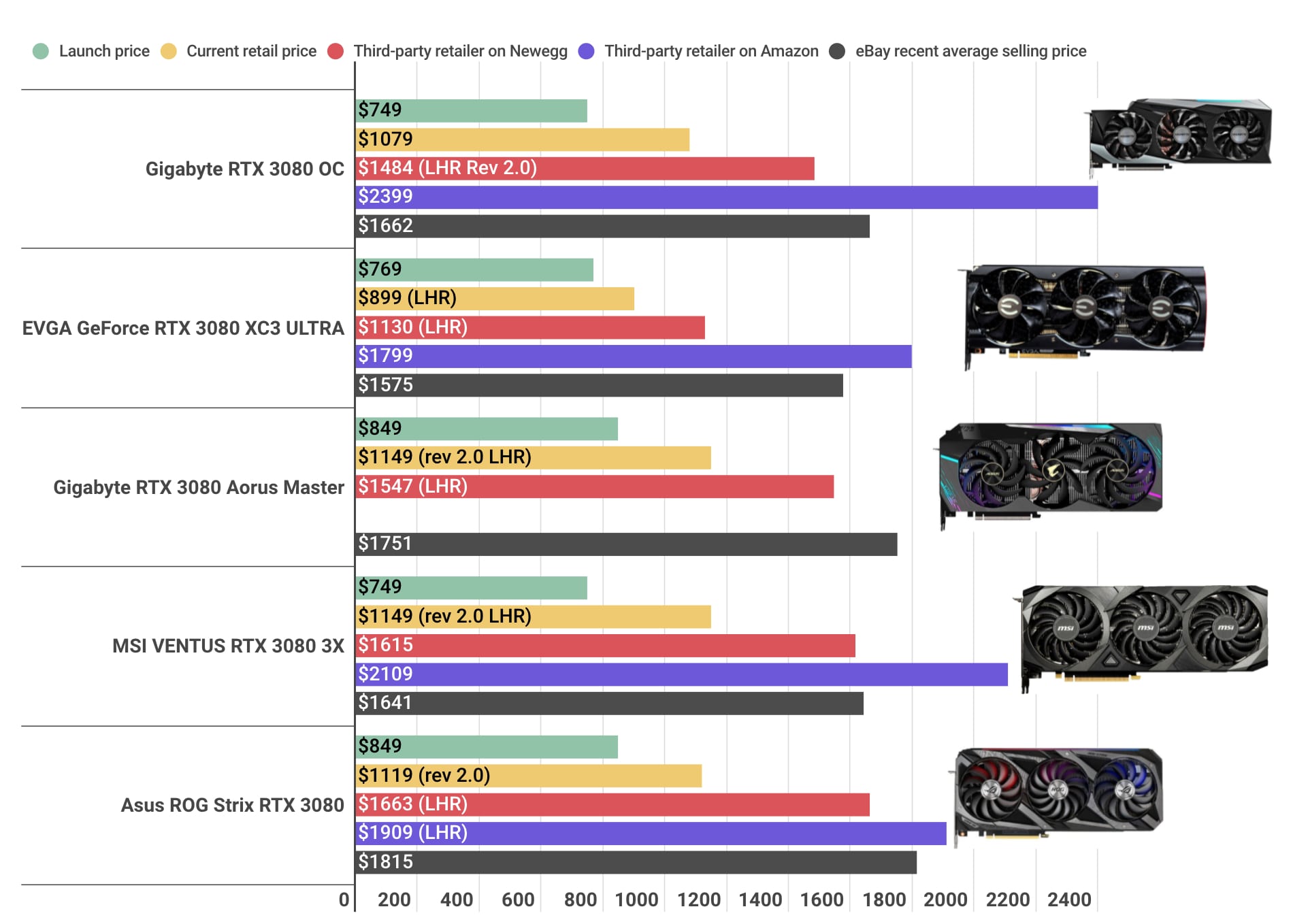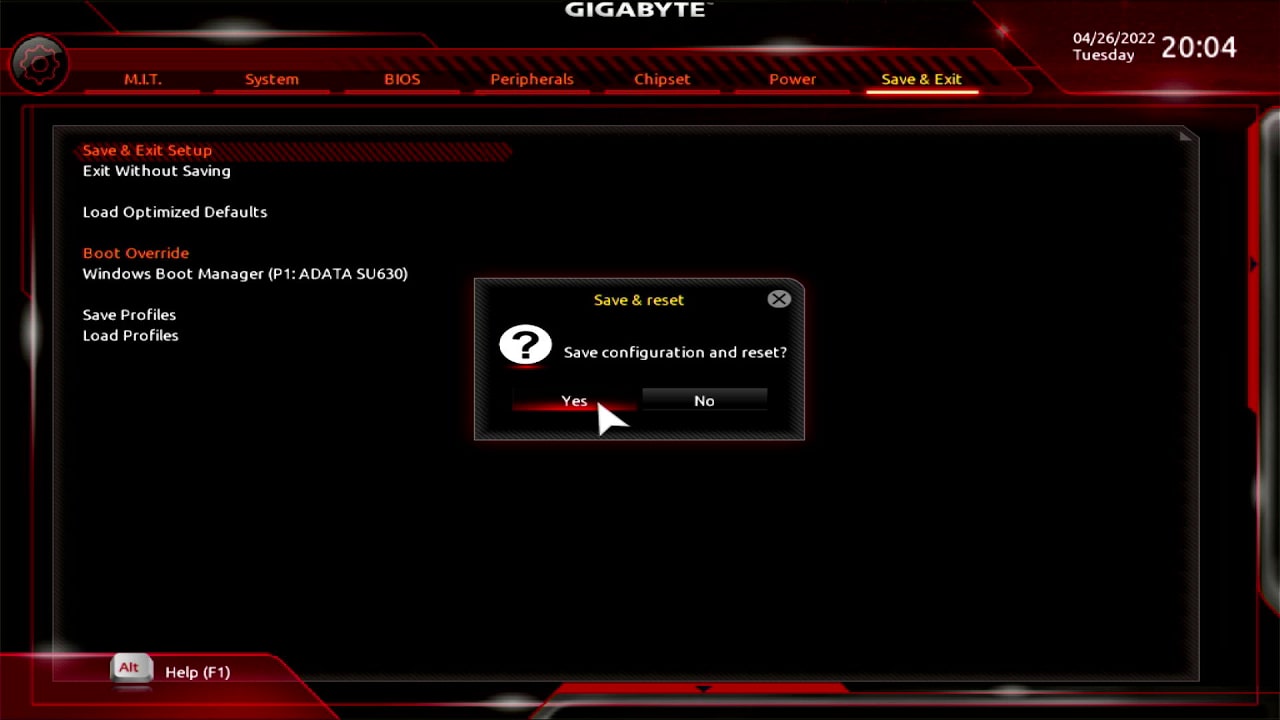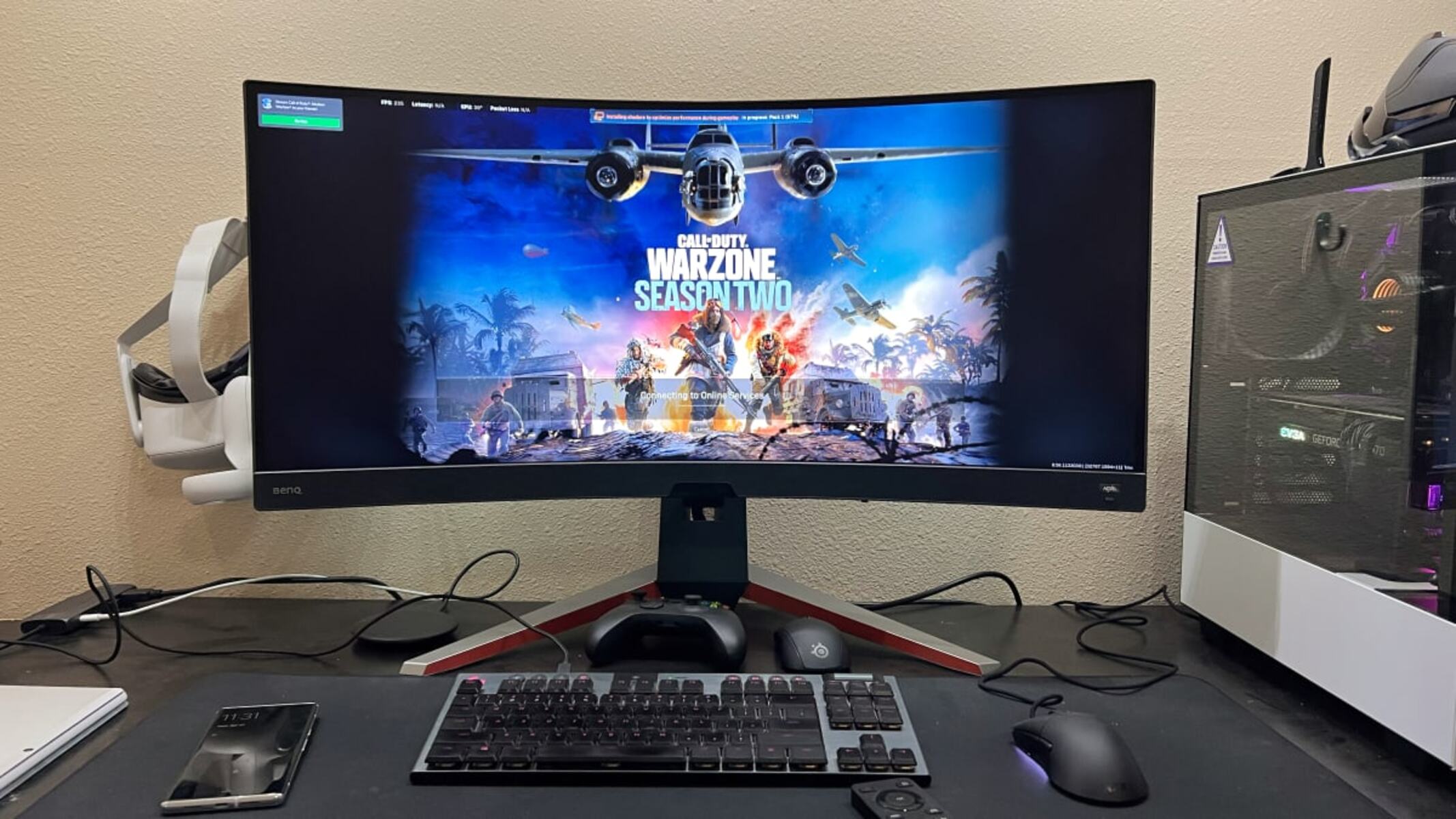Common Reasons Why Graphics Card Turns Off While Gaming
There is nothing more frustrating for gamers than experiencing their graphics card shutting down unexpectedly while playing their favorite games. This issue can not only disrupt the gaming experience but also potentially damage the hardware. Understanding the common reasons behind such occurrences can help in finding the appropriate solutions. Below are some of the common causes for a graphics card to turn off while gaming:
- Overheating Issues: One of the primary reasons for a graphics card to shut down during gameplay is overheating. When the card exceeds its temperature limit, it automatically turns off to prevent damage. This can happen due to insufficient cooling, dust accumulation, or improper ventilation in the system. Regular cleaning of the graphics card and ensuring proper airflow can help in preventing overheating issues.
- Insufficient Power Supply: Another common cause of a graphics card turning off while gaming is an inadequate power supply. High-intensity games require a significant amount of power to run smoothly. If the power supply unit (PSU) is unable to provide enough power to the graphics card, it might shut down to protect itself. Upgrading to a higher wattage PSU or using separate power connectors for the card can resolve this issue.
- Outdated Graphics Card Drivers: Outdated or incompatible graphics card drivers can lead to various issues, including unexpected shutdowns. It is crucial to keep the graphics card drivers up to date to ensure optimal performance. Updating the drivers regularly or reinstalling them can resolve compatibility issues and prevent unexpected shutdowns.
- Incompatible Graphics Card and Game: Sometimes, certain graphics cards are not compatible with specific games, which can result in unexpected shutdowns. This can occur if the game requires advanced features that are not supported by the graphics card. Checking the system requirements before installing a game and upgrading the graphics card if necessary can resolve compatibility issues.
- Faulty Graphics Card: In some cases, the graphics card itself may be faulty or damaged, leading to unexpected shutdowns. This can happen due to manufacturing defects, physical damage, or aging components. If all other potential causes have been ruled out, it may be necessary to get the graphics card repaired or replaced.
These are just a few of the common reasons why a graphics card may turn off while gaming. Each gaming setup and graphics card configuration is unique, so it is essential to troubleshoot and identify the specific cause of the problem. Seeking professional assistance or consulting the manufacturer’s support can provide further guidance in resolving the issue.
Overheating Issues
Overheating is one of the most common reasons why a graphics card turns off while gaming. Graphics cards generate a significant amount of heat during gameplay, and if this heat is not effectively dissipated, it can damage the card and lead to unexpected shutdowns. Understanding the causes and implementing proper cooling measures can help prevent this issue.
One of the main causes of overheating is insufficient cooling within the system. Gaming setups with poor airflow or cramped cases restrict the movement of air, preventing effective cooling. Dust accumulation on the graphics card and fans can also reduce airflow and increase temperatures. Regularly cleaning the system and ensuring proper ventilation can prevent these overheating issues.
Additionally, improper installation of the cooling system or using incompatible cooling solutions can contribute to overheating problems. It is important to use cooling solutions that are specifically designed for graphics cards and ensure they are properly installed. In some cases, adding additional cooling fans or upgrading to more efficient cooling systems can help lower temperatures and prevent overheating.
Overclocking the graphics card is another factor that can increase temperatures significantly. Overclocking involves running the card at higher clock speeds than the default settings, which leads to increased heat generation. While overclocking can enhance performance, it also puts additional strain on the card and requires more effective cooling solutions.
Regularly monitoring the temperatures of the graphics card is crucial to identify potential overheating issues. There are various software programs available that provide real-time temperature readings. If the temperatures are consistently exceeding the recommended limits (typically around 90-100 degrees Celsius), it is essential to take immediate actions to prevent damage to the card.
Implementing proper cooling measures can go a long way in preventing overheating issues. This includes utilizing efficient cooling solutions, maintaining proper airflow, cleaning the system regularly, and avoiding excessive overclocking. Taking these steps not only helps in preventing unexpected shutdowns but also ensures optimal performance and longevity of the graphics card.
Insufficient Power Supply
One of the common reasons why a graphics card turns off while gaming is an insufficient power supply. High-intensity games require a significant amount of power to run smoothly, and if the power supply unit (PSU) cannot deliver enough power, it can lead to unexpected shutdowns.
When a graphics card does not receive sufficient power, it will shut down to protect itself from potential damage. This can occur if the PSU wattage is lower than recommended for the graphics card or if multiple power-hungry components are connected to the same PSU.
One solution to this problem is to upgrade to a higher wattage PSU that can provide adequate power to the graphics card. It is recommended to use a PSU that exceeds the power requirements of the system to ensure proper functioning and prevent unexpected shutdowns.
In some cases, even if the wattage of the PSU is sufficient, using power connectors that are not properly connected or using faulty cables can still cause power supply issues. Checking the connections and using high-quality power cables can resolve this problem.
Another consideration is the use of separate power connectors for the graphics card. Some high-end graphics cards require additional power connectors, usually in the form of 6 or 8-pin connectors. If the graphics card is not provided with sufficient power through these connections, it can lead to instability and shutdowns. Ensuring that all necessary power connectors are properly connected can prevent power supply-related issues.
It is worth noting that using a power supply with higher wattage than required does not cause harm to the system. In fact, it provides headroom for future upgrades and ensures stability during high-demand gaming sessions.
Ensuring that the power supply is not the bottleneck of the system is crucial in preventing unexpected shutdowns during gaming. Upgrading to a higher wattage PSU, checking and improving power connections, and using separate power connectors if necessary can all contribute to resolving power supply-related issues.
Outdated Graphics Card Drivers
Outdated or incompatible graphics card drivers can be another common cause of a graphics card turning off while gaming. Graphics card drivers are software programs that facilitate communication between the operating system and the graphics card, enabling it to perform optimally. When drivers are outdated or incompatible, it can lead to various issues, including unexpected shutdowns during gameplay.
Graphics card manufacturers frequently release updated drivers to improve performance, fix bugs, and enhance compatibility with the latest games. Failing to update the drivers can result in compatibility issues, causing the graphics card to shut down when running certain games or demanding applications.
To ensure that the graphics card is running on the latest drivers, gamers should regularly check for updates from the manufacturer’s website or use automatic driver update software. Installing the latest drivers can resolve compatibility issues and improve stability during gaming sessions.
In some cases, a simple reinstall of the graphics card drivers can also solve the problem. This can be done by first uninstalling the current drivers and then installing the latest version available. This process helps ensure a clean installation and may fix any issues that were present with the previous driver installation.
When updating or reinstalling graphics card drivers, it is essential to follow the manufacturer’s instructions carefully. This includes removing previous driver remnants, disabling antivirus software during installation, and restarting the system after the driver installation is complete.
In addition to updating the drivers, it is also recommended to update the operating system to the latest version. Compatibility between the graphics card and the operating system is crucial for optimal performance and stability. Updates to the operating system often include fixes or improvements related to graphics card support.
Regularly updating graphics card drivers and the operating system not only helps in preventing unexpected shutdowns but also ensures that gamers can take advantage of the latest features and optimizations offered by the manufacturer. By staying up to date with driver updates, gamers can enjoy a smoother and more enjoyable gaming experience.
Incompatible Graphics Card and Game
Incompatibility between a graphics card and a game can be a common cause of a graphics card turning off while gaming. Some games have specific requirements, including supported graphics card models or advanced features, that may not be compatible with certain graphics cards.
Before installing a game, it is crucial to check the system requirements provided by the game’s developers. These requirements often include the recommended and minimum graphics card specifications. If the graphics card installed in the system does not meet these specifications, it can result in unexpected shutdowns or instability during gameplay.
Incompatible graphics cards may not have the necessary capabilities or features to handle the demands of the game. This can put excessive strain on the card, causing it to overheat or shut down to protect itself from potential damage.
Updating the graphics card drivers, as mentioned in the previous section, may resolve some compatibility issues. However, if the graphics card does not meet the minimum requirements stated by the game, a hardware upgrade may be necessary. Upgrading to a graphics card that meets or exceeds the game’s recommended specifications can ensure smooth gameplay without unexpected shutdowns.
It is also worth considering that some games have specific settings or configurations that can impact compatibility with graphics cards. Experimenting with different settings, such as adjusting the graphics quality, disabling certain visual effects, or lowering the resolution, may help in improving compatibility and preventing unexpected shutdowns.
If the game developers release updates or patches, it is advisable to install them. These updates may include fixes or optimizations for specific graphics card models, addressing compatibility issues and reducing the likelihood of unexpected shutdowns.
Before making any hardware upgrades or adjustments, it is recommended to consult the game’s official forums or seek assistance from the game’s support team. They may provide specific recommendations or troubleshooting steps to address the compatibility issues between the graphics card and the game.
Ensuring compatibility between the graphics card and the game is essential for a smooth and uninterrupted gaming experience. Checking system requirements, updating drivers, adjusting game settings, and considering hardware upgrades are among the steps that can help in resolving compatibility issues and preventing unexpected shutdowns.
Faulty Graphics Card
A faulty graphics card can be a significant culprit behind unexpected shutdowns during gaming. This can occur due to manufacturing defects, physical damage, or aging components that affect the functionality and stability of the graphics card.
If all other potential causes have been ruled out and the graphics card continues to shut down while gaming, it is worth considering that the card itself may be faulty. This can be a frustrating situation, as it often requires repair or replacement of the graphics card.
In the case of manufacturing defects or physical damage, the only solution may be to contact the manufacturer or the card’s warranty provider for repair or replacement. It is essential to keep track of the warranty period and provide necessary documentation or proof of purchase to avail the warranty benefits.
However, before assuming the graphics card is faulty, it is important to rule out other potential causes. This includes troubleshooting the system, checking all connections, updating drivers, and ensuring proper cooling and power supply. It is advisable to seek professional assistance or consult the manufacturer’s support if needed.
If the graphics card is old or has been in use for a long time, components may have degraded, leading to instability and unexpected shutdowns. In such cases, the best solution may be to replace the graphics card with a new one that meets the system requirements and offers better performance.
If possible, testing the graphics card in another system can help determine if it is indeed faulty. If the graphics card continues to exhibit issues, even in a different system, it is a clear indication of a faulty graphics card that needs repair or replacement.
When dealing with a faulty graphics card, it is important to take precautions to avoid further damage. This includes handling the card with care, avoiding physical stress on the card, and following proper installation and removal procedures.
A faulty graphics card can be a frustrating experience for gamers, requiring repair or replacement. However, ruling out other potential causes and seeking professional assistance or warranty support can help in finding the appropriate solution and getting back to an uninterrupted gaming experience.
Overclocking the Graphics Card
Overclocking the graphics card can be an exciting way to push its performance beyond the manufacturer’s specified limits. However, it can also be a cause of unexpected shutdowns during gaming if not done properly.
Overclocking involves running the graphics card at higher clock speeds than the default settings, which results in increased performance. This process increases the power consumption and generates more heat, potentially leading to instability and shutdowns if not handled correctly.
When overclocking the graphics card, it is crucial to have a good understanding of the card’s capabilities and limitations. Each graphics card model may have different levels of overclocking potential, and not all cards can handle significant increases in clock speeds.
Overclocking can increase the temperature of the graphics card considerably, especially if the cooling system is inadequate. If the temperatures exceed safe limits, the card may shut down to protect itself from damage.
Proper cooling is crucial when overclocking. Investing in efficient cooling solutions, such as high-performance fans or aftermarket coolers, can help dissipate the heat generated during overclocking and prevent unexpected shutdowns.
It is also important to monitor the temperatures of the graphics card during overclocking. There are various software programs available that provide real-time temperature readings, allowing users to keep an eye on the card’s temperature levels. If the temperatures reach unsafe levels, it may be necessary to reduce the overclock or adjust the cooling setup.
Stability testing is an essential step in the overclocking process. Running stress tests, such as benchmarking programs or running demanding games for extended periods, helps identify if the overclock is causing any instability or shutdowns. If the system experiences frequent shutdowns during stress testing, it implies that the overclock is too high and needs to be adjusted.
It is worth noting that not all graphics cards can be overclocked, as this capability varies depending on the card’s design and manufacturer’s specifications. Sometimes, a card may have a locked clock speed or limited overclocking potential.
If the graphics card consistently experiences unexpected shutdowns while gaming, even at factory default settings, it suggests that there may be an issue unrelated to overclocking. In such cases, it is important to consider other potential causes, such as overheating, power supply, driver issues, or hardware defects.
Overclocking the graphics card can lead to improved performance, but it must be done cautiously to prevent unexpected shutdowns. Adequate cooling, monitoring temperatures, stability testing, and being aware of the card’s limitations are essential when overclocking. If instability or shutdowns persist, it may be necessary to revert the card to its default settings or seek professional assistance.
Inadequate Airflow in the System
Inadequate airflow within the system can be a common cause of a graphics card turning off during gaming. Proper airflow is necessary to keep the components, including the graphics card, cool and prevent overheating.
If the system does not have sufficient airflow, heat can build up, leading to increased temperatures and potential shutdowns. This can happen if the case has limited ventilation, obstructed cooling fans, or if there are excessive cables blocking the airflow within the system.
Ensuring proper airflow starts with choosing a case that has adequate ventilation and fan mounts. Cases with mesh panels, multiple fan mounts, and proper cable management options can help in creating a more efficient airflow system.
Proper placement and orientation of fans can also contribute to improved airflow. Having intake fans at the front of the case and exhaust fans at the back can help in directing cool air towards the components and expelling hot air. Installing additional fans or upgrading to larger fans can further enhance airflow.
Removing any obstacles in the path of the airflow is crucial. This includes organizing cables and ensuring they are not blocking the fans or obstructing the airflow within the system. Using cable ties or routing cables behind the motherboard tray can help in achieving a cleaner and more organized setup.
Dust accumulation can also hinder airflow and cause components to overheat. Regularly cleaning the system, including the graphics card and fans, can prevent dust build-up and maintain optimal airflow. Compressed air or a soft brush can be used to remove dust from the components.
Positioning the system in a well-ventilated area can also contribute to adequate airflow. Placing the system in a confined space or near heat-emitting devices can restrict the flow of cool air and lead to increased temperatures.
Monitoring the system temperatures can help identify potential airflow issues. Utilizing software that provides real-time temperature readings or installing hardware temperature monitoring devices can help in determining if the system is experiencing overheating due to inadequate airflow.
If the system continues to experience shutdowns, despite all other potential causes being ruled out, it may be necessary to consult with an expert or seek professional assistance. They can assess the system’s airflow and provide guidance on additional measures to improve cooling and prevent unexpected shutdowns.
Having proper airflow within the system is crucial for maintaining optimal performance and preventing components, including the graphics card, from overheating. By ensuring adequate ventilation, proper fan placement, cable management, and regular cleaning, gamers can minimize the chances of unexpected shutdowns due to poor airflow.
System Requirements Not Met
One of the common causes of a graphics card turning off while gaming is the failure to meet the system requirements of the game being played. Games have specific hardware and software requirements that must be met for the game to run smoothly and without issues.
Before installing a game, it is crucial to check the system requirements provided by the game developer. These requirements typically include the minimum and recommended specifications for the graphics card, CPU, RAM, and operating system.
If the graphics card does not meet the minimum requirements, it may struggle to handle the demands of the game, leading to performance issues or unexpected shutdowns. In such cases, it is advisable to upgrade the graphics card to one that meets or exceeds the game’s recommended specifications.
It is also important to consider other hardware components, such as the CPU and RAM, as they contribute to the overall performance of the system. A graphics card that meets the recommended specifications may still struggle if other components do not meet the requirements. Upgrading these components or the entire system may be necessary to ensure compatibility and smooth gameplay.
Software requirements, including the operating system and drivers, should also be considered. Outdated or incompatible operating systems or drivers can cause conflicts with the game and result in unexpected shutdowns or instability. Keeping the operating system and drivers up to date can help in resolving compatibility issues.
In some cases, even if the system meets the minimum requirements, it may not be able to handle certain graphical settings or high-resolution gameplay. Adjusting the in-game settings to lower resolutions or graphical presets can help in reducing the strain on the system and prevent unexpected shutdowns.
It is important to remember that system requirements can vary between different games, so even if the system meets the requirements for one game, it may still struggle with another. Checking the requirements for each game before installing them can help in preventing compatibility issues and unexpected shutdowns.
Before making any upgrades or adjustments to meet the system requirements, it is recommended to consult the game’s official forums, support documentation, or seek assistance from the developers. They may provide specific recommendations or troubleshooting steps to address any compatibility issues between the graphics card and the game.
Ensuring that the system meets the system requirements of the games being played is essential for a smooth gaming experience. Upgrading hardware components, keeping software up to date, and adjusting in-game settings can help in resolving compatibility issues and preventing unexpected shutdowns.
Hardware Issues with the Motherboard
Hardware issues with the motherboard can be a potential cause of a graphics card turning off while gaming. The motherboard is responsible for connecting and coordinating all the components of a computer system, including the graphics card. Any malfunction or problem with the motherboard can lead to unexpected shutdowns or instability.
One common hardware issue with the motherboard is faulty PCIe slots, which are used to connect the graphics card. If there is a problem with the PCIe slot, such as poor contacts or damage, it can cause intermittent disconnections or power-related issues with the graphics card. This can result in the card turning off during gaming.
Similarly, issues with the power delivery system on the motherboard can also cause problems with the graphics card. Inadequate or unstable power supply to the graphics card can lead to shutdowns or instability during gameplay. This can occur due to faulty capacitors, power regulators, or insufficient power phases on the motherboard.
When troubleshooting hardware issues with the motherboard, it is important to check for any visible signs of physical damage, such as burnt components or bulging capacitors. In such cases, it may be necessary to replace or repair the motherboard to resolve the issue.
In some cases, the BIOS settings on the motherboard can also cause compatibility issues or instability with the graphics card. Incorrect settings or outdated BIOS versions may not fully support the graphics card or its features, leading to unexpected shutdowns. Updating the BIOS to the latest version and ensuring that the settings are properly configured can help in preventing such issues.
If possible, testing the graphics card in another system can help determine if the issue is with the graphics card itself or with the motherboard. If the graphics card works fine in another system, it suggests that there may be hardware issues specifically related to the motherboard.
In situations where hardware issues with the motherboard are suspected, it is recommended to consult with a professional technician or contact the motherboard manufacturer’s support for further assistance. They may be able to provide guidance on troubleshooting steps or recommend potential solutions, including repair or replacement of the motherboard.
It is important to note that hardware issues with the motherboard can be complex and require specialized knowledge to diagnose and resolve. If unsure about handling hardware-related problems, seeking professional assistance is highly recommended to avoid further damage to the system.
Identifying and resolving hardware issues with the motherboard is essential for maintaining a stable and reliable system. By addressing any problems related to the motherboard, gamers can prevent unexpected shutdowns and enjoy uninterrupted gameplay.
Issues with Power Cables or Connections
Power cables and connections play a crucial role in providing reliable power supply to the graphics card. Any issues with the power cables or connections can result in unstable power delivery, leading to unexpected shutdowns while gaming.
Loose or improperly connected power cables can cause intermittent power interruptions to the graphics card. If the power cables are not securely connected to the graphics card or the power supply unit (PSU), it can lead to the card shutting off during gameplay.
It is essential to ensure that power cables are firmly plugged into the graphics card and the PSU. Checking and reseating the power cables can help in establishing a secure connection and eliminating potential power-related issues.
In some cases, the power cables themselves may be faulty or damaged. These cables can degrade over time due to wear and tear or physical damage. Inspecting the power cables for any visible signs of damage, such as frayed wires or bent pins, and replacing them if necessary can help in ensuring a reliable power supply to the graphics card.
Another consideration is the quality and capacity of the power supply unit (PSU). If the PSU is not capable of providing enough power to the graphics card or is of low quality, it can lead to power-related issues and unexpected shutdowns. Upgrading to a higher quality PSU with sufficient wattage can help in resolving such issues.
Using power splitters or adapters to connect the graphics card to the PSU can also introduce potential problems. These additional components can create points of failure or increase resistance in the power delivery chain. It is recommended to use direct connections and avoid unnecessary splitters or adapters when powering the graphics card.
Dust and debris can accumulate on the power connectors of the graphics card over time, inhibiting proper electrical contact and causing power-related issues. Regularly cleaning the power connectors with compressed air or a soft brush can help in maintaining good connections and preventing unexpected shutdowns.
Monitoring the voltages supplied by the PSU can provide insight into potential power issues. Various software utilities or hardware monitoring devices can display real-time voltage readings. Unstable or fluctuating voltage readings can indicate a problem with the power supply or the power cables.
If issues with power cables or connections persist, it is recommended to consult with a professional technician or contact the support of the graphics card or PSU manufacturer for further assistance. They may be able to provide guidance on troubleshooting steps, recommend specific power cable replacements, or suggest potential solutions to address power-related issues.
Ensuring secure and reliable power connections to the graphics card is crucial for stable operation during gaming. By addressing any power-related issues with the cables or connections, gamers can minimize unexpected shutdowns and enjoy uninterrupted gameplay.
Conclusion
Experiencing unexpected shutdowns of the graphics card while gaming can be a frustrating issue, but understanding the common causes can help in finding the appropriate solutions. From overheating problems and inadequate power supply to outdated drivers and compatibility issues, various factors can contribute to these shutdowns.
Taking preventive measures such as ensuring proper cooling, upgrading the power supply, keeping graphics card drivers up to date, and checking for compatibility between the graphics card and the games being played can go a long way in minimizing unexpected shutdowns.
Addressing hardware issues with the motherboard, power cables, and connections can also help in stabilizing the graphics card’s performance. By identifying potential problems and seeking professional assistance when needed, gamers can resolve the underlying hardware issues.
It is important to note that troubleshooting graphics card shutdowns during gaming may require a combination of solutions, as multiple factors can contribute to the problem. Experimenting with different settings, adjusting in-game configurations, and seeking guidance from the game developers or graphics card manufacturers can help in finding the best solutions specific to the situation.
Remember that each gaming setup is unique, and the causes of graphics card shutdowns may vary. Therefore, a systematic approach of elimination and testing is crucial to determine the root cause and implement the appropriate solutions.
By addressing these common issues and taking the necessary steps to prevent unexpected shutdowns, gamers can enjoy a more stable and uninterrupted gaming experience. It is worth investing time and effort into understanding and troubleshooting these issues, as doing so can extend the lifespan of the graphics card and improve overall gaming performance.