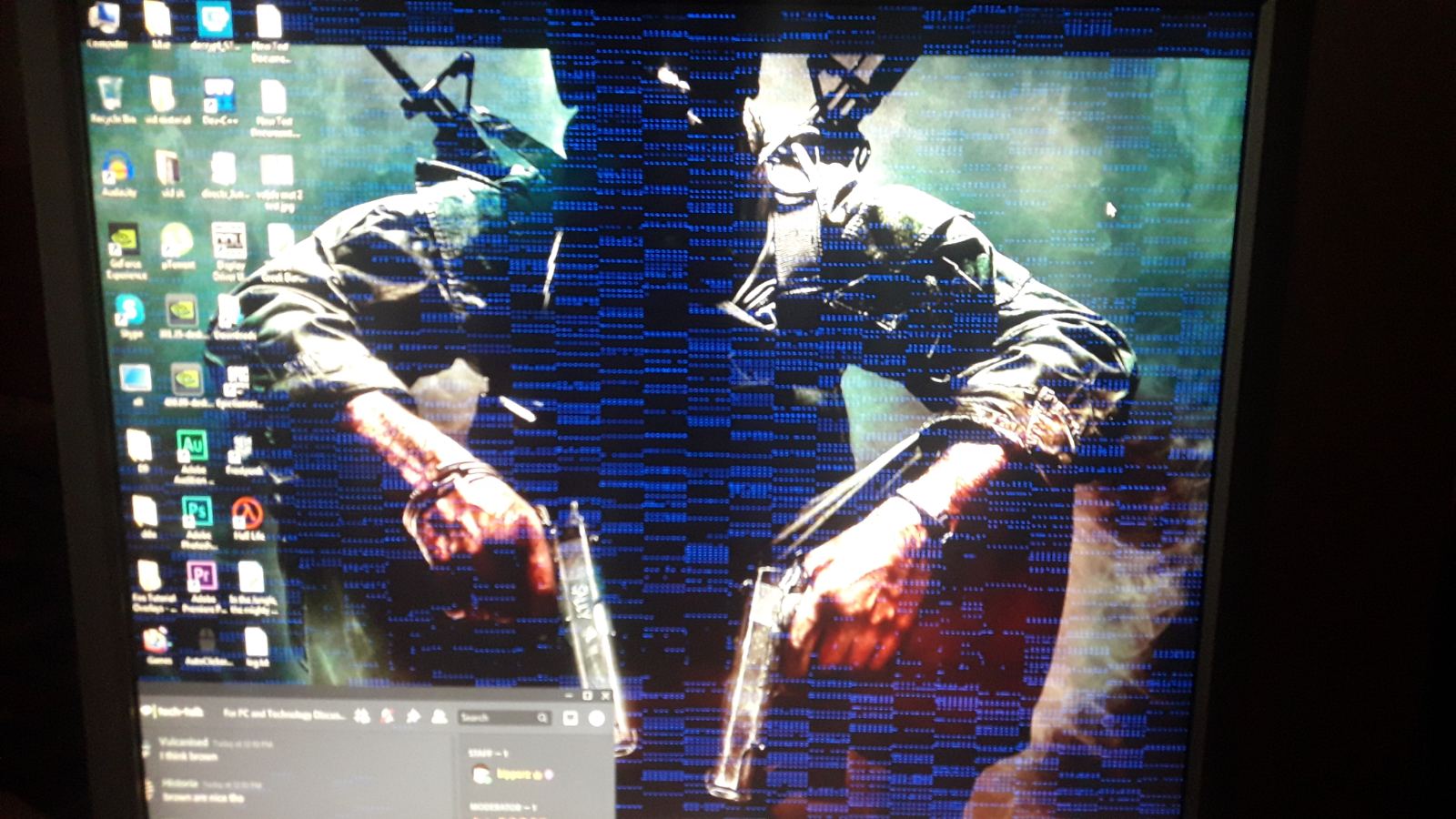Introduction
A graphics card is an essential component of any computer system, especially for those who use their computers for gaming, graphic design, or other demanding tasks. It is responsible for rendering images, videos, and other visual elements on your computer screen. However, like any other electronic component, graphics cards are susceptible to overheating.
Overheating occurs when the graphics card exceeds its optimal operating temperature, which can lead to a range of issues, from decreased performance to permanent damage. Understanding the causes and consequences of graphics card overheating is crucial for users to prevent potential problems and ensure the longevity of their hardware.
In this article, we will explore the reasons behind graphics card overheating, the warning signs to watch out for, the impact it can have on performance, and the potential damage it can cause. We will also provide tips on preventing overheating as well as effective strategies for cooling down an overheated graphics card.
Whether you are an avid gamer, a graphic designer, or simply a computer enthusiast, it is important to understand the dangers of graphics card overheating and learn how to mitigate them. By implementing proper prevention and maintenance techniques, you can ensure that your graphics card remains cool, efficient, and reliable over the long run.
What Causes a Graphics Card to Overheat
A graphics card can overheat for various reasons, many of which are related to the intense processing power and heat generated during demanding tasks such as gaming or rendering high-resolution videos. Here are some of the common culprits behind graphics card overheating:
- Poor Airflow: One of the primary causes of graphics card overheating is a lack of proper airflow inside the computer case. When the airflow is restricted or inadequate, the hot air generated by the graphics card cannot be effectively expelled, leading to a buildup of heat. This can happen if the computer case has clogged or blocked vents, insufficient cooling fans, or if the graphics card is tightly packed along with other components, impeding airflow.
- Dusty Environment: Dust accumulation on the graphics card or inside the computer case can significantly hinder heat dissipation. Dust acts as an insulating layer, trapping heat and preventing effective cooling. Over time, this can cause the temperature to rise and result in overheating.
- Overclocking: Overclocking, or pushing the graphics card beyond its factory-set clock speeds, can significantly increase the heat output. While overclocking can enhance performance, it also places additional stress on the graphics card, making it more susceptible to overheating. If the cooling system is not properly equipped to handle the increased heat, it can lead to overheating issues.
- Faulty Cooling System: A malfunctioning cooling system, such as a faulty fan or improper installation of the cooling solution, can exacerbate overheating problems. If the fan fails to spin at the correct speed or if the heat sink is not making proper contact with the graphics card, heat dissipation will be compromised, resulting in increased temperatures.
- Insufficient Power Supply: An inadequate power supply can cause the graphics card to operate in an unstable manner, leading to overheating. If the power supply unit (PSU) does not deliver enough power to meet the demands of the graphics card, it can cause system instability and potentially heat-related issues.
Understanding the factors contributing to graphics card overheating is crucial for implementing effective preventive measures. By addressing these causative factors, users can minimize the risk of overheating and ensure their graphics cards operate optimally.
Signs of Overheating
Identifying the signs of graphics card overheating is essential for early detection and prevention of potential damage. Here are some common indicators that your graphics card may be overheating:
- Artifacts on the Screen: One of the noticeable signs of overheating is the appearance of visual artifacts on the computer screen. These artifacts generally manifest as pixelated or distorted graphics, flickering images, or random black screens. If you notice these visual abnormalities during periods of intense graphics processing, it may indicate that your graphics card is struggling to handle the heat.
- System Crashes or Freezes: Overheating can lead to system instability, causing frequent crashes or freezes, especially during resource-intensive tasks. If your computer suddenly shuts down or becomes unresponsive while running demanding software or games, it could be due to overheating issues with the graphics card.
- Loud Fan Noise: As a graphics card heats up, the cooling fans usually spin at a higher speed to dissipate the accumulated heat. If you notice unusually loud fan noise coming from your computer’s case during intense usage, it may be an indication that the graphics card is working harder to combat overheating.
- Elevated GPU Temperatures: Monitoring the temperature of your graphics card can provide valuable insights into its operating condition. Various software applications allow you to check the GPU temperature in real-time. If you consistently notice abnormally high temperatures, approaching or exceeding the manufacturer’s recommended limits, it signifies that your graphics card is at risk of overheating.
- Performance Degradation: Graphics card overheating can negatively impact performance. You might experience significant frame rate drops, stuttering, or lag during gameplay or when running graphics-intensive applications. If you notice a sudden decrease in performance without any apparent software or hardware changes, overheating could be the cause.
Recognizing these indicators as potential signs of overheating is crucial for taking prompt action. Ignoring the symptoms can lead to further damage to the graphics card or even other components of the computer system. To mitigate the risks associated with overheating, it’s essential to address the issue as soon as possible.
Effects of Overheating on Graphics Card Performance
Graphics card overheating can have significant effects on its overall performance and the user experience. When a graphics card operates at temperatures higher than its recommended threshold, several detrimental effects can occur:
- Reduced Performance: One of the immediate consequences of overheating is a decrease in graphics card performance. As the temperature rises, the GPU (Graphics Processing Unit) and other components may automatically throttle down their clock speeds to mitigate heat generation. This results in lower frame rates, sluggish responsiveness, and overall reduced graphics performance.
- Screen Artifacts and Glitches: Overheating can cause graphical glitches, artifacts, and display inconsistencies. These can include pixelation, flickering screens, color banding, or unusual visual distortions during gaming, video playback, or other graphics-intensive tasks. These abnormalities can disrupt the viewing experience and render graphics content less enjoyable or even unusable.
- System Instability: Overheating affects the stability of the entire system, not just the graphics card. The increased heat can lead to instability and crashes, causing the computer to freeze, restart, or shut down unexpectedly. These system failures can result in data loss and disrupt productivity or entertainment activities.
- Hardware Damage: Prolonged exposure to high temperatures can cause long-term damage to the graphics card’s internal components. Excessive heat can degrade solder connections, leading to intermittent or permanent hardware failures. Over time, the overheating can significantly reduce the lifespan of the graphics card and render it unusable.
- Increased Power Consumption: Overheating causes the cooling system, primarily the fans, to work harder to dissipate heat. This increased power consumption of the cooling system can result in higher energy usage. The increased load on the cooling system may also lead to increased fan noise, which can be bothersome for users seeking a quiet computing experience.
The effects of graphics card overheating are not limited to performance degradation alone. They can impact the overall usability and reliability of the system. Therefore, it is crucial to address overheating issues promptly to minimize the risk of permanent damage and to ensure the optimal performance and longevity of the graphics card.
Potential Damage Caused by Overheating
Overheating poses numerous risks and potential damage to the graphics card, as well as other components of the computer system. Ignoring or neglecting the issue can have long-lasting consequences, including:
- Permanent Hardware Failure: Sustained exposure to high temperatures can cause irreversible damage to the graphics card’s components. Overheating can lead to the degradation of solder connections, resulting in shorts or open circuits. Once these damage occur, the graphics card may become completely inoperable and require replacement.
- Reduced Lifespan: Excessive and prolonged overheating accelerates the aging process of the graphics card. The continuous exposure to high temperatures can cause the components to fail prematurely. This can significantly reduce the overall lifespan of the graphics card, resulting in the need for a replacement much sooner than anticipated.
- Data Loss: Sudden crashes or system failures due to overheating can lead to data loss. If you are working on important documents, projects, or files when a crash occurs, there is a risk that unsaved data may be lost. It is important to regularly back up your files to prevent potential data loss caused by overheating-related crashes.
- Increased Repair Costs: If overheating causes hardware damage, it may require professional repair services to fix the graphics card or replace faulty components. This can incur additional costs, including repair service fees and the potential need for a new graphics card. Taking preventive measures to address overheating issues can help save on costly repairs.
- Affected System Stability: Overheating not only affects the graphics card but can also impact the stability of the entire computer system. The increased heat can cause other components, such as the CPU and RAM, to be subjected to higher temperatures, leading to system instability and potential damages to other critical hardware.
Overall, the potential damage caused by graphics card overheating should not be underestimated. It is crucial to take proactive steps to prevent overheating and address the issue promptly to avoid costly repairs, data loss, and the need for premature hardware replacement. By implementing effective cooling strategies and regular maintenance, users can protect their graphics card and ensure the longevity and reliability of their computer system.
Prevention and Maintenance Tips for Graphics Card Overheating
Preventing graphics card overheating requires a combination of proactive measures and regular maintenance. By implementing the following tips, you can minimize the risk of overheating and ensure the optimal performance and longevity of your graphics card:
- Proper Ventilation: Ensure that your computer case has adequate airflow by keeping vents clear and unobstructed. Avoid placing the computer in enclosed spaces or against walls that restrict airflow. Consider using a case with additional fans or liquid cooling solutions for improved heat dissipation.
- Clean Regularly: Dust accumulation can hinder the cooling capabilities of your graphics card and other components. Regularly clean your computer using compressed air or a vacuum cleaner with appropriate attachments. Pay special attention to the graphics card and its heat sinks, as well as the fans and vents.
- Avoid Overclocking: While overclocking can provide performance boosts, it also generates more heat. If you observe overheating issues, avoid overclocking the graphics card and return it to its default clock speeds. If you still want to overclock, ensure that you have adequate cooling in place to handle the additional heat generated.
- Monitor Temperatures: Use software utilities to monitor the temperature of your graphics card in real-time. Keep track of the GPU temperature during different usage scenarios and check if it remains within the acceptable range specified by the manufacturer. This will help you identify potential overheating issues before they cause damage.
- Optimize Airflow: Ensure that the position of components inside the computer case promotes optimal airflow. Avoid placing unneeded cables or other obstructions near the graphics card that may impede air circulation. Use cable management solutions to keep cables organized and out of the way.
- Upgrade the Cooling Solution: If you consistently encounter overheating problems, consider upgrading the cooling solution. This can include adding more case fans, installing a more efficient CPU cooler, or even investing in liquid cooling solutions specifically designed for graphics cards.
- Use Proper Power Supply: Make sure your power supply unit (PSU) is capable of delivering sufficient power to your graphics card. A high-quality PSU with adequate wattage will ensure stable power delivery, minimizing the risk of overheating due to unstable power fluctuations.
- Keep Drivers Updated: Ensure that you regularly update the graphics card drivers provided by the manufacturer. The latest driver updates often include performance enhancements and bug fixes, which can contribute to a more stable and efficient operation, reducing the likelihood of overheating.
By practicing these prevention and maintenance tips, you can significantly reduce the risk of graphics card overheating. Regularly monitoring temperatures, keeping the system clean, and optimizing airflow will go a long way toward ensuring that your graphics card operates efficiently and remains within safe temperature limits.
How to Cool an Overheated Graphics Card
If you find that your graphics card is already overheating, it’s crucial to take immediate action to cool it down and prevent potential damage. Here are some effective strategies to cool an overheated graphics card:
- Clean the Graphics Card and Case: Start by cleaning the graphics card and the computer case of dust and debris. Use compressed air or a vacuum cleaner with appropriate attachments to remove any accumulated dust that may be blocking airflow and hindering heat dissipation.
- Improve Airflow: Ensure that your computer case has adequate airflow. Remove any obstructions from vents, rearrange cables for better airflow, and consider adding additional case fans if necessary. Improving the airflow inside the case will help dissipate heat more efficiently.
- Monitor and Adjust Fan Speeds: Use software utilities provided by the graphics card manufacturer or third-party applications to monitor and adjust the fan speeds. Increasing the fan speed will enhance the cooling capacity of the graphics card but may also result in increased noise levels. Strike a balance between performance and noise based on your personal preferences.
- Undervolting: Undervolting involves lowering the voltage supplied to the graphics card while maintaining stable performance. By reducing the power consumption, undervolting can help decrease heat generation. This can be done through specialized software tools or graphic card manufacturer software that provide voltage adjustment options.
- Apply High-Quality Thermal Paste: Over time, the thermal paste between the graphics card’s GPU and the heat sink may dry out, reducing its effectiveness. Replacing the thermal paste with a high-quality thermal compound can help improve heat transfer and reduce temperatures. This process may require careful disassembly of the graphics card, so it’s advisable to consult manufacturer guidelines or seek professional assistance if you are not confident in doing it yourself.
- Consider Aftermarket Cooling Solutions: If the stock cooling solution is not sufficient, you can explore aftermarket cooling solutions designed specifically for graphics cards. These can include aftermarket coolers, graphics card water blocks, or closed-loop liquid cooling systems. Upgrading to a more efficient cooling solution can help keep temperatures under control, especially during demanding tasks and overclocking.
- Give the Graphics Card a Break: If you notice that the graphics card is consistently running hot, consider giving it regular breaks during long gaming or resource-intensive sessions. This will allow it to cool down naturally and prevent sustained high temperatures that can lead to overheating.
It’s important to note that while these cooling strategies can help alleviate overheating issues, they may not completely resolve the problem if the graphics card is damaged or inadequate for your specific needs. If the overheating persists despite implementing these measures, it may be necessary to consult with a professional or consider upgrading to a more powerful and efficient graphics card.
Conclusion
Graphics card overheating is a common issue that can have serious consequences on performance, lifespan, and overall system stability. Understanding the causes, signs, and potential damage caused by overheating is crucial for users to take preventive measures and ensure the optimal functionality and longevity of their graphics card.
By addressing common causes of overheating, such as poor airflow, dust accumulation, overclocking, and faulty cooling systems, users can effectively prevent graphics card overheating. Regular maintenance, including cleaning the graphics card and case, optimizing airflow, and monitoring temperatures, is essential to ensure efficient heat dissipation and prevent long-term damage.
In the event that a graphics card does overheat, prompt action is required to cool it down. Strategies such as cleaning, improving airflow, adjusting fan speeds, undervolting, applying high-quality thermal paste, and considering aftermarket cooling solutions can help in cooling an overheated graphics card and ensuring its functionality is restored.
Remember, prevention is key to avoiding graphics card overheating. Regularly monitoring temperature levels, practicing proper maintenance, and using preventative measures, such as optimizing airflow and avoiding overclocking, will go a long way in keeping your graphics card cool and extending its lifespan.
By implementing these strategies and staying vigilant, you can protect your graphics card investment, maintain system stability, and enjoy smooth and uninterrupted graphics performance for years to come.