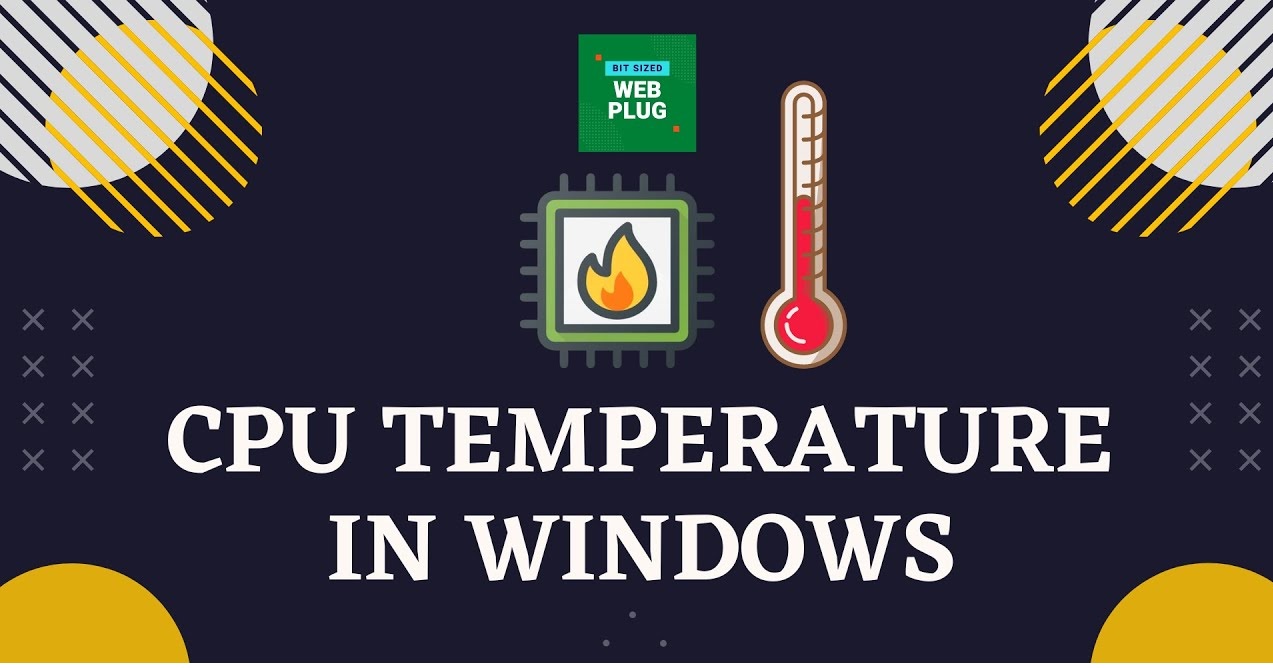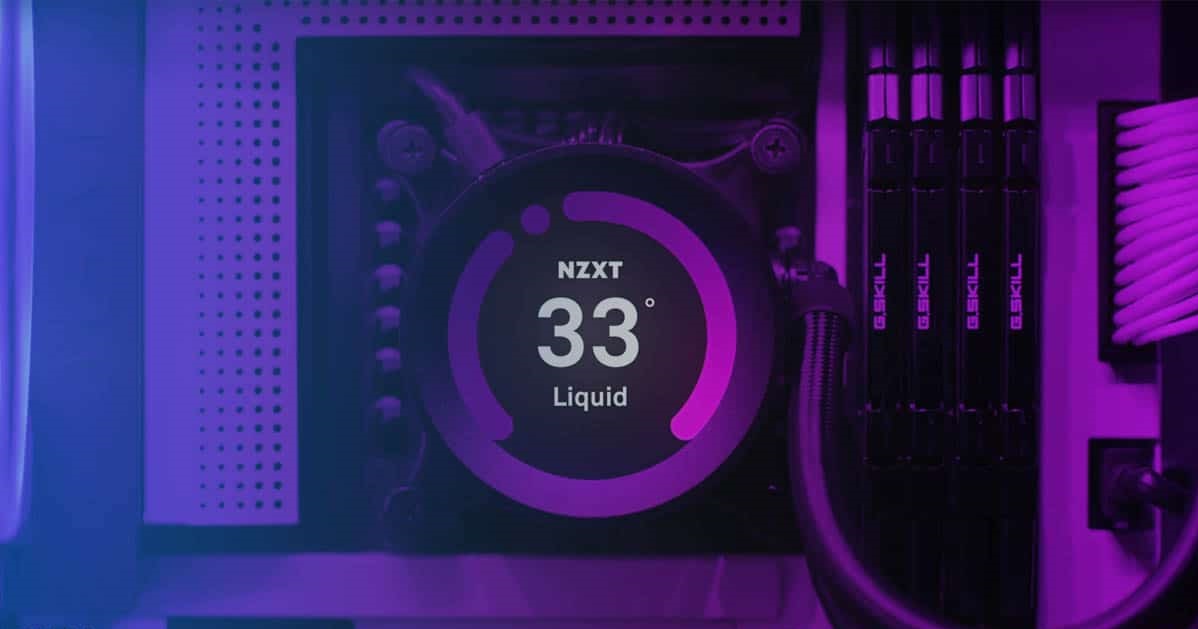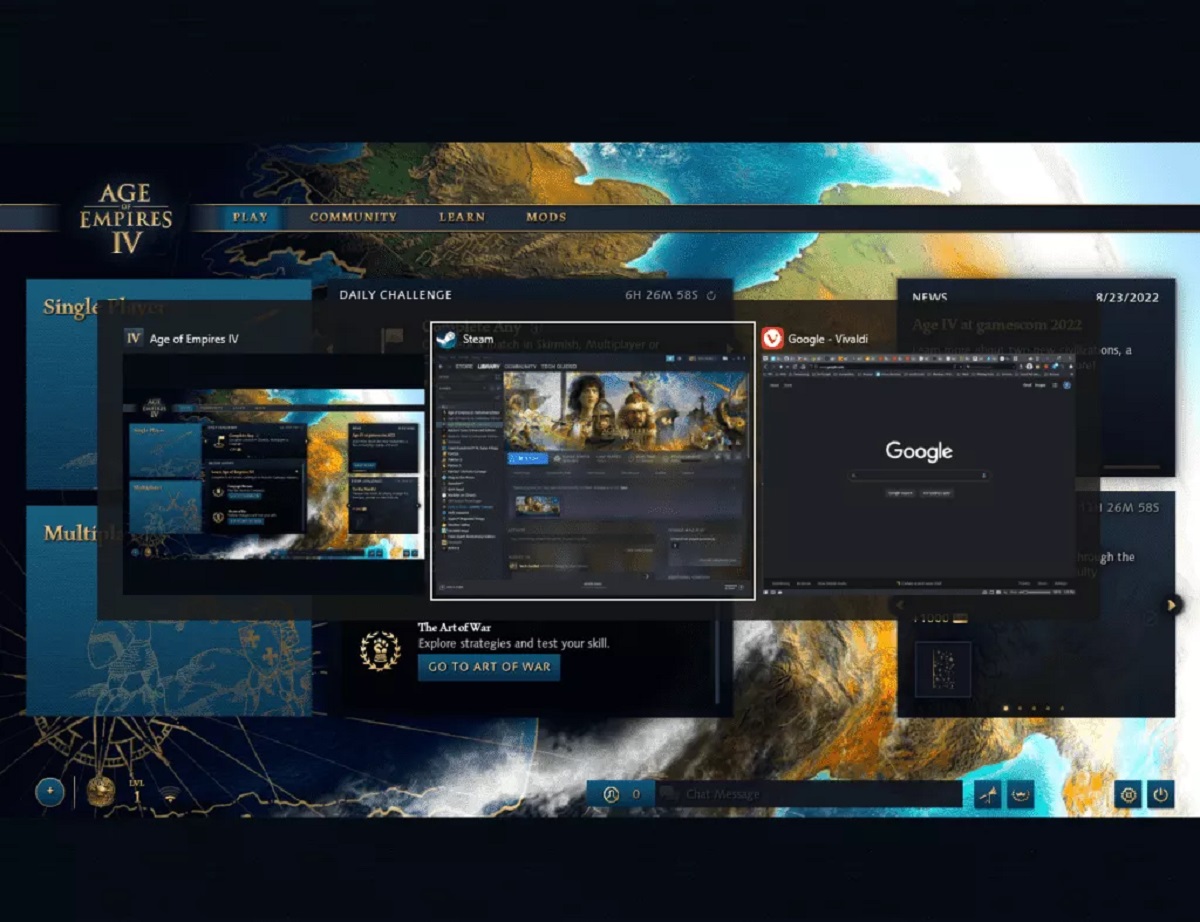The Importance of Monitoring CPU and GPU Temperatures
When it comes to your computer’s performance and longevity, keeping an eye on the temperatures of your CPU and GPU is of paramount importance. These components are responsible for handling complex tasks and running resource-intensive applications. However, they can generate a significant amount of heat in the process.
Monitoring the temperatures of your CPU and GPU allows you to detect and prevent any potential overheating issues before they can cause irreversible damage. Excessive heat can lead to performance degradation, random shutdowns, and even permanent hardware failure.
High temperatures can affect the stability and reliability of your system, causing it to slow down or crash during intensive tasks. This can be particularly frustrating, especially when you’re in the middle of an important project or gaming session.
Furthermore, operating your CPU and GPU at sustained high temperatures can shorten their lifespan. Over time, the excessive heat can accelerate the degradation of internal components, leading to premature failure. This can result in costly repairs or the need for a complete system upgrade.
By regularly monitoring the temperatures of your CPU and GPU, you can take proactive measures to ensure they are operating within a safe range. This allows you to make informed decisions regarding cooling solutions and implement appropriate measures to maintain optimal operating temperatures.
Ultimately, monitoring your CPU and GPU temperatures is not only about maximizing your system’s performance but also about protecting your investment. By keeping these vital components cool, you can ensure that your computer runs smoothly and efficiently, whether you’re working on intensive tasks or enjoying the latest games.
What Is the Optimal Temperature Range for CPUs and GPUs?
Understanding the optimal temperature range for CPUs and GPUs is essential for maintaining their performance and preventing potential issues. While specific temperature ranges can vary between different models and manufacturers, there are general guidelines to help ensure that your components operate within safe limits.
For CPUs, the optimal temperature range typically falls between 40°C and 70°C. Idle temperatures are typically lower, around 30°C to 40°C, while under heavy load, such as during gaming or video rendering, the temperatures can reach up to 80°C or even slightly higher, depending on the processor’s capabilities.
As for GPUs, the optimal temperature range is also similar, with idle temperatures ranging from 30°C to 40°C, and under load, they can reach up to 80°C or slightly above. However, some high-performance graphics cards can tolerate temperatures up to 90°C without any significant issues.
It’s important to note that these temperature ranges are general guidelines, and it’s always advisable to refer to your specific CPU and GPU manufacturer’s recommendations. Additionally, different cooling solutions and fan configurations can impact the actual temperatures achieved.
Maintaining temperatures within the optimal range ensures that your components operate efficiently without excessive heat-induced strain. Operating below the lower end of the temperature range can lead to decreased performance, while going beyond the upper limits can result in thermal throttling, where the components automatically reduce their speed to prevent overheating.
Regularly monitoring your CPU and GPU temperatures will give you a good idea of their average operating range. If you consistently observe temperatures approaching or exceeding the upper limits of the recommended range, it may be a sign that you need to improve your cooling system or adjust your fan settings.
By adhering to the recommended temperature ranges and taking appropriate cooling measures, you can ensure the longevity and optimal performance of your CPU and GPU, allowing you to make the most of your computing experience.
Factors That Affect CPU and GPU Temperatures
Several factors can influence the temperatures of your CPU and GPU. Understanding these factors can help you identify potential issues and take appropriate measures to maintain optimal temperatures. Here are some key factors that affect CPU and GPU temperatures:
1. Processor Usage: The workload and intensity of tasks being processed by your CPU and GPU directly impact their temperatures. Running demanding applications or engaging in resource-intensive activities like gaming or video editing will generally push these components to higher temperatures.
2. Ambient Temperature: The temperature of the environment in which your computer operates can affect the cooling efficiency of your CPU and GPU. Higher ambient temperatures can make it harder for cooling systems to dissipate heat effectively, resulting in increased component temperatures.
3. Cooling Solution: The quality and effectiveness of your computer’s cooling system play a crucial role in managing CPU and GPU temperatures. This includes factors such as the number and speed of fans, the type of cooling solution (e.g., air or liquid cooling), and the presence of heat sinks or thermal paste to facilitate heat transfer.
4. Case Airflow: The airflow within your computer case can make a significant difference in cooling efficiency. Ensuring proper cable management, positioning components to promote airflow, and using strategically placed case fans can help maintain lower temperatures for your CPU and GPU.
5. Overclocking: Overclocking your CPU or GPU is the process of running them at higher frequencies and voltages than their default settings. While this can boost performance, it also increases heat generation. Ensuring proper cooling and monitoring temperatures is especially crucial when overclocking.
6. Dust and Dirt: The accumulation of dust and dirt in your computer’s cooling system can impede proper airflow and thermally insulate components, resulting in higher temperatures. Regularly cleaning the internal components and ensuring a dust-free environment can help maintain optimal temperatures.
7. Component Quality: The quality and design of your CPU and GPU, as well as their thermal interface materials, can impact their temperature performance. Higher-end components often feature more efficient cooling mechanisms and heat dissipation capabilities.
By considering these factors and addressing any potential issues, you can effectively manage and control the temperatures of your CPU and GPU. This will help ensure that they operate within safe limits and maintain optimal performance for prolonged use.
How to Check CPU and GPU Temperatures
Monitoring CPU and GPU temperatures is crucial for maintaining optimal performance and preventing overheating. Fortunately, there are various methods to check the temperatures of these components. Here are a few popular options:
1. BIOS/UEFI: Many computer motherboards offer the option to view CPU temperatures directly from the BIOS or UEFI settings. Access the BIOS/UEFI by restarting your computer and pressing the appropriate key (such as F2 or Del) during startup. Look for a section related to hardware monitoring or system information to find the temperature readings.
2. Software Monitoring Tools: Numerous third-party software programs provide real-time monitoring of CPU and GPU temperatures. Some popular options include HWMonitor, Core Temp, and MSI Afterburner. These tools display temperature readings, fan speeds, and other relevant information. They often have customizable alerts to notify you of temperature spikes.
3. Operating System Utilities: Operating systems like Windows and macOS offer built-in tools to monitor CPU and GPU temperatures. For Windows users, open the Task Manager by pressing Ctrl+Shift+Esc or right-clicking on the taskbar and selecting “Task Manager.” In the Performance tab, you can view CPU temperature under the “CPU” section. Mac users can check GPU temperature using the Activity Monitor application.
4. Hardware Monitoring Panels: Some computer cases come with built-in hardware monitoring panels that display temperature readings, fan speeds, and other system statistics. These panels are often mounted on the front or top of the case and provide a convenient way to check temperatures without relying on software or operating system utilities.
5. Graphics Card Software: Graphics card manufacturers often provide their own software utilities for monitoring GPU temperature. For example, NVIDIA users can use the NVIDIA Control Panel, while AMD users can utilize the AMD Radeon Software. These utilities display GPU temperature, clock speeds, and other relevant information specific to the graphics card.
Remember to compare multiple temperature sources to ensure accuracy and reliability. Different monitoring tools may report slightly varying temperatures due to sensor calibration or other factors.
Regularly monitoring CPU and GPU temperatures will enable you to detect any temperature abnormalities or issues promptly. This allows you to take necessary steps to cool down the components and prevent potential overheating-related problems.
Common Cooling Solutions for CPUs and GPUs
Keeping your CPU and GPU cool is essential to maintain optimal performance and prevent overheating. Thankfully, there are several cooling solutions available to help manage temperatures effectively. Here are some common cooling options for CPUs and GPUs:
1. Air Cooling: Air cooling is the most common and cost-effective cooling solution for both CPUs and GPUs. It involves using heat sinks and fans to dissipate heat. Heat sinks absorb heat from the component, while fans blow air over the heat sink to carry away the heat. Aftermarket air coolers are available for CPUs and GPUs, featuring larger heatsinks and more efficient fans to enhance cooling performance.
2. Liquid Cooling: Liquid cooling is a more advanced cooling solution that provides superior heat dissipation. It involves using a pump to circulate a coolant or liquid through tubes connected to a water block that interfaces with the CPU or GPU. The liquid absorbs heat and then gets cooled down by a radiator equipped with fans. Liquid cooling can be more effective at managing high temperatures, making it popular among overclockers and enthusiasts.
3. CPU/GPU Coolers: Dedicated CPU and GPU coolers provide a more efficient cooling solution compared to stock coolers. These coolers are specifically designed to fit and cool the respective components. They often feature larger heatsinks, enhanced heat pipes, and larger fans for better thermal management. Aftermarket CPU and GPU coolers are readily available, offering a significant improvement in cooling performance.
4. Case Fans: Adequate airflow within the computer case is vital for effective cooling. Installing additional case fans can help improve airflow and dissipate heat more efficiently. Fans can be mounted on various positions, including the front, rear, top, and sides of the case, to ensure optimal airflow. It is recommended to create a balanced airflow system, with intake fans bringing cool air and exhaust fans pushing the hot air out.
5. Thermal Paste: Thermal paste, also known as thermal compound, is applied between the CPU or GPU and the cooler’s heatsink to improve heat transfer. It fills in any microscopic gaps and improves the contact between the two surfaces, allowing for better thermal conductivity. Applying a high-quality thermal paste during cooler installation helps reduce temperatures and enhance overall cooling efficiency.
When deciding on a cooling solution, it’s important to consider factors such as your CPU and GPU power requirements, the level of heat generated, your budget, and available space within your computer case. Additionally, proper installation and regular maintenance, such as cleaning the fans and replacing thermal paste, are essential to ensure the longevity and effectiveness of the cooling solution.
By selecting an appropriate cooling solution based on your needs and ensuring proper airflow, you can effectively manage the temperatures of your CPU and GPU, prolong their lifespan, and maintain optimal performance.
CPU and GPU Temperature Troubleshooting
If you are experiencing high temperatures on your CPU or GPU, it’s important to troubleshoot the issue promptly to prevent any potential damage or performance degradation. Here are some troubleshooting steps to help you address high CPU and GPU temperatures:
1. Clean Dust and Dirt: Accumulated dust and dirt can obstruct airflow and insulate components, leading to higher temperatures. Use compressed air or a soft brush to clean the internal components of your computer regularly. Pay special attention to the CPU and GPU fans, heatsinks, and vents to ensure optimal airflow.
2. Check Thermal Paste: If you notice a sudden increase in temperatures, it might be worth checking the thermal paste between the CPU/GPU and the cooler’s heatsink. Over time, the thermal paste can dry out or degrade, compromising heat transfer. If necessary, clean off the old thermal paste and apply a fresh layer to ensure proper contact and maximize cooling efficiency.
3. Verify Fan Speed: Ensure that the fans on your CPU and GPU are functioning correctly and running at appropriate speeds. Use monitoring software or BIOS settings to check if the fans are spinning properly. If you find that the fan speeds are not sufficient, consider adjusting the fan curves or replacing the fans if necessary.
4. Optimize Airflow: Poor airflow within your computer case can contribute to high temperatures. Make sure that the airflow is not obstructed by cable clutter or improper component placement. Consider rearranging cables, using cable management solutions, or adding additional fans to improve airflow and enhance cooling performance.
5. Upgrade Cooling Solutions: If you find that your current cooling solution is not sufficient to cool down your CPU or GPU adequately, consider upgrading to more advanced cooling solutions. This may include investing in a larger or more efficient heatsink/fan combination, upgrading to liquid cooling, or opting for aftermarket coolers specifically designed for your CPU and GPU models.
6. Check for Overclock Settings: If you have overclocked your CPU or GPU, it’s important to verify if the temperature increase is a result of the overclock. Consider reverting to default clock speeds and voltages to see if temperatures return to normal. If the high temperatures persist, it may indicate the need for better cooling to accommodate the overclocked settings.
7. Monitor Ambient Temperature: Higher ambient temperatures in the room can impact component temperatures. If your CPU and GPU temperatures are consistently high, consider improving the overall room ventilation or installing an air conditioner to lower the ambient temperature and provide a cooler environment for your computer.
Remember, if you are unsure or uncomfortable performing any troubleshooting steps, it is always recommended to seek assistance from a professional or contact the manufacturer for support. High temperatures can lead to irreversible damage, so it’s important to address the issue promptly to ensure the longevity and optimal functioning of your CPU and GPU.
How to Maintain Optimal CPU and GPU Temperatures
Maintaining optimal temperatures for your CPU and GPU is crucial for their performance and longevity. By following these tips, you can effectively manage and control the temperatures of these components:
1. Regularly Clean and Dust: Keep your computer and its components clean by regularly removing dust and debris. Use compressed air or a soft brush to clean the fans, heatsinks, and vents. Dust buildup can obstruct airflow and trap heat, leading to higher temperatures.
2. Optimize Airflow: Ensure proper airflow within your computer case to dissipate heat efficiently. Keep cables organized and away from components to avoid obstructing airflow. Consider installing additional case fans to improve air circulation and cool down the CPU and GPU.
3. Apply High-Quality Thermal Paste: Replace the thermal paste between the CPU/GPU and the cooler’s heatsink periodically. High-quality thermal paste enhances the heat transfer and ensures better contact between the components, resulting in improved cooling performance.
4. Monitor and Adjust Fan Speeds: Regularly monitor the fan speeds of your CPU and GPU. Use software utilities or BIOS settings to adjust fan speeds if necessary. Higher fan speeds can help increase airflow and cool down the components more effectively during heavy usage.
5. Manage Overclocking: If you overclock your CPU or GPU, make sure to monitor the temperatures closely. Overclocking increases the heat output, so ensure that the cooling solution can handle the additional heat. If temperatures become too high, consider reducing the overclock or investing in better cooling options.
6. Monitor Ambient Temperature: Keep an eye on the room temperature where your computer is located. Higher ambient temperatures can contribute to increased CPU and GPU temperatures. If necessary, consider adjusting the room temperature or improving the ventilation in the room to create a cooler environment for your computer.
7. Periodically Upgrade Cooling Solutions: Evaluate the cooling solutions for your CPU and GPU and consider upgrading them if necessary. Upgrading to more efficient air coolers, liquid cooling systems, or aftermarket coolers specifically designed for your components can help lower temperatures and improve overall cooling performance.
8. Regularly Monitor Temperatures: Use software tools or built-in system utilities to monitor CPU and GPU temperatures regularly. By keeping an eye on temperatures, you can quickly identify any potential issues or abnormal temperature spikes and take appropriate actions to prevent overheating.
Remember, every computer setup is unique, and optimization may require some trial and error. Experiment with different cooling solutions and configurations to find the setup that works best for your CPU and GPU. By maintaining optimal temperatures, you can ensure the long-term stability, performance, and lifespan of your CPU and GPU.
Conclusion
Monitoring and maintaining optimal temperatures for your CPU and GPU is crucial for maximizing performance, preventing overheating, and extending the lifespan of your components. By regularly checking temperatures and implementing appropriate cooling solutions, you can ensure that your computer runs smoothly and efficiently, even during demanding tasks or intense gaming sessions.
In this article, we discussed the importance of monitoring CPU and GPU temperatures to detect any potential overheating issues early on. We explored the optimal temperature ranges for CPUs and GPUs, understanding that specific ranges may vary between different models and manufacturers.
We also delved into the factors that can affect CPU and GPU temperatures. Elements such as processor usage, ambient temperature, cooling solutions, case airflow, overclocking, and component quality play significant roles in managing and controlling temperatures effectively.
To help you keep track of your CPU and GPU temperatures, we provided various methods for checking temperatures, including BIOS/UEFI settings, software monitoring tools, operating system utilities, hardware monitoring panels, and graphics card software.
Additionly, we discussed common cooling solutions for CPUs and GPUs, such as air cooling, liquid cooling, CPU/GPU coolers, case fans, and the application of thermal paste.
Furthermore, we provided troubleshooting tips for high CPU and GPU temperatures, including cleaning dust and dirt, checking the thermal paste, verifying fan speeds, optimizing airflow, upgrading cooling solutions, and monitoring overclocking settings and ambient temperature.
To maintain optimal CPU and GPU temperatures, we encouraged regular cleaning, optimizing airflow, utilizing high-quality thermal paste, monitoring and adjusting fan speeds, managing overclocking, considering ambient temperature, upgrading cooling solutions when necessary, and regularly monitoring temperatures.
By implementing these tips and best practices, you can ensure that your CPU and GPU remain within safe operating temperatures, enabling your computer to perform at its best while safeguarding your investment.