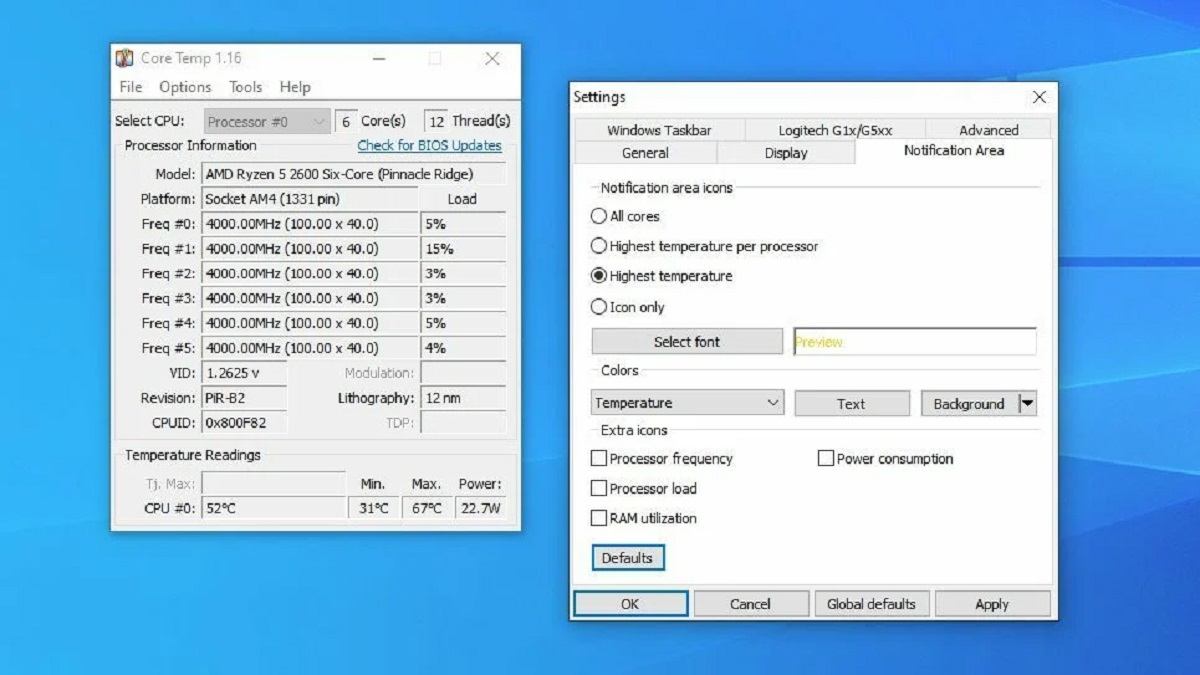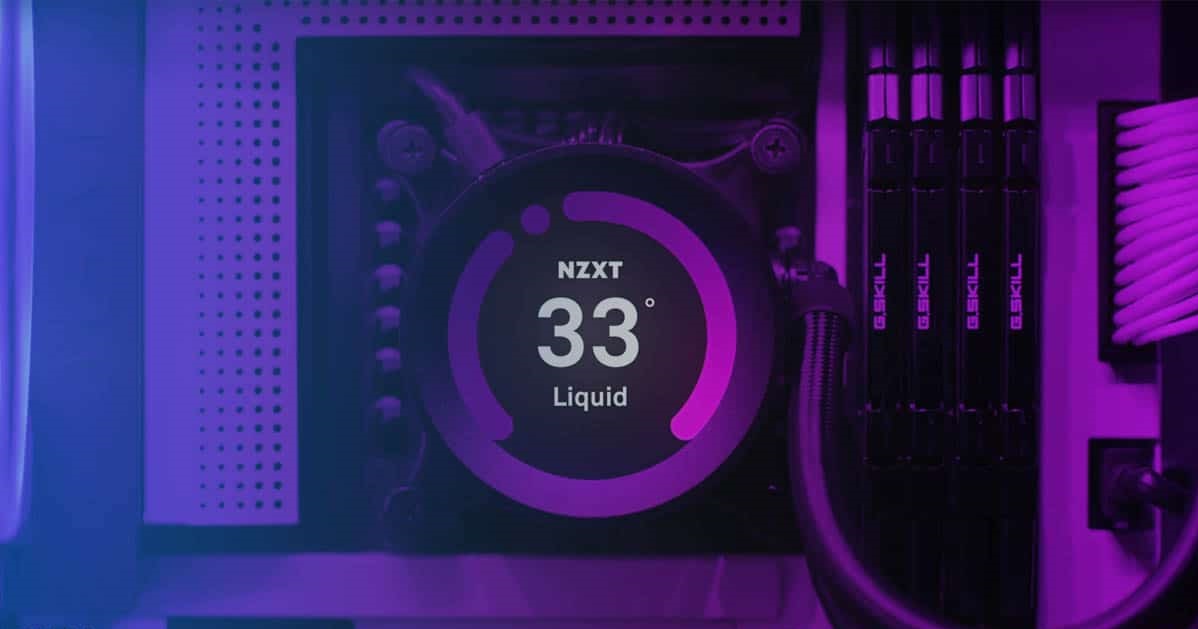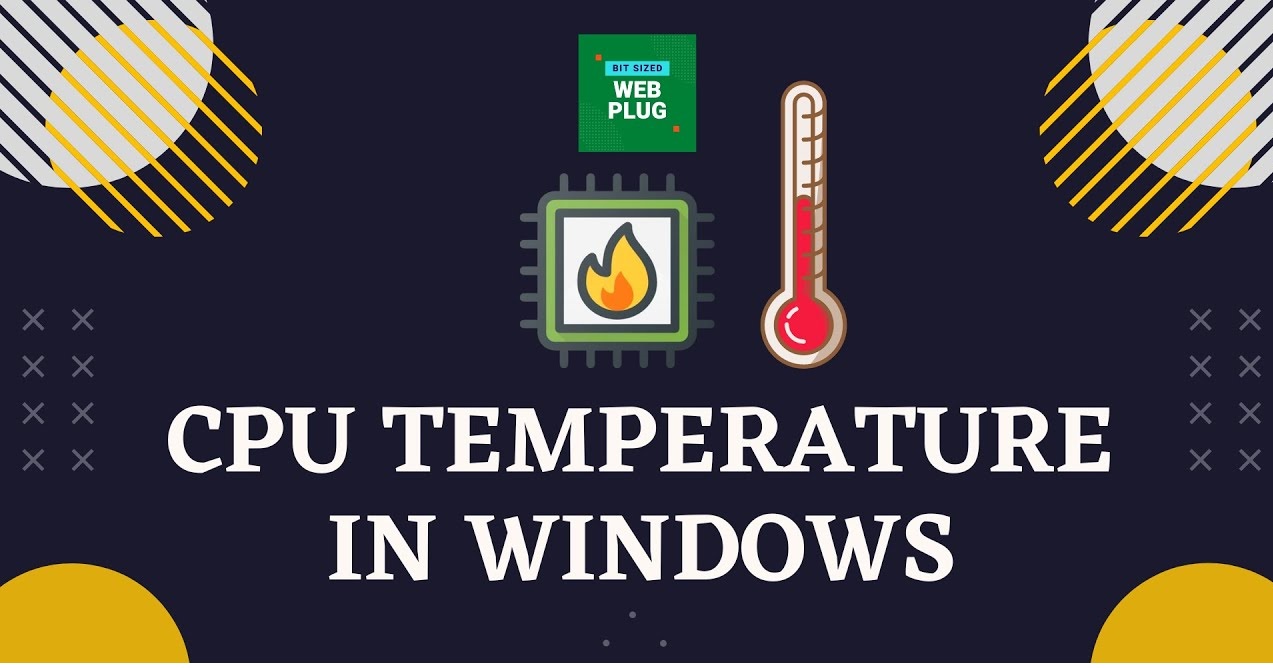Introduction
Welcome to the world of graphics processing units (GPUs). As technology continues to advance, more and more people are turning to GPUs for their powerful graphics rendering capabilities. Whether you’re a gamer, a graphics designer, or a video editor, the GPU plays a crucial role in delivering smooth and high-quality visual experiences.
When using a GPU, it’s important to understand its temperature and how it affects performance and overall system health. GPU temperature refers to the measure of how hot the graphics card is during operation. Just like any other electronic component, GPUs generate heat, and keeping them at an optimal temperature is vital for efficient and reliable performance.
Why is GPU temperature important, you may ask? Well, like a car engine, the GPU performs best within a specific temperature range. If the temperature exceeds this range, it can lead to reduced performance, system crashes, or even permanent damage to your GPU.
In this article, we will explore the factors affecting GPU temperature, what is considered a normal GPU temperature, the signs and consequences of overheating, how to monitor GPU temperature, and effective methods to cool down your GPU when it gets too hot.
It’s essential to have a basic knowledge of GPU temperature to ensure you’re getting the most out of your graphics card while maintaining its health and longevity.
What Is GPU Temperature?
GPU temperature refers to the measure of how hot the graphics processing unit (GPU) of your computer is during operation. As the GPU performs complex calculations and renders graphics, it generates heat as a natural byproduct. The temperature of your GPU is a crucial factor in determining its performance and longevity.
GPU temperature is typically measured in degrees Celsius (°C) and is influenced by various factors, including the workload of the GPU, the ambient temperature of the environment, the cooling system in place, and the design and quality of the GPU itself.
Modern GPUs are designed to withstand high temperatures to a certain extent, but operating outside the recommended temperature range for prolonged periods can have detrimental effects on performance and system stability. It’s important to monitor and maintain the temperature of your GPU within safe limits.
Understanding GPU temperature is vital because it helps identify potential issues such as overheating, which can cause system instability, graphical glitches, and even permanent damage to your GPU. By keeping an eye on your GPU temperature, you can take necessary steps to prevent overheating and ensure optimal performance.
In the next section, we will explore why GPU temperature is important and the various factors that can affect it.
Why Is GPU Temperature Important?
GPU temperature plays a critical role in maintaining the optimal performance and longevity of your graphics processing unit (GPU). Here are a few reasons why GPU temperature is important:
- Performance: Operating your GPU within the recommended temperature range ensures that it functions at its best. Excessively high temperatures can cause the GPU to throttle its performance, leading to reduced frame rates, stuttering, and overall poor gaming or rendering experiences. By keeping the temperature in check, you can unlock the full potential of your GPU.
- Stability: High GPU temperatures can cause system instability, leading to crashes, freezes, and unexpected shutdowns. These issues not only disrupt your work or gameplay but can also result in data loss or system damage. Monitoring and managing GPU temperature help maintain a stable system operation, ensuring you can use your computer without interruptions.
- Hardware Longevity: Exposing your GPU to consistently high temperatures can accelerate the wear and tear on its components. This can lead to reduced lifespan and even permanent damage to your graphics card. By keeping the GPU temperature within the recommended range, you can extend the lifespan of your hardware and avoid costly replacement or repairs.
- Energy Efficiency: Higher GPU temperatures typically require the cooling system to work harder to dissipate the heat. This results in increased power consumption and potentially higher electricity bills. By maintaining optimal GPU temperature levels, you can promote energy efficiency and reduce the strain on your computer’s cooling system.
As you can see, GPU temperature has a direct impact on performance, stability, hardware longevity, and energy efficiency. It is crucial to monitor and manage GPU temperature to ensure that your graphics card operates optimally and has a long and reliable lifespan.
Next, we will explore the various factors that can affect GPU temperature to provide a comprehensive understanding of this important aspect of computer hardware.
Factors Affecting GPU Temperature
Several factors can affect the temperature of your graphics processing unit (GPU). Understanding these factors is crucial for effectively managing and maintaining the temperature within safe limits. Here are the key factors that influence GPU temperature:
- Workload: The workload placed on your GPU directly impacts its temperature. Intensive tasks such as gaming, video editing, or 3D rendering require the GPU to work harder, resulting in increased heat generation. Lighter tasks like web browsing or document editing exert less strain on the GPU, resulting in lower temperatures.
- Ambient Temperature: The temperature of the surrounding environment can influence GPU temperature. Higher ambient temperatures mean less efficient heat dissipation, leading to elevated GPU temperatures. Ensure that your computer is in a well-ventilated area and consider using additional cooling measures if you operate in a hot environment.
- Cooling System: The cooling system in your computer plays a crucial role in maintaining GPU temperature. A well-designed cooling system with efficient fans, heat sinks, and adequate airflow helps dissipate heat effectively, keeping the GPU temperature within acceptable limits. Regular cleaning and maintenance of the cooling system can also enhance its efficiency.
- GPU Design and Quality: The design and quality of your GPU can impact its temperature. High-end GPUs often have more advanced cooling solutions and better heat dissipation capabilities, allowing them to operate at lower temperatures even under heavy workloads. Lower-quality or older GPUs may struggle to maintain lower temperatures and could be more prone to overheating.
- Overclocking: Overclocking involves increasing the clock speed and voltage of your GPU to achieve higher performance. However, this also increases power consumption and heat generation. Overclocking can significantly raise GPU temperatures, so it’s essential to monitor and manage temperature levels when pushing your GPU beyond its factory specifications.
By understanding and considering these factors, you can take appropriate measures to control GPU temperature. Monitoring tools and adjusting fan speeds, optimizing workload, maintaining a cool environment, and avoiding excessive overclocking can all contribute to effectively managing GPU temperature.
In the next section, we will explore what is considered a normal GPU temperature range and its implications.
What Is a Normal GPU Temperature?
Understanding what is considered a normal GPU temperature is essential for ensuring optimal performance, stability, and longevity of your graphics processing unit (GPU). The optimal temperature range can vary depending on the specific GPU model, but there are general guidelines to help you determine what is normal for your GPU.
Typically, under normal operating conditions, a GPU temperature of around 40 to 80 degrees Celsius (°C) is considered normal or safe. These temperatures ensure that the GPU operates within its designed thermal limits without any adverse effects on performance or stability.
It’s important to note that different GPUs might have different temperature tolerances. High-end GPUs tend to have better cooling solutions and are often designed to withstand higher temperatures. On the other hand, mid-range or entry-level GPUs may have stricter temperature limitations.
While specific temperature thresholds can vary, it’s generally recommended to keep the GPU temperature below 85°C to prevent potential performance throttling or damage to the GPU. However, prolonged operation at temperatures above 85°C may reduce the lifespan of your graphics card and increase the likelihood of system instability.
It’s worth mentioning that GPU temperature can fluctuate depending on workload. Under heavy gaming or rendering loads, the GPU temperature is expected to rise. In such cases, it’s crucial to ensure that the temperature stays within the safe operational limits and doesn’t reach critical levels.
Monitoring tools provided by GPU manufacturers or third-party software can help you keep track of the GPU temperature in real-time. These tools often provide temperature thresholds and warnings to alert you when the temperature exceeds safe limits.
By understanding what is considered a normal GPU temperature for your specific graphics card and closely monitoring it during operation, you can ensure that your GPU operates optimally, avoiding performance issues and potential damage.
In the next section, we will explore the signs and consequences of GPU overheating.
Overheating: Signs and Consequences
Overheating is a serious issue that can occur when the temperature of your graphics processing unit (GPU) exceeds safe operational limits for an extended period. If left unchecked, overheating can lead to various negative consequences. Here are some signs to watch out for and the potential consequences of GPU overheating:
- Performance Issues: One of the first signs of GPU overheating is a noticeable drop in performance. You may experience reduced frame rates, laggy gameplay, or stuttering graphics. This occurs because when the GPU reaches excessive temperatures, it often throttles its performance to prevent further overheating. This can significantly impact your overall gaming or rendering experience.
- System Instability: Overheating can cause your computer to become unstable. It may result in frequent system crashes, freezes, or unexpected shutdowns. These issues can disrupt your workflow, cause data loss, or even damage your operating system or other hardware components.
- Graphical Glitches: When the GPU overheats, you may notice graphical artifacts or glitches, including screen flickering, distorted images, or strange patterns. These visual anomalies can be a result of the GPU struggling to process graphics correctly due to the compromised performance caused by overheating.
- Permanent Damage: Prolonged exposure to high temperatures can lead to permanent damage to your GPU. Overheating can cause components to degrade faster, reducing their lifespan. In some cases, it may even result in irreparable damage, requiring the replacement of the graphics card.
- Data Loss: Overheating can also pose a risk to your data. Sudden shutdowns or system crashes due to overheating can result in data corruption or loss, especially if you are working on vital files or in the middle of a critical task.
- Increased Power Consumption: Overheating increases the load on the cooling system, causing fans to run at higher speeds to dissipate the heat. This additional power consumption can result in increased electricity usage, leading to higher energy bills.
It is crucial to address overheating issues immediately to prevent further complications. If you notice any of these signs or suspect that your GPU is overheating, take the necessary steps to cool it down and prevent any potential damage.
In the next section, we will discuss how to monitor GPU temperature effectively.
How to Monitor GPU Temperature
Monitoring the temperature of your graphics processing unit (GPU) is essential for maintaining optimal performance and preventing overheating. Luckily, there are several effective methods to keep track of GPU temperature. Here are some ways to monitor the temperature of your GPU:
- GPU Software: Most GPU manufacturers provide software that allows you to monitor various aspects of your graphics card, including temperature. Programs like MSI Afterburner, NVIDIA GeForce Experience, and AMD Radeon Software offer real-time temperature readings, customizable fan speeds, and performance monitoring.
- Third-Party Monitoring Tools: There are also numerous third-party software options available for monitoring GPU temperature. Examples include HWMonitor, GPU-Z, and Open Hardware Monitor. These tools provide detailed information about your GPU, including temperature, fan speeds, and other relevant data.
- Task Manager: On some operating systems, such as Windows, you can use the built-in Task Manager to monitor GPU temperature. Simply open the Task Manager, navigate to the “Performance” tab, and select “GPU.” Here, you can view real-time temperature readings along with other GPU performance metrics.
- Hardware Monitors: Some computer cases or motherboards come equipped with built-in hardware monitors that display GPU temperature. These monitors typically have small integrated screens on the front or top of the case, allowing you to monitor your GPU’s temperature without the need for additional software.
When monitoring GPU temperature, it’s important to establish a baseline for what is normal for your specific graphics card. Familiarize yourself with the recommended temperature range provided by the manufacturer and pay attention to any significant deviations. If your GPU consistently runs at unusually high temperatures, it may indicate a cooling problem that needs to be addressed.
Regularly checking GPU temperature during demanding tasks like gaming or rendering can help you identify potential issues and take necessary action before overheating occurs. It provides you with real-time feedback on how the GPU is handling the workload and whether cooling adjustments or other interventions are required.
By utilizing these monitoring methods, you can stay informed about your GPU’s temperature and ensure that it remains within safe limits, promoting optimal performance and preventing overheating-related complications.
In the next section, we will discuss effective methods to cool down a GPU when it gets too hot.
How to Cool Down a GPU
If your graphics processing unit (GPU) is running at higher temperatures than recommended, it’s important to take steps to cool it down. Cooling down your GPU not only helps maintain its performance but also prevents potential damage caused by overheating. Here are some effective methods to cool down a GPU:
- Clean Dust and Debris: Over time, dust and debris can accumulate on the GPU and its cooling components, hindering proper heat dissipation. Regularly clean your GPU and its surrounding area using compressed air or a soft brush to remove any buildup. This allows for better airflow and improved cooling efficiency.
- Ensure Proper Ventilation: Make sure your computer is placed in a well-ventilated area and has sufficient space around it for airflow. Avoid blocking the vents of your computer case or obstructing the fans. Additionally, consider using additional cooling methods such as case fans or liquid cooling systems to enhance airflow and reduce GPU temperature.
- Adjust Fan Speeds: GPU fans are designed to cool down the graphics card by expelling hot air. Most GPU software and third-party monitoring tools allow you to adjust fan speeds manually or set up automatic fan curves. Increasing the fan speed can help dissipate heat more effectively but may result in increased noise levels.
- Improve Case Cooling: To assist in cooling the GPU, ensure that your computer case has adequate cooling. Install fans or upgrade to a case with better airflow. You can also consider adding additional case fans or replacing the existing ones with more efficient models to lower overall system temperatures.
- Apply Thermal Paste: Over time, the thermal paste between the GPU and the heat sink can degrade, leading to poor heat transfer. Reapplying thermal paste can help improve thermal conductivity, allowing for better heat dissipation. Consult your GPU manufacturer’s guidelines or seek professional assistance if you’re not familiar with the process.
- Monitor and Optimize Workload: GPU temperature is directly influenced by the workload placed on it. If you notice that your GPU is consistently running hot, you can reduce the stress on it by optimizing your workload. This could involve lowering in-game graphics settings, using hardware acceleration in video editing software, or closing unnecessary applications running in the background.
Remember that the effectiveness of these cooling methods can vary depending on your specific GPU model and system configuration. It’s important to monitor the temperature regularly and adjust your cooling methods accordingly.
By implementing these strategies, you can significantly reduce the temperature of your GPU and maintain its optimal performance and lifespan. Cooling down your GPU ensures stability during heavy workloads, prevents potential damage, and enhances your overall computing experience.
In the next section, we will conclude with a summary of the key points discussed in this article.
Conclusion
Understanding and managing GPU temperature is essential for maximizing the performance, stability, and lifespan of your graphics processing unit (GPU). By following the guidelines and implementing effective cooling methods, you can ensure that your GPU operates within a safe temperature range.
In this article, we explored the concept of GPU temperature, its importance, and the factors influencing it. We learned that GPU temperature directly impacts performance, stability, hardware longevity, and energy efficiency.
Additionally, we discussed what is considered a normal GPU temperature and the consequences of overheating. We highlighted the signs of GPU overheating, such as performance issues, system instability, graphical glitches, permanent damage, and increased power consumption.
To prevent overheating, we provided methods for monitoring GPU temperature using software, hardware monitors, and built-in system tools. Moreover, we explored effective strategies for cooling down a GPU, such as cleaning dust and debris, ensuring proper ventilation, adjusting fan speeds, improving case cooling, applying thermal paste, and optimizing workload.
By maintaining a healthy GPU temperature, you can unlock the full potential of your graphics card, enjoy smooth and immersive gaming experiences, and ensure the longevity of your hardware.
Remember to regularly monitor your GPU temperature, especially during intense tasks, and take action if you notice the temperature exceeding safe limits. By doing so, you can safeguard the performance and stability of your GPU and protect your investment in high-quality graphics and visual experiences.
Thank you for reading this article. We hope you found it informative and valuable for managing your GPU temperature effectively.