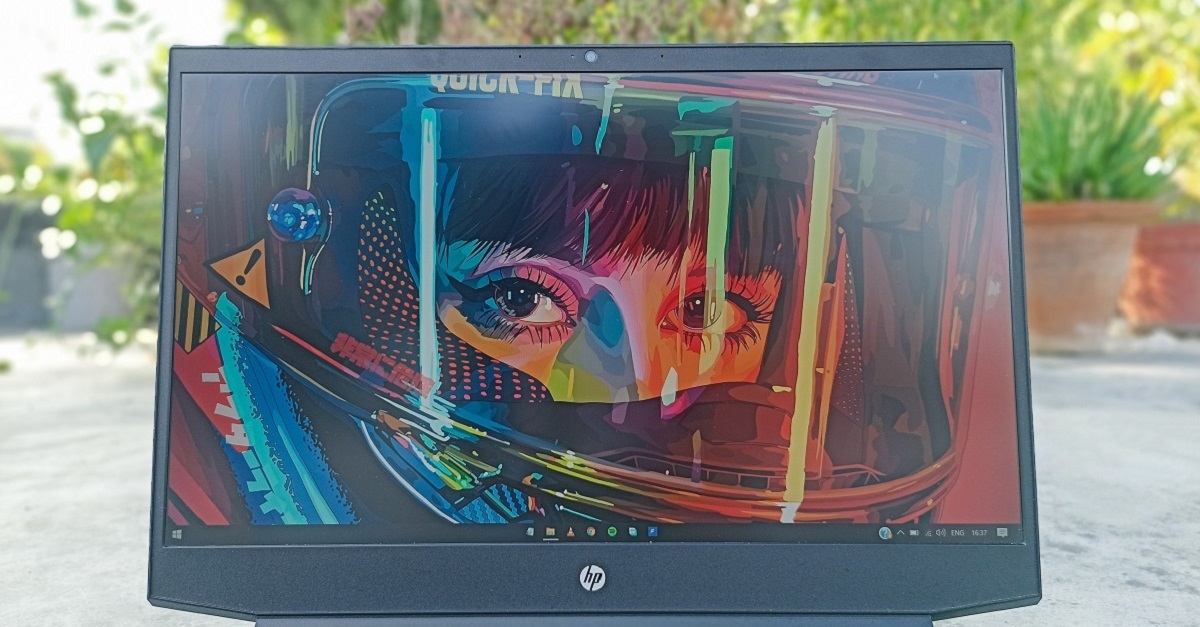Introduction
When it comes to upgrading the performance of your HP Pavilion, one component that can make a significant difference is the RAM (Random Access Memory). RAM plays a crucial role in how quickly your computer can access and store data, affecting everything from multitasking to running resource-intensive applications.
If your HP Pavilion is running sluggish or struggling to keep up with your demanding tasks, upgrading the RAM can provide a much-needed boost. But before diving into the world of RAM upgrades, it’s important to understand what exactly is compatible with your specific model.
In this article, we will walk you through the process of determining the RAM compatibility for your HP Pavilion. We will discuss the different RAM slot types, the speeds and capacities supported by your HP Pavilion, and whether DDR3 or DDR4 RAM is the right choice for your system. We will also provide steps on how to check the current RAM configuration and guide you in selecting the right RAM for your HP Pavilion model.
So, whether you’re a casual user looking to speed up everyday tasks or a power user craving seamless multitasking, read on to discover the RAM options that will bring your HP Pavilion to its full potential.
Understanding RAM
Before we delve into the intricacies of RAM compatibility for HP Pavilion, let’s take a moment to understand what RAM is and how it functions within your computer.
RAM, or Random Access Memory, is a type of computer memory that stores and provides quick access to data that your computer is actively using. It serves as a temporary workspace for your computer’s processor, allowing it to quickly retrieve and store information while running programs and executing tasks.
Unlike the permanent storage provided by your hard drive or solid-state drive (SSD), RAM is volatile memory, meaning that its contents are lost when the computer is powered off. This is why RAM is essential for smooth and efficient operations of your system, as it allows for quick data retrieval and manipulation.
The size of your computer’s RAM determines how much data can be stored and accessed simultaneously. A larger RAM capacity enables your computer to handle multiple tasks more efficiently, reducing lag and improving overall performance.
It’s important to note that RAM is different from storage space, such as your hard drive or SSD. While storage space is used for long-term data storage, RAM is used for temporary data storage and retrieval during active system operation.
Additionally, the speed of your RAM, measured in MHz (Megahertz), is another crucial factor. Higher RAM speeds allow for faster data transfer between the RAM and the processor, leading to improved system responsiveness and faster program execution speeds.
Now that we have a basic understanding of RAM’s role in your computer’s performance, let’s explore the different RAM slot types supported by HP Pavilion systems.
RAM Slot Types in HP Pavilion
HP Pavilion models vary in terms of their RAM slot types. It is crucial to understand the specific RAM slot type supported by your HP Pavilion to ensure compatibility when upgrading or adding more RAM. Here are the most common RAM slot types found in HP Pavilion systems:
- DDR3: Many older HP Pavilion models are equipped with DDR3 RAM slots. DDR3 stands for Double Data Rate 3 and offers lower power consumption compared to its predecessor, DDR2. If your HP Pavilion model has DDR3 RAM slots, it is important to note that DDR3 RAM sticks are not compatible with DDR4 slots.
- DDR4: Newer HP Pavilion models are designed to support DDR4 RAM. DDR4, or Double Data Rate 4, provides faster data transfer speeds and improved power efficiency compared to DDR3. If your HP Pavilion has DDR4 RAM slots, make sure you choose DDR4 RAM sticks for compatibility.
It is crucial to identify the correct RAM slot type for your HP Pavilion to ensure a successful RAM upgrade. To determine the RAM slot type in your HP Pavilion, you can refer to the user manual or visit the official HP website, where you can find detailed specifications for your specific model.
Now that we have explored the various RAM slot types in HP Pavilion systems, let’s move on to discussing the supported RAM speeds.
RAM Speeds Supported by HP Pavilion
When upgrading the RAM in your HP Pavilion, it is crucial to consider the supported RAM speeds to ensure optimal performance. The RAM speed, also referred to as the frequency or clock speed, determines how quickly data can be transferred between the RAM and the processor.
The supported RAM speeds can vary depending on the specific model of your HP Pavilion. Here are some common RAM speeds supported by HP Pavilion systems:
- DDR3 RAM Speeds: For HP Pavilion models that support DDR3 RAM, common speeds include 1333 MHz, 1600 MHz, and 1866 MHz. These speeds provide decent performance for everyday tasks and light multitasking.
- DDR4 RAM Speeds: Newer HP Pavilion models that support DDR4 RAM offer a wider range of speeds. Common DDR4 RAM speeds include 2133 MHz, 2400 MHz, 2666 MHz, and 3200 MHz. Higher-speed RAM can deliver smoother performance for demanding tasks such as video editing, gaming, and running resource-intensive applications.
It is essential to note that the RAM speed is determined by the lowest supported speed among all the RAM sticks installed. For example, if you have one RAM stick running at 1866 MHz and another at 1600 MHz, both will operate at 1600 MHz.
When choosing RAM for your HP Pavilion, consider the speed supported by your specific model. Opting for RAM with higher speeds can enhance system responsiveness and improve overall performance, especially for tasks that require more memory bandwidth.
To determine the supported RAM speeds for your HP Pavilion model, you can refer to the user manual or visit the official HP website for detailed specifications.
Now that we have covered RAM speeds, let’s move on to discussing the RAM capacity supported by HP Pavilion systems.
RAM Capacity Supported by HP Pavilion
The RAM capacity refers to the maximum amount of RAM that your HP Pavilion system can support. This capacity determines the total amount of memory your computer can utilize for running programs, storing data, and executing tasks.
The specific RAM capacity supported by your HP Pavilion can vary depending on the model and motherboard specifications. Here are some common RAM capacity ranges found in HP Pavilion systems:
- Low-End Models: Entry-level HP Pavilion models typically support RAM capacities ranging from 4GB to 8GB. These capacities are suitable for basic tasks such as web browsing, document editing, and light multitasking.
- Mid-Range Models: Mid-range HP Pavilion models may offer RAM capacities ranging from 8GB to 16GB. These capacities are suitable for moderate multitasking, multimedia streaming, and light gaming.
- High-End Models: High-end HP Pavilion models or those designed for demanding tasks like video editing, gaming, and running resource-intensive applications may support RAM capacities of 16GB or higher. Some systems even provide the option to upgrade the RAM capacity to 32GB or more.
It is essential to note that the maximum RAM capacity supported by your HP Pavilion can be limited by the motherboard chipset and BIOS. Therefore, it is advisable to check the specification manual or the official HP website to determine the exact RAM capacity supported by your specific model.
Upgrading your HP Pavilion’s RAM to a higher capacity can significantly improve overall system performance, allowing for smoother multitasking and the efficient execution of memory-intensive tasks. However, it is essential to ensure that your operating system and programs are compatible with and can utilize the increased RAM capacity.
Now that we have discussed the RAM capacity, let’s compare DDR3 and DDR4 RAM to determine which is suitable for your HP Pavilion system.
DDR3 vs DDR4 RAM for HP Pavilion
When it comes to choosing the right RAM for your HP Pavilion system, you may come across two common types: DDR3 and DDR4. Let’s compare these two RAM technologies to help you decide which one is suitable for your HP Pavilion.
DDR3 RAM: DDR3, or Double Data Rate 3, is the older generation of RAM technology. It offers decent performance and is typically found in older HP Pavilion models. DDR3 RAM operates at lower frequencies compared to DDR4 RAM but can still provide satisfactory performance for everyday computing tasks and light multitasking.
DDR4 RAM: DDR4, or Double Data Rate 4, is the newer generation of RAM technology. It offers significant advancements over DDR3, including higher speeds, improved power efficiency, and increased memory module densities. DDR4 RAM is commonly found in newer HP Pavilion models and is designed to deliver better performance, making it suitable for demanding tasks such as gaming, video editing, and running resource-intensive applications.
When deciding between DDR3 and DDR4 RAM for your HP Pavilion, consider the following factors:
- Compatibility: Check your HP Pavilion’s motherboard specifications to determine whether it supports DDR3 or DDR4 RAM. Mixing incompatible RAM types can lead to system instability and errors.
- Performance: If you primarily use your computer for basic tasks like web browsing, document editing, and light multitasking, DDR3 RAM may be sufficient. However, if you engage in gaming, multimedia editing, or other memory-intensive activities, DDR4 RAM’s higher speeds and improved performance may provide a noticeable difference.
- Future-proofing: DDR4 RAM is the more modern and future-proof option. As technology advances, software and applications may increasingly utilize DDR4 RAM’s capabilities, making it a better long-term investment if you plan to keep your HP Pavilion for several years.
Ultimately, the choice between DDR3 and DDR4 RAM for your HP Pavilion depends on your specific needs and budget. If your motherboard only supports DDR3 RAM or if you have budget constraints, DDR3 may be a suitable choice. However, if your motherboard supports DDR4 RAM and you desire better performance, especially for gaming or memory-intensive tasks, opting for DDR4 RAM is recommended.
Now that we understand the differences between DDR3 and DDR4 RAM, let’s move on to the next section, where we will explore how to check the current RAM configuration in your HP Pavilion.
How to Check the Current RAM Configuration in HP Pavilion
If you are unsure about the current RAM configuration in your HP Pavilion, you can easily check it to determine the number of installed RAM modules, their capacities, and other relevant details. Here’s how you can check the RAM configuration in your HP Pavilion:
- Task Manager: Open the Task Manager by pressing the “Ctrl + Shift + Esc” keys together or by right-clicking the taskbar and selecting “Task Manager.” In the Task Manager window, go to the “Performance” tab. Under the “Memory” section, you will find the details of your current RAM configuration, including the total amount of installed RAM.
- System Information: Press the “Windows + R” keys together to open the Run dialog box. Type “msinfo32” and press Enter. This will open the System Information window. On the left side, navigate to “Components” and click on it. Then click on “Memory” to see the details of your current RAM configuration.
- BIOS/UEFI Setup: Restart your HP Pavilion. During the boot process, look for the key(s) to access the BIOS or UEFI setup. This key varies depending on your HP Pavilion model but is often Esc, F1, F2, or Del. Once inside the BIOS or UEFI setup, navigate to the memory settings or information section. Here, you can find details about your installed RAM modules and their capacities.
By using any of the above methods, you will be able to view the current RAM configuration in your HP Pavilion, including the number of RAM modules, their capacities, and possibly other information such as speed and voltage.
This information can be helpful when considering a RAM upgrade, as it allows you to determine the available slots for adding more RAM or to replace existing modules with higher-capacity ones.
Now that you know how to check the current RAM configuration, let’s move on to the next section, where we will guide you in choosing the right RAM for your HP Pavilion.
How to Choose the Right RAM for HP Pavilion
Choosing the right RAM for your HP Pavilion is crucial to ensure compatibility and optimal performance. Here are some factors to consider when selecting the right RAM for your system:
- RAM Slot Compatibility: Determine the RAM slot type supported by your HP Pavilion (DDR3 or DDR4) to ensure compatibility. Mixing incompatible RAM types can cause system instability.
- RAM Capacity: Assess your usage requirements and choose a RAM capacity that can handle your tasks efficiently. Consider factors such as multitasking needs, running memory-intensive applications, and future scalability.
- RAM Speed: Refer to your HP Pavilion’s specifications to identify the supported RAM speeds. Opt for RAM modules that match or exceed the supported speeds for optimal performance.
- Quality and Brand: Choose reputable brands and high-quality RAM modules to ensure reliability and compatibility. Reliable brands often offer warranties, customer support, and compatibility guarantees.
- Budget: Determine your budget for the RAM upgrade and choose a module that provides the best performance within your price range. Compare prices from different retailers to find the best deal.
Additionally, make sure to consider any specific requirements or recommendations provided by HP for your model. Checking the official HP website or the user manual can provide valuable information on compatible RAM modules and any limitations set by the manufacturer.
If you are unsure about the specific details or if you need further assistance in choosing the right RAM for your HP Pavilion, consider reaching out to technical support or consulting an expert to ensure a successful and compatible upgrade.
Now that you have an understanding of how to choose the right RAM for your HP Pavilion, let’s move on to the next section, where we will discuss the process of installing RAM in your system.
Installing RAM in HP Pavilion
Installing RAM in your HP Pavilion is a relatively straightforward process that can significantly improve the performance of your system. Here is a step-by-step guide on how to install RAM in your HP Pavilion:
- Prepare and gather the necessary equipment: Before starting the installation process, ensure that you have the compatible RAM module(s) and a safe and static-free workspace.
- Power off and unplug your HP Pavilion: Shut down your computer and unplug the power cord to prevent any potential damage or accidents.
- Ground yourself: Discharge any static electricity by touching a grounded metal object or using an antistatic wrist strap.
- Locate the RAM slots: Open your HP Pavilion’s case or remove the access panel to locate the RAM slots. The RAM slots are typically situated near the CPU and are easily identifiable as long, rectangular slots.
- Insert the RAM module: Hold the RAM module by its edges, align the notch on the module with the notch in the slot, and insert it at a 45-degree angle. Gently push it down until it clicks into place.
- Secure the RAM module: Once the RAM module is properly inserted, gently press down on both ends until the latches on the slot click and secure the module in place.
- Repeat if necessary: If you are adding multiple RAM modules, repeat the above steps for each additional module.
- Close the case and reconnect: If you removed the case or access panel, ensure it is securely closed. Reconnect and tighten any necessary cables, including the power cord.
- Power on your HP Pavilion: Plug in the power cord, turn on your computer, and wait for it to boot up. Once the system starts, it should recognize and utilize the newly installed RAM.
- Verify the RAM installation: To ensure the RAM is properly recognized, you can check the system information or use diagnostic software to confirm the installed RAM capacity and speed.
It is essential to follow these steps carefully and refer to your HP Pavilion’s user manual or online documentation for specific instructions and any additional guidelines provided by the manufacturer.
If you encounter any issues during the installation process or if your computer does not recognize the new RAM, double-check that the RAM modules are properly seated in their respective slots. If problems persist, consult an expert or reach out to technical support for further assistance.
Congratulations! You have successfully installed RAM in your HP Pavilion, unlocking its full potential for improved performance and multitasking capabilities.
Conclusion
Upgrading the RAM in your HP Pavilion can greatly enhance its performance and unlock its full potential. By understanding the RAM slot types, speeds, and capacities supported by your specific model, you can make informed decisions when selecting and installing RAM.
In this article, we discussed the importance of RAM in your computer’s performance and outlined the steps to determine the RAM compatibility for your HP Pavilion. We explored the different RAM slot types, the speeds and capacities supported, and the differences between DDR3 and DDR4 RAM.
We also provided guidance on how to check the current RAM configuration in your HP Pavilion and offered tips on choosing the right RAM based on factors such as compatibility, performance, quality, and budget.
Furthermore, we provided a step-by-step guide on how to install RAM in your HP Pavilion, ensuring a successful and straightforward upgrade process.
Remember, when upgrading the RAM in your HP Pavilion, it is crucial to consider your specific model’s requirements and limitations. Refer to the official HP website, user manual, or consult technical support if you have any doubts or require further assistance.
By upgrading the RAM, you can enjoy a snappier, more efficient computing experience, whether you’re engaging in everyday tasks, multimedia editing, gaming, or running resource-intensive applications.
Now that you have the knowledge and guidance to upgrade the RAM in your HP Pavilion, go ahead and take your system’s performance to new heights!