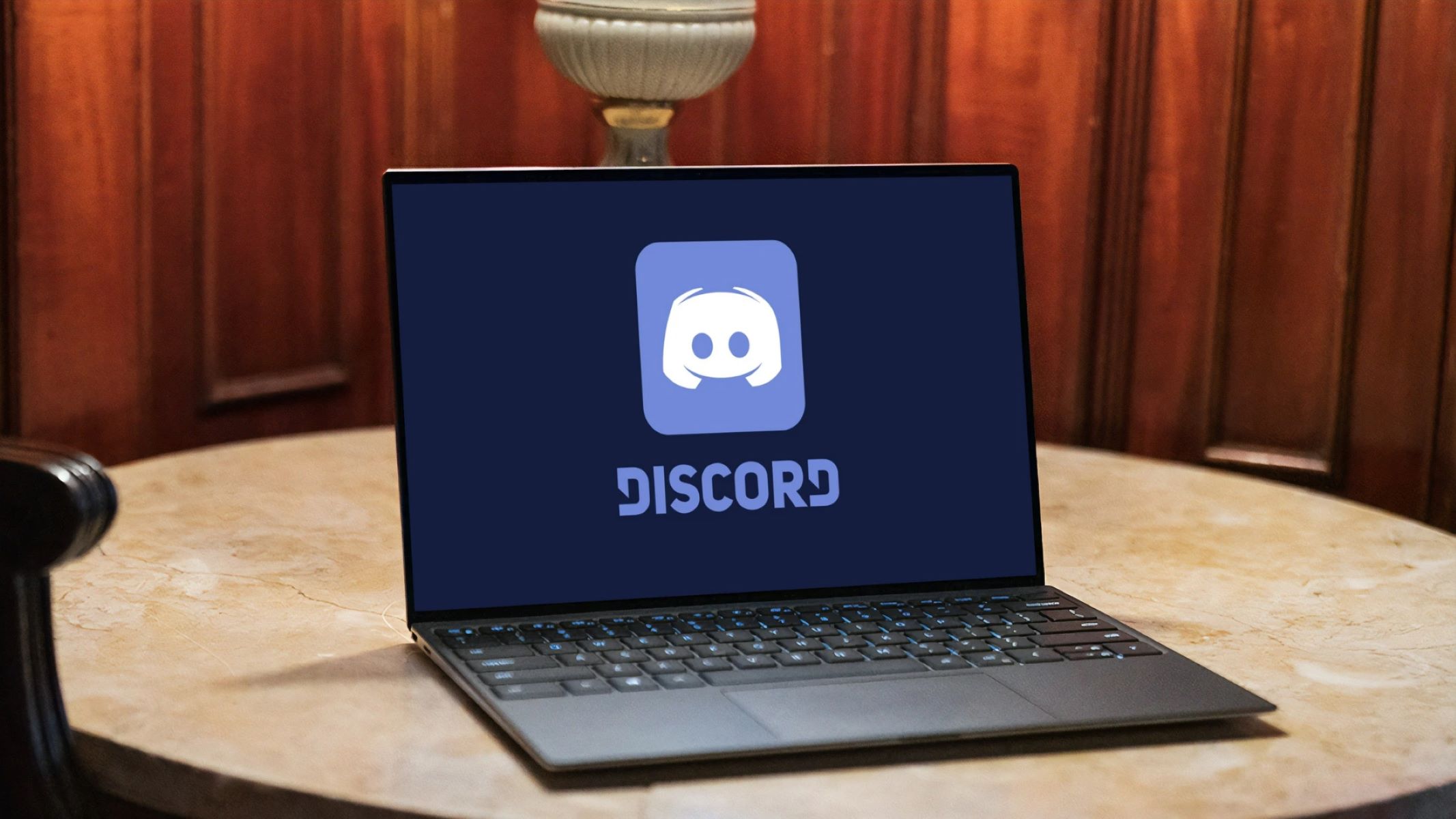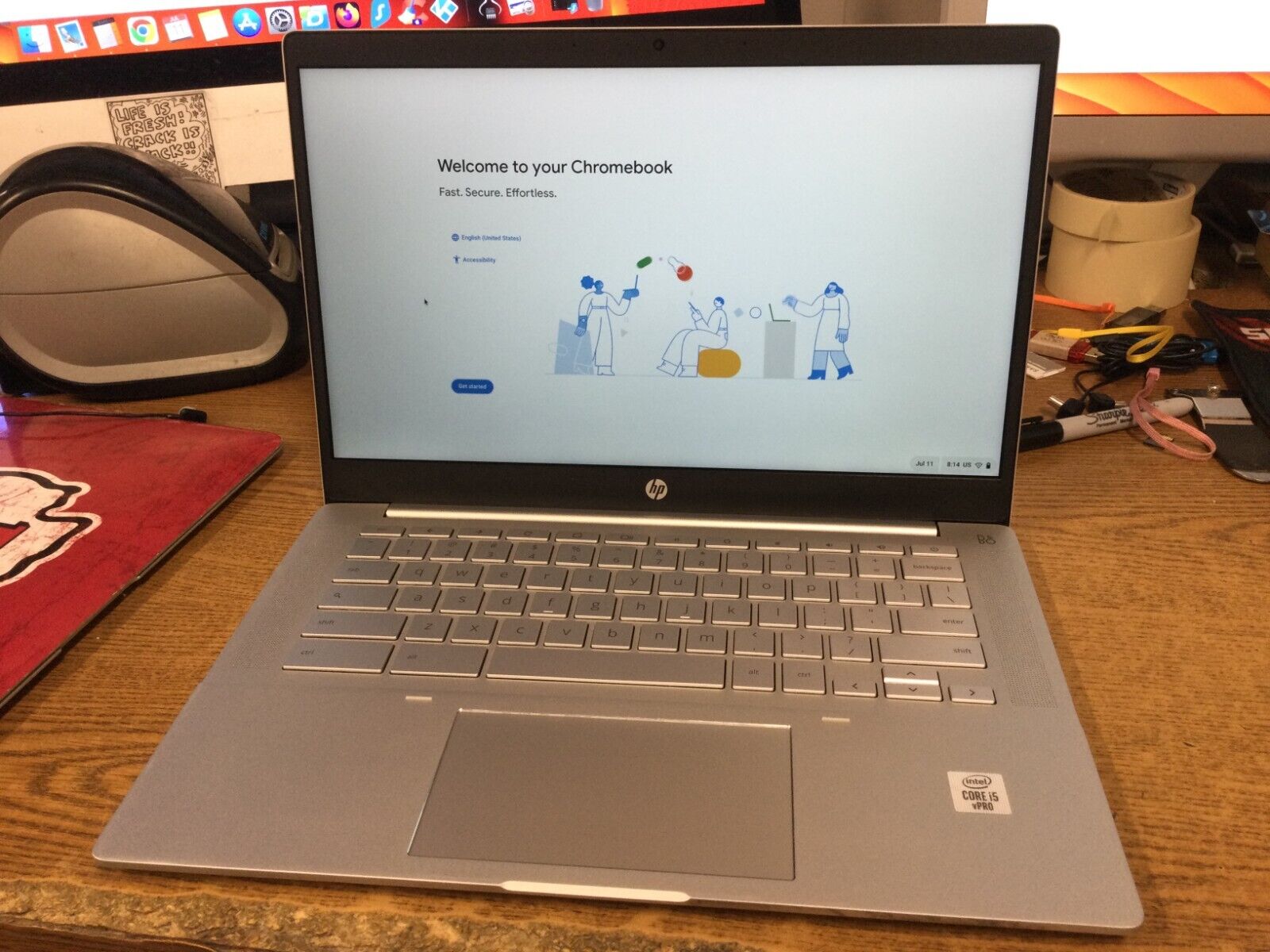Introduction
Welcome to the world of Chrome OS, an operating system that powers a unique line of laptops known as Chromebooks. While most of us are familiar with Windows and macOS, Chrome OS offers a refreshing alternative that is gaining popularity among users looking for a simple, secure, and efficient computing experience. In this article, we will explore what Chrome OS is all about, its key features, and how it compares to other operating systems.
Developed by Google, Chrome OS is a lightweight and cloud-centric operating system designed to work seamlessly with the Chrome browser. It is built on the Linux kernel but has a significantly different user interface and functionality compared to traditional operating systems. Instead of relying on local software and storage, Chrome OS primarily relies on web applications and cloud-based services for most computing tasks.
One of the standout features of Chrome OS is its speed. Chromebooks boot up in mere seconds and have almost instant wake times, allowing users to jump right into their work without any delays. This optimized performance is possible due to a simplified architecture that prioritizes speed and efficiency.
Another key feature of Chrome OS is its emphasis on security. Chromebooks are designed with multiple layers of security to protect users from malware and viruses. The operating system automatically updates in the background, ensuring that users always have the latest security patches and bug fixes. Additionally, each Chromebook user has their own separate user profile, making it easy to share the device while keeping personal data private.
Chrome OS is also known for its simplicity and ease of use. The user interface is intuitive and streamlined, making it accessible for both tech-savvy individuals and those who are new to computers. The Chrome Web Store provides a wide range of applications and extensions, allowing users to customize their Chromebooks with the tools they need for work, entertainment, and productivity.
In the next sections, we will delve deeper into the specific features and benefits of using Chrome OS, as well as how it compares to other popular operating systems in the market.
Chrome OS: An Overview
Chrome OS is a unique and innovative operating system developed by Google. It is specifically designed to provide users with a fast, secure, and hassle-free computing experience. Unlike traditional operating systems like Windows or macOS, Chrome OS is built around the Chrome web browser, making it highly optimized for web-based tasks and cloud-based services.
One of the key features of Chrome OS is its lightweight nature. It has a minimalistic design that allows for quick boot times and smooth performance. This simplicity also translates into a user-friendly interface that is easy to navigate, even for those who are new to computers.
Chrome OS has a strong focus on security. It utilizes a sandboxing technique that isolates web applications from the rest of the system, providing an additional layer of protection against malware and viruses. Furthermore, Chrome OS applies automatic updates in the background, ensuring that users always have the latest security patches and bug fixes without any hassle.
Another notable aspect of Chrome OS is its integration with Google’s suite of applications and services. Users have seamless access to Google Drive for cloud storage, Google Docs for document editing, Gmail for email, and other popular Google services. This tight integration enhances productivity and collaboration, making Chrome OS an excellent choice for individuals, students, and professionals.
In addition to the default Google applications, Chrome OS also supports Android applications, expanding its functionality and versatility. Users can download their favorite Android apps from the Google Play Store and enjoy them directly on their Chromebook. This integration provides a wide range of options for entertainment, productivity, and creativity.
Although Chrome OS relies heavily on web-based applications, it also offers offline capabilities for certain tasks. Users can work on documents, spreadsheets, and presentations offline in Google Drive, and these changes will automatically sync once an internet connection is established. This offline functionality ensures continuous productivity even in areas with limited or no internet access.
Overall, Chrome OS offers a unique and refreshing computing experience. Its speed, simplicity, security, and seamless integration with Google services make it an attractive choice for anyone who values efficiency and reliability in their daily computing tasks. In the next sections, we will explore the specific features, benefits, and comparisons of Chrome OS with other operating systems.
Features of Chrome OS
Chrome OS is packed with features that enhance productivity, security, and convenience for users. Whether you’re a student, professional, or casual computer user, these features make Chrome OS a compelling choice. Let’s take a closer look at some of the standout features of Chrome OS:
1. Chrome Browser Integration: As the foundation of Chrome OS, the Chrome browser is seamlessly integrated into the operating system. This means that users have access to the full suite of Chrome features, including bookmarks, extensions, and built-in Google services like Gmail, Google Drive, and Google Docs.
2. Fast Boot Times: Chrome OS is designed for speed. When you turn on your Chromebook, it boots up quickly, allowing you to get to work or entertainment without delay. This quick startup time is perfect for those on the go who need instant access to their files and applications.
3. Cloud Storage: With Chrome OS, your files are stored securely in the cloud. Google Drive provides you with 15GB of storage for free, allowing you to access your documents, photos, and videos from anywhere with an internet connection. This eliminates the need for physical storage devices and ensures that your files are always backed up and safe.
4. Automatic Updates: Chrome OS updates happen seamlessly in the background. This means that you don’t have to worry about manually updating your operating system or applications. Chrome OS takes care of it for you, ensuring that you always have the latest features, security patches, and bug fixes.
5. Google Workspace Integration: Chrome OS works seamlessly with Google Workspace (formerly known as G Suite). This means that you can easily collaborate on documents, spreadsheets, and presentations in real-time with colleagues or classmates. The integration also allows for easy sharing and commenting on files, enhancing productivity and teamwork.
6. Android App Support: Chrome OS supports a wide range of Android apps, expanding the capabilities of your Chromebook. Whether you need to use social media apps, productivity tools, or entertainment apps, you can find and install them from the Google Play Store. This integration provides users with a vast library of apps to enhance their Chrome OS experience.
7. Virtual Desktops: Chrome OS introduced virtual desktops, also known as workspaces, which allows you to have multiple screens and organize your applications and windows efficiently. This feature is especially useful for multitasking and managing different projects or workflows simultaneously.
8. Offline Capabilities: Chromebooks can work offline with certain web applications, such as Google Docs, Sheets, and Slides. This means you can still work on your documents, even without an internet connection. Once you regain internet access, your changes will automatically sync to the cloud, keeping your work up to date.
9. Parental Controls: Chrome OS provides robust parental control features, allowing parents to create supervised accounts for their children. This includes setting time limits, filtering content, and monitoring browsing activity to ensure a safe and appropriate online experience for young users.
These are just a few of the many impressive features that Chrome OS brings to the table. From its seamless integration with Google services to its fast performance and automatic updates, Chrome OS offers a user-friendly and productive computing experience.
Benefits of Using Chrome OS
Chrome OS offers several benefits that make it a standout choice for users seeking a streamlined and efficient computing experience. Whether you’re a student, professional, or casual user, here are some key advantages of using Chrome OS:
1. Speed and Performance: One of the biggest advantages of Chrome OS is its speed. Chromebooks boot up quickly and have fast wake times, allowing you to start working or browsing the web in seconds. The lightweight nature of Chrome OS ensures that your device runs smoothly, even while multitasking or using resource-intensive web applications.
2. Secure and Reliable: Chrome OS prioritizes security and provides a robust defense against malware and viruses. The operating system employs sandboxing techniques that isolate web applications, preventing malicious code from affecting other parts of your device. Additionally, Chromebooks receive regular automatic updates from Google, ensuring that you have the latest security patches and bug fixes.
3. User-Friendly Interface: Chrome OS features an intuitive and user-friendly interface, making it easy for users of all ages and levels of computer literacy. The simplicity of Chrome OS allows for a seamless and straightforward computing experience, with easy access to web applications and essential tasks.
4. Cloud-Centric Storage: With Chrome OS, you can rely on cloud storage services like Google Drive to securely store your files. This eliminates the need for physical storage devices and provides you with access to your files from anywhere with an internet connection. Cloud storage also ensures that your files are automatically backed up and protected from data loss.
5. Seamless Integration with Google Services: Chrome OS seamlessly integrates with Google’s suite of applications and services, providing you with easy access to Gmail, Google Docs, Google Calendar, and more. This integration allows for seamless collaboration, synchronization, and productivity across devices, perfect for individuals and teams working together.
6. Offline Capabilities: While Chrome OS is heavily based on web applications, it offers offline capabilities for certain tasks. You can work on documents, spreadsheets, and presentations in Google Drive even without an internet connection. Once you regain internet access, your changes are automatically synced to the cloud.
7. Cost-Effective: Chromebooks are generally more affordable than traditional laptops, making them an attractive option for budget-conscious users. In addition to lower upfront costs, Chrome OS’s simplified architecture minimizes the need for expensive hardware, reducing long-term maintenance and upgrade expenses.
8. Easy Device Management: Chrome OS provides easy device management for IT administrators and individuals alike. Chromebooks support multiple user profiles, making it simple to share a device while keeping personal settings and data separate. Administrators can centrally manage multiple Chromebooks, deploying updates and managing settings effortlessly.
9. Extensive App Ecosystem: Chrome OS offers access to the Chrome Web Store and Google Play Store, providing thousands of apps and extensions. Whether you need productivity tools, entertainment apps, or educational resources, the extensive app ecosystem ensures that there is something for everyone.
10. Energy Efficiency: Chromebooks are designed to be energy-efficient, providing longer battery life compared to many traditional laptops. This makes Chromebooks ideal for users who are frequently on the go and need a reliable device for extended periods without access to a power source.
These benefits demonstrate why Chrome OS has gained popularity among users looking for a secure, user-friendly, and cost-effective computing platform. Whether for personal, educational, or professional use, Chrome OS offers numerous advantages that can enhance your productivity and enjoyment of using a computer.
Updates and Security
Chrome OS places a strong emphasis on regular updates and robust security measures, providing users with a safe and reliable computing experience. Here are the key aspects of updates and security in Chrome OS:
Automatic Updates: One of the standout features of Chrome OS is its automatic updates. Unlike other operating systems that require manual updates, Chrome OS seamlessly performs updates in the background. These updates include security patches, bug fixes, and new features, ensuring that your Chromebook is always up to date with the latest improvements.
Regular Security Patches: As an operating system developed by Google, Chrome OS receives regular security patches to protect users from emerging threats. These security patches address vulnerabilities identified by security researchers or discovered through routine testing. The regularity of these patches ensures that your Chromebook is equipped with the latest protection against potential security risks.
Sandboxing and Isolation: Chrome OS utilizes a technique called sandboxing to isolate web applications from the rest of the system. This means that if a web application is compromised, the damage is contained within the sandbox, preventing it from affecting other parts of your device. This robust isolation mechanism adds an extra layer of security to protect your Chromebook and personal information.
Verified Boot: Chrome OS uses a feature called Verified Boot to ensure the integrity and security of its operating system. When you start your Chromebook, Verified Boot checks the system for any modifications or tampering that may compromise its security. If any issues are detected, the system will automatically repair or revert to a known good state, providing a reliable and secure boot-up process.
Phishing and Malware Protection: Chrome OS incorporates several built-in security measures to protect users from phishing attempts and malware. The Chrome browser in Chrome OS uses Safe Browsing technology to identify and warn users about potentially dangerous websites. Additionally, Chrome OS includes a robust built-in antivirus system that scans files and downloads to prevent malware infections.
User Data Protection: Chrome OS prioritizes user data protection through encryption and user profile separation. Each user on a Chromebook has their own separate user profile, meaning their data is stored securely and inaccessible to other users. This separation ensures that your personal information and files are kept private and protected.
Verified App Ecosystem: Chrome OS ensures the security and reliability of its app ecosystem through a strict vetting process. All apps available on the Chrome Web Store and Google Play Store undergo thorough security checks before being made available to users. This verification process ensures that the apps you download are safe to use and free from malicious code.
Safe Browsing Environment: Chrome OS provides a safe browsing environment, thanks to its built-in security mechanisms. It proactively warns users about potential security risks, such as unsafe websites or suspicious downloads, helping to prevent accidental exposure to threats. This focus on safe browsing ensures a secure online experience for Chrome OS users.
Overall, Chrome OS’s regular updates and robust security measures provide users with peace of mind and protection against potential security threats. The automatic updates, sandboxing, verified boot, and user data protection contribute to a secure and reliable computing environment, making Chrome OS an excellent choice for users who prioritize their online safety.
Chrome OS vs. Windows vs. macOS
When it comes to operating systems, three major players dominate the market: Chrome OS, Windows, and macOS. Each system has its unique features and strengths, catering to different needs and preferences. Let’s explore the key differences between Chrome OS, Windows, and macOS:
1. User Interface: Chrome OS features a straightforward and intuitive interface, with a focus on web-based tasks and applications. Windows offers a versatile interface with a wide range of customization options, allowing users to personalize their desktop and workflow. macOS provides a sleek and visually appealing interface known for its simplicity and ease of use.
2. Software Compatibility: Chrome OS primarily relies on web applications and cloud-based services, meaning that most software runs through the Chrome browser. Windows has a vast library of desktop applications compatible with the operating system, making it ideal for users who require specialized software. macOS offers a combination of desktop apps and the Mac App Store, providing a wide selection of software options.
3. System Requirements: Chrome OS requires minimal system resources, allowing for fast and efficient performance on lightweight hardware. Windows and macOS, on the other hand, have higher system requirements, making them better suited for more powerful hardware configurations.
4. File Management: Chrome OS uses Google Drive as its primary cloud storage solution, offering seamless file synchronization and accessibility from any device. Windows places a strong emphasis on file management, providing a robust file explorer with advanced features and options. macOS features a user-friendly file management system that integrates well with other Apple devices and services.
5. Gaming: Chrome OS is not traditionally known for gaming, although there are some Android and web-based games available. Windows has been the go-to platform for gaming, with a vast library of games and support for high-end graphics and hardware. macOS, while not as extensive as Windows, offers a growing library of games with a focus on compatibility and optimization for Apple hardware.
6. Security: Chrome OS is renowned for its strong focus on security, with regular automatic updates, sandboxing techniques, and safe browsing features. Windows has made significant strides in improving security with its latest iterations, offering built-in antivirus software and regular updates. macOS is well-regarded for its security, benefitting from the strong integration of software and hardware in Apple’s ecosystem.
7. Price: Chrome OS devices, known as Chromebooks, tend to be more affordable than Windows laptops and macOS-powered MacBooks. Chromebooks offer good value for budget-conscious users, while Windows and macOS devices cater to a wider range of price points, including high-end options.
8. Ecosystem Integration: Chrome OS seamlessly integrates with Google’s ecosystem of services and applications, such as Gmail, Google Drive, and Google Docs. Windows has a diverse ecosystem with compatibility with Microsoft services and software, including Office apps. macOS offers deep integration with other Apple devices and services, promoting a unified user experience.
In summary, Chrome OS is ideal for those who prioritize speed, simplicity, and cloud-centric computing. Windows offers a wide range of software compatibility and customization options, making it suitable for various needs. macOS delivers a cohesive and user-friendly experience within the Apple ecosystem. The choice between them ultimately depends on individual preferences, computing requirements, and budget.
Android App Integration
One of the standout features of Chrome OS is its seamless integration with the vast ecosystem of Android applications. With Android app support, Chromebooks gain access to a wide range of productivity, entertainment, and gaming apps available on the Google Play Store. This integration brings numerous benefits to Chrome OS users:
Expanded App Selection: Android app integration significantly expands the app selection available on Chromebooks. Users can choose from a diverse range of apps that can enhance productivity, creativity, communication, and entertainment. Whether you need document editing tools, video streaming apps, social media platforms, or graphic design software, the Android app ecosystem provides a wide variety of options.
Seamless Installation and Updates: Installing Android apps on a Chromebook is as simple as downloading them from the Google Play Store. The installation process is straightforward and familiar to Android users. Once installed, Android apps on Chrome OS receive automatic updates, ensuring that you always have access to the latest features and improvements.
Syncing and Cross-Platform Compatibility: Android app integration allows for seamless syncing between your Chromebook and other Android devices. You can access your favorite apps on multiple devices and have a consistent experience across platforms. This synchronized experience makes it easy to switch between devices without missing a beat.
Touchscreen and Trackpad Support: Many Chromebooks feature touchscreen displays, and Android app integration takes full advantage of this capability. Android apps are designed with touch in mind, providing a more intuitive and interactive experience. Additionally, Chromebooks without touchscreens still enable Android apps to be used effectively with trackpads and keyboards.
Productivity Tools and Collaboration: Android apps bring powerful productivity tools to Chrome OS. Users can utilize apps like Microsoft Office, Adobe Photoshop, Evernote, or Slack seamlessly on their Chromebooks. This enables efficient work and collaboration, as you can access familiar tools and collaborate with colleagues, classmates, or clients directly from your Chromebook.
Entertainment and Gaming: Android app integration on Chrome OS opens up a world of entertainment and gaming possibilities. Users can enjoy popular streaming platforms, such as Netflix, Spotify, and Twitch, directly on their Chromebooks. Additionally, access to gaming apps allows users to enjoy mobile games on a larger screen with mouse and keyboard support, providing a more immersive gaming experience.
Educational Resources: Android app integration on Chrome OS is particularly beneficial for students and educators. Chromebooks with Android apps can access educational resources like Khan Academy, Duolingo, and Google Classroom. This integration enhances the learning experience by offering interactive and engaging tools for studying, research, and collaboration.
Offline Functionality: Android apps on Chrome OS also offer offline functionality for supported applications. Users can work on documents, play games, or enjoy media content even when an internet connection is not available. This offline support ensures productivity and entertainment on the go, without being dependent on an internet connection.
Android app integration expands the capabilities of Chrome OS, making it a versatile platform that caters to a wide range of user needs. Whether you want to be productive, entertained, or educated, the vast selection of Android apps provides an extensive and diverse ecosystem for Chrome OS users.
Linux Support on Chromebooks
Chrome OS has made significant strides in recent years by offering support for Linux applications. This addition has expanded the capabilities of Chromebooks, making them even more versatile and appealing to a broader range of users. Here are the key features and benefits of Linux support on Chromebooks:
Access to a Vast Software Library: Linux support on Chromebooks provides users with access to a vast software library. With Linux apps, users can install and run a wide range of Linux applications, including popular tools and software used by developers, designers, and power users.
Development Environment: Linux support opens the door to a more robust development environment on Chromebooks. Developers can work with programming languages like Python, Java, C++, and more, using powerful IDEs and command-line tools to build applications and contribute to open-source projects.
Command-Line Access: Linux support brings a familiar command-line interface to Chromebooks, allowing users to leverage powerful command-line tools and utilities that are commonly used in Linux-based environments. This gives users more flexibility and control over their systems and offers a level of familiarity for those accustomed to working with Linux.
Open-Source Community: By enabling Linux support, Chromebooks become part of the vibrant and active open-source community. Users can tap into the knowledge, support, and collaborative spirit of the Linux community, which is renowned for its vast resources, forums, and contributions from developers worldwide.
Advanced Customization: Linux support on Chromebooks allows for advanced customization options. Users can customize their Linux environments by installing different desktop environments, tweaking system settings, and personalizing their workflows. This level of customization gives users more control over their Chromebook experience.
Compatibility and Portability: With Linux support, Chromebooks gain compatibility with a wide range of software and applications. Users can run Linux-based tools and programs on their Chromebooks without the need for virtual machines or workarounds. This compatibility promotes a seamless transition for those coming from Linux-based systems or who require specific Linux applications.
Security and Stability: Linux support on Chromebooks is well-integrated and maintained by Google. The Linux environment runs in a secure container with limited access, ensuring that it does not compromise the security and stability of the Chrome OS. Regular updates and security patches further enhance the overall security of the Linux subsystem.
Education and Learning Opportunities: Linux support on Chromebooks is particularly beneficial in educational settings. Students can learn about Linux and gain experience with open-source technologies, which are becoming increasingly important in today’s digital landscape. Linux support fosters a deeper understanding of operating systems and software development, preparing students for future careers in technology.
Overall, Linux support on Chromebooks brings a new level of versatility and functionality. Whether for development, customization, or accessing a wider range of software, Linux support expands the opportunities and possibilities for users of Chrome OS.
Customization and Productivity Tools
Chrome OS offers a range of customization options and productivity tools that allow users to tailor their computing experience to their preferences and maximize their productivity. Let’s explore the customization and productivity features that make Chrome OS stand out:
1. Personalizable Interface: Chrome OS provides users with the ability to personalize their desktop backgrounds, fonts, and themes, allowing them to create a customized look and feel. This level of customization allows users to make their Chromebook feel more personalized and reflective of their unique style.
2. App and Extension Customization: Chrome OS offers a diverse library of apps and extensions from the Chrome Web Store. Users can add extensions to customize their browsing experience, enhance productivity, and add functionality to their Chromebooks. These extensions can range from ad blockers, to note-taking tools, to productivity timers, and more.
3. Virtual Desktops: Chrome OS introduced virtual desktops, also known as workspaces, which allow users to create multiple screens and organize applications and windows efficiently. Virtual desktops enable better multitasking and organization, allowing users to manage different projects or workflows at the same time.
4. Integrated Google Workspace: Chrome OS seamlessly integrates with Google Workspace (formerly G Suite), providing users with a suite of powerful productivity tools. Users can create and collaborate on documents, spreadsheets, and presentations using Google Docs, Sheets, and Slides, making it easy to work on projects individually or in a team.
5. Taskbar and Shelf Customization: Chrome OS allows users to customize their taskbar, also known as the shelf, by rearranging or pinning apps for quick access. This customization feature enables users to organize their workflow and easily access their most frequently used applications.
6. Web Application Support: As a web-centric operating system, Chrome OS excels at running web applications. Users can leverage various web applications for tasks such as email, document editing, project management, and more. These web apps offer powerful and intuitive interfaces that mimic the experience of native applications.
7. Offline Productivity with Google Drive: Chromebooks seamlessly integrate with Google Drive, offering offline access to files and documents stored in the cloud. This allows users to continue working on their files even when they are not connected to the internet. Once reconnected, the changes made offline are automatically synchronized with the cloud version of the files.
8. Voice Command and Assistant: Chrome OS features a built-in voice command system that allows users to control certain aspects of their Chromebook using voice commands. Additionally, the Google Assistant is integrated into Chrome OS, providing users with the ability to perform tasks, get information, set reminders, and more using voice commands.
9. Accessibility Features: Chrome OS offers a range of accessibility features, such as screen magnification, high contrast mode, and keyboard navigation. These features ensure that Chromebooks are accessible to users with different needs and allow for a more inclusive computing experience.
10. Linux Support: With Linux support, Chrome OS opens up a whole new world of customization and productivity tools. Users can leverage Linux applications to further enhance their workflow, access specialized software, and unlock advanced customization options.
With its customization options, integration with Google Workspace, web-based productivity tools, and support for Linux applications, Chrome OS provides users with the flexibility to tailor their Chromebooks to their specific needs. Whether you need a personalized interface, powerful productivity tools, or advanced customization options, Chrome OS has the tools to help you optimize your productivity.
Gaming on Chromebooks
Chromebooks, typically known for their simplicity and web-centric focus, have also made significant improvements in the realm of gaming. With advancements in hardware and software, gaming on Chromebooks has become a more viable and enjoyable experience. Let’s explore the gaming capabilities of Chromebooks:
1. Android Games: Chromebooks, with their integration of Android app support, can access a wide selection of games available on the Google Play Store. Users can choose from a variety of genres, including puzzle games, racing games, strategy games, and more. This allows for a diverse gaming experience on Chrome OS.
2. Web-Based Games: Chrome OS is optimized for web browsing, and this extends to web-based games. Users can enjoy a multitude of browser-based games directly from the Chrome browser, ranging from casual titles to more sophisticated and immersive gaming experiences. Popular platforms like HTML5 and WebGL enable high-quality graphics and smooth gameplay.
3. Stadia Game Streaming: Google Stadia, the cloud gaming platform, is now available on many Chromebooks. Users can access a vast library of games and stream them directly to their Chromebooks, eliminating the need for powerful hardware. With Stadia, Chromebook owners can enjoy high-quality gaming experiences without the need for dedicated gaming consoles or expensive gaming PCs.
4. Linux-Based Games: With Linux support, Chromebooks can run a wide range of Linux-based games. Users can install popular game distribution platforms like Steam and play Linux-compatible games. This provides access to a vast library of indie games, classic titles, and popular AAA titles that are available on the Linux platform.
5. Gamepad and Controller Support: Chrome OS supports various gamepads and controllers, allowing users to connect their preferred gaming input devices for a more immersive gaming experience. Whether you prefer wireless controllers or USB-connected gamepads, Chromebooks provide compatibility for enhanced gameplay and control.
6. Cross-Platform Gaming: Several games on Chromebooks support cross-platform play, which allows users to compete and collaborate with players on other devices like PCs and consoles. This opens up opportunities for multiplayer experiences with friends and gamers from around the world, regardless of the platform they are using.
7. Performance and Optimization: Chromebooks have made significant strides in hardware capabilities, with models now featuring more powerful processors, increased RAM, and enhanced graphics capabilities. This improved hardware, coupled with software optimizations, allows for smoother gameplay and better performance on Chromebooks.
8. Cloud Saves and Synchronization: Chrome OS integrates with the Google ecosystem, providing users with cloud-saving capabilities for many games. This means that your game progress and achievements can be synchronized across multiple devices, allowing for seamless transitions between your Chromebook and other gaming devices.
9. Gaming Accessories: Chromebooks offer compatibility with a range of gaming accessories, including external monitors, gaming mice, mechanical keyboards, and gaming headsets. These accessories can enhance the gaming experience on Chromebooks, providing users with improved visuals, precision controls, and immersive audio.
Gaming on Chromebooks has come a long way, and with the availability of Android games, web-based games, cloud gaming through Stadia, Linux compatibility, and improved hardware capabilities, Chromebooks can now cater to gamers of different levels and preferences. Whether you’re a casual gamer or a hardcore enthusiast, Chromebooks offer a growing and exciting gaming ecosystem.
Conclusion
Chrome OS has established itself as a powerful and versatile operating system, offering a unique computing experience that is focused on speed, simplicity, and security. With its cloud-centric approach, seamless integration with Google services, and support for Android and Linux applications, Chromebooks have become increasingly popular among individuals, students, and professionals alike.
The key features of Chrome OS, including automatic updates, robust security measures, and a user-friendly interface, contribute to a smooth and hassle-free computing experience. The ability to access the extensive library of Android apps brings a wide range of productivity, entertainment, and gaming options to Chromebook users. The Linux support further enhances the capabilities of Chrome OS, offering advanced customization, powerful development tools, and access to a thriving open-source community.
Chrome OS stands apart from its competitors with its fast boot times, reliable performance, and focus on simplicity. It offers a secure and easy-to-use environment for everyday tasks such as web browsing, document editing, communication, and multimedia consumption. Whether you’re a student looking for an affordable and dependable device, a professional in need of a lightweight and secure work companion, or a casual user seeking a hassle-free experience, Chrome OS delivers on multiple fronts.
The continuous updates and enhancements to Chrome OS, along with its expanding ecosystem of apps and extensions, ensure that Chromebooks remain relevant and capable in a rapidly evolving technology landscape. As Chrome OS evolves, users can expect even greater compatibility, better performance, and increased versatility.
In summary, Chrome OS offers a unique blend of speed, security, and simplicity, making it a compelling choice for many users. Whether you’re looking for a device for work, education, or entertainment, Chromebooks equipped with Chrome OS provide a reliable and efficient platform that meets a wide range of computing needs.