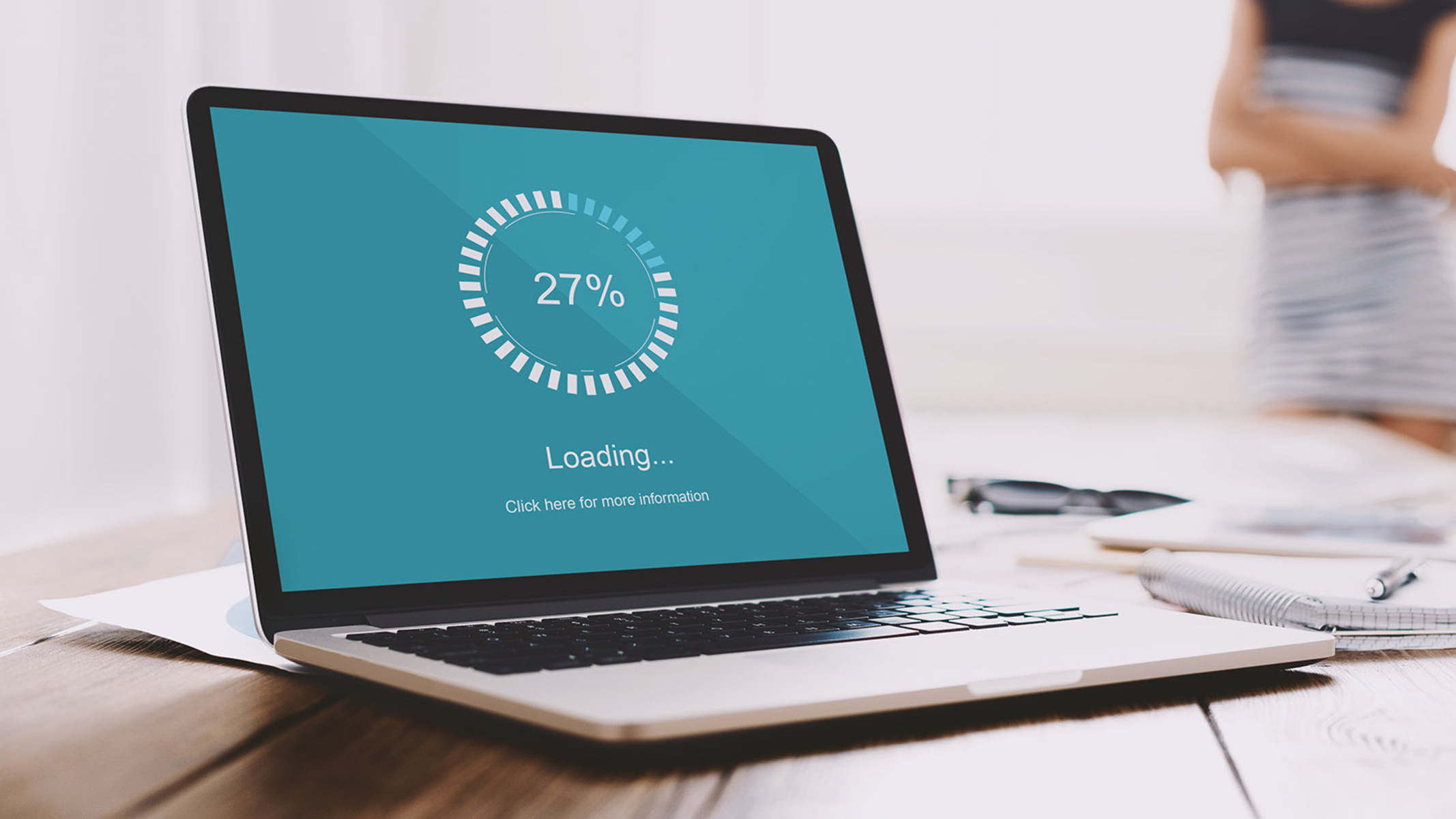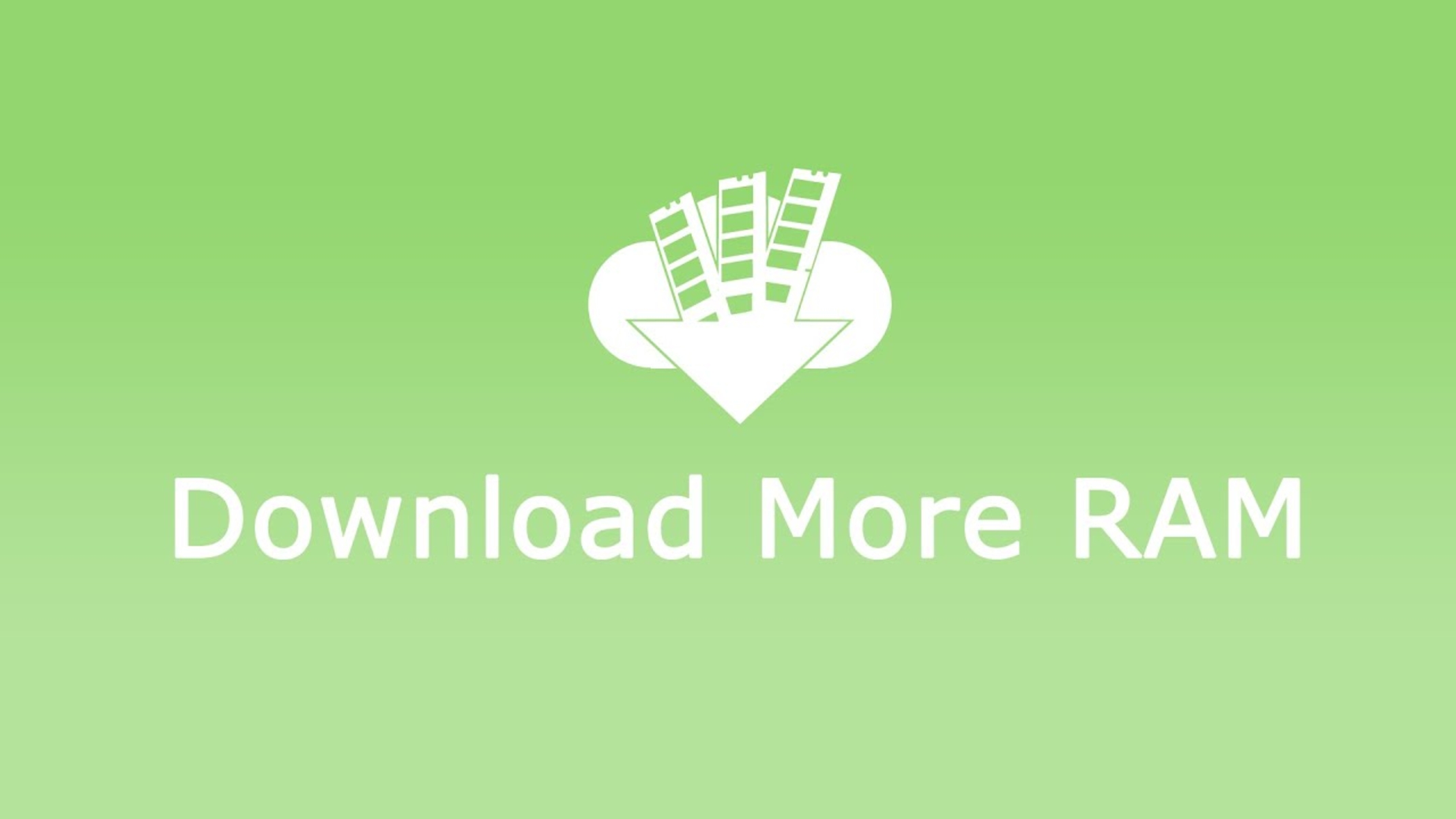Introduction
Welcome to the world of computer hardware, where speed and performance are key. When it comes to the inner workings of a computer, one component that plays a vital role is RAM – Random Access Memory. RAM is a crucial part of any computer system, responsible for providing temporary storage and quick access to data. Without it, your computer’s performance would be sluggish and inefficient.
RAM acts as a bridge between the processor and the storage devices, allowing for fast and seamless data transfer. Whether you’re browsing the web, editing photos, or playing video games, RAM is constantly at work, ensuring smooth and efficient operation.
In this article, we’ll demystify the world of RAM, delve into its functionality, explore the different types, and discuss the factors to consider when upgrading your system’s RAM capacity. By the end, you’ll have a deeper understanding of the role RAM plays in your computer’s performance.
So, let’s dive in and unravel the mysteries of RAM.
What is RAM?
RAM, or Random Access Memory, is a type of computer memory that stores data and instructions that the computer’s processor can quickly access. It serves as a temporary storage area between the processor and other storage devices, such as the hard drive or solid-state drive (SSD). Unlike these storage devices, RAM provides much faster read and write speeds, enabling the computer to access data quickly and efficiently.
Think of RAM as the working memory of your computer. It holds the data and programs that are actively being used, allowing the processor to quickly retrieve and process the information. When you launch an application or open a file, it gets loaded into RAM, making it readily accessible for the processor. This enables seamless multitasking and faster program execution.
RAM is essential for any computing task, whether you’re browsing the internet, watching videos, or working with complex software. It ensures that there is enough space to hold the data required for the computer’s immediate needs. Without sufficient RAM, your computer’s performance may suffer, with programs running slowly or freezing altogether.
It is important to note that RAM is a volatile form of memory, meaning that its contents are erased when the computer is shut down. This is in contrast to non-volatile storage devices, like hard drives or SSDs, which retain data even when the power is off. This temporary nature of RAM allows for quick read and write operations but necessitates saving important data to a more permanent storage medium for long-term storage.
Overall, RAM provides the necessary space and speed for the computer to function optimally. It allows the processor to quickly access data, store temporary information, and handle multiple tasks simultaneously. The amount and type of RAM in a computer can greatly impact its performance, making it a crucial consideration for users seeking to enhance their computing experience.
How does RAM work?
RAM (Random Access Memory) works in conjunction with the computer’s processor to provide fast and temporary storage for data and instructions. It operates on the principle of electrical signals flowing through integrated circuits to store and retrieve data in a random manner, hence its name.
When a program or task is executed on a computer, the processor sends out instructions and data to be processed. These instructions and data are temporarily stored in RAM, providing quick access for the processor. Each memory cell in RAM is assigned a unique address, allowing the processor to easily locate and retrieve the stored information.
The data stored in RAM is organized in small, fixed-sized units called memory cells. These cells are made up of capacitors and transistors that can hold electrical charges, with each cell representing a bit of data (e.g., a 0 or 1). The capacitors can either be charged or discharged, representing the binary values.
When data needs to be stored in RAM, the processor sends electrical signals to the specific memory cells, either charging or discharging the capacitors to represent the desired data. This process is known as a write operation. Similarly, when the processor needs to read data from RAM, it sends electrical signals to the specific memory cells, which are then interpreted by the processor as the stored binary values.
One key aspect of RAM is its volatility. As mentioned earlier, RAM is a form of temporary memory, and its data is erased when the computer is shut down or loses power. This means that RAM requires a consistent power supply to maintain the stored data. To overcome this limitation, the computer’s operating system and software automatically save important data to a more permanent storage medium, such as a hard drive or SSD, during regular intervals.
Overall, RAM is an integral part of a computer’s architecture, providing the processor with the necessary fast and temporary storage for data and instructions. Its random access capabilities allow for quick and efficient read and write operations, ultimately contributing to the overall performance and responsiveness of the computer.
Types of RAM
There are several types of RAM (Random Access Memory) available, each with its own specifications and characteristics. Let’s take a closer look at two commonly used types of RAM: DDR (Double Data Rate) and SDR (Single Data Rate) RAM.
DDR (Double Data Rate) RAM:
DDR RAM is the most widely used type of RAM in modern computers. It offers improved performance compared to its predecessor, SDR RAM. The main advantage of DDR RAM is that it transfers data on both the rising and falling edges of the clock signal, effectively doubling the data transfer rate per clock cycle.
DDR RAM comes in different generations, such as DDR2, DDR3, DDR4, and DDR5. Each generation offers increased bandwidth and improved performance. However, it’s important to note that the RAM slots on a motherboard are designed to be compatible with specific DDR generations, so it’s essential to check the motherboard’s specifications before upgrading or purchasing new RAM modules.
SDR (Single Data Rate) RAM:
SDR RAM was the first type of RAM used in personal computers. It transfers data only on the rising edge of the clock signal, resulting in lower data transfer rates compared to DDR RAM. While SDR RAM is no longer commonly used in modern systems, it can still be found in older computers or specific applications where speed is not a critical factor.
It’s worth mentioning that there are other types of specialized RAM, such as ECC (Error Correcting Code) RAM, which includes error-checking and correction capabilities to ensure data integrity, and VRAM (Video RAM), designed specifically for graphics processing in video cards.
When considering RAM for your computer, be sure to check your motherboard’s compatibility, as well as the supported DDR generation and maximum capacity. Choosing the right type of RAM can greatly impact your system’s performance and ensure smooth operation for your computing needs.
DDR (Double Data Rate) RAM
DDR (Double Data Rate) RAM is a type of computer memory that offers improved performance compared to its predecessor, SDR (Single Data Rate) RAM. DDR RAM transfers data on both the rising and falling edges of the clock signal, effectively doubling the data transfer rate per clock cycle.
There have been several generations of DDR RAM, each offering increased bandwidth and improved performance. Let’s explore some of the key features and advantages of each generation:
DDR2:
DDR2 RAM was the next step in RAM technology after SDR RAM. It offered higher data transfer rates, improved performance, and lower power consumption compared to its predecessor. DDR2 RAM modules typically operated at higher clock speeds and had increased memory capacity, making them a popular choice during the mid-2000s.
DDR3:
DDR3 RAM further improved on the capabilities of DDR2 RAM. It provided even higher data transfer rates, increased bandwidth, and lower power consumption. DDR3 RAM modules operate at higher clock speeds and were commonly used in most computers during the late 2000s and early 2010s.
DDR4:
DDR4 RAM marked a significant leap in performance compared to DDR3 RAM. It offers higher data transfer rates, increased bandwidth, and lower operating voltages. DDR4 RAM modules are designed to deliver faster speeds and better power efficiency, making them suitable for demanding applications, such as gaming and video editing.
DDR5:
DDR5 RAM is the latest generation and offers even greater performance improvements over DDR4 RAM. It provides increased data transfer rates, improved power efficiency, and larger memory capacities. DDR5 RAM modules are designed to meet the growing demands of advanced applications, such as artificial intelligence and machine learning.
It’s important to note that each generation of DDR RAM is not backward compatible with older DDR slots. For example, DDR3 RAM is not compatible with DDR2 slots, and DDR4 RAM will not work in DDR3 slots. Therefore, it’s crucial to check your motherboard’s specifications to ensure compatibility when upgrading or purchasing DDR RAM modules.
DDR RAM has played a significant role in advancing computer performance, allowing for faster data transfer rates, improved multitasking capabilities, and overall enhanced user experience. Understanding the different generations of DDR RAM can help you make an informed decision when upgrading your computer’s memory.
SDR (Single Data Rate) RAM
SDR (Single Data Rate) RAM was the first type of RAM used in personal computers. It operates by transferring data only on the rising edge of the clock signal, resulting in lower data transfer rates compared to its successor, DDR (Double Data Rate) RAM.
While SDR RAM is no longer commonly used in modern systems, it’s worth understanding its basic characteristics and limitations. Here are some key points about SDR RAM:
Lower Data Transfer Rates:
SDR RAM transfers data at a rate of one bit per clock cycle. This means that data is only read or written once during each clock cycle. Consequently, SDR RAM has slower data transfer rates compared to DDR RAM. The lower data transfer rates of SDR RAM can result in decreased system performance, particularly with resource-intensive applications and multitasking.
Compatibility:
SDR RAM is compatible with older computer systems that were designed to utilize this type of memory. It can still be found in older computers or specific applications where compatibility with legacy hardware or software is necessary.
Decreased Power Efficiency:
SDR RAM generally consumes more power compared to DDR RAM. As technology has advanced, DDR RAM and subsequent generations of RAM have offered lower operating voltages, resulting in improved power efficiency.
Limited Capacity:
SDR RAM has limitations in terms of maximum capacity. It is typically available in smaller sizes compared to DDR RAM. As computing advancements have required larger memory capacities, SDR RAM has become less practical for use in modern systems.
Despite its limitations, SDR RAM played a crucial role in the early stages of computing. It provided the foundation for subsequent generations of RAM, including DDR, DDR2, DDR3, DDR4, and the latest DDR5 RAM. As technology has evolved, the increased data transfer rates and improved efficiency of DDR RAM have made it the standard choice for most modern computer systems.
While SDR RAM may no longer be the primary choice for computer memory, its historical significance in the development of computer hardware should not be overlooked. With advancements in technology, newer and more efficient RAM technologies have taken its place, ensuring faster and more powerful computing experiences for users.
RAM Capacity
RAM (Random Access Memory) capacity refers to the amount of memory that a computer system can handle. It plays a crucial role in determining the computer’s performance and ability to handle multiple tasks simultaneously. The more RAM a system has, the more data it can store temporarily and access quickly, resulting in smoother operation and improved overall responsiveness.
The capacity of RAM is usually measured in gigabytes (GB) or terabytes (TB). Here are some key points to consider regarding RAM capacity:
Minimum RAM Requirements:
Each operating system and software application has minimum RAM requirements for optimal performance. It’s important to check these requirements before purchasing or upgrading your system’s RAM. Insufficient RAM can lead to slow performance, frequent system freezes, and software crashes.
Multitasking and Resource-Intensive Applications:
If you frequently use resource-intensive applications like video editing software or gaming applications, or if you often multitask with several programs open simultaneously, you’ll benefit from having more RAM. Additional RAM allows for smoother multitasking, improved performance, and reduced chances of system slowdowns.
Operating System Considerations:
Different operating systems have varying RAM requirements. For example, if you’re running a resource-hungry operating system like Windows 10 or macOS, it’s recommended to have a higher RAM capacity to ensure efficient system performance. Similarly, certain versions of Linux may have different RAM requirements based on the specific distribution and configuration.
Future-Proofing:
When considering RAM capacity, it’s worth thinking about future needs. As technology continues to advance, software applications and operating systems may become more demanding in terms of memory requirements. It’s advisable to opt for a RAM capacity that not only meets your current needs but also allows room for future upgrades and expansion.
Limits and Compatibility:
It’s essential to consider both the limitations of your computer’s motherboard and the maximum RAM capacity it can support. Different systems have different limitations, and exceeding these limits can result in compatibility issues, system instability, or even failure to boot. You should consult your motherboard’s documentation or manufacturer’s website to determine the maximum RAM capacity it supports.
In summary, RAM capacity is a crucial factor in determining a computer system’s performance and ability to handle demanding tasks. Understanding the minimum requirements, considering the applications you use, and planning for future needs will help ensure you have enough RAM to support smooth and efficient operation of your system.
How much RAM do I need?
Determining the amount of RAM (Random Access Memory) you need for your computer system depends on various factors, including the type of tasks you perform, the operating system requirements, and your future needs. Here are some considerations to help you determine the optimal amount of RAM:
Operating System Requirements:
Check the minimum RAM requirements for your operating system. Operating systems like Windows, macOS, and Linux have specific memory recommendations to ensure smooth performance. Meeting or exceeding these requirements is a good starting point.
Types of Applications and Tasks:
Consider the types of applications and tasks you frequently use on your computer. If you primarily use basic applications like web browsers, word processors, and spreadsheets, 4-8GB of RAM may be sufficient. However, if you work with resource-intensive applications like video editing software, graphic design tools, or 3D rendering software, you may require 16GB or more to ensure smooth performance and multitasking capabilities.
Multitasking and Future-Proofing:
If you regularly multitask with multiple applications running simultaneously or if you want to future-proof your system, it’s advisable to go for a higher RAM capacity. More RAM allows for better multitasking, smoother performance, and the ability to handle future upgrades and software advancements.
Gaming and Virtual Reality (VR):
Gaming and virtual reality applications typically demand higher RAM capacities. Modern games and VR experiences can consume a significant amount of memory, so having 16GB or more of RAM is recommended for optimal gaming performance.
Upgradeability:
Consider the upgradeability of your system. If your computer’s motherboard allows for RAM expansion, you may opt for a lower RAM capacity initially and plan to upgrade in the future as your needs evolve. This can help save costs initially while still allowing room for future expansion.
Budget Considerations:
Lastly, consider your budget. RAM prices have been relatively affordable in recent years, but higher capacities can still come with a higher price tag. Balance your needs with your budget to find the right balance of RAM capacity for your specific requirements.
In summary, the amount of RAM you need depends on your specific usage patterns, the applications you use, and your future needs. Assessing the operating system requirements, considering the types of tasks and applications you use, planning for future needs, and taking budget into account will help you determine the optimal amount of RAM for your computer system.
Upgrading RAM
Upgrading your computer’s RAM (Random Access Memory) can significantly improve its performance, allowing for smoother multitasking, faster program execution, and enhanced overall responsiveness. If you’re considering upgrading your RAM, here are some key points to keep in mind:
Identify Compatibility:
Before upgrading your RAM, it’s crucial to identify the compatibility requirements of your computer. Check your computer’s user manual or visit the manufacturer’s website to determine the type of RAM (e.g., DDR3, DDR4) and the maximum capacity supported by your motherboard. This information will guide you in selecting the appropriate RAM modules.
Choose the Right RAM Type and Speed:
When choosing RAM modules, consider your computer’s requirements and the tasks you perform. Ensure that the RAM type (e.g., DDR3, DDR4) is compatible with your motherboard. Additionally, consider the speed of the RAM modules – higher speed RAM can offer better performance, but be sure it matches the capabilities of your computer’s motherboard.
Calculate Your Desired RAM Capacity:
Determine the amount of RAM you need based on your usage patterns and the applications you use. Consider the minimum requirements suggested by the operating system and any resource-intensive applications you use. For optimal performance, it’s generally recommended to have at least 8GB of RAM, but if you plan to run demanding applications or want future-proofing, consider upgrading to 16GB or more.
Install RAM Modules Correctly:
Proper installation of RAM modules is crucial to ensure they function correctly. Refer to your computer’s user manual for instructions on how to install or replace RAM modules. Remember to power off your computer and unplug it before installing or removing RAM modules. Handle the modules with care, align them correctly with the slots, and firmly press them into place until they click into position.
Test and Verify:
After the RAM upgrade, power on your computer and check the system information or BIOS setup to verify that the new RAM is recognized and operating at the correct capacity and speed. If any issues arise, double-check the compatibility and installation of the RAM modules. You may also consider running software utilities to test the stability and performance of the new RAM.
Consider Professional Assistance:
If you’re not confident in upgrading the RAM yourself, or if your computer has specific requirements or limitations, it may be beneficial to seek professional assistance. Computer technicians or specialists can help ensure a smooth and successful RAM upgrade, especially if you have complex system configurations or if your computer is under warranty.
Upgrading your computer’s RAM can be a cost-effective way to breathe new life into your system and improve its overall performance. By following compatibility guidelines, choosing the right RAM type and capacity, and properly installing the modules, you can enhance your computer’s capabilities and enjoy a more efficient computing experience.
Conclusion
RAM (Random Access Memory) is a critical component of a computer system that plays a fundamental role in its performance and efficiency. By providing fast and temporary storage for data and instructions, RAM ensures quick access and seamless operation of applications and tasks.
Throughout this article, we have explored the various aspects of RAM, including what it is, how it works, different types of RAM like DDR and SDR, RAM capacity considerations, and the process of upgrading RAM. Understanding these concepts is essential for making informed decisions about RAM upgrades and optimizing your computer’s performance.
When considering RAM upgrades, take into account the specific requirements of your operating system, the applications you use, and your future needs. Matching the RAM type and capacity to your system’s capabilities can result in improved multitasking, faster program execution, and a smoother overall computing experience.
Remember to verify the compatibility of RAM modules with your motherboard, choose the appropriate RAM type and speed, and follow proper installation procedures. Checking system information or BIOS setup after installation allows you to ensure the recognition and proper functioning of the new RAM modules.
If in doubt or if your computer has specific requirements, seeking professional assistance can provide peace of mind and ensure a successful RAM upgrade.
In conclusion, upgrading your computer’s RAM is a practical and effective way to enhance its performance and responsiveness. By carefully considering your needs, understanding your system’s capabilities, and following the appropriate procedures, you can unleash the true potential of your computer and enjoy a seamless computing experience.