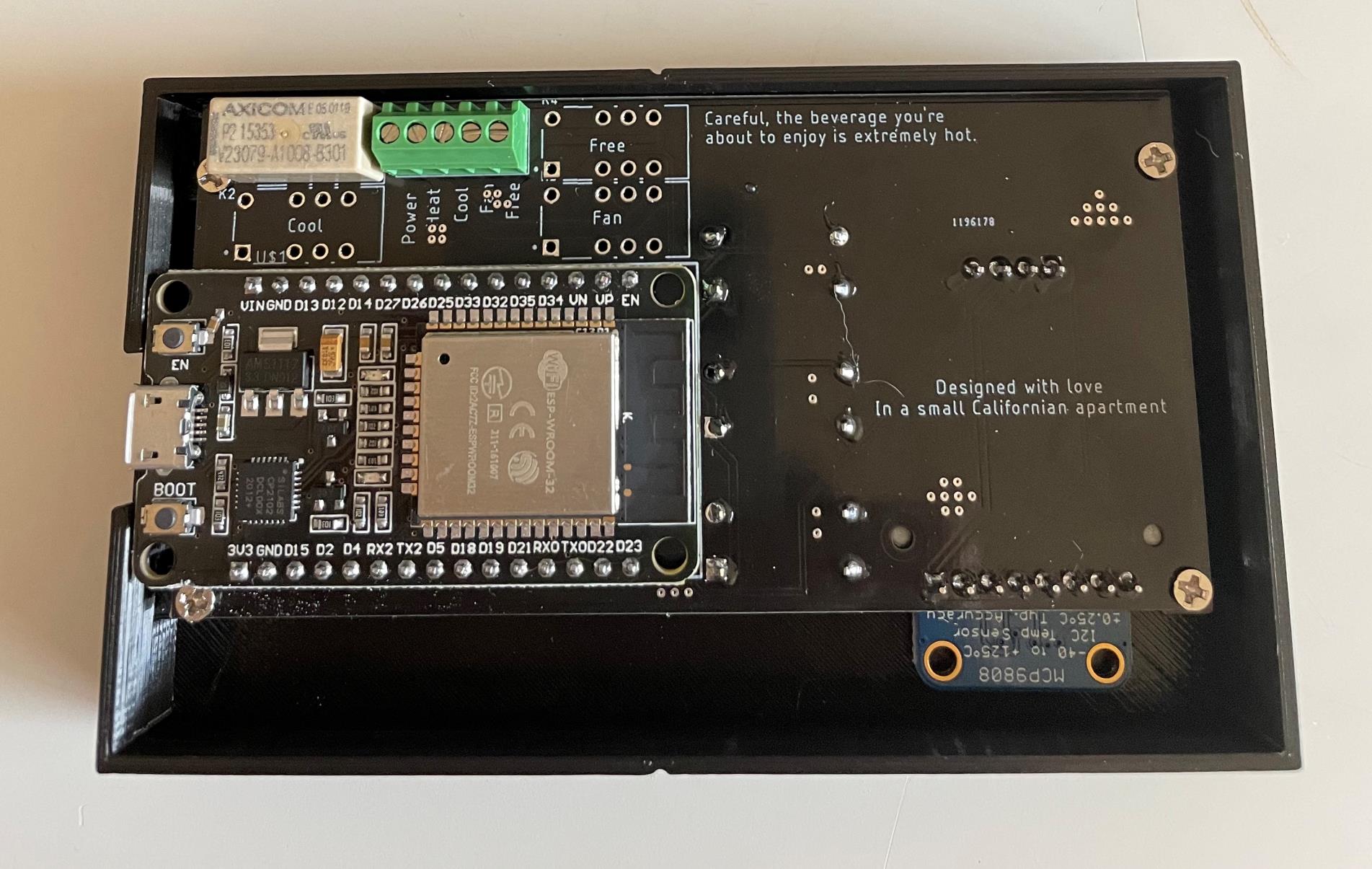Introduction
A motherboard is one of the most vital components of a computer system, serving as the central hub that connects and allows communication between various hardware components. Often referred to as the “heart” or “mainboard” of the computer, the motherboard plays a crucial role in determining the performance, compatibility, and expandability of the system.
Understanding the basics of a motherboard is essential for anyone interested in computer hardware, whether you’re a tech enthusiast, a gamer, or someone building their own PC. This article aims to provide a comprehensive overview of motherboards, detailing their functions, components, and importance.
As technology progresses, motherboards have evolved significantly to accommodate the latest advancements and meet the increasing demands of modern computing. From simple designs supporting basic components to complex boards teeming with advanced features, motherboards have become increasingly powerful and versatile over the years.
In this article, we will delve into the various components that make up a typical motherboard, their functions, and how they contribute to the overall functioning of a computer system. By understanding the motherboard’s role, you will gain insights into how different hardware components interact with each other and how upgrading or replacing certain parts can impact system performance.
Whether you’re a beginner exploring the world of computer hardware or a seasoned tech professional looking to refresh your knowledge, this article will serve as a comprehensive guide to help you understand the essential aspects of motherboards.
What is a Motherboard?
A motherboard, also known as a mainboard or system board, is the primary circuit board that serves as the foundation for all other components in a computer system. It provides the electrical and mechanical connections necessary for these components to communicate and work together harmoniously.
The motherboard acts as a central hub, connecting the CPU (Central Processing Unit), RAM (Random Access Memory), storage devices, expansion cards, and other peripherals. It facilitates data transfer between these components and ensures that they are properly powered and synchronized to perform various computing tasks efficiently.
Think of the motherboard as a bridge that enables seamless communication and cooperation between different hardware components. Its design and layout play a critical role in determining the system’s compatibility, expandability, and overall performance. Different motherboards support different types of processors, memory modules, expansion slots, and other features, so choosing the right motherboard is crucial when building or upgrading a computer system.
In addition to providing physical connections, the motherboard also contains circuitry that manages and controls various system operations. This includes the BIOS (Basic Input/Output System) or UEFI (Unified Extensible Firmware Interface) chip, which initializes the hardware and initiates the boot process when the computer is turned on. The BIOS/UEFI also provides a user interface for configuring system settings, such as boot order, clock speeds, and voltage levels.
The motherboard is typically mounted inside the computer case and is connected to the power supply, allowing it to distribute power to all components. It also features various ports and connectors, such as USB (Universal Serial Bus) ports, audio jacks, Ethernet ports, and display connectors, to facilitate peripheral device connections.
Overall, the motherboard acts as the backbone of a computer system, providing the necessary infrastructure and connectivity for all other components to come together and function as a cohesive unit. Without a motherboard, it would be impossible to build a functional computer.
Components of a Motherboard
A motherboard consists of several key components, each serving a specific function in the overall operation of a computer system. Understanding these components is crucial when choosing a motherboard for your specific needs or troubleshooting hardware issues. Let’s explore the major components found on a typical motherboard:
-
CPU Socket
The CPU socket, also known as the processor socket, is where the computer’s central processing unit (CPU) is installed. It provides the physical interface between the CPU and the motherboard, allowing the CPU to communicate with other components through the motherboard’s circuitry.
-
RAM Slots
The RAM slots, also called memory slots or DIMM (Dual Inline Memory Module) slots, are where the computer’s RAM modules are inserted. RAM is essential for temporary storage and quick access to data, and the number and type of RAM slots on a motherboard determine the maximum capacity and compatibility of the RAM that can be installed.
-
Expansion Slots
Expansion slots, typically in the form of PCIe (Peripheral Component Interconnect Express) slots, allow you to connect additional cards and devices to the motherboard. These slots enable the installation of expansion cards, such as graphics cards, sound cards, network cards, and storage controllers, to enhance the capabilities and functionality of the computer.
-
SATA Connectors
SATA (Serial ATA) connectors are used for connecting storage devices, such as hard drives and solid-state drives (SSDs), to the motherboard. These connectors enable high-speed data transfer and are essential for storing and accessing data on the computer.
-
Power Connectors
Power connectors on the motherboard include the main power connector, often a 24-pin or 20+4-pin connector, which supplies power to the motherboard itself, and auxiliary power connectors, such as the 4-pin or 8-pin CPU power connector, which provides power to the CPU. These connectors ensure that the motherboard and its components receive the necessary power to operate.
-
BIOS/UEFI Chip
The BIOS (Basic Input/Output System) or UEFI (Unified Extensible Firmware Interface) chip contains firmware that initializes the hardware and controls various system settings. This chip is responsible for the computer’s boot process, allowing it to start up and load the operating system.
-
USB Connectors
USB (Universal Serial Bus) connectors are ubiquitous on modern motherboards, providing ports for connecting a wide range of peripheral devices, such as keyboards, mice, printers, and storage devices. USB ports support high-speed data transfer and are essential for expanding the computer’s connectivity options.
-
Audio Ports
Audio ports, including microphone and headphone jacks, are available on most motherboards for connecting audio devices, such as speakers and headphones. These ports allow for audio input and output, enabling sound playback and recording on the computer.
-
Ethernet Port
The Ethernet port, also known as the LAN (Local Area Network) port, allows for a wired connection to a network or the internet. It enables high-speed data transfer and facilitates communication between the computer and other devices on the network.
-
Display Connectors
Display connectors, such as HDMI, DisplayPort, and VGA ports, provide the means to connect a monitor or display device to the computer. These connectors transmit video signals from the graphics card or integrated graphics processor to the display, allowing for visual output.
These are just some of the key components found on a motherboard. Each component plays a vital role in the overall functioning and compatibility of the computer system. Understanding these components is essential for selecting the right motherboard for specific needs and ensuring efficient system operation.
CPU Socket
The CPU socket, also known as the processor socket, is a critical component of the motherboard that houses the computer’s central processing unit (CPU). It provides the physical and electrical interface between the CPU and the rest of the system, allowing the processor to communicate with other components through the motherboard’s circuitry.
The CPU socket design and compatibility determine the type of CPU that can be installed on the motherboard. Different CPUs require specific socket types, so it is important to ensure that the motherboard and CPU socket match. Common CPU socket types include LGA (Land Grid Array), PGA (Pin Grid Array), and BGA (Ball Grid Array).
The CPU socket consists of a socket itself and a lever mechanism for securing the CPU in place. The socket has an array of tiny pins or holes that must align with the corresponding contacts on the CPU. When installing a CPU, it is crucial to handle it with care and line up the pins or contacts correctly to prevent damage.
The CPU acts as the “brain” of the computer, executing instructions, performing calculations, and managing data processing. It determines the overall computing power and performance of the system. The CPU socket also provides power to the CPU through dedicated pins, ensuring that it receives the required voltage and current for proper operation.
Over time, CPU sockets have evolved to accommodate new generations of processors and advancements in technology. Each new CPU generation typically introduces changes to the socket design, often requiring motherboard upgrades when upgrading to a newer CPU model.
Some high-end motherboards feature multiple CPU sockets, allowing for the installation of multiple CPUs in a single system. This is mainly found in server and workstation motherboards that require increased processing power and multitasking capabilities.
When choosing a motherboard, it is essential to consider not only the current CPU socket compatibility but also future upgrade options. Planning for future CPU upgrades ensures that the motherboard can support newer generations of processors, preserving the longevity and performance of the system.
The CPU socket plays a crucial role in enabling the CPU to communicate with the motherboard and other hardware components. It is a fundamental consideration when building or upgrading a computer, ensuring compatibility and efficient performance. Understanding the CPU socket and its implications is vital for selecting the right motherboard for your specific needs.
RAM Slots
RAM (Random Access Memory) slots, also known as memory slots or DIMM (Dual Inline Memory Module) slots, are an essential component of a motherboard. These slots provide the connection points for installing RAM modules, which are crucial for temporary storage and quick access to data.
The number and type of RAM slots on a motherboard determine the maximum capacity and compatibility of the RAM that can be installed. Popular RAM slot types include DDR4, DDR3, and DDR2, each supporting different generations of RAM.
RAM modules come in various capacities and speeds, and the motherboard’s RAM slots must match the type of RAM being used. For example, if you have DDR4 RAM modules, you need a motherboard with DDR4-compatible RAM slots.
RAM slots are typically designed to accommodate a specific number of modules, such as two or four slots. Dual-channel and quad-channel memory configurations are possible with multiple slots, providing a performance boost by increasing the bandwidth between the CPU and RAM.
When installing RAM modules, it is crucial to ensure proper alignment with the slots and gently press them into place until the retention clips on the sides click. This ensures a secure connection and optimal performance.
The type and amount of RAM installed on a motherboard significantly impact the system’s performance, particularly in tasks that involve multitasking, gaming, and resource-intensive applications. More RAM allows for better simultaneous processing of data, leading to faster and smoother operation.
Upgrading RAM is one of the most effective ways to improve system performance, and it often involves adding or replacing RAM modules in the available slots. When upgrading, it is important to consider the motherboard’s maximum supported RAM capacity and the recommended memory configurations specified by the motherboard manufacturer.
Some advanced motherboards also offer overclocking features and additional RAM slots optimized for increased performance. These features allow for higher memory speeds and better management of memory operations, delivering improved overall system performance.
In summary, RAM slots on a motherboard provide the means to install RAM modules, which are crucial for temporary data storage and quick access. They determine the maximum RAM capacity and compatibility, playing a vital role in system performance. Choosing the right RAM slots, type, and configuration is essential for optimizing the system’s memory performance and overall functionality.
Expansion Slots
Expansion slots are a pivotal feature of a motherboard that enable users to connect additional expansion cards and devices to enhance the capabilities and functionality of the computer system. These slots provide the means for expanding and customizing the system according to specific needs.
The most common type of expansion slot found on modern motherboards is the PCIe (Peripheral Component Interconnect Express) slot. PCIe slots come in various sizes, including x16, x8, x4, and x1, indicating the number of lanes and data transfer rates supported by each slot.
Expansion cards, such as graphics cards, sound cards, network interface cards, and storage controllers, are inserted into these slots and connect directly to the motherboard. They enhance the system’s performance in specific areas, such as high-resolution gaming, audio processing, networking, or additional storage capabilities.
Graphics cards are a popular expansion card that enables the display of high-quality graphics and supports demanding gaming applications. Modern graphics cards typically require the larger PCIe x16 slot and may require additional power connectors from the power supply.
Other expansion cards, such as sound cards, improve audio output and recording capabilities, providing enhanced sound quality for music production, gaming, or media consumption. Network interface cards (NICs) enable faster and more stable wired or wireless network connections, while storage controllers allow for additional storage devices, such as RAID arrays, to be connected to the system.
It’s important to consider the number and type of expansion slots a motherboard offers when choosing one for your needs. Considerations include the required expansion cards, the available slots, and the bandwidth requirements of the cards.
Generally, newer motherboards provide multiple PCIe slots to accommodate various expansion cards simultaneously. However, it’s crucial to verify the compatibility of the expansion card with the specific motherboard, ensuring that the slot type, size, and available lanes support the desired card.
Additionally, it’s important to factor in physical space constraints within the computer case when installing expansion cards. Some large graphics cards, for example, may obstruct nearby slots or require additional cooling solutions. Ensure that there is sufficient room and airflow within the case to accommodate the expansion cards being installed.
Expansion slots are an indispensable feature of modern motherboards, providing the flexibility and expandability needed to customize and optimize a computer system. They offer users the ability to enhance specific functionalities of their system through the installation of expansion cards, allowing for a tailored computing experience.
SATA Connectors
SATA (Serial ATA) connectors are a critical feature on a motherboard that facilitate the connection of storage devices, such as hard disk drives (HDDs) and solid-state drives (SSDs). These connectors allow for high-speed data transfer between the motherboard and the storage devices, enabling efficient storage and retrieval of data.
The majority of modern motherboards come equipped with multiple SATA connectors, typically in the form of SATA III ports. SATA III supports data transfer speeds of up to 6 gigabits per second (Gbps), significantly faster than its predecessors, SATA II and SATA I.
SATA connectors are characterized by their L-shaped design and thin, flat cables. The motherboard will have a specific number of SATA ports available, typically ranging from four to eight, although higher-end motherboards may offer even more. Each SATA port can connect to a single storage device.
When connecting a storage device to a SATA connector, it is critical to align the connectors properly and secure them in place with the SATA cable’s locking mechanism. This ensures a reliable connection and prevents accidental disconnections.
SATA connectors provide power, as well as data transfer capabilities, to the connected storage devices. This eliminates the need for additional power cables, simplifying the cable management inside the computer case.
It’s essential to consider the number of available SATA connectors on a motherboard when planning the storage configuration for a computer system. Different storage devices, such as HDDs or SSDs, optical drives, or even external storage devices, often require a SATA connection.
SATA connectors also support various advanced features, such as hot-swapping, which allows for the connection and disconnection of SATA devices without having to reboot the system. This feature is particularly useful when connecting external storage devices or replacing faulty drives.
In addition to the standard SATA connectors, some motherboards may also offer M.2 slots. M.2 is a compact form factor that supports high-speed storage devices, such as SSDs, with even faster data transfer rates. These slots, which are often found on high-end motherboards, provide additional options for expanding storage capacity.
Overall, SATA connectors are an essential component of a motherboard, enabling the connection of storage devices and facilitating high-speed data transfer. They provide flexibility and expandability for storage configurations, ensuring efficient storage and retrieval of data in a computer system.
Power Connectors
Power connectors on a motherboard are responsible for delivering the necessary electrical power to the various components of the computer system. These connectors ensure that the motherboard and its components receive the required voltage and current to operate efficiently.
The main power connector on a motherboard is typically a 24-pin or 20+4-pin connector. This connector is responsible for supplying power to the motherboard itself, providing power to the CPU, RAM, expansion slots, and other onboard components.
In addition to the main power connector, there are auxiliary power connectors specifically designed to provide power to the CPU. The most common CPU power connectors are the 4-pin or 8-pin connectors, which deliver the necessary power to the CPU to ensure stable and reliable operation.
Power connectors feature a unique shape and layout that ensures proper connection and prevents accidental reversals. They are designed to fit only in their corresponding sockets on the motherboard, guaranteeing the correct polarity and preventing damage to the components.
Modern power connectors also incorporate locking mechanisms to secure the connection, providing stability and preventing accidental disconnections. This is particularly important considering the amount of power being transmitted through these connectors.
The power supply unit (PSU) connects to the power connectors on the motherboard, delivering the electrical power needed by the system. The PSU is responsible for converting the AC (alternating current) power from the outlet into DC (direct current) power that the computer system can use.
The wattage and quality of the PSU are crucial considerations when building a computer system. A reliable and sufficient power supply ensures the stability and longevity of the system, preventing power-related issues and potential damage to the components.
When building or upgrading a computer system, it is important to ensure proper connection of the power connectors. Failure to connect these connectors securely can result in the system not receiving adequate power, leading to boot failures or unstable operation.
Motherboard manufacturers provide detailed instructions on where and how to connect the various power connectors. It is essential to consult the motherboard manual to ensure correct and secure installation.
In summary, power connectors on a motherboard are vital for delivering the electrical power required by the various components of a computer system. Proper connection and secure installation of the power connectors are crucial to ensure stable, reliable, and efficient operation of the system.
BIOS/UEFI Chip
The BIOS (Basic Input/Output System) or UEFI (Unified Extensible Firmware Interface) chip is a critical component found on a motherboard that holds firmware responsible for initializing the hardware and controlling various system settings. The BIOS/UEFI chip is an essential part of the boot process and plays a crucial role in the overall operation of the computer system.
The BIOS was the traditional firmware used in older systems, while UEFI is the newer and more advanced replacement. UEFI provides an improved and more flexible interface, supporting enhanced functionalities and features compared to the legacy BIOS.
The primary function of the BIOS/UEFI chip is to perform a Power-On Self-Test (POST) when the computer is turned on. This test checks the system’s hardware components to ensure they are functioning properly before transferring control to the operating system.
The BIOS/UEFI firmware also holds the configuration settings for the system, including parameters such as boot order, clock speeds, voltage levels, and security settings. Users can access and modify these settings through the BIOS/UEFI interface, typically accessible by pressing a specified key during system startup.
The BIOS/UEFI chip is usually located on the motherboard itself and is a non-volatile memory, meaning it retains its information even when the power is disconnected from the system. This ensures that the system retains its settings even after a power loss or system shutdown.
Due to the critical nature of the BIOS/UEFI chip, motherboard manufacturers often release firmware updates to address security vulnerabilities, improve system compatibility, and add new features. These updates, commonly referred to as BIOS/UEFI updates or firmware updates, can improve system stability and enhance performance.
Updating the BIOS/UEFI firmware requires careful attention and adherence to the manufacturer’s instructions. It is essential to backup existing settings and follow the provided guidance to minimize the risk of a failed update that could render the system inoperable.
Furthermore, the BIOS or UEFI can be upgraded by flashing the firmware with the latest version provided by the manufacturer. This process involves using specialized software or utilities to write the updated firmware onto the BIOS/UEFI chip.
The transition from legacy BIOS to UEFI has brought several advantages, including faster boot times, support for large storage devices, improved security features (such as Secure Boot), and enhanced compatibility with modern hardware and operating systems.
In summary, the BIOS/UEFI chip is a critical component found on a motherboard that holds firmware responsible for initializing the system’s hardware and managing various system settings. Understanding its functions and capabilities is essential for system configuration, troubleshooting, and ensuring optimal performance.
USB Connectors
USB (Universal Serial Bus) connectors are an essential feature of a motherboard that allows for connecting a wide range of peripheral devices to a computer system. USB connectors provide a standard interface for data transfer and power delivery, making them one of the most popular and widely used ports on a computer.
Modern motherboards typically feature multiple USB ports, located on the rear I/O panel of the motherboard and often internal headers that allow for front panel USB connections on the computer case. These connectors support different versions of the USB standard, including USB 3.2 Gen 1 (formerly USB 3.0), USB 3.2 Gen 2, and USB 2.0.
USB connectors are characterized by their rectangular shape and a series of pins inside the port. The connectors feature a universal design that allows for easy connection and disconnection of devices without the need for specific orientation or alignment.
USB technology provides several advantages, including high-speed data transfer rates, plug-and-play functionality, and the ability to power devices directly from the USB port. This makes USB connectors suitable for a wide array of devices, including keyboards, mice, printers, external storage devices, and many other peripherals.
USB ports are typically labeled with the USB version they support and may indicate if they are USB 2.0, USB 3.0, or USB 3.1 Gen 1 or Gen 2. However, it is important to note that USB ports are usually backward compatible, meaning that a USB 2.0 device can be used with a USB 3.0 port, but at the slower USB 2.0 speed.
USB connectors support hot-plugging, allowing devices to be connected or disconnected without the need to restart the computer. This feature provides convenience and flexibility, as users can easily add or remove USB devices on the go.
In recent years, USB Type-C connectors have gained popularity. This newer connector size offers a reversible design, meaning it can be plugged in either way, eliminating the frustration of trying to insert the connector with the correct orientation. USB Type-C connectors also support faster data transfer rates and higher power delivery capabilities.
USB connectors are ubiquitous in the world of computing, providing a universal interface for a wide range of peripheral devices. Their speed, convenience, and compatibility make them an essential feature on modern motherboards, ensuring seamless connectivity and expanding the functionality of computer systems.
Audio Ports
Audio ports, also known as audio jacks, are an important feature of a motherboard that enables audio input and output for a computer system. These ports allow users to connect various audio devices, such as speakers, headphones, microphones, and headsets, to the computer.
Most motherboards feature an array of audio ports located on the rear I/O panel, while some also offer additional front panel audio headers for connecting audio devices on the computer case.
Common audio ports found on motherboards include:
- Line-In Port: This port allows for audio input from external devices, such as musical instruments or sound sources.
- Line-Out Port: The line-out port is used for audio output to devices such as speakers, headphones, or external amplifiers.
- Mic-In Port: This port is designed for connecting external microphones for audio recording or voice input.
- Speaker-Out Port: Some motherboards feature dedicated speaker-out ports for connecting powered speakers directly.
- Headphone Port: This port is specifically for connecting headphones, providing audio output for private listening.
The audio ports on a motherboard support different audio standards, including stereo and surround sound formats, such as 2.1, 5.1, or 7.1-channel audio. The specific audio capabilities are often determined by the motherboard’s audio chipset and accompanying audio drivers.
High-end motherboards may feature advanced audio technologies, such as digital-to-analog converters (DACs), audio enhancement software, or dedicated audio circuitry for improved sound quality and fidelity.
When connecting audio devices to the motherboard’s audio ports, it is important to ensure compatibility. The color-coding on the audio jacks often corresponds to their specific functions. Consult the motherboard manual to identify the correct ports for audio input and output.
It is worth noting that audio ports can be enhanced further with the use of dedicated sound cards or external audio interfaces. These devices offer additional features, improved audio quality, and support for specialized applications such as music production or gaming.
The availability of audio ports on a motherboard is an essential consideration for users who rely on audio devices or require high-quality sound output. Understanding the different audio ports and configurations provided by the motherboard allows for seamless integration of audio devices and ensures an optimal audio experience.
Ethernet Port
An Ethernet port, also referred to as a LAN (Local Area Network) port, is a vital feature on a motherboard that enables a wired network connection for a computer system. This port allows for high-speed data transfer and facilitates communication with other devices and networks.
Standard Ethernet ports on motherboards are typically of the RJ-45 variety, which accepts Ethernet cables with a similar RJ-45 connector. These ports support different Ethernet standards, including 10/100 Ethernet, Gigabit Ethernet (10/100/1000), and in some cases, even higher speeds.
The Ethernet port on a motherboard provides a reliable and stable connection, making it ideal for tasks that require constant and fast network access, such as online gaming, streaming, or large file transfers.
When connecting a computer system to a network using an Ethernet port, an Ethernet cable is used to establish the physical connection. This ensures a reliable and consistent way of transferring data between the computer and the local network, whether it be a home network, office network, or the internet.
Modern motherboards often include advanced networking features, such as support for Ethernet teaming or link aggregation. These features allow multiple Ethernet ports to be combined for increased bandwidth and redundancy, providing enhanced network performance and failover protection.
Fast Ethernet ports support data transfer rates of 10/100 Mbps, which is suitable for most regular network tasks. Gigabit Ethernet ports, on the other hand, offer significantly faster data transfer rates of 10/100/1000 Mbps, enabling efficient data transmission for bandwidth-intensive applications.
The Ethernet port on a motherboard can also provide power over Ethernet (PoE) capabilities. This allows compatible devices, such as IP cameras or VoIP phones, to receive both data and power over a single Ethernet cable, simplifying installation and reducing the need for separate power supplies.
For those who prefer wireless connectivity, many motherboards also come with Wi-Fi capabilities. These motherboards feature built-in Wi-Fi adapters and antennas to provide wireless networking options in addition to the Ethernet port.
When selecting a motherboard, it is vital to consider the networking needs of the computer system. Users who require fast and stable network connections should opt for a motherboard with Gigabit Ethernet support, while those who prefer wireless connectivity may choose a motherboard with built-in Wi-Fi functionality.
In summary, the Ethernet port on a motherboard enables a reliable and high-speed wired network connection. It offers a vital means of communication with local networks and the internet, providing fast and stable data transfer. Understanding the capabilities and features of the Ethernet port allows users to choose a motherboard that aligns with their networking requirements.
Display Connectors
Display connectors on a motherboard are essential for establishing a connection between the computer system and a monitor or display device. These connectors allow for the transmission of video signals from the graphics card or integrated graphics processor to the display, enabling visual output.
Motherboards can feature a variety of display connectors, each with its own capabilities and compatibility. The most common display connectors found on motherboards include:
- HDMI (High-Definition Multimedia Interface): HDMI ports are widely used and support both high-definition video and audio signals. They are capable of transmitting video resolutions up to 4K and are popular for connecting desktops, laptops, and multimedia devices to monitors, TVs, or projectors.
- DisplayPort: DisplayPort connectors offer high-bandwidth transmission of video and audio signals. They support high resolutions, including 4K and even 8K, as well as high refresh rates. DisplayPort is commonly found on high-end motherboards and is favored by gamers and professionals for its versatility.
- VGA (Video Graphics Array): VGA ports are legacy connectors commonly used with older monitors or projectors. They transmit analog video signals and have lower resolution capabilities compared to HDMI and DisplayPort.
- DVI (Digital Visual Interface): DVI ports transmit digital video signals, making them suitable for connecting to digital displays. Depending on the type of DVI connector (DVI-D, DVI-A, or DVI-I), they can support different combinations of analog and digital video signals.
It is important to note that some display connectors may require a graphics card that supports the particular technology. Integrated graphics processors (IGPs) on the motherboard may have limitations in terms of resolution and graphics performance.
When selecting a motherboard, it is crucial to consider the display connectors that meet your specific needs. The choice of display connector depends on factors such as the display device’s capabilities, the desired resolution and refresh rate, and the graphics card or IGP being used.
High-end motherboards often offer a combination of different display connectors to accommodate various display devices and user preferences. This allows for multiple monitors or displays to be connected simultaneously, extending desktop workspace or enabling advanced graphics setups, such as multi-monitor gaming or professional video editing.
It is worth noting that in addition to the display connectors on the motherboard itself, dedicated graphics cards also have their own set of display connectors, which may offer additional features and support higher resolutions and refresh rates.
In summary, display connectors on a motherboard provide the necessary interface for connecting a computer system to a monitor or display device. The choice of display connector depends on factors such as the display device’s capabilities, the desired resolution and refresh rate, and the graphics card or IGP being used. Understanding the different display connectors available allows users to select a motherboard that meets their display requirements.
Conclusion
A motherboard is the central component of a computer system, serving as the platform that connects and integrates all other hardware components. It determines the compatibility, expandability, and overall performance of the system. Understanding the various components of a motherboard is crucial for selecting the right one to meet specific needs and maximizing the overall functionality of the computer.
In this article, we have explored the key components of a motherboard, including the CPU socket, RAM slots, expansion slots, SATA connectors, power connectors, BIOS/UEFI chip, USB connectors, audio ports, Ethernet port, and display connectors. Each component plays a vital role in enabling the computer system to function effectively and efficiently.
The CPU socket provides the interface for the CPU, the brain of the computer, to communicate with the motherboard and other components. The RAM slots allow for the insertion of RAM modules, providing temporary storage and quick access to data. Expansion slots allow for the connection of additional cards and devices to enhance the system’s capabilities. SATA connectors facilitate the connection of storage devices, power connectors ensure the adequate power supply to the components, and the BIOS/UEFI chip initializes the system and controls various settings.
USB connectors allow for convenient connectivity of a wide range of peripheral devices, while audio ports enable the connection of speakers, headphones, and microphones for sound input and output. The Ethernet port provides a wired network connection, and display connectors facilitate the connection between the computer system and monitors or display devices.
Choosing the right motherboard that matches your specific needs is essential for building or upgrading a computer system. Considerations should include the compatibility of CPU and RAM, the number and types of expansion slots, the required storage capabilities, networking needs, audio requirements, and display connectivity options.
By understanding the components and functionalities of a motherboard, users can make informed decisions and optimize the performance and functionality of their computer systems. With the rapid advancement of technology, motherboard features and capabilities continue to evolve, offering users enhanced performance, connectivity options, and customization possibilities to meet their computing needs.