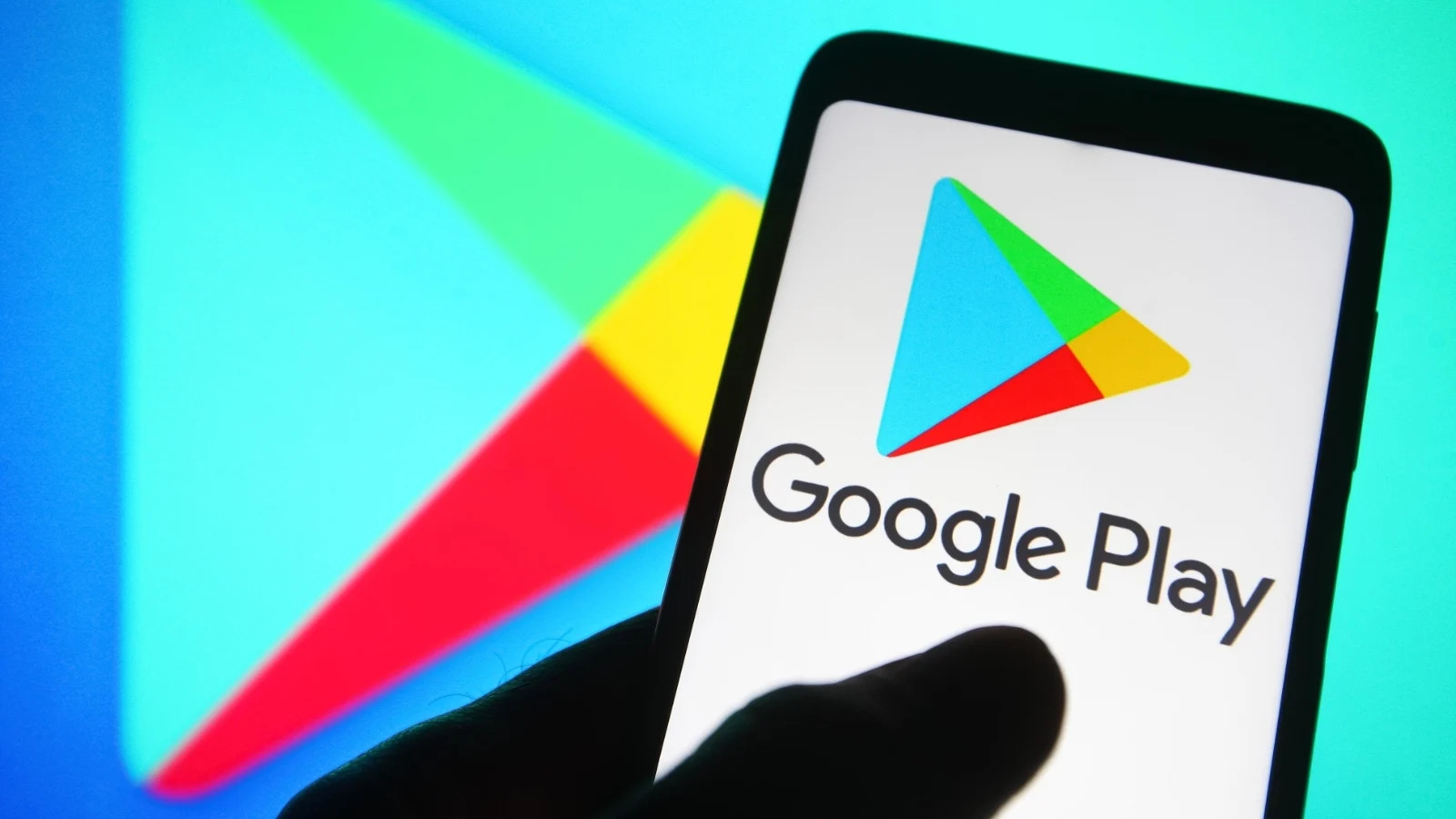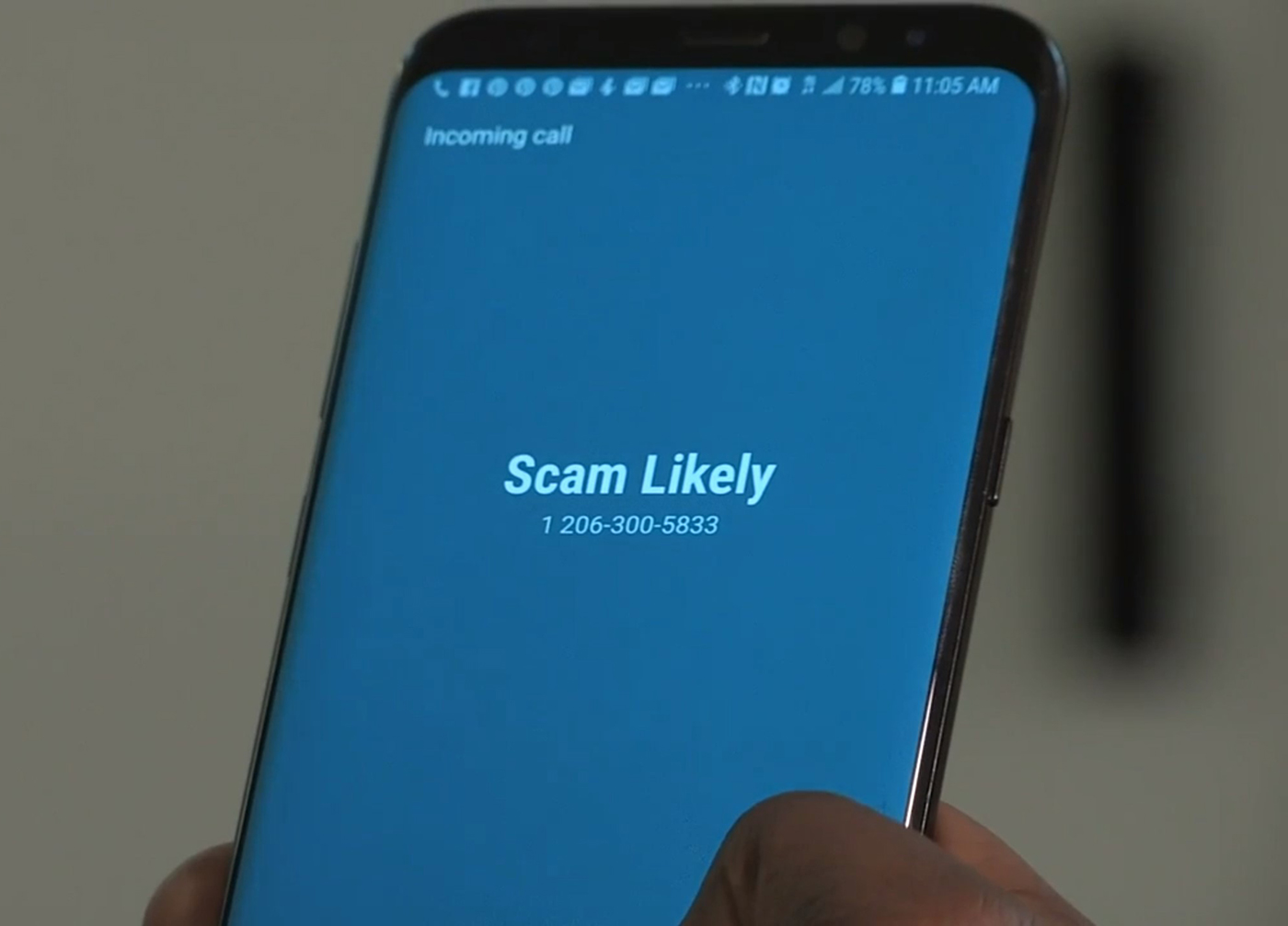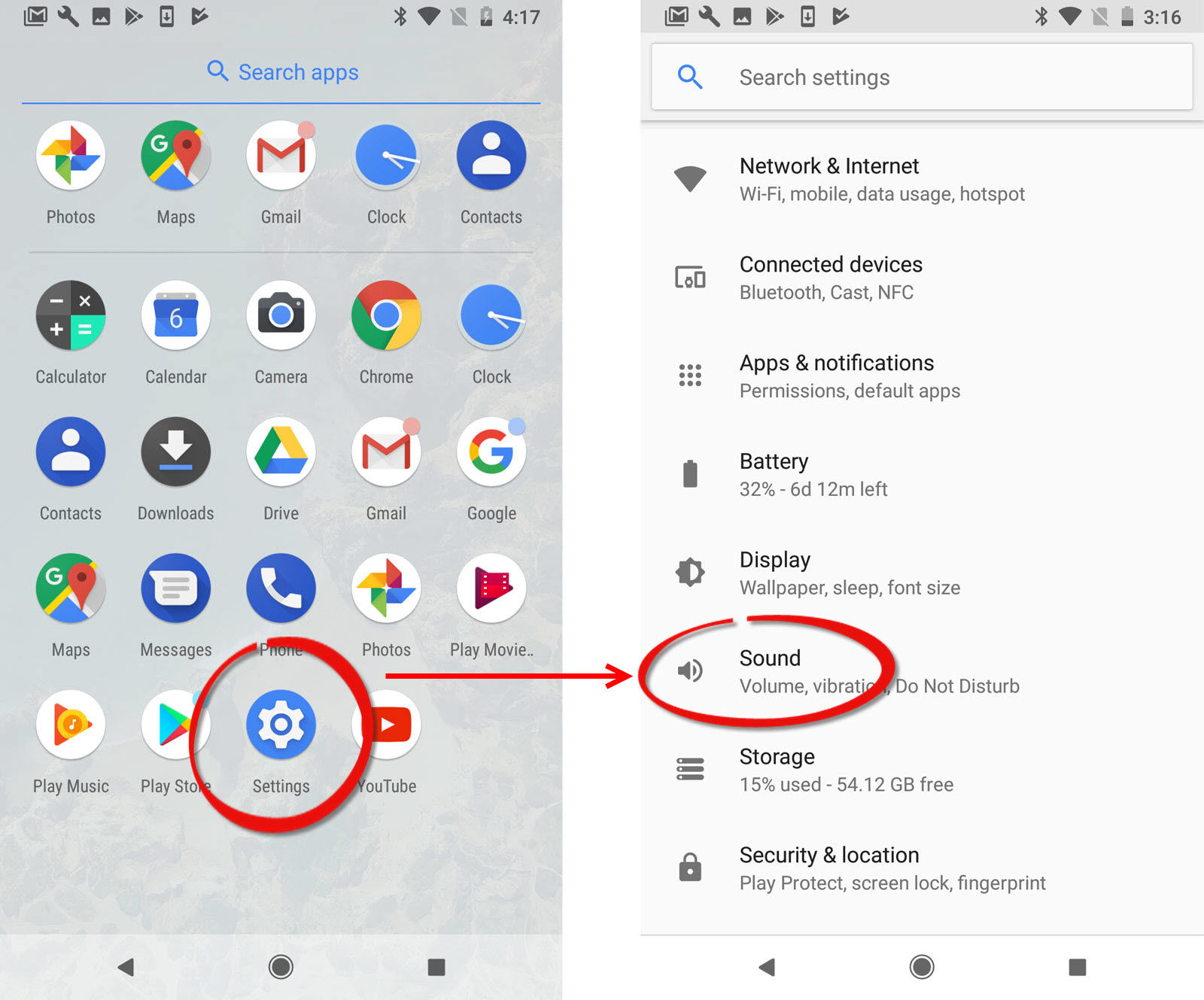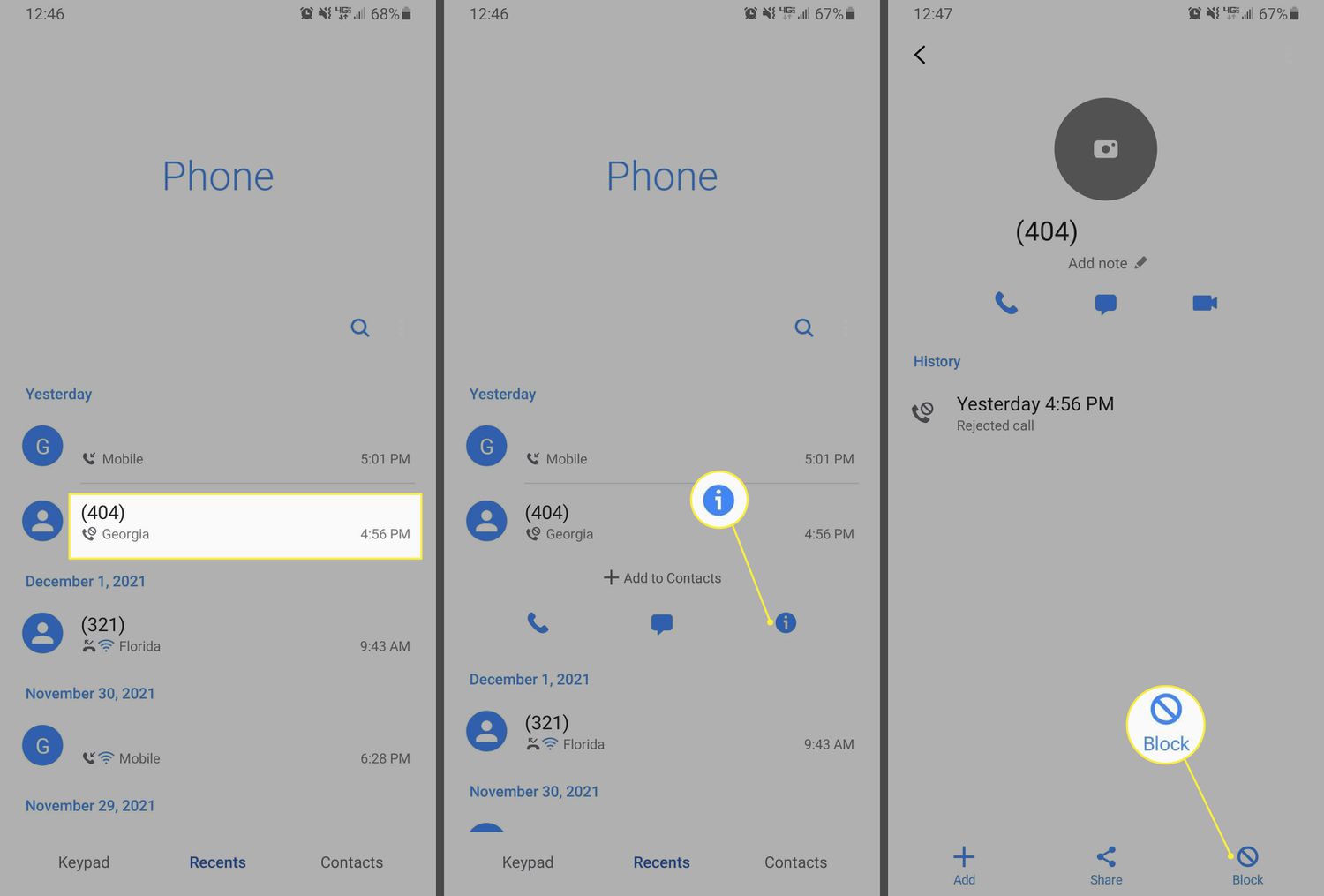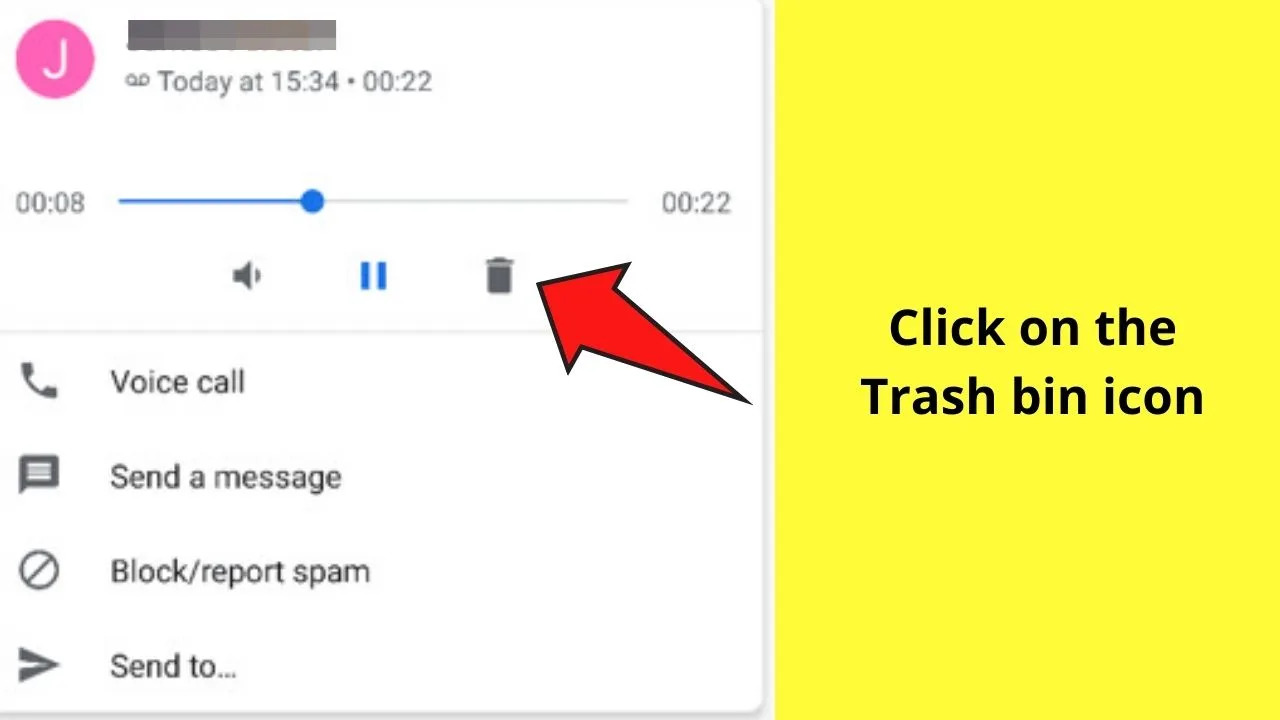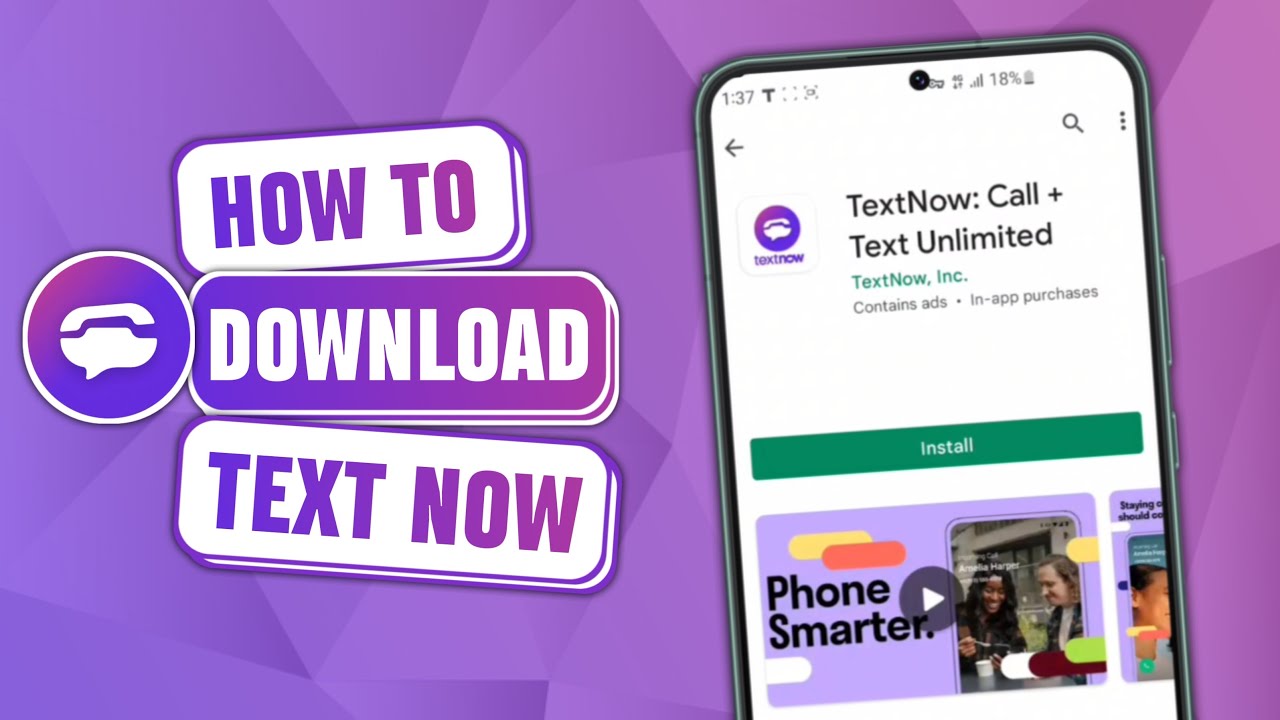Introduction
With the rapid growth of smartphones and tablets, mobile applications have become an integral part of our daily lives. Whether you need to book a ride, order food, or stay connected with friends and family, there’s an app for almost everything. But have you ever wondered where these apps come from and how you can access and download them?
An app store is a digital platform where users can discover, download, and install various applications on their devices. These stores offer a wide range of apps, including games, social networking apps, productivity tools, and much more. Among the various app stores available, the Android App Store, commonly known as the Google Play Store, stands out as one of the most popular and widely used.
The Android App Store is an essential gateway for Android users to explore and install apps on their devices. Owned and operated by Google, it not only provides a vast selection of apps but also ensures reliable security and regular updates for a seamless user experience. In this article, we will delve deeper into the Android App Store, its history, features, and how to access and manage apps within its ecosystem.
So, whether you’re a long-time Android user or new to the platform, it’s essential to understand the ins and outs of the Android App Store to make the most of your device’s capabilities. Let’s embark on this journey and discover what the Android App Store has to offer.
What is an App Store?
An app store is a digital marketplace or platform where users can browse, discover, and download various applications for their mobile devices. It serves as a centralized hub where developers can showcase their apps to reach a wider audience, while users can easily find and access the apps they need.
App stores are available for different operating systems, such as iOS, Android, and Windows. Each platform typically has its own dedicated app store, offering a unique selection of apps that are compatible with the specific operating system.
App stores offer a wide range of applications, including games, social media platforms, productivity tools, lifestyle apps, and much more. These apps can be both free and paid, with some offering in-app purchases or subscriptions for additional features or content.
In addition to providing a platform for app distribution, app stores also play a vital role in ensuring quality and security. Apps go through a review process before they are made available in the store, which helps to maintain a certain level of standard and protect users from potentially harmful or low-quality applications.
Moreover, app stores provide user ratings and reviews, allowing users to evaluate the app’s quality and usability before downloading. This feedback mechanism helps in making informed decisions and encourages developers to continually improve their apps to meet user expectations.
Overall, app stores have transformed the way we use mobile devices by offering a vast library of apps that cater to our diverse needs and preferences. They have become an essential part of our digital lives, expanding our device’s capabilities and enhancing our productivity, entertainment, and connectivity.
The Google Play Store
When it comes to the Android operating system, the primary app store available to users is the Google Play Store. Developed and maintained by Google, it is the official marketplace for Android apps and serves as the default app store on millions of Android devices worldwide.
The Google Play Store offers a diverse range of applications, including games, entertainment apps, social networking platforms, productivity tools, educational resources, and much more. With over millions of apps available, users have an extensive selection to choose from to meet their specific needs and interests.
One of the key benefits of the Google Play Store is its robust security measures. Google employs advanced security technologies to scan apps for potential malware, ensuring that users can download and use apps without compromising the security of their devices. Additionally, regular security updates and patches are provided to protect against emerging threats.
Another notable feature of the Google Play Store is its user-friendly interface. Users can easily navigate through different categories, search for specific apps, and discover new releases and top-rated applications. The store also provides personalized recommendations based on a user’s app usage and preferences, making it easier to find relevant apps.
In addition to apps, the Google Play Store offers various other digital content, including movies, music, e-books, and magazines, allowing users to access a wide range of entertainment options in one place. These offerings further enhance the user experience and make the Google Play Store a comprehensive digital ecosystem for Android users.
Moreover, the Google Play Store provides a seamless integration with other Google services. Users can easily synchronize their apps, settings, and purchases across multiple devices, ensuring a consistent experience on different Android devices.
Overall, the Google Play Store plays a pivotal role in the Android ecosystem, providing users with a convenient and secure platform to explore and download a plethora of apps and digital content. Its extensive app library, robust security measures, and user-friendly interface make it an indispensable hub for Android users worldwide.
History of the Android App Store
The Android App Store, known as the Google Play Store today, has a rich history that dates back to the early days of the Android operating system. The journey of the Android App Store began in October 2008 when Google introduced the Android Market as the official app distribution platform for Android devices.
In its initial stages, the Android Market had a modest collection of apps, with only a few thousand available for download. However, as the popularity of Android devices grew, so did the demand for apps, prompting developers to create innovative and diverse applications.
The Android Market received significant updates and improvements over the years. In 2012, Google rebranded the Android Market as the Google Play Store to showcase its expanded offerings beyond just apps. This rebranding aimed to encompass digital content such as movies, music, books, and more.
Since then, the Google Play Store has experienced remarkable growth, both in terms of the number of apps available and the number of active users. It has evolved into a global marketplace, catering to the app needs of billions of Android users worldwide.
Over the years, Google has introduced several important updates and features to enhance the functionality and user experience of the Play Store. These updates include improved search algorithms, personalized recommendations, user ratings and reviews, enhanced security measures, and support for multiple languages and currencies.
Furthermore, Google has also expanded the availability of the Play Store to more countries, allowing developers from around the world to showcase their apps to a global audience. This has led to a more diverse and vibrant app ecosystem, with apps catering to different cultures, languages, and preferences.
As technology continues to advance, the Android App Store will undoubtedly undergo further transformations. New features and optimizations will be introduced to keep up with the changing needs and expectations of users and developers alike.
Overall, the history of the Android App Store is a testament to the rapid growth and evolution of the Android platform. From humble beginnings to becoming a powerhouse in the app market, the Android App Store has played a significant role in shaping the mobile app landscape and enriching the Android user experience.
Features of the Android App Store
The Android App Store, also known as the Google Play Store, offers a wide array of features that enhance the user experience and make it a comprehensive marketplace for Android apps and digital content. Let’s explore some of the key features:
1. Vast App Selection: The Google Play Store boasts an extensive collection of apps, ranging from games and social media platforms to productivity tools and lifestyle apps. With millions of apps available, users can easily find and download applications that suit their specific needs and preferences.
2. User Ratings and Reviews: The Play Store allows users to provide ratings and reviews for the apps they’ve downloaded. This feedback helps other users assess the quality and performance of an app before downloading it. It also incentivizes developers to maintain high standards and continually improve their apps.
3. Security Measures: Google ensures the safety of its users by implementing advanced security measures in the Play Store. Apps go through a rigorous review process, including malware scanning, to identify and remove potentially harmful applications. Regular security updates are provided to protect users from emerging threats.
4. App Recommendations: The Play Store utilizes machine learning algorithms to provide personalized app recommendations to users. Based on a user’s app usage, preferences, and activity, the store suggests relevant apps, making it easier for users to discover new applications that align with their interests.
5. Seamless Integration: The Play Store seamlessly integrates with other Google services, such as Google Drive and Google Pay. This integration allows users to synchronize app data, settings, and purchases across multiple devices, ensuring a consistent experience across the Android ecosystem.
6. In-App Purchases and Subscriptions: Many apps in the Play Store offer in-app purchases or subscriptions for additional features, content, or services. This monetization model allows developers to offer their apps for free while providing users with the option to access premium features or unlock exclusive content within the app.
7. Developer Tools and Support: Google provides a range of developer tools and resources to assist app creators in building and optimizing their applications. These tools include comprehensive documentation, testing frameworks, and analytics tools to help developers understand their app’s performance and make data-driven improvements.
8. Family Sharing: The Play Store offers a convenient family sharing feature, allowing users to share purchased apps, games, movies, and books with their family members. This feature ensures that family members can access shared content across their Android devices without additional purchases.
These are just a few of the many features that make the Android App Store a robust and user-friendly platform for Android users. From its vast app selection to advanced security measures and personalized recommendations, the Play Store continues to evolve to meet the diverse needs and expectations of its users.
How to Access the Android App Store
Accessing the Android App Store, also known as the Google Play Store, is a straightforward process that allows users to explore and download a wide range of applications. Here are the common ways to access the Android App Store:
1. From the App Drawer: On most Android devices, the Play Store app is pre-installed and easily accessible from the app drawer. Simply tap on the “Play Store” icon, usually represented by a white shopping bag with the colorful Google Play logo, to launch the store.
2. Play Store Icon on Home Screen: Some Android devices may have a shortcut to the Play Store on the home screen. Look for the Play Store icon among the other app icons and tap on it to open the store.
3. Google Search: If you’re unable to find the Play Store app on your device, you can use the Google search bar to access it. Open the search bar, type “Google Play Store,” and you should see the Play Store app as one of the search results. Tap on it to open the store.
4. Through Google Play Store Website: You can also access the Play Store through a web browser on your computer or mobile device. Visit the Google Play Store website (play.google.com) and sign in with your Google account. From there, you can browse and download apps directly to your Android device.
Once you’ve accessed the Play Store, you can explore its various sections, including Apps, Games, Movies & TV, Books, and more. Browsing through these categories will give you an overview of the available apps and digital content.
Additionally, you can use the search bar within the Play Store to find specific apps by their names or relevant keywords. Simply type in the desired app name or keyword and tap on the search icon to see the search results.
As you find apps of interest, you can tap on them to view detailed information, including ratings, reviews, app descriptions, screenshots, and more. If you decide to download an app, tap on the “Install” or “Buy” button, depending on whether the app is free or paid.
The Play Store will then handle the download and installation process automatically. Once the installation is complete, you can find and access your newly installed app from the app drawer or the home screen, depending on your device’s settings.
With these simple steps, you can easily access the Android App Store and start exploring the vast selection of apps and digital content available for your Android device.
Installing Apps from the Android App Store
The Android App Store, also known as the Google Play Store, provides a straightforward process for installing apps on your Android device. Whether you’re looking for games, productivity tools, or social media platforms, here’s a step-by-step guide on how to install apps from the Android App Store:
1. Access the Play Store: Open the Play Store app on your device. You can find the Play Store icon in your app drawer or on your home screen. Tap on it to launch the store.
2. Explore the App Store: Once in the Play Store, you can browse through categories, use the search bar, or explore curated lists to find the app you want to install. You can also check out the top charts and featured apps for popular recommendations.
3. Select the App: Tap on the app you want to install to open its dedicated page. Here, you can read the app description, check user ratings and reviews, view screenshots, and see additional details about the app.
4. Check Permissions: Before installing the app, you can review the permissions required by the app. Permissions outline the access the app will have to various functions or data on your device. If you’re comfortable with the permissions needed, proceed to the next step.
5. Install the App: Tap on the “Install” button to initiate the installation process. If the app is free, the button will display “Install,” and if it’s a paid app, it will display the price instead. You may also be prompted to verify your payment information for paid apps or in-app purchases.
6. Accept Permissions and Terms: After tapping the install button, a pop-up will appear displaying the permissions the app requires. Tap “Accept” to grant the necessary permissions. If prompted, also accept any additional terms and conditions for the app or in-app purchases.
7. Wait for the Installation: The Play Store will now download the app and install it on your device. The time it takes to complete the installation will vary depending on the app size and your internet connection speed. You can monitor the progress in the notifications or the app’s dedicated page.
8. Access the Installed App: Once the installation is complete, you can find the newly installed app in your app drawer or on your home screen. Tap on the app icon to launch it and start using the installed app.
It’s important to note that some apps may require additional setup or account creation after installation. Follow the on-screen prompts to complete any necessary setup steps and start using the app as intended.
Repeat this process for each app you wish to install from the Play Store. You can install as many apps as your device’s storage allows, ensuring you have access to a vast library of applications to enhance your Android experience.
The Play Store makes the process of installing apps seamless, allowing you to explore, download, and enjoy a wide variety of applications on your Android device.
Managing Apps in the Android App Store
Once you’ve installed apps from the Android App Store, also known as the Google Play Store, you may want to manage them to optimize your device’s storage, update apps, or uninstall apps you no longer need. Here are some essential tips for managing your apps:
1. Update Apps: Regularly updating your installed apps is crucial for bug fixes, security patches, and accessing new features. To update apps, open the Play Store and tap on the three horizontal lines at the top-left corner to open the menu. Select “My apps & games” and navigate to the “Updates” tab. Here, you’ll see a list of apps with available updates. Tap “Update” next to each app or “Update all” to update all apps at once.
2. Uninstall Apps: If you want to free up space or remove apps you no longer need, go to the “My apps & games” section in the Play Store. Navigate to the “Installed” tab, find the app you want to uninstall, and tap on it. On the app’s page, select “Uninstall” or “Uninstall updates” if an update has been applied. Confirm the action, and the app will be removed from your device.
3. App Permissions: It’s important to review app permissions to understand what data and functions an app can access on your device. To check permissions, go to the “My apps & games” section in the Play Store, select the app you want to review, and tap on it. On the app’s page, scroll down to the “Permissions” section to see the permissions required by the app.
4. Clear App Cache and Data: If you encounter issues with an app or if it’s using a significant amount of storage, you can clear its cache and data. Go to the device’s “Settings” menu and select “Apps” or “Apps & notifications.” Find the app you want to manage and tap on it. In the app’s details, you’ll find options to clear cache and clear data. Clearing data will reset the app as if you’ve just installed it, so use this option with caution as it may delete your app’s settings or saved data.
5. Disable Pre-installed System Apps: Some Android devices come with pre-installed system apps that cannot be uninstalled. However, you can disable these apps to prevent them from running and using resources. Go to the device’s “Settings” menu and select “Apps” or “Apps & notifications.” Find the system app you want to disable, tap on it, and select “Disable” or “Turn off.”
6. App Backup: To back up your apps and their data, you can enable Google’s app backup feature. Go to the device’s “Settings” menu and select “System” or “Backup & reset.” Tap on “Backup” or “Backup & restore,” and ensure the “Back up to Google Drive” option is enabled. This feature will automatically back up your app data, so you can restore it if needed.
7. Manage App Notifications: If you want to control which apps can send you notifications, you can manage app notifications in the device’s settings. Go to the device’s “Settings” menu, select “Apps” or “Apps & notifications,” and find the app you want to manage. Tap on it and select “Notifications.” From here, you can customize the notification settings for the app, including enabling or disabling notifications and controlling their behavior.
By effectively managing your apps within the Play Store and your device’s settings, you can keep your Android device organized, up-to-date, and optimized for performance and storage. Taking a proactive approach to app management ensures a smooth and efficient experience with your installed apps.
Security and Privacy in the Android App Store
The Android App Store, also known as the Google Play Store, prioritizes the security and privacy of its users. Google has implemented several measures to ensure a safe and trustworthy app environment. Here are some key aspects of security and privacy within the Android App Store:
1. App Verification: Before an app is published on the Play Store, it undergoes a thorough review process. Google examines the app’s code and functionality to ensure it meets specific quality standards and does not contain any malicious code or potential risks to user security.
2. App Permissions: When installing an app, it requests certain permissions to access various features or data on your device. The Play Store notifies you of the permissions an app requires before installation, allowing you to make an informed decision. Be cautious and review these permissions to understand the access an app demands and whether it aligns with its intended functionality.
3. Security Updates: Google regularly provides security updates for the Android operating system and the Play Store app itself. These updates patch any known vulnerabilities and ensure that users are protected from emerging threats. It is crucial to keep both the operating system and the Play Store app up to date to benefit from the latest security enhancements.
4. User Reviews and Ratings: The Play Store allows users to rate and review apps, providing valuable feedback that helps uncover potential security or privacy concerns. Before downloading an app, consider reviewing the ratings and reading user reviews to identify any issues raised by other users.
5. App Data Encryption: Android apps are designed to use secure communication protocols to protect sensitive data, such as passwords or personal information, during transmission. Developers are encouraged to follow best practices for data encryption to ensure the security and privacy of user information.
6. Play Protect: Play Protect is a built-in security feature in the Android operating system that continuously scans installed apps, monitors for potential threats, and alerts users if it detects any suspicious behavior. Play Protect helps keep your device safe by offering real-time protection against malware and potentially harmful apps.
7. Developer Guidelines and Policies: Google provides developers with guidelines and policies to ensure that their apps adhere to strict security and privacy standards. This includes guidelines on data collection, handling of personal information, and adherence to laws and regulations regarding user privacy.
8. User Control: Android empowers users with control over their privacy. Users can manage app permissions, such as camera access, location tracking, and microphone usage, from the device’s settings. This allows users to customize the permissions granted to apps, offering an additional layer of privacy control.
While Google endeavors to maintain a secure app ecosystem, it’s important for users to remain vigilant. Practice safe app browsing, avoid downloading apps from unknown sources, and be mindful of the permissions requested by apps to protect your privacy and security.
By prioritizing security and privacy within the Android App Store, Google aims to provide a secure and trustworthy environment for users to explore and download apps with confidence.
Alternative Android App Stores
While the Google Play Store is the official and most popular Android app store, there are alternative app stores available that cater to different needs and preferences. These alternative app stores offer a variety of features and unique app selections. Here are some notable alternative Android app stores:
1. Amazon Appstore: The Amazon Appstore is a popular alternative to the Google Play Store. It offers a range of apps, including games, productivity tools, and entertainment apps. What sets it apart is its integration with Amazon services, such as Kindle, Prime Video, and Amazon Music. Amazon also provides its own app review process, ensuring the apps available in their store meet quality and security standards.
2. Samsung Galaxy Store: The Samsung Galaxy Store is designed specifically for Samsung devices. It offers a selection of apps that are optimized for Samsung smartphones and tablets. The store features a wide range of apps, including exclusive titles and Samsung-specific apps, themes, and wallpapers.
3. F-Droid: F-Droid is an open-source app store focused on providing free and open-source software (FOSS) exclusively. It promotes apps that respect users’ privacy and adhere to ethical standards. The apps available on F-Droid are frequently reviewed to ensure their adherence to the principles of open-source software.
4. Aptoide: Aptoide is a third-party Android app store that offers a vast selection of apps. It has a unique feature where users can create their own app stores within the platform. These user-created stores allow individuals or organizations to curate their own app selections and provide a more personalized app discovery experience.
5. APKMirror: APKMirror is a reputable website that hosts APK files for various Android apps. Although it’s not an app store in the traditional sense, it is a popular destination for users seeking to download APK files directly. The website verifies the authenticity and integrity of the APK files it hosts, ensuring a safe downloading experience.
6. Huawei AppGallery: The Huawei AppGallery is the official app store for Huawei and Honor devices. It hosts a range of apps, including popular global apps and Huawei-specific apps. Huawei has implemented rigorous security and privacy measures, including an app review process, to ensure the safety of their users.
It’s important to note that when using alternative app stores, it’s crucial to exercise caution and be mindful of security risks. Stick to well-known and trusted app stores, check user reviews and ratings, and be cautious when downloading apps from unknown sources.
These alternative Android app stores offer a diverse range of apps and unique features, providing users with additional options to discover and download apps that suit their specific preferences and requirements.
Conclusion
The Android App Store, known as the Google Play Store, is a central hub for Android users to explore, download, and manage apps on their devices. It offers a vast selection of applications, ranging from games and productivity tools to social media platforms and entertainment apps. The Play Store provides a user-friendly interface, personalized recommendations, and robust security measures to enhance the app browsing and downloading experience.
Through its history, the Play Store has evolved from being a modest app marketplace to becoming a global powerhouse, providing apps to billions of Android users worldwide. Google has consistently introduced updates and features to improve the user experience, such as app reviews and ratings, app recommendations, and seamless integration with other Google services.
Managing apps within the Play Store is made simple with features like app updates, permissions control, and the ability to uninstall or disable apps. Play Store’s focus on security and privacy ensures apps undergo a verification process, offers transparency with app permissions, and provides regular security updates for user protection.
While the Google Play Store remains the primary app store for Android users, there are alternative Android app stores that offer unique features and app selections. These alternative stores cater to specific needs, such as Amazon Appstore’s integration with Amazon services or F-Droid’s focus on open-source software.
In conclusion, the Android App Store, or the Google Play Store, is an essential component of the Android ecosystem. It continues to evolve, providing users with a vast library of apps, robust security measures, and features that enhance the app browsing and downloading experience. Whether you’re a casual app user or a power user, the Android App Store offers a diverse range of apps to meet your needs and enhance your Android device’s capabilities.