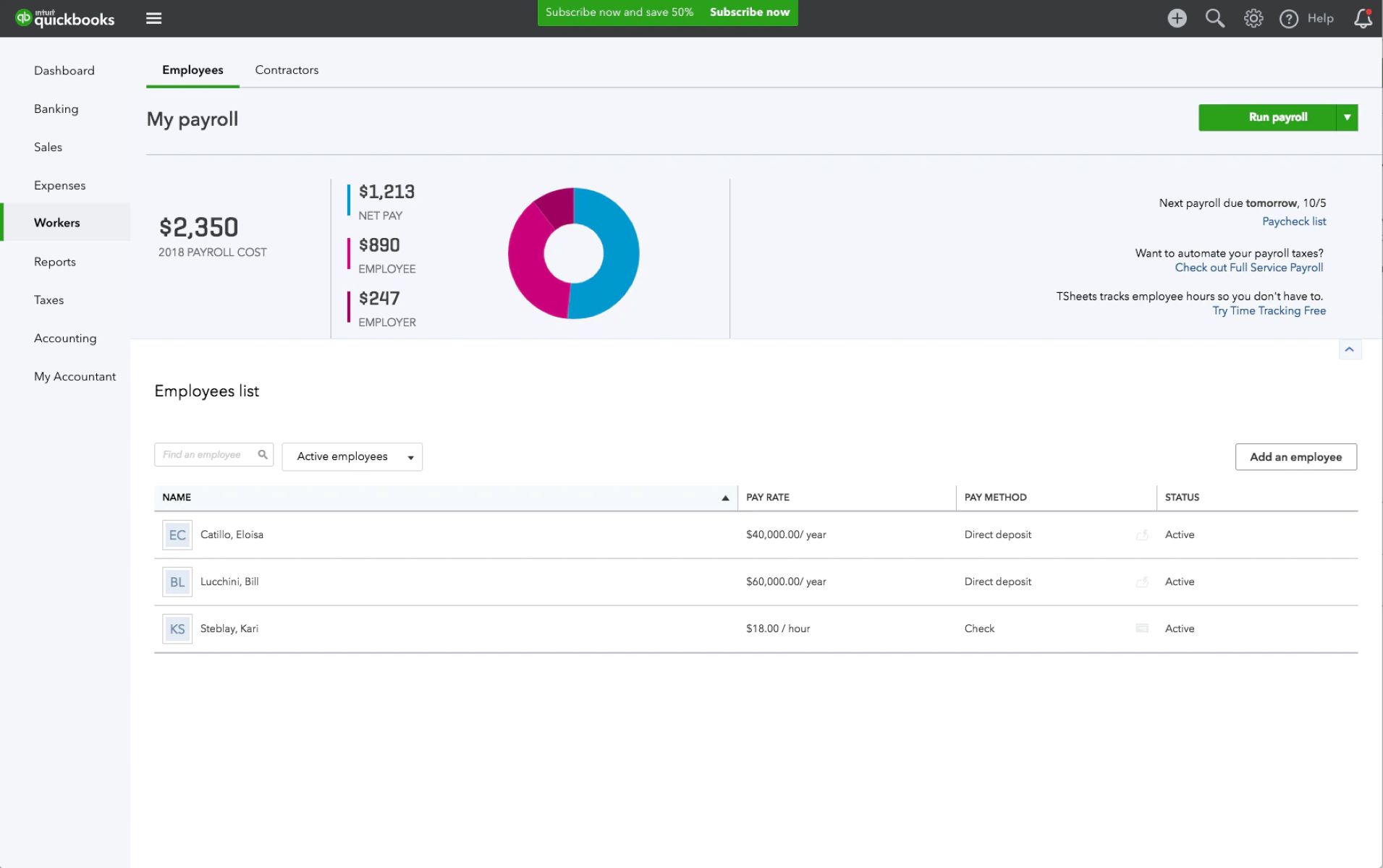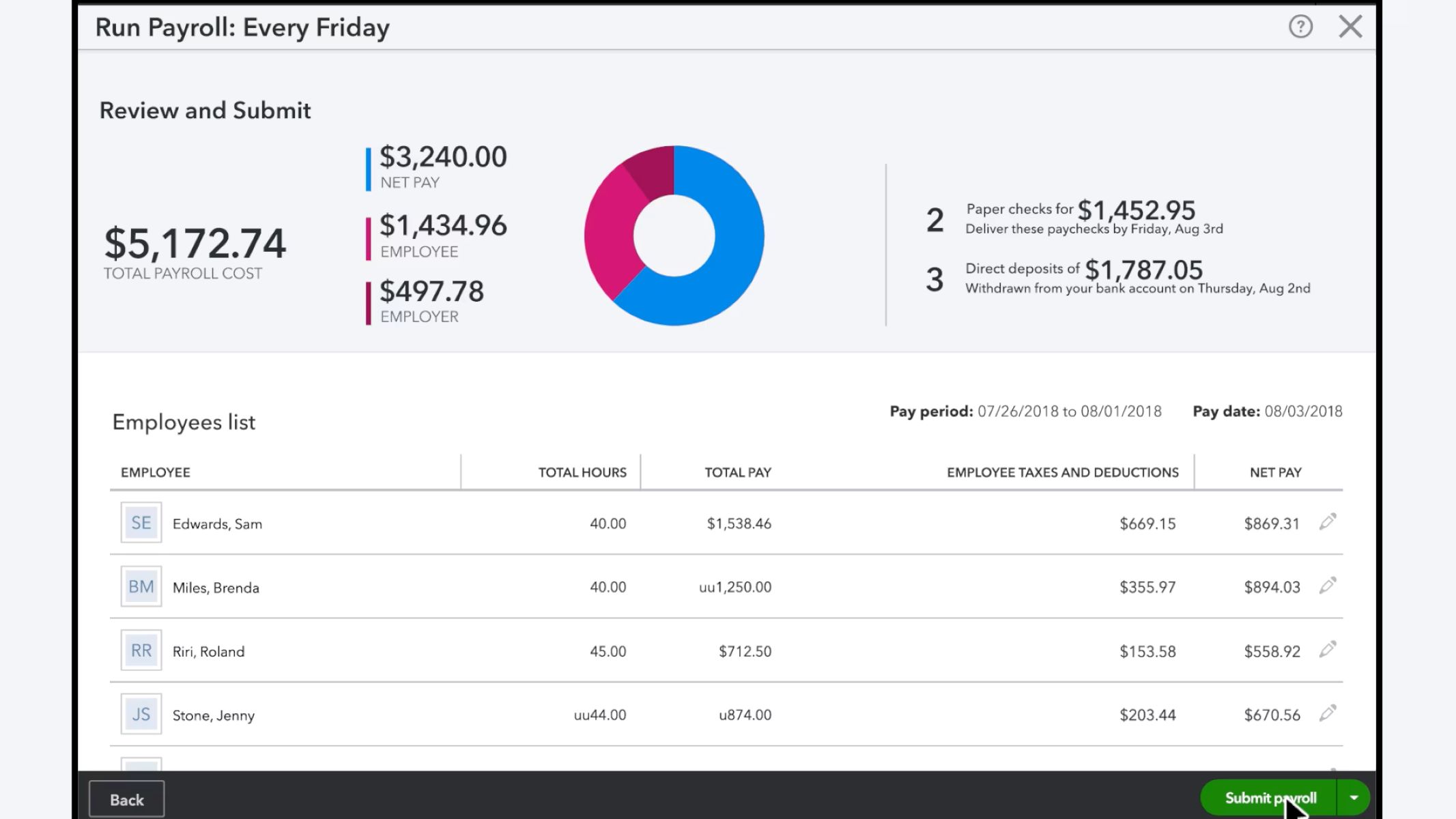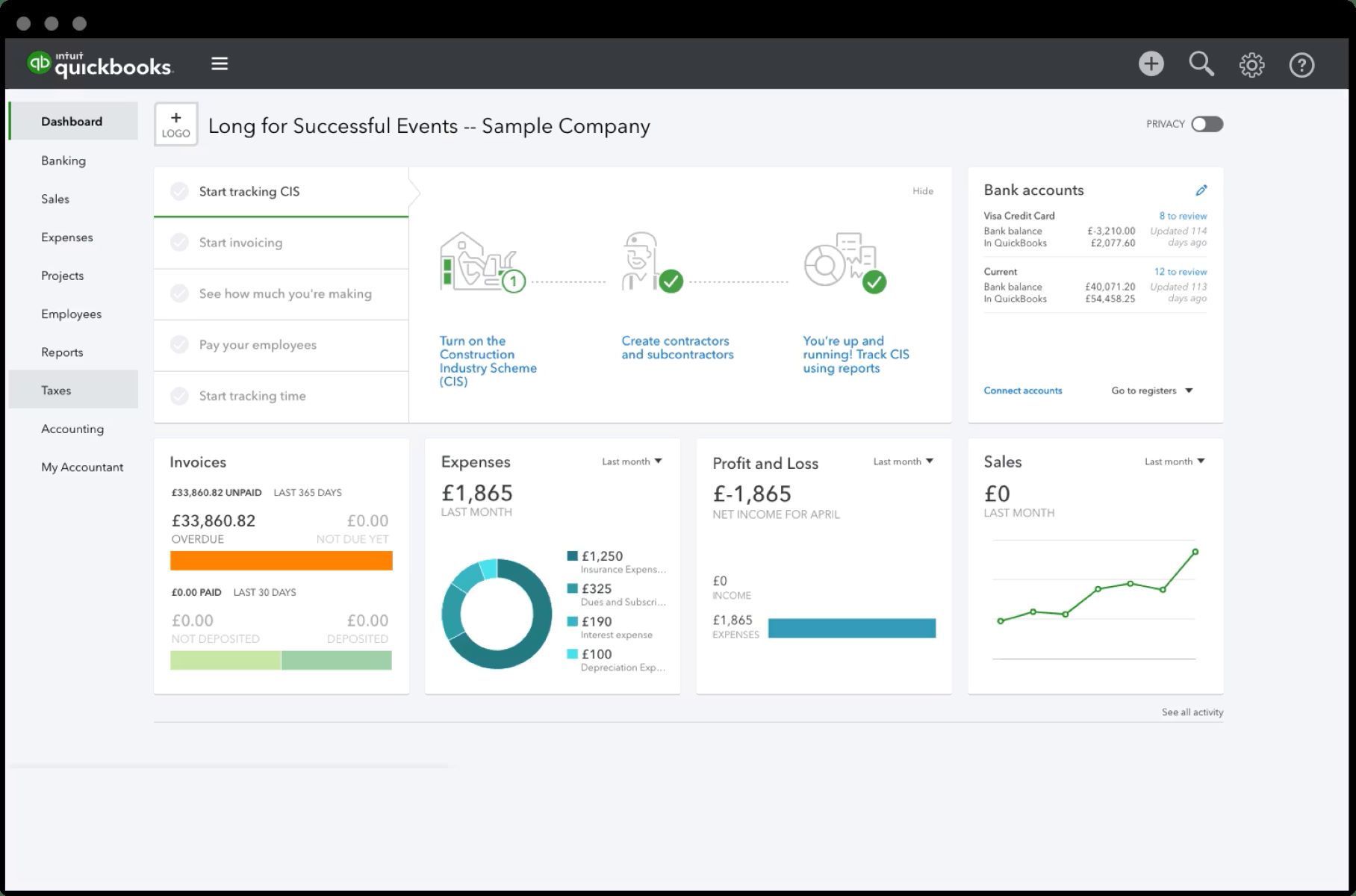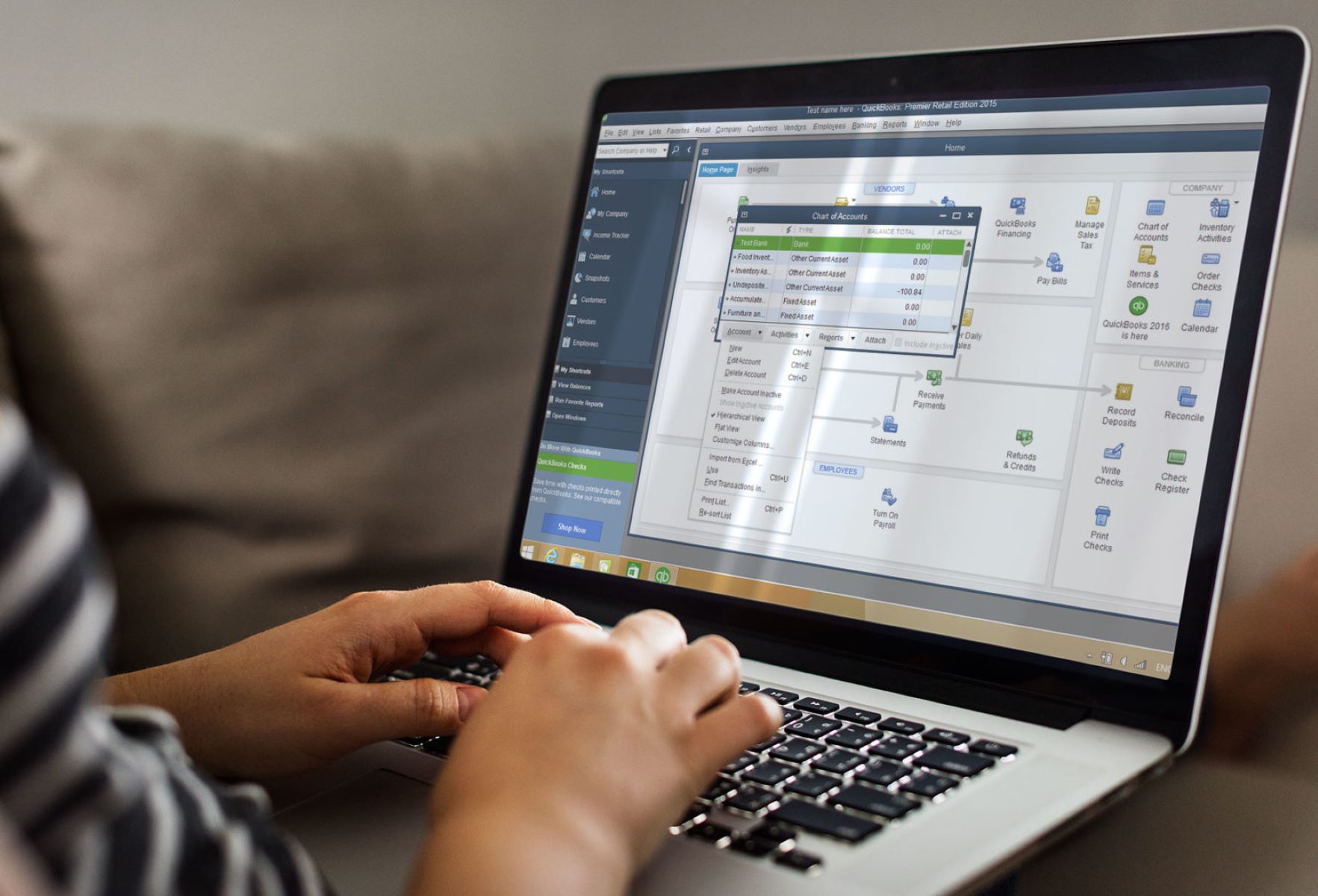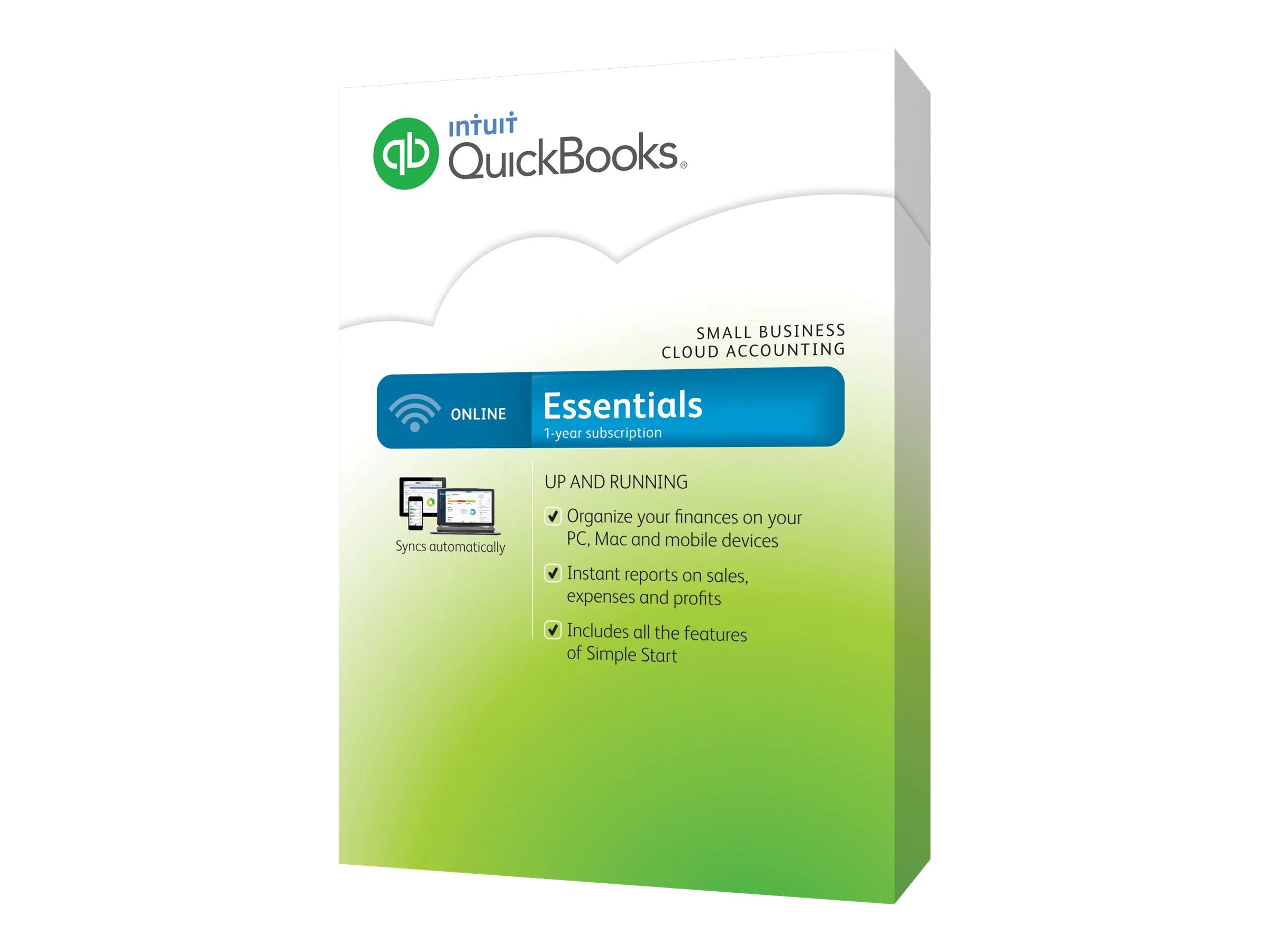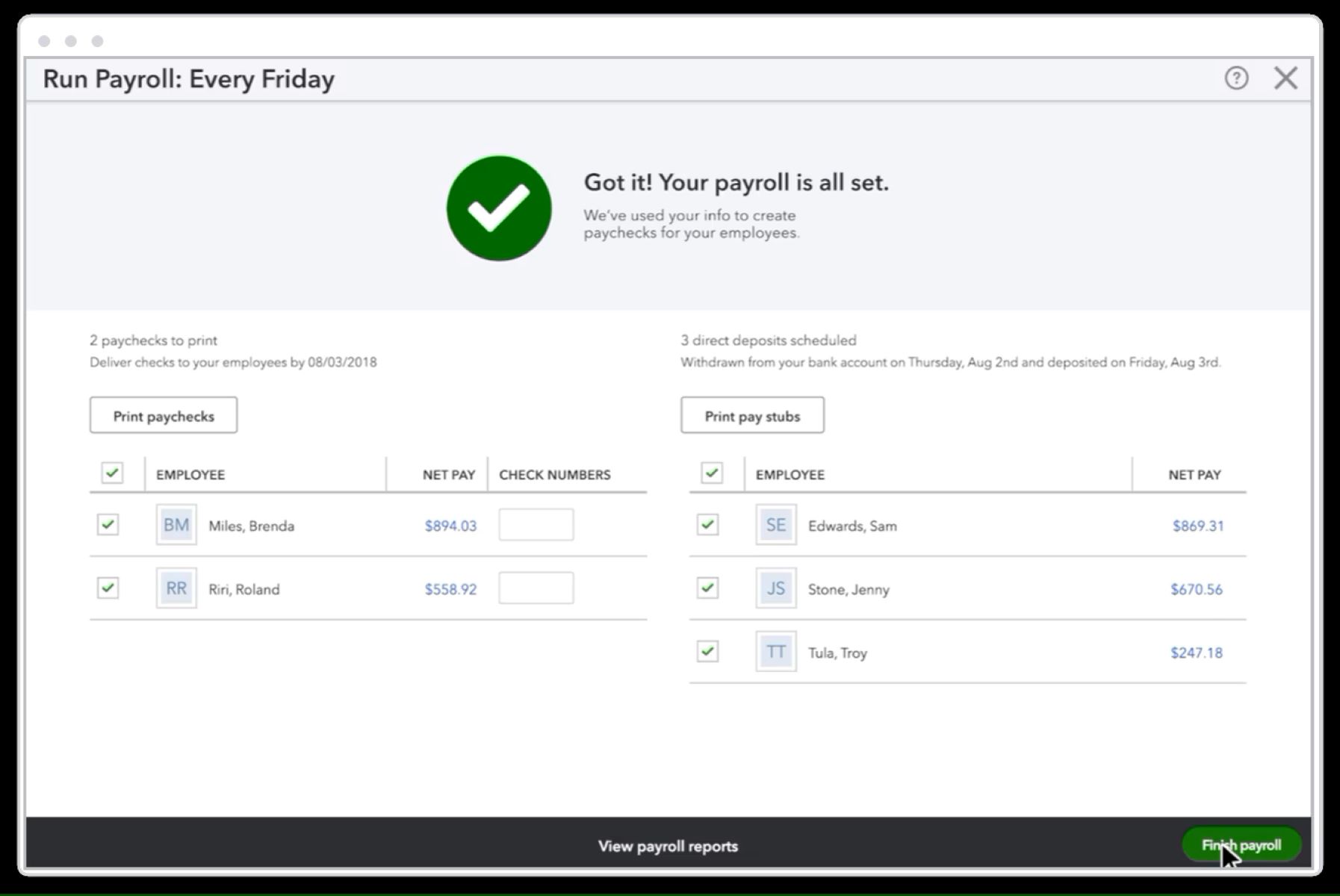What Is QuickBooks Workforce
QuickBooks Workforce is an employee self-service portal provided by QuickBooks, one of the leading accounting software platforms for small businesses. It allows employers to grant their employees access to their payroll and other relevant information online. With QuickBooks Workforce, employees can easily view and manage their paychecks, review payment history, and update personal information, all in one convenient location.
One of the key features of QuickBooks Workforce is its accessibility. Employees can access the portal from any device with an internet connection, whether it’s a desktop computer, laptop, tablet, or smartphone. This flexibility allows employees to conveniently view their paycheck details and payment history, which can be helpful for budgeting and financial planning.
Furthermore, QuickBooks Workforce provides a secure platform for employees to access their payroll information. The portal utilizes industry-standard security measures to ensure that sensitive data, such as social security numbers and financial information, remains protected. Employees can have peace of mind knowing that their personal data is safe.
In addition to payroll information, QuickBooks Workforce also allows employees to access their tax forms, such as W-2s and 1099s. This saves time and effort by eliminating the need for employers to distribute physical copies of these forms. Instead, employees can easily download and print the necessary documents directly from the portal.
Overall, QuickBooks Workforce streamlines payroll management by providing a user-friendly platform for employees to access their payroll information. It saves time and increases efficiency for both employers and employees. Employers benefit from the reduced administrative burden of manual paycheck distribution, while employees enjoy the convenience of accessing their payment details online. QuickBooks Workforce is a valuable tool for businesses of all sizes.
What Is QuickBooks Workforce and How Does It Work
QuickBooks Workforce is an employee self-service portal provided by QuickBooks, a popular accounting software platform. It is designed to simplify payroll management by allowing employers to grant their employees access to their payroll information online. With QuickBooks Workforce, employees can review their paychecks, access tax forms, and update their personal information, all in one convenient location.
So, how does QuickBooks Workforce work? Let’s take a closer look:
- Employer Setup: To get started with QuickBooks Workforce, employers need to set up their payroll in QuickBooks Online. They can then enable the QuickBooks Workforce feature and invite their employees to access their paychecks online.
- Employee Invitation: Employers can invite their employees to join QuickBooks Workforce by sending an email invitation. When employees receive the invitation, they can create an account or log in if they already have one. This step ensures that only authorized employees can access their payroll information.
- Paycheck Viewing: Once logged in to QuickBooks Workforce, employees can easily view and download their paychecks. They can see the breakdown of earnings, deductions, and net pay for each pay period. This feature allows employees to keep track of their earnings and verify that they are being paid accurately.
- Tax Forms Access: QuickBooks Workforce also provides access to important tax forms, such as W-2s and 1099s. Instead of waiting for physical copies or contacting the employer for these forms, employees can download and print them directly from the portal. This feature eliminates unnecessary delays and streamlines the tax filing process.
- Personal Information Updates: QuickBooks Workforce allows employees to update their personal information, such as their contact details and banking information, ensuring that their records are accurate and up to date. This eliminates the need for manual updates and minimizes the chances of errors in payroll processing.
Overall, QuickBooks Workforce simplifies payroll management by providing a user-friendly platform for employers and employees. It offers a secure and convenient way for employees to access their payroll information and tax forms, while also empowering employers to streamline administrative tasks. With QuickBooks Workforce, businesses can save time, improve data accuracy, and enhance the overall payroll experience for everyone involved.
Benefits of QuickBooks Workforce
QuickBooks Workforce offers numerous benefits for both employers and employees. By leveraging this employee self-service portal, businesses can streamline their payroll processes and enhance their overall efficiency. Here are some of the key benefits of using QuickBooks Workforce:
- Convenience: QuickBooks Workforce provides employees with easy access to their pay stubs, tax forms, and other payroll information from anywhere, at any time. This eliminates the need for physical distribution or manual requests, saving time and effort for both employees and employers.
- Improved Employee Engagement: By giving employees direct access to their payroll information, QuickBooks Workforce promotes transparency and empowers employees to take control of their financial information. This can lead to increased engagement, as employees appreciate having easy access to view their paychecks, deductions, and payment history.
- Time and Cost Savings: QuickBooks Workforce automates many payroll-related tasks, such as paycheck distribution and tax form handling. This reduces the time and cost associated with manual processes, freeing up resources for more strategic initiatives.
- Enhanced Data Accuracy: With QuickBooks Workforce, employees can update their personal information directly in the portal, ensuring that data is accurate and up to date. This minimizes the risk of errors in payroll processing, such as incorrect addresses or banking information.
- Secure Data Access: QuickBooks Workforce prioritizes data security, utilizing industry-standard measures to protect sensitive employee information. This includes encryption and secure login credentials, giving employees peace of mind that their data is safe.
- Tax Filing Made Easy: QuickBooks Workforce provides employees with direct access to their tax forms, such as W-2s or 1099s. This eliminates the need for physical distribution and ensures that employees can easily access the necessary documents for tax filing purposes.
- Improved Employee Satisfaction: Offering an online self-service portal like QuickBooks Workforce enhances the overall employee experience. It provides employees with a convenient and modern way to manage their payroll information, leading to increased satisfaction and reduced frustration.
By leveraging these benefits, businesses can improve productivity, enhance data accuracy, and foster positive employee experiences. QuickBooks Workforce is an invaluable tool that simplifies payroll management and empowers employees to take control of their financial information.
Setting Up QuickBooks Workforce
Setting up QuickBooks Workforce is a straightforward process that requires a few initial steps to get started. Here is a step-by-step guide on how to set up QuickBooks Workforce:
- Enable QuickBooks Workforce: Before you can start using QuickBooks Workforce, you need to ensure that the feature is enabled in your QuickBooks Online account. Navigate to the Payroll settings and select the option to enable QuickBooks Workforce.
- Invite Employees: Once you have enabled QuickBooks Workforce, you can invite your employees to access their payroll information online. To do this, go to the Employees tab in QuickBooks Online and select the employees you want to invite. Send them an email invitation with instructions on how to create their QuickBooks Workforce account.
- Employee Account Creation: When employees receive the invitation, they can click on the provided link to create their QuickBooks Workforce account. They will be prompted to enter their email address and create a password. After creating their account, employees can log in to QuickBooks Workforce using their credentials.
- Verify Employee Information: Once employees log in to QuickBooks Workforce, they will need to review and verify their personal information. This includes their contact details, social security number, and banking information. They can make any necessary updates or corrections directly in the portal.
- Paycheck Access: With QuickBooks Workforce set up, employees can now access their paychecks online. They can view their pay stubs, review payment details, and even download PDF copies of their paychecks. This provides employees with a convenient way to stay on top of their earnings and track their payment history.
Setting up QuickBooks Workforce enables employees to access their payroll information conveniently and securely. It eliminates the need for physical pay stubs, simplifies data management, and empowers employees to take control of their financial information. By following these steps, businesses can take full advantage of the benefits offered by QuickBooks Workforce and optimize their payroll management process.
Inviting Employees to QuickBooks Workforce
Inviting employees to QuickBooks Workforce is a crucial step in implementing the self-service portal for payroll management. By inviting employees to access their pay stubs and other payroll information online, businesses can streamline their payroll processes and enhance employee engagement. Here’s how to invite employees to QuickBooks Workforce:
- Enable QuickBooks Workforce: Before inviting employees, ensure that QuickBooks Workforce is enabled in your QuickBooks Online account. Go to the Payroll settings and enable QuickBooks Workforce if it hasn’t been done already.
- Select Employees: Determine which employees should have access to QuickBooks Workforce. You can invite all employees or select specific individuals based on your organization’s needs.
- Send Email Invitations: Once you have identified the employees, send them email invitations to join QuickBooks Workforce. You can do this directly from QuickBooks Online by navigating to the Employees tab and selecting the employees you want to invite. Choose the option to send them an invitation. The email will contain instructions and a link for the employees to create their QuickBooks Workforce account.
- Communicate the Benefits: In the invitation email, clearly communicate the benefits of using QuickBooks Workforce. Highlight features such as easy access to pay stubs, the ability to update personal information, and the convenience of accessing payroll details online. This will help employees understand the value of the platform and encourage them to participate.
- Assist with Account Creation: Some employees may need assistance with creating their QuickBooks Workforce account. Provide clear instructions and offer support if they encounter any issues during the account setup process. Ensure that they have all the necessary information to complete their account creation, such as their email address and a secure password.
- Follow Up: Monitor the progress of employee account creation and follow up with individuals who have not yet created their QuickBooks Workforce account. Address any concerns or questions they may have and provide guidance as needed. Encourage employees to take advantage of the platform and provide feedback on their experience.
Inviting employees to QuickBooks Workforce allows them to access their payroll information conveniently and empowers them to take control of their financial information. By following these steps, businesses can successfully onboard their employees to the self-service portal, streamlining payroll processes and enhancing employee engagement.
Features of QuickBooks Workforce
QuickBooks Workforce offers a range of features that simplify payroll management and provide employees with easy access to their payroll information. These features enhance the efficiency of payroll processes and empower employees to take control of their financial information. Here are some of the key features of QuickBooks Workforce:
- Paycheck Access: Employees can easily view and download their pay stubs through QuickBooks Workforce. They can see detailed information about their earnings, taxes, deductions, and net pay for each pay period. This feature allows employees to stay informed about their income and review their payment history.
- Tax Forms: QuickBooks Workforce provides employees with access to important tax forms, such as W-2s and 1099s. Instead of waiting for physical copies or requesting them from the employer, employees can download and print these forms directly from the portal. This eliminates delays and streamlines the tax filing process.
- Personal Information Updates: Employees can update their personal information, such as contact details, banking information, and tax withholding preferences, in QuickBooks Workforce. This saves time for both employees and employers, as employees can make necessary updates themselves, reducing administrative tasks for the employer.
- Document Sharing: QuickBooks Workforce allows employers to share important documents with employees, such as HR policies, benefit information, and company announcements. Employees can access these documents through the portal, ensuring that they have the most up-to-date information.
- Mobile Accessibility: QuickBooks Workforce is accessible from mobile devices, allowing employees to access their payroll information on the go. They can view their pay stubs, update personal information, and download tax forms conveniently from their smartphones or tablets.
- Notification Alerts: QuickBooks Workforce sends email notifications to employees whenever new pay stubs or tax forms are available. This ensures that employees are promptly informed about any updates to their payroll information, allowing them to stay on top of their finances.
- Data Security: QuickBooks Workforce employs industry-standard security measures to protect employee data. It uses encryption and secure login credentials to ensure that sensitive information remains secure and confidential.
These features make QuickBooks Workforce a powerful tool for employers and employees alike. It simplifies payroll management, improves data accuracy, and provides employees with a convenient and secure way to access their payroll information. With QuickBooks Workforce, businesses can streamline their payroll processes and enhance the overall employee payroll experience.
Navigating the QuickBooks Workforce Dashboard
When using QuickBooks Workforce, employees are presented with a user-friendly dashboard that provides easy access to their payroll information. Navigating the QuickBooks Workforce dashboard is straightforward, allowing employees to efficiently manage their pay stubs, tax forms, and personal information. Here’s a guide on how to navigate the QuickBooks Workforce dashboard:
1. Logging in: To access the QuickBooks Workforce dashboard, employees will need to log in using their unique username and password. Once logged in, they will be directed to the main dashboard.
2. Paycheck Summary: The dashboard typically displays a summary of the employee’s most recent pay stub. This summary provides an overview of earnings, taxes, deductions, and net pay for the pay period. Employees can quickly review and verify the accuracy of their pay stub information.
3. Navigation Menu: The left-hand side of the dashboard contains a navigation menu that allows employees to access different sections of QuickBooks Workforce. This menu may include options such as Paychecks, Tax Forms, Notifications, and Personal Information.
4. Paychecks: By selecting the Paychecks option in the navigation menu, employees can view a list of their pay stubs. They can filter the list by pay period or search for specific pay stubs using keywords. Clicking on a specific pay stub will display the detailed information of that paycheck.
5. Tax Forms: The Tax Forms option in the navigation menu allows employees to access and download their tax forms, such as W-2s or 1099s. Employees can easily retrieve the necessary tax forms when it’s time to file their tax returns.
6. Personal Information: Employees can update their personal information, such as contact details, banking information, and tax withholding preferences, by selecting the Personal Information option in the navigation menu. This allows them to keep their information accurate and up to date.
7. Notifications: QuickBooks Workforce may display notifications, such as new pay stubs or tax forms, in the dashboard. Employees can click on these notifications to quickly access the relevant information.
8. Support and Help: QuickBooks Workforce may provide access to support and help resources within the dashboard itself. This can include links to frequently asked questions, customer support contact information, or user guides.
9. Logout: Employees can log out of QuickBooks Workforce by selecting the Logout option, typically located in the upper-right corner of the dashboard. It’s important to log out after each session to maintain the security of the payroll information.
By familiarizing themselves with the QuickBooks Workforce dashboard and its navigation options, employees can easily manage their payroll information, update personal details, and access important tax forms. The intuitive design of the dashboard makes it easy for employees to navigate and find the information they need, enhancing the overall user experience.
Viewing Paychecks on QuickBooks Workforce
QuickBooks Workforce provides employees with a convenient platform to view and access their paychecks online. With just a few clicks, employees can review their pay stubs, verify payment details, and stay informed about their earnings. Here’s how to view paychecks on QuickBooks Workforce:
- Login to QuickBooks Workforce: Employees need to log in to their QuickBooks Workforce account using their unique username and password.
- Access the Paychecks Section: Once logged in, employees can navigate to the Paychecks section of the QuickBooks Workforce dashboard. This section is usually accessible through the navigation menu on the left-hand side of the dashboard.
- Paycheck List and Summary: In the Paychecks section, employees will see a list of their pay stubs in chronological order. The most recent paycheck is typically displayed at the top of the list. Each entry in the list shows essential details such as the pay period, date, and net pay.
- View Detailed Pay Stub: To view the details of a specific paycheck, employees can click on the corresponding entry in the paycheck list. This will open a detailed view that provides a breakdown of earnings, taxes, deductions, and other relevant information for that pay period.
- Download Pay Stub: If employees need to save or print their pay stubs, QuickBooks Workforce provides an option to download a PDF copy of the pay stub. This allows employees to store their pay stubs digitally or print them for record-keeping purposes.
- Filter and Search: In case employees want to locate a particular paycheck from a specific pay period, QuickBooks Workforce offers filtering and search options. Employees can filter the paycheck list based on pay period, or they can use the search bar to look for specific keywords or amounts.
- Print or Save: Once employees have accessed and reviewed their pay stubs, they can choose to print or save the pay stubs for future reference. This makes it easy for employees to maintain a record of their earnings.
- Browsing Paycheck History: QuickBooks Workforce retains a history of pay stubs, allowing employees to access and review past paychecks at any time. This allows employees to track their payment history and view their earning trends over time.
By following these steps, employees can easily view their pay stubs, track their earnings, and have a comprehensive record of their payment history. QuickBooks Workforce provides a convenient, secure, and user-friendly platform for employees to access their paycheck information, eliminating the need for paper-based pay stubs and enhancing the overall payroll experience.
Managing Employee Information on QuickBooks Workforce
QuickBooks Workforce offers a convenient and efficient way for employees to manage their personal information. From contact details to tax withholding preferences, employees can easily update and maintain their information within the platform. Here’s a guide on managing employee information on QuickBooks Workforce:
- Login to QuickBooks Workforce: Employees need to log in to their QuickBooks Workforce account using their unique username and password.
- Access the Personal Information Section: Once logged in, employees can navigate to the Personal Information section of the QuickBooks Workforce dashboard. This section is usually accessible through the navigation menu on the left-hand side of the dashboard.
- Review Current Information: In the Personal Information section, employees can review their current information, such as their name, address, contact details, and tax withholding preferences. It’s essential to verify that the information is accurate and up-to-date.
- Update Information: If any changes need to be made, employees can easily update their personal information within QuickBooks Workforce. They can edit their name, address, phone number, email address, and other relevant details directly in the platform.
- Banking Information: QuickBooks Workforce also provides a secure way for employees to manage their banking information. Employees can enter or update their bank account details for direct deposit purposes, ensuring accurate and timely payment.
- Tax Withholding Preferences: QuickBooks Workforce includes options for employees to manage their tax withholding preferences. Employees can specify their filing status, allowances, and additional withholding amounts, ensuring that their income tax is calculated correctly.
- Save and Apply Changes: After making any necessary updates, employees should ensure that they save their changes. QuickBooks Workforce usually provides a “Save” or “Apply” button to confirm and apply the updated information.
- Verification: Once the changes are saved, employees should review their information again to confirm that the updates have been applied successfully.
- Support and Assistance: If employees encounter any issues while managing their information on QuickBooks Workforce, they can seek support and assistance from the appropriate channels. This may include contacting their employer’s payroll administrator or referring to QuickBooks Workforce’s support resources.
By providing a user-friendly platform to manage personal information, QuickBooks Workforce empowers employees to take control of their details. This streamlines data management, ensures accurate payroll processing, and reduces the administrative burden on employers. With QuickBooks Workforce, employees can easily update their information, allowing for more efficient and accurate payroll management.
Resolving Issues with QuickBooks Workforce
While QuickBooks Workforce is generally a reliable and user-friendly platform, there may be instances where users encounter issues or have questions about its functionality. Fortunately, there are resources available to help resolve these issues and address any concerns that may arise. Here’s a guide on resolving issues with QuickBooks Workforce:
- Review Documentation and Support Resources: QuickBooks Workforce provides documentation and support resources that can help answer common questions and provide troubleshooting guidance. Users should consult these resources first to see if their issue has been addressed previously.
- Contact Employer’s Payroll Administrator: If the issue is related to accessing or using QuickBooks Workforce, employees should contact their employer’s payroll administrator or HR department for assistance. The payroll administrator is typically the primary point of contact for any platform-related issues.
- Reach Out to QuickBooks Customer Support: For more complex or technical issues with QuickBooks Workforce, users can contact QuickBooks Customer Support. QuickBooks offers various customer support channels, including phone, chat, and email support, to assist with troubleshooting and resolving issues.
- Provide Detailed Information: When seeking assistance, it is important to provide detailed information about the issue encountered. This includes providing any error messages received, describing the steps taken leading up to the issue, and sharing relevant screenshots or documentation. The more information provided, the easier it will be for support agents to diagnose and resolve the issue.
- Stay Engaged in the Resolution Process: Users should actively engage with QuickBooks Customer Support or their employer’s payroll administrator during the issue resolution process. This includes responding promptly to any requests for additional information, following any troubleshooting steps provided, and providing feedback on the effectiveness of the suggested solutions.
- Monitor for Updates: QuickBooks frequently releases updates and bug fixes to improve the functionality and user experience of QuickBooks Workforce. Users should ensure they have the latest version of the software installed and keep an eye out for any new updates that address reported issues.
- Provide Feedback: If users encounter recurring issues or have suggestions for improving QuickBooks Workforce, they should consider providing feedback to QuickBooks or their employer’s payroll administrator. This feedback can help drive future updates and enhancements to the platform.
By following these steps, users can effectively resolve issues with QuickBooks Workforce and ensure a smooth and efficient experience with the platform. Utilizing available documentation, support resources, and engaging with the appropriate support channels will help address any concerns and maximize the benefits of QuickBooks Workforce.
Frequently Asked Questions about QuickBooks Workforce
QuickBooks Workforce is a powerful employee self-service portal that offers convenient access to payroll information. As employees become familiar with the platform, they may have questions about its features, functionality, and usage. Here are answers to some frequently asked questions about QuickBooks Workforce:
- Q: What is QuickBooks Workforce?
A: QuickBooks Workforce is an employee self-service portal provided by QuickBooks that allows employees to access their payroll information online. It provides a secure and convenient platform for viewing pay stubs, tax forms, and updating personal information. - Q: How do I access QuickBooks Workforce?
A: To access QuickBooks Workforce, you will need to receive an invitation from your employer. The invitation email will contain instructions on how to create your QuickBooks Workforce account. Once you’ve created an account, you can log in to QuickBooks Workforce using your unique credentials. - Q: Can I access QuickBooks Workforce on my mobile device?
A: Yes, QuickBooks Workforce is designed to be accessible on mobile devices. You can download the QuickBooks mobile app or access the platform through a mobile web browser. This allows you to view your pay stubs and manage your payroll information on the go. - Q: How often are pay stubs available on QuickBooks Workforce?
A: Pay stub availability on QuickBooks Workforce depends on your employer’s payroll schedule. Most employers make pay stubs available either on the day of payment or shortly before. You can check the platform regularly to see when your pay stubs become available. - Q: Can I print my pay stubs from QuickBooks Workforce?
A: Yes, you can easily print your pay stubs from QuickBooks Workforce. When viewing a specific pay stub, you will typically find an option to download and save the pay stub as a PDF file. From there, you can print the pay stub as needed. - Q: Can I update my personal information on QuickBooks Workforce?
A: Yes, QuickBooks Workforce allows you to update your personal information. From the Personal Information section of the platform, you can edit your contact details, update your banking information, and manage your tax withholding preferences. - Q: Is my information secure on QuickBooks Workforce?
A: Yes, QuickBooks Workforce prioritizes data security. The platform uses encryption and secure login credentials to protect your personal information. QuickBooks follows industry-standard security measures to ensure that your data remains safe and confidential.
These FAQs cover common questions about QuickBooks Workforce. If you have further inquiries or encounter specific issues, it is recommended to consult the documentation provided by QuickBooks or contact your employer’s payroll administrator for assistance.