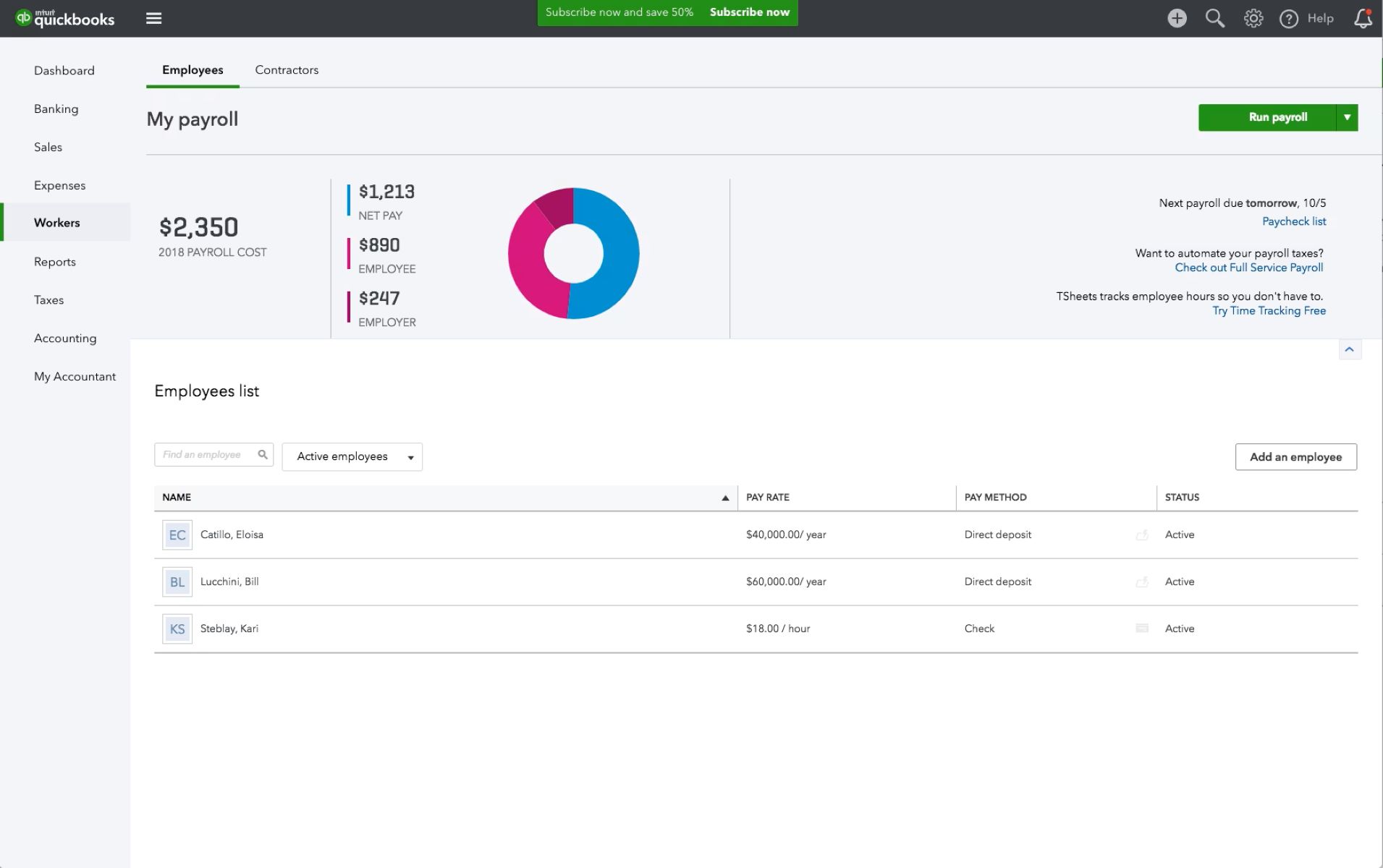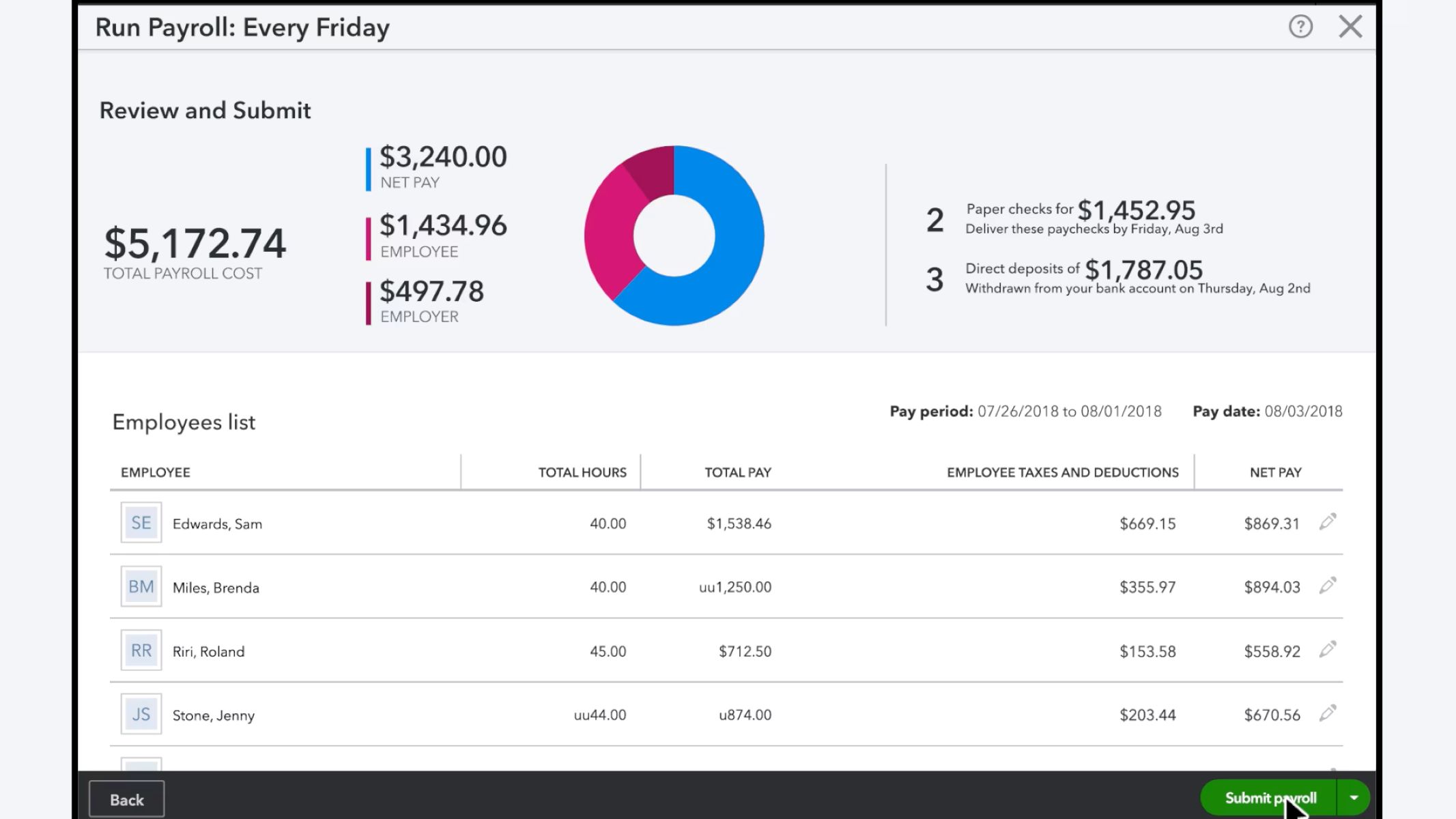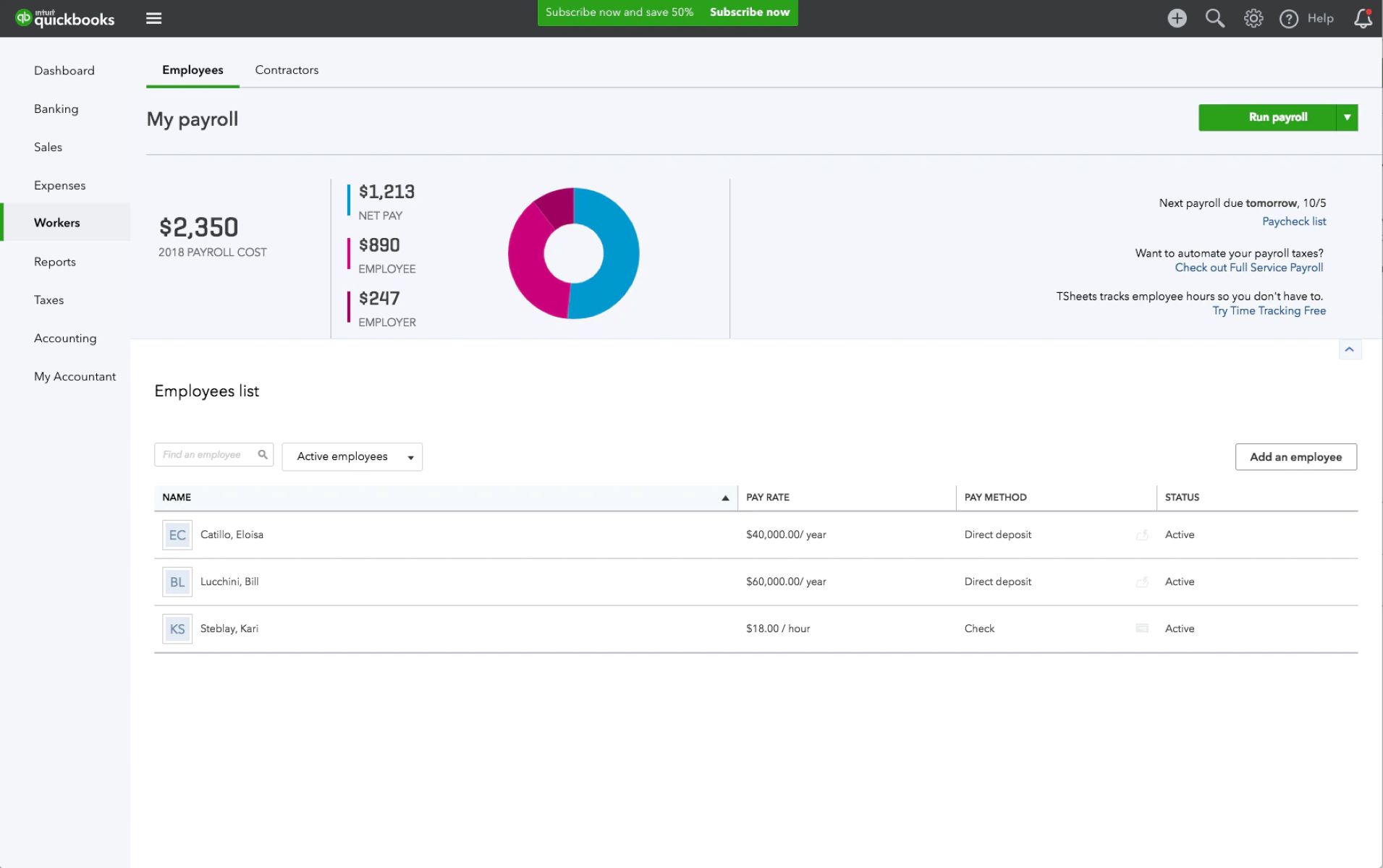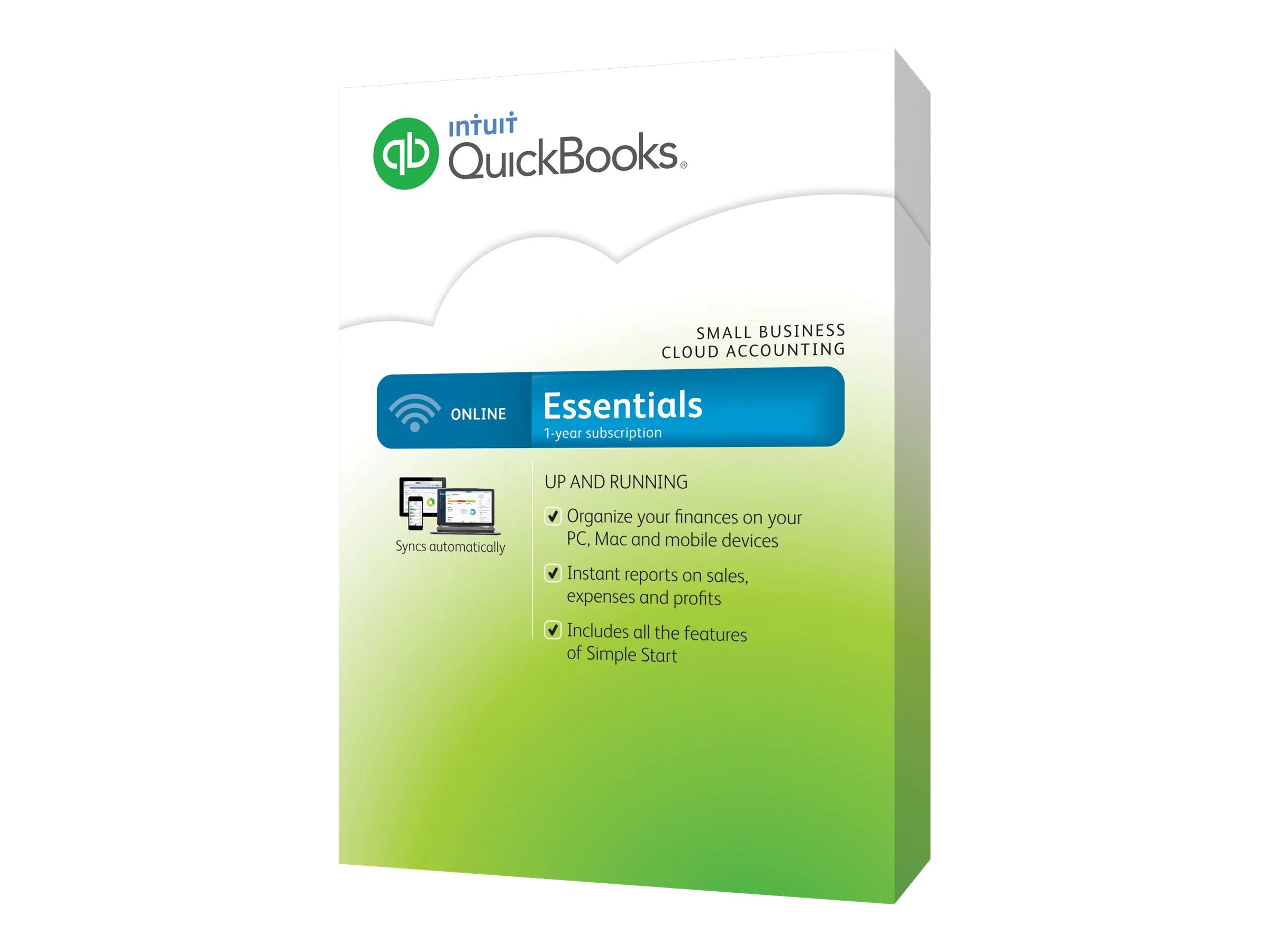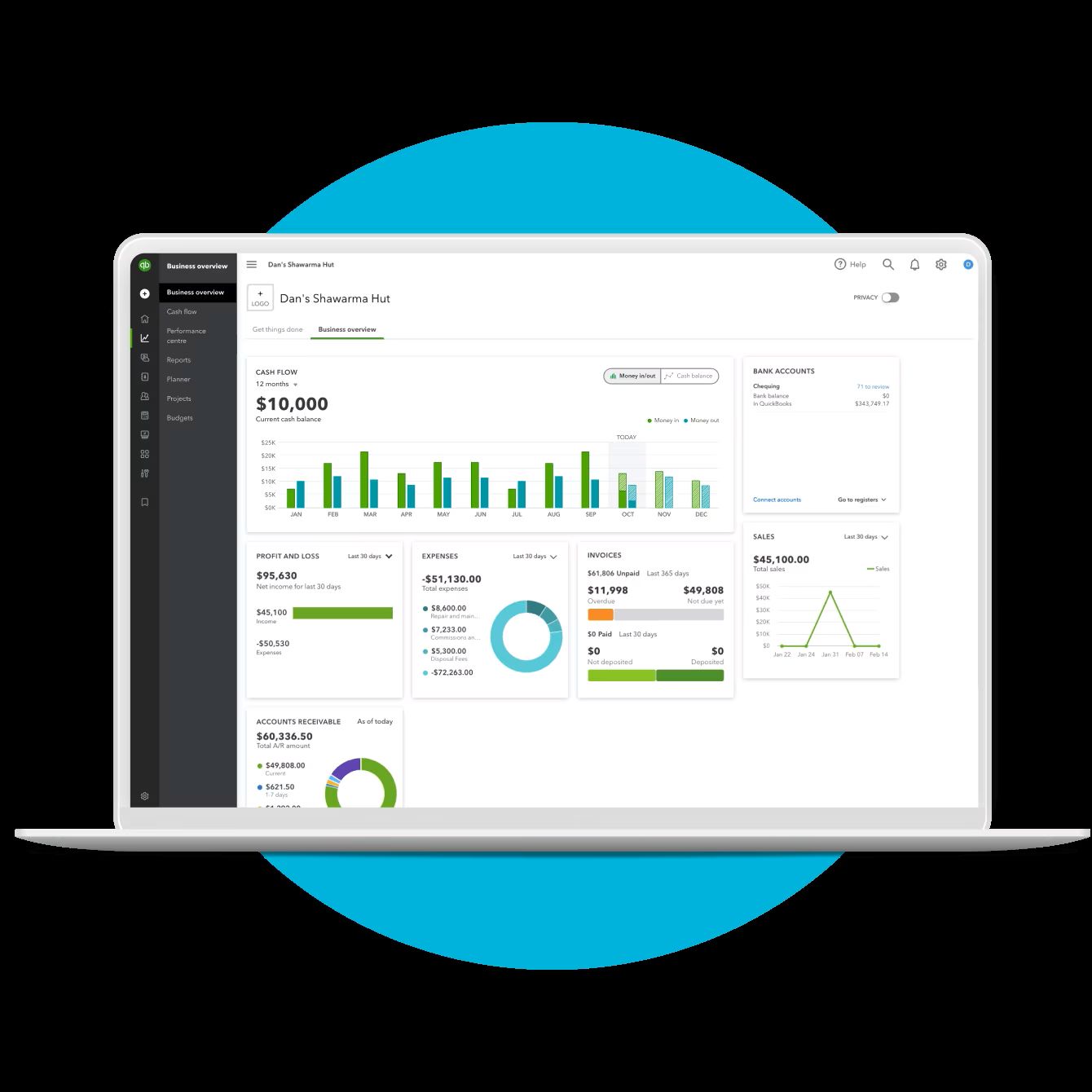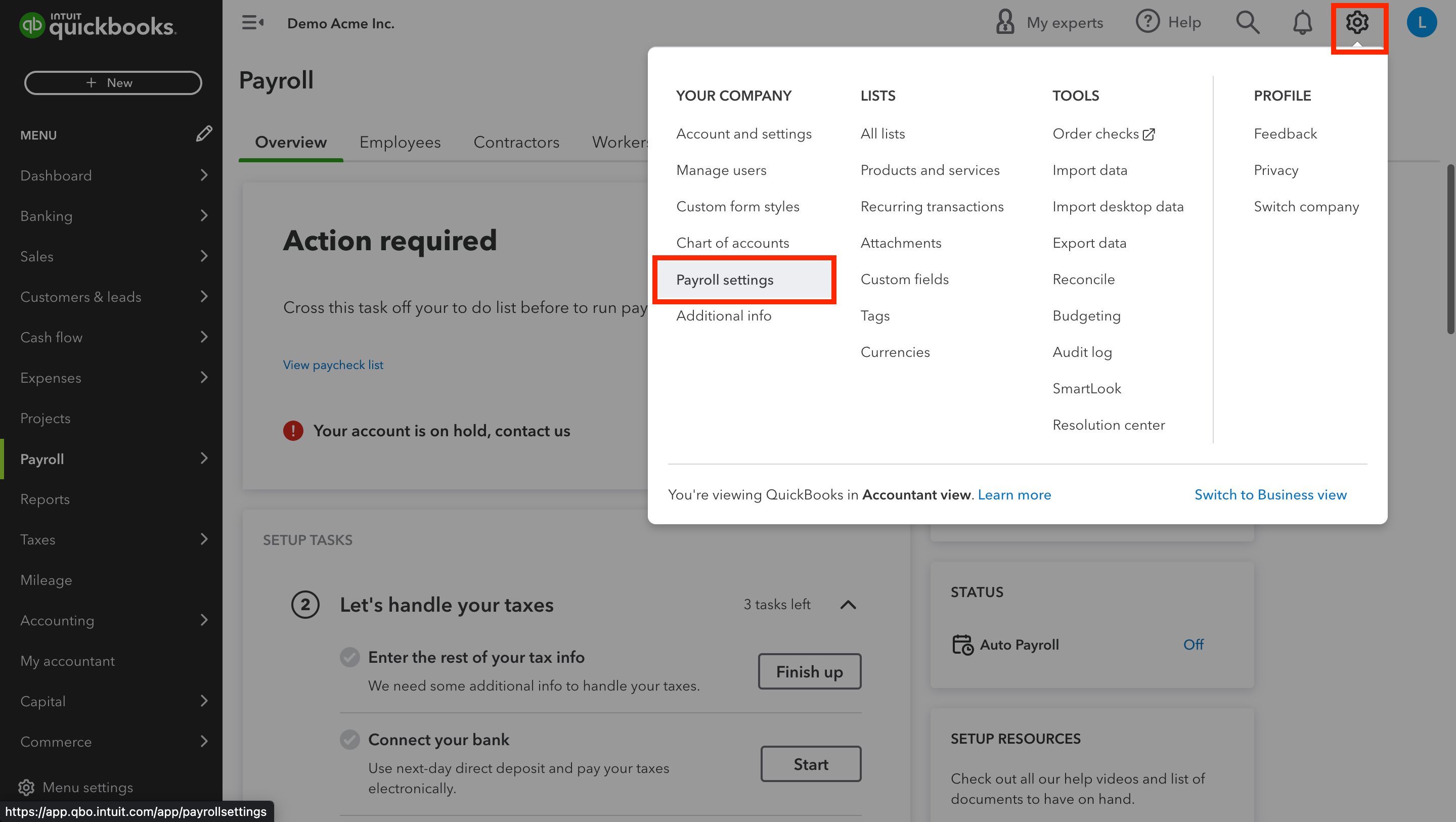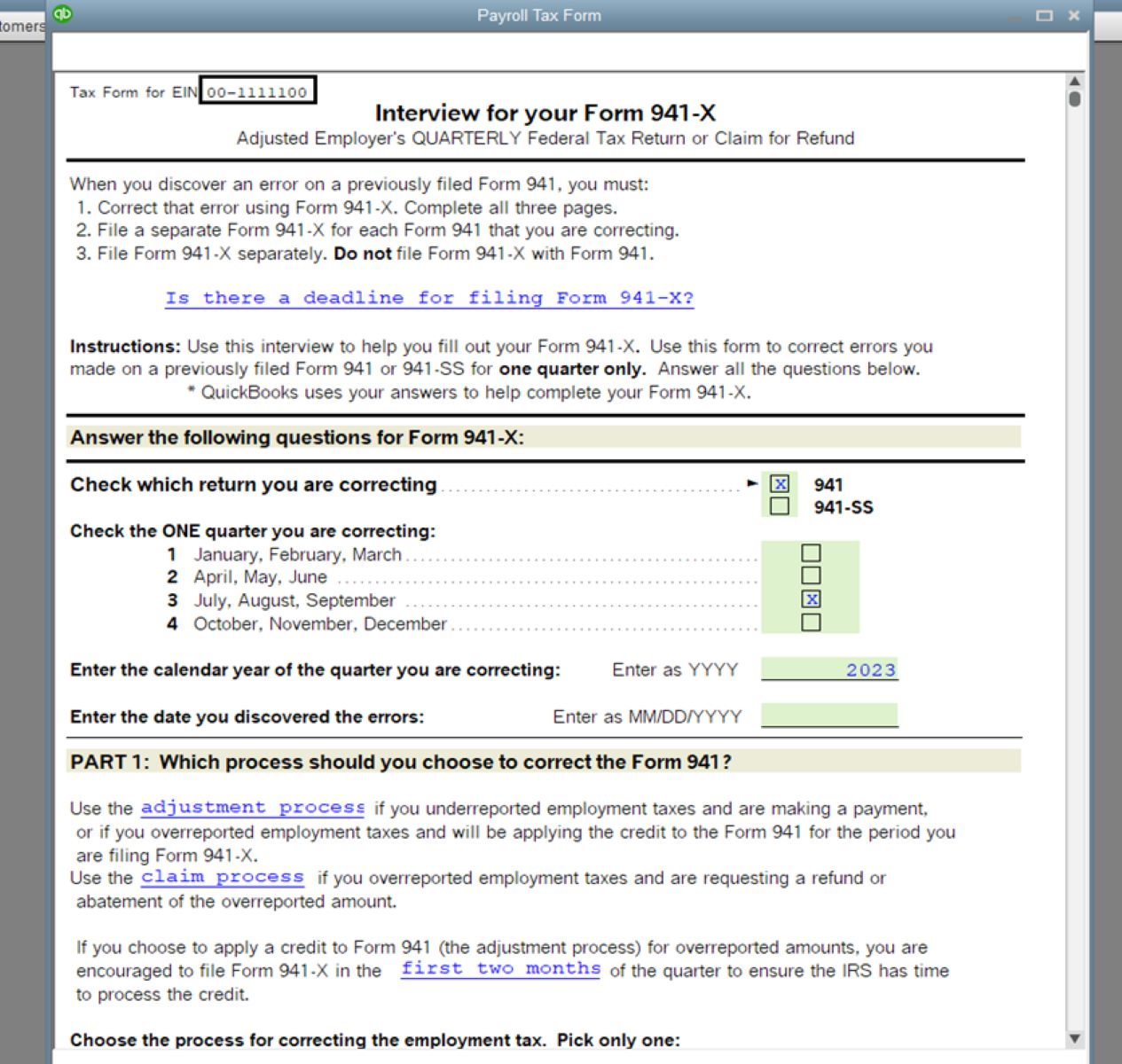Introduction
Welcome to the world of payroll management with QuickBooks! Payroll is an essential aspect of running a business, and it can often be a complex and time-consuming task. However, with the help of QuickBooks, you can streamline the payroll process and ensure accurate payments to your employees.
QuickBooks is a powerful accounting software that offers a comprehensive suite of payroll features. From setting up employee information to calculating payroll taxes and generating reports, QuickBooks simplifies the entire payroll process.
In this guide, we will walk you through the step-by-step process of setting up and running payroll in QuickBooks. Whether you’re a small business owner or an HR professional, this guide will provide you with the knowledge and tools you need to efficiently manage your payroll tasks.
Throughout this guide, we will cover various aspects of payroll management with QuickBooks, including setting up employee information, configuring payroll preferences, calculating taxes, running payroll, recording expenses and liabilities, generating reports, and handling tax filings. By the end, you will have a thorough understanding of how to use QuickBooks to handle your payroll with ease.
So, let’s dive in and get started with setting up payroll in QuickBooks!
Setting up Payroll in QuickBooks
Before you can start processing payroll in QuickBooks, you need to set up the necessary payroll features and options. This involves configuring your company information, payroll preferences, and tax settings. Here’s how you can get started:
1. Company Information: The first step is to enter your company information accurately. Go to the “Company” menu, select “Company Information,” and fill in the required fields, such as your company name, address, contact details, and federal identification number. This information will be used for various payroll-related forms and reports generated by QuickBooks.
2. Payroll Subscription: If you haven’t already, you will need to subscribe to a QuickBooks payroll service. QuickBooks offers different payroll plans that cater to businesses of all sizes. Choose the plan that best fits your needs and subscribe to it. This will give you access to all the payroll features and functionalities.
3. Payroll Setup Wizard: QuickBooks provides a Payroll Setup Wizard that guides you through the process of setting up payroll preferences. This wizard will help you configure settings related to employee compensation, benefits, taxes, deductions, and more. It’s important to review each step carefully and make the necessary selections based on your business requirements.
4. Wage and Salary Setup: Next, you need to enter wage and salary information for your employees. QuickBooks allows you to set up different pay types (hourly, salary, commission, etc.) and assign specific rates to each employee. You can also add additional pay types for bonuses, overtime, or reimbursements. Ensure that you accurately enter all employee compensation details to ensure accurate payroll calculations.
5. Tax Settings: QuickBooks simplifies tax calculations by automatically calculating payroll taxes based on the information you provide. To set up tax settings, you will need to enter federal and state tax identification numbers, tax rates, and any applicable deductions. QuickBooks also provides options for setting up local taxes, unemployment taxes, and other tax-related details. Ensure that you consult with a tax professional or refer to official tax resources to ensure accurate tax setup.
By following these steps, you can set up payroll in QuickBooks and lay the foundation for efficient and accurate payroll processing. In the next section, we will discuss how to add employee information to QuickBooks and configure payroll preferences.
Adding Employee Information
Once you have set up payroll in QuickBooks, the next step is to add employee information into the system. QuickBooks makes it easy to store and manage all relevant employee details in one place. Here’s how you can add employee information:
1. Employee Center: In QuickBooks, access the Employee Center by clicking on the “Employees” tab in the top menu bar. This is where you can view, add, and manage all your employee records. Click on the “New Employee” button to add a new employee to the system.
2. Personal Information: Enter the employee’s personal details, such as their full name, contact information, address, social security number, date of birth, and any other relevant information. This information will be used for payroll processing, tax forms, and employee communications.
3. Employment Details: Next, provide information about the employee’s employment status, including their hire date, job title, employment type (full-time, part-time, etc.), and department. You can also enter their pay frequency (weekly, bi-weekly, monthly, etc.) and the start date of their payroll schedule.
4. Compensation and Deductions: QuickBooks allows you to configure employee compensation and deductions on an individual basis. Specify the employee’s pay rate, whether it’s hourly or salary-based, and enter the rate accordingly. You can also set up deductions for benefits, insurance, retirement plans, and any other applicable deductions.
5. Additional Information: QuickBooks provides fields for capturing additional information about employees. You can add emergency contact details, employment history, performance reviews, and any other relevant information in these fields. This ensures that you have a comprehensive employee profile within QuickBooks.
6. Direct Deposit Setup: If you offer direct deposit as a payment option, you can set it up for individual employees within their profile. QuickBooks will require the employee’s banking information, such as the routing number and account number, to facilitate direct deposit payments.
Once you have entered all the necessary information, save the employee profile in QuickBooks. You can repeat this process for each employee, ensuring that all employee details are accurately recorded in the system.
Adding employee information is a crucial step in payroll management as it allows QuickBooks to calculate accurate payroll figures and generate necessary forms and reports. In the next section, we will discuss how to set up payroll preferences to tailor the system according to your business requirements.
Setting up Employee Payroll Preferences
Customizing employee payroll preferences in QuickBooks allows you to tailor the payroll process to fit your specific business needs. By setting up preferences for earnings, deductions, time tracking, and more, you can ensure accurate calculations and streamlined payroll processing. Here’s how you can configure employee payroll preferences in QuickBooks:
1. Earnings and Pay Rates: QuickBooks gives you the flexibility to set up different earning items for your employees, such as regular pay, overtime pay, bonuses, or commissions. You can create earning items based on your specific payroll requirements. Assign the appropriate pay rates to each earning item and specify any applicable hourly rates, salary amounts, or percentage calculations.
2. Deductions and Contributions: QuickBooks allows you to set up various deductions and contributions, such as benefits, retirement plans, healthcare deductions, or tax withholdings. You can create customized deduction items and link them to specific employees. Specify the deduction amounts or percentages, and QuickBooks will automatically calculate them during payroll processing.
3. Time Tracking: If your business requires tracking employee hours, QuickBooks offers time tracking features that integrate with the payroll module. You can set up time tracking preferences, such as the method used for recording time (e.g., manual entry, timesheets, or time clock), the pay frequency for hourly employees, and overtime calculation rules.
4. Paid Time Off (PTO) Policies: If your company has a paid time off policy, you can define the specific rules within QuickBooks. Configure the accrual method, rate, and maximum limits for vacation, sick leave, or other types of paid time off. QuickBooks will automatically track and calculate accrued PTO for each employee based on the defined policies.
5. Taxes and Forms: QuickBooks simplifies tax calculations by automatically updating tax rates and forms based on the information you provide. Set up tax preferences by selecting the appropriate tax authorities and rates for the employee’s location. If applicable, configure additional taxes such as state income tax, local taxes, or unemployment taxes. Review and enter the necessary details for generating payroll tax forms, such as W-2s or 1099s, ensuring compliance with tax regulations.
6. Preferences for Payroll Reports: QuickBooks offers a wide range of reports related to payroll, such as payroll summaries, tax liability reports, or employee earnings reports. Customize these reports according to your preferences by selecting the specific data fields, date ranges, or employee groups you want to include. This allows you to generate detailed and insightful reports that provide valuable payroll insights.
By configuring employee payroll preferences in QuickBooks, you can streamline your payroll processing and ensure that the system aligns with your specific payroll requirements. In the next section, we will discuss how to set up payroll taxes in QuickBooks to ensure accurate tax calculations.
Setting up Payroll Taxes
One of the critical aspects of payroll management is correctly calculating and remitting payroll taxes. QuickBooks simplifies this process by allowing you to set up payroll taxes based on your business location and tax obligations. Here’s how you can set up payroll taxes in QuickBooks:
1. Tax Setup: Access the payroll tax setup in QuickBooks by going to the “Taxes” tab in the top menu bar and selecting “Payroll Taxes and Liabilities.” Click on the “Set Up Your Company for Payroll Tax” link, and QuickBooks will guide you through the tax setup process.
2. Federal Taxes: Specify the federal tax information required by the Internal Revenue Service (IRS), such as your federal tax identification number, tax deposit schedule, and any federal tax exemptions your business may have. QuickBooks will automatically calculate federal withholding taxes based on employee earnings and IRS regulations.
3. State Taxes: If your business operates in a state with state income tax, you need to set up state tax information. Enter the state tax identification number, tax deposit schedule, and any state tax exemptions or special deductions. QuickBooks will calculate state withholding taxes based on employee earnings and state-specific tax rules.
4. Local Taxes: Depending on your business location, you may have local taxes that need to be deducted from employee wages. QuickBooks allows you to set up local tax settings by specifying the appropriate local tax authorities, their rates, and any relevant local tax exemptions or deductions. Ensure that you accurately configure local tax settings to comply with local tax regulations.
5. Additional Payroll Taxes: Apart from federal, state, and local taxes, QuickBooks enables you to set up other payroll taxes such as unemployment taxes and special payroll deductions. Consult with a tax professional or refer to official tax resources to ensure that you correctly configure any additional payroll tax settings based on your business requirements.
6. Tax Forms and Reporting: QuickBooks automatically generates tax forms, including W-2s for employees and 941/944 forms for federal tax filings. Review and verify the settings for tax form generation to ensure that the generated forms are correct and compliant with tax regulations. QuickBooks also provides various payroll tax reports that give you insights into your tax liabilities and payments.
By setting up payroll taxes in QuickBooks, you streamline the tax calculation process and ensure accurate deductions from employee wages. In the next section, we will discuss how to run payroll in QuickBooks, entering employee hours and earnings.
Running Payroll in QuickBooks
Once you have set up employee information, preferences, and tax settings in QuickBooks, it’s time to run your payroll. QuickBooks provides a user-friendly interface that allows you to enter employee hours and earnings, calculate payroll taxes, and generate paychecks or direct deposits. Here’s how you can run payroll in QuickBooks:
1. Enter Employee Hours and Earnings: To begin the payroll process, enter the hours worked or any other applicable earnings for each employee. QuickBooks provides various methods for entering this data, such as manually inputting hours, importing timesheets, or syncing with a time tracking system. Make sure the entered hours and earnings are accurate, and review for any anomalies or discrepancies.
2. Calculate Payroll Taxes: QuickBooks automatically calculates payroll taxes based on the information entered for each employee and the tax settings configured in the system. Verify that the tax calculations are accurate and in compliance with federal, state, and local tax regulations. QuickBooks also accounts for other deductions and contributions set up for each employee, ensuring accurate net pay calculations.
3. Print Payroll Checks or Setup Direct Deposits: Once the payroll calculations are complete, you have the option to print paper checks for your employees or set up direct deposit payments. QuickBooks provides templates for paycheck printing, allowing you to customize the format to include your company logo and other relevant information. If you choose direct deposit, ensure that you have set up the necessary banking information for each employee in their respective profiles.
4. Record Payroll Expenses and Liabilities: After processing payroll, QuickBooks automatically records payroll expenses and liabilities such as salaries, wages, payroll taxes, and employee deductions. These entries are reflected in your company’s financial records and can be reviewed in various reports and statements. Verify that the recorded expenses and liabilities align with your payroll records to ensure accurate financial reporting.
5. Payroll Reports: QuickBooks offers a wide range of payroll reports that provide insights into your payroll expenses, tax liabilities, employee earnings, and more. Take advantage of these reports to analyze your payroll data, identify trends, and make informed decisions. Customize the reports based on your specific requirements by selecting the desired data fields, date ranges, and employee groups.
Running payroll in QuickBooks streamlines the payroll process, saves time, and ensures accurate payment calculations for your employees. In the next section, we will discuss how to generate payroll reports to gain valuable insights into your payroll data.
Entering Employee Hours and Earnings
One of the key steps in running payroll accurately is entering employee hours and earnings in QuickBooks. This information is crucial for calculating employee compensation, tax withholdings, and other deductions. QuickBooks provides various methods for entering this data, making the process efficient and flexible. Here’s how you can enter employee hours and earnings in QuickBooks:
1. Manual Entry: The simplest way to enter employee hours and earnings is to manually input the data in QuickBooks. Navigate to the “Employees” tab and select the employee for whom you want to enter the information. Enter the hours worked, including regular hours, overtime, or any other specific earnings such as commissions or bonuses. Ensure that you accurately enter the hours and earnings for each employee.
2. Importing Timesheets: If you use timesheets to track employee hours, QuickBooks allows you to import these timesheets directly into the payroll system. This option saves time and reduces the chances of manual errors. Make sure that the timesheets are properly filled out and that the formatting is compatible with QuickBooks’ import function. Verify the imported data for accuracy after importing the timesheets.
3. Time Tracking Integration: QuickBooks integrates with various time tracking systems, enabling seamless transfer of employee hours directly into payroll. If your business uses a time tracking solution, configure the integration settings within QuickBooks to automate the data transfer. This integration ensures that the hours and earnings are accurately recorded in payroll without manual intervention.
4. Review and Verify: Regardless of the method chosen to enter employee hours and earnings, it’s essential to review and verify the data before running payroll. Double-check that the hours worked, rates, and any additional earnings are correctly entered for each employee. Look for any discrepancies or unusual entries that may need to be addressed before finalizing the payroll calculations.
By accurately entering employee hours and earnings in QuickBooks, you can ensure that payroll calculations are precise and aligned with your employees’ actual work records. This step is crucial for generating accurate paychecks or direct deposits and maintaining compliance with labor regulations. In the next section, we will discuss how QuickBooks calculates payroll taxes based on the information entered for each employee.
Calculating Payroll Taxes
Calculating payroll taxes accurately is of utmost importance to ensure compliance and avoid any penalties or issues with tax authorities. QuickBooks simplifies this process by automatically calculating payroll taxes based on the information entered for each employee and the tax settings configured in the system. Here’s how payroll taxes are calculated in QuickBooks:
1. Federal Tax Withholding: QuickBooks calculates federal tax withholding based on the employee’s filing status, number of allowances claimed, and the tax tables provided by the Internal Revenue Service (IRS). The system takes into consideration the employee’s taxable wages and applies the appropriate tax rates to calculate the federal tax withholdings.
2. State Income Tax Withholding: For states that impose income taxes, QuickBooks calculates state income tax withholding based on the employee’s taxable wages and the state tax rates. The system uses the information provided during the tax setup process to determine the appropriate state income tax withholdings.
3. Local Taxes: Depending on your business location, there might be additional local taxes that need to be deducted from employee wages. QuickBooks allows you to set up local tax settings, including local tax authorities and their respective rates. The system considers these settings and factors in the local taxes when calculating payroll taxes for affected employees.
4. Other Payroll Deductions: In addition to taxes, QuickBooks also calculates other payroll deductions such as retirement contributions, healthcare premiums, and any employee-specific deductions. The system deducts the specified amounts from the employee’s gross pay to arrive at the net pay.
5. Employer Contributions: Apart from the employee side of payroll taxes, QuickBooks also factors in employer contributions. This includes employer portions of payroll taxes, such as Social Security and Medicare contributions, and any other required employer contributions based on regulations and company policies.
6. Year-End Adjustments: QuickBooks takes into account any year-end adjustments, such as the finalization of employee earnings and tax calculations at the end of the calendar year. This ensures accurate reporting and compliance with annual tax requirements.
By automating the payroll tax calculation process, QuickBooks minimizes the chance of errors and ensures that payroll taxes are accurately calculated based on the information provided. It is crucial to review the calculated payroll taxes to ensure they align with your business’s specific tax obligations and consult with a tax professional if needed. In the next section, we will discuss how to print payroll checks or set up direct deposits in QuickBooks.
Printing Payroll Checks or Direct Deposits
Once you have processed payroll and calculated the correct payment amounts for your employees, it’s time to distribute their wages. QuickBooks provides you with options to either print payroll checks or set up direct deposits, offering flexibility and convenience. Here’s how you can handle payroll distribution in QuickBooks:
1. Printing Payroll Checks: QuickBooks allows you to print payroll checks directly from the software. Once you have completed the payroll calculations, navigate to the payroll center and select the paychecks you want to print. Make sure you have preloaded check paper into your printer. QuickBooks provides customizable check templates that allow you to add your company logo and other relevant information. Verify the accuracy of the paychecks before printing them and be sure to use secure printing procedures to maintain confidentiality.
2. Setting up Direct Deposits: QuickBooks simplifies the process of setting up and processing direct deposits for your employees. To use this feature, you need to have the banking information of your employees, including their bank account numbers and routing numbers. Configure direct deposit settings in QuickBooks by entering the required banking information for each employee. Once set up, you can select the employees who are eligible for direct deposit when processing payroll. QuickBooks will automatically initiate the direct deposit payments to their designated bank accounts on the specified pay date.
3. Paycheck Stub Printing: In addition to printing payroll checks, QuickBooks provides options for printing paycheck stubs. Paycheck stubs are important as they provide employees with detailed information about their earnings, deductions, and other relevant details. These stubs can also serve as a record for employees’ pay history. QuickBooks allows you to print paycheck stubs directly from the software or send them electronically to your employees.
4. Reporting and Record-Keeping: After printing checks or processing direct deposits, QuickBooks automatically records all payroll transactions, including the payment amounts, tax withholdings, and other deductions. This ensures proper record-keeping and accurate financial reporting. Review the payroll transactions and verify that they align with the amounts distributed to your employees.
5. Payroll Distribution Log: QuickBooks keeps a comprehensive log of all payroll transactions, providing you with an overview of each payment made. This log records the check numbers or direct deposit reference numbers, date of payment, employee details, and any other relevant information. It serves as a useful reference for tracking payroll distribution and reconciling bank statements.
By leveraging QuickBooks’ features for printing payroll checks and setting up direct deposits, you can efficiently distribute wages to your employees while maintaining accurate records. Choose the option that works best for your business, considering factors such as security, convenience, and employee preferences. In the next section, we will discuss how to record payroll expenses and liabilities in QuickBooks.
Recording Payroll Expenses and Liabilities
When processing payroll, it’s important to ensure accurate and thorough record-keeping of payroll expenses and liabilities. QuickBooks provides you with the tools to track and record these financial aspects, allowing for comprehensive financial reporting and analysis. Here’s how you can record payroll expenses and liabilities in QuickBooks:
1. Payroll Expenses: QuickBooks automatically records payroll expenses based on the wages and salaries paid to your employees. Once you have processed payroll and distributed paychecks or direct deposits, the software will generate journal entries to reflect the incurred expenses. These entries will debit the appropriate expense accounts, such as “Salary Expense” or “Wages Expense,” and credit the corresponding liability accounts.
2. Liability Accounts: QuickBooks creates separate liability accounts to track the payroll taxes and other liabilities associated with payroll processing. These accounts include federal and state tax liabilities, Social Security and Medicare liabilities, and any other applicable payroll liabilities. The software automatically assigns the appropriate amounts to these accounts based on the configured tax rates and calculations.
3. Tax Payments: As you process payroll and calculate payroll taxes, QuickBooks helps you keep track of the amounts owed to tax authorities. The software allows you to record tax payments made to federal, state, and local tax agencies. By accurately recording these payments, you ensure compliance with tax obligations and maintain proper financial records.
4. Employee Deductions: QuickBooks also tracks and records employee deductions, such as benefits, retirement contributions, or insurance premiums. During payroll processing, the system deducts the specified amounts for each employee and records them as expenses in the appropriate accounts. These deductions might include 401(k) contributions, health insurance premiums, or other voluntary deductions initiated by the employees.
5. Accruals and Prepayments: QuickBooks handles accruals and prepayments related to payroll expenses and liabilities. If you have any accrued expenses or liabilities, such as unpaid wages or unpaid payroll taxes at the end of a reporting period, QuickBooks will help you record these amounts. Similarly, if you make any prepayments for future payroll expenses or liabilities, you can accurately record and track them within the software.
By accurately recording payroll expenses and liabilities in QuickBooks, you maintain a comprehensive and accurate financial record of your payroll transactions. These records help in generating financial statements, analyzing expenses, and ensuring compliance with tax regulations. In the next section, we will discuss how to generate payroll reports to gain valuable insights into your payroll data.
Generating Payroll Reports
Payroll reports play a crucial role in gaining valuable insights into your payroll data and analyzing various aspects of your payroll operations. QuickBooks offers a wide range of reports that provide detailed information about employee earnings, tax liabilities, expense breakdowns, and more. Here’s how you can generate payroll reports in QuickBooks:
1. Payroll Summary: The Payroll Summary report provides an overview of your payroll expenses and liabilities within a specified time period. It includes employee earnings, deductions, taxes, and other payroll-related costs. This report is helpful for understanding the overall financial impact of your payroll activities.
2. Employee Earnings: The Employee Earnings report breaks down earnings for each individual employee. It provides details about their regular pay, overtime pay, bonuses, and any other specific earnings. This report is beneficial for reviewing individual employee compensation and analyzing earning trends.
3. Tax Liability Reports: QuickBooks generates tax liability reports that outline the amount of taxes owed to federal, state, and local tax authorities. These reports help you assess your tax obligations and ensure compliance. They provide a breakdown of tax amounts, deductions, and employer contributions.
4. Employee Deduction and Contribution Reports: These reports provide insights into the deductions and contributions made for employee benefits, retirement plans, and other voluntary deductions. They help you track and analyze the various deductions and contributions, ensuring accuracy and compliance.
5. Payroll Expense Breakdown: The Payroll Expense Breakdown report categorizes payroll expenses based on different expense accounts, such as salary expense or health insurance expense. It allows you to analyze your payroll costs by expense category, enabling better expense management and budgeting.
6. Time Tracking Reports: If you use time tracking features in QuickBooks, you can generate reports that provide insight into employee hours, overtime, time off, and other time-related data. These reports help you monitor employee productivity, manage scheduling, and track labor costs.
7. Customizable Reports: QuickBooks allows you to customize reports according to your specific requirements. You can select the desired data fields, date ranges, employee groups, and other parameters to generate reports tailored to your needs. This flexibility enables in-depth analysis and allows you to track key payroll metrics.
By generating payroll reports in QuickBooks, you gain valuable insights into your payroll data, enabling you to make informed decisions about your payroll processes, employee compensation, tax compliance, and overall financial management. These reports provide a comprehensive view of your payroll operations and serve as a foundation for strategic planning and analysis.
Handling Payroll Tax Filings
Properly handling payroll tax filings is crucial to ensure compliance with tax regulations and meet your business’s tax obligations. QuickBooks provides convenient features and tools to assist you in managing and filing your payroll taxes. Here’s how you can handle payroll tax filings in QuickBooks:
1. Tax Forms Preparation: QuickBooks simplifies the process of preparing payroll tax forms, such as W-2s for employees or 941/944 forms for federal tax filings. The software automatically populates the necessary forms with the accurate employee and tax information based on the data entered in the payroll system. Review the forms to verify the information and make any necessary adjustments.
2. E-File and E-Pay Options: QuickBooks allows you to conveniently e-file tax forms and make electronic tax payments directly from the software. This eliminates the need for manual paperwork and ensures secure and timely submission of tax filings. Set up electronic filing and payment options in QuickBooks by providing the required information and authorizations. Be sure to follow the guidelines provided by tax authorities for e-filing and electronic payments.
3. Reminders and Deadlines: QuickBooks provides reminders and alerts for important tax deadlines to help you stay on top of your tax obligations. The software will notify you when it’s time to prepare and submit payroll tax forms or make tax payments. It’s essential to review these reminders and take action promptly to avoid penalties or late fees.
4. Compliance with Tax Regulations: QuickBooks keeps up-to-date with the latest tax regulations and updates. The software incorporates any changes in tax rates, forms, or filing requirements to ensure compliance with tax laws. It’s important to keep your QuickBooks software updated to take advantage of these updates and maintain accurate and compliant tax filings.
5. Backup and Documentation: To ensure the integrity of your tax filings, it’s crucial to keep backups of your payroll data and tax filings. QuickBooks provides options for backing up and securing your payroll information, allowing you to retrieve and review historical data or tax filings when necessary. Keeping thorough documentation of your tax filings is essential in case of audits or inquiries.
6. Consult with a Tax Professional: While QuickBooks offers robust tools and features for handling payroll tax filings, it’s always advisable to consult with a tax professional to ensure accurate and compliant tax filing. A tax professional can guide you in understanding the specific tax requirements for your business and assist you in reviewing your tax filings before submission.
By leveraging the payroll tax filing features in QuickBooks, you can simplify and streamline the complex process of payroll tax compliance. QuickBooks helps you stay organized, meet deadlines, and ensure accurate tax filings, reducing the risk of penalties and simplifying your overall tax management.
Closing Thoughts
Managing payroll can be a complex and time-consuming task, but with the help of QuickBooks, you can streamline the process and ensure accurate payroll calculations and tax filings. Throughout this guide, we have covered various aspects of setting up and running payroll in QuickBooks, including configuring payroll preferences, entering employee information, calculating payroll taxes, and generating reports. By leveraging the features and tools provided by QuickBooks, you can efficiently manage your payroll tasks and gain valuable insights into your payroll data.
It’s important to remember that payroll management is not a one-time task but an ongoing process. Regularly updating employee information, reviewing payroll reports, and keeping up with tax regulations are essential to maintain the accuracy and compliance of your payroll operations. Additionally, consulting with a tax professional can provide valuable guidance and ensure that you are meeting all legal requirements.
QuickBooks offers a range of resources, such as user guides, tutorials, and customer support, to help you navigate through any challenges you may encounter while using the software. Take advantage of these resources to enhance your understanding of QuickBooks functionality and optimize your payroll management processes.
Lastly, always remember to prioritize data security. Protect your payroll data by implementing proper access controls, maintaining backups, and staying vigilant against potential cybersecurity threats. Safeguarding sensitive employee and financial information is crucial to ensuring trust and confidentiality in your payroll operations.
With QuickBooks as your payroll management tool, you can save time, reduce errors, and streamline your payroll processes. By following the steps outlined in this guide and continuously staying informed about payroll best practices, you will be well-equipped to handle your payroll duties efficiently and accurately.
We hope this guide has provided you with valuable insights and empowered you to effectively manage payroll in QuickBooks. Wishing you success in your payroll management endeavors!