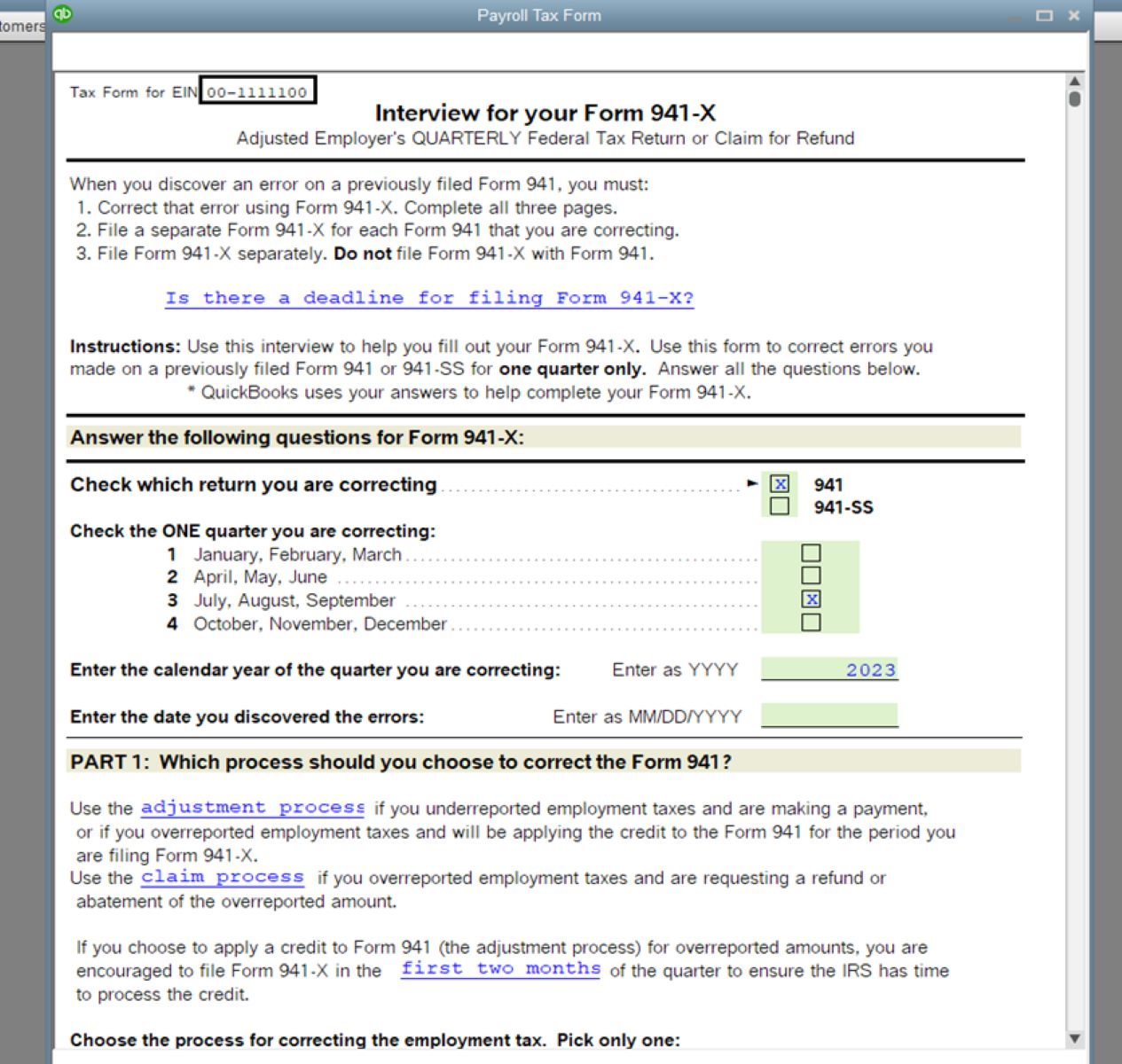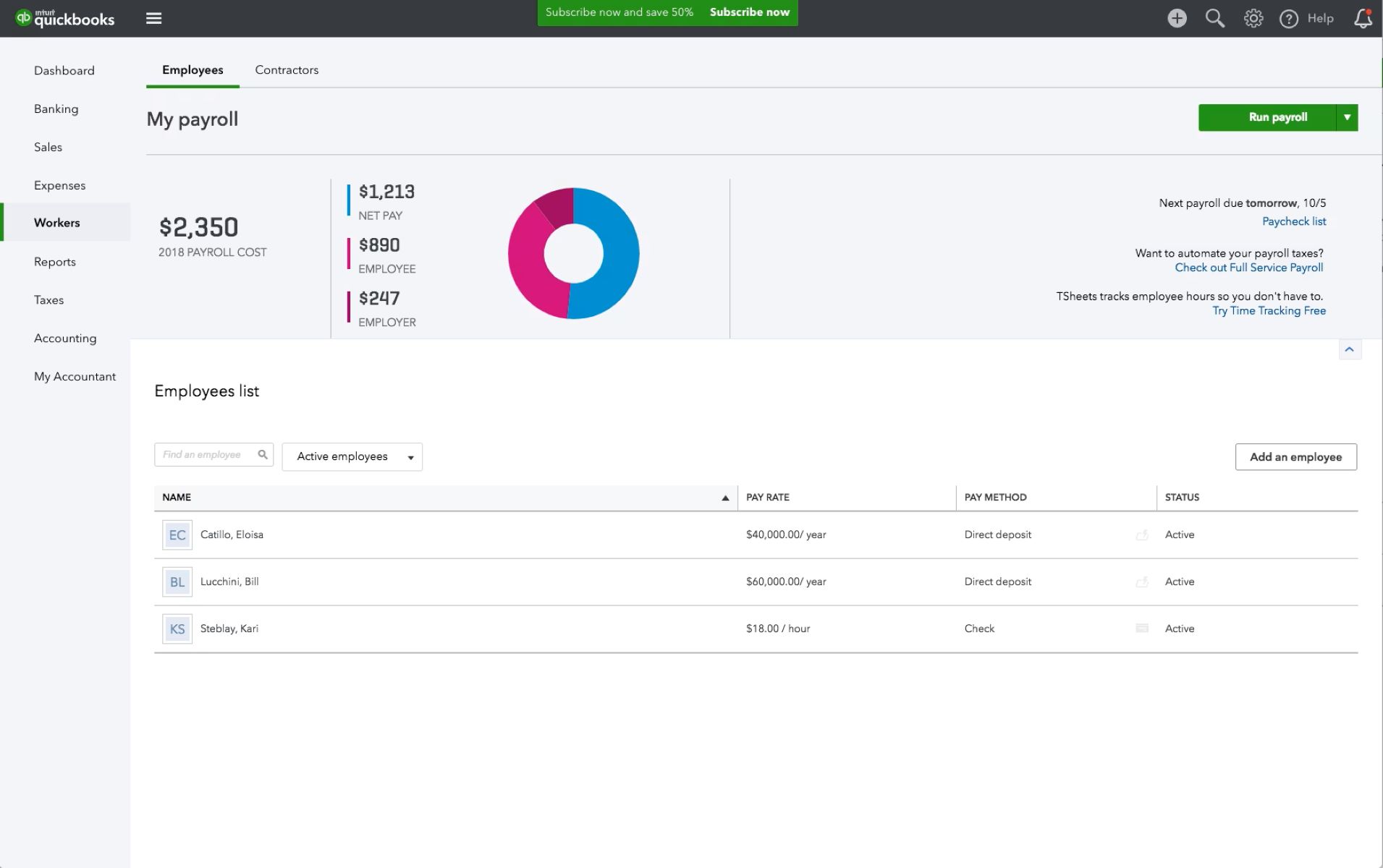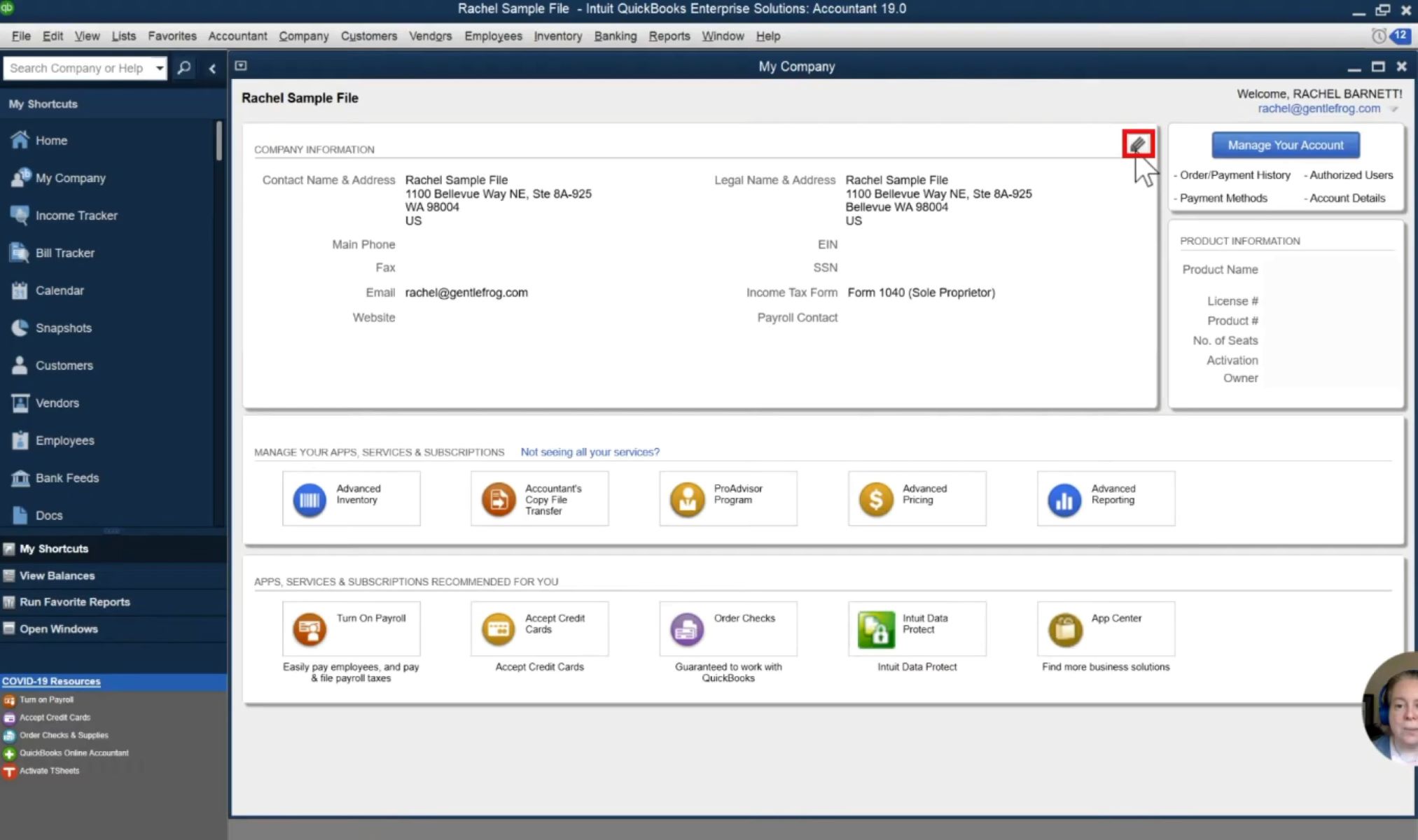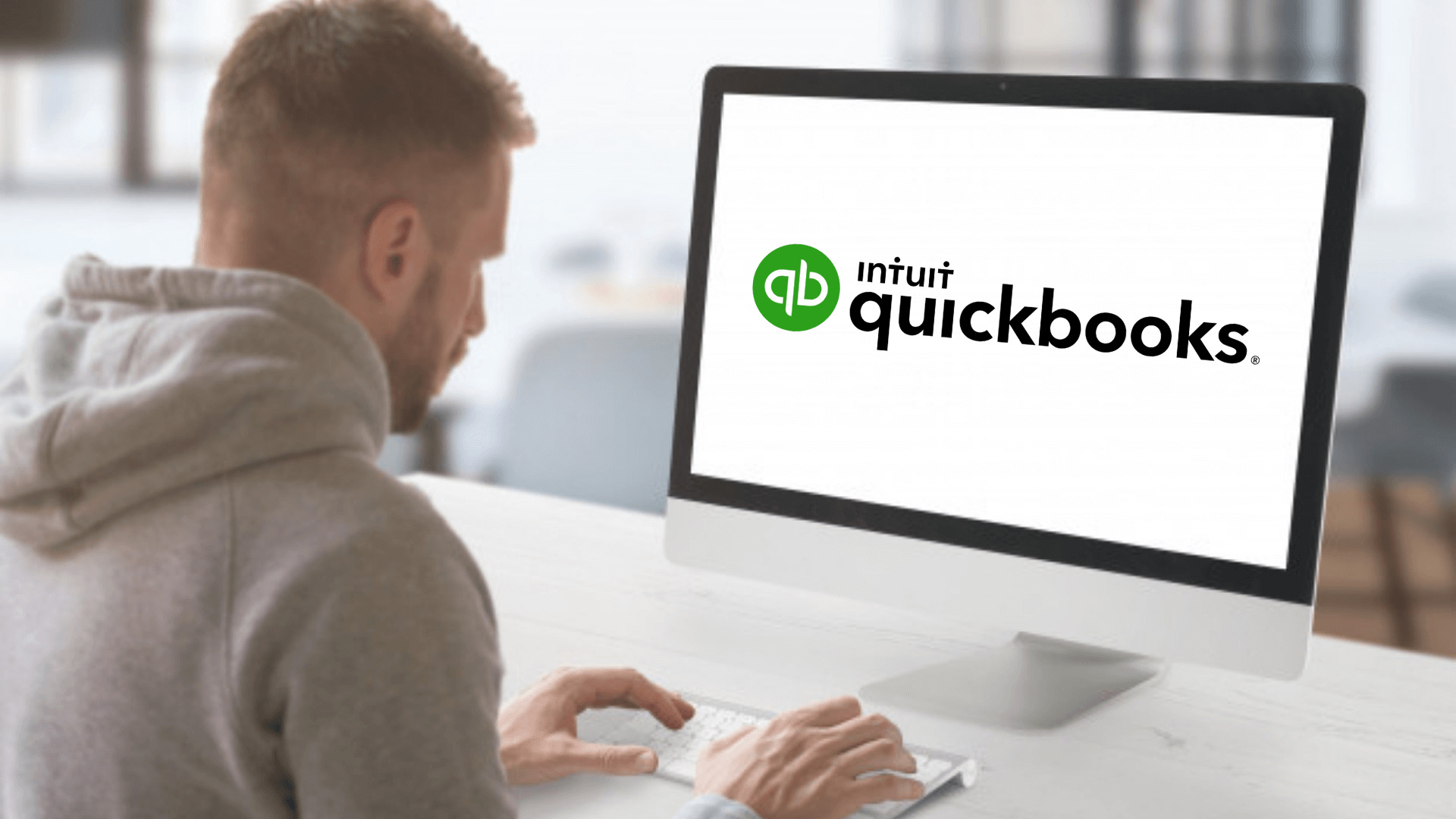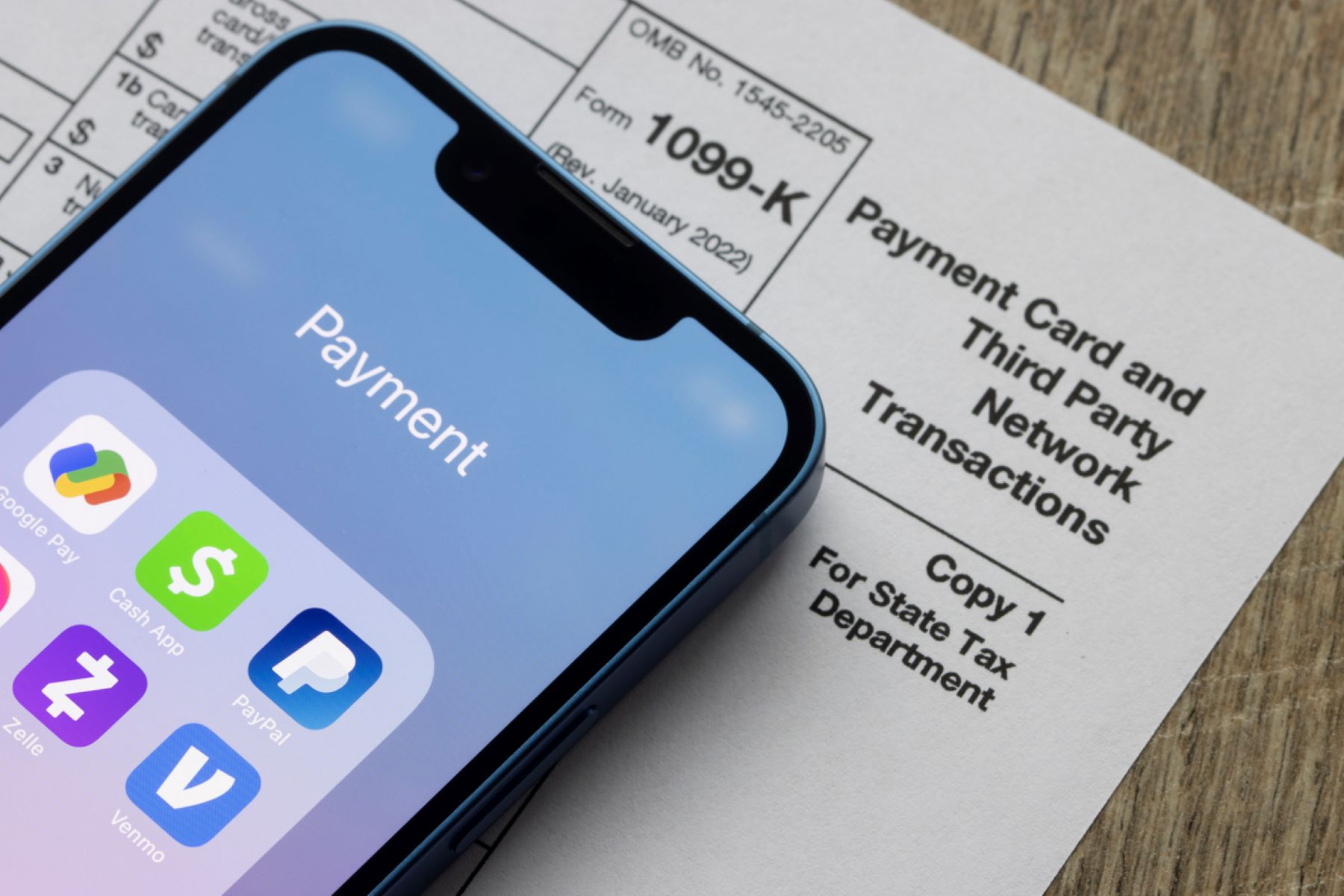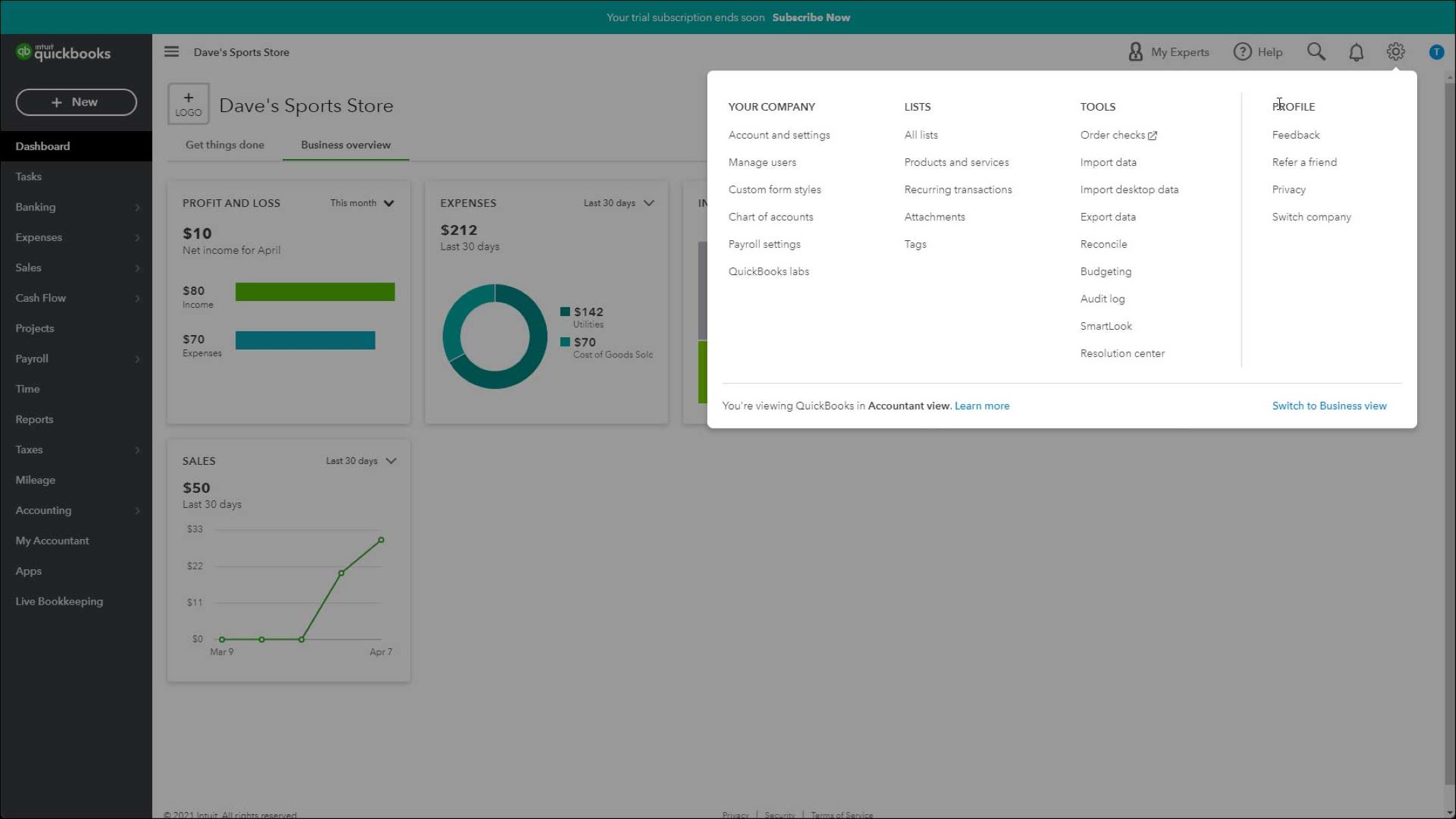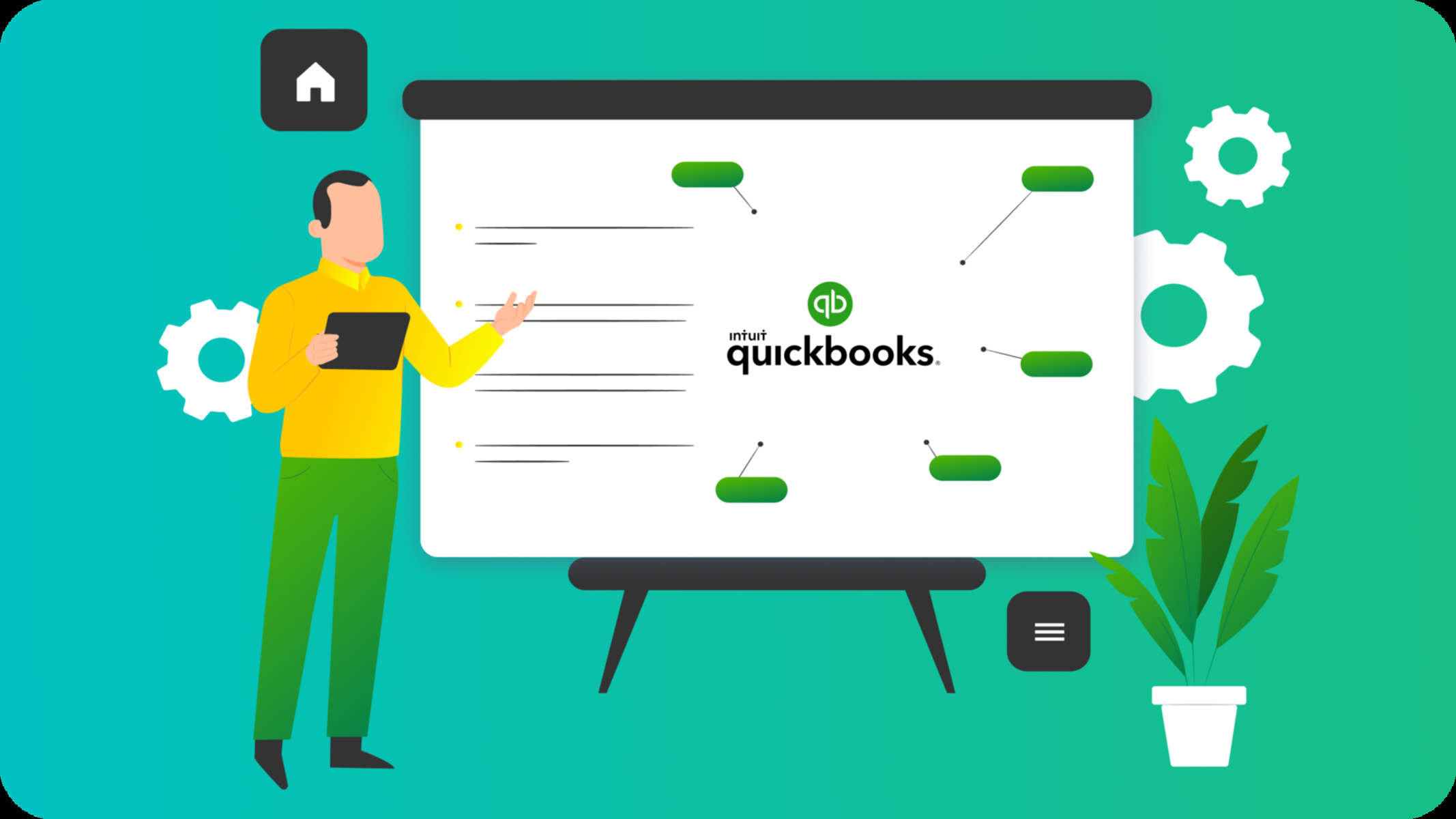Introduction
QuickBooks Desktop is a powerful accounting software tool that allows businesses to efficiently manage their financials. As part of its features, QuickBooks Desktop enables users to track and pay payroll taxes, including the filing of Form 941, which reports quarterly federal tax withholdings, Social Security, and Medicare taxes.
However, in some instances, you may need to access old 941 forms in QuickBooks Desktop for various purposes, such as auditing, historical data verification, or tax-related inquiries. Having access to these forms can help you gain insights into past tax liabilities and ensure accurate financial records.
In this article, we will outline several methods you can use to view old 941 forms in QuickBooks Desktop. Whether you prefer using specific reports, worksheets, or archived forms, we’ve got you covered. By following these methods, you’ll have the necessary tools to retrieve and review previous 941 forms conveniently within your QuickBooks Desktop software.
So, let’s dive in and discover the various ways to access past 941 forms in QuickBooks Desktop.
Method 1: Using the Payroll Tax Liability Report
One way to view old 941 forms in QuickBooks Desktop is by utilizing the Payroll Tax Liability Report. This report provides a detailed overview of your payroll tax liabilities, including the amounts owed for Social Security, Medicare, and federal tax withholdings.
To access the Payroll Tax Liability Report, follow these steps:
- Launch QuickBooks Desktop and open your company file.
- From the main menu, navigate to Reports and then select Employees & Payroll.
- Next, choose Payroll Tax Liability and then select Payroll Tax Liability Detail.
- Specify the desired date range for the report by selecting the appropriate options. You can choose to view the report for a specific quarter or customize the dates to fit your needs.
- Click Refresh to generate the report based on your criteria.
Once the report is displayed, you can review the details of each payroll tax liability. Look for the sections that pertain to Form 941, which will outline the relevant information, such as tax amounts withheld and any adjustments made.
This method allows you to view the information from past 941 forms within the context of your overall payroll tax liabilities. It provides a comprehensive view of your tax payments and can be particularly helpful if you’re looking to analyze historical data or reconcile past tax filings.
Keep in mind that the Payroll Tax Liability Report doesn’t provide an exact replica of the original Form 941. It presents the summarized information in a different format, specifically designed to give you an overview of your tax liabilities. If you require a more detailed view of the form itself, you may consider utilizing other methods discussed in this article.
Method 2: Using the Audit Trail Report
Another method to access old 941 forms in QuickBooks Desktop is by utilizing the Audit Trail Report. The Audit Trail Report provides a comprehensive log of all transactions and changes made in QuickBooks, including any modifications related to payroll taxes.
Follow these steps to generate the Audit Trail Report:
- Launch QuickBooks Desktop and open your company file.
- From the main menu, navigate to Reports and then select Accountant & Taxes.
- Next, choose Audit Trail.
- Specify the desired date range for the report by selecting the appropriate options. You can choose to view the report for a specific quarter or customize the dates according to your requirements.
- Click Refresh to generate the report based on your selected criteria.
Once the Audit Trail Report is generated, you can review the transactions related to payroll taxes. Look for any changes made to the payroll tax liability accounts or adjustments made to tax amounts. This can help you identify the specific entries or modifications made in the past, including those related to Form 941.
While the Audit Trail Report may not provide an exact replica of the original Form 941, it offers valuable insights into the changes and transactions that have occurred over time. This method is particularly useful if you need to track modifications made to payroll tax liabilities or investigate any discrepancies.
By utilizing the Audit Trail Report, you can gain a better understanding of how your payroll tax liabilities have been updated or adjusted, providing a clearer picture of past 941 forms and ensuring accurate record-keeping.
Method 3: Using the 941 Worksheet
If you’re looking for a more direct way to access old 941 forms in QuickBooks Desktop, using the 941 Worksheet can be a helpful approach. The 941 Worksheet replicates the original form layout and allows you to view the specific details included in past 941 filings.
To access the 941 Worksheet, follow these steps:
- Launch QuickBooks Desktop and open your company file.
- From the main menu, navigate to Employees and then select Payroll Center.
- In the Payroll Center, click on the Forms tab.
- Under Annual Forms, select View/Print Forms & W-2s.
- In the Select Form Type window, choose Form 941 from the drop-down menu.
- Select the Select Filing Period option and specify the desired quarter and year for the old 941 form you wish to access.
- Once you’ve made your selection, click on View to open the 941 Worksheet.
With the 941 Worksheet open, you can review the detailed information from the selected quarter’s 941 form. This includes information on total wages paid, federal tax deposits made, and any tax adjustments or credits claimed.
The 941 Worksheet closely resembles the actual Form 941, providing a consolidated view of the tax-related information for the specified quarter. By utilizing this method, you can easily refer back to old 941 forms and access the specific details reported in the past.
It’s important to note that the 941 Worksheet is only available for previous quarters that have been processed and filed through QuickBooks. If you’re looking to access old 941 forms for periods before QuickBooks processing, you may need to explore alternative options or consult the appropriate tax authorities.
Method 4: Using the Archived Forms feature
If you want a convenient and organized way to access old 941 forms in QuickBooks Desktop, utilizing the Archived Forms feature can be highly beneficial. This feature allows you to store and retrieve historical tax forms, including Form 941, directly within QuickBooks.
Here’s how you can use the Archived Forms feature:
- Launch QuickBooks Desktop and open your company file.
- From the main menu, navigate to Employees and then select Payroll Tax Forms & W-2s.
- In the Payroll Tax Center, click on the View Archived Forms link located under the Forms section.
- In the Select Form window, choose Form 941 from the list of available forms.
- Select the Select Filing Period option and specify the desired quarter and year for the old 941 form you wish to access.
- Click on View to open the archived 941 form.
Once the archived 941 form is open, you can review all the details of that specific filing, including the information you originally entered and the tax amounts reported for that quarter.
The Archived Forms feature provides a convenient way to access old 941 forms directly within QuickBooks, allowing you to retrieve and view the specific details of previous filings without the need for physical or digital file storage. This feature is especially useful for maintaining organized records and quickly retrieving historical tax forms when needed.
It’s important to regularly archive your tax forms to ensure easy accessibility in the future. By utilizing the Archived Forms feature, you can maintain a well-organized record-keeping system and streamline the process of retrieving old 941 forms whenever necessary.
Conclusion
In QuickBooks Desktop, there are several methods available for viewing old 941 forms, allowing you to access historical tax filings and maintain accurate financial records. Each method discussed in this article offers a unique approach to retrieve and review past 941 forms, catering to different needs and preferences.
The Payroll Tax Liability Report provides an overview of your payroll tax liabilities, offering insights into Form 941-related information within the context of your overall tax liabilities. The Audit Trail Report tracks changes and transactions, allowing you to identify modifications made to payroll tax liabilities, including Form 941 adjustments.
The 941 Worksheet closely resembles the original Form 941 layout, providing a detailed view of specific information reported in previous quarters. Lastly, the Archived Forms feature offers a convenient way to store and retrieve historical tax forms, including Form 941, within QuickBooks, ensuring easy access to old filings anytime you need them.
By utilizing these methods, you can accurately review past 941 forms, verify historical data, aid in audits, and maintain compliance with tax regulations. Whether you prefer a summarized overview or a detailed replica of the original form, QuickBooks Desktop offers various ways to access and review your past 941 filings.
Remember, it’s essential to maintain organized records and regularly archive your tax forms to ensure seamless retrieval when needed. By implementing these methods and leveraging the capabilities of QuickBooks Desktop, you can efficiently manage and access your old 941 forms, allowing for better financial analysis and decision-making.