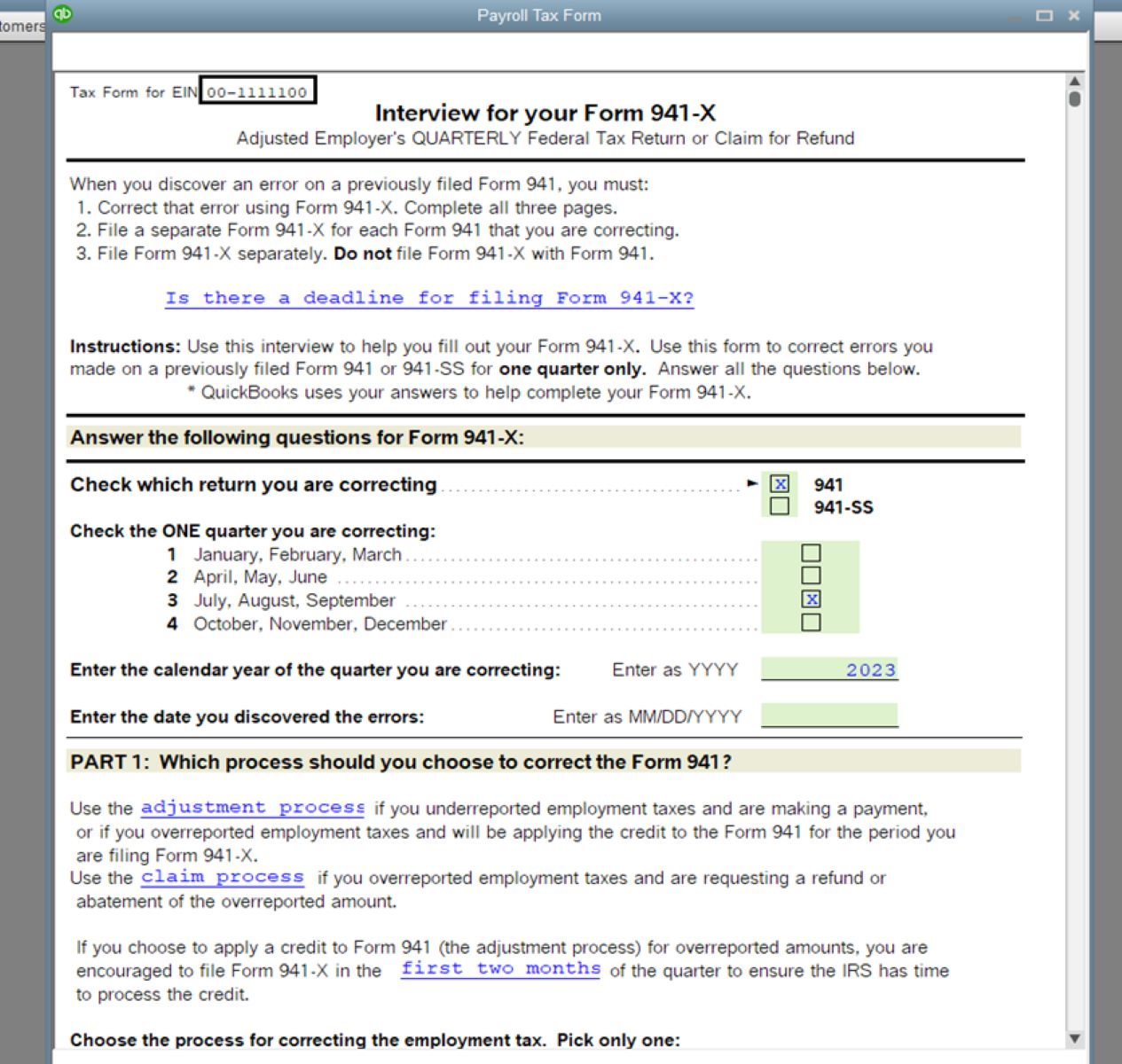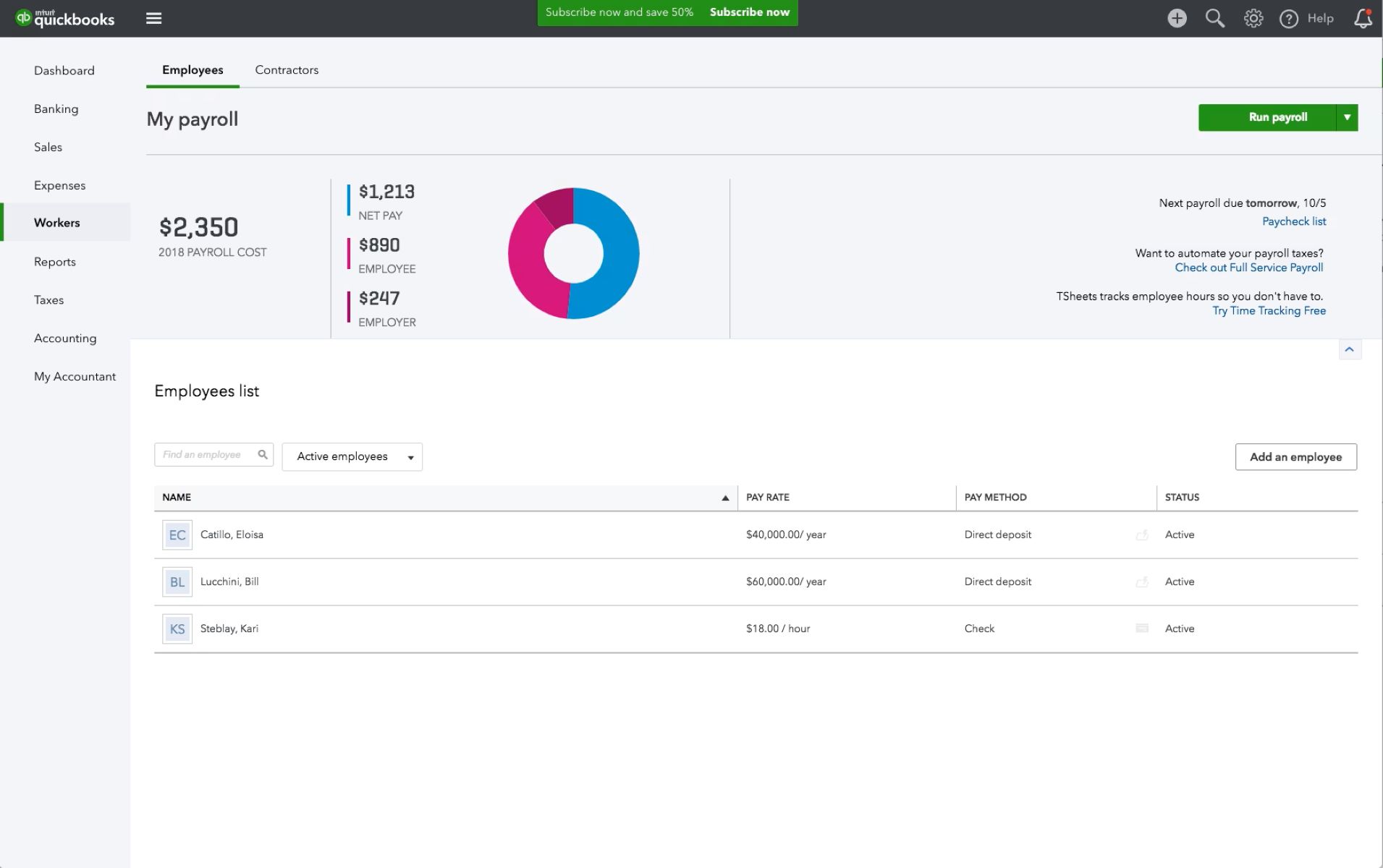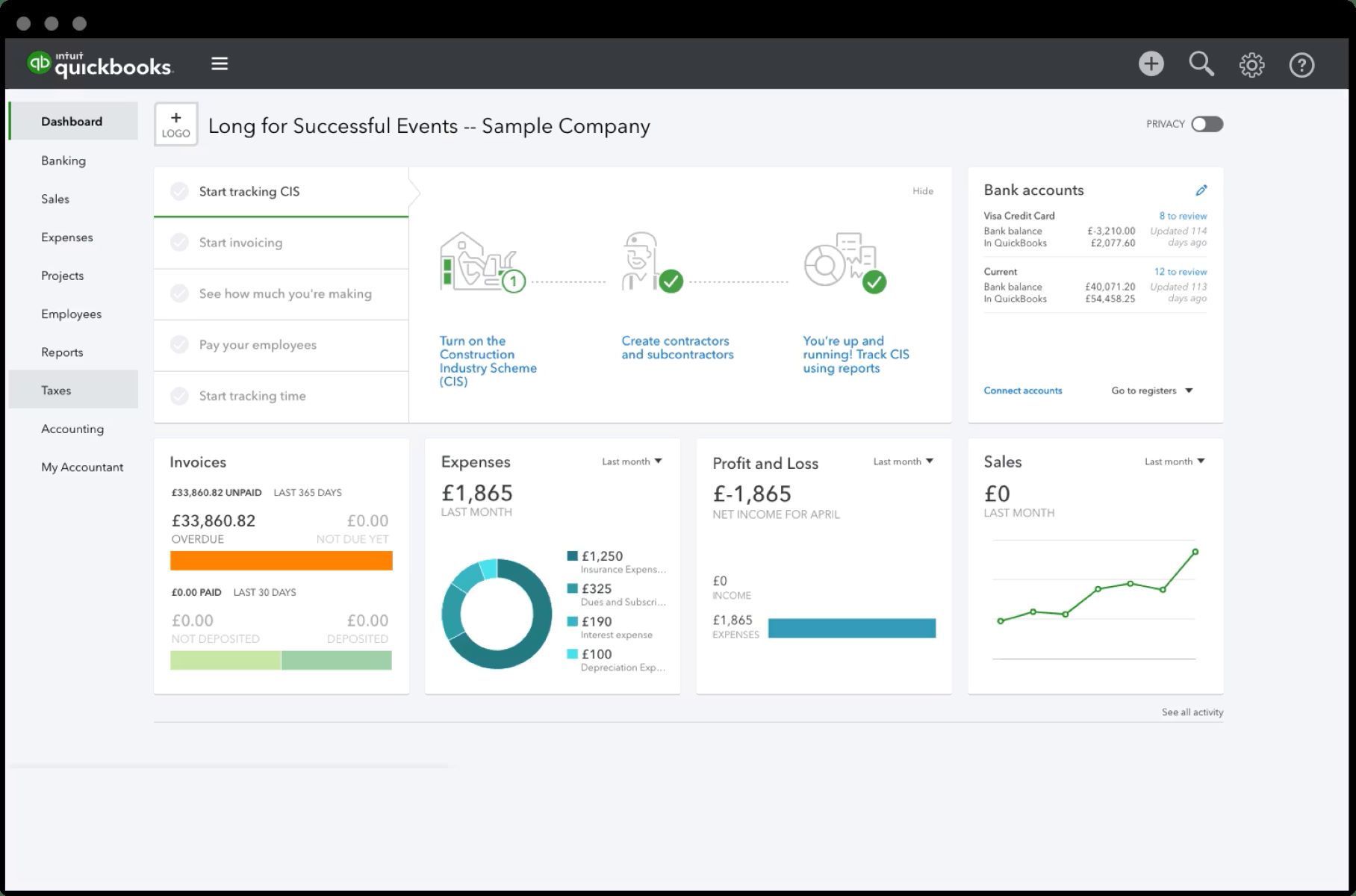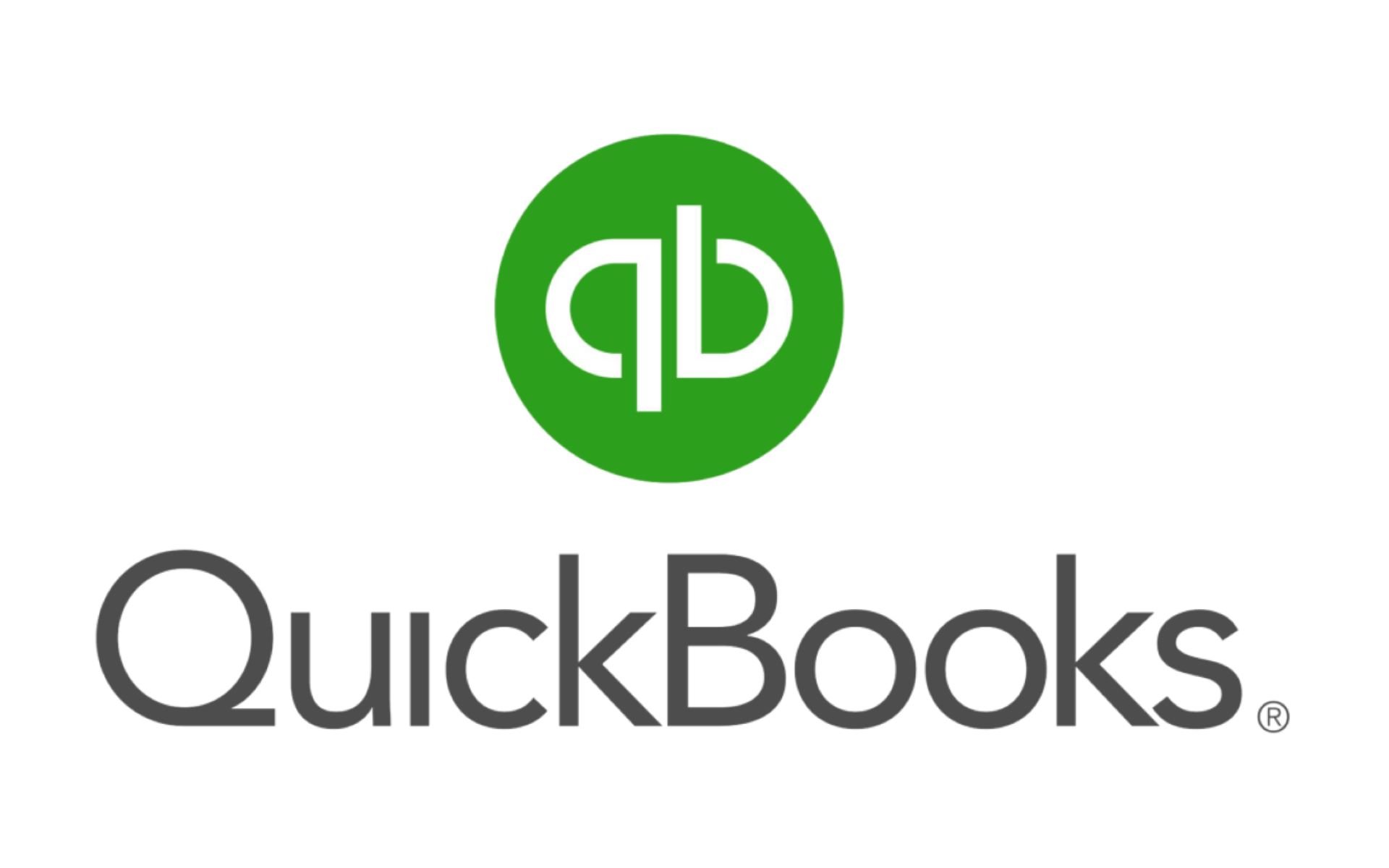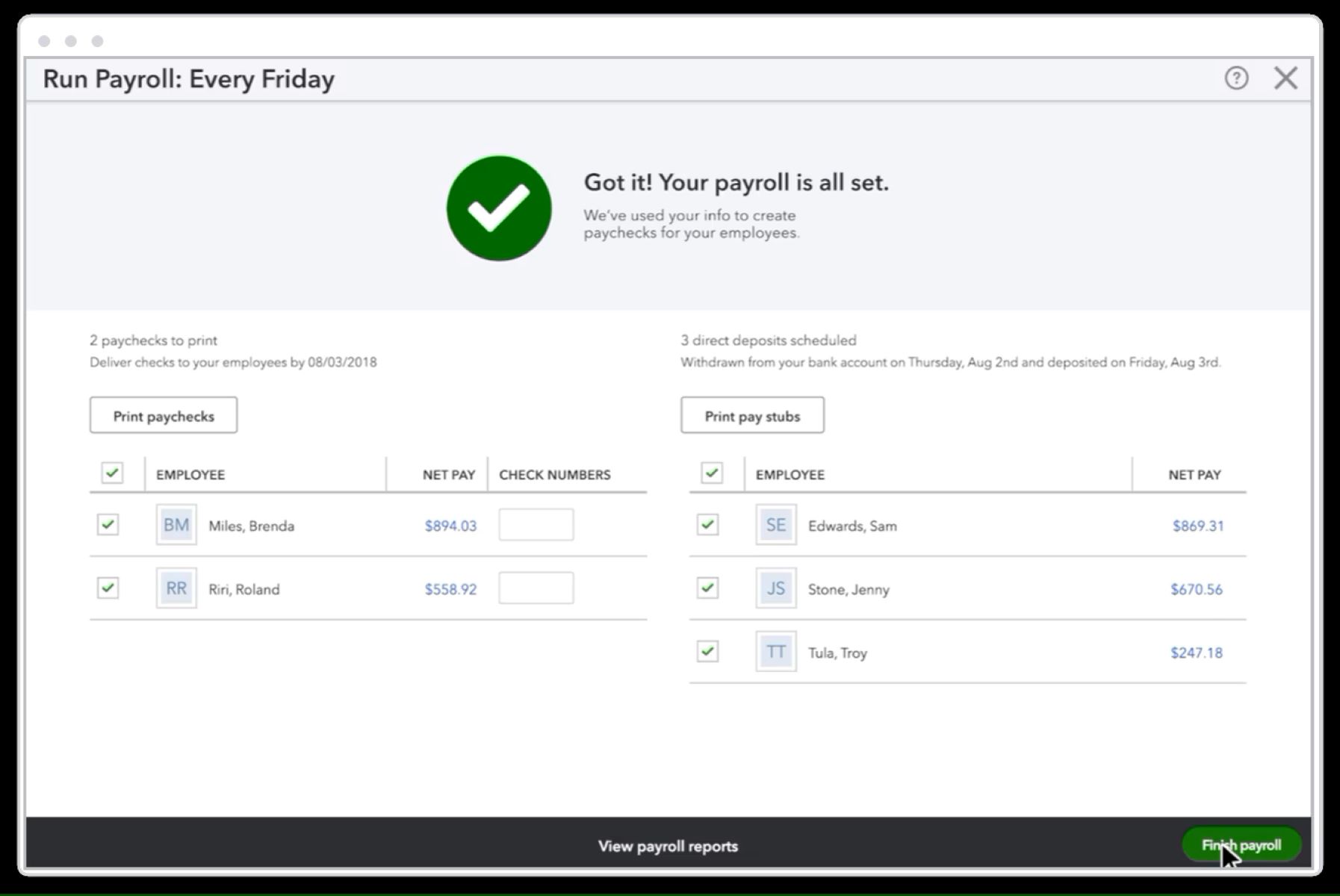Overview
When managing payroll in QuickBooks Online, it is important to ensure that payroll liabilities are accurately recorded. However, there may be instances where adjustments need to be made due to various reasons, such as correcting an error or reflecting changes in employee benefits.
Adjusting payroll liabilities in QuickBooks Online allows you to correct any discrepancies and maintain accurate financial records. This process involves reviewing your payroll liabilities, identifying the adjustments required, making the necessary changes, and verifying the adjustments to ensure they are accurately reflected in your financial reports.
In this article, we will guide you through the steps to adjust payroll liabilities in QuickBooks Online, providing you with two options to choose from. Whether you prefer using the Payroll Center or the Chart of Accounts, both methods offer a straightforward approach to making adjustments.
Please note that adjusting payroll liabilities should be done with caution, as it can have a direct impact on your financial statements and tax reporting. It is recommended to consult with a professional bookkeeper or accountant if you are unsure about the adjustments you need to make.
Now, let’s dive into the step-by-step process of adjusting payroll liabilities in QuickBooks Online to ensure your financial records are accurate and up to date.
Step 1: Set Up Payroll Liabilities in QuickBooks Online
Before you can adjust payroll liabilities in QuickBooks Online, it is essential to have them set up correctly. Properly configuring payroll liabilities ensures that you can accurately track and make adjustments when necessary. Here’s how you can set up payroll liabilities in QuickBooks Online:
- Gather the necessary information: To set up payroll liabilities, you will need information such as wage deductions, employee benefits, and taxes that need to be withheld. Ensure you have all the relevant details before proceeding.
- Access your QuickBooks Online account: Log in to your QuickBooks Online account and navigate to the “Payroll” section. This is typically found under the “Employees” or “Payroll Center” tab, depending on your version of QuickBooks.
- Set up employee deductions: In the payroll settings, you can configure deductions for employee benefits such as health insurance, retirement plans, or any other deductions specified in your payroll policies. Enter the appropriate information and save the settings.
- Configure taxes: QuickBooks Online allows you to set up various tax liabilities, including federal, state, and local taxes. Provide the required tax rates and specify any additional withholding requirements mandated by the tax authorities.
- Define payroll items: Payroll items in QuickBooks Online help categorize different types of liabilities. Create payroll items for wages, taxes, and employee deductions according to your specific payroll structure.
- Set up liability accounts: Create liability accounts for each type of payroll item. These accounts will be used to track and record the payroll liabilities. You can do this through the Chart of Accounts or by following the prompts in the Payroll Center.
- Verify accuracy: Double-check all the information you entered before finalizing the setup. Confirm that the deductions, taxes, and other payroll liabilities are set up correctly to reflect your payroll policies.
By properly setting up payroll liabilities in QuickBooks Online, you will have a solid foundation for accurate record-keeping and easy adjustments when needed. Once you have completed the setup, you can proceed to the next step of determining the adjustments required.
Step 2: Determine the Adjustments Required
Once you have set up payroll liabilities in QuickBooks Online, the next step is to determine the adjustments that need to be made. It is important to review your financial records, payroll reports, and any supporting documentation to identify any discrepancies or changes that need to be reflected in your payroll liabilities. Here’s how to determine the adjustments required:
- Review payroll reports: Generate payroll reports, such as the payroll summary, liabilities, and tax reports. Take the time to carefully review these reports, comparing them to your records and any external documentation, such as employee timecards or benefit enrollment forms. Look for any discrepancies or inconsistencies.
- Identify errors or omissions: When reviewing the payroll reports, keep an eye out for any errors or omissions in the recorded payroll liabilities. This could include incorrect tax withholdings, missing employee deductions, or any other inaccuracies that need to be adjusted.
- Consider changes in employee benefits: Changes in employee benefits, such as new enrollments, modifications, or cancellations, may require adjustments to the payroll liabilities. Ensure that any changes are accurately reflected in your records and reflected in the payroll liabilities.
- Account for payroll adjustments: In some cases, adjustments may be necessary to account for changes in payroll calculations, such as retroactive wage changes, bonus payments, or corrections for prior pay periods. Review the supporting documentation and make the necessary adjustments to ensure accurate payroll liabilities.
- Consult with relevant stakeholders: If you are uncertain about any adjustments or need further clarification, consult with relevant stakeholders, such as your HR team, payroll administrator, or accountant. Seek their expertise to ensure that all adjustments are accurately identified and accounted for.
By carefully reviewing your payroll reports, identifying any errors or omissions, considering changes in employee benefits, and accounting for payroll adjustments, you will have a clear understanding of the adjustments required. These adjustments will form the basis of the next step in the process — actually adjusting the payroll liabilities in QuickBooks Online.
Step 3: Adjusting Payroll Liabilities
With a clear understanding of the adjustments required, it’s time to proceed to the actual process of adjusting payroll liabilities in QuickBooks Online. There are two options available to you: adjusting liabilities through the Payroll Center or adjusting liabilities through the Chart of Accounts. Let’s explore both options:
Option 1: Adjusting Liabilities Through the Payroll Center
If you prefer a streamlined approach within QuickBooks Online, you can make adjustments through the Payroll Center. Here’s how:
- Access the Payroll Center: Log in to your QuickBooks Online account and navigate to the “Employees” or “Payroll Center” tab. From there, select the “Pay Liabilities” option.
- Select the liabilities to adjust: In the Pay Liabilities window, choose the liabilities you want to adjust from the list. You can select multiple liabilities by holding down the Ctrl key while making your selections.
- Click on “Adjust Liability”: Once you have selected the appropriate liabilities, click on the “Adjust Liability” button.
- Enter the adjustment details: In the Adjust Payroll Liabilities window, enter the necessary adjustment details, such as the effective date, adjustment amount, and any applicable notes or explanations for the adjustment.
- Save the adjustments: After entering the adjustment details, click on the “Save & Close” button to save the adjustments. QuickBooks Online will automatically update the payroll liabilities and adjust the associated accounts accordingly.
Option 2: Adjusting Liabilities Through the Chart of Accounts
If you prefer a more direct approach through the Chart of Accounts in QuickBooks Online, you can make adjustments using this method. Here’s how:
- Access the Chart of Accounts: Log in to your QuickBooks Online account and navigate to the “Accounting” or “Chart of Accounts” tab.
- Locate the liability account: Find the liability account that corresponds to the payroll liability you want to adjust. Click on the account to open its details.
- Make the adjustment: Click on the “Edit” button in the account details and enter the adjustment amount in the appropriate field. You can also include any necessary notes or explanations for the adjustment.
- Save the adjustments: After entering the adjustment details, click on the “Save & Close” button to save the adjustments. QuickBooks Online will update the payroll liability account and adjust the associated balances.
By following either option, you will be able to make the necessary adjustments to your payroll liabilities in QuickBooks Online. These adjustments will ensure that your financial records accurately reflect the changes you need to make based on the review conducted earlier.
Option 1: Adjusting Liabilities Through the Payroll Center
If you prefer a streamlined approach within QuickBooks Online, you can make adjustments through the Payroll Center. This method allows you to adjust payroll liabilities directly, ensuring accurate record-keeping and seamless integration with your payroll processes. Here’s how to adjust liabilities through the Payroll Center:
- Access the Payroll Center: Log in to your QuickBooks Online account and navigate to the “Employees” or “Payroll Center” tab. From there, select the “Pay Liabilities” option.
- Select the liabilities to adjust: In the Pay Liabilities window, review the list of liabilities. Choose the ones you want to adjust by selecting the checkboxes next to each item. You can select multiple liabilities by holding down the Ctrl key while making your selections.
- Click on “Adjust Liability”: Once you have selected the liabilities, click on the “Adjust Liability” button located at the bottom of the window.
- Enter the adjustment details: In the Adjust Payroll Liabilities window, enter the necessary details for the adjustment. This includes the effective date of the adjustment, the adjustment amount, and any applicable notes or explanations for the adjustment.
- Save the adjustments: After entering the adjustment details, click on the “Save & Close” button to save the adjustments. QuickBooks Online will automatically update the payroll liabilities and adjust the associated accounts accordingly.
By following this method, you can conveniently adjust payroll liabilities within the Payroll Center, eliminating the need to navigate through multiple menus or accounts. This option provides a straightforward and user-friendly way to make adjustments quickly and accurately.
It is essential to review and verify the adjustments made to ensure accuracy in your financial records. You can generate payroll liability reports or review the individual liabilities in your Chart of Accounts to confirm that the adjustments have been applied correctly.
Now that you understand the process of adjusting liabilities through the Payroll Center, you can proceed confidently with making any necessary adjustments to your payroll liabilities in QuickBooks Online.
Option 2: Adjusting Liabilities Through the Chart of Accounts
If you prefer a more direct approach to adjusting payroll liabilities in QuickBooks Online, you have the option of making the adjustments through the Chart of Accounts. This method allows you to directly modify the liability accounts associated with your payroll liabilities. Here’s how to adjust liabilities through the Chart of Accounts:
- Access the Chart of Accounts: Log in to your QuickBooks Online account and navigate to the “Accounting” or “Chart of Accounts” tab.
- Locate the liability account: In the Chart of Accounts, locate the specific liability account that corresponds to the payroll liability you want to adjust. Click on the account to open its details.
- Make the adjustment: Once you have opened the account details, click on the “Edit” button to modify the information. Enter the adjustment amount in the appropriate field, taking into account any increase or decrease in the liability.
- Save the adjustments: After entering the adjustment details, click on the “Save & Close” button to save the adjustments. QuickBooks Online will automatically update the payroll liability account and adjust the associated balances.
Using the Chart of Accounts to adjust payroll liabilities provides you with direct control over the specific liability accounts related to your payroll. This method offers flexibility and precision in making adjustments, ensuring that your financial records accurately reflect the necessary changes.
It is essential to review the adjustments made in the Chart of Accounts to confirm their accuracy. You can generate payroll liability reports or review the individual liability accounts to ensure that the adjustments align with your requirements.
This option allows for a more granular approach to adjusting payroll liabilities, enabling you to make precise changes based on your specific needs. By following this method in QuickBooks Online, you can confidently and efficiently adjust your payroll liabilities.
Step 4: Review and Verify Adjustments
After making the necessary adjustments to your payroll liabilities in QuickBooks Online, it is crucial to review and verify the changes you have made. This step ensures the accuracy and integrity of your financial records. Here’s how to review and verify the adjustments:
- Generate Payroll Liability Reports: Run payroll liability reports in QuickBooks Online to review the adjusted liabilities. These reports provide a comprehensive overview of the payroll liabilities, including the adjustments you have made. Verify that the adjusted amounts are correctly reflected in the reports.
- Compare with Supporting Documentation: Cross-reference the adjusted payroll liabilities with any supporting documentation, such as timesheets, benefit enrollment forms, or tax filings. Ensure that the adjustments align with the documentation and any changes in wages, benefits, or tax withholdings.
- Review the Chart of Accounts: Examine the liability accounts in the Chart of Accounts to confirm that the adjustments have been applied correctly. Check the balances and transaction details of the liability accounts to ensure they match the adjustments you made.
- Balance Verifications: Verify that the adjustments made to payroll liabilities do not cause any imbalances in your financial records. Ensure that the total liabilities balance with other associated accounts, such as bank accounts or payroll expense accounts.
- Consult with Professionals: If you are uncertain about the accuracy or validity of the adjustments, consider consulting with a bookkeeper, accountant, or payroll specialist. They can provide expert guidance and review your adjustments to ensure they align with best practices and legal requirements.
By dedicating time to review and verify the adjustments, you can be confident that your payroll liabilities are accurately reflected in QuickBooks Online. This step ensures the integrity of your financial records and reduces the risk of errors or discrepancies.
Once you have reviewed and verified the adjustments, you can proceed with running financial reports, preparing tax filings, and utilizing the adjusted payroll liabilities for accurate financial analysis.
Now that you have completed the review and verification process, you can rest assured that your payroll liabilities in QuickBooks Online are accurately adjusted, reflecting the changes you have made.
Conclusion
Adjusting payroll liabilities in QuickBooks Online is an important task that ensures accurate financial records and compliance with tax regulations. By following the four-step process outlined in this article, you can confidently make adjustments and maintain the integrity of your payroll liabilities. Let’s recap the steps:
- Set Up Payroll Liabilities: Properly configure payroll liabilities in QuickBooks Online, including employee deductions, tax withholdings, and liability accounts.
- Determine the Adjustments Required: Review payroll reports, identify errors or omissions, consider changes in employee benefits, and account for any payroll adjustments needed.
- Adjust Payroll Liabilities: Select your preferred approach – either through the Payroll Center or the Chart of Accounts – to make the necessary adjustments to payroll liabilities.
- Review and Verify Adjustments: Generate payroll liability reports, compare with supporting documentation, review the Chart of Accounts, and balance verifications to ensure the accuracy of the adjustments.
Remember, when adjusting payroll liabilities, it is crucial to exercise caution and attention to detail. If you’re unsure about any adjustments or need further guidance, consult with a professional bookkeeper, accountant, or payroll specialist.
By diligently following these steps, you can ensure that your payroll liabilities are accurately adjusted in QuickBooks Online. This will enable you to maintain accurate financial records, comply with tax regulations, and make informed decisions based on reliable payroll data.
Take control of your payroll liabilities in QuickBooks Online and enjoy the peace of mind that comes with accurate financial record-keeping. With the ability to make adjustments when needed, you can maintain the financial health of your business and confidently navigate the payroll landscape.