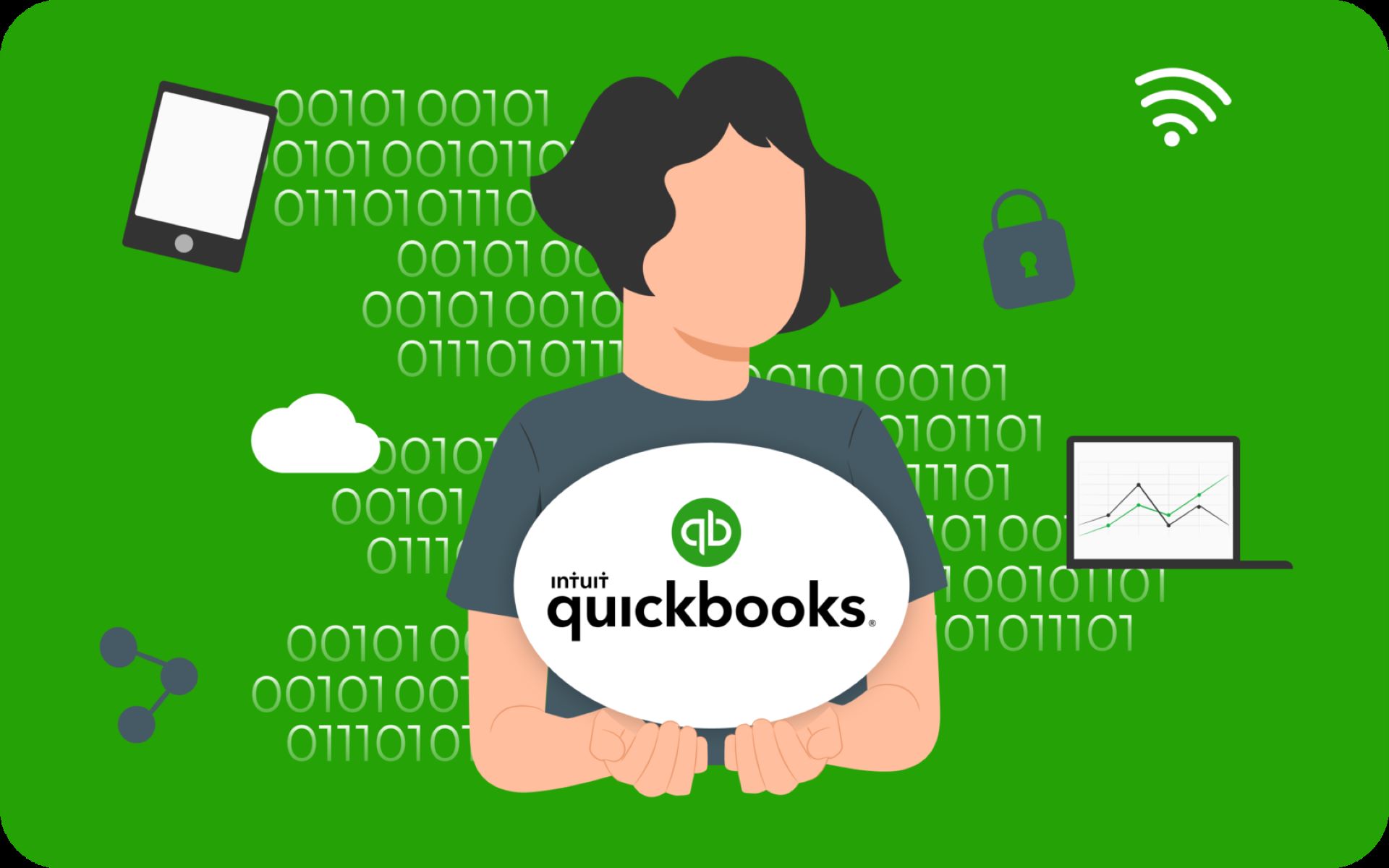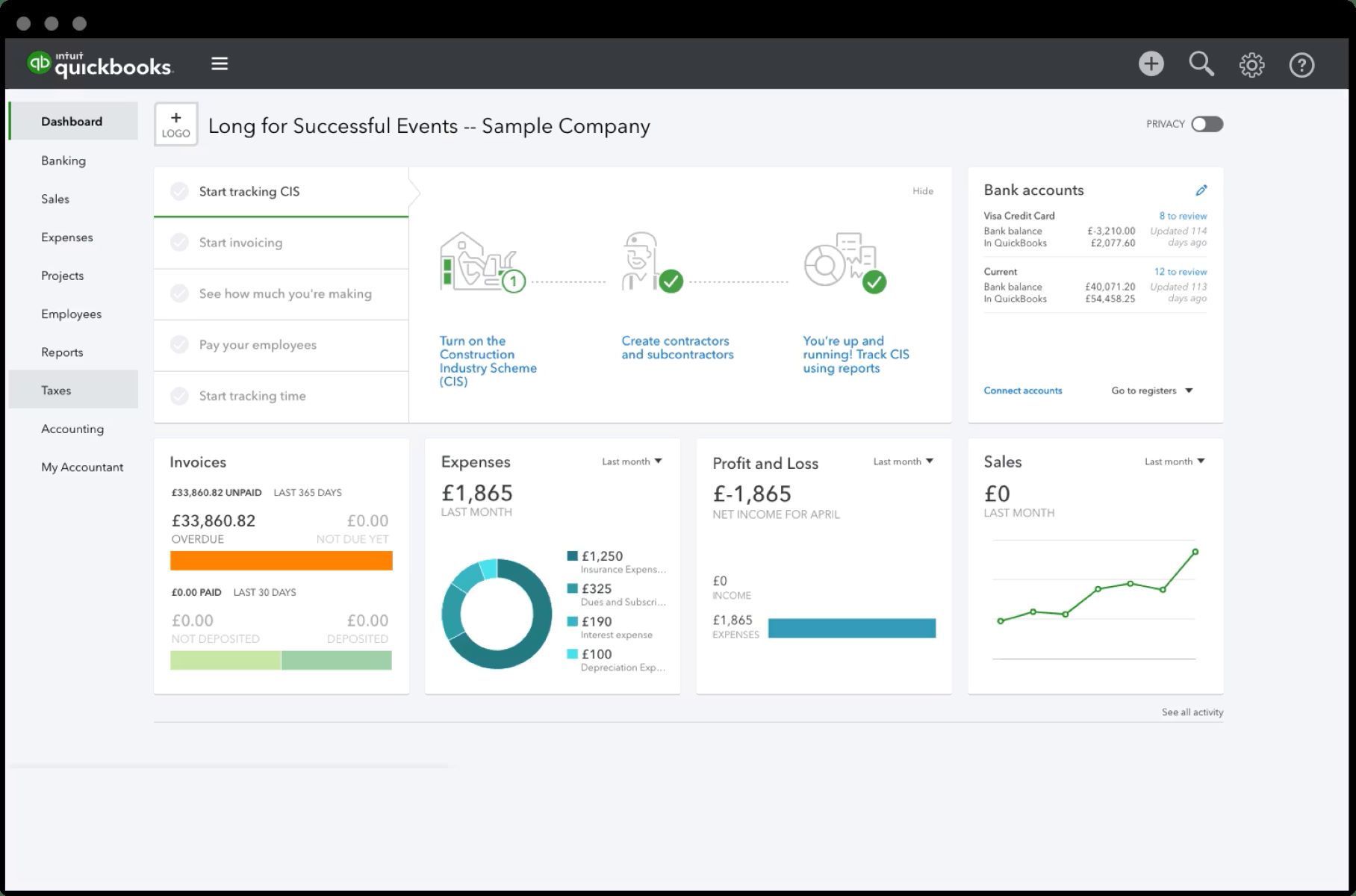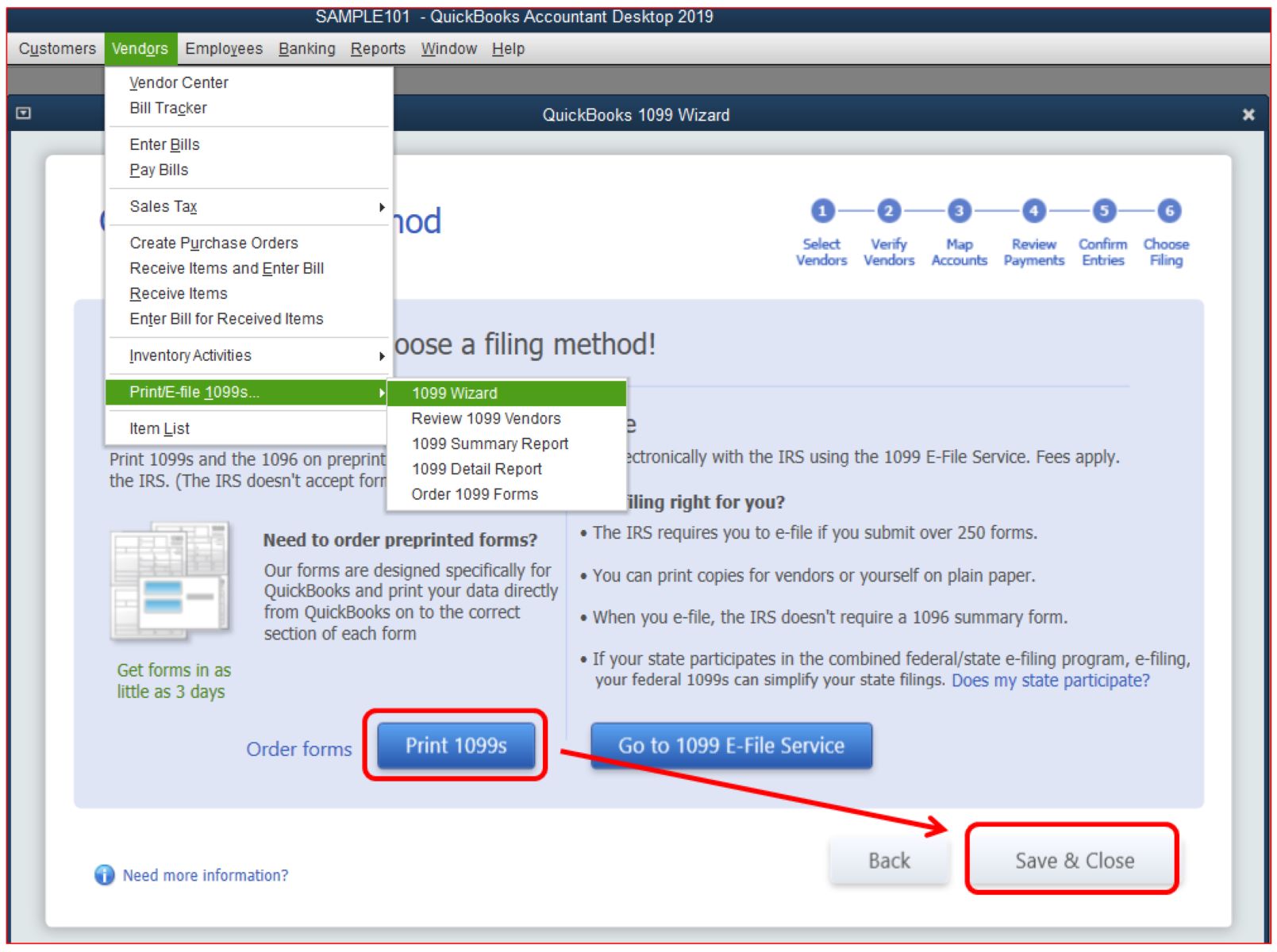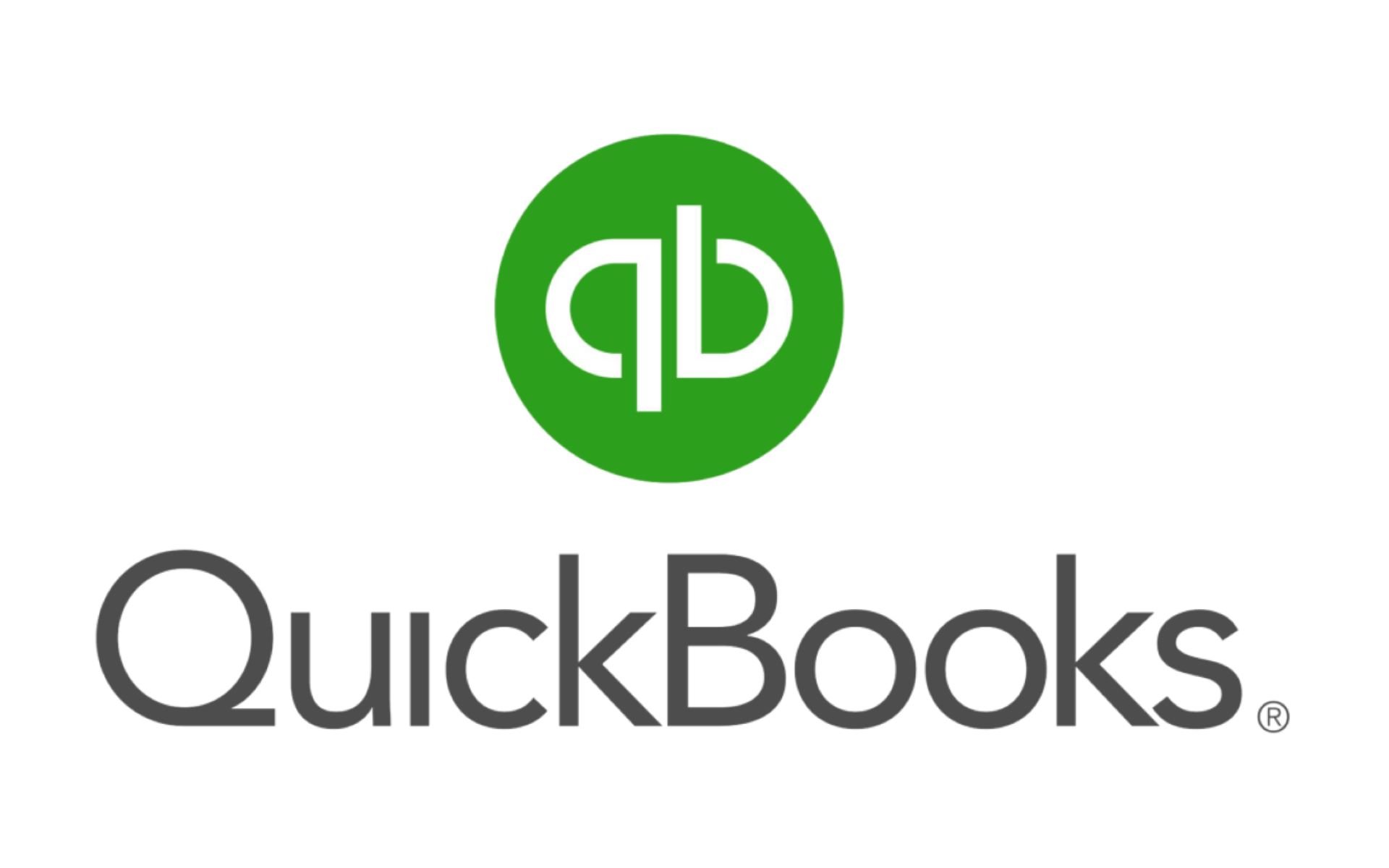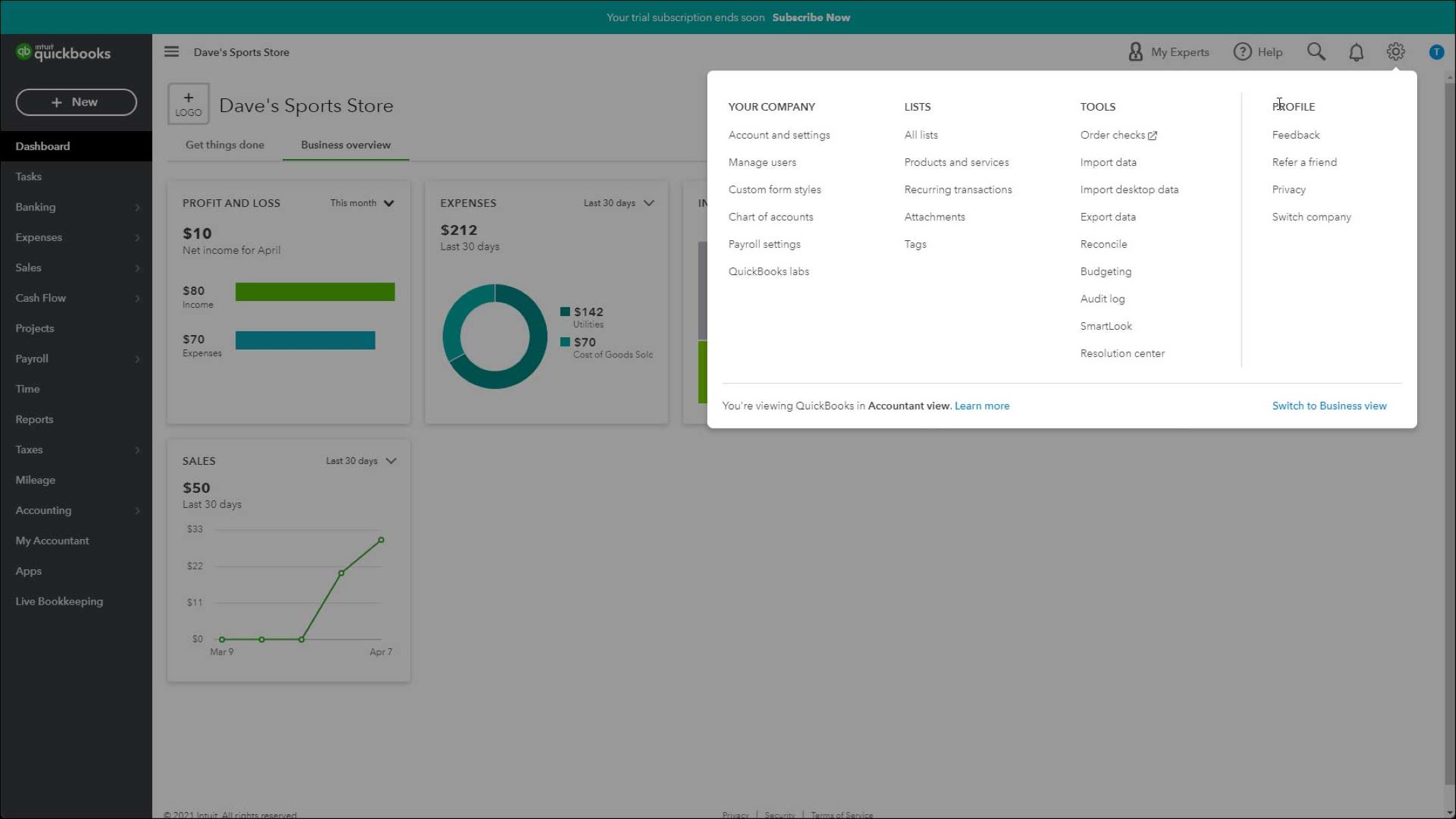Introduction
Welcome to the world of QuickBooks, where managing your finances becomes a breeze. As a business owner, you know that acknowledging and rewarding your employees’ hard work is essential for maintaining a motivated and productive workforce. Employee gifts are a great way to show appreciation, but when it comes to categorizing these expenses in QuickBooks, you may find yourself unsure of the correct method.
In this article, we will guide you through the process of categorizing employee gifts in QuickBooks effectively. By properly categorizing these expenses, you can ensure accurate financial records and easily track your gift expenses.
Whether you’re gifting your employees during the holidays, recognizing milestones, or expressing gratitude for a job well done, it’s important to understand how to correctly categorize these expenses in QuickBooks. By doing so, you can get a clear picture of your business’ gift-related costs and make informed financial decisions.
Throughout this guide, we’ll provide step-by-step instructions on how to set up the appropriate expense accounts in QuickBooks and categorize different types of employee gifts, including one-time gifts, recurring gifts, and gifts with or without a business purpose. By following these steps, you’ll be able to organize your employee gift expenses accurately and streamline your financial management process.
So, let’s dive into the world of QuickBooks and learn how to categorize employee gifts effectively to ensure your financial records are up to date and accurate. Follow the steps outlined in this guide, and you’ll be well on your way to managing your employee gift expenses hassle-free!
Step 1: Set up an expense account for employee gifts
Before you can start categorizing employee gifts in QuickBooks, you need to set up an expense account specifically for this purpose. By creating a separate account, you can easily track and analyze your gift-related expenses and keep them separate from other business expenditures.
To set up an expense account for employee gifts in QuickBooks, follow these simple steps:
- Login to your QuickBooks account and navigate to the Chart of Accounts.
- Click on “New” to create a new account.
- Choose the “Expense” account type.
- Give the account a name, such as “Employee Gifts” or “Employee Recognition.”
- Assign a unique account number to the expense account if desired.
- Save the account by clicking on the “Save and Close” button.
Once you have set up the expense account, you are ready to start categorizing your employee gifts in QuickBooks. This dedicated account will allow you to easily track and analyze the costs associated with employee gifts, and provide you with valuable insights into your gift spending.
It’s important to note that the specific steps to set up an expense account may vary slightly depending on the version of QuickBooks you are using. However, the general process remains the same. If you need more detailed instructions tailored to your specific version, consult the QuickBooks Help Center or refer to the user guide.
Now that you’ve set up the expense account for employee gifts, you are ready to move on to the next step and start categorizing your one-time gifts in QuickBooks.
Step 2: Categorize one-time gifts
One-time gifts are those given to employees on specific occasions, such as birthdays, promotions, or special achievements. Categorizing these gifts accurately in QuickBooks is crucial for tracking your expenses and generating accurate financial reports.
To categorize one-time gifts in QuickBooks, follow these simple steps:
- Go to the “Vendor” menu and select “Expense.”
- Choose the expense account you created for employee gifts.
- Enter the details of the gift, including the name of the employee and the occasion.
- Specify the date of the expense and enter the gift amount.
- Add a memo or note to provide additional information about the gift, if desired.
- Save the transaction.
By following these steps, you can categorize one-time gifts as expenses under the dedicated employee gifts account. This will ensure that these expenses are accurately recorded and reflect the true cost of recognizing and appreciating your employees’ achievements and milestones.
It’s important to note that when categorizing one-time gifts, it’s helpful to maintain records of the individual gifts and their associated costs. This way, you can easily refer back to the details when needed and have a comprehensive record of your employee gift expenses in QuickBooks.
As you continue to categorize one-time gifts in QuickBooks, you’ll be able to track your spending and gain valuable insights into your gift-related expenses. This information can be beneficial for budgeting purposes and assessing the overall cost of recognizing your employees’ achievements.
Now that you’ve learned how to categorize one-time gifts, let’s move on to the next step and learn how to categorize recurring gifts in QuickBooks.
Step 3: Categorize recurring gifts
Recurring gifts are those given to employees on a regular basis, such as monthly or quarterly recognition programs. Categorizing these gifts accurately in QuickBooks is essential for tracking your expenses and maintaining accurate financial records.
To categorize recurring gifts in QuickBooks, follow these steps:
- Create a recurring expense or journal entry for the gift.
- Select the expense account you created for employee gifts.
- Specify the frequency and duration of the recurring gift.
- Enter the details of the gift, including the name of the employee and any additional notes or information.
- Save the recurring transaction.
By creating a recurring expense or journal entry, you can automate the categorization process for recurring gifts. This ensures that these expenses are recorded consistently and accurately within your employee gifts account in QuickBooks.
It’s important to review and update the recurring gift transaction periodically to ensure it reflects any changes in the gift amount, recipient, or duration. QuickBooks provides options to modify or delete recurring transactions as needed, allowing you to easily make adjustments when necessary.
By categorizing recurring gifts separately from one-time gifts, you can track the ongoing expenses associated with your employee recognition programs. This allows you to gain insights into the long-term costs of rewarding and appreciating your employees.
Now that you’ve learned how to categorize recurring gifts in QuickBooks, let’s move on to the next step and learn how to categorize gifts with a business purpose.
Step 4: Categorize gifts with business purpose
Gifts with a business purpose are those given to employees as part of a company event or for promoting the business. Categorizing these gifts accurately in QuickBooks is important for tracking expenses and ensuring compliance with tax regulations.
To categorize gifts with a business purpose in QuickBooks, follow these steps:
- Create a new expense transaction in QuickBooks.
- Select the expense account for employee gifts.
- Enter the details of the gift, including the name of the employee and the business purpose.
- Specify the date of the expense and add any additional notes or information regarding the gift.
- Save the transaction.
By categorizing gifts with a business purpose, you can differentiate them from other employee gifts and ensure accurate reporting of expenses related to company events or promotional activities. Documenting the business purpose of these gifts is also important for tax purposes and maintaining proper records.
It’s essential to keep receipts or documentation of these gifts to support their business purpose. This will help you during audits or when filing your tax returns, ensuring that you have the necessary evidence to validate the categorization of these expenses in QuickBooks.
By accurately categorizing gifts with a business purpose, you can track the costs associated with promoting your business and rewarding employees for their contributions to company events. This information can be valuable for budgeting and analyzing the impact of promotional activities on your business.
Now that you’ve learned how to categorize gifts with a business purpose, let’s move on to the next step and learn how to categorize gifts without a business purpose.
Step 5: Categorize gifts without business purpose
Gifts without a business purpose are those given to employees purely as a gesture of goodwill or personal appreciation. Categorizing these gifts accurately in QuickBooks is important for tracking expenses and maintaining accurate financial records.
To categorize gifts without a business purpose in QuickBooks, follow these steps:
- Create a new expense transaction in QuickBooks.
- Select the expense account for employee gifts.
- Enter the details of the gift, including the name of the employee and the reason for the gift (e.g., birthday, anniversary, personal achievement).
- Specify the date of the expense and add any additional notes or information regarding the gift.
- Save the transaction.
By categorizing gifts without a business purpose separately, you can differentiate them from other gift expenses and ensure accurate reporting of these personal acknowledgments. This categorization allows you to maintain transparency in your financial records and separate personal expenses from business-related expenditures.
It’s important to note that gifts without a business purpose are typically not tax-deductible. However, it’s always best to consult with a tax professional or accountant to determine the specific tax implications of these gifts in your jurisdiction.
By accurately categorizing gifts without a business purpose, you can track the costs associated with personal acknowledgments and maintain a clear record of your employee gift expenses in QuickBooks. This information can be valuable for budgeting and evaluating the impact of these gifts on employee morale and satisfaction.
Now that you’ve learned how to categorize gifts without a business purpose, let’s move on to the next step and learn how to track employee gift expenses in QuickBooks.
Step 6: Track employee gift expenses
Tracking employee gift expenses is crucial for maintaining accurate financial records and budgeting for future gift expenditures. QuickBooks provides tools and features that can help you easily track and analyze your employee gift expenses.
To track employee gift expenses in QuickBooks, follow these steps:
- Run expense reports: Utilize QuickBooks’ reporting feature to generate expense reports specifically for employee gifts. This will provide you with a comprehensive overview of your gift-related expenses, including costs, dates, and recipients.
- Set up categories or tags: Create custom categories or tags in QuickBooks to further categorize your employee gift expenses. This can help you analyze spending by occasion, department, or any other relevant criteria.
- Review and reconcile: Regularly review your gift-related transactions and reconcile them with your bank or credit card statements. This ensures accuracy and identifies any discrepancies that need to be addressed.
- Audit-proof your records: Keep copies of receipts and documentation for all employee gift expenses. This will help you during tax audits or when filing your tax returns, ensuring that you have the necessary evidence to support your categorized expenses.
By consistently tracking and analyzing employee gift expenses in QuickBooks, you can gain valuable insights into your gift-related spending and make informed decisions regarding future gift budgets. This information can also be useful for tax planning and budgeting purposes, enabling you to proactively manage your business’ gift expenses.
Remember to regularly review your gift-related transactions and update your categorizations as needed. This will help ensure that your financial records accurately reflect the costs associated with employee gifts and provide you with a clear overview of your gift-related expenditures.
Now that you’ve learned how to track employee gift expenses effectively, you have the tools and knowledge to manage your gift-related expenditures in QuickBooks. By following these steps and best practices, you can maintain accurate financial records and make informed decisions regarding your employee gift program.
Conclusion
Categorizing employee gifts in QuickBooks is an essential task for any business owner or manager. By accurately categorizing these expenses, you can maintain organized financial records, track your gift-related spending, and make informed decisions regarding your employee recognition program.
In this article, we have guided you through the process of categorizing employee gifts in QuickBooks, step by step. We started by setting up an expense account specifically for employee gifts, ensuring that these expenses are separated from other business expenditures.
We then discussed how to categorize different types of employee gifts, including one-time gifts, recurring gifts, gifts with a business purpose, and gifts without a business purpose. By properly categorizing each type of gift, you can ensure that your financial records accurately reflect your gift-related expenses.
Furthermore, we emphasized the importance of tracking employee gift expenses in QuickBooks. By utilizing reporting features, setting up custom categories or tags, and regularly reviewing and reconciling your gift-related transactions, you can gain valuable insights into your gift spending and plan your budget effectively.
Remember to keep receipts and documentation of your gift expenses, especially for gifts with a business purpose. This documentation will help you during tax audits and ensure that you have the necessary evidence to support your categorized expenses.
By following the steps outlined in this article and using QuickBooks as a tool to categorize and track your employee gift expenses, you can be confident in the accuracy of your financial records and make well-informed decisions regarding your employee recognition program.
Now, armed with the knowledge and guidance provided in this article, you are ready to take control of your employee gift expenses in QuickBooks and optimize your financial management process.