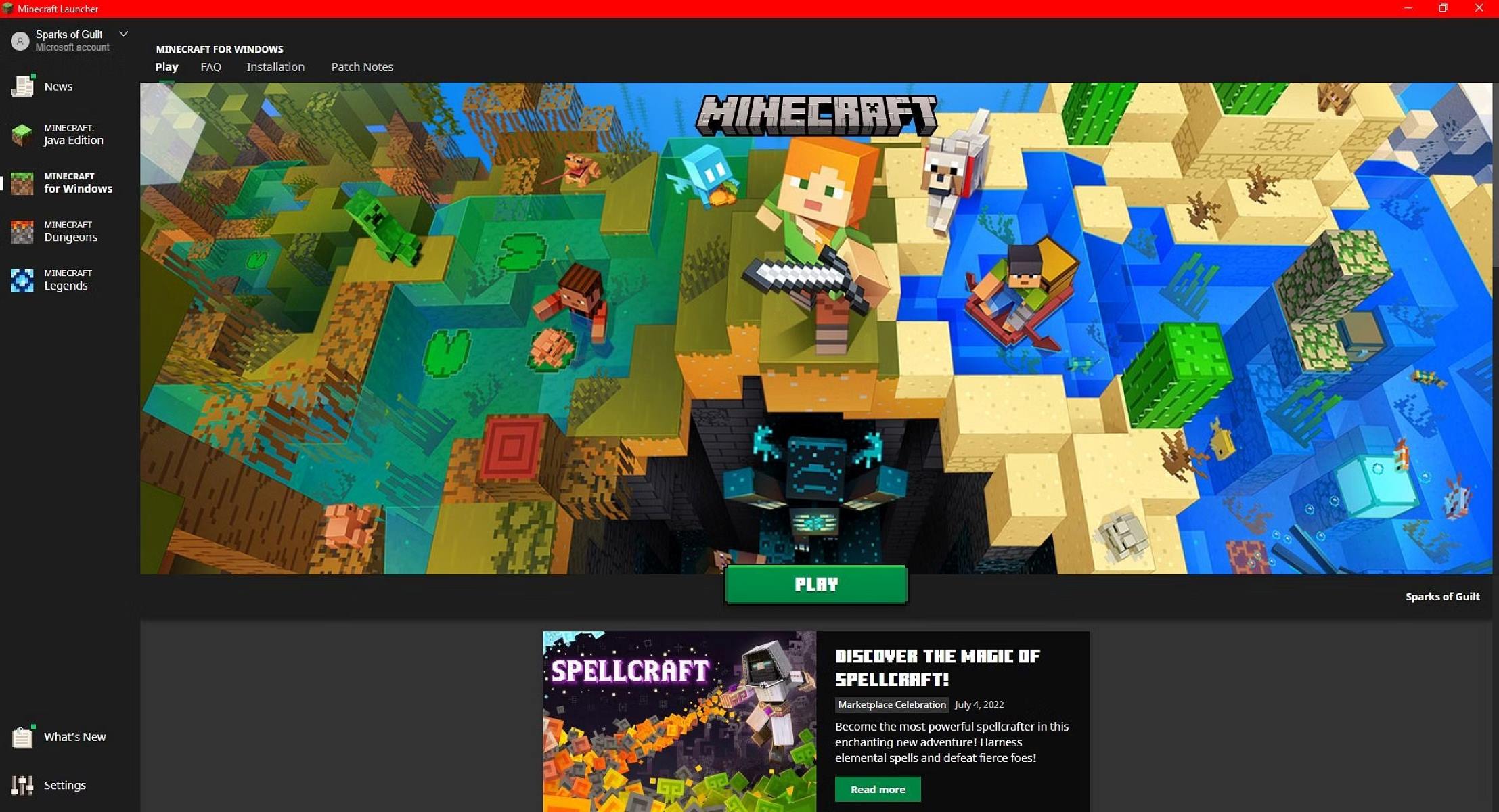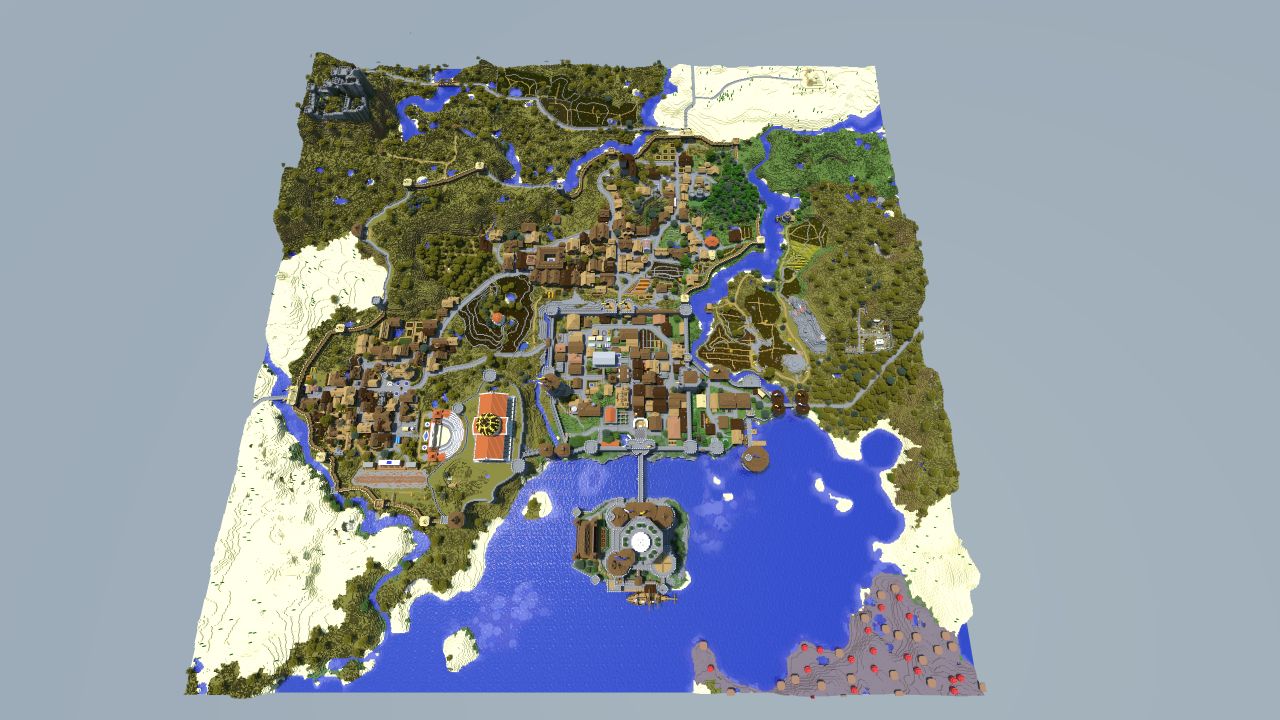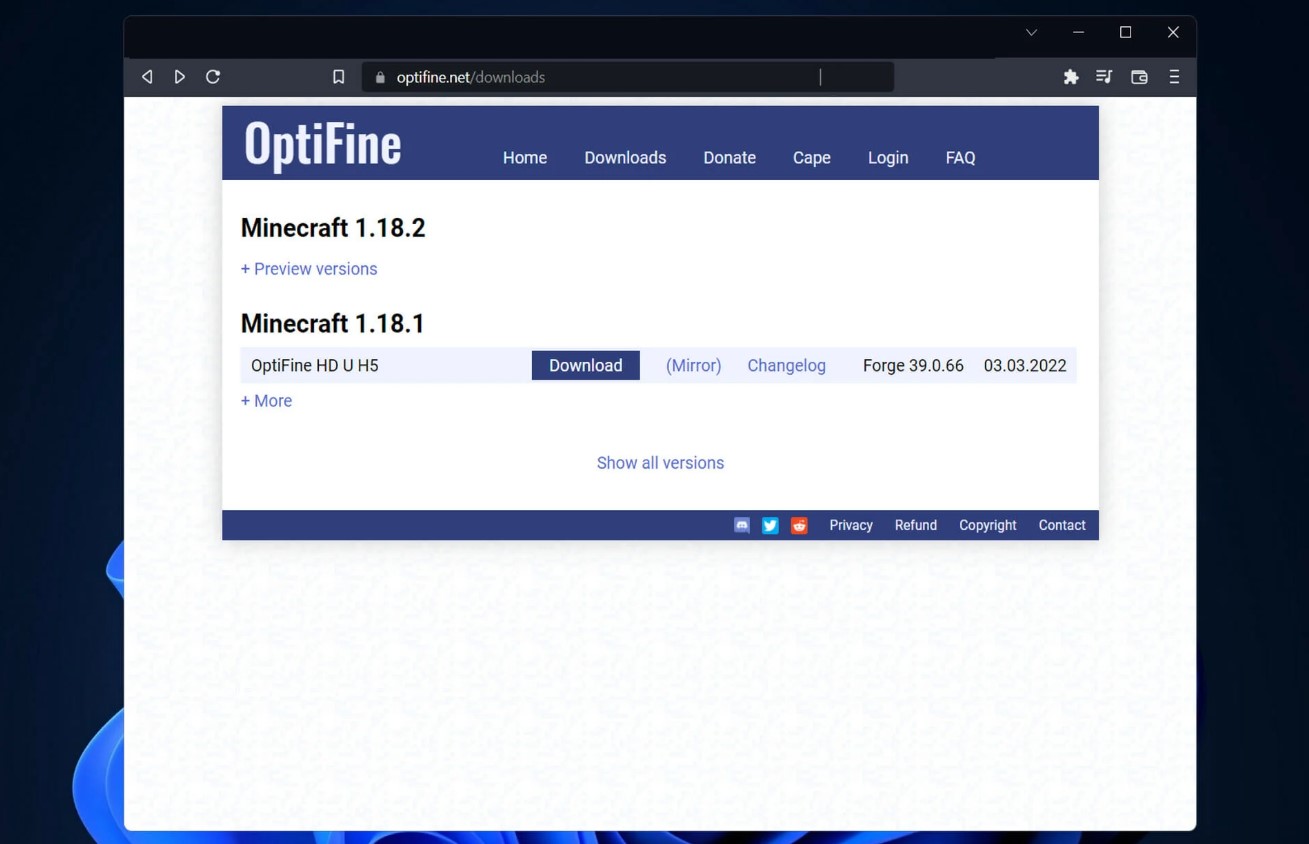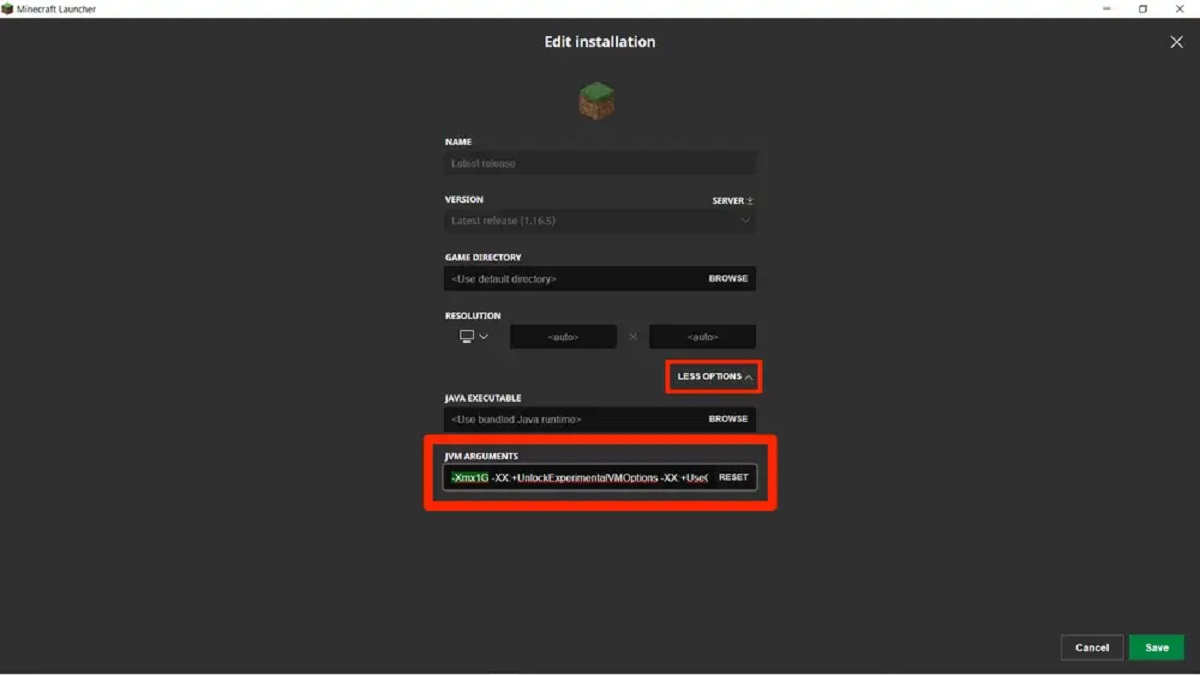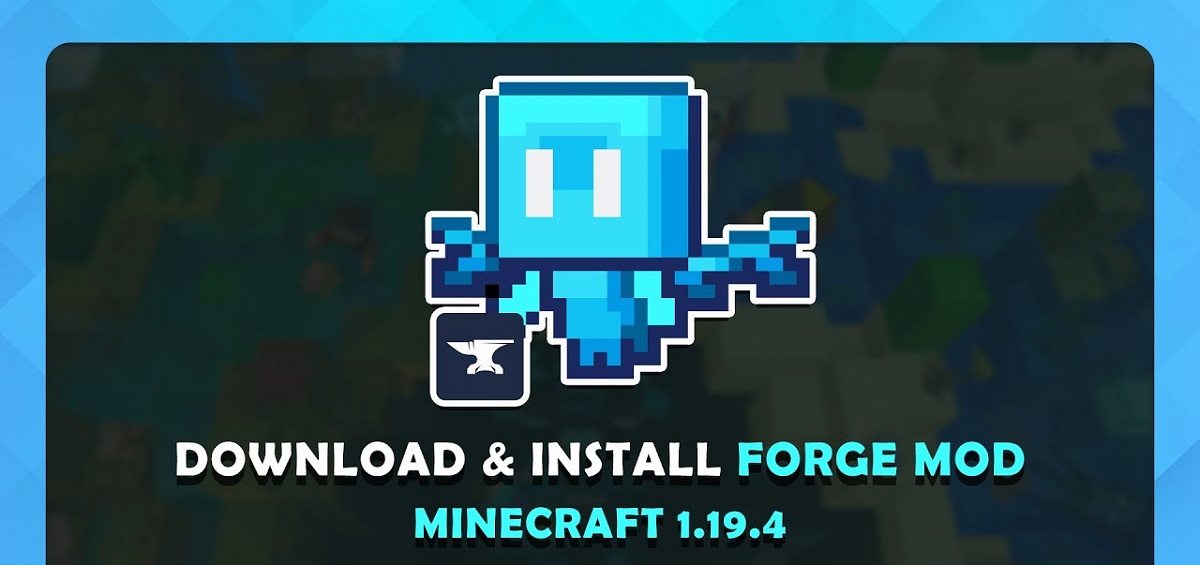Introduction
Welcome to the world of Minecraft for Windows! If you’re an avid gamer or someone who enjoys getting creative, you’ve probably heard of Minecraft. It’s a phenomenon that has taken the gaming community by storm, captivating millions of players around the globe with its endless possibilities and addictive gameplay.
Minecraft is a sandbox game that allows players to build and explore virtual worlds made up of blocks. It was first released by Mojang Studios in 2011 and has since become one of the best-selling video games of all time. What sets Minecraft apart from other games is its open-ended nature, allowing players to create their own adventures and shape the game world according to their imagination.
Minecraft is available on various platforms, including Windows, and in this article, we’ll be focusing specifically on Minecraft for Windows 10. Whether you’re new to the game or have been playing for a while, this guide will provide you with all the information you need to know about Minecraft for Windows 10, including its system requirements, features, how to download and install it, and more.
So, if you’re ready to embark on an exciting journey into the pixelated world of Minecraft and unleash your creativity, let’s dive in!
System Requirements
Before diving into Minecraft for Windows 10, it’s essential to ensure that your computer meets the necessary system requirements to run the game smoothly. Here are the minimum and recommended system requirements for Minecraft for Windows 10:
Minimum Requirements:
- Operating System: Windows 10 version 17134.0 or higher
- Processor: Intel Core i5-4690 or AMD A10-7800 or equivalent
- RAM: 8GB
- Graphics Card: NVIDIA GeForce 700 Series or AMD Radeon Rx 200 Series or equivalent with OpenGL 4.5 support
- Storage: 4GB available space
Recommended Requirements:
- Operating System: Windows 10 version 17134.0 or higher
- Processor: Intel Core i7-6500U or AMD A12-9700P or equivalent
- RAM: 16GB
- Graphics Card: NVIDIA GeForce 900 Series or AMD Radeon Rx 300 Series or equivalent with OpenGL 4.5 support
- Storage: 4GB available space
Minecraft for Windows 10 is also compatible with certain integrated Intel graphics devices. However, it’s important to note that performance may vary depending on the specific hardware and drivers installed on your computer.
It’s always a good idea to ensure that your graphics card drivers are up to date to avoid potential issues and to enjoy the best possible gaming experience.
Now that you know the system requirements for Minecraft for Windows 10, you can check if your computer meets these specifications and get ready to embark on your Minecraft adventures!
Minecraft: Java Edition vs Minecraft for Windows 10
When it comes to Minecraft, there are two main versions available: Minecraft: Java Edition and Minecraft for Windows 10. While both versions share similarities, there are also some key differences between them. Let’s take a closer look at Minecraft: Java Edition and Minecraft for Windows 10:
Minecraft: Java Edition:
Minecraft: Java Edition is the original version of Minecraft that was released in 2011. It is developed in Java and offers the most extensive features and customization options. Some of the key highlights of Minecraft: Java Edition include:
- Mods and Plugins: Minecraft: Java Edition has a thriving modding community, allowing players to enhance their gameplay with a wide range of user-created mods and plugins.
- Customizable Servers: With Minecraft: Java Edition, players have the ability to create and join custom servers, offering unique experiences and gameplay modes.
- Compatibility: Minecraft: Java Edition is compatible with different operating systems, including Windows, macOS, and Linux.
Minecraft for Windows 10:
Minecraft for Windows 10, on the other hand, is the version specifically designed for Windows 10 users. While it may have some limitations compared to Minecraft: Java Edition, it offers its own set of advantages, including:
- Bedrock Engine: Minecraft for Windows 10 is built on the Bedrock Engine, which provides improved performance and cross-platform compatibility with other Bedrock Edition versions of Minecraft on consoles and mobile devices.
- Store Integration: Minecraft for Windows 10 can be easily purchased and downloaded from the Microsoft Store, making it convenient for Windows 10 users to access and install the game.
- Realms: Minecraft for Windows 10 features Realms, which allows players to easily create and join multiplayer servers hosted by Mojang Studios, making it a simple and hassle-free multiplayer experience.
It’s important to note that while Minecraft: Java Edition and Minecraft for Windows 10 have differences in features and capabilities, they both provide an enjoyable gaming experience. The choice between the two ultimately comes down to personal preference, available platform, and desired features.
Now that you have an understanding of the differences between Minecraft: Java Edition and Minecraft for Windows 10, you can make an informed decision on which version suits your gaming needs and join the vibrant Minecraft community!
Features of Minecraft for Windows 10
Minecraft for Windows 10 offers a range of features that make it a captivating and immersive experience for players. Whether you’re a builder, explorer, or adventurer, here are some of the key features that make Minecraft for Windows 10 stand out:
1. Cross-platform Play:
Minecraft for Windows 10 is part of the Bedrock Edition, which means you can play with friends on different platforms, including consoles, mobile devices, and other Windows 10 devices. It allows for seamless multiplayer experiences, creating a vibrant and interconnected Minecraft community.
2. Realms:
Minecraft for Windows 10 features Realms, a subscription-based service that allows you to create your own multiplayer worlds that are always online. You can invite friends to join your Realm and collaborate on building projects or embark on adventures together, even when you’re not online at the same time.
3. Marketplace:
The Minecraft Marketplace offers a wide range of community-created content, including maps, skins, texture packs, and more. You can browse through the marketplace and discover new ways to customize your Minecraft experience, adding unique aesthetics and gameplay elements.
4. Improved Performance:
Minecraft for Windows 10 runs on the Bedrock Engine, which is optimized for performance on a variety of devices. This means smoother gameplay, larger render distances, and improved graphics compared to the Java Edition, providing a more immersive and visually stunning experience.
5. Touch and Controller Support:
If you’re playing Minecraft for Windows 10 on a touchscreen device or with a controller, you’ll enjoy the convenience of touch and controller support. The intuitive controls make building, exploring, and navigating the game world a breeze, whether you’re playing on a tablet or connecting your controller to your PC.
6. Integration with Microsoft Services:
Minecraft for Windows 10 seamlessly integrates with Microsoft services, such as Xbox Live and Xbox Game Bar. This allows you to connect with friends, earn achievements, and easily capture and share your Minecraft moments with the wider gaming community.
7. Command Blocks and Add-Ons:
Minecraft for Windows 10 offers additional creative tools like command blocks and add-ons, which allow for more intricate customization and control over your Minecraft worlds. With command blocks, you can create complex redstone contraptions, while add-ons enable you to modify the game’s behavior and introduce new elements.
With these features, Minecraft for Windows 10 provides a dynamic and engaging gameplay experience, catering to a variety of play styles and preferences. Whether you’re playing solo, collaborating with friends, or exploring the thriving marketplace, Minecraft for Windows 10 offers endless opportunities for creativity, adventure, and fun.
How to Download and Install Minecraft for Windows 10
Downloading and installing Minecraft for Windows 10 is a straightforward process. Here’s a step-by-step guide to help you get started:
1. Access the Microsoft Store:
Open the Microsoft Store on your Windows 10 device. You can find the Microsoft Store icon on your taskbar or by using the search function.
2. Search for Minecraft:
In the Microsoft Store, search for “Minecraft” in the search bar located at the top right corner of the window. Click on the Minecraft for Windows 10 option from the search results.
3. Check Compatibility:
Make sure that your device meets the minimum system requirements mentioned earlier in this article. This ensures that your computer can run Minecraft for Windows 10 smoothly.
4. Purchase and Download:
After confirming compatibility, click on the “Buy” or “Get” button to make the purchase. If you already own the game, you may see an “Install” or “Download” button instead. Follow the prompts to complete the transaction and initiate the download.
5. Open Minecraft:
Once the download is complete, click on the “Play” button in the Microsoft Store or locate the Minecraft icon in your installed applications and launch the game.
6. Sign in with your Microsoft Account:
To access the full features of Minecraft for Windows 10, sign in with your Microsoft account. If you don’t have one, you can create a new account during the sign-in process.
7. Enjoy Minecraft for Windows 10:
Once you’re signed in, you’re ready to start your Minecraft adventures! Explore the world, gather resources, build magnificent structures, and discover the endless possibilities that Minecraft has to offer.
Note: If you already own Minecraft: Java Edition and have a Mojang account, you may be eligible to get a free copy of Minecraft for Windows 10. Log in to your Mojang account and check your account information for more details.
With these simple steps, you can easily download and install Minecraft for Windows 10, allowing you to dive into the exciting and creative world of Minecraft right from your Windows 10 device.
Differences between Minecraft for Windows 10 and Minecraft: Java Edition
Although Minecraft for Windows 10 and Minecraft: Java Edition share the same concept and fundamental gameplay mechanics, there are several notable differences between the two versions. Here are some key distinctions:
1. Platforms:
Minecraft for Windows 10 is specifically designed for Windows 10 devices, including PCs, tablets, and consoles. On the other hand, Minecraft: Java Edition is available for multiple platforms, including Windows, macOS, and Linux.
2. Performance and Graphics:
Minecraft for Windows 10 runs on the Bedrock Engine, providing better performance, improved graphics, and optimized gameplay, specifically for Windows 10 devices. Minecraft: Java Edition, on the other hand, relies on the Java programming language, which may result in slightly different performance and graphical fidelity.
3. Cross-Platform Play:
One of the standout features of Minecraft for Windows 10 is its cross-platform compatibility with other Bedrock Edition versions. This allows players to play together with friends on different platforms, including consoles and mobile devices. Minecraft: Java Edition, however, does not have cross-platform play and is limited to players on the same operating system.
4. Mods and Plugins:
Minecraft: Java Edition has a vibrant modding community, with a vast array of user-created mods and plugins available. These modifications allow players to add new content, alter gameplay mechanics, and enhance the overall Minecraft experience. In contrast, Minecraft for Windows 10 has more limited modding support due to its use of the Bedrock Engine.
5. Server Customization:
Minecraft: Java Edition offers more freedom when it comes to server customization. Players can create and join custom servers, offering unique gameplay modes, plugins, and modifications tailored to their preferences. Minecraft for Windows 10 features the Realms service, which provides a convenient way to create and manage multiplayer servers hosted by Mojang Studios.
6. Availability of Marketplace:
Minecraft for Windows 10 features the Minecraft Marketplace, which allows players to access a wide range of community-created content, including maps, texture packs, skins, and minigames. Minecraft: Java Edition has its own version of community content distribution platforms, such as the Minecraft Forum, where players can find and share custom creations.
It’s important to consider these differences when choosing between Minecraft for Windows 10 and Minecraft: Java Edition. If cross-platform play, optimized performance, and integration with Windows 10 features are important to you, then Minecraft for Windows 10 may be the preferred option. However, if you value extensive modding support, broader platform availability, and more server customization options, then Minecraft: Java Edition might be the better choice.
Ultimately, the decision boils down to personal preferences, available platforms, and the desired gameplay experience.
Tips and Tricks for Playing Minecraft for Windows 10
Whether you’re new to Minecraft or a seasoned player, mastering the game can take time. Here are some tips and tricks to help you enhance your gameplay experience in Minecraft for Windows 10:
1. Get familiar with the controls:
Take some time to learn and understand the controls specific to Minecraft for Windows 10, especially if you’re playing on a touchscreen device or using a controller. Knowing the controls will allow you to navigate the game world more efficiently and unleash your creativity effectively.
2. Start with Survival mode:
If you’re new to Minecraft, it’s recommended to start your journey in Survival mode. This mode allows you to gather resources, craft tools, and survive against various challenges, giving you a solid foundation for later gameplay modes.
3. Utilize the crafting recipes:
Knowing how to craft items is essential in Minecraft. Familiarize yourself with the crafting recipes for tools, weapons, armor, and other essential items. You can refer to online resources or use in-game guides to learn the recipes.
4. Build a shelter:
When starting in Survival mode, it’s crucial to build a shelter to protect yourself from hostile mobs during the night. Use blocks like wood or stone to construct a basic shelter and ensure you have enough light sources to keep mobs at bay.
5. Explore and gather resources:
Venture out from your shelter to explore the vast Minecraft world. Gather resources like wood, stone, and ores to expand your inventory and craft more advanced items and tools. Be mindful of dangerous mobs and plan your exploration accordingly.
6. Take advantage of your surroundings:
Pay attention to the natural features of the Minecraft world, such as caves, mountains, and villages. These locations often contain valuable resources, treasure chests, and opportunities for exciting adventures.
7. Experiment with Redstone:
Redstone is a powerful resource in Minecraft that allows you to create complex contraptions and mechanisms. Experiment with Redstone circuits to automate tasks, create traps, or build intricate machinery.
8. Join multiplayer servers or Realms:
Connect with other players by joining multiplayer servers or inviting friends to your Realms. Collaborate on building projects, engage in exciting PvP battles, or simply enjoy the company of fellow Minecraft enthusiasts.
9. Watch tutorials and learn from other players:
There are countless video tutorials and guides available online created by experienced players. Watch these tutorials to learn new building techniques, redstone contraptions, and creative ideas that can inspire your own Minecraft creations.
10. Have fun and embrace your creativity:
Remember that Minecraft is a game meant for creativity and self-expression. Don’t be afraid to experiment and try new things. Build monumental structures, create beautiful landscapes, or embark on grand adventures. Let your imagination run wild!
By following these tips and tricks, you’ll be well on your way to honing your skills and enjoying the vast possibilities that Minecraft for Windows 10 has to offer. So, grab your pickaxe and let the adventure begin!
Frequently Asked Questions (FAQs)
Here are the answers to some commonly asked questions about Minecraft for Windows 10:
Q: Can I play Minecraft for Windows 10 on other platforms?
A: Minecraft for Windows 10 is part of the Bedrock Edition, which allows for cross-platform play with other Bedrock Edition versions. This means you can play with friends on consoles, mobile devices, and other Windows 10 devices.
Q: Can I transfer my progress from Minecraft: Java Edition to Minecraft for Windows 10?
A: As of now, progress is not transferable between Minecraft: Java Edition and Minecraft for Windows 10. However, if you have a Mojang account and own Minecraft: Java Edition, you may be eligible to get a free copy of Minecraft for Windows 10.
Q: How can I join multiplayer servers in Minecraft for Windows 10?
A: In Minecraft for Windows 10, you can join multiplayer servers through the “Play” option in the main menu. You can either join publicly available servers or enter an IP address to connect to a specific server.
Q: Are mods available for Minecraft for Windows 10?
A: While Minecraft for Windows 10 does not have the same extensive modding capabilities as Minecraft: Java Edition, it does support add-ons that can alter the game’s behavior and introduce new elements. These add-ons can be found in the Minecraft Marketplace.
Q: Can I play Minecraft for Windows 10 offline?
A: Yes, Minecraft for Windows 10 can be played offline. However, certain features, such as multiplayer and access to the Minecraft Marketplace, require an internet connection.
Q: How often does Minecraft for Windows 10 receive updates?
A: Minecraft for Windows 10 is regularly updated by Mojang Studios to introduce new features, improve performance, and fix bugs. Updates are usually released simultaneously with updates for other Bedrock Edition versions.
Q: Can I host my own multiplayer server in Minecraft for Windows 10?
A: While Minecraft for Windows 10 does not offer the same level of server customization as Minecraft: Java Edition, it does feature the Realms service. Realms allows you to create and manage multiplayer servers hosted by Mojang Studios, making it easy to play with friends.
Q: Can I use mods or custom skins in Minecraft for Windows 10?
A: Minecraft for Windows 10 supports custom skins that can be downloaded from the Minecraft Marketplace. However, as mentioned earlier, mods are not as extensively supported in Minecraft for Windows 10 compared to Minecraft: Java Edition.
Q: Does Minecraft for Windows 10 require an internet connection?
A: While an internet connection is not required to play Minecraft for Windows 10 in single-player mode, certain features like multiplayer, Realms, and access to the Minecraft Marketplace do require an internet connection.
Hopefully, these FAQs have provided you with the information you were looking for. If you have any further questions, feel free to consult official Minecraft resources or seek assistance from the Minecraft community.
Conclusion
Minecraft for Windows 10 is a captivating and immersive game that offers endless possibilities for creativity, exploration, and adventure. Whether you’re a seasoned player or new to the Minecraft universe, this guide has provided you with valuable information about Minecraft for Windows 10, including its system requirements, key features, how to download and install the game, and the differences between Minecraft for Windows 10 and Minecraft: Java Edition.
With its cross-platform play, improved performance, and integration with Windows 10 features, Minecraft for Windows 10 offers a unique and enjoyable gaming experience. Whether you prefer to build monumental structures, go on daring adventures, or collaborate with friends in multiplayer servers, Minecraft for Windows 10 has something to offer for every type of player.
Remember to familiarize yourself with the controls, gather resources, and explore the vast Minecraft world. Take advantage of the community-created content in the Minecraft Marketplace, and don’t be afraid to unleash your creativity and try new things.
Whether you’re embarking on your Minecraft journey for the first time or continuing your exploration of the pixelated world, have fun and let your imagination guide you. Minecraft for Windows 10 is a game that encourages creativity, problem-solving, and collaboration, providing a dynamic and inspiring environment for players to express themselves.
So, grab your tools and get ready to embark on an exciting adventure in Minecraft for Windows 10. The possibilities are limitless, and the journey awaits!