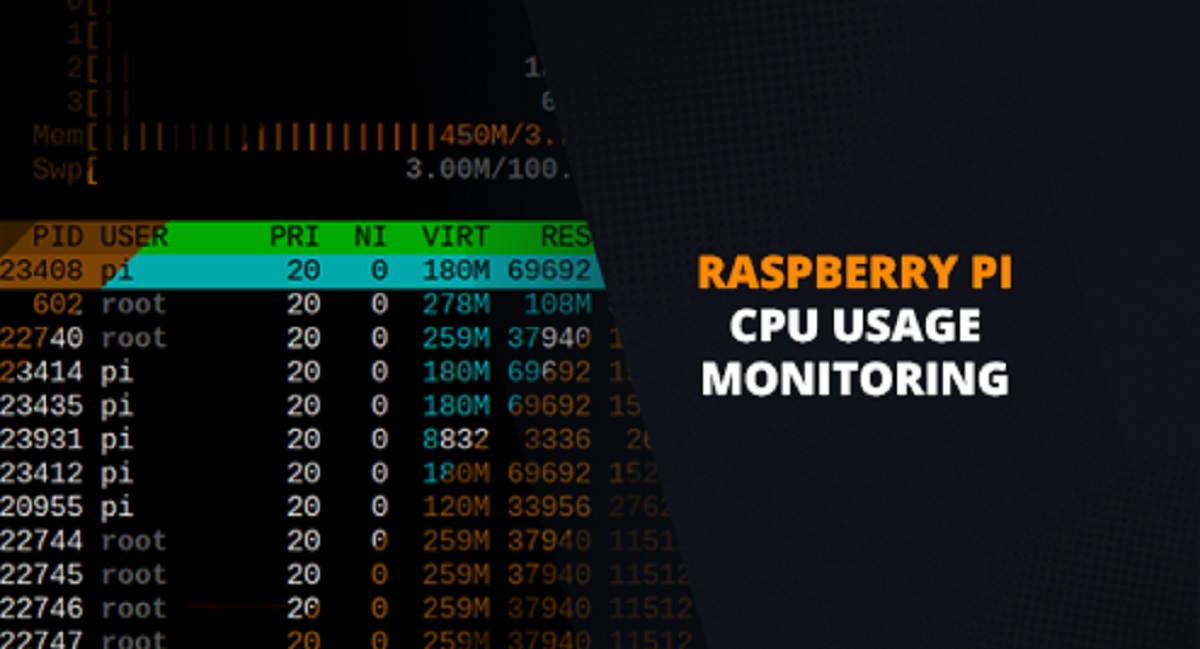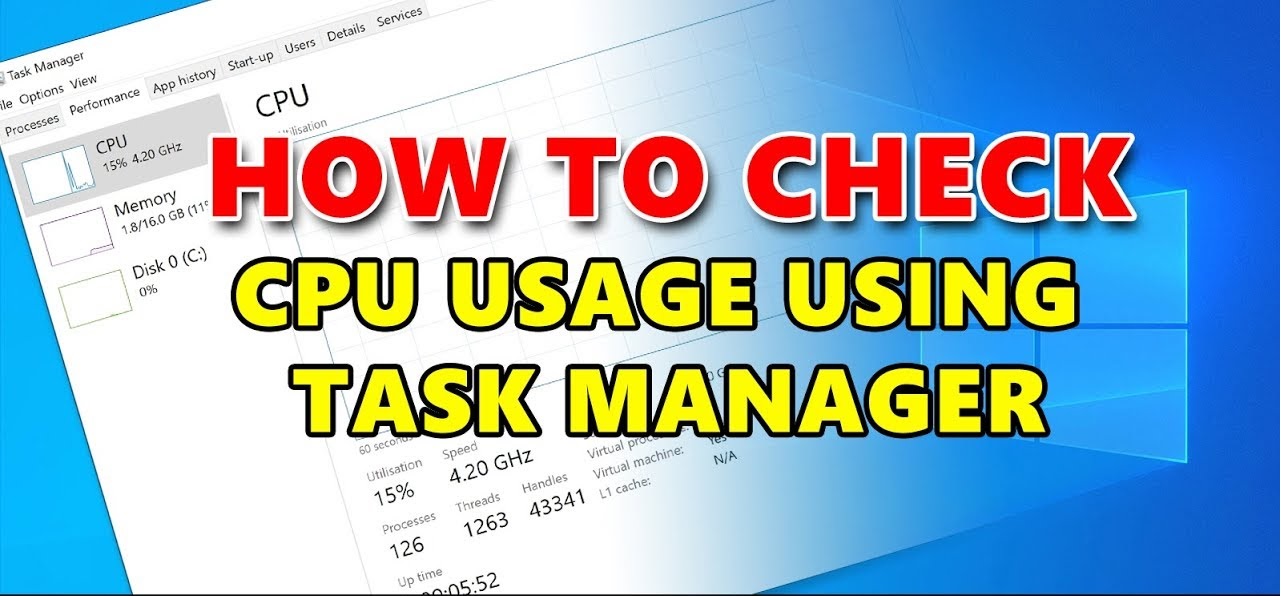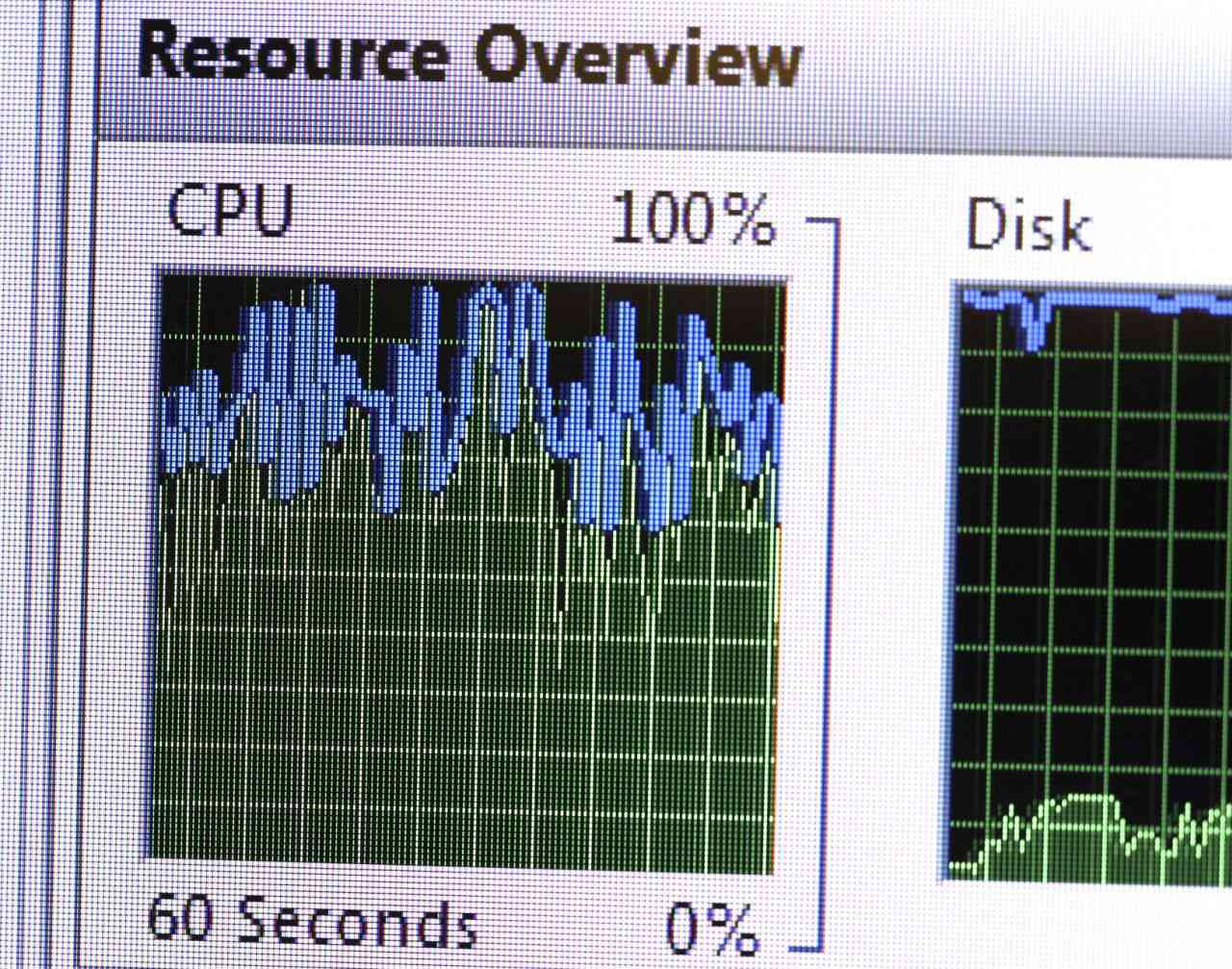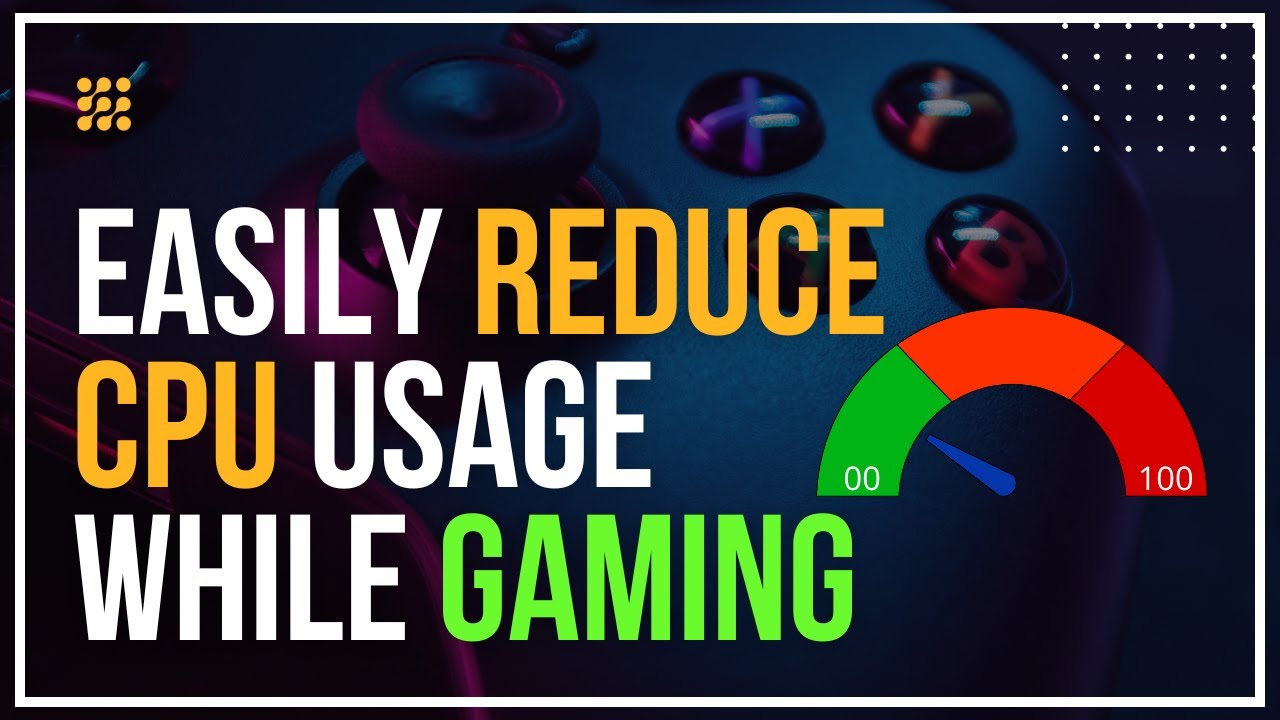Introduction
Welcome to the world of CPUs, where computing power is defined. A central processing unit (CPU) is the brain of any computer system. It carries out the instructions of a computer program by performing basic arithmetic, logical, control, and input/output (I/O) operations. As a writer, you might not need to understand the intricacies of how CPUs function, but it is important to know about CPU usage.
CPU usage refers to the percentage of a CPU’s processing power that is being utilized at any given moment. Monitoring CPU usage is crucial, as it provides valuable insights into the performance of your system and helps you identify potential issues. Whether you’re a gamer, a professional video editor, or a regular computer user, understanding CPU usage is beneficial for optimizing your system’s performance.
High CPU usage can result in sluggish performance, system freezes, and even crashes. By keeping an eye on CPU usage, you can identify resource-hungry applications or processes that are putting strain on your system and take necessary actions to mitigate the issue. Additionally, monitoring CPU usage can help you determine if your hardware is capable of handling the tasks you need it to perform.
There are several factors that can affect CPU usage, such as the number and intensity of running applications, background processes, system configurations, and hardware capabilities. Monitoring CPU usage can provide valuable insights into how efficiently your system is performing and help you optimize your workflow.
In this article, we will explore the importance of monitoring CPU usage, factors that can affect CPU usage, understanding CPU usage metrics, and how to check CPU usage on different operating systems. We will also discuss some strategies to reduce high CPU usage and improve system performance.
Definition of CPU Usage
CPU usage is a metric used to measure the amount of processing power that a CPU is utilizing at any given time. It is expressed as a percentage and represents the proportion of the CPU’s total capacity that is being actively used. CPU usage is an important performance indicator as it provides insights into the efficiency and workload of the CPU.
When a computer is running, various processes and applications are running simultaneously, each requiring a certain amount of CPU resources to execute their tasks. CPU usage indicates how much of the CPU’s capacity is allocated to executing these tasks.
The CPU usage percentage reveals how much of the CPU’s processing power is actively engaged in executing tasks. For example, if a computer’s CPU usage is at 50%, it means that half of the CPU’s capacity is being utilized at that moment.
CPU usage is typically measured in real-time, with the percentage value constantly changing as the workload on the CPU fluctuates. It can be monitored through various system monitoring tools and task managers available on different operating systems. These tools provide real-time information about CPU usage, allowing users to keep track of resource utilization and identify any performance issues or bottlenecks.
It’s important to note that CPU usage can vary depending on the types of tasks being executed. CPU-intensive tasks, such as video rendering or running complex algorithms, can significantly increase CPU usage, while less demanding tasks may only utilize a small percentage of the CPU’s capacity.
Understanding CPU usage is essential for optimizing system performance. By monitoring CPU usage, users can identify if their CPU is being overloaded or not being fully utilized. This information can help in making informed decisions, such as closing unnecessary applications, optimizing computational workflows, or upgrading hardware components.
In the next sections, we will delve deeper into the importance of monitoring CPU usage, explore the factors that can affect CPU usage, and discuss various methods to check CPU usage on different operating systems.
Importance of Monitoring CPU Usage
Monitoring CPU usage is a critical practice for maintaining optimal system performance and preventing potential issues. By keeping a close eye on CPU usage, you can gain valuable insights into the efficiency of your system and ensure that it is functioning at its best. Here are some key reasons why monitoring CPU usage is important:
Identifying Performance Bottlenecks: High CPU usage can often indicate that your system is experiencing performance bottlenecks. By regularly monitoring CPU usage, you can pinpoint which processes or applications are causing excessive strain on your CPU. This allows you to take appropriate actions, such as closing unnecessary programs or optimizing resource allocation, to prevent system slowdowns or crashes.
Optimizing Resource Allocation: Monitoring CPU usage helps you understand how your system resources are being utilized. You can identify resource-intensive applications that are consuming a significant portion of your CPU power. By identifying these applications, you can allocate resources more efficiently and prioritize critical tasks to ensure smooth and uninterrupted performance.
Preventing Overheating and Hardware Damage: When your CPU is constantly running at high usage levels, it generates more heat. Excessive heat can lead to system instability, premature hardware failure, and even permanent damage. By monitoring CPU usage and taking appropriate measures, such as optimizing cooling systems and ensuring proper airflow, you can prevent overheating and protect your hardware investment.
Identifying Malware or Rogue Processes: Monitoring CPU usage can help you detect malware or rogue processes that may be running in the background, consuming substantial CPU resources. Unusual spikes in CPU usage can indicate the presence of malicious software or unauthorized applications. By identifying these threats early on, you can take necessary actions to remove them and safeguard your system against potential security risks.
Planning for Hardware Upgrades: Understanding your system’s CPU usage patterns can provide insights into whether your current hardware is sufficient for your needs or if it is time for an upgrade. If you consistently experience high CPU usage on tasks that are essential to your workflow, upgrading to a more powerful CPU can greatly enhance your system’s capabilities and improve overall performance.
By monitoring CPU usage, you can effectively manage system resources, improve performance, and ensure the longevity of your hardware. In the next sections, we will explore the factors that can affect CPU usage and discuss how to check CPU usage on various operating systems.
Factors Affecting CPU Usage
CPU usage can be influenced by various factors, including the types of tasks being performed, the number of applications running, system configurations, and hardware capabilities. Understanding these factors can help you identify the root causes of high CPU usage and take necessary steps to optimize your system. Here are some key factors that can affect CPU usage:
Type and Intensity of Tasks: The nature of the tasks being executed on your computer can significantly impact CPU usage. CPU-intensive tasks, such as video editing, 3D rendering, or running complex software applications, can put a heavy load on the CPU, resulting in high usage. On the other hand, less demanding tasks, like word processing or web browsing, typically utilize a smaller portion of the CPU’s capacity.
Background Processes: Background processes running on your system can consume CPU resources even when you’re not actively using specific applications. These processes can include system updates, antivirus scans, backup utilities, and various system services. Keeping an eye on background processes and managing them effectively can help reduce unnecessary CPU usage and improve overall performance.
Running Applications: The number and type of applications running simultaneously on your system can impact CPU usage. Some applications may be more resource-intensive than others, consuming a significant portion of CPU capacity. It’s important to evaluate which applications are essential and actively using CPU resources and close any unnecessary or idle applications to free up CPU capacity.
System Configurations: System settings and configurations can influence CPU usage. For example, power-saving settings may reduce CPU performance to conserve energy, resulting in lower CPU usage. However, this can also impact the overall system performance. Adjusting settings such as power plans and processor scheduling in the operating system can optimize CPU usage based on your specific needs.
Hardware Capabilities: The hardware components of your system, including the CPU itself, play a vital role in CPU usage. The number of cores and the processing power of the CPU can determine its ability to handle multiple tasks simultaneously. Upgrading to a more powerful CPU or adding additional cores can ensure smoother multitasking and reduce overall CPU usage.
Inefficient Software: Inefficiently coded software or poorly optimized applications can lead to higher CPU usage. Some software may have memory leaks or excessive background processes that consume unnecessary CPU resources. Keeping your software up to date and periodically reviewing and optimizing your applications can help minimize CPU usage and improve system performance.
By understanding these factors, you can proactively manage CPU usage and optimize your system for better performance. In the upcoming sections, we will explore different methods to check CPU usage on various operating systems, including Windows, Mac, and Linux.
Understanding CPU Usage Metrics
Monitoring CPU usage involves understanding various metrics that provide insights into how efficiently the CPU is being utilized. These metrics help you gauge the performance and workload of your CPU. Let’s take a closer look at some common CPU usage metrics:
Overall CPU Usage: This metric represents the overall percentage of CPU capacity being utilized at a given moment. It indicates the total amount of processing power being used by all running processes and applications on your system.
Individual Process CPU Usage: This metric displays the CPU usage percentage for each individual process or application running on your system. It allows you to identify specific processes that are consuming a significant amount of CPU resources. By monitoring individual process CPU usage, you can pinpoint resource-hungry applications and take appropriate actions to optimize performance.
Idle CPU Usage: Idle CPU usage represents the percentage of CPU capacity that is not being actively utilized. It reflects the amount of processing power that is currently available for new tasks. Low idle CPU usage indicates that a significant portion of the CPU’s capacity is already being used, potentially leading to performance issues.
User CPU Usage: User CPU usage refers to the portion of CPU capacity used by user-space processes, such as applications and programs initiated by the user. It excludes system processes and tasks running in the background.
System CPU Usage: System CPU usage represents the portion of CPU capacity used by low-level system processes and services that are necessary for the operating system’s functioning. This includes tasks such as memory management, disk I/O, and device drivers. High system CPU usage may indicate that the operating system or essential system processes are taking up a significant amount of CPU resources.
Interrupt CPU Usage: Interrupt CPU usage represents the portion of CPU capacity used by hardware interrupt requests. These interrupts occur when hardware components, such as input devices or network interfaces, require attention from the CPU. High interrupt CPU usage may indicate issues with hardware devices or excessive interrupt requests.
Monitoring CPU usage using these metrics allows you to gain a comprehensive understanding of how your CPU is performing and where resource bottlenecks may exist. It enables you to detect any abnormal usage patterns, identify resource-heavy processes, and take necessary steps to optimize CPU performance for improved system stability and efficiency.
In the next sections, we will explore different methods to check CPU usage on various operating systems, including Windows, Mac, and Linux.
How to Check CPU Usage on Windows
Checking CPU usage on Windows is relatively straightforward, and there are several built-in tools and third-party applications that can help you monitor CPU usage in real-time. Here are a few methods you can use to check CPU usage on Windows:
Task Manager: The Task Manager is a built-in Windows utility that allows you to monitor and manage various aspects of your computer’s performance, including CPU usage. To access Task Manager, you can right-click on the taskbar and select “Task Manager” or press Ctrl + Shift + Esc. In the Task Manager window, go to the “Performance” tab, where you will find a real-time graph depicting CPU usage. You can also see the individual CPU usage for each process under the “Processes” or “Details” tab.
Resource Monitor: Resource Monitor is another useful built-in tool found in Windows that provides detailed information about CPU usage and other system resources. You can access it by searching for “Resource Monitor” in the Start menu. In the Resource Monitor window, go to the “CPU” tab to view a breakdown of CPU usage by processes, along with additional details such as CPU frequency, utilization statistics, and active threads.
Performance Monitor: Performance Monitor (or PerfMon) is a powerful Windows tool for advanced system monitoring. It can provide extensive data on various performance metrics, including CPU usage. To open Performance Monitor, press Win + R to open the Run dialog, type “perfmon” and hit Enter. In the Performance Monitor window, you can create custom performance counters and graphs to monitor CPU usage over time.
Third-Party Applications: There are numerous third-party applications available that offer more advanced features and customization options for monitoring CPU usage on Windows. Some popular options include HWMonitor, CPU-Z, and Core Temp. These applications provide real-time CPU usage information, temperature monitoring, and additional performance metrics.
By using these methods, you can easily keep track of CPU usage on Windows and identify any performance issues or resource-intensive processes that may be impacting your system. Monitoring CPU usage allows you to take appropriate actions to optimize performance, close unnecessary applications, and ensure the smooth operation of your computer.
Next, we will explore how to check CPU usage on Mac systems.
How to Check CPU Usage on Mac
Mac users have built-in tools and third-party applications at their disposal to monitor CPU usage and ensure their system is running optimally. Here are a few methods you can use to check CPU usage on a Mac:
Activity Monitor: Activity Monitor is a built-in utility on Mac that provides comprehensive system monitoring, including CPU usage. To open Activity Monitor, go to the Applications folder, then open the Utilities folder, and double-click on Activity Monitor. In the Activity Monitor window, click on the “CPU” tab to view real-time CPU usage, along with detailed information about processes and their resource consumption.
iStat Menus: iStat Menus is a popular third-party application for monitoring system performance on Mac. It allows you to add a customizable menu bar item that displays CPU usage and other performance metrics. iStat Menus provides a wealth of information, including individual core usage, temperature monitoring, and history graphs, making it a comprehensive tool for tracking CPU usage on Mac.
Command Line Utilities: Mac users can also utilize command line utilities to check CPU usage. The “top” command provides a live view of system statistics, including CPU usage. Open the Terminal application, type “top” and hit Enter to start monitoring CPU usage in real-time. Additionally, the “htop” command is a more advanced alternative to “top” and provides a more graphical and interactive display of CPU usage.
Third-Party Applications: In addition to iStat Menus, there are other third-party applications available in the Mac App Store or as downloadable software that specialize in system monitoring and CPU usage. Some notable options include MenuMeters, Intel Power Gadget, and iStatistica. These applications provide real-time CPU usage information, temperature monitoring, and other valuable performance metrics.
By utilizing these methods, Mac users can easily keep track of CPU usage, identify resource-intensive processes, and ensure the efficient operation of their systems. Monitoring CPU usage allows for proactive management, efficient multitasking, and the prevention of system slowdowns.
Now, let’s move on to learning how to check CPU usage on Linux systems.
How to Check CPU Usage on Linux
Linux users have various methods to check CPU usage and monitor system performance. Whether you prefer command line tools or graphical applications, you can easily keep track of CPU usage on Linux. Here are a few methods you can use:
top Command: The top command is a popular and powerful command line utility for monitoring system resources, including CPU usage. Open the terminal and type “top” to launch the utility. In the top display, you can see real-time CPU usage, usage percentages for individual processes, and other system information. Press “q” to exit the top command.
htop Command: Similar to top, htop is a more advanced command line utility for monitoring system resources on Linux. It provides a more user-friendly and interactive display of CPU usage. Install htop if it’s not already available on your Linux distribution, then open the terminal and type “htop” to start monitoring CPU usage. Use the arrow keys to navigate through the processes and press “q” to exit.
gnome-system-monitor: If you prefer a graphical interface, gnome-system-monitor is a useful tool available on Linux with a user-friendly interface. It provides a visual representation of CPU usage, memory usage, and other system statistics. You can find gnome-system-monitor in your distribution’s application launcher, or you can open the terminal and type “gnome-system-monitor” to launch it.
Command Line /proc Filesystem: Linux provides a unique filesystem called /proc that contains real-time information about the system and processes. You can access CPU usage information by navigating to the /proc/stat file and checking the values for “cpu” or “cpuX” (where X represents the CPU core number). The values in this file provide details such as the total time spent in different CPU states. While this method may require some parsing and interpretation of the data, it offers a low-level view of CPU usage.
Third-Party Monitoring Tools: There are several third-party monitoring tools available for Linux, such as Glances, Nagios, and Zabbix. These tools offer more advanced features, including historical data tracking, alerting, and remote monitoring capabilities. They provide a comprehensive view of CPU usage and other system metrics, allowing for in-depth analysis and management of resources.
By using these methods, Linux users can easily monitor CPU usage, identify resource-intensive processes, and optimize system performance. Regularly checking CPU usage allows for better resource allocation, improved system stability, and efficient multitasking.
Now that you know how to check CPU usage on Windows, Mac, and Linux systems, you can take proactive steps to optimize your system’s performance and ensure smooth operation.
How to Reduce High CPU Usage
High CPU usage can lead to performance issues, system slowdowns, and even overheating. To optimize your system’s performance and reduce high CPU usage, consider implementing the following strategies:
Identify Resource-Hungry Processes: Use task managers or system monitoring tools to identify processes or applications that consume a significant amount of CPU resources. Once you identify them, you can decide whether to close or limit the activity of these resource-heavy processes to free up CPU capacity.
Update and Optimize Software: Ensure that your operating system and software applications are up to date with the latest patches and updates. Developers often release updates to optimize performance, fix bugs, and address high CPU usage caused by inefficient code or memory leaks. Regularly update your software to benefit from performance enhancements.
Close Unnecessary Background Applications: Some applications run in the background even when you’re not actively using them. These background processes can use CPU resources and contribute to high CPU usage. Close any unnecessary or idle background applications to free up CPU capacity and reduce overall CPU usage.
Limit Startup Processes: Many applications are set to automatically start when you boot up your computer. These startup processes can add to high CPU usage. Evaluate which applications you truly need on startup and disable any unnecessary ones to reduce CPU load during system initialization.
Optimize Multitasking: If you’re running multiple applications simultaneously, consider optimizing your multitasking habits. Close unnecessary applications and prioritize the ones that require more CPU resources. If possible, spread resource-intensive tasks across different CPU cores to distribute the load and reduce overall CPU usage.
Manage System Cooling: High CPU usage can generate excessive heat, potentially leading to performance throttling or even hardware damage. Ensure your system’s cooling mechanisms, such as fans and heat sinks, are clean and functioning properly. Consider using a cooling pad for laptops or adding more fans to desktop systems for improved heat dissipation.
Upgrade Hardware: If high CPU usage is persistent and affecting your productivity, consider upgrading your hardware. Upgrading to a more powerful CPU with multiple cores can handle resource-intensive tasks more efficiently, resulting in reduced CPU usage. Additionally, increasing your system’s RAM can provide more space for cached processes, reducing the need for constant CPU utilization.
Scan for Malware: Malware and viruses can cause high CPU usage. Regularly scan your system using reliable antivirus software to detect and remove any malicious programs that might be running in the background and consuming CPU resources.
Disable Unnecessary Services: Some system services may run in the background, utilizing CPU resources unnecessarily. Review the services on your system and disable any that are unnecessary for your workflow. Be cautious when disabling services, as some may be essential for your computer’s operation. Consult reliable resources or seek expert advice if you’re unsure.
By implementing these strategies, you can effectively reduce high CPU usage and optimize your system’s performance. Regularly monitor CPU usage, investigate resource-intensive processes, and take proactive steps to manage your system’s workload. A well-optimized system ensures smoother multitasking, improved responsiveness, and an overall better computing experience.
Conclusion
Monitoring CPU usage is crucial for optimizing system performance and ensuring smooth operation. By understanding CPU usage metrics and factors that can affect CPU usage, you gain valuable insights into your system’s resource management and workload distribution. Whether you’re a Windows, Mac, or Linux user, there are various tools and methods available to check CPU usage and identify resource-heavy processes.
High CPU usage can lead to system slowdowns, reduced performance, and even hardware issues. By implementing strategies to reduce high CPU usage, such as closing unnecessary processes, updating software, optimizing multitasking, and managing system cooling, you can enhance your system’s efficiency and prevent potential problems.
Regularly monitoring CPU usage allows you to stay proactive in managing your system’s resources. It helps you identify performance bottlenecks, optimize resource allocation, and make informed decisions about hardware upgrades. By ensuring that your CPU is operating within normal parameters, you can maintain a stable and responsive computing experience.
Remember, CPU usage is just one aspect of system performance. It is essential to consider other factors, such as memory usage, disk activity, and network utilization, to have a comprehensive understanding of your system’s health. By monitoring and managing these metrics, you can maintain an optimal computing environment.
In conclusion, by being mindful of CPU usage and implementing optimization strategies, you can improve system performance, prevent potential issues, and maximize the capabilities of your computer. Regularly monitoring CPU usage and taking appropriate actions when needed will ensure that your system runs smoothly and efficiently, allowing you to work, play, and create without unnecessary interruptions.