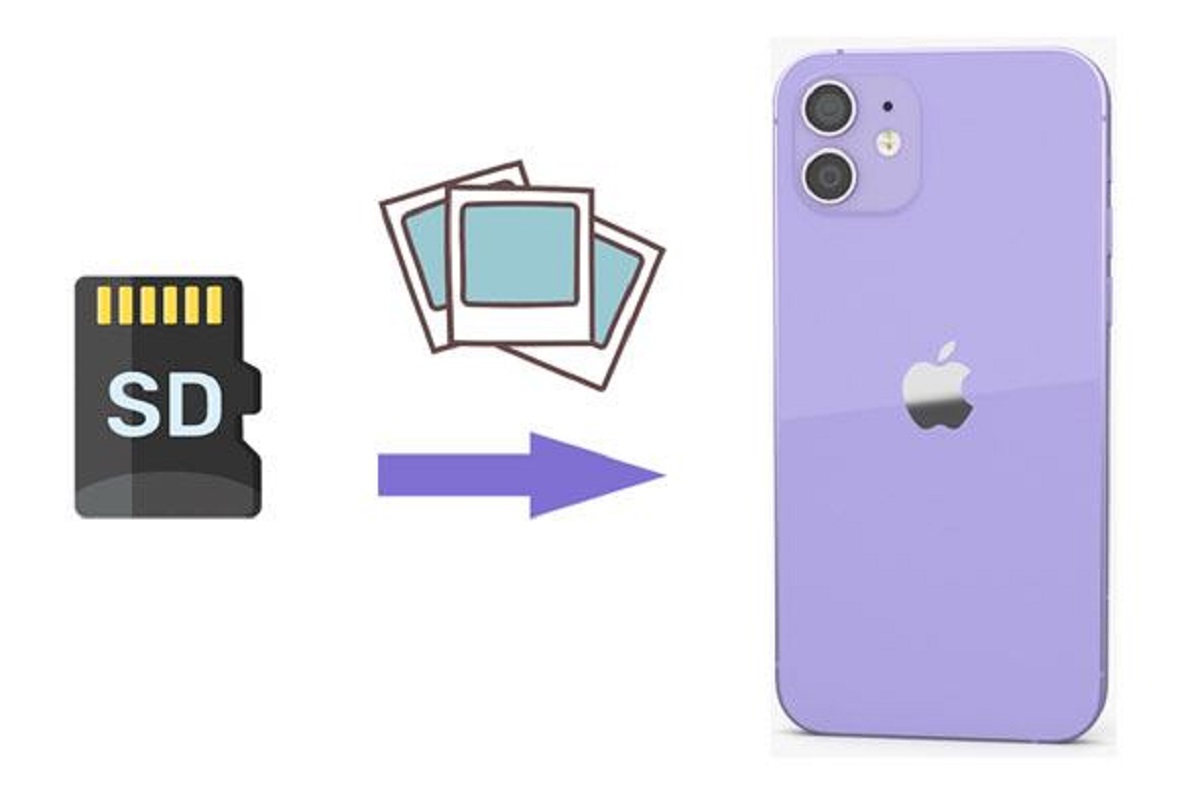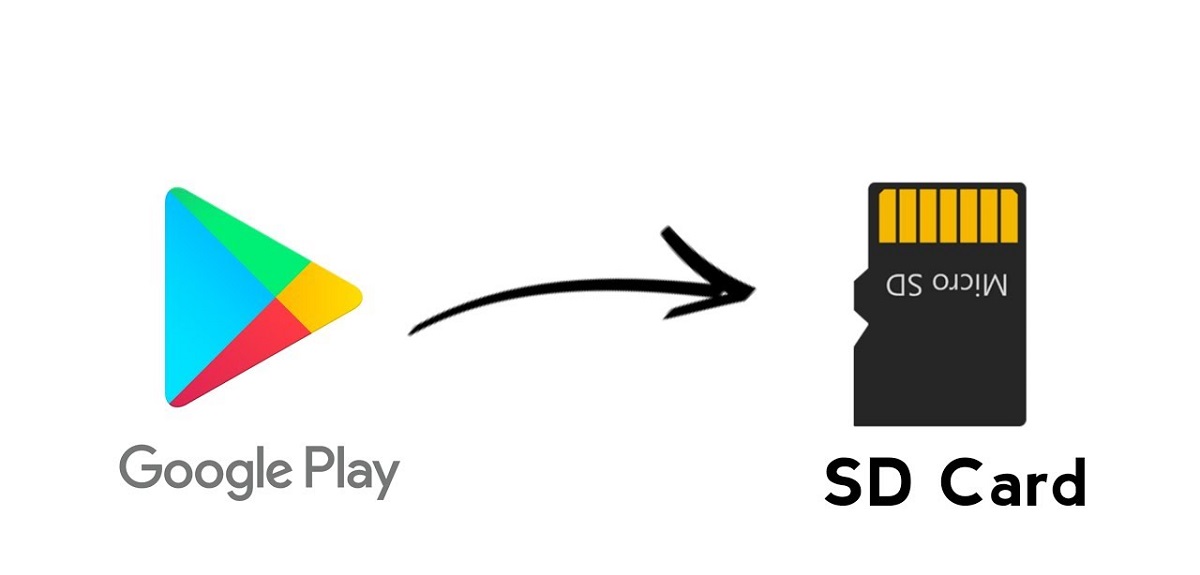What Is An SD Card?
An SD card, short for Secure Digital card, is a type of portable storage device commonly used in electronic devices such as smartphones, tablets, digital cameras, and even some laptops. It is a small, removable flash memory card that allows users to expand the storage capacity of their devices.
SD cards are designed to be highly compact and lightweight, making them convenient for storing and transferring various types of files, including photos, videos, music, documents, and more. They utilize flash memory technology, which means that they have no moving parts and are less prone to mechanical failure compared to traditional mechanical hard drives.
The most common type of SD card is the standard SD card, which measures approximately 32mm x 24mm x 2.1mm. However, there are also smaller versions of SD cards, such as microSD and miniSD cards, which are ideal for use in mobile devices with limited physical space.
SD cards come in different storage capacities, ranging from a few gigabytes (GB) to several terabytes (TB). The storage capacity you choose depends on your specific needs and the amount of data you plan to store on your device. It’s important to note that not all devices support high-capacity SD cards, so it’s advisable to check your device’s specifications before purchasing an SD card.
One of the key advantages of using an SD card is that it provides a simple and affordable way to increase the storage space of your phone. With an SD card, you can keep your device’s internal storage free from clutter, allowing it to run smoothly and efficiently.
Importance of an SD Card for a Phone
An SD card plays a crucial role in enhancing the functionality and usability of a phone. Here are some key reasons why an SD card is important for a phone:
- Expand Storage Capacity: One of the primary advantages of using an SD card is that it allows you to expand the storage capacity of your phone. As phones become more advanced and capable of capturing high-resolution photos and videos, the need for additional storage space becomes crucial. An SD card provides a cost-effective solution to store your multimedia files, apps, and documents without worrying about running out of space.
- Secure Data Backup: An SD card serves as a reliable backup medium for your phone’s data. By regularly transferring important files and documents to the SD card, you can safeguard them from accidental deletion, device malfunction, or other unforeseen circumstances. This ensures that your cherished memories and critical data remain safe and easily accessible.
- Flexibility and Portability: With an SD card, you have the flexibility to transfer and access your files across multiple devices. Whether you want to share pictures with friends, move files between your phone and computer, or play media on a different device, an SD card gives you the freedom to do so conveniently. Additionally, the portability of SD cards allows you to carry your important data with you, making it an ideal companion for travelers or professionals on the go.
- Enhanced Performance: By offloading large files and apps to the SD card, you can free up internal storage on your phone. This, in turn, helps to improve the overall performance and responsiveness of your device. With more available RAM and storage space, you can enjoy faster app launches, smoother multitasking, and a smoother user experience.
- Customization and Personalization: An SD card gives you the opportunity to customize and personalize your phone according to your preferences. You can download and save custom themes, wallpapers, ringtone files, and other personalized content on your SD card, allowing you to create a unique and personalized phone experience.
In summary, the importance of an SD card for a phone cannot be overstated. It provides expanded storage capacity, secure data backup, flexibility, enhanced performance, and customization possibilities. With an SD card, you can make the most out of your phone’s capabilities and enjoy a seamless and personalized user experience.
Capacity Options for SD Cards
SD cards come in a variety of storage capacities to meet different needs and usage scenarios. The capacity of an SD card refers to the amount of data it can hold, and it is an important consideration when choosing the right card for your phone. Here are the common capacity options available for SD cards:
- 2GB to 32GB: SD cards in this range are considered to have low to moderate storage capacities. They are suitable for basic usage, such as storing a collection of music files, a small number of photos, or a limited number of apps. If you primarily use your phone for phone calls, messaging, and light app usage, an SD card in this range should be sufficient.
- 64GB to 128GB: SD cards in this range offer a moderate amount of storage space, which is suitable for users who frequently capture photos and videos or download large apps. You can store a substantial number of high-resolution photos, a significant collection of music, and several large applications on an SD card in this capacity range.
- 256GB to 512GB: SD cards in this range are considered to have high storage capacities and are ideal for users with extensive multimedia libraries or who frequently work with large files. They offer ample space for storing a vast collection of photos, videos, music tracks, and applications.
- 1TB or Higher: SD cards with capacities of 1TB or higher are relatively new and offer an enormous amount of storage space. They are primarily designed for professionals who require massive storage for high-resolution video production, graphic design projects, or other data-intensive tasks. These cards are not commonly used by casual users due to their high cost.
It’s important to consider your specific needs and usage patterns when selecting an SD card capacity. If you frequently capture photos and videos, store a large number of apps, or download high-quality media files, opting for a higher capacity card will ensure that you don’t run out of space. However, it’s also worth noting that higher capacity cards often come with a higher price tag.
Before purchasing an SD card, make sure to check your phone’s compatibility and maximum supported capacity. Some older devices may have limitations on the capacity they can handle. Additionally, it’s recommended to choose a reputable brand when buying an SD card to ensure reliability and compatibility with your phone.
Types of SD Cards for Phones
When it comes to SD cards for phones, there are primarily three main types available: standard SD, microSD, and miniSD. Each type serves the same purpose of expanding the storage capacity of your phone, but they differ in size and compatibility with various devices. Here are the types of SD cards commonly used in phones:
- Standard SD: The standard SD card, also known as SDSC (Secure Digital Standard Capacity), is the most common type of SD card. It measures approximately 32mm x 24mm x 2.1mm. While this type of SD card is less commonly used in newer phones due to its larger size, it may still be compatible with older devices or specific gadgets like digital cameras.
- MicroSD: MicroSD cards are small, removable flash memory cards that are widely used in smartphones, tablets, and other mobile devices. They are the most popular type of SD card for phones due to their compact size and adaptability. MicroSD cards are approximately 15mm x 11mm x 1mm in dimensions. Many modern smartphones come with a built-in microSD card slot, allowing users to easily expand their device’s storage capacity.
- MiniSD: MiniSD cards are a less common type of SD card and are slightly larger than microSD cards, but smaller than standard SD cards. They have dimensions of around 21.5mm x 20mm x 1.4mm. While miniSD cards were quite popular in the past, they have been largely replaced by microSD cards due to their larger size. It’s important to note that not all phones support miniSD cards, so it’s essential to check the compatibility before purchasing.
In terms of compatibility, most phones with SD card slots are designed to support microSD cards. However, some phones may require an adapter to use a standard SD card or may not support it at all. It’s crucial to refer to your phone’s user manual or specifications to determine the type and maximum capacity of SD card supported by your device.
When purchasing an SD card for your phone, consider factors such as the storage capacity you require, the type of SD card slot your phone supports, and the brand and reputation of the card manufacturer. By choosing the right type of SD card, you can effectively expand the storage capacity of your phone and enjoy the benefits of increased space for apps, files, music, and more.
Benefits of Using an SD Card in Your Phone
Using an SD card in your phone offers numerous benefits that enhance both the functionality and convenience of your device. Here are some key advantages of using an SD card:
- Expanded Storage Capacity: One of the primary benefits of using an SD card in your phone is the ability to expand its storage capacity. With an SD card, you can store more photos, videos, apps, and documents without worrying about running out of space on your device’s internal storage. This is especially important for users who frequently capture high-resolution photos or record videos in 4K or 8K.
- Easy File Transfer and Backup: An SD card provides a convenient way to transfer files between devices and back up important data from your phone. You can simply remove the SD card from your phone and insert it into a compatible device, such as a computer or another phone, to transfer or back up files. This ensures that your important data remains safe and easily accessible even if your phone gets lost, damaged, or replaced.
- Organized Storage: By using an SD card, you can keep your phone’s internal storage clean and organized. You can move files, such as photos, videos, and music, to the SD card, freeing up space and allowing your phone’s operating system to run more efficiently. This helps to prevent your device from becoming sluggish and ensures smooth performance.
- Enhanced Multimedia Experience: The additional storage space provided by an SD card allows you to carry a vast collection of music, movies, and other media files on your phone. You can listen to your favorite songs, watch movies or TV shows, and enjoy an immersive multimedia experience without worrying about limited storage space. This is especially beneficial during long commutes or travel when access to Wi-Fi may be limited.
- Customization and Flexibility: Using an SD card allows you to customize your phone to reflect your personal style and preferences. You can download and store custom themes, wallpapers, ringtones, and other personalized content on your SD card, giving your phone a unique and personalized touch. Additionally, if you switch to a new phone, you can simply transfer the SD card and instantly have access to your customized content.
Whether you’re a photography enthusiast, a music lover, or simply need extra storage space, using an SD card in your phone offers a range of benefits. It provides expanded storage capacity, easy file transfer and backup, organized storage, enhanced multimedia experience, and customization options. With an SD card, you can make the most out of your phone’s capabilities and ensure a seamless user experience.
How to Insert an SD Card in Your Phone
Inserting an SD card in your phone is a simple process that allows you to expand your device’s storage capacity. Here is a step-by-step guide on how to insert an SD card in your phone:
- Power off your phone: Before inserting or removing an SD card, it’s important to power off your phone to avoid any potential damage or data corruption.
- Locate the SD card slot: Find the SD card slot on your phone. The location of the slot may vary depending on the phone model. Most Android phones have the SD card slot on the side of the device, usually near the SIM card slot. iPhones do not have a built-in SD card slot, so you may need to use an external adapter or storage accessory that connects to the phone’s port.
- Remove the back cover (if applicable): For phones with a removable back cover, gently remove the cover by prying it open from the designated corner or by following the instructions in your phone’s user manual. Some phones may have a designated slot on the side or top where the SD card can be inserted without removing the back cover.
- Locate the SD card tray: If your phone has a removable back cover, you will typically find the SD card tray near the battery compartment. If your phone has a designated slot on the side or top, locate that slot.
- Insert the SD card: Take the SD card and align it with the correct orientation of the slot or tray. Carefully slide it into the slot until it is securely in place. Be gentle while inserting the card to avoid any damage to the SD card or the phone.
- Secure the SD card: If your phone has a removable back cover, ensure that the SD card is properly seated in the tray and then reattach the back cover, making sure it snaps back into place securely. If your phone has a designated slot on the side or top, there is no need to secure the SD card separately.
- Power on your phone: Once the SD card is inserted and secured, power on your phone. It will automatically recognize the presence of the SD card and make it available for use.
It’s important to note that the specific steps and location of the SD card slot may vary depending on your phone model. If you are unsure or need additional guidance, it’s recommended to refer to your phone’s user manual or consult the manufacturer’s website for detailed instructions specific to your device.
How to Format an SD Card for Your Phone
Formatting an SD card for your phone is a process that prepares the card for use, clears any existing data, and optimizes it for your specific device. Here’s a step-by-step guide on how to format an SD card for your phone:
- Backup your data: Before formatting the SD card, make sure to back up any important data stored on the card. Formatting will erase all data on the card, so it’s essential to create a backup to prevent permanent data loss.
- Insert the SD card: Ensure that the SD card is properly inserted into your phone’s SD card slot or adapter.
- Access the storage settings: On your phone, go to the settings menu and find the “Storage” or “Storage & USB” option. The location of the option may vary depending on your phone’s operating system and version.
- Select the SD card: Within the storage settings, you should see a list of available storage options. Look for the SD card in the list and tap on it to access its specific settings.
- Format the SD card: Once you’ve accessed the SD card settings, you should see an option to format or erase the card. Tap on the “Format” or “Erase” option to initiate the formatting process.
- Confirm the formatting: A warning message will appear, informing you that all data on the SD card will be deleted. Carefully read the message and tap on “Format” or “Erase” to confirm the formatting process.
- Wait for the process to complete: The formatting process may take a few moments to complete, depending on the size and speed of your SD card. Avoid interrupting the process or removing the SD card while the formatting is in progress.
- Format is complete: Once the formatting is complete, your SD card is ready for use with your phone. You can now transfer files to the card or set it as the default storage location for your photos, videos, and other media.
By following these steps, you can easily format an SD card for your phone. It’s important to note that the specific instructions may vary slightly depending on the phone model and operating system. If you encounter any difficulties or have trouble finding the formatting option, it’s recommended to consult your phone’s user manual or visit the manufacturer’s website for further guidance.
How to Transfer Files to an SD Card from Your Phone
Transferring files to an SD card from your phone is a straightforward process that allows you to free up space on your device’s internal storage while keeping your files safely stored on the SD card. Here’s a step-by-step guide on how to transfer files to an SD card from your phone:
- Ensure SD card is properly inserted: Verify that the SD card is securely inserted into your phone’s SD card slot or adapter.
- Access the file manager: Open the file manager app on your phone. This app allows you to navigate and manage the files stored on your device.
- Select the files: Navigate to the location of the files you want to transfer. This can be your photos, videos, music, documents, or any other files you wish to move to the SD card.
- Highlight the files: Long-press on the first file you want to transfer until it is highlighted. If you want to select multiple files, you can tap on each one to select them individually or use the select option to choose a group of files.
- Choose the “Move” or “Copy” option: Once the files are selected, tap on the “Move” or “Copy” option in the file manager app. This option may appear as an icon or may be accessible through the app’s menu.
- Navigate to the SD card: After selecting the move or copy option, navigate to the location of the SD card within the file manager app. This will typically be labeled as the SD card or external storage.
- Select a destination folder: Within the SD card location, choose a folder where you want to transfer the files. If there are no existing folders, you can create a new one by tapping on the “New Folder” option.
- Start the transfer: Once you’ve selected the destination folder, confirm the transfer by tapping on the “Move” or “Copy” button. The file manager app will initiate the transfer process, and a progress bar may appear to indicate the status of the transfer.
- Transfer is complete: Once the files are successfully transferred, you can close the file manager app and access the files on your SD card whenever you need them.
By following these steps, you can easily transfer files to an SD card from your phone. This process helps to optimize your phone’s internal storage by offloading files onto the SD card, freeing up space for smoother performance and allowing you to keep your important files organized and easily accessible.
Note that the process may slightly vary depending on the file manager app and the specific phone model. If you encounter any difficulties during the transfer process or have trouble locating the SD card or options within the file manager app, consult your phone’s user manual or visit the manufacturer’s website for further guidance.
How to Use an SD Card as Internal Storage on Your Phone
If your phone supports it, using an SD card as internal storage can greatly expand your device’s available space and enhance its performance. Here’s a step-by-step guide on how to use an SD card as internal storage on your phone:
- Insert an SD card: Ensure that the SD card is properly inserted into your phone’s SD card slot.
- Go to the Settings menu: Open the Settings app on your phone.
- Navigate to Storage settings: Look for the “Storage” or “Storage & USB” option in the Settings menu and tap on it.
- Select the SD card: Within the Storage settings, you should see the SD card listed as an available option. Tap on it to access its settings.
- Choose “Format as internal” or “Use as internal storage”: Depending on your phone’s version of Android or operating system, you may see different wording for this option. Select the option that indicates using the SD card as internal storage.
- Read the warning: A warning message will appear, informing you that formatting the SD card as internal storage will erase all existing data on the card. Make sure you have backed up any important files on the SD card before proceeding.
- Confirm your selection: If you’re certain about using the SD card as internal storage, tap on the “Format” or “Proceed” button to continue.
- Wait for the process to complete: The phone will begin formatting the SD card and integrating it as internal storage. This process may take several minutes.
- Transfer existing data (if necessary): If you had data on the SD card before formatting, you may have the option to migrate existing files to the new internal storage. Follow the prompts to transfer the data, if desired.
- Start using the expanded internal storage: Once the formatting and migration process is complete, your phone will treat the SD card as internal storage. You can now install apps, save files, and utilize the expanded storage seamlessly.
Using an SD card as internal storage is a useful feature for phones with limited internal space. It allows you to install more apps, store larger files, and improve overall performance. However, keep in mind that formatting the SD card as internal storage will make it adopt a specific format, making it incompatible with other devices and difficult to access on a computer.
It’s important to note that not all phone models or operating systems support using an SD card as internal storage. If you don’t see the option in your phone’s settings, it may not be available for your specific device. Refer to your phone’s user manual or contact the manufacturer for more information on the compatibility and availability of this feature.
Frequently Asked Questions about SD Cards for Phones
Here are answers to some frequently asked questions about SD cards for phones:
- Can I use any SD card in my phone?
No, not all SD cards are compatible with all phones. It’s important to check your phone’s specifications to determine the type and capacity of SD card it supports. Additionally, some phones may have limitations on the maximum capacity they can handle.
- What is the difference between a microSD and a regular SD card?
The main difference is the physical size. A regular SD card is larger (32mm x 24mm x 2.1mm) and is commonly used in cameras and other devices. MicroSD cards are smaller (15mm x 11mm x 1mm) and are widely used in smartphones and other mobile devices.
- How do I know if my phone has an SD card slot?
You can check your phone’s specifications in the user manual or manufacturer’s website to see if it has an SD card slot. Additionally, you can visually inspect the sides or back of your phone for a slot labeled “SD” or “MicroSD”.
- Do I need to format a new SD card before using it?
It’s recommended to format a new SD card before using it in your phone. This prepares the card for use and ensures compatibility with your device. However, some SD cards may come pre-formatted and ready for use.
- Can I use my SD card in multiple devices?
Yes, you can use your SD card in multiple devices as long as they support the type and capacity of the card. However, be aware that some devices may have different file systems or formats, which could limit compatibility or require reformatting.
- Will removing my SD card from my phone delete the files on it?
No, removing the SD card from your phone will not delete the files stored on it. However, it’s always a good practice to safely eject the SD card from the phone’s settings before physically removing it to avoid any potential data corruption.
- Can an SD card improve my phone’s performance?
Using an SD card can help improve your phone’s performance by offloading files and apps from the internal storage, freeing up space, and allowing the device to run smoother. However, the performance boost may vary depending on the speed and quality of the SD card.
If you have further questions or concerns about SD cards for phones, it’s recommended to consult your phone’s user manual or contact the manufacturer’s customer support for specific guidance and assistance.