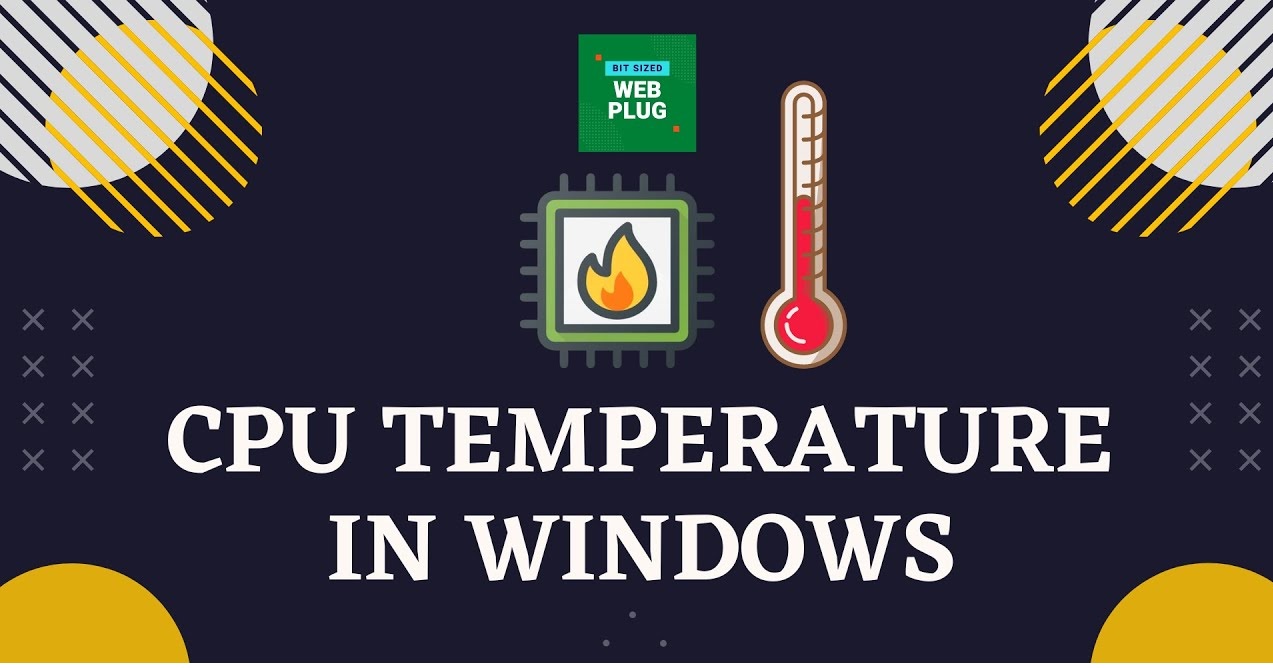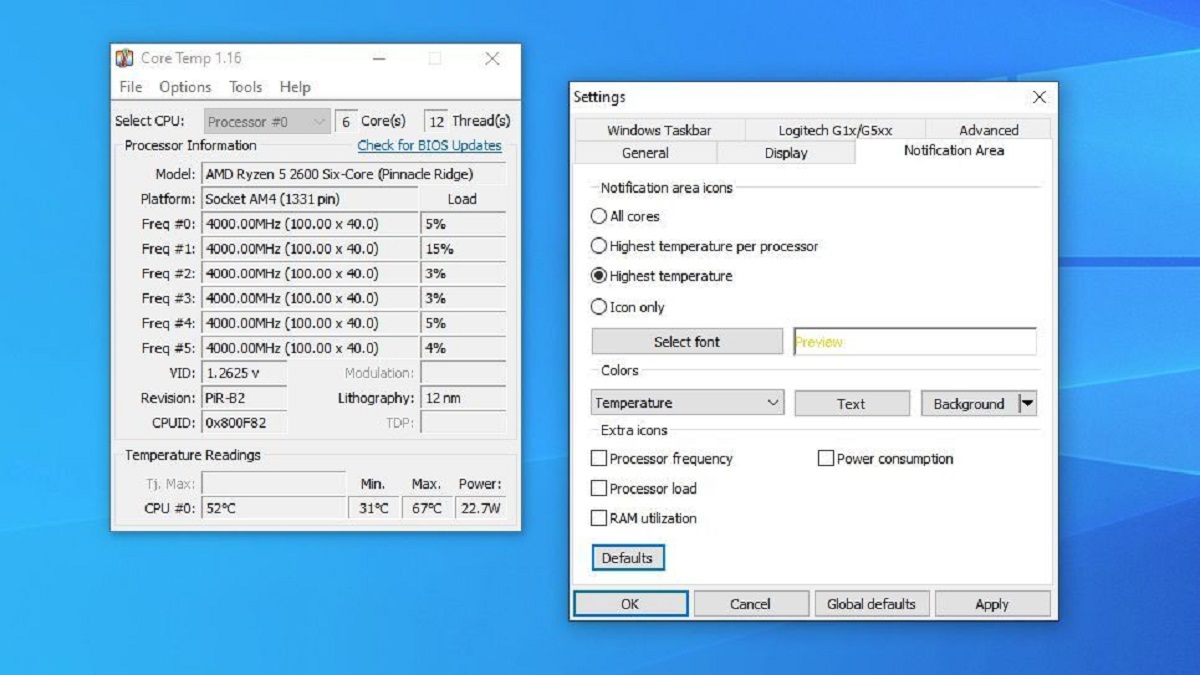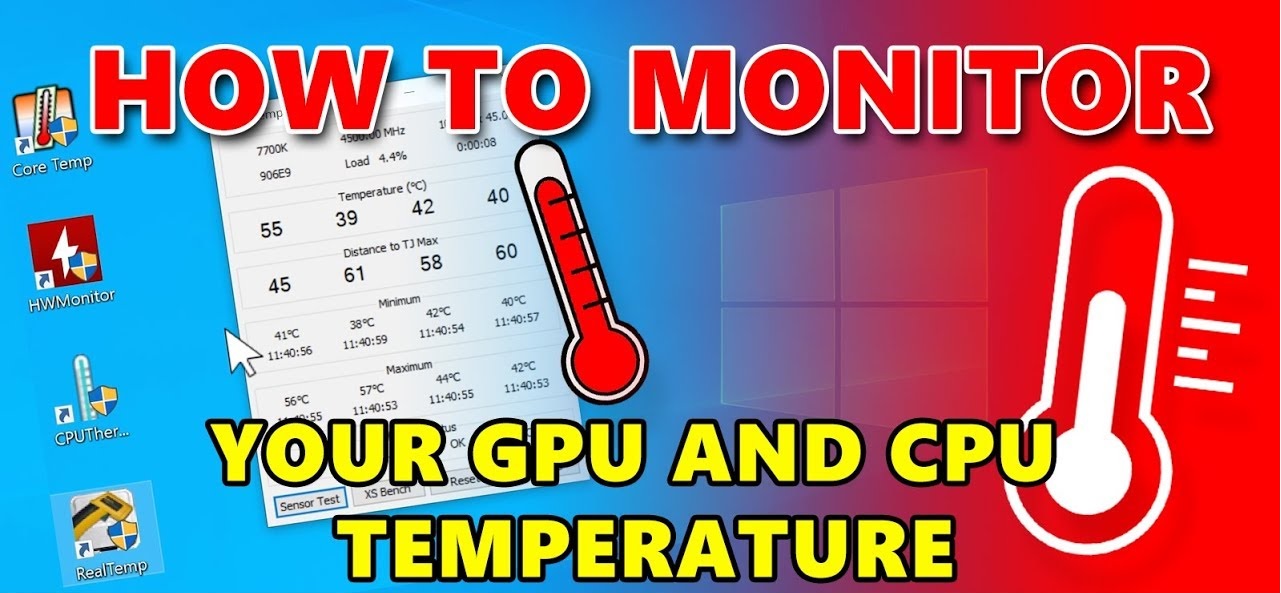What Is A Safe Temp For CPU
The temperature of a CPU (Central Processing Unit) plays a crucial role in its performance and longevity. When a CPU operates within a safe temperature range, it can deliver optimal performance without the risk of damage due to overheating. Understanding what constitutes a safe temperature for your CPU is essential for maintaining its health and ensuring smooth operation.
To determine a safe temperature range for your CPU, it’s important to refer to the manufacturer’s specifications. Each CPU model has its own maximum temperature limit, often referred to as the TjMax (junction temperature maximum). Exceeding this limit can result in reduced performance, system instability, or even permanent damage to the CPU.
While the safe temperature range can vary depending on the specific CPU model, a general guideline is to keep the temperature below 85 degrees Celsius (185 degrees Fahrenheit). This temperature range ensures that the CPU operates efficiently while mitigating the risk of overheating.
It’s important to note that CPUs are designed to operate within specific temperature limits, and exceeding those limits for extended periods can have detrimental effects on performance and longevity. Consistently running a CPU at high temperatures can shorten its lifespan and lead to frequent system crashes or shutdowns.
Several factors can impact the temperature of your CPU, including the workload, ambient temperature, cooling solutions, and airflow within your system. Tasks that put a heavy load on the CPU, such as gaming or running resource-intensive applications, tend to generate more heat. Therefore, it’s crucial to monitor the CPU temperature during such tasks.
To monitor your CPU temperature, you can use various software tools that provide real-time temperature readings. These tools can help you identify whether your CPU is operating within a safe temperature range or if it requires better cooling solutions.
To ensure your CPU remains within a safe temperature range, proper cooling is essential. Investing in efficient cooling solutions, such as high-quality heatsinks, fans, and thermal paste, can significantly contribute to keeping your CPU cool. Additionally, ensuring that your system has adequate airflow by utilizing proper cable management and keeping dust build-up to a minimum can also help maintain optimal temperatures.
Common signs of CPU overheating include system slowdowns, sudden shutdowns, and the presence of excessive fan noise. If you encounter any of these symptoms, it’s important to take immediate steps to address the issue, such as cleaning the cooling components or upgrading your cooling system.
In summary, understanding and maintaining a safe temperature for your CPU is crucial for its performance and longevity. Keeping your CPU within the manufacturer’s specified safe temperature range, monitoring its temperature regularly, and implementing adequate cooling solutions will ensure that your CPU operates optimally and remains in good health.
Introduction
When it comes to the performance and longevity of your computer’s CPU (Central Processing Unit), ensuring that it operates within a safe temperature range is of utmost importance. The CPU, also known as the “brain” of your computer, handles all the calculations and instructions necessary for your system to function smoothly.
With the increasing demands of modern software and applications, CPUs are put under significant stress, resulting in the generation of heat. If the CPU temperature rises too high, it can lead to a decrease in performance, system instability, and even permanent damage. Therefore, understanding what constitutes a safe temperature for your CPU is essential for maintaining its health and ensuring optimal operation.
In this article, we will delve into the topic of CPU temperature and explore how to determine the safe temperature range for your CPU. We will discuss the significance of monitoring CPU temperature, understand the concept of Thermal Design Power (TDP), explore the factors that affect CPU temperature, and offer insights into ideal CPU temperature ranges.
Furthermore, we will provide practical guidance on how to monitor CPU temperature effectively with software tools and offer advice on how to keep your CPU cool through the implementation of various cooling solutions. Lastly, we will highlight the common signs of CPU overheating and emphasize the importance of addressing overheating issues promptly.
By the end of this article, you will have a comprehensive understanding of what constitutes a safe temperature for your CPU and the steps you can take to ensure its optimal performance and long-term durability. So, let’s dive in and explore the world of CPU temperature!
The Importance of Monitoring CPU Temperature
Monitoring the temperature of your CPU is crucial for several reasons. It allows you to maintain optimal performance, prevent potential damage to the CPU, and ensure the longevity of your computer system.
One of the primary reasons for monitoring CPU temperature is to prevent thermal throttling. Thermal throttling is a mechanism employed by CPUs to protect themselves from overheating. When a CPU reaches its maximum safe operating temperature, it automatically reduces the clock speed to dissipate some of the heat generated. This reduction in clock speed leads to a decrease in performance, resulting in sluggish system operation and reduced productivity. By monitoring the CPU temperature, you can identify instances of thermal throttling and take appropriate measures to address the issue, such as improving cooling or airflow.
Moreover, monitoring CPU temperature helps prevent potential damage to the CPU and other components of your system. When a CPU operates at high temperatures for extended periods, it can lead to degradation of the internal components, such as the transistor gates, causing them to become less reliable over time. This can result in system instability, crashes, and even permanent failure of the CPU. By regularly monitoring the CPU temperature, you can identify and address excessive heat buildup before it causes irreversible damage.
In addition to performance and longevity concerns, monitoring the CPU temperature can also provide valuable insights into the effectiveness of your cooling solutions. By observing the temperature trends under different workloads, you can determine whether your existing cooling system is sufficient or if it requires improvement. This information is particularly helpful for enthusiasts and gamers who engage in resource-intensive tasks that put a heavy load on the CPU. Being aware of the temperature fluctuations can guide you in making informed decisions about upgrading your cooling system if necessary.
Lastly, monitoring CPU temperature can help in troubleshooting system issues. If you encounter unexpected system crashes, freezes, or errors, checking the CPU temperature can provide valuable clues. Excessive heat buildup can often be the underlying cause of such issues, and rectifying the cooling problem can help resolve the system instability.
In summary, monitoring CPU temperature is crucial for maintaining optimal performance, preventing damage, and ensuring the longevity of your computer system. By being aware of the temperature readings, you can take proactive steps to address thermal throttling, protect your CPU and other components, evaluate the effectiveness of your cooling solutions, and troubleshoot system issues effectively. So, make it a habit to monitor your CPU temperature regularly to ensure a smooth and reliable computing experience!
Understanding Thermal Design Power (TDP)
In the world of CPUs, Thermal Design Power (TDP) is a crucial concept to comprehend when it comes to understanding the heat output and cooling requirements of a processor.
TDP refers to the maximum amount of heat that a CPU is designed to dissipate under normal operating conditions. It is measured in watts and represents the average power consumption and heat generation of a CPU when running at its base frequency. The TDP rating provided by the manufacturer gives an indication of how much cooling is required to maintain the CPU within its safe temperature range.
It’s important to understand that TDP is not the actual power consumption of the CPU or the maximum temperature it can reach. Instead, it is a value used for thermal design purposes to guide the selection of cooling solutions. CPUs with higher TDP ratings generally require more robust cooling solutions, such as larger heatsinks or liquid cooling systems, to effectively dissipate the generated heat.
When choosing a cooling solution for your CPU, it is essential to consider the TDP rating of your CPU as a guideline. Opting for a cooling solution with a TDP rating higher than that of your CPU ensures that it can handle the heat dissipation effectively, keeping the CPU within its safe temperature range.
It’s important to note that TDP does not directly correlate with performance. Higher TDP CPUs may not necessarily offer better performance than lower TDP CPUs. TDP primarily indicates the cooling requirements and heat generation of a CPU under normal operating conditions.
Manufacturers determine TDP ratings through extensive testing and simulations, considering factors such as architecture, power consumption, and clock speeds. However, it’s crucial to remember that real-world scenarios can vary, and the actual heat output of a CPU can fluctuate depending on factors such as workload intensity, ambient temperature, and system configuration.
In addition to TDP, it’s also essential to consider other factors that may influence the CPU’s heat output, such as overclocking. Overclocking, a process in which the CPU is manually set to run at higher clock speeds than its default settings, can significantly impact the heat generation. When overclocking, the CPU may exceed its designated TDP rating, and thus, additional cooling measures are often necessary.
In summary, Thermal Design Power (TDP) is a crucial metric for understanding a CPU’s heat generation and cooling requirements. It serves as a guideline for selecting the appropriate cooling solution to keep the CPU operating within its safe temperature range. By considering TDP and other factors that impact heat output, you can ensure optimal cooling and maintain the longevity and performance of your CPU.
Factors That Affect CPU Temperature
The temperature of a CPU is influenced by various factors, all of which can impact its performance and longevity. Understanding these factors is crucial for effectively managing and maintaining the temperature of your CPU.
1. Workload Intensity: The workload placed on a CPU significantly affects its temperature. Tasks that require high processing power, such as gaming, video editing, or running complex software, tend to generate more heat. As the CPU works harder, it consumes more power and generates more heat, leading to increased temperature. Monitoring the CPU temperature under different workloads can help you identify when it is operating at its maximum and ensure adequate cooling is in place.
2. Ambient Temperature: The temperature of the environment in which the computer operates also plays a role in CPU temperature. Higher ambient temperatures result in reduced heat dissipation, increasing the overall temperature of the CPU. Therefore, it is essential to consider the room temperature and ensure proper ventilation and cooling to offset the impact of a warm environment on the CPU.
3. Cooling Solutions: The effectiveness of the cooling solutions implemented in the system greatly affects the CPU temperature. Cooling solutions include components such as heatsinks, fans, liquid cooling systems, and thermal paste. High-quality cooling solutions with large heatsinks and efficient fans can effectively dissipate heat, keeping the CPU temperature within a safe range. Conversely, inadequate or faulty cooling solutions can lead to increased temperatures and potential overheating issues.
4. Overclocking: Overclocking involves increasing the clock speed of the CPU beyond its default settings to achieve higher performance. However, overclocking also leads to increased heat generation. When overclocking, it is crucial to implement enhanced cooling solutions to handle the additional heat produced. Failure to do so can result in excessively high temperatures, potentially causing damage to the CPU.
5. Airflow and Ventilation: The airflow within the computer system and the overall ventilation play a significant role in the CPU’s temperature. Proper cable management, adequate spacing between components, and ensuring clean air pathways are crucial to facilitating efficient airflow. Good airflow helps remove hot air from the system, allowing cooler air to reach the CPU and contribute to its effective cooling.
6. Dust and Dirt Build-Up: Over time, dust and dirt can accumulate on the cooling components of the system, impairing their effectiveness. Dust acts as an insulator, preventing efficient heat transfer and leading to increased CPU temperatures. Regularly cleaning the system and its cooling components can help maintain optimal cooling efficiency and prevent overheating issues.
By understanding these factors that affect CPU temperature, you can take proactive measures to manage and maintain a safe temperature range for your CPU. Regularly monitoring the CPU temperature, ensuring proper cooling solutions, managing airflow and ventilation, and addressing any dust or dirt accumulation will help you optimize the performance, stability, and longevity of your CPU.
Ideal CPU Temperature Range
Maintaining the CPU temperature within an ideal range is crucial for optimal performance, stability, and longevity of the processor. While specific CPU models may have slightly different temperature thresholds, there is a general guideline for the ideal CPU temperature range.
The ideal CPU temperature range is typically considered to be below 85 degrees Celsius (185 degrees Fahrenheit). This range ensures that the CPU operates within a safe temperature range, allowing it to function efficiently without the risk of overheating.
However, it’s important to note that different CPU models may have different temperature limits specified by the manufacturer. Although many CPUs are equipped with thermal protection mechanisms to prevent damage from excessive heat, operating them close to their maximum temperature limit for extended periods can still reduce their lifespan and affect performance.
For more accurate temperature monitoring and to determine the specific safe temperature range for a CPU, referring to the manufacturer’s specifications is crucial. The manufacturer’s documentation or website usually provides the maximum temperature limit, also known as the TjMax (junction temperature maximum), for each CPU model. Staying within this specified limit is essential for maintaining optimal performance and the health of the CPU.
It’s important to remember that CPU temperature can fluctuate depending on various factors, such as workload intensity, ambient temperature, and cooling solutions implemented. Under heavy workloads, the CPU temperature may rise, but as long as it remains within the specified safe temperature range, there is no cause for concern.
Monitoring the CPU temperature regularly is crucial to identify any abnormal temperature spikes or consistent high temperatures. Utilizing software tools that provide real-time temperature readings can help you keep track of the CPU temperature and take appropriate measures if necessary.
It’s worth mentioning that while it’s essential to keep the CPU temperature within the safe range, there is no need to strive for extremely low temperatures. Cooling the CPU excessively with extreme measures, such as sub-zero cooling, may not provide significant benefits and can even introduce new risks to the system.
Overall, maintaining the CPU temperature within the ideal range is important for its optimal performance, stability, and longevity. By monitoring the temperature, adhering to the manufacturer’s specifications, implementing effective cooling solutions, and ensuring proper ventilation, you can keep your CPU operating at its best and avoid the risks associated with overheating.
How to Monitor CPU Temperature
Monitoring the temperature of your CPU is crucial for ensuring its health and performance. Fortunately, there are several methods available to effectively monitor the CPU temperature and keep track of any temperature fluctuations. Here are some common ways to monitor CPU temperature:
1. Software Monitoring Tools: Many software programs are designed specifically to monitor and display real-time CPU temperature readings. These tools provide a convenient way to keep an eye on the temperature while performing various tasks. Popular CPU monitoring software includes CPU-Z, HWMonitor, Core Temp, and Open Hardware Monitor. These tools often provide additional information such as individual core temperature, fan speeds, and overall system health.
2. BIOS/UEFI Settings: Most modern motherboards have built-in temperature monitoring features accessible through the BIOS (or UEFI) settings. By accessing the BIOS menu during the system startup, you can navigate to the hardware monitoring section to view CPU temperature readings and other system parameters. This method allows you to monitor the CPU temperature even before the operating system loads.
3. Manufacturer’s Monitoring Software: Some CPU manufacturers provide their own monitoring software with their products. For example, AMD offers Ryzen Master for monitoring AMD Ryzen CPUs, while Intel provides Intel Extreme Tuning Utility (XTU) for monitoring Intel CPUs. These software tools often come with additional features for fine-tuning CPU performance and monitoring other system aspects.
4. Third-Party System Monitoring Software: Comprehensive system monitoring software, such as Speccy, AIDA64, and NZXT CAM, often includes CPU temperature monitoring as part of their package. These tools provide detailed system information, customizable temperature alerts, and other advanced features to help you monitor the CPU temperature efficiently.
When monitoring the CPU temperature, it’s important to keep in mind that different monitoring tools may provide slightly different readings due to variations in calibration and measurement methods. It’s recommended to cross-reference the readings from multiple tools and ensure they are within an acceptable range.
In addition to relying on software tools, observing the physical indicators of temperature can also provide insights. For instance, monitoring the CPU fan speed and listening for unusually loud fan noise can indicate a rise in temperature and increased cooling demand.
Regularly monitoring the CPU temperature is especially important during intensive tasks such as gaming, video editing, or running resource-heavy software. By monitoring the temperature, you can identify if the CPU is operating within the safe range or if additional cooling measures are necessary.
Remember that monitoring the CPU temperature alone is not sufficient; it should be accompanied by proper cooling solutions and adequate airflow within the system. By combining effective cooling methods, regular temperature monitoring, and prompt actions when necessary, you can ensure your CPU stays within safe temperature limits and performs optimally.
Keeping Your CPU Cool
Ensuring that your CPU operates at a safe and cool temperature is vital for its performance, stability, and longevity. Here are some effective strategies to keep your CPU cool:
1. Invest in Quality Cooling Solutions: The first step in keeping your CPU cool is to invest in high-quality cooling solutions. These include heatsinks, fans, liquid cooling systems, and thermal paste. A well-designed and efficient cooling solution can effectively dissipate heat generated by the CPU, keeping temperatures within a safe range.
2. Monitor and Adjust Fan Speeds: Most modern motherboards allow for fan speed control through the BIOS or dedicated software. By monitoring the CPU temperature and adjusting the fan speeds accordingly, you can maintain an optimal balance between cooling and noise. Increasing fan speeds during intensive tasks can help dissipate heat more effectively.
3. Clean Regularly: Dust and dirt can accumulate on cooling components over time, hindering proper airflow and heat dissipation. Regularly clean the CPU and cooling components using compressed air or a soft brush to remove dust build-up. This preventative measure helps maintain optimal cooling performance and prevents the CPU from overheating.
4. Improve Airflow: Proper airflow within the computer case is essential for keeping the CPU cool. Ensure that the case has adequate ventilation and that the airflow is not obstructed by cables or components. Consider optimizing cable management and using case fans strategically to promote efficient airflow.
5. Consider Liquid Cooling: Liquid cooling systems, also known as all-in-one (AIO) coolers or custom loops, offer enhanced cooling performance compared to air cooling. These systems use liquid coolant to transfer heat away from the CPU more efficiently. Liquid cooling can be a worthwhile investment, especially for enthusiasts, overclockers, or those with high-performance systems.
6. Avoid Overclocking: Overclocking pushes the CPU beyond its default settings, resulting in increased heat generation. While overclocking can offer performance benefits, it also increases the cooling demands of the CPU. If you’re concerned about heat and CPU temperature, it’s advisable to avoid or limit overclocking to maintain a cooler CPU.
7. Maintain Proper System Placement: Ensure that your computer system is placed in a well-ventilated area, away from heat sources such as direct sunlight or other heat-generating devices. Adequate clearance around the system allows for better air circulation, contributing to improved cooling efficiency.
8. Upgrade Cooling Solutions: If you find that your CPU consistently runs hot, even after implementing the above measures, it may be necessary to upgrade your cooling solutions. Consider upgrading to a more powerful heatsink, adding extra case fans, or even switching to a liquid cooling solution to provide better cooling performance.
By implementing these strategies, you can effectively keep your CPU cool and prevent overheating issues. Proper cooling not only ensures optimal performance but also extends the lifespan of your CPU, allowing for stable and reliable operation over the long term.
Common Cooling Solutions
There are various cooling solutions available that can effectively dissipate heat from your CPU and help maintain optimal operating temperatures. Here are some common cooling solutions that are widely used:
1. Air Cooling: Air cooling is the most common and readily available cooling solution for CPUs. It typically consists of a heatsink and fan combination, where the heatsink absorbs the heat from the CPU, and the fan blows air across the heatsink to dissipate the heat. Air cooling solutions come in different sizes and designs, ranging from stock coolers included with CPUs to aftermarket coolers designed for better cooling performance.
2. Liquid Cooling (All-in-One/AIO): Liquid cooling offers superior cooling performance compared to air cooling. It involves circulating a liquid coolant, usually a mix of water and antifreeze, through a closed-loop system that transfers heat away from the CPU. All-in-One (AIO) liquid coolers are pre-filled and require minimal maintenance, making them popular among users looking for effective and convenient liquid cooling solutions.
3. Custom Liquid Cooling: Custom liquid cooling setups are more complex and involve separate components, including a pump, radiator, tubing, coolant, and water blocks for the CPU and other components. Custom liquid cooling offers excellent cooling performance and can be customized according to specific system requirements. However, it requires more technical knowledge and maintenance compared to AIO liquid coolers.
4. Thermoelectric Cooling: Thermoelectric cooling, also known as Peltier cooling, utilizes the Peltier effect to transfer heat away from the CPU. A Peltier module is sandwiched between the CPU and a heatsink, and when an electric current is applied, one side of the module becomes hot while the other becomes cold. This method can provide effective cooling, but it requires careful electrical and thermal management to prevent condensation and ensure optimal performance.
5. Phase-Change Cooling: Phase-change cooling systems use a refrigerant to cool the CPU by changing its state from a liquid to a gas and then back to a liquid. This extreme cooling solution offers excellent thermal performance but requires specialized equipment and is typically utilized by overclocking enthusiasts or extreme performance builds.
6. Thermal Paste: Although not a cooling solution on its own, thermal paste plays a crucial role in improving heat transfer between the CPU and the heatsink. It fills the microscopic gaps between the CPU and heatsink, ensuring better thermal conductivity and more efficient heat dissipation. Applying high-quality thermal paste is essential for maximizing the cooling efficiency of any cooling solution.
When choosing a cooling solution, consider factors such as budget, system requirements, and compatibility. It’s important to select a cooling solution that matches the thermal demands of your CPU and fits within the available space in your computer case. Additionally, ensure that your chosen cooling solution is compatible with your CPU socket and motherboard.
Remember, regardless of the cooling solution you choose, proper installation, maintenance, and monitoring of CPU temperatures are crucial for ensuring effective cooling and maintaining the health and longevity of your CPU.
Signs of Overheating
Overheating of a CPU can lead to performance issues, system instability, and potential damage to the processor. It’s important to recognize the signs of overheating so that you can take immediate action to address the problem. Here are some common signs to watch out for:
1. System Sluggishness: If your CPU is overheating, you may notice a significant decrease in system performance. Applications may take longer to load, and tasks may become sluggish and unresponsive. The overheating CPU struggles to process instructions efficiently, resulting in a noticeable slowdown in overall system performance.
2. Frequent System Crashes: Overheating CPUs can cause your system to crash or automatically shut down. When the CPU temperature exceeds safe limits, the computer may enter a self-protective state to prevent further damage. This can result in sudden system crashes or unexpected shutdowns, disrupting your work or causing data loss.
3. Error Messages and Blue Screens of Death (BSOD): Overheating can trigger the display of error messages or the notorious Blue Screen of Death. When the CPU temperature reaches critical levels, the operating system may display error messages, warning of thermal issues, and prompt you to take corrective actions. In extreme cases, the system may crash, leading to a blue screen error and an automatic system reboot.
4. Excessive Fan Noise: As the CPU temperature rises, the cooling fans (such as the CPU fan or case fans) may spin at higher speeds to dissipate the heat. This increased fan speed can result in louder noise than usual. If you notice a sudden increase in fan noise, especially if it persists even during idle or light usage, it may indicate an overheating issue.
5. Hot to the Touch: When a CPU is overheating, the body of the computer may feel unusually hot to the touch. Take caution when touching the area around the CPU or the computer case as excessive heat can be an indication of a heat buildup problem.
6. Unusual Smells: In severe cases of CPU overheating, you may detect a strong, burning smell coming from your computer. The smell can be an indication of components, such as thermal paste or circuitry, overheating and potentially being damaged. If you smell burning or notice any unusual odors, it’s essential to shut down your computer immediately and seek professional assistance.
If you observe any of these signs of overheating, it’s crucial to take immediate action to prevent further damage. Here are some steps you can take:
– Check and clean the cooling components, including the CPU heatsink and fans, for any dust or debris buildup.
– Ensure that the airflow within your computer case is unrestricted by removing any obstructions and organizing cables.
– Verify that the cooling fans are operating correctly and replace them if necessary.
– Consider upgrading your cooling solution with a more efficient one, especially if you frequently encounter overheating issues.
By promptly addressing overheating problems and implementing appropriate cooling measures, you can mitigate the risk of damage to your CPU and maintain smooth and stable system operation.
Conclusion
Understanding CPU temperature and implementing appropriate cooling measures is crucial for optimal performance, stability, and longevity of your computer system. By maintaining the CPU within a safe temperature range, you can prevent thermal throttling, system crashes, and potential damage to the CPU. Here are the key takeaways:
– A safe CPU temperature range is typically below 85 degrees Celsius (185 degrees Fahrenheit), but it’s important to refer to the manufacturer’s specifications to determine the specific temperature limits for your CPU.
– Monitoring the CPU temperature is essential for identifying potential issues and ensuring the effectiveness of your cooling solutions. Software monitoring tools, BIOS settings, and manufacturer-provided software can help you keep tabs on CPU temperature.
– Factors that affect CPU temperature include workload intensity, ambient temperature, cooling solutions implemented, overclocking, airflow, and dust buildup. Understanding these factors allows you to take appropriate measures to maintain a cool CPU.
– Cooling solutions include air cooling, liquid cooling (AIO and custom loops), thermoelectric cooling, phase-change cooling, and thermal paste. Choosing the right cooling solution depends on your system’s thermal requirements, budget, and compatibility.
– Recognizing signs of CPU overheating, such as system sluggishness, frequent crashes, error messages, excessive fan noise, hot to the touch, and unusual smells, enables you to address cooling issues promptly and prevent further damage.
In conclusion, keeping your CPU cool is essential for optimal performance and long-lasting operation. By implementing effective cooling solutions, monitoring CPU temperature regularly, and addressing overheating issues promptly, you can ensure a stable and reliable computing experience. Take the necessary steps to keep your CPU temperature within a safe range and enjoy the full potential of your system.