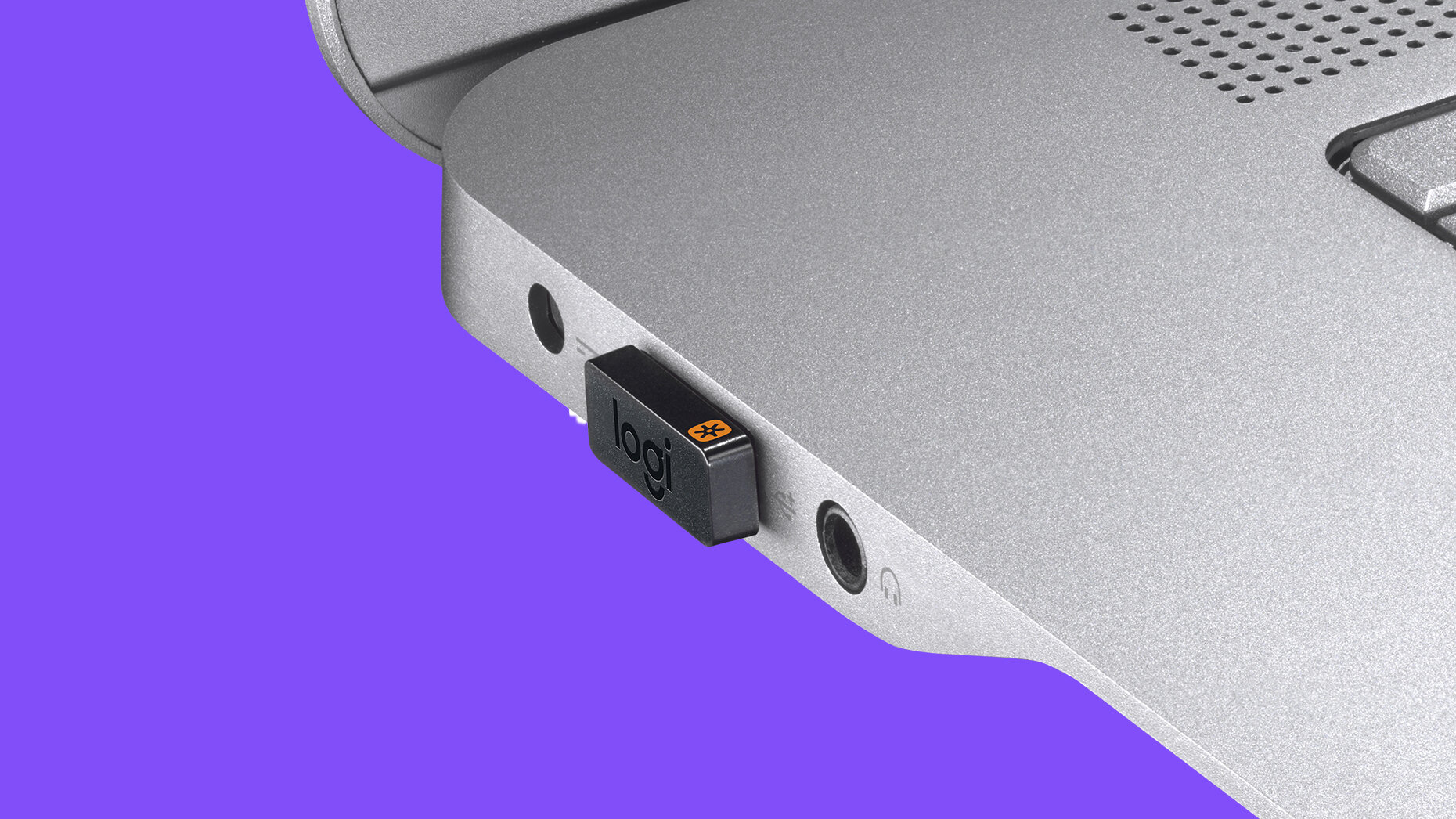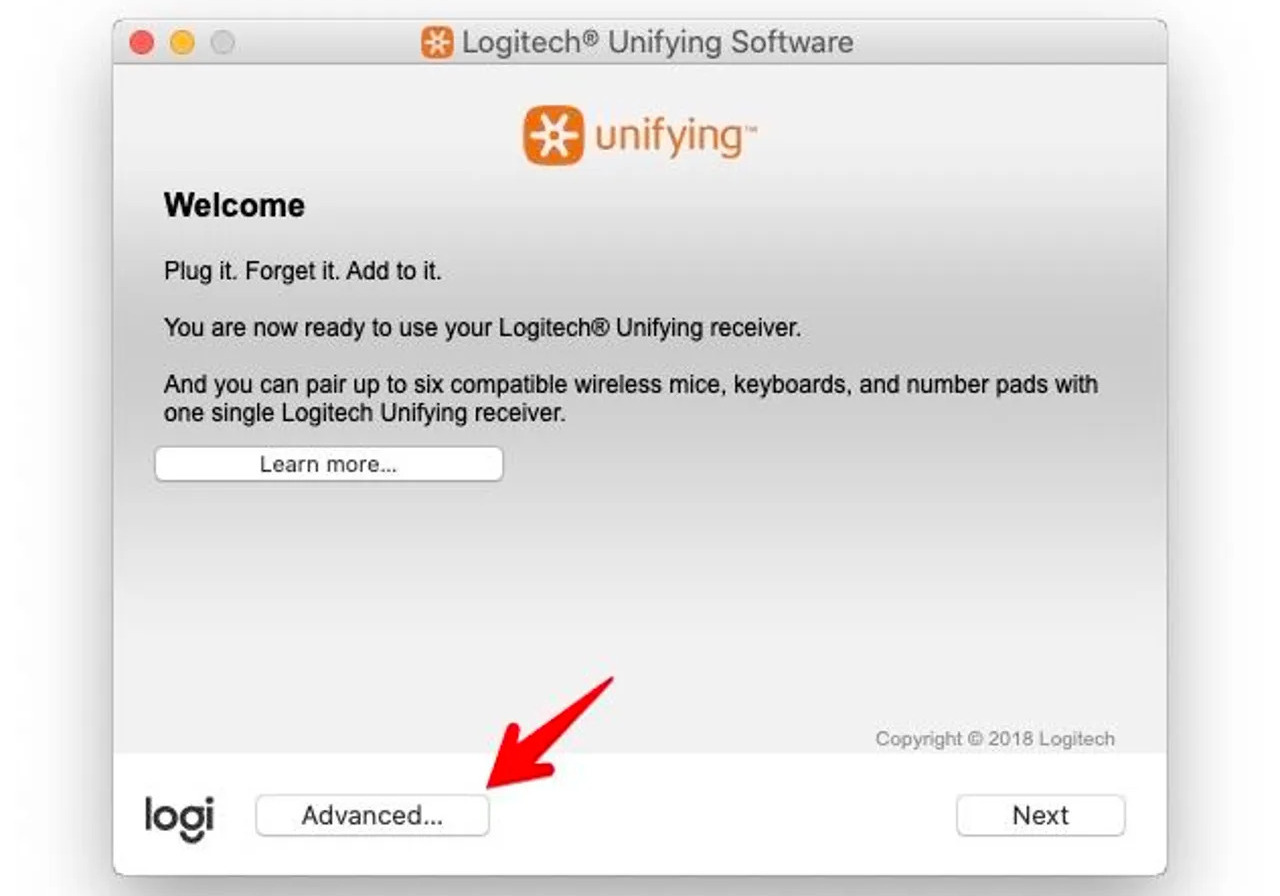Introduction
Technology has revolutionized the way we interact with our devices, and Logitech has been at the forefront of this digital transformation. Among their many innovative products, the Logitech Unifying Receiver is a game-changer when it comes to simplifying our technology setups. Whether you’re a casual computer user or a technology enthusiast, the Logitech Unifying Receiver offers convenience, versatility, and efficiency.
So, what exactly is a Logitech Unifying Receiver? In simple terms, it is a small USB device that allows you to connect multiple Logitech devices to a single USB port on your computer, eliminating the need for multiple dongles cluttering your workspace and making it easier to manage your peripherals.
The Logitech Unifying Receiver is specifically designed to work with Logitech wireless devices, such as keyboards, mice, and trackballs. It uses advanced wireless technology to ensure a seamless and reliable connection between your devices and your computer without the need for messy wires.
If you’re tired of dealing with a tangle of wires or constantly swapping dongles, the Logitech Unifying Receiver could be the solution you’ve been waiting for. In the following sections, we will explore how the Logitech Unifying Receiver works, the benefits it offers, and how to set it up.
What is a Logitech Unifying Receiver?
The Logitech Unifying Receiver is a small USB device that allows you to connect multiple Logitech wireless devices to your computer using just one USB port. It acts as a central hub, eliminating the need for individual dongles for each device. With the Logitech Unifying Receiver, you can declutter your workspace and enjoy a seamless connection to your peripherals.
One of the standout features of the Logitech Unifying Receiver is its versatility. It is compatible with a wide range of Logitech devices, including wireless keyboards, mice, trackballs, and even some gaming controllers. This means you can mix and match Logitech devices to create your ideal setup without worrying about compatibility issues.
The Logitech Unifying Receiver is designed to be highly efficient and reliable. It uses Logitech’s advanced wireless technology to ensure a stable and responsive connection between your devices and your computer. This means you can enjoy smooth and precise control, whether you’re working, gaming, or simply browsing the internet.
Another advantage of the Logitech Unifying Receiver is its compact size. The receiver is small enough to be plugged into a USB port and remain almost flush with the side of your laptop or computer, minimizing the risk of accidental damage. Its unobtrusive design also means you can leave it plugged in without worrying about it getting in the way.
One of the key benefits of the Logitech Unifying Receiver is its ease of use. Setting up the receiver is a straightforward process that involves plugging it into a USB port and following a few simple instructions to connect your devices. Once connected, the Logitech Unifying software allows you to manage and customize your devices for an optimized experience.
In summary, the Logitech Unifying Receiver is a powerful and convenient tool that simplifies the way you connect and use Logitech wireless devices. With its versatility, efficiency, and ease of use, it’s no wonder that the Logitech Unifying Receiver has become a popular choice for those looking to streamline their technology setups.
How Does the Logitech Unifying Receiver Work?
The Logitech Unifying Receiver operates using Logitech’s proprietary wireless technology. It employs a small USB dongle that acts as a receiver for your Logitech wireless devices. When you connect a compatible device to the Unifying Receiver, it establishes a secure and reliable connection with your computer.
The Unifying Receiver utilizes a technique known as “pairing,” which allows it to establish a unique and encrypted connection with each Logitech device that you connect to it. This pairing process ensures that only your devices can communicate with the receiver, providing a secure connection and preventing interference from other devices.
When you connect a Logitech device to the Unifying Receiver for the first time, you need to complete the pairing process. This involves following the provided instructions, which typically involve pressing a button on the receiver and the device simultaneously. Once paired, the device and receiver will remember each other, allowing for quick and automatic connections in the future.
The Logitech Unifying Receiver operates on the 2.4GHz wireless frequency, which offers a strong and reliable connection. This frequency is widely used for wireless communication and is less susceptible to interference from other devices like Bluetooth or Wi-Fi networks.
In addition to its advanced wireless capabilities, the Logitech Unifying Receiver also incorporates an intelligent power management system. It intelligently conserves battery life by automatically entering a low-power state when not in use. This feature helps prolong battery life and extends the overall usage time of your devices.
Furthermore, the Logitech Unifying Receiver supports a feature called “Advanced 2.4GHz wireless technology.” This technology allows Logitech wireless devices to operate up to 10 meters (33 feet) away from the Unifying Receiver, giving you more flexibility and freedom of movement without compromising on performance.
Overall, the Logitech Unifying Receiver’s seamless pairing process, strong wireless connection, and intelligent power management make it an ideal choice for connecting and using Logitech wireless devices. Its reliable performance ensures that you can enjoy smooth and uninterrupted use, whether you’re working, gaming, or simply browsing the web.
Benefits of Using a Logitech Unifying Receiver
The Logitech Unifying Receiver offers a range of benefits that enhance your user experience and simplify the management of your Logitech wireless devices. Let’s explore some of the key advantages of using the Unifying Receiver:
1. Convenience: The Unifying Receiver eliminates the hassle of dealing with multiple dongles for different Logitech devices. With just one receiver, you can connect and control multiple devices seamlessly, reducing cable clutter and making it easier to manage your peripherals.
2. Versatility: The Unifying Receiver is compatible with a wide range of Logitech devices, including keyboards, mice, trackballs, and even some gaming controllers. This versatility allows you to mix and match Logitech devices according to your preferences and create a customized setup that suits your needs.
3. Efficiency: The Unifying Receiver utilizes Logitech’s advanced wireless technology to ensure a stable and responsive connection between your devices and your computer. This means you can enjoy precise and lag-free control, whether you’re working on important tasks or engaging in intense gaming sessions.
4. Space-saving: The compact size of the Unifying Receiver allows it to be inserted into a USB port and remain almost flush with the side of your laptop or computer. Its unobtrusive design saves space and reduces the risk of accidental damage or disconnection when you’re on the go.
5. Easy setup: Setting up the Unifying Receiver is a straightforward process. Simply plug it into a USB port on your computer and follow the provided instructions to pair your Logitech devices. The Logitech Unifying software further simplifies the process by allowing you to manage and customize your devices with ease.
6. Secure connection: The Unifying Receiver uses a unique pairing process to establish encrypted connections with your Logitech devices. This ensures a secure and interference-free connection, preventing unauthorized access and maintaining the privacy of your data.
7. Power efficiency: The Unifying Receiver includes an intelligent power management system that conserves battery life. When not in use, the receiver enters a low-power state, helping to extend the battery life of your Logitech devices and reducing the need for frequent battery replacements.
8. Flexibility: The Unifying Receiver operates on the 2.4GHz wireless frequency, offering a strong and reliable connection. This allows you to position your Logitech devices up to 10 meters (33 feet) away from the receiver, giving you more flexibility and freedom of movement.
Overall, the Logitech Unifying Receiver simplifies the way you connect and use your Logitech wireless devices, offering convenience, versatility, efficiency, and a secure connection. It enhances your overall user experience, allowing you to focus on what matters most without the hassle of managing multiple dongles.
Devices Compatible with Logitech Unifying Receiver
The Logitech Unifying Receiver is compatible with a wide range of Logitech wireless devices, providing you with the flexibility to create your ideal setup. Here are some of the devices that can be connected to the Unifying Receiver:
1. Keyboards: Logitech offers a variety of wireless keyboards that are compatible with the Unifying Receiver. Whether you prefer a standard full-size keyboard or a compact one, you can find a Logitech keyboard that meets your specific needs. From regular typing to gaming or multimedia control, the Unifying Receiver allows you to connect and use Logitech keyboards seamlessly.
2. Mice: Logitech wireless mice are widely known for their precision and performance. With the Unifying Receiver, you can connect and use Logitech wireless mice with ease. Whether you need a mouse for productivity tasks or gaming, the Unifying Receiver ensures a reliable and responsive connection between your mouse and your computer, allowing for smooth and accurate cursor control.
3. Trackballs: For those who prefer using trackballs for precise cursor control, Logitech offers a range of wireless trackballs that can be connected to the Unifying Receiver. Trackballs provide a unique and ergonomic way of navigating your computer, and the Unifying Receiver ensures a seamless connection for uninterrupted trackball operation.
4. Presenters: Logitech also produces wireless presenters with convenient features for presenting in meetings, classrooms, or conferences. These presenters allow you to control your presentation slides and navigate through content wirelessly. The Unifying Receiver enables you to connect Logitech wireless presenters effortlessly, giving you the freedom to move around while confidently delivering your presentations.
5. Gaming Controllers: Logitech gaming controllers, such as gamepads and joysticks, are compatible with the Unifying Receiver, providing an immersive gaming experience. Whether you’re playing fast-paced action games or enjoying a more relaxed gaming session, the Unifying Receiver ensures a stable and responsive connection between your Logitech gaming controller and your computer.
6. Audio Devices: Logitech offers wireless audio devices, such as headphones and speakers, that can be connected to the Unifying Receiver. This allows you to enjoy high-quality audio without the restriction of cables. Whether you’re listening to music, watching movies, or participating in video conferences, the Unifying Receiver provides a seamless connection to your Logitech wireless audio devices.
These are just a few examples of the devices that are compatible with the Logitech Unifying Receiver. Logitech continues to innovate and expand its product lineup, so it’s worth checking the specific compatibility requirements of each device. With the Unifying Receiver, you can create a customized and clutter-free workspace by connecting and managing your Logitech wireless devices with ease.
Setting up a Logitech Unifying Receiver
Setting up a Logitech Unifying Receiver is a straightforward process that allows you to quickly connect and manage your Logitech wireless devices. Here’s a step-by-step guide on how to set up the Unifying Receiver:
1. Plug in the Unifying Receiver: Start by inserting the Logitech Unifying Receiver into an available USB port on your computer. Ensure that the receiver is securely plugged in.
2. Prepare your Logitech device: If you haven’t done so already, install the batteries in your Logitech wireless device and make sure it is turned on. Refer to the device’s user manual for specific instructions on how to insert the batteries and turn it on.
3. Pair your device with the Unifying Receiver: Press the pairing button on the Logitech wireless device. The location of the pairing button may vary depending on the specific device model. Consult the user manual or Logitech’s support website for the exact location of the pairing button.
4. Press the pairing button on the Unifying Receiver: Within 10 seconds of pressing the pairing button on your Logitech device, press the pairing button on the Logitech Unifying Receiver. The pairing button on the receiver is usually located on the bottom or side of the device. Press and hold the button until the LED indicator starts blinking rapidly.
5. Wait for the pairing process to complete: The LED indicator on the Unifying Receiver will stop blinking once the pairing process is successfully completed. This indicates that your Logitech device is now connected and ready to use.
6. Repeat the process for additional devices: If you have multiple Logitech devices that you want to connect to the Unifying Receiver, repeat steps 3 to 5 for each device. Remember to press the pairing buttons on both the device and the receiver within the specified time frame.
7. Install Logitech Unifying software: To further customize and manage your Logitech devices, you can install the Logitech Unifying software. This software provides additional features and settings for your connected devices. You can download the software from the Logitech website and follow the installation instructions.
8. Customize your devices (optional): Once the Logitech Unifying software is installed, you can use it to customize the settings of your connected Logitech devices. Depending on the device, you can adjust parameters such as button functions, sensitivity, scrolling behavior, and customize other features according to your preferences.
Following these steps will help you set up your Logitech Unifying Receiver and connect your Logitech wireless devices effortlessly. Enjoy the convenience of using multiple devices with just one receiver, decluttering your workspace, and simplifying your technology setup.
Troubleshooting Common Issues with Logitech Unifying Receiver
While the Logitech Unifying Receiver offers a seamless and reliable connection, there may be times when you encounter some issues. Here are some common problems with their possible solutions:
1. Devices not connecting: If your Logitech device is not connecting to the Unifying Receiver, try the following:
- Ensure that the device has fresh batteries and is turned on.
- Check if the Unifying Receiver is properly plugged into a compatible USB port.
- Try re-pairing the device with the receiver by following the pairing process.
2. Intermittent connection: If you are experiencing a loss of connection or intermittent performance, consider the following steps:
- Move any obstacles that may be blocking the line of sight between the device and the Unifying Receiver.
- Ensure that there are no strong sources of interference nearby, such as other wireless devices or metal objects.
- If possible, try repositioning the Unifying Receiver to a different USB port to improve signal strength.
3. Low battery life: If your Logitech device’s battery life is shorter than expected, try the following:
- Confirm that you are using fresh, high-quality batteries in the device.
- Check the power management settings of your device and adjust them to optimize battery life.
- Consider using rechargeable batteries to reduce waste and save on long-term costs.
4. Unifying software issues: If you encounter problems with the Logitech Unifying software, try these solutions:
- Ensure that you have the latest version of the Unifying software installed by checking the Logitech website for updates.
- Try uninstalling and reinstalling the Unifying software to resolve any software conflicts.
- Restart your computer and reconnect the Unifying Receiver to refresh the connection.
- If the issue persists, seek support from Logitech’s customer service or consider contacting their technical support team for further assistance.
Remember, if you encounter persistent issues with your Logitech Unifying Receiver or devices, reaching out to Logitech’s customer support team will provide you with expert help tailored to your specific situation. They can assist with troubleshooting steps and provide guidance to resolve any technical difficulties you may be experiencing.
By following these troubleshooting steps, you can overcome common issues and ensure a smooth and seamless experience with your Logitech Unifying Receiver and connected devices.
Conclusion
The Logitech Unifying Receiver offers a convenient and efficient solution for managing multiple Logitech wireless devices with just one USB receiver. With its versatility, ease of use, and reliable performance, the Unifying Receiver streamlines your technology setup and enhances your overall user experience.
By connecting your Logitech devices to the Unifying Receiver, you can declutter your workspace, eliminate the need for multiple dongles, and enjoy seamless control over your peripherals. Whether you’re using Logitech wireless keyboards, mice, trackballs, gaming controllers, or audio devices, the Unifying Receiver ensures a stable and responsive connection.
The Unifying Receiver’s compatibility with a wide range of Logitech devices allows you to create a customized setup that meets your specific needs. Its compact design saves space and provides the flexibility to position your devices up to 10 meters away from the receiver, giving you freedom of movement without compromising performance.
The Logitech Unifying Receiver not only simplifies the connection process but also offers additional benefits such as a secure connection, efficient power management, and the option to customize your devices. This enhances your productivity, gaming experience, and overall enjoyment of using Logitech wireless devices.
If you encounter any issues with your Logitech Unifying Receiver or connected devices, troubleshooting steps can help resolve most common problems. However, if you require further assistance, the Logitech customer support team is available to provide professional guidance and support.
Overall, the Logitech Unifying Receiver empowers you to seamlessly connect and manage your Logitech wireless devices, enhancing convenience, simplicity, and efficiency in your digital life. Say goodbye to cable clutter and multiple dongles – embrace the future of streamlined connectivity with the Logitech Unifying Receiver.