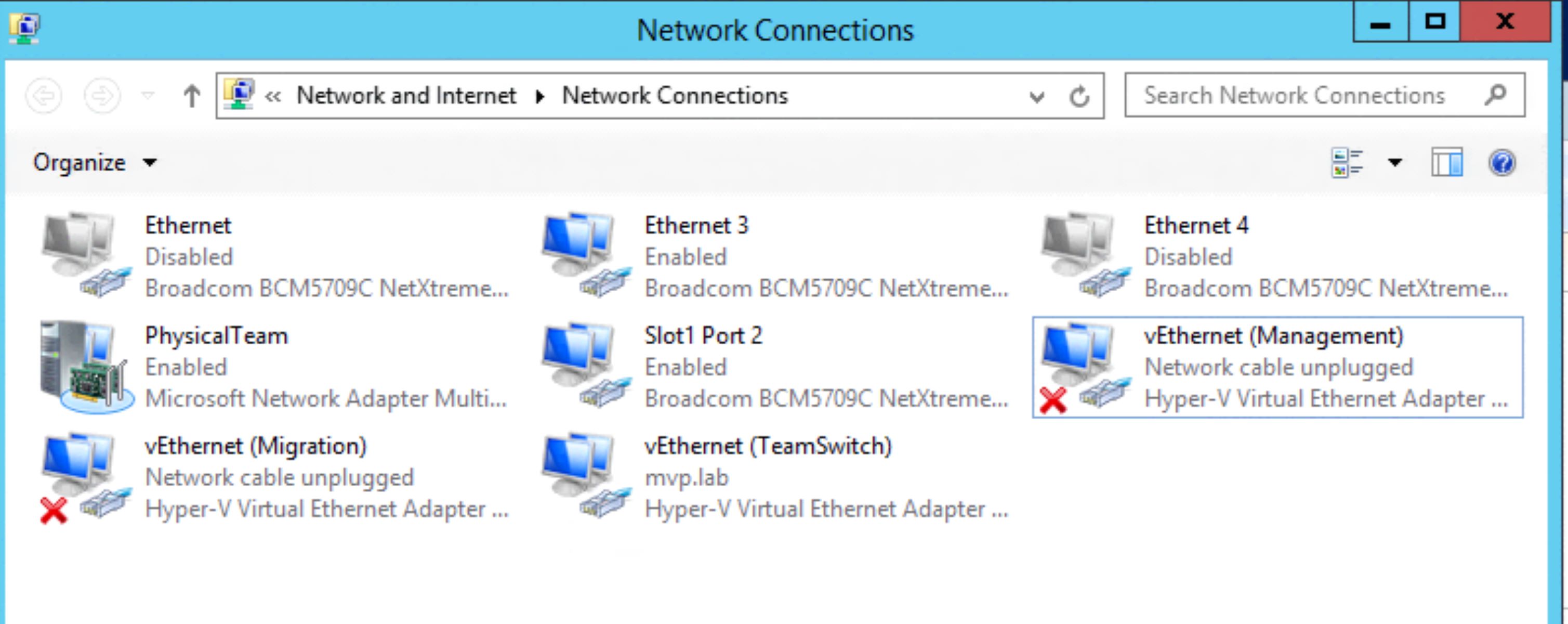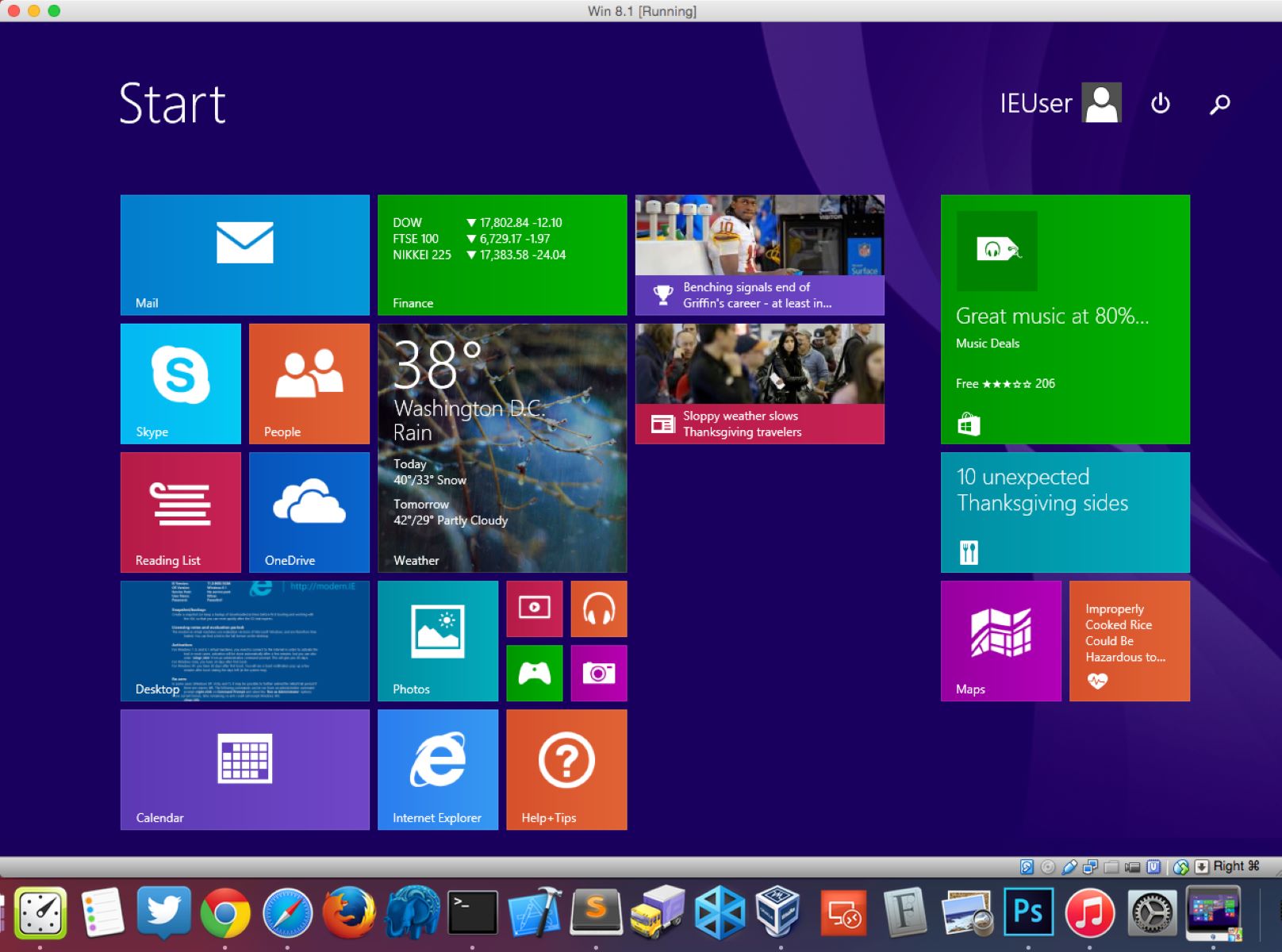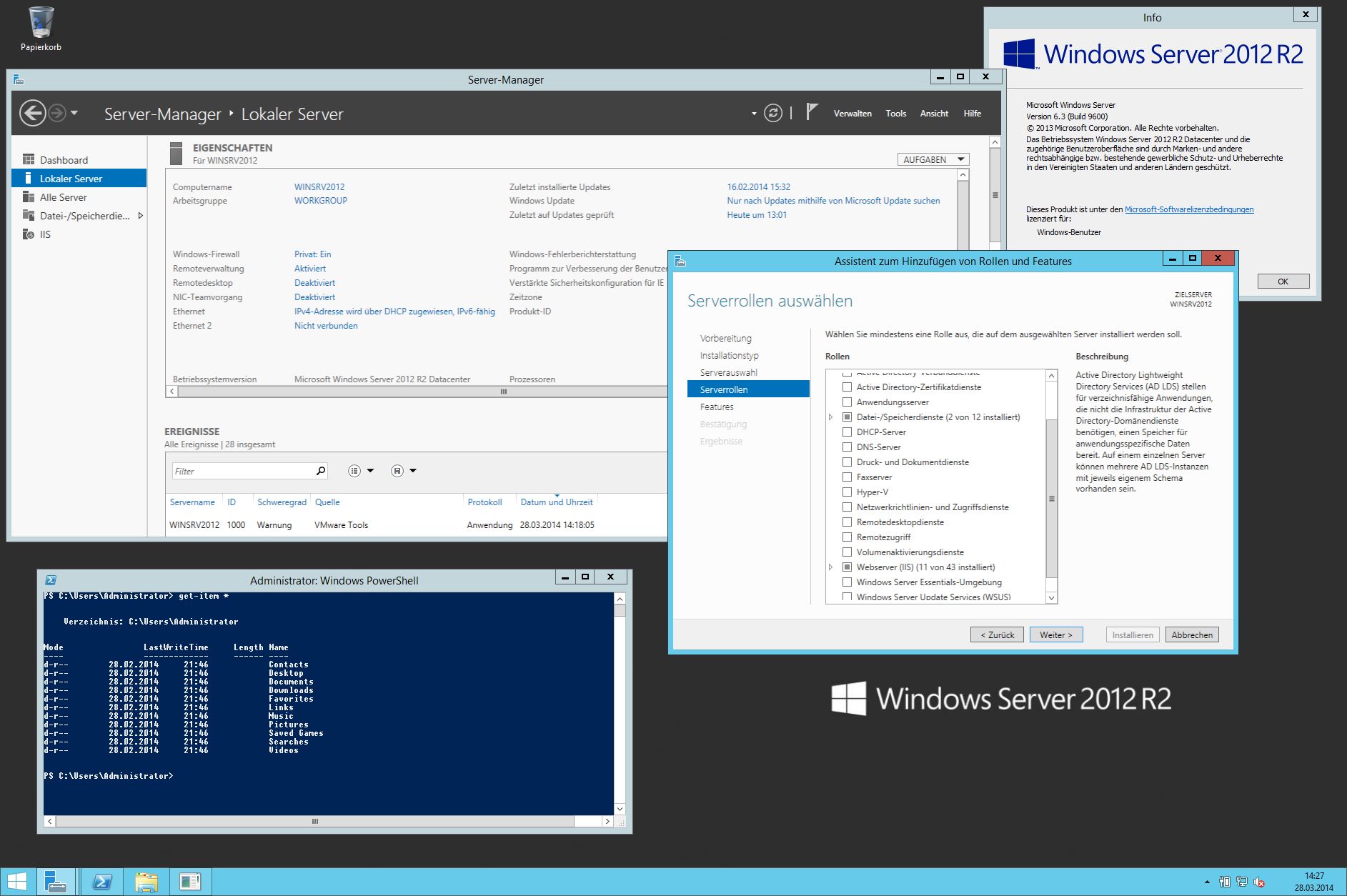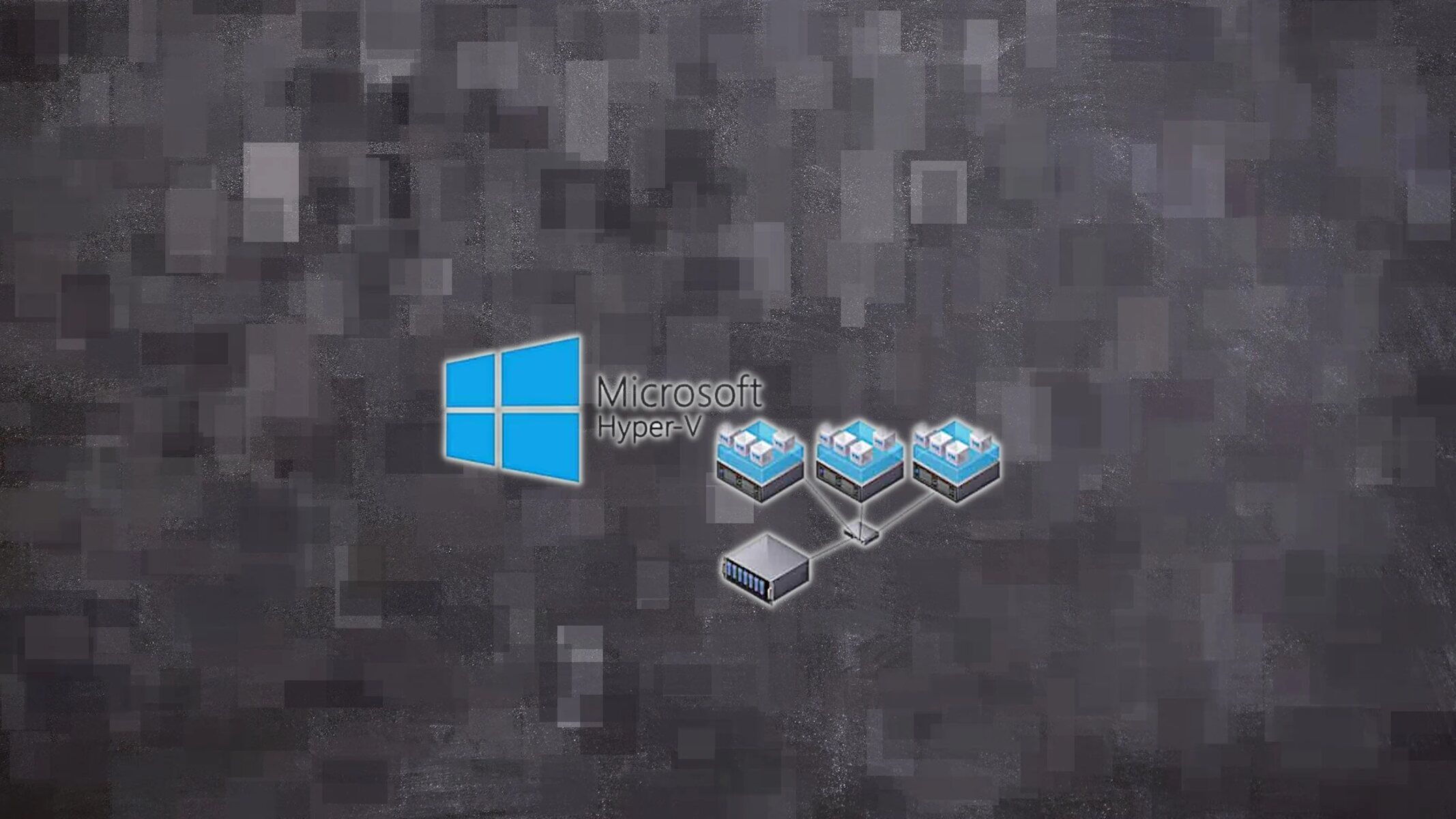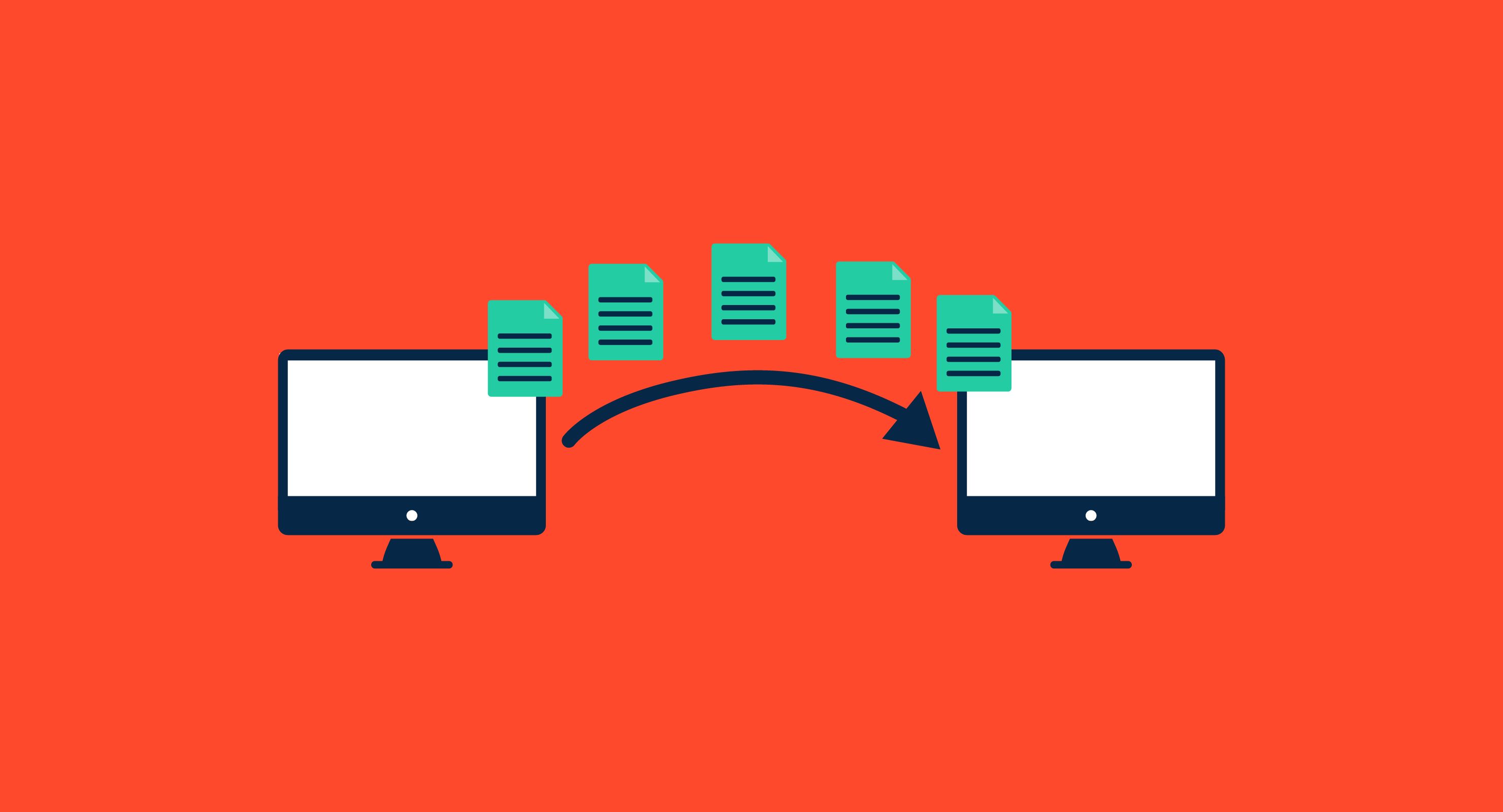Introduction
Welcome to the world of Hyper-V Virtual Ethernet Adapter! In the realm of virtualization, this powerful tool plays a crucial role in facilitating network connectivity for virtual machines. Whether you’re a tech enthusiast or a seasoned IT professional, understanding what a Hyper-V Virtual Ethernet Adapter is and how it works is essential.
At its core, a Hyper-V Virtual Ethernet Adapter is a virtual network interface card (NIC) that enables communication between virtual machines (VMs) and the host system. It acts as a bridge, transferring data packets between the VMs and the physical network interface card of the host machine, allowing seamless connectivity and data transfer.
Why is this important? Well, with the advent of virtualization technology, VMs have become increasingly popular as they provide the flexibility to run multiple operating systems and applications simultaneously on a single physical machine. However, for these VMs to communicate with each other or the external network, they need a networking solution – that’s where the Hyper-V Virtual Ethernet Adapter comes in.
The Hyper-V Virtual Ethernet Adapter operates at the hypervisor level, sitting between the physical NIC and the virtual switches that connect the VMs. It abstracts the complexities of physical networking and provides a virtualized network interface to the VMs, making it possible for them to send and receive data as if they were connected to a physical network.
Now, let’s dive into the inner workings of a Hyper-V Virtual Ethernet Adapter. When you create a new VM, you can assign it a virtual network adapter, which functions as a virtual representation of a physical NIC. This virtual adapter is connected to a virtual switch, which acts as a virtual network interface and connects the VM to the physical network.
When the VM sends out a data packet, the Hyper-V Virtual Ethernet Adapter intercepts it, strips off the virtualization layer, and forwards it to the corresponding virtual switch. The switch then handles the packet according to the network settings, whether it’s sending it to another VM on the same host or routing it to an external network.
This seamless communication between VMs and the network is made possible by the Hyper-V Virtual Ethernet Adapter’s ability to create virtual switches, which provide the necessary bridging and routing functionality. These switches can be configured to connect VMs on the same host or multiple hosts, allowing for flexible network topologies.
In the next sections, we will explore the benefits of using a Hyper-V Virtual Ethernet Adapter, how to set it up, and troubleshooting common issues that may arise. So, buckle up and get ready to unlock the full potential of your virtual machines with the Hyper-V Virtual Ethernet Adapter!
What is a Hyper-V Virtual Ethernet Adapter?
A Hyper-V Virtual Ethernet Adapter is a virtual network interface card (NIC) that enables communication between virtual machines (VMs) and the host system in a Hyper-V virtualization environment. It serves as a bridge, allowing data packets to flow between the virtual machines and the physical network interface card of the host machine seamlessly.
When you create a virtual machine using Hyper-V, you can assign it a virtual network adapter, which corresponds to a virtual Ethernet adapter within the VM. This virtual adapter acts as a software representation of a physical NIC, facilitating network connectivity for the VM.
The Hyper-V Virtual Ethernet Adapter operates within the hypervisor layer, sitting between the physical NIC and the virtual switches that connect the VMs. It abstracts the complexities of physical networking and provides a virtualized network interface to the VMs, creating a virtual Ethernet adapter for each VM.
By using virtual Ethernet adapters, Hyper-V allows you to create and manage virtual networks efficiently. Each VM can be connected to one or more virtual switches, which are responsible for forwarding network traffic to the appropriate destinations. These virtual switches act like physical Ethernet switches in a traditional network and provide the necessary connectivity for the VMs.
One of the significant advantages of using a Hyper-V Virtual Ethernet Adapter is its ability to create isolated and secure virtual networks. Each virtual machine can be assigned to a specific virtual switch, ensuring that its network traffic stays within that virtual network, separate from other VMs or the host machine’s network. This isolation is especially useful in scenarios where different VMs need to operate in different network environments, such as development, testing, or production environments.
Additionally, the Hyper-V Virtual Ethernet Adapter allows you to configure advanced networking features for your virtual machines. You can allocate bandwidth limits, prioritize certain types of network traffic, set up Quality of Service (QoS) rules, and even implement virtual network appliances such as firewalls or intrusion detection systems within the virtual network.
In summary, a Hyper-V Virtual Ethernet Adapter is a crucial component of a Hyper-V virtualization environment. It provides the virtualization layer necessary for efficient communication between virtual machines and the physical network, enabling seamless connectivity and fostering the creation of isolated and secure virtual networks. In the next sections, we will explore the reasons why you should consider using a Hyper-V Virtual Ethernet Adapter and how it works in more detail.
Why use a Hyper-V Virtual Ethernet Adapter?
There are several compelling reasons why you should consider using a Hyper-V Virtual Ethernet Adapter in your virtualization environment. Let’s explore some of the key benefits it offers:
- Efficient network connectivity: A Hyper-V Virtual Ethernet Adapter provides seamless network connectivity between virtual machines (VMs) and the host system. It allows VMs to communicate with each other and the external network as if they were connected to a physical network.
- Isolation and security: By assigning each VM to a specific virtual switch, you can create isolated and secure virtual networks. This ensures that network traffic from one VM stays within its designated virtual network and is separate from other VMs or the host machine’s network. This isolation is particularly important in environments where different VMs need to operate in different network environments, such as development, testing, and production environments.
- Flexibility and scalability: The Hyper-V Virtual Ethernet Adapter allows you to create and manage multiple virtual switches, providing flexibility in configuring different network topologies. You can easily add or remove virtual machines from virtual switches, allowing for seamless scalability as your virtualization needs grow.
- Advanced networking features: With the Hyper-V Virtual Ethernet Adapter, you can configure advanced networking features for your VMs. This includes allocating specific bandwidth limits, prioritizing certain types of network traffic, implementing Quality of Service (QoS) rules, and even deploying virtual network appliances like firewalls or intrusion detection systems within the virtual network.
- Enhanced performance: The virtualized network interface provided by the Hyper-V Virtual Ethernet Adapter minimizes the overhead associated with network traffic between VMs and the physical network. This improves overall performance and reduces latency, ensuring that your virtual machines can communicate efficiently.
- Centralized management: Hyper-V allows centralized management of virtual Ethernet adapters and virtual switches through tools like Hyper-V Manager or System Center Virtual Machine Manager (SCVMM). This simplifies the administration and configuration of network settings for VMs.
In summary, a Hyper-V Virtual Ethernet Adapter offers efficient network connectivity, isolation and security, flexibility and scalability, advanced networking features, enhanced performance, and centralized management for your virtualization environment. Whether you’re operating a small-scale virtual infrastructure or managing a large enterprise environment, utilizing a Hyper-V Virtual Ethernet Adapter can greatly enhance the networking capabilities of your virtual machines. In the next sections, we will delve into the inner workings of a Hyper-V Virtual Ethernet Adapter and how to set it up for optimal performance.
How does a Hyper-V Virtual Ethernet Adapter work?
To understand how a Hyper-V Virtual Ethernet Adapter works, let’s take a closer look at its underlying mechanisms. When you create a virtual machine (VM) in the Hyper-V virtualization environment, you can assign it a virtual network adapter, which corresponds to a virtual Ethernet adapter within the VM.
The Hyper-V Virtual Ethernet Adapter operates at the hypervisor layer, serving as a bridge between the physical network interface card (NIC) of the host system and the virtual switches that connect the VMs. It acts as a virtual network interface, allowing communication between the VMs and the physical network.
When a VM sends out a data packet, the Hyper-V Virtual Ethernet Adapter intercepts it before it reaches the physical NIC. It then strips off the virtualization layer and forwards the packet to the corresponding virtual switch. The virtual switch, acting as a virtual network interface, handles the packet according to the network settings.
If the packet is intended for another VM on the same host, the virtual switch routes it directly to the target VM. This internal communication between VMs on the same host occurs within the virtualization layer and avoids the need to pass through the physical network infrastructure. This results in enhanced performance and reduced network latency.
In cases where the packet needs to be routed to an external network, the virtual switch forwards it to the physical NIC of the host system. The physical NIC then transmits the packet to the physical network, allowing communication between the VM and devices outside of the virtualization environment.
To facilitate this communication, the Hyper-V Virtual Ethernet Adapter creates virtual switches, which act as the bridge between the VMs and the physical network. These virtual switches can be connected to the physical NIC or to other virtual switches, enabling the creation of complex network topologies.
In addition to connecting VMs to virtual switches, the Hyper-V Virtual Ethernet Adapter allows for the creation of virtual network adapters within the VMs. These virtual adapters simulate physical NICs and provide the necessary network connectivity for the VMs. Each virtual adapter can be configured with its own settings, such as IP address, subnet mask, gateway, and DNS server, enabling VMs to operate in their own network environments.
Overall, the Hyper-V Virtual Ethernet Adapter plays a crucial role in facilitating network connectivity for VMs in the Hyper-V virtualization environment. By abstracting the complexities of physical networking and providing virtualized network interfaces, virtual switches, and virtual network adapters, it allows for efficient communication between VMs and the physical network. In the next sections, we will explore the benefits of using a Hyper-V Virtual Ethernet Adapter and how to set it up for optimal performance.
Benefits of using a Hyper-V Virtual Ethernet Adapter
The Hyper-V Virtual Ethernet Adapter offers numerous benefits for virtualization environments. Let’s explore some of the key advantages that come with using this powerful tool:
- Efficient resource utilization: By utilizing a virtual Ethernet adapter, you can optimize resource utilization in your virtualization environment. The Hyper-V Virtual Ethernet Adapter allows multiple virtual machines (VMs) to share a single physical network interface card (NIC), reducing the need for dedicated network adapters for each VM.
- Isolation and security: With a Hyper-V Virtual Ethernet Adapter, you can create isolated and secure virtual networks. This ensures that network traffic from different VMs remains separate, enhancing security and preventing unauthorized access or communication between VMs.
- Flexible network configurations: The Hyper-V Virtual Ethernet Adapter allows you to create multiple virtual switches, enabling flexible network configurations. Each virtual switch can be connected to different physical NICs or other virtual switches, allowing for the creation of complex network topologies and enabling VMs to communicate with various network environments.
- Scalability: The use of virtual Ethernet adapters enables easy scalability in virtualization environments. You can add or remove VMs from virtual switches without disrupting the overall network connectivity, making it simple to accommodate changes in workload or infrastructure requirements.
- Improved performance: The Hyper-V Virtual Ethernet Adapter minimizes network latency and optimizes performance for VMs. It offers efficient data transfer between VMs and the physical network, allowing for faster communication and reducing network congestion.
- Centralized management: Hyper-V provides centralized management for virtual Ethernet adapters and virtual switches, simplifying network configuration and administration. With tools like Hyper-V Manager or System Center Virtual Machine Manager (SCVMM), you can easily manage and control the network settings for your VMs.
- Advanced networking features: The Hyper-V Virtual Ethernet Adapter offers advanced networking capabilities, such as Quality of Service (QoS) and bandwidth management. You can allocate specific bandwidth limits to VMs, prioritize network traffic, and implement QoS rules to ensure optimal network performance.
In summary, the Hyper-V Virtual Ethernet Adapter brings numerous benefits to virtualization environments. It enhances resource utilization, provides isolation and security, enables flexible network configurations, facilitates scalability, improves performance, offers centralized management, and supports advanced networking features. By leveraging these advantages, you can optimize your virtualization infrastructure and provide efficient network connectivity for your VMs. In the next sections, we will explore how to set up a Hyper-V Virtual Ethernet Adapter and troubleshoot common issues that may arise.
Setting up a Hyper-V Virtual Ethernet Adapter
Setting up a Hyper-V Virtual Ethernet Adapter is a straightforward process that allows you to configure network connectivity for your virtual machines (VMs). Here is a step-by-step guide to help you get started:
- Install the Hyper-V role: Begin by ensuring that the Hyper-V role is installed on your Windows Server or Windows 10 machine. This role provides the necessary virtualization capabilities and tools required for managing virtual machines.
- Create a virtual switch: Open Hyper-V Manager and navigate to the Virtual Switch Manager. Click on “New virtual network switch” and select the appropriate type of switch based on your requirements, such as External, Internal, or Private. Follow the wizard to create the virtual switch and configure its properties, including the network connection it will use.
- Configure virtual machine network settings: Open Hyper-V Manager and select the virtual machine you want to configure. Go to the Settings of the VM and add a network adapter. Choose the virtual switch you created earlier as the network adapter’s connection type. You can also specify advanced settings like MAC address spoofing, VLAN identification, and bandwidth management if needed.
- Configure IP settings: Within the virtual machine’s operating system, configure the network adapter using the assigned virtual switch. Set the IP address, subnet mask, default gateway, and DNS server addresses as per your network requirements. This step ensures that the VM can communicate with the host system and other devices on the network.
- Test network connectivity: Start the virtual machine and test its network connectivity. Ensure that it can access the external network and communicate with other VMs and devices on the network. Use tools like ping or network diagnostic commands to verify network connectivity.
By following these steps, you can set up an efficient network infrastructure for your virtual machines using the Hyper-V Virtual Ethernet Adapter. Remember to properly plan your network configuration and consider security and performance requirements when configuring virtual switches and virtual machine network settings.
It’s important to note that the exact steps and options may vary depending on the version of Hyper-V and the operating system you are using. Ensure you consult the official documentation or refer to specific guides for your particular setup if you encounter any issues or require further guidance.
Now that you have successfully set up the Hyper-V Virtual Ethernet Adapter for your virtual machines, you can enjoy the benefits of efficient network connectivity, scalability, and advanced networking features. In the next section, we will discuss some common issues that may arise when working with the Hyper-V Virtual Ethernet Adapter and how to troubleshoot them effectively.
Troubleshooting common issues with a Hyper-V Virtual Ethernet Adapter
While the Hyper-V Virtual Ethernet Adapter is a powerful tool for network connectivity in a virtualization environment, there may be instances where you encounter issues. Here are some common problems you may come across and troubleshooting steps to help resolve them:
- No network connectivity: If the virtual machines (VMs) are not able to connect to the network, check the following:
- Verify that the virtual machine is connected to the correct virtual switch.
- Ensure that the virtual switch is connected to the appropriate physical network adapter.
- Confirm that the VM’s network adapter is configured with the correct IP address, subnet mask, default gateway, and DNS server settings.
- Check the host system’s network settings and ensure that it has a working network connection.
- Slow network performance: If the VMs are experiencing slow network performance, consider the following troubleshooting steps:
- Check the network bandwidth settings for the VM and ensure that it is properly allocated and not being limited.
- Verify that the physical network adapter on the host system is functioning correctly and has sufficient bandwidth.
- Ensure that the virtual switch is not overloaded with excessive traffic from multiple VMs or external networks.
- Review the network infrastructure and consider optimizing network settings and configurations for better performance.
- Network configuration conflicts: If there are conflicts in network configurations, you may encounter issues such as IP address conflicts or network routing problems. Consider the following steps:
- Check the IP addresses assigned to the VMs and ensure that there are no duplicates or conflicts within the virtual network environment.
- Verify that the routing tables on the host system and the VMs are correctly configured to allow network traffic to flow between different networks.
- Consider implementing a virtual network gateway or virtual network appliances to manage and route network traffic more efficiently.
- Ensure that the virtual switches are set up correctly and connected to the appropriate network adapters or other virtual switches.
- Network adapter not recognized: If the network adapter within the VM is not recognized or not functioning properly, perform the following troubleshooting steps:
- Check the virtual machine’s device manager to see if the network adapter is listed and if there are any issues or errors reported.
- Verify that the correct device drivers are installed within the VM for the network adapter.
- If necessary, reinstall or update the virtual machine integration services or tools to ensure proper functioning of the network adapter.
- If the issue persists, try removing and re-adding the network adapter within the VM’s settings.
If you encounter network-related issues with the Hyper-V Virtual Ethernet Adapter that are not resolved by the above steps, it is recommended to consult the Hyper-V documentation, community forums, or seek assistance from an experienced IT professional. Network troubleshooting can be complex, and specific issues may require in-depth investigation and analysis.
By effectively troubleshooting and resolving common issues with the Hyper-V Virtual Ethernet Adapter, you can ensure optimal network connectivity and performance for your virtual machines. Remember to keep your network infrastructure up-to-date, monitor network traffic and performance regularly, and seek professional support when necessary to maintain a reliable and efficient virtualized network environment.
Conclusion
The Hyper-V Virtual Ethernet Adapter is an essential component for network connectivity in a Hyper-V virtualization environment. By providing virtualized network interfaces, virtual switches, and virtual network adapters, it enables efficient communication between virtual machines (VMs) and the physical network. In this article, we have explored what a Hyper-V Virtual Ethernet Adapter is, how it works, and the benefits it offers.
Using a Hyper-V Virtual Ethernet Adapter brings numerous advantages to your virtualization environment. It allows for efficient resource utilization, isolation, and security of virtual networks. The ability to configure multiple virtual switches provides flexibility and scalability, while advanced networking features enhance performance and enable advanced network configurations. The centralized management capabilities of Hyper-V streamline the administration and configuration of network settings. These benefits make the Hyper-V Virtual Ethernet Adapter a valuable tool for managing VM network connectivity.
When setting up a Hyper-V Virtual Ethernet Adapter, following the proper steps is crucial. From installing the Hyper-V role to configuring virtual switches and network settings within the VMs, a well-planned and executed setup ensures a reliable and efficient network infrastructure for your virtual machines.
However, it’s essential to be prepared for common issues that may arise. Whether it’s troubleshooting network connectivity problems, addressing slow network performance, resolving network configuration conflicts, or dealing with unrecognized network adapters, there are steps you can take to identify and resolve these issues effectively.
In conclusion, the Hyper-V Virtual Ethernet Adapter is a powerful tool that empowers your virtualized environment with seamless network connectivity. By leveraging its benefits, setting it up correctly, and troubleshooting any issues that arise, you can create a robust and efficient network infrastructure that supports the optimal functioning of your virtual machines. Mastering the use of the Hyper-V Virtual Ethernet Adapter is key to unlocking the full potential of your virtualization environment.