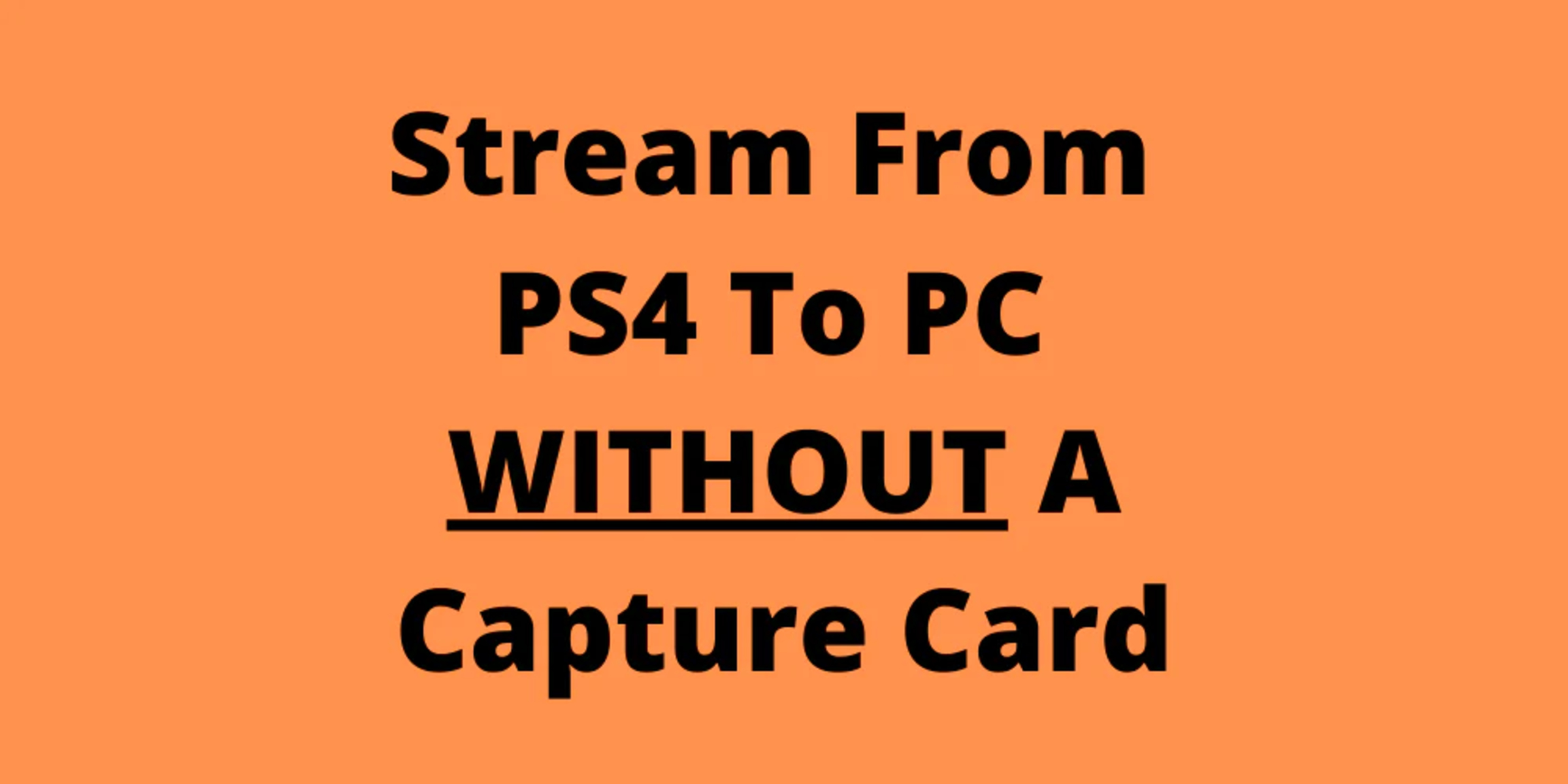What Is A Capture Card for PS4?
A capture card for PS4 is a device that allows you to record, stream, and capture gameplay footage from your PlayStation 4 console. It connects your console to your computer, enabling you to capture and share your gaming moments with others. Whether you’re an aspiring content creator, a professional gamer, or simply want to preserve and relive your favorite gaming moments, a capture card is an essential tool.
When you play games on your PS4, the console generates video and audio signals that are sent to your TV or monitor. A capture card intercepts these signals and transfers them to your computer. This enables you to capture, record, and manipulate the gameplay footage using specialized software. With a capture card, you can create high-quality videos, stream your gameplay live on platforms like Twitch or YouTube, or simply capture memorable moments to share with your friends.
Not only does a capture card allow you to capture gameplay, but it also offers additional features like overlaying webcam footage, adding commentary, and enhancing the video quality before sharing it with others. Capture cards come in various types and offer different capabilities, making it important to choose the right one based on your specific needs and budget.
Overall, a capture card for PS4 is a powerful tool that opens up a world of possibilities for gamers. It allows you to go beyond just playing games and creates opportunities for you to showcase your skills, entertain others, or even start a career as a content creator. So, if you’re passionate about gaming and want to share your experiences with the world, investing in a capture card is a wise choice.
How Does a Capture Card Work?
A capture card serves as a bridge between your PS4 console and your computer, enabling you to capture and process gameplay footage. Understanding how a capture card works can help you make the most of this powerful tool.
Firstly, a capture card connects to your PS4 through an HDMI cable. It captures the video and audio signals from your console and transfers them to your computer via a USB or PCIe connection. This allows you to access and manipulate the gameplay footage using specialized software.
Once the video signals are transferred to your computer, the capture card’s software processes and encodes the footage. It can adjust the resolution, frame rate, and other settings according to your preferences. This ensures that the captured gameplay footage is of high quality and suitable for sharing or editing.
The capture card software also provides various features that enhance your recording or streaming experience. For example, you can overlay your webcam footage onto the gameplay footage, add graphical elements, or include your commentary. These features give you the ability to personalize and customize your content, making it more engaging for your audience.
In addition to capturing and processing gameplay footage, a capture card also handles the audio signals from your console. It can capture in-game audio, as well as your voice through a connected microphone. This allows you to create a complete and immersive gaming experience for your viewers.
It’s worth noting that different capture cards may offer additional features or functionalities. Some capture cards may have built-in video compression, which reduces the file size of the captured footage without compromising its quality. Others may offer direct streaming capabilities, allowing you to stream your gameplay to platforms like Twitch or YouTube with minimal setup.
Overall, a capture card simplifies the process of capturing, recording, and streaming gameplay footage from your PS4 console. By connecting your console to your computer, it enables you to access and manipulate the video signals, providing you with the tools to create professional-quality gaming content.
Benefits of Using a Capture Card for PS4
Using a capture card for your PS4 opens up a world of benefits and opportunities for gamers and content creators alike. Let’s explore some of the key advantages of incorporating a capture card into your gaming setup:
- High-quality gameplay recording: A capture card allows you to record gameplay footage in high-quality, preserving every detail of your gaming experience. Whether you want to create montages, highlight reels, or walkthrough videos, a capture card ensures that your recordings are clear, crisp, and visually appealing.
- Streaming capabilities: Capture cards provide the ability to stream your gameplay live on platforms like Twitch or YouTube. This allows you to connect with your audience in real-time, engage with them through live chat, and build a community around your gaming content. Streaming with a capture card gives you more control over the stream’s quality, overlays, and other customizable elements.
- Customization features: Capture card software often includes features that allow you to personalize your gameplay recordings. You can overlay webcam footage to create facecam reactions or add graphics, text, and transitions to enhance your videos. These customization options add a professional touch to your content and make it more engaging for your viewers.
- Gameplay analysis and improvement: With a capture card, you can review and analyze your gameplay footage, helping you identify areas for improvement. You can study your strategies, techniques, and decision-making, allowing you to refine your skills and become a more competitive player. This is especially beneficial for gamers looking to participate in esports or professional gaming.
- Content creation opportunities: A capture card opens up opportunities to create and share gaming content beyond just gameplay footage. You can create tutorials, reviews, commentary videos, and even vlogs centered around gaming. By showcasing your unique perspective and expertise, you can attract an audience and build a following as a content creator.
- Preserving gaming memories: Capturing gameplay footage allows you to preserve your favorite gaming moments and memories. Whether it’s an epic boss battle, a funny glitch, or a heartwarming cinematic, capturing and saving these moments ensures that you can revisit them in the future. It’s a great way to create a personal archive of your gaming journey.
These are just a few of the many benefits of using a capture card for your PS4. From creating professional-grade content to improving your gaming skills, a capture card unlocks a range of possibilities, making it an essential tool for any serious gamer or content creator.
Different Types of Capture Cards for PS4
When it comes to choosing a capture card for your PS4, there are several types available, each with its own features and capabilities. Here are the main types of capture cards you may encounter:
- External capture cards: These capture cards are separate devices that connect to your PS4 and computer via USB. They are portable and easy to set up, making them a popular choice for gamers who want flexibility and convenience. External capture cards usually offer a range of input/output options, including HDMI and component inputs, and often come with their own software.
- Internal capture cards: Also known as PCI or PCIe capture cards, these are installed directly into your computer’s expansion slots. Internal capture cards offer higher performance and more advanced features compared to external ones. They are ideal for gamers who require lower latency and want to capture footage at higher resolutions and frame rates. Internal capture cards often require more technical knowledge to set up and may need additional drivers or software.
- USB capture devices: USB capture devices are a simplified version of external capture cards. They are small, portable devices that connect to your PS4 via HDMI and your computer via USB. USB capture devices are generally less expensive and offer basic recording and streaming capabilities. They are a good option for casual gamers or those on a tight budget who still want to capture and share their gameplay.
- 4K capture cards: As the name suggests, 4K capture cards are designed to capture gameplay footage at ultra-high resolutions, such as 4K or even higher. These capture cards are suitable for gamers who prioritize the highest level of visual fidelity. However, it’s important to ensure that both your PS4 and computer can handle 4K content before investing in a 4K capture card.
- Internal streaming cards: Internal streaming cards are designed specifically for live streaming. They prioritize low latency and provide direct encoding and streaming capabilities. These cards are ideal for gamers who want to focus on real-time streaming and offer advanced features like multi-streaming, overlays, and integration with popular streaming platforms.
It’s important to consider your specific needs, budget, and technical expertise when choosing a capture card for your PS4. Look for a capture card that offers the right combination of features, input/output options, and software compatibility for your desired recording or streaming setup.
Be sure to read reviews, compare prices, and check system requirements to ensure that the capture card you choose is compatible with your PS4 and computer. With the right capture card, you can take your gaming content to the next level and provide your audience with high-quality, engaging gameplay recordings.
Setting Up a Capture Card for PS4
Setting up a capture card for your PS4 may seem daunting at first, but with a few simple steps, you can have it up and running in no time. Here’s a guide to help you get started:
- Choose the right capture card: Select a capture card that is compatible with your PS4 and computer. Consider the type of capture card, input/output options, and software requirements. Read the user manual or instructions provided by the manufacturer for specific setup information.
- Connect the capture card to your PS4: Using an HDMI cable, connect the output from your PS4 to the input on the capture card. Make sure the HDMI cable is securely plugged in on both ends. If your capture card requires additional power, connect it to a power source as well.
- Connect the capture card to your computer: Depending on the type of capture card, use a USB cable to connect the capture card to an available USB port on your computer. If you are using an internal capture card, follow the installation instructions provided by the manufacturer.
- Install the necessary software: Most capture cards come with their own software for capturing and recording gameplay. Follow the manufacturer’s instructions to install the software on your computer. Ensure that the software is compatible with your operating system.
- Configure the settings: Launch the capture card software and configure the settings according to your preferences. This may include selecting the desired resolution, frame rate, and audio settings. You can also customize overlays, add commentary, and adjust other recording or streaming options.
- Test the setup: Once the capture card and software are set up, test the setup by launching a game on your PS4. Check if the gameplay footage is being captured and displayed correctly on your computer. Adjust the settings as needed to achieve the desired quality and performance.
- Start capturing or streaming: With the setup complete, you are now ready to start capturing or streaming your gameplay. Begin recording by clicking the appropriate button in the capture card software or start a live stream on your preferred streaming platform.
Remember to regularly update the capture card software and drivers to ensure optimal performance and compatibility with your PS4 and computer. Experiment with different settings and features to find the configuration that works best for you and your desired content production.
If you encounter any issues during the setup process, consult the manufacturer’s support documentation or seek assistance from online communities dedicated to capture card setups.
Setting up a capture card may require some initial effort, but once you have it properly configured, you’ll have a powerful tool at your disposal for capturing, recording, and sharing your exciting gaming moments with the world.
Capturing and Recording Gameplay with a Capture Card
A capture card enables you to capture and record your gameplay from your PS4, allowing you to create high-quality videos to share with others or preserve your gaming memories. Here’s an overview of how you can capture and record gameplay using a capture card:
- Launch the capture card software: Open the software that came with your capture card on your computer. Make sure the capture card is connected to your PS4 and computer and the settings are configured correctly.
- Adjust the capture settings: Within the capture card software, you can adjust various settings such as resolution, frame rate, and bitrate. These settings determine the quality and file size of the captured gameplay footage. Balancing these settings is crucial to achieve the desired balance between video quality and performance.
- Start capturing: Once the settings are adjusted, start the capture process in the software. This will begin capturing the gameplay footage from your PS4. The software will display a preview of what is being captured on your computer screen.
- Play the game: Launch the game you want to record on your PS4. The gameplay will be displayed on your TV or monitor as usual. The capture card intercepts the video and audio signals and transfers them to your computer for recording.
- Record gameplay: While playing the game, the capture card software will record the gameplay footage in real-time. It will save the captured footage to a designated folder on your computer’s storage.
- Stop recording: When you’re done recording, stop the capture process in the software. The captured gameplay footage will be finalized and saved as a video file on your computer.
- Edit and enhance: Once the recording is complete, you can use video editing software to trim, arrange, and enhance the captured footage. This allows you to remove any unwanted sections, add transitions, insert overlays, or include your commentary to create a polished and engaging video.
- Export and share: After editing, export the finalized video in your preferred format and quality settings. You can then share the video on platforms like YouTube, Twitch, or social media, or store it for future viewing.
Remember to have sufficient storage space on your computer and configure the capture card settings appropriately to ensure smooth and uninterrupted recording. It’s also important to consider the capabilities and limitations of your computer hardware to ensure optimal performance when capturing and recording gameplay.
With a capture card, you can capture and record your gameplay with ease, preserving your gaming accomplishments or creating engaging content to share with others.
Streaming Live Gameplay with a Capture Card
A capture card not only allows you to capture and record gameplay footage but also provides the capability to stream your gameplay live to platforms like Twitch, YouTube, or Mixer. Streaming your gameplay in real-time allows you to connect with an audience and share your gaming experience as it happens. Here’s a step-by-step guide to streaming live gameplay with a capture card:
- Prepare your streaming setup: Set up your streaming software, such as OBS Studio or XSplit, on your computer. Ensure that the capture card is connected correctly and recognized by the streaming software.
- Configure streaming settings: Within the streaming software, configure the streaming settings, including the platform you will be streaming to, the resolution, bitrate, and other stream-specific settings. These settings may vary depending on the platform and your internet connection speed.
- Set up the streaming scene: Create a scene in your streaming software that includes the captured gameplay from your capture card. Arrange other elements such as webcam footage, overlays, and alerts to enhance your stream’s visual appeal.
- Connect to your streaming platform: Log in to your streaming platform account through the streaming software. This allows you to establish the connection and authorize the software to stream on your behalf.
- Go live: Once the settings are configured and the scene is set up, click the “Start Streaming” or equivalent button in your streaming software. This will initiate the live streaming process, and your gameplay will be broadcasted to the selected platform.
- Interact with viewers: Engage with your viewers through live chat or by incorporating their comments and questions into your stream. This interaction enhances the sense of community and keeps your viewers engaged throughout the live stream.
- Monitor stream performance: Keep an eye on your streaming software for any indicators of dropped frames, audio issues, or connection problems. Adjust the stream settings as needed to optimize performance while balancing visual quality.
- End the stream: When you’re ready to end the stream, click the “Stop Streaming” or equivalent button in your streaming software. Take a moment to thank your viewers and conclude the stream on a positive note.
- Review and improve: After each stream, take the time to review the broadcast, identify areas for improvement, and gather feedback from your viewers. This will help you refine your streaming techniques and provide a better experience for your audience in future streams.
Streaming live gameplay with a capture card offers an exciting opportunity to engage with your audience in real-time. Be sure to have a stable internet connection and allocate sufficient system resources to handle both the gameplay and streaming process smoothly. With consistency, practice, and a growing community of viewers, your live streaming journey can become an enjoyable and rewarding experience.
Enhancing Game Capture Quality with a Capture Card
A major advantage of using a capture card is the ability to enhance the overall quality of your game captures. By utilizing the features and settings available with a capture card, you can elevate the visual and audio aspects of your gameplay recordings. Here’s how you can enhance game capture quality with a capture card:
- Adjust resolution and frame rate: Most capture cards allow you to adjust the resolution and frame rate of your gameplay captures. Increase these settings for a crisper and smoother playback experience, especially for fast-paced games where motion clarity is essential.
- Optimize audio settings: Capture cards capture both gameplay audio and voice commentary. Ensure that the audio levels are properly balanced and that there are no distortions or clipping. If desired, you can also enhance the audio by applying filters and effects through the capture card software.
- Utilize overlays and graphics: Many capture card software options allow you to add overlays and graphics to your gameplay recordings. Utilize these features to display your logo, channel name, social media handles, or other relevant information. Well-designed overlays can add a professional touch to your content and improve the overall viewer experience.
- Include facecam reactions: If you’re a streamer or vlogger, consider adding a facecam reaction to your gameplay captures. Many capture cards support incorporating webcam footage into your recordings. This humanizes the content, allowing viewers to see your reactions and emotions as you play, thus increasing engagement.
- Experiment with advanced features: Some capture cards offer advanced features like chroma keying (green screen), picture-in-picture, and live editing. These features can take your game captures to the next level by allowing you to insert yourself into the gameplay or incorporate additional elements for a more dynamic and visually appealing presentation.
- Optimize bitrate and encoding settings: Find the right balance between file size and video quality by adjusting the bitrate and encoding settings in your capture card software. Higher bitrates will result in larger file sizes but offer improved visual fidelity. Experiment to determine the best combination for your specific needs and available storage space.
- Regularly update capture card software and drivers: Capture card manufacturers often release software updates and driver improvements that enhance performance and stability. Ensure you regularly update your capture card software and drivers to take advantage of any optimizations or new features that may be released.
Each capture card may have its own unique features and settings, so explore your specific capture card’s documentation and software to identify the available options. Experimentation and tweaking settings based on your preferences will help you achieve the best game capture quality possible.
Remember to consider the capabilities of your computer hardware when adjusting capture settings, as higher quality settings may require more processing power and storage capacity. Find the right balance that fits your desired quality and the capabilities of your setup.
With the ability to optimize resolution, frame rate, audio, and other elements, a capture card empowers you to capture and showcase your gameplay in the best possible quality, enhancing viewer enjoyment and your overall content production value.
Choosing the Right Capture Card for Your Needs
When it comes to selecting a capture card for your specific needs, it’s important to consider several factors to ensure you make the right choice. Here are some key considerations to help you choose the right capture card:
- Compatibility: Check the compatibility of the capture card with your gaming platform, whether it’s a PS4, Xbox, or PC. Also, ensure that the capture card is compatible with your computer’s operating system and hardware specifications.
- Type of capture card: Assess the different types of capture cards available, including external, internal, USB capture devices, and 4K capture cards. Consider your preferences, budget, and intended usage to determine which type is most suitable for your needs.
- Input/output options: Evaluate the input/output options provided by the capture card. Ensure that it has the necessary ports, such as HDMI, component, or composite, to connect to your gaming platform and display device. Also, check for additional audio input/output options if required.
- Recording and streaming capabilities: Determine whether you primarily intend to record gameplay footage, stream live content, or both. Ensure that the capture card you choose supports the necessary features, such as streaming directly to popular platforms, adding overlays, or integrating with streaming software.
- Quality and performance: Consider the maximum recording resolution and frame rate supported by the capture card. If you desire high-quality recordings or plan to capture gameplay at higher resolutions, choose a capture card that meets your requirements without sacrificing performance or compatibility.
- Software and features: Explore the software provided with the capture card. Check for features like customizable overlays, audio mixing options, and video editing capabilities. Evaluate the user-friendliness and compatibility of the software with your computer setup.
- Budget: Determine your budget for a capture card and compare the prices of different models. Consider the features and functionalities that are most important to you and prioritize accordingly. Opt for a capture card that offers a good balance of performance and value within your budget.
- User reviews and recommendations: Read user reviews and seek recommendations from trusted sources or online communities. Reviews can provide insights into the performance, reliability, and ease of use of various capture card models, helping you make an informed decision.
By carefully considering these factors, you can select a capture card that aligns with your specific requirements and provides the necessary features to achieve your content creation goals. Remember that the “right” capture card will vary depending on your individual preferences, budget, and intended usage.
It’s also important to keep in mind that your capture card requirements may change as you expand your content creation endeavors. Assess your current needs and prioritize accordingly, but also think about any future requirements or potential growth in your content creation journey.
Take your time to research and compare different capture card models before making a final decision. A well-chosen capture card can significantly enhance your gaming content production and unlock new possibilities for sharing your gaming experiences with others.
Troubleshooting Common Issues with Capture Cards for PS4
While capture cards are powerful tools for capturing and sharing gameplay footage, they can sometimes experience technical issues. Here are some common problems you may encounter with capture cards for PS4 and troubleshooting steps to address them:
- No signal or black screen: If you’re not receiving any signal or encountering a black screen on your computer when using a capture card, double-check the connections. Ensure that the HDMI cable is securely connected to both the PS4 and the capture card. Try using a different HDMI cable or port to eliminate any potential cable or port issues.
- Audio issues: If you’re experiencing audio problems, make sure that the audio settings in your capture card software and on your PS4 are properly configured. Check if the audio input/output settings in the capture card software match your intended setup. Additionally, verify that the audio cables, if any, are connected securely and functioning correctly.
- Driver or software issues: Ensure that you have the latest drivers and software installed for your capture card. Visit the manufacturer’s website and download the most recent version. If you’re experiencing compatibility issues with your operating system, check if there are any updates or patches available.
- Performance issues: If your computer is struggling to handle the demands of capturing or streaming gameplay, you may experience performance issues such as frame drops or lag. To address this, consider lowering the resolution or frame rate settings in your capture card software. Additionally, close any unnecessary applications or processes running in the background to free up system resources.
- Recording or streaming quality issues: If you’re not satisfied with the quality of your recordings or streams, check the settings in your capture card software. Adjust the resolution, frame rate, and bitrate settings to optimize the balance between quality and performance. Ensure that your computer hardware meets the recommended specifications for the desired quality settings.
- Overheating: Some capture cards may experience overheating, particularly during extended recording or streaming sessions. Ensure proper ventilation around the capture card and your computer. If necessary, use additional cooling solutions such as fans or cooling pads to prevent overheating. Avoid covering the capture card or blocking airflow to prevent heat buildup.
- Compatibility issues: If you’re encountering compatibility issues with your capture card and specific games or software, check for any updates or patches released by the game developers or the capture card manufacturer. Contact customer support for both the game and capture card if necessary for further assistance or troubleshooting steps.
If you continue to experience issues despite troubleshooting attempts, consult the capture card’s user manual or contact the manufacturer’s support for specific guidance. They may have additional troubleshooting steps or solutions tailored to their product.
It’s always advisable to keep your capture card’s software and drivers up to date to take advantage of bug fixes and improvements. Additionally, stay informed through online forums or communities dedicated to capture cards to discover common issues and recommended solutions.
By addressing common issues and taking the necessary troubleshooting steps, you can ensure a smooth and reliable performance from your capture card, allowing you to enjoy uninterrupted gameplay capture and content creation.
Conclusion
A capture card for PS4 is an invaluable tool for gamers and content creators, offering the ability to capture, record, and stream gameplay footage with enhanced visual and audio quality. With a wide range of features and options, capture cards empower users to share their gaming experiences, entertain viewers, and create professional-grade content. From recording epic gaming moments to building a streaming community, capture cards open up endless possibilities for showcasing your skills and engaging with an audience.
Throughout this guide, we’ve explored the various aspects of using a capture card for your PS4. We’ve discussed what a capture card is and how it works, examined the benefits it brings to the table, and explored different types of capture cards available in the market. We’ve also covered key aspects such as setting up a capture card, capturing and recording gameplay, streaming live gameplay, enhancing game capture quality, choosing the right capture card for your needs, and troubleshooting common issues.
By carefully considering your requirements, budget, and technical capabilities, you can select the ideal capture card that aligns with your goals. Whether you’re a casual gamer looking to preserve your favorite gaming memories or an aspiring content creator aiming to build a loyal audience, a capture card is a valuable investment that can unlock a whole new level of gaming and content creation potential.
Remember to stay updated with the latest software and drivers for your capture card, and continuously explore new techniques and features to refine your content and improve the overall viewer experience. Engage with your audience, gather feedback, and make adjustments based on their preferences to continuously grow and nurture your community.
Embrace the world of capture cards for PS4, and let your creativity and gaming prowess shine as you capture, record, and share your gaming adventures with the world.