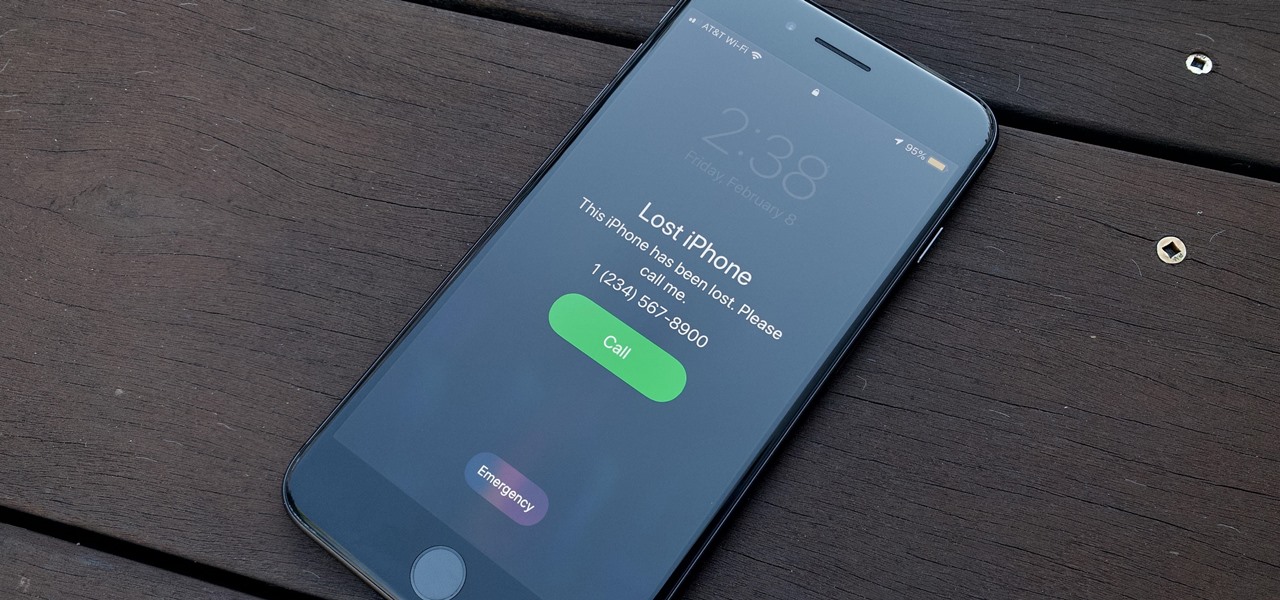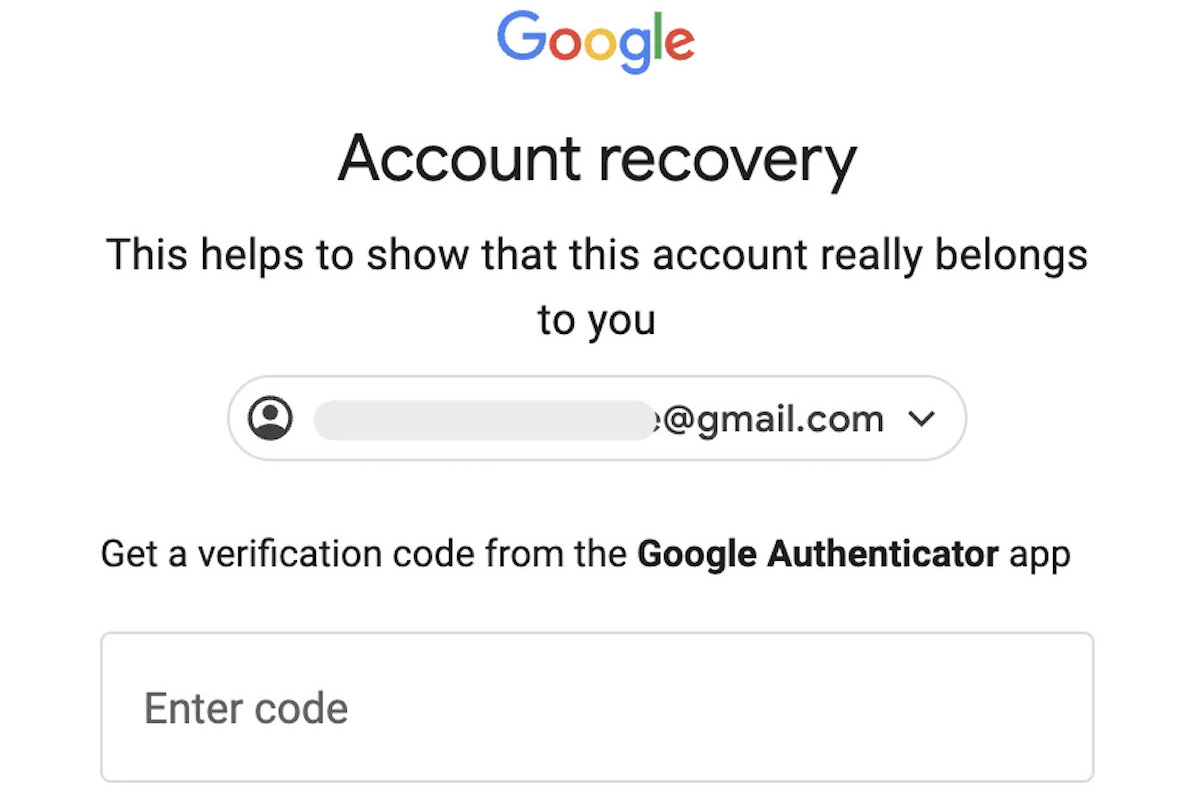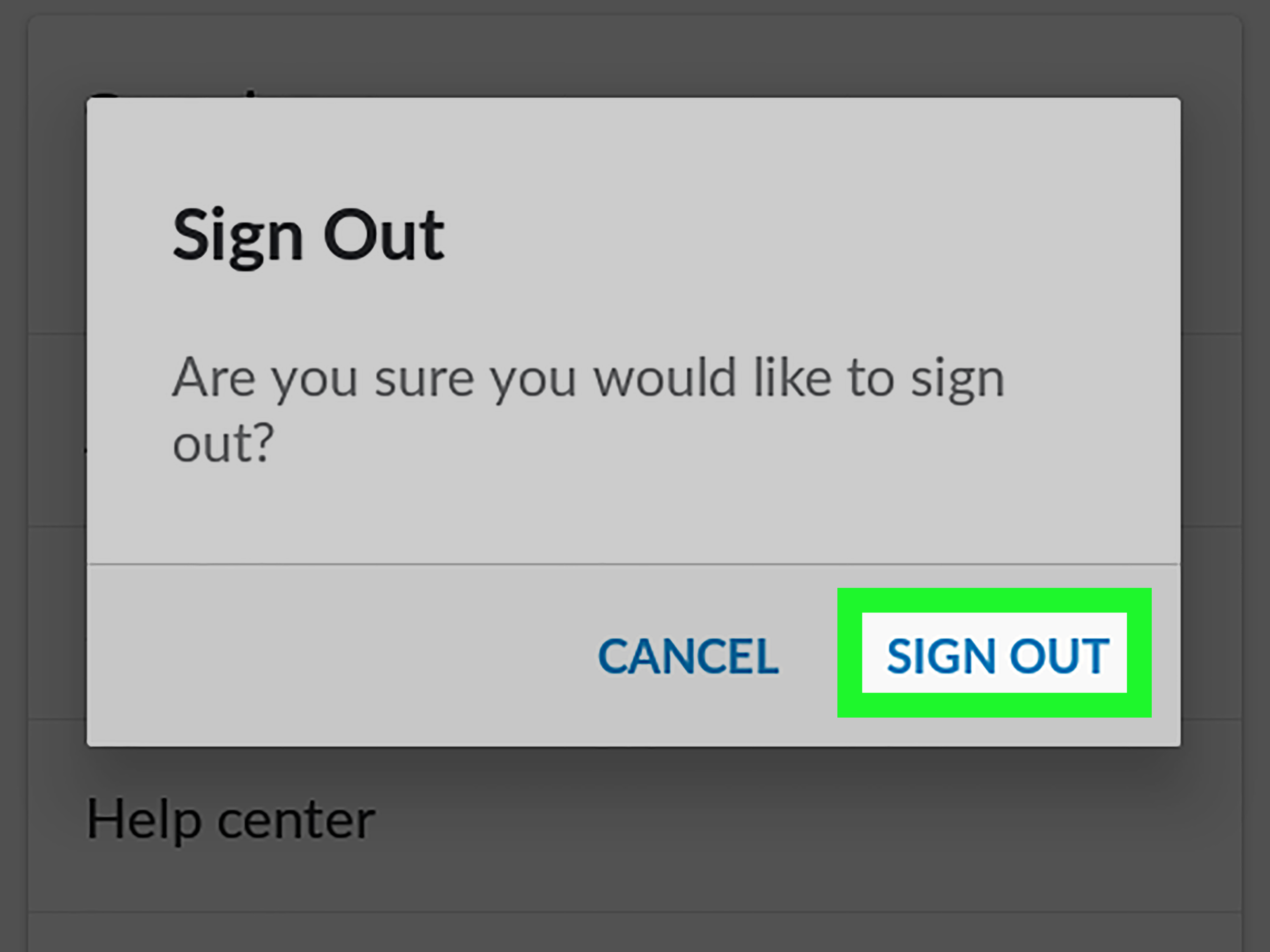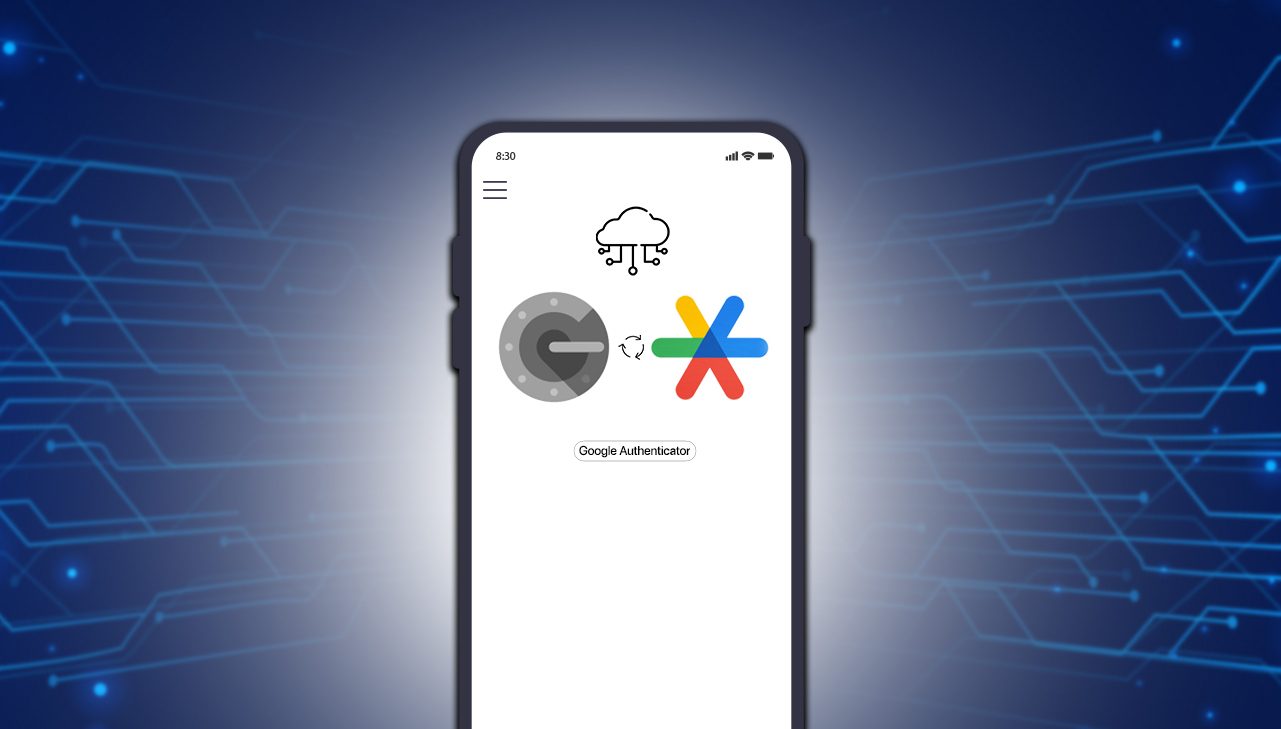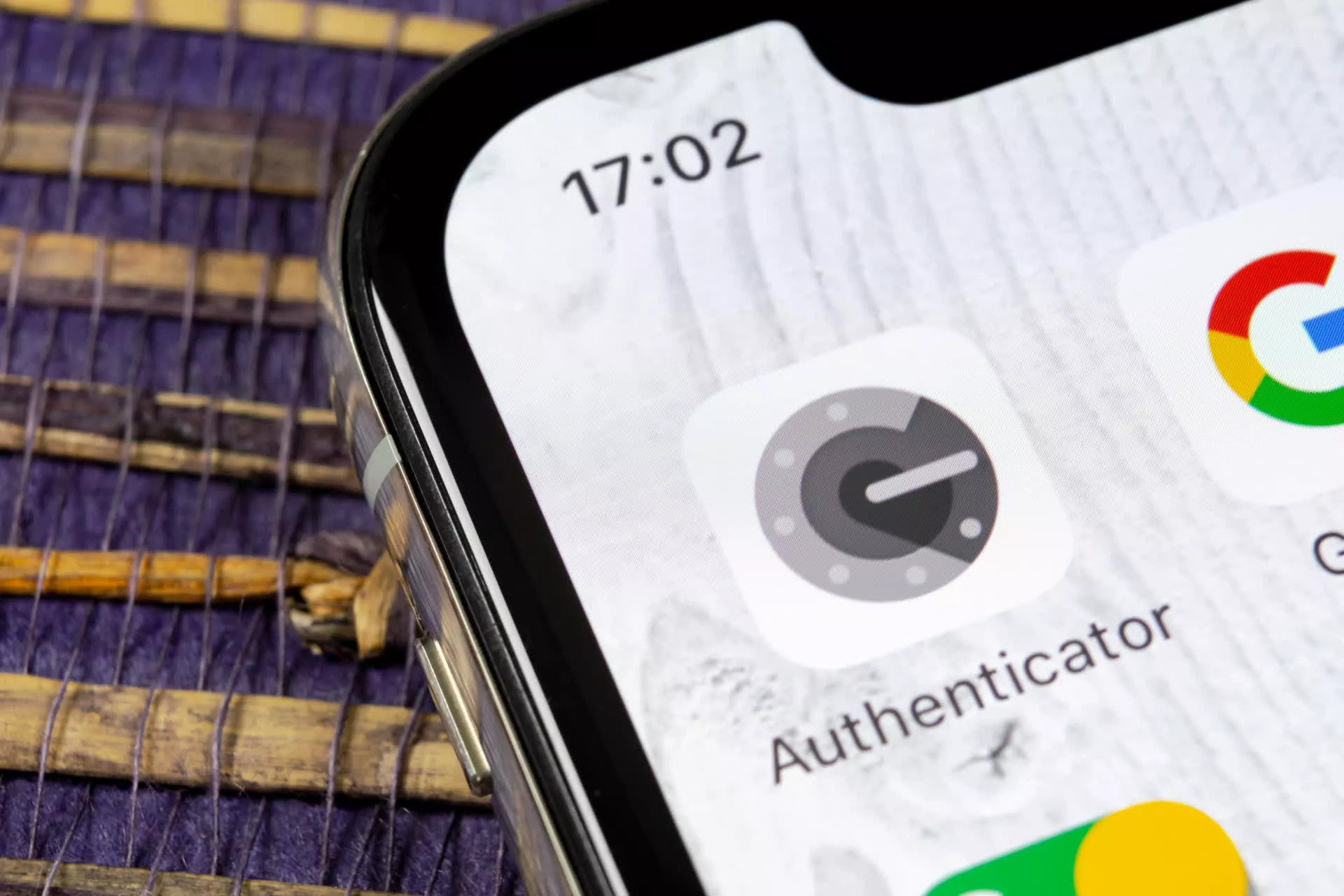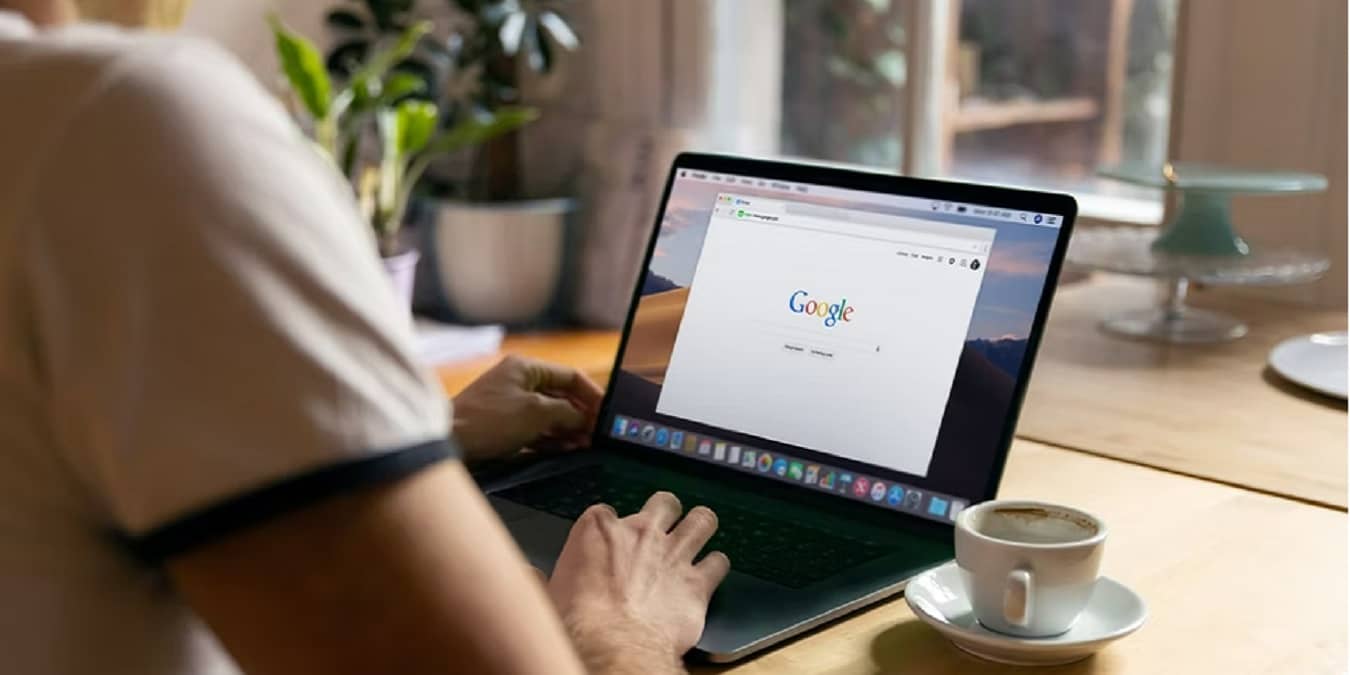Introduction
With the ever-growing importance of online security, the use of two-factor authentication (2FA) has become an essential measure to protect our digital accounts. Google Authenticator is one of the most popular 2FA apps, offering an additional layer of security by requiring users to verify their identity through a unique code generated on their mobile device. While Google Authenticator provides enhanced security, many users often wonder what would happen if they were to lose their phone, along with the app installed on it.
In this article, we will delve into the functioning of Google Authenticator and address the concerns related to losing your phone with the app installed. We will explore the steps to recover Google Authenticator and discuss alternative recovery methods as well. Additionally, we will provide some tips to help you prevent the loss of Google Authenticator and reduce the risk of being locked out of your accounts. So, let’s explore the world of Google Authenticator and find out what you can do if you find yourself in a situation where your phone and Google Authenticator are nowhere to be found.
How Does Google Authenticator Work?
Before we dive into the topic of what happens if you lose your phone with Google Authenticator, let’s briefly explore how this app works. Google Authenticator is a two-factor authentication app developed by Google, available for both Android and iOS devices. It works based on the Time-Based One-Time Password (TOTP) algorithm.
When you enable Google Authenticator for an online account, such as your email or social media accounts, it establishes a connection between the app and the account. During the setup process, a QR code is displayed on the account’s settings page, which you can scan using the Google Authenticator app on your phone. This links the app to the account.
Once the connection is established, the app generates a unique six-digit code, referred to as a one-time password (OTP), every few seconds. This code is specific to your account and is required as a secondary authentication method alongside your password. When you log in to your account, you need to enter this code from the Google Authenticator app to verify your identity.
The generated OTP is time-based, meaning it constantly refreshes every few seconds. This ensures that even if someone were to obtain your password, they would still need the current OTP from the app to log in successfully. The time-based mechanism adds an extra layer of security to your accounts, making it significantly more challenging for unauthorized individuals to gain access.
It’s important to note that Google Authenticator does not rely on an internet connection or network service to generate OTPs. The app works offline by using the device’s internal clock to calculate the OTPs based on the TOTP algorithm. This offline functionality ensures that you can still generate codes even when you don’t have access to the internet or mobile network.
What Happens If You Lose Your Phone?
Losing your phone can be a stressful experience, especially if you have Google Authenticator installed and linked to your online accounts. But fear not, there are ways to recover your Google Authenticator and regain access to your accounts even if you lose your phone. Here’s what you need to know:
If you lose your phone with Google Authenticator, the first thing to remember is that the app itself does not store any of your account information or backup codes. Instead, it relies on the unique connection you established between the app and each of your accounts when you initially set it up. This means that even if you lose your phone, your accounts are still protected, and unauthorized individuals cannot gain access without the generated OTP.
However, losing your phone can pose a challenge because you will no longer have access to the app and the timely OTPs it generates. That’s why it’s crucial to have a backup plan in place to ensure a smooth recovery process.
When you lose your phone, the first step is to try to locate it using the tracking functionalities available through your mobile device’s operating system. If you’re unable to find your phone or if it has been stolen, you should report the incident to the appropriate authorities and your mobile service provider.
Once you’ve taken the necessary steps to secure your lost or stolen phone, the next step is to regain access to your accounts. This process varies depending on the specific account and platform, but generally, there are two primary methods for recovering Google Authenticator:
- Account Recovery: Some online platforms offer a dedicated account recovery process for situations like losing your phone. This typically involves verifying your identity through alternate means, such as providing personal information, answering security questions, or using backup email addresses or phone numbers. Once your identity is verified, the platform can disable Google Authenticator for your account, allowing you to set it up again on a new device.
- Account Backup: If you anticipate the possibility of losing your phone or switching to a new device, it’s crucial to set up backup options for your Google Authenticator accounts. One common backup method involves saving the QR codes displayed during the initial setup process. By saving these QR codes in a secure location, you can scan them again using a new device and reestablish the connection between your accounts and Google Authenticator.
It’s essential to follow the specific instructions provided by each online platform for recovering Google Authenticator. If you encounter difficulties or have trouble accessing your accounts, reaching out to the respective platform’s support team can often expedite the recovery process.
Now that you know what happens if you lose your phone with Google Authenticator, let’s explore the steps to recover the app and regain access to your accounts.
Steps to Recover Google Authenticator
If you lose your phone with Google Authenticator, recovering the app and regaining access to your accounts may seem daunting at first. However, by following these steps, you can simplify the recovery process:
- Contact Account Provider: The first step is to contact the provider of the account that was linked to Google Authenticator. This could be your email service provider, social media platform, or any other online service. Inform them about the situation and ask for their guidance on recovering your account.
- Provide Necessary Information: The account provider will likely require some information to verify your identity and ownership of the account. This can include personal details, security questions, or any backup email addresses or phone numbers associated with the account. Cooperate with the provider and provide the necessary information promptly.
- Disable Google Authenticator: Once your identity is verified, the account provider will disable Google Authenticator for your account. This step is essential to ensure that you can set up the app again on a new device. It may take some time for the account provider to disable Google Authenticator, so be patient throughout the process.
- Set Up Google Authenticator on a New Device: With Google Authenticator disabled for your account, you can now set it up again on a new device. Install the Google Authenticator app on your new phone or tablet from the respective app store. Launch the app and follow the prompts to add your accounts by either scanning the QR codes provided by the account provider or manually entering the account information.
- Verify Account Access: Once you’ve set up Google Authenticator on the new device, the app will start generating new OTPs for your accounts. Ensure that you can access your accounts by entering the newly generated OTPs and completing the verification process. This step confirms that your accounts are now linked to the new instance of Google Authenticator.
It’s important to note that these steps may vary slightly depending on the specific account provider and platform. Always follow the instructions provided by the account provider and reach out to their support team if you encounter any issues during the recovery process.
By following these steps, you can recover Google Authenticator and regain access to your accounts, even if you lose your phone. However, it’s crucial to have backup methods in place to avoid any disruptions in the event of losing your phone or switching devices.
Alternative Recovery Methods
While the steps mentioned earlier are the most common way to recover Google Authenticator after losing your phone, there are a few alternative recovery methods worth considering:
- Backup Codes: Some online platforms provide backup codes specifically for situations like losing your phone. These codes act as temporary authentication methods, allowing you to access your accounts without the need for Google Authenticator. It’s important to generate and store these backup codes in a safe place when setting up Google Authenticator initially. If you haven’t done so before losing your phone, it’s recommended to explore this backup option on platforms that offer it.
- Account Recovery via Support: In some cases, if you are unable to follow the regular account recovery process, you can reach out to the support team of the account provider. Explain your situation and inquire about any additional methods or alternatives available for recovering your account. Support teams are often equipped with tools and protocols to assist users in regaining access to their accounts, even if they have lost access to Google Authenticator.
- Recovering Phone Data: If you have lost your phone but still have access to the backup data (e.g., through a cloud storage service or computer backup), you may be able to restore the Google Authenticator app along with your account settings. This will allow you to regain access to your accounts without going through the account recovery process. However, it’s crucial to exercise caution and ensure that your phone data is properly protected to prevent unauthorized access.
When it comes to alternative recovery methods, it’s crucial to remember that not all platforms or services may offer these options. Therefore, it’s essential to familiarize yourself with the specific account recovery procedures and settings for each platform you use Google Authenticator with.
Furthermore, it’s important to regularly review and update your backup and recovery options. By regularly checking and maintaining your backup codes, updating your account recovery information, and storing your data securely, you can further safeguard your accounts and simplify the recovery process in case of emergencies.
Now that you’re aware of the alternative recovery methods, let’s move on to some prevention tips to help you avoid losing Google Authenticator in the first place.
Prevention Tips to Avoid Losing Google Authenticator
While losing your phone with Google Authenticator installed can be a stressful situation, there are preventive measures you can take to reduce the risk of losing access to your accounts. Here are some tips to help you avoid losing Google Authenticator:
- Enable Cloud Backup: Many mobile devices offer cloud backup services that can automatically store app data, including Google Authenticator. Enable cloud backup on your device to ensure that if you lose your phone, you can easily restore Google Authenticator and regain access to your accounts on a new device. Check the settings on your phone to enable this feature.
- Write Down Backup Codes: When setting up Google Authenticator for an account, you are often provided with backup codes. These codes act as a safety net in case you lose access to your phone. Write down these backup codes on a piece of paper or store them securely in a password manager. Having these codes accessible will allow you to bypass Google Authenticator temporarily and regain access to your accounts.
- Print QR Codes: When setting up Google Authenticator for an account, you have the option to print the QR codes displayed during the setup process. By printing these QR codes, you have a physical backup that can be scanned again in the future if you need to set up Google Authenticator on a new device. Store these printed QR codes in a secure location, such as a locked drawer or a safe.
- Use Multiple Devices: Consider installing Google Authenticator on multiple devices, such as a primary phone and a backup device like a tablet. This ensures that even if you lose one device, you still have access to Google Authenticator on the other. Just remember to keep both devices secure and regularly back up their data.
- Regularly Update Recovery Information: Take the time to review and update your account recovery options. This can include adding alternate email addresses or phone numbers for account recovery purposes. By keeping your recovery information up to date, you ensure that you have additional methods to regain access to your accounts if you lose your phone.
By following these preventive measures, you can significantly reduce the risk of losing Google Authenticator and the accounts linked to it. It’s crucial to incorporate these practices into your digital security routine and take proactive steps to protect your accounts and maintain access to them.
Now that we’ve covered prevention tips, let’s wrap up our discussion on Google Authenticator.
Conclusion
Google Authenticator provides an additional layer of security for your online accounts by generating time-based one-time passwords (OTPs). However, losing your phone with the app installed can be a cause for concern. Thankfully, there are steps you can take to recover Google Authenticator and regain access to your accounts.
If you find yourself in a situation where you have lost your phone with Google Authenticator, the first step is to contact the account provider and follow their specific account recovery process. This may involve providing identifying information and disabling Google Authenticator for your account. Afterward, you can set up Google Authenticator on a new device and verify your account access.
Additionally, it’s important to consider alternative recovery methods, such as using backup codes provided by the account provider or recovering phone data if possible. These methods can provide alternative paths to regain access to your accounts.
Prevention is always better than cure, so it’s vital to implement preventative measures to avoid losing Google Authenticator in the first place. Enable cloud backup, write down backup codes, and print QR codes to ensure you have multiple ways to restore Google Authenticator on a new device. Regularly updating your recovery information and using multiple devices can also help mitigate the risk of losing access to your accounts.
By following these steps and incorporating preventive measures, you can navigate the challenges of losing your phone with Google Authenticator with confidence. Remember to always prioritize digital security, protect your backup codes and QR codes, and stay proactive in managing your authentication methods.
So, the next time you find yourself worrying about what could happen if you lose your phone with Google Authenticator, rest assured knowing that there are solutions available to help you recover and regain access to your accounts.