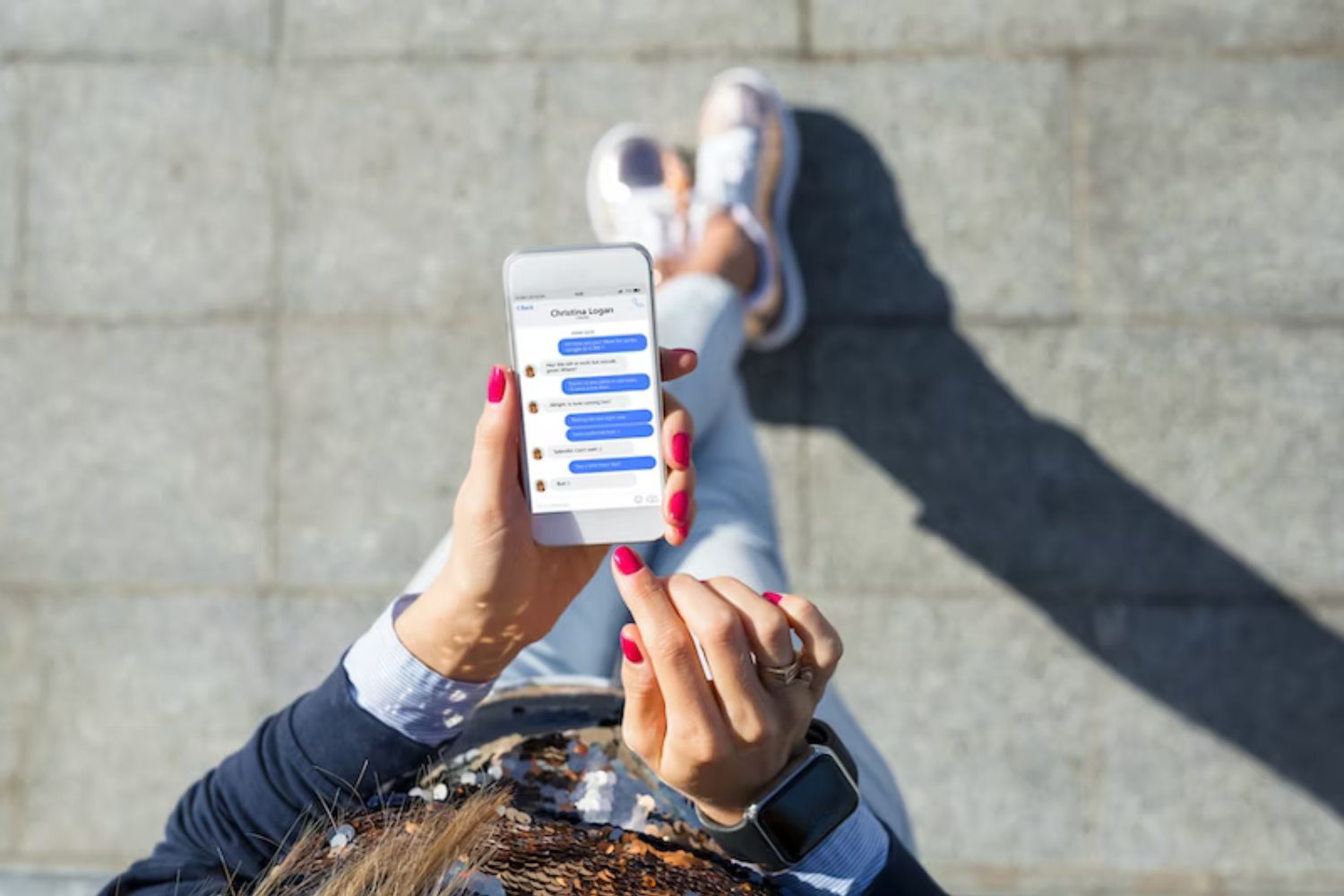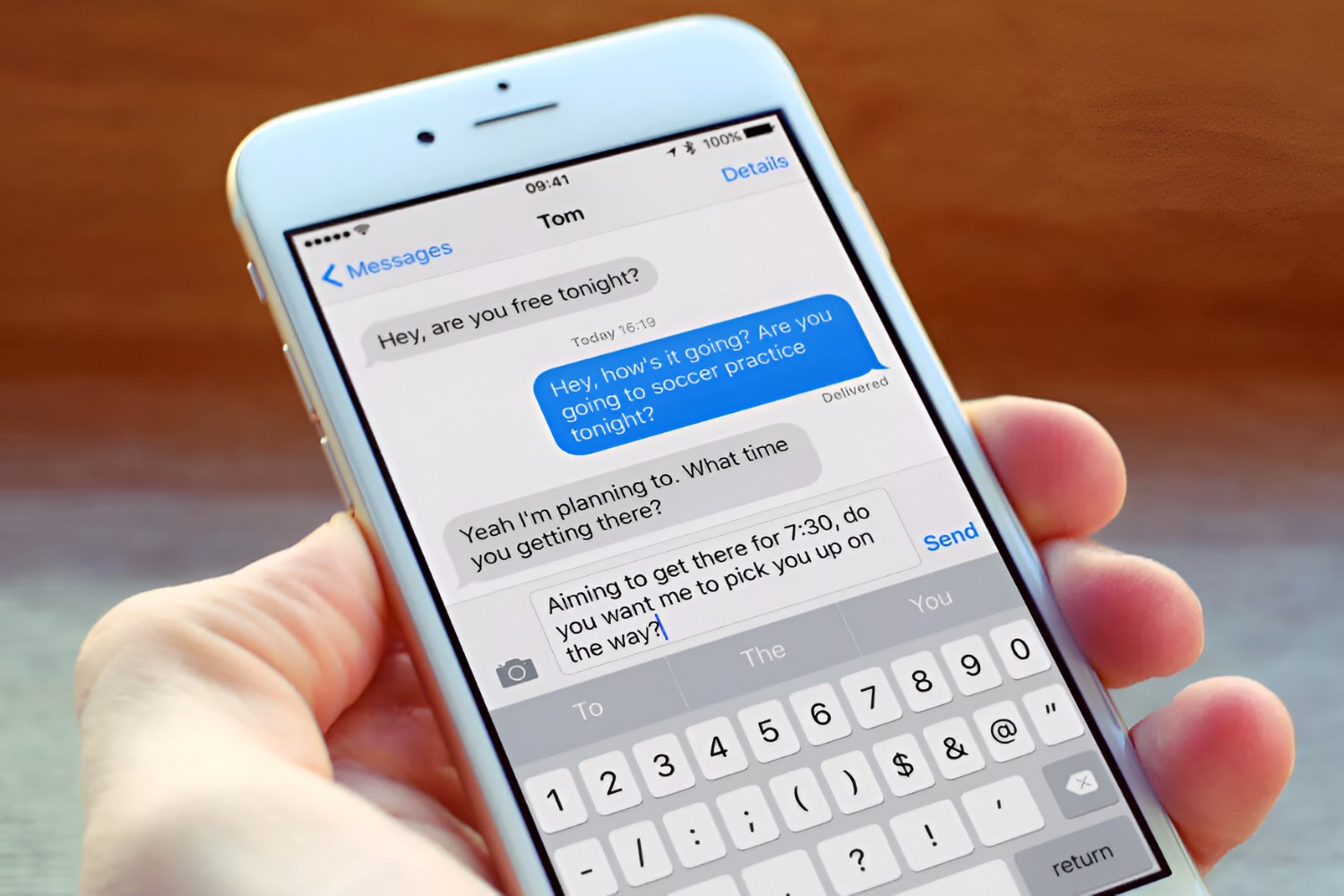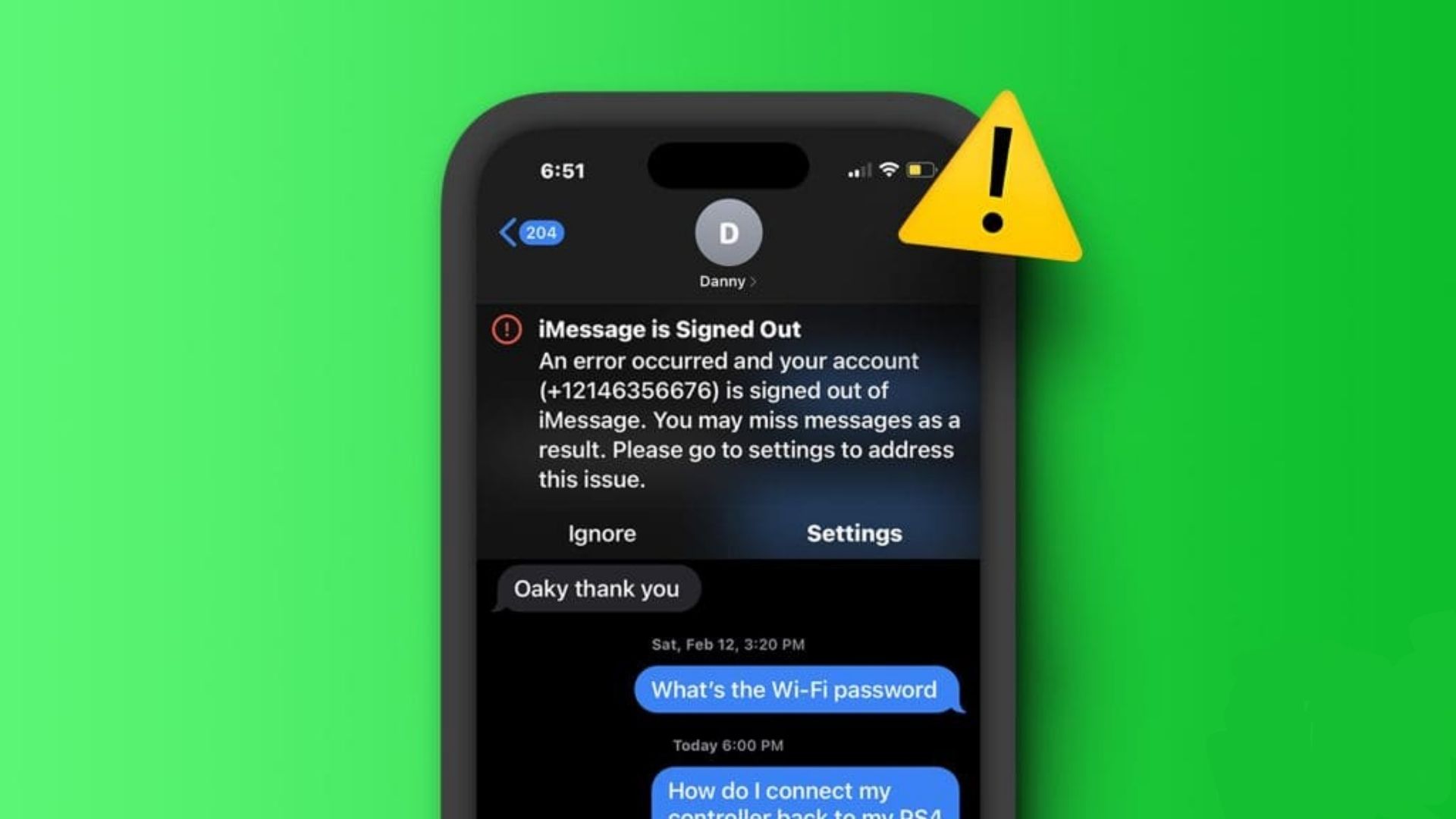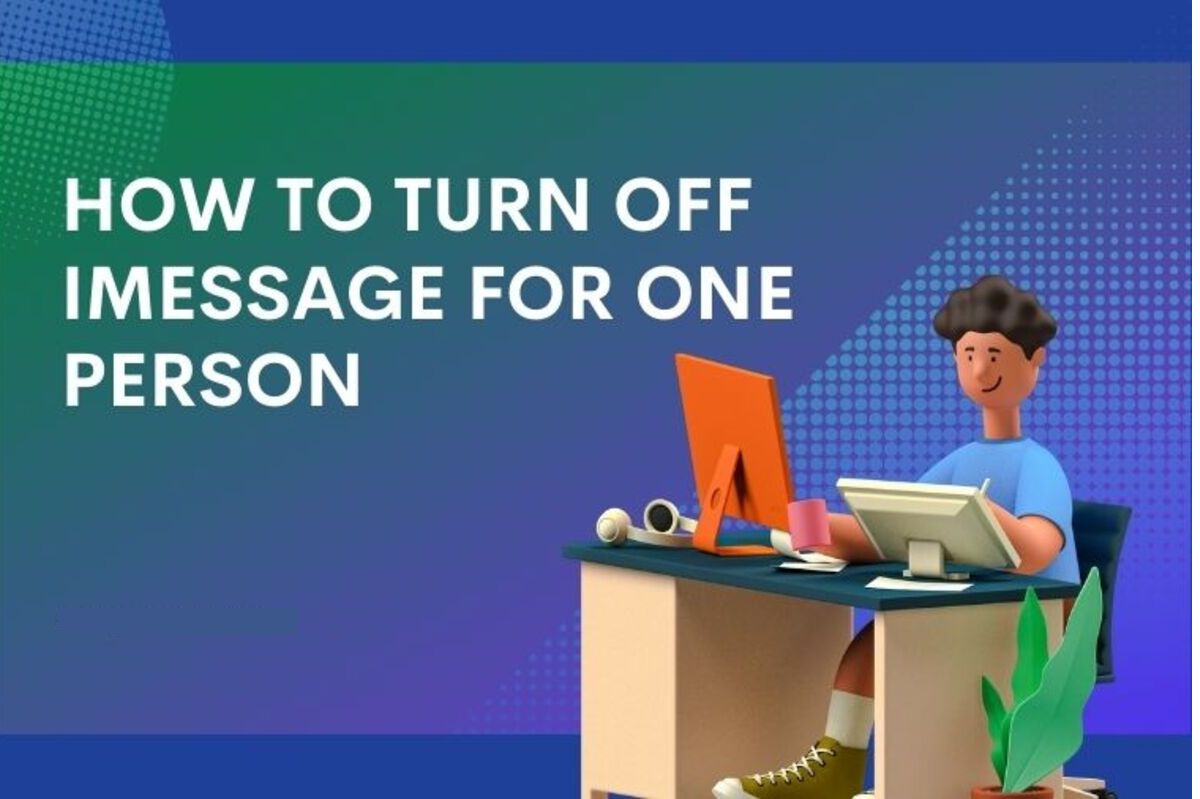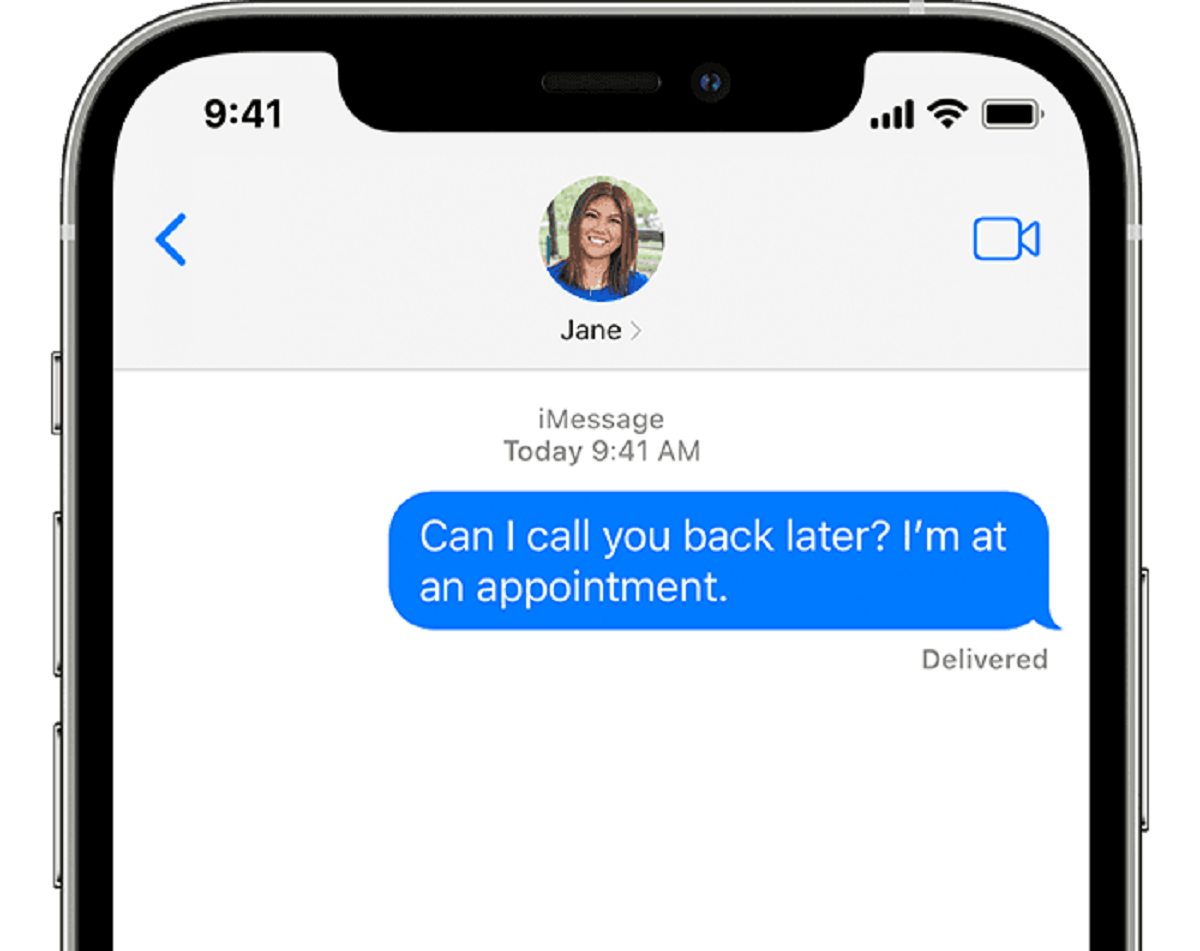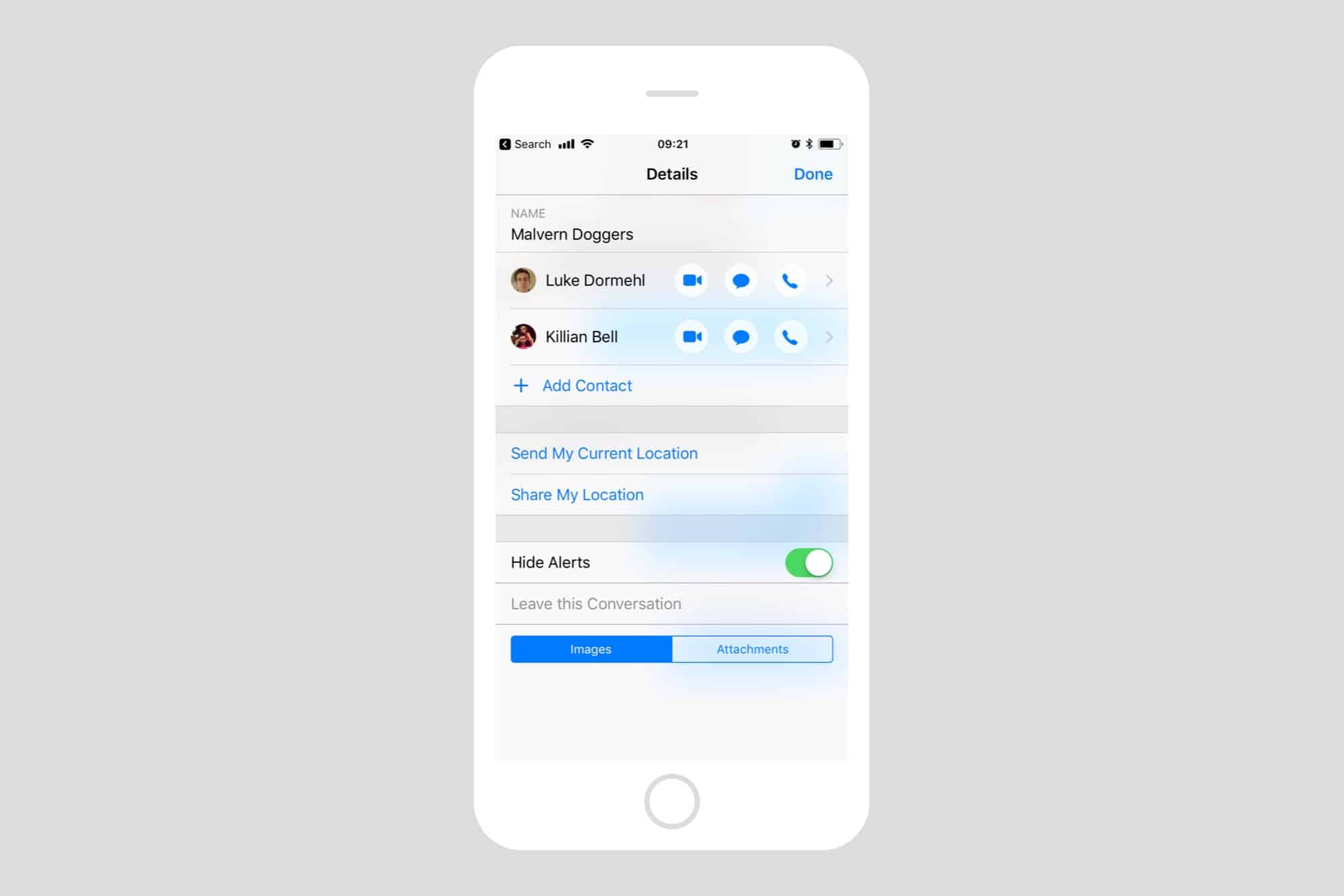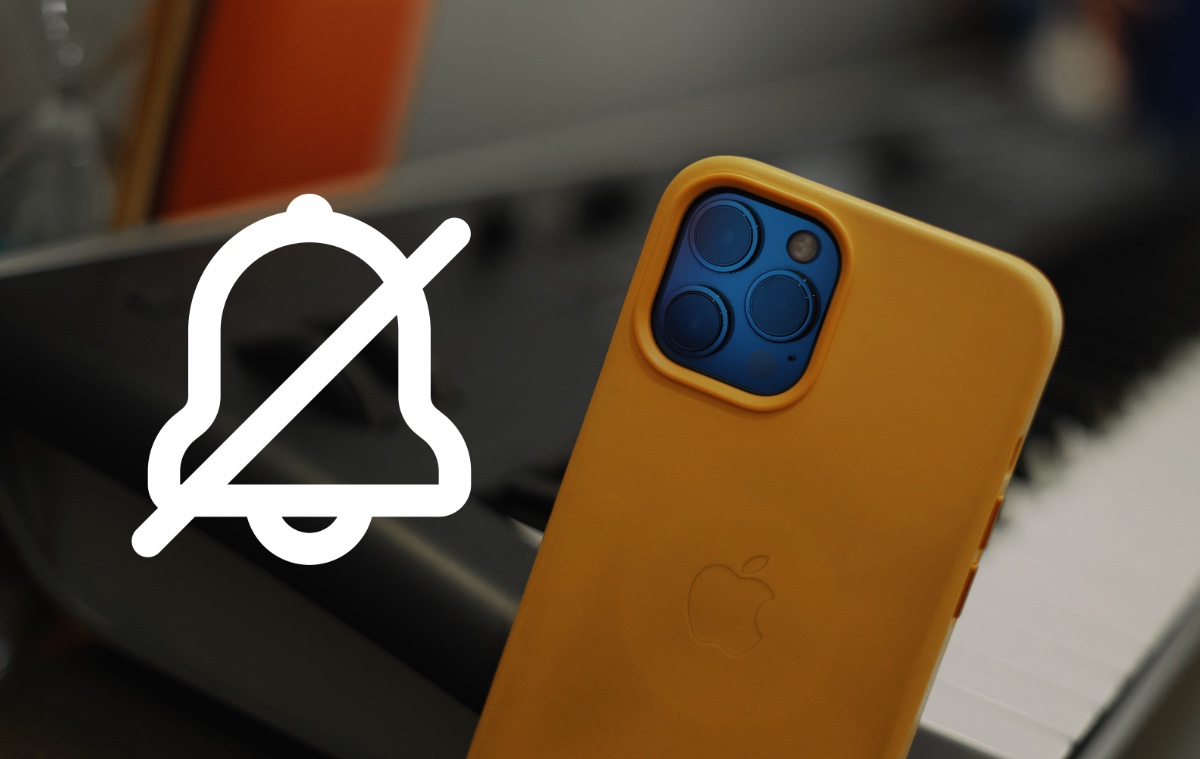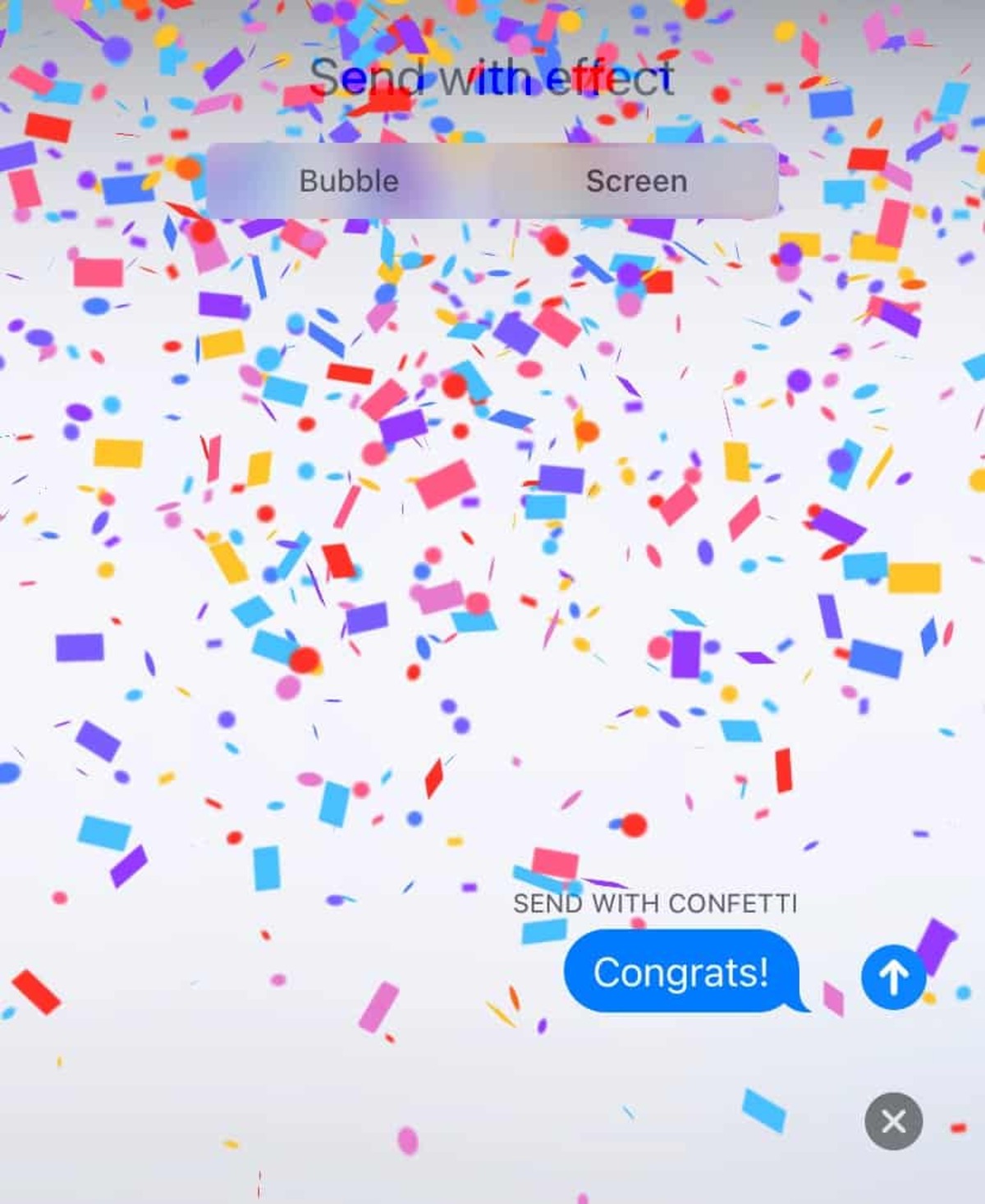Introduction
Communication is an essential part of our lives, and with the advancements in technology, there are various platforms and applications that allow us to stay connected. One such platform is iMessage, which is exclusive to Apple devices. Many iPhone users rely on iMessage for seamless messaging and sharing of multimedia content with other Apple device users. However, there may be situations where you need to turn iMessage off.
In this article, we will explore what happens when you turn iMessage off and the implications it may have on your communication. We will also discuss how to disable iMessage and provide alternative communication options available to you. So, whether you are facing technical issues with iMessage or simply want to explore other messaging alternatives, this article will guide you through the process.
It is important to note that these instructions apply to Apple devices running iOS software, such as iPhones, iPads, and iPod touches. Let’s dive in and learn more about turning off iMessage and its various effects on your messaging experience.
Understanding iMessage
Before we delve into the process of turning iMessage off, it’s important to have a clear understanding of what iMessage is and how it differs from traditional SMS messaging. iMessage is Apple’s proprietary messaging service that allows users to send text messages, multimedia content, and even make voice and video calls over an internet connection rather than relying solely on cellular network coverage.
One of the key advantages of iMessage is that it works seamlessly between Apple devices, including iPhones, iPads, and Mac computers. When both the sender and recipient are using iMessage-enabled devices, the messages are sent and received using Apple’s servers, ensuring a faster and more secure messaging experience. iMessage also offers various additional features such as read receipts, end-to-end encryption, and the ability to send large multimedia files.
It’s important to note that iMessage uses an internet connection, either through Wi-Fi or cellular data, to transmit messages. This means that if you are in an area with poor or no internet connectivity, iMessage may not function properly. In such scenarios, your device will automatically switch to regular SMS messaging to ensure that your messages are delivered.
Unlike traditional SMS messaging, which may incur charges based on your cellular plan, iMessage uses your internet data instead. Therefore, if you have a limited data plan, it’s advisable to connect to Wi-Fi to avoid exceeding your data allocation.
Now that we have a basic understanding of iMessage, let’s explore what happens when you turn iMessage off and how it can affect your messaging experience.
What Does Turning iMessage Off Mean?
When you turn iMessage off on your Apple device, it essentially disables the iMessage service and reverts your messaging to traditional SMS. This means that when you send a message to someone using an iPhone, the message will be sent as a regular SMS rather than an iMessage. However, it’s important to note that turning off iMessage does not delete or remove your iMessage conversations or history. They will still be accessible when you enable iMessage again.
Disabling iMessage can have a few implications on your messaging experience. First, since iMessage uses the internet instead of cellular network coverage, you may experience additional charges for sending SMS messages if you don’t have an unlimited messaging plan. It’s a good idea to check with your cellular service provider to understand the costs associated with sending SMS messages.
Second, when you turn off iMessage, you will no longer have access to the additional features offered by iMessage. This includes read receipts, the ability to send and receive large multimedia files, and the option to make voice and video calls directly through iMessage. If these features are important to you, you may want to consider alternative messaging apps that offer similar functionalities.
Lastly, turning iMessage off means that you may experience a temporary disruption in your messaging service, especially if you switch between iMessage and SMS conversations frequently. Since iMessage conversations are separate from SMS conversations, your messages may not seamlessly transition between the two. However, once iMessage is re-enabled, your iMessage conversations will still be accessible, and you can continue the conversation where you left off.
Now that we understand what turning off iMessage entails, let’s explore how you can disable iMessage on your Apple device.
How to Turn iMessage Off
If you need to turn off iMessage on your Apple device, follow the simple steps outlined below:
- On your device, go to the “Settings” app from the home screen.
- Scroll down and tap on “Messages.”
- In the Messages settings, you’ll find the option to toggle iMessage on or off. Simply tap the switch to turn iMessage off. You’ll know it’s turned off when the switch is no longer green.
Once you have turned off iMessage, your device will no longer use the iMessage service for sending and receiving messages. Instead, it will switch to regular SMS messaging.
If you have multiple Apple devices linked to the same Apple ID and want to disable iMessage on all of them, you will need to follow the above steps on each individual device.
It’s worth noting that disabling iMessage does not remove the iMessage app from your device. It simply disables the service and reverts your messaging to SMS. If you ever want to turn iMessage back on, you can follow the same steps mentioned above and toggle iMessage back on.
Now that you know how to turn off iMessage, let’s explore the communication alternatives available to you when iMessage is disabled.
Communication Options Without iMessage
When you turn off iMessage, it’s important to have alternative communication options to stay connected with your friends, family, and colleagues. Here are some alternatives to consider:
- SMS Messaging: With iMessage disabled, your device will automatically switch to SMS messaging. This means you can still send and receive text messages, albeit without the additional features offered by iMessage.
- Third-Party Messaging Apps: There are numerous messaging apps available that work across different platforms, allowing you to connect with both Android and Apple device users. Popular apps such as WhatsApp, Telegram, and Facebook Messenger offer a wide range of features and support for sending text messages, making calls, and sharing multimedia content.
- Email: For longer messages or more formal communication, email can be a suitable alternative. Most smartphones have email apps pre-installed, making it easy to compose and send email messages from your device.
- Social Media: Social media platforms like Facebook, Instagram, and Twitter also provide messaging features that allow you to chat with friends and followers. While these platforms may not offer the same level of privacy as iMessage, they can be convenient for quick and casual conversations.
- FaceTime Audio or Video Calls: If your primary use case for iMessage was making voice or video calls, you can utilize Apple’s FaceTime app. FaceTime allows you to make audio or video calls to other Apple device users over Wi-Fi or cellular data.
By exploring these alternatives, you can ensure that you remain connected and able to communicate with your contacts even when iMessage is disabled. Remember to inform your contacts of the temporary switch to SMS messaging or alternative apps during this period.
Now that we’ve looked at the communication options without iMessage, let’s discuss what happens to your iMessage conversations when you disable the service.
What Happens to Your iMessage Conversations?
When you turn off iMessage, your iMessage conversations and chat history will still be preserved on your device. Disabling iMessage does not delete or remove these conversations. They will be temporarily inaccessible while iMessage is disabled, but they will reappear when you enable iMessage again.
It’s important to note that your iMessage conversations are tied to your Apple ID and iCloud account. This means that even if you switch to a new Apple device or restore your device to factory settings, your iMessage conversations can be restored by signing in with your Apple ID and enabling iMessage.
During the period when iMessage is disabled, any new messages you receive from other iMessage users will be sent as regular SMS messages and will be stored in your SMS messaging inbox. You’ll be able to view and reply to these messages just like any other text message.
When you re-enable iMessage, your iMessage conversations will seamlessly resume, and any messages sent to you during the period when iMessage was disabled will appear in the appropriate iMessage conversation thread.
It’s worth mentioning that if you permanently delete a conversation while iMessage is disabled, it cannot be recovered. Be cautious when managing your conversations to avoid accidentally deleting any important messages.
Now that you understand what happens to your iMessage conversations when iMessage is turned off, let’s address whether disabling iMessage affects your regular SMS messaging.
Does Turning iMessage Off Affect Your SMS Messages?
No, turning off iMessage does not affect your regular SMS messages. When you disable iMessage, your device will automatically switch to using SMS messaging for sending and receiving text messages.
SMS messages, also known as “Short Message Service,” are the standard text messages that are sent and received through the cellular network. These messages are not dependent on iMessage or an internet connection to function. Instead, they rely on your cellular network coverage to transmit and deliver the messages.
When iMessage is turned off, your device will seamlessly switch to using SMS messaging as the default method of communication. This means that you will still be able to receive and send regular text messages to anyone, regardless of whether they are using an iPhone or another type of smartphone.
It’s important to note that SMS messages do not offer the same features and functionalities as iMessage. For example, you may not have read receipts, the ability to send large media files, or access to other iMessage-specific features. However, the basic text messaging functionality will remain the same.
It’s also important to be aware of any potential charges associated with sending SMS messages. Depending on your cellular plan, you may incur additional charges for each SMS message you send. If you have an unlimited messaging plan, these charges may not apply. It’s recommended to check with your cellular service provider to understand any potential costs associated with SMS messaging.
In summary, disabling iMessage will not affect your regular SMS messaging. Your device will automatically switch to using SMS as the default method of communication, allowing you to continue sending and receiving text messages as normal.
Now that we’ve explored the impact of turning off iMessage on regular SMS messaging, let’s discuss how you can enable iMessage again if needed.
How to Enable iMessage Again
If you have previously disabled iMessage on your Apple device and wish to enable it again, follow the steps below to re-activate the service:
- Open the “Settings” app on your device.
- Scroll down and tap on “Messages”.
- In the Messages settings, you’ll find the option to toggle iMessage on or off. Simply tap the switch to turn iMessage on. You’ll know it’s turned on when the switch turns green.
- At this point, you may be prompted to enter your Apple ID and password if you haven’t already done so on your device. Enter your credentials to complete the activation process.
- Once iMessage is enabled, your device will go through a brief activation process. This process may take a moment, and during this time, you may experience a temporary disruption in your messaging service.
After the activation process is complete, iMessage will be enabled on your device, and you can start using its features again. Your previous iMessage conversations and chat history will be restored, allowing you to continue where you left off.
It’s worth noting that enabling iMessage requires a stable internet connection, either through Wi-Fi or cellular data. If you are facing any issues with activating iMessage, ensure that you have a stable internet connection and try again. If the problem persists, you may want to contact Apple Support for further assistance.
Now that you know how to re-enable iMessage on your device, you can easily switch back to the seamless messaging experience it offers. Whether it’s the convenience of read receipts, the ability to send large media files, or the integration with other Apple devices, iMessage provides a range of features that enhance your messaging experience.
With this knowledge in hand, you can confidently make informed decisions about when to enable or disable iMessage based on your preferences and needs.
Conclusion
In conclusion, iMessage is a powerful messaging platform exclusive to Apple devices that offers seamless communication and a range of additional features. However, there may be situations where you need to disable iMessage temporarily or permanently. Fortunately, turning off iMessage does not delete your conversations, and they will be accessible again when you re-enable the service.
When iMessage is disabled, your device will switch to using regular SMS messaging, allowing you to continue sending and receiving text messages. Additionally, you can explore alternative communication options such as third-party messaging apps, email, social media, or FaceTime calls for your messaging needs.
Enabling iMessage again is a simple process, requiring you to navigate to the Messages settings and toggle the iMessage switch. Once activated, iMessage will go through a brief activation process, and your previous conversations will be restored.
Being aware of the implications of turning iMessage off, understanding the available communication alternatives, and knowing how to enable iMessage again gives you the flexibility to tailor your messaging experience to your preferences and needs. Whether it’s taking advantage of iMessage’s advanced features or utilizing other methods of communication, you can stay connected with ease.
Remember, if you encounter any issues or have further questions, don’t hesitate to reach out to Apple Support or consult the Apple community for assistance. Stay connected and enjoy the convenience of seamless messaging on your Apple device.