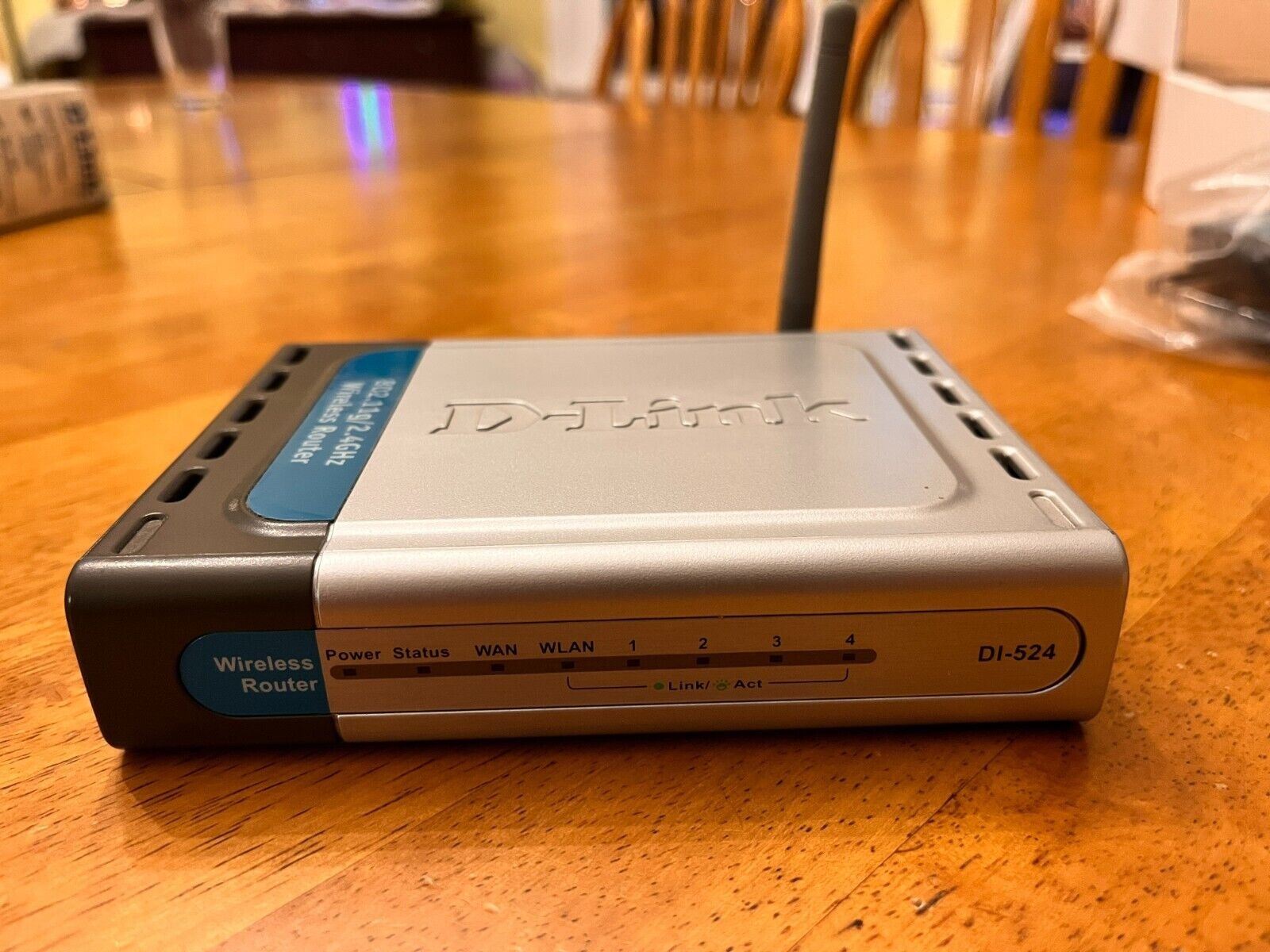Introduction
Wireless routers are a critical component of our modern digital lives, providing essential connectivity for our devices and enabling access to the vast resources of the internet. These versatile devices have revolutionized the way we connect and communicate, allowing us to browse the web, stream media, work remotely, and stay in touch with friends and family.
In today’s fast-paced world, a reliable and efficient internet connection is crucial, and wireless routers play a significant role in delivering this connectivity. They have become a staple in homes, offices, and public spaces, allowing multiple devices to connect to the internet simultaneously.
Understanding how wireless routers function and the various purposes they serve can help us make informed decisions when choosing a router that best suits our needs. In this article, we will explore the functionality and utility of wireless routers, looking at their role in establishing internet connections, creating local area networks (LAN), facilitating wireless network connections, connecting devices, extending wireless range, and ensuring security and privacy.
Whether you are a technology enthusiast, a remote worker, or simply someone who wants to stay connected, this article will provide insight into the world of wireless routers and the vital role they play in our digital lives. So let’s dive in and discover the fascinating world of wireless routers!
What is a Wireless Router?
A wireless router is a networking device that allows multiple devices, such as computers, smartphones, tablets, and smart home devices, to connect to the internet wirelessly. It serves as a central hub for your internet connection, providing a way for devices to communicate with each other and access online resources.
At its core, a wireless router combines the functionality of a traditional wired router with the ability to transmit data wirelessly over Wi-Fi. It acts as a bridge between your internet service provider (ISP) and your devices, enabling you to access the internet from anywhere within the range of your Wi-Fi network.
Wireless routers typically have multiple Ethernet ports to connect devices via wired connections, and they also feature built-in Wi-Fi antennas that allow devices to connect wirelessly. They come in various forms, from compact home routers to more powerful enterprise-grade models designed for larger networks.
One of the key advantages of a wireless router is its ability to provide internet access to multiple devices simultaneously. Whether you’re using a laptop, gaming console, smart TV, or smartphone, a wireless router ensures that all your devices can connect to the internet at the same time, without the need for messy and restrictive cables.
Furthermore, wireless routers offer the convenience of mobility and flexibility. With a Wi-Fi network, you’re not confined to a specific location – you can move around your home or office while staying connected. This mobility allows you to carry out tasks such as browsing the web, streaming media, or accessing cloud services from practically anywhere within the range of your wireless network.
Overall, a wireless router acts as the gateway to the internet, providing network connectivity and enabling communication between devices. Its ability to combine wired and wireless connections makes it an essential device in our increasingly connected world.
How Does a Wireless Router Work?
Understanding how a wireless router works is essential in comprehending its role in providing internet connectivity to our devices. A wireless router operates on the principles of network communication and data transmission.
When you connect your wireless router to your ISP’s modem, it establishes a connection to the internet. The router receives data packets from your ISP and sends them to your devices over the local network.
The router acts as a central hub for your devices, creating a Local Area Network (LAN). It assigns unique IP addresses to each device connected to the network, allowing them to communicate with one another.
To enable wireless connectivity, the router broadcasts a Wi-Fi signal using its built-in antennas. This signal allows Wi-Fi-enabled devices within range to detect and connect to the network. The router acts as an access point, providing a secure gateway for these devices to access the internet.
When a device connects to the router’s Wi-Fi network, it sends data back and forth between the device and the router. This data is transmitted via radio waves using the Wi-Fi protocol. The router receives the data transmitted by the device, encapsulates it into data packets, and forwards it to the appropriate destination, such as a website or another device on the network.
The router also performs another crucial function – Network Address Translation (NAT). NAT allows multiple devices on a local network to share a single public IP address assigned by the ISP. It helps to conserve IP addresses and adds an extra layer of security by masking the internal network structure from external sources.
Additionally, wireless routers often feature built-in security measures, such as firewalls and encryption protocols, to protect your network from unauthorized access and ensure the privacy of your data.
In summary, a wireless router works by establishing a connection to the internet, creating a local network for devices to communicate, broadcasting a Wi-Fi signal for wireless connectivity, and facilitating the transmission of data between the devices and the internet through various protocols and security measures.
Establishing Internet Connection
When setting up a wireless router, one of the primary tasks is to establish an internet connection. Without an internet connection, the router cannot provide access to the vast resources of the online world. Here’s how the process of establishing an internet connection through a wireless router typically works:
1. Connect the router to the modem: Start by connecting the wireless router to your internet service provider (ISP)’s modem. This is usually done using an Ethernet cable. The router acts as the intermediary between your devices and the internet, receiving data from the modem and sending it to your devices.
2. Configure the router: Once the physical connection is established, you need to configure the wireless router’s settings. This involves accessing the router’s web-based administration interface through a web browser and entering the necessary details, such as the ISP’s login information and network settings.
3. Internet protocol (IP) assignment: The router assigns an IP address to each device connected to the network. IP addresses are unique numerical identifiers that allow devices to send and receive data over the internet. The router uses a technology called Dynamic Host Configuration Protocol (DHCP) to automatically assign IPs to devices, ensuring smooth communication within the network.
4. Network Address Translation (NAT): As mentioned earlier, NAT is a crucial process performed by the router. It allows multiple devices on a local network to share a single public IP address provided by the ISP. The router assigns internal IP addresses to devices and translates them to the public IP address when communicating with the external internet.
5. DNS settings: The router also manages the Domain Name System (DNS) settings, which convert human-readable domain names (e.g., www.example.com) into their corresponding IP addresses. This enables devices to access websites and online resources by simply entering the domain name into a web browser.
6. Internet connectivity testing: Once the initial configuration is complete, the router tests the connection to ensure internet access. This involves sending a request to the ISP’s servers and receiving a response. If the test is successful, the router is ready to provide internet access to connected devices.
By following these steps, a wireless router establishes a reliable internet connection and acts as the gateway for devices to access the internet. This connection enables you to browse websites, stream media, download files, and stay connected with the online world.
Local Area Network (LAN)
A Local Area Network (LAN) is a computer network that encompasses a relatively small geographic area, typically within a home, office, or a small group of buildings. A wireless router plays a pivotal role in creating and managing a LAN, allowing devices within the network to communicate and share resources.
When you connect devices to a wireless router, such as computers, printers, and smart devices, they become part of the LAN. The router assigns each device a unique IP address, which serves as its identifier on the network. This enables devices to send and receive data to and from other devices on the same LAN.
One of the primary benefits of a LAN is the ability to share resources efficiently. With a wireless router acting as the central hub, devices connected to the LAN can share files, printers, and other networked devices seamlessly. For example, you can easily print a document from your laptop connected to the LAN to a printer connected to the same LAN.
In addition to resource sharing, a LAN enables communication between devices at a high speed, enhancing productivity and collaboration. For instance, team members working in an office can quickly exchange files, share documents, and collaborate on projects using devices connected to the LAN.
The wireless router also facilitates network security within the LAN. It often includes built-in security features, such as firewalls and encryption protocols, to protect the network from unauthorized access and ensure the privacy of data shared within the LAN.
Moreover, the wireless router manages the network traffic within the LAN, allowing devices to communicate efficiently. It uses routing protocols to determine the best path for data to travel from one device to another within the LAN, optimizing network performance.
As technology advances, smart home devices are becoming increasingly common within LANs. With a wireless router, you can connect and control various smart devices, such as thermostats, security cameras, and voice-controlled assistants, creating a unified and interconnected home environment.
In summary, a Local Area Network (LAN) created and managed by a wireless router enables devices within a small geographic area to communicate, share resources, and collaborate effectively. It enhances productivity, resource efficiency, and convenience, making it an integral part of both homes and offices.
Wireless Network Connection
Wireless network connection is a vital aspect of a wireless router, enabling devices to connect to the internet without the need for physical cables. By leveraging Wi-Fi technology, a wireless router allows devices to access the network and enjoy the benefits of connectivity. Let’s explore the key aspects of wireless network connection:
Wi-Fi Signal Transmission: The wireless router utilizes its built-in Wi-Fi antennas to broadcast a wireless signal throughout its coverage area. Devices equipped with Wi-Fi capabilities, such as laptops, smartphones, and tablets, can detect and connect to this signal.
Wi-Fi Networks and SSIDs: A wireless router can broadcast multiple Wi-Fi networks, each identified by a name called a Service Set Identifier (SSID). For example, you may have separate networks for your home and office or guest access. Each network can have different settings and security configurations.
Wireless Security Protocols: Wireless routers offer various security protocols to protect the network from unauthorized access. Common security protocols include WEP (Wired Equivalent Privacy), WPA (Wi-Fi Protected Access), and WPA2. It is recommended to use the latest security protocol supported by your router for enhanced protection.
Wi-Fi Password and Encryption: To secure your wireless network, the router prompts you to set a Wi-Fi password. This password is necessary to authenticate devices before they can connect to the network. Additionally, wireless routers support encryption protocols like WPA2-PSK (Pre-Shared Key) or WPA2-Enterprise to encrypt the data transmitted over the wireless connection.
Wireless Range and Coverage: The range of a wireless network defines the area within which devices can connect to the router and access the internet. The range and coverage of a wireless network can vary depending on factors such as the router’s power, antenna type, interference from physical obstacles, and environmental conditions.
Bandwidth and Network Speed: The wireless network connection provides a certain bandwidth, which determines the maximum data transfer rate over the network. The bandwidth can affect the speed and performance of tasks such as web browsing, streaming videos, or online gaming. Higher bandwidth and newer Wi-Fi standards like 802.11ac offer faster network speeds.
Connecting Devices Wirelessly: Once a device detects the wireless signal from the router, it can connect to the network by entering the correct Wi-Fi password. Once connected, the device can access the internet, communicate with other devices on the network, and share resources such as files and printers.
Wireless Range Extenders: If the wireless network’s coverage area is not sufficient to reach all desired locations, wireless range extenders or Wi-Fi boosters can be used to expand the coverage. These devices amplify and extend the Wi-Fi signal, allowing devices in more remote areas to connect to the network.
In summary, the wireless network connection provided by a wireless router enables devices to connect to the internet and communicate wirelessly. It leverages Wi-Fi technology, security protocols, and network settings to offer connectivity, flexibility, and convenience to users. Understanding these aspects can help optimize wireless network performance and ensure a reliable connection for all devices.
Sharing Internet Connection
A wireless router plays a crucial role in sharing your internet connection among multiple devices. Whether you have a single user or a household full of connected devices, the router ensures that every device can access the internet simultaneously. Let’s explore how a wireless router facilitates sharing an internet connection:
Multiple Device Connectivity: One of the primary advantages of a wireless router is the ability to connect multiple devices to the same internet connection. Whether it’s laptops, smartphones, smart TVs, or gaming consoles, the router allows them to access the internet simultaneously without the need for individual wired connections.
IP Address Assignment: The router assigns unique IP addresses to each device connected to the network. IP addresses are essential for devices to communicate and send/receive data over the internet. With IP address assignment, the router ensures that each device has its own identifier on the network.
Network Address Translation (NAT): In addition to assigning IP addresses, the router utilizes Network Address Translation (NAT) technology to preserve IP addresses and enable multiple devices to share a single public IP address provided by the ISP. NAT helps conserve IP addresses and provides an added layer of security by masking internal network structures from external sources.
Bandwidth Sharing: A wireless router intelligently manages and allocates the available bandwidth among connected devices. It ensures that each device receives a fair share of the available internet speed, enabling smooth and efficient internet usage for all devices at the same time.
Quality of Service (QoS): Some routers support Quality of Service (QoS) settings, allowing you to prioritize specific types of internet traffic. For example, you can prioritize streaming services or video calls over other less time-sensitive traffic, ensuring a smoother experience for those applications.
Guest Network: Many wireless routers feature a guest network functionality, which allows you to create a separate and isolated network for guests to connect to. This feature ensures that your primary network remains secure while providing internet access to visitors or temporary users.
Parental Controls: Routers often include parental control features that allow you to manage and restrict internet access for certain devices or users. You can set time limits, block specific websites or content categories, and maintain a safer online environment for children or other vulnerable users.
With a wireless router, you can share your internet connection with an array of devices, ensuring that everyone in your home, office, or public space can enjoy reliable and simultaneous access to the internet. Its ability to manage IP addresses, allocate bandwidth, and provide additional features enhances the overall internet experience for all connected devices.
Connecting Devices
A wireless router allows for seamless connectivity between devices, enabling them to communicate and share resources. Whether it’s a laptop, smartphone, gaming console, or smart home device, connecting devices to a wireless router is a straightforward process. Let’s explore how devices can be connected to a wireless router:
Wi-Fi Connectivity: Most devices nowadays are equipped with Wi-Fi capabilities, allowing them to connect wirelessly to a router. By accessing the device’s Wi-Fi settings, you can search for available networks, select the desired network (based on the router’s SSID), and enter the correct Wi-Fi password to establish a connection.
Wired Connections: Wireless routers often come with Ethernet ports that allow devices to connect via wired connections. This can be useful when connecting devices that are stationary or located near the router. Simply connect an Ethernet cable from the device to one of the router’s Ethernet ports, and a wired connection will be established.
Device Configuration: In some cases, devices may require additional configuration to connect to a wireless router. For example, a printer may need to be configured with the router’s Wi-Fi settings to establish a connection. Consult the device’s manual or manufacturer’s website for specific instructions on how to configure it to connect to a wireless router.
MAC Address Filtering: Some routers offer the option to enable MAC address filtering. Each device has a unique MAC (Media Access Control) address, and by configuring the router to only allow specific MAC addresses, you can control which devices can connect to the network. This adds an extra layer of security and prevents unauthorized devices from accessing the network.
Connecting Multiple Devices: A wireless router can handle multiple device connections simultaneously. This means that you can connect several laptops, smartphones, tablets, and other devices to the network without any issues. Routers can automatically assign IP addresses to each connected device, ensuring proper communication between them.
Device Interactions: Once devices are connected to the wireless router, they can interact with each other on the network. This means that you can share files between devices, use network-connected printers, and collaborate on shared folders or documents. Devices connected to the same network can communicate seamlessly, enhancing productivity and convenience.
Limitations: It’s worth noting that the number of devices a router can handle simultaneously has limits. Routers have a maximum number of supported connections, often referred to as the “maximum concurrent device connections.” If you exceed this limit, you may experience decreased network performance or connection issues.
Connecting devices to a wireless router opens up a world of possibilities and allows for efficient communication and resource sharing. Whether you’re connecting your personal devices or setting up a network for a small office, understanding the process of connecting devices can help you leverage the full potential of your wireless router.
Wireless Range Extenders
Wireless range extenders, also known as Wi-Fi extenders or boosters, are devices that enhance the coverage and reach of your wireless network. These devices are particularly useful in larger homes or office spaces where the wireless signal from the router may not reach all areas. Let’s explore the benefits and functionality of wireless range extenders:
Extending Wi-Fi Coverage: The primary purpose of a wireless range extender is to extend the coverage area of your Wi-Fi network. By placing a range extender in a location where the Wi-Fi signal from the router is weak, you can amplify and extend the signal to cover a larger area, including rooms or corners that were previously out of range.
Signal Amplification: Range extenders work by capturing the existing Wi-Fi signal from the router and amplifying it before rebroadcasting it. This amplification strengthens the signal and helps overcome obstacles such as thick walls, floors, and other physical barriers that can weaken the signal.
Easy Setup Process: Setting up a wireless range extender is typically a straightforward process. Most range extenders come with a simple installation wizard and can be configured using a web browser or a mobile app. Users are usually guided through step-by-step instructions to connect the extender to their existing Wi-Fi network.
Improved Network Performance: Range extenders help improve network performance in areas that were previously experiencing a weak signal. By extending the Wi-Fi coverage, devices located farther away from the router can now maintain a stable and reliable connection, resulting in faster data speeds and reduced latency.
Seamless Roaming: Some advanced range extenders support seamless roaming, also known as “mesh” or “one network” technology. With seamless roaming, connected devices can switch between the router and range extender automatically, without interrupting the network connection. This ensures a smooth transition as you move throughout your home or office.
Compatibility: Wireless range extenders are generally compatible with any standard wireless router, making them an easy and convenient solution to extend the reach of your Wi-Fi network. They work with various wireless protocols, such as 802.11n, 802.11ac, and older legacy standards.
Placement Considerations: To maximize the effectiveness of a range extender, it’s important to place it strategically. Find a location that is within the range of your existing Wi-Fi signal but still has a strong enough signal to relay. Experiment with different placements to find the optimal positioning for extending Wi-Fi coverage.
Security and Network Settings: Wireless range extenders inherit the security and network settings of the router. This means that if you have configured your router with specific security measures, such as WPA2 encryption and MAC address filtering, the extender will follow those settings to ensure a secure and protected extended network.
Wireless range extenders provide a practical solution for extending the coverage and range of your Wi-Fi network. By amplifying and rebroadcasting the Wi-Fi signal, range extenders help eliminate dead zones and ensure that all areas of your home or office have a strong and reliable wireless connection.
Security and Privacy
When it comes to using a wireless router, ensuring the security and privacy of your network and connected devices is of utmost importance. Wireless routers offer several features and settings to protect your network from unauthorized access and safeguard your personal information. Let’s explore the key aspects of security and privacy when using a wireless router:
Wireless Encryption: Wireless routers support various encryption protocols, such as WPA2 (Wi-Fi Protected Access 2), which encrypts data transmitted between devices and the router. Utilizing strong encryption ensures that your network traffic is secure, making it much more difficult for potential attackers to intercept and decipher the data.
Wi-Fi Password: Setting up a strong and unique Wi-Fi password is essential for preventing unauthorized access to your wireless network. A strong password should be lengthy and include a mix of uppercase and lowercase letters, numbers, and special characters. Regularly updating the Wi-Fi password adds an extra layer of security.
Guest Network: Many routers offer a guest network feature, allowing you to create a separate network for visitors. Enabling a guest network ensures that guests can access the internet without accessing your main network, protecting your sensitive data and devices from potential vulnerabilities.
Firewall Protection: Routers often include built-in firewalls to monitor and control network traffic. Firewalls act as barriers between your network and the internet, filtering out potentially harmful incoming and outgoing data. Keeping the firewall enabled provides an additional layer of protection against malicious threats.
MAC Address Filtering: MAC address filtering allows you to specify which devices can connect to your network based on their unique MAC addresses. By entering the MAC addresses of approved devices into the router’s settings, you can prevent unauthorized devices from connecting to your network.
Disable WPS: Wi-Fi Protected Setup (WPS) is a feature that allows for easy and quick device connections to the router. However, it can also be vulnerable to brute-force attacks. Disabling WPS eliminates the risk associated with this feature and enhances the overall security of your network.
Firmware Updates: Regularly updating the firmware of your wireless router is essential for maintaining security. Manufacturers release firmware updates to address security vulnerabilities and improve overall performance. Checking for and installing these updates helps ensure that your router remains secure against known threats.
VPN (Virtual Private Network): Some routers support VPN functionality, allowing you to establish a secure and encrypted connection to your network when accessing it remotely. Utilizing a VPN adds an extra layer of privacy, especially when using public Wi-Fi networks.
User Access Control: Managing user access control allows you to create individual user accounts with specific privileges and restrictions. This way, you can control who can access and modify the router’s settings, further enhancing the security of your network.
Secure Network Names: Avoid using default or easily guessable network names (SSIDs). A unique and non-identifiable network name reduces the risk of targeted attacks or unauthorized access attempts.
By implementing these security measures and practicing good network hygiene, you can greatly improve the security and privacy of your wireless network. It’s important to stay vigilant, stay informed about new security threats, and regularly review and update your router’s settings for optimal protection.
Conclusion
Wireless routers have become an integral part of our modern lives, providing us with the ability to connect multiple devices and access the internet wirelessly. These devices have revolutionized the way we work, communicate, and entertain ourselves.
In this article, we explored the various aspects of wireless routers, from their fundamental functionality to their role in establishing internet connections, creating local area networks (LANs), and facilitating wireless network connections. We also discussed how they enable sharing internet connections among multiple devices and connecting devices seamlessly.
Additionally, we delved into the importance of wireless range extenders in expanding Wi-Fi coverage and ensuring consistent connectivity throughout larger spaces. We also emphasized the significance of security and privacy measures in safeguarding our networks and devices from unauthorized access and potential threats.
As technology continues to evolve, wireless routers will play an even more critical role in our day-to-day lives. From smart homes to remote work environments, the demand for reliable and efficient internet connectivity will only grow.
Therefore, understanding how wireless routers work and how to optimize their functionality becomes essential. By staying informed about security best practices, firmware updates, and new advancements in wireless networking technology, we can ensure that our wireless networks remain secure, efficient, and reliable.
In conclusion, wireless routers empower us to connect, communicate, and collaborate in a digital world. They are the backbone of our internet connectivity, enabling us to explore the vast resources of the online world and stay connected in an increasingly interconnected society.