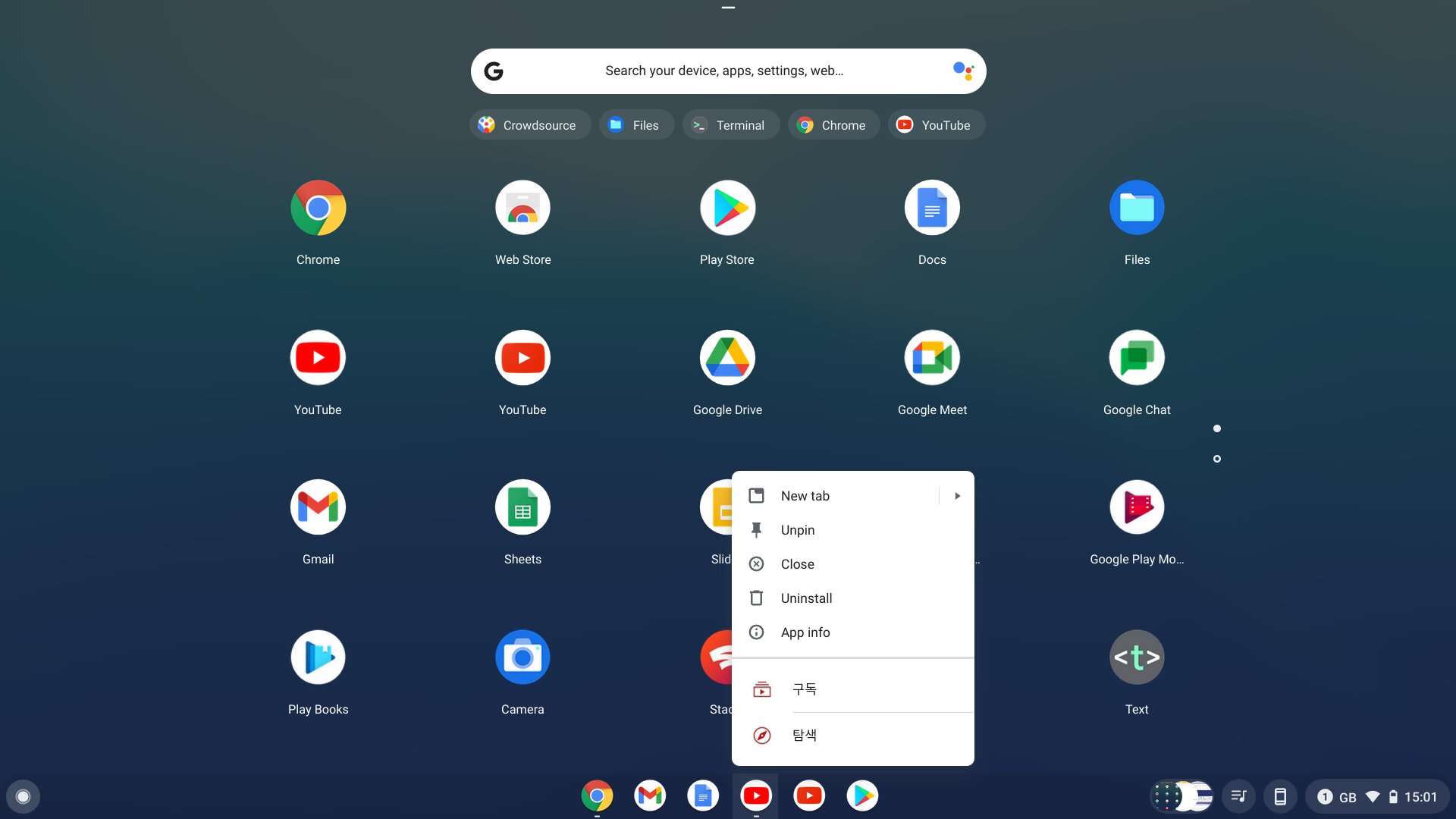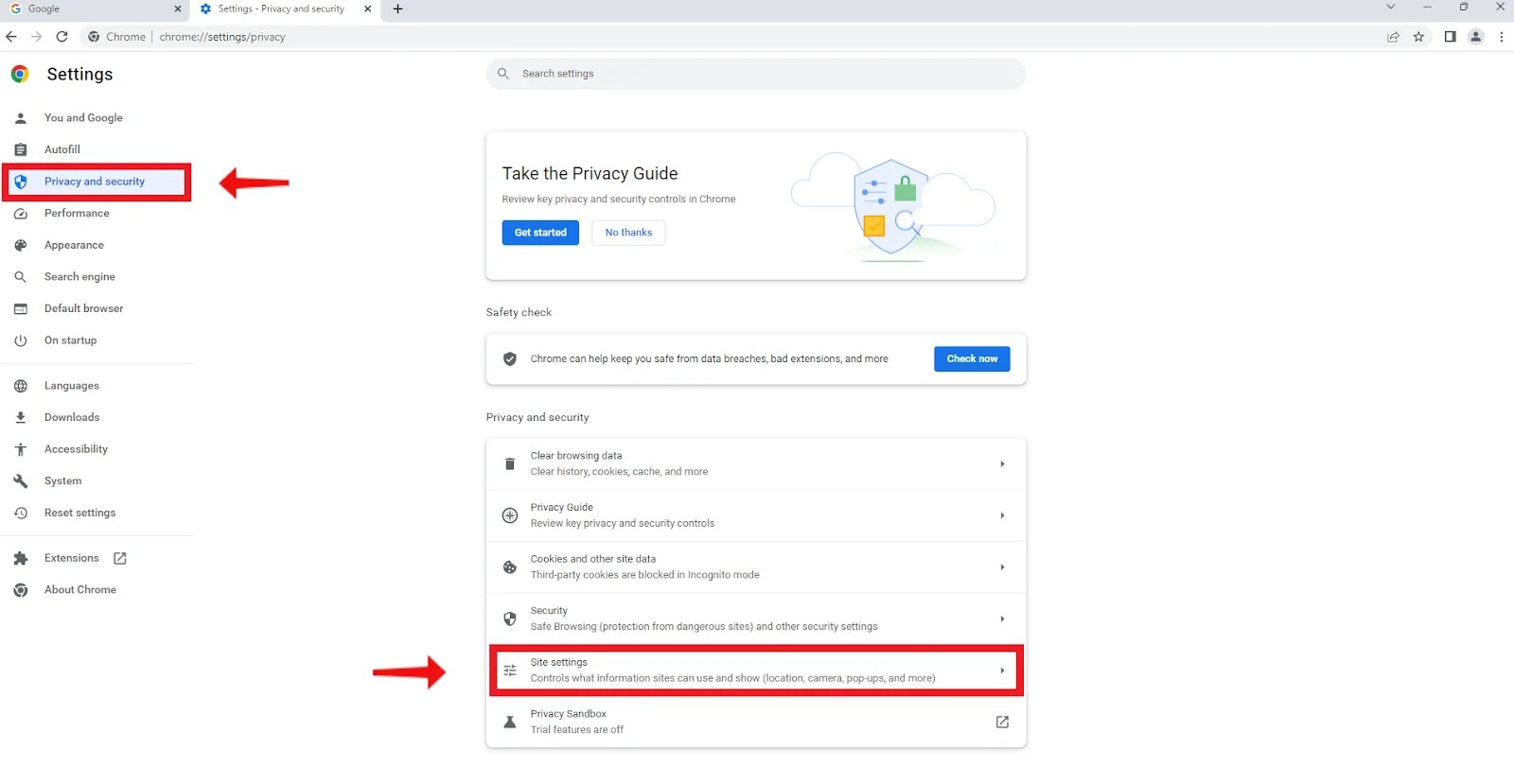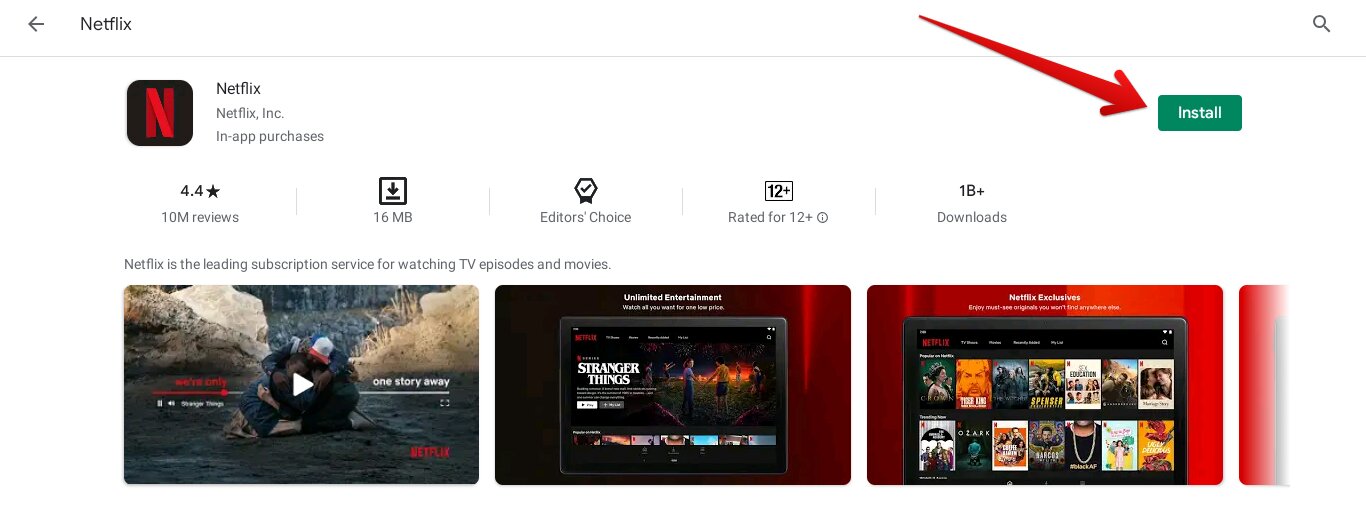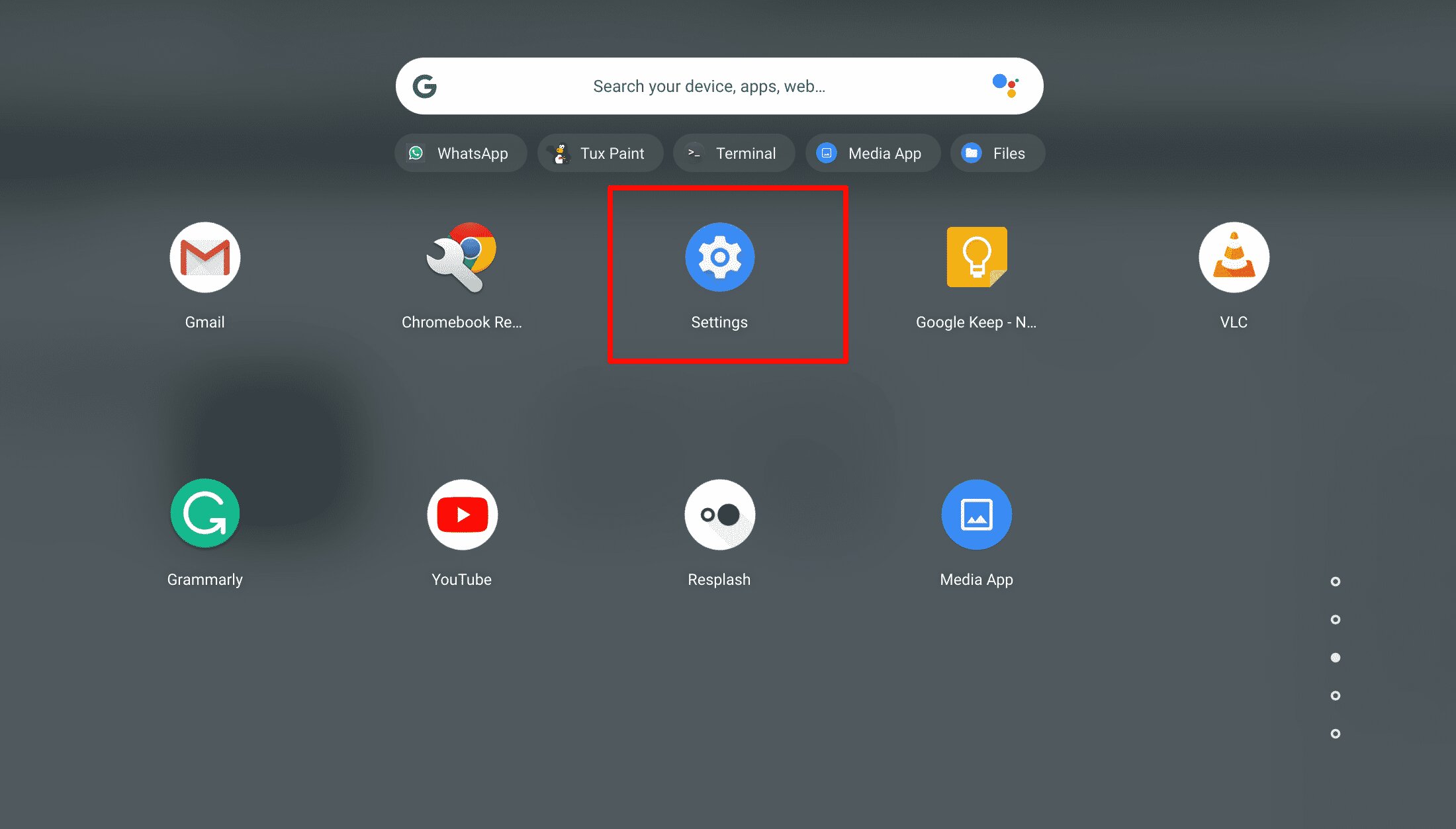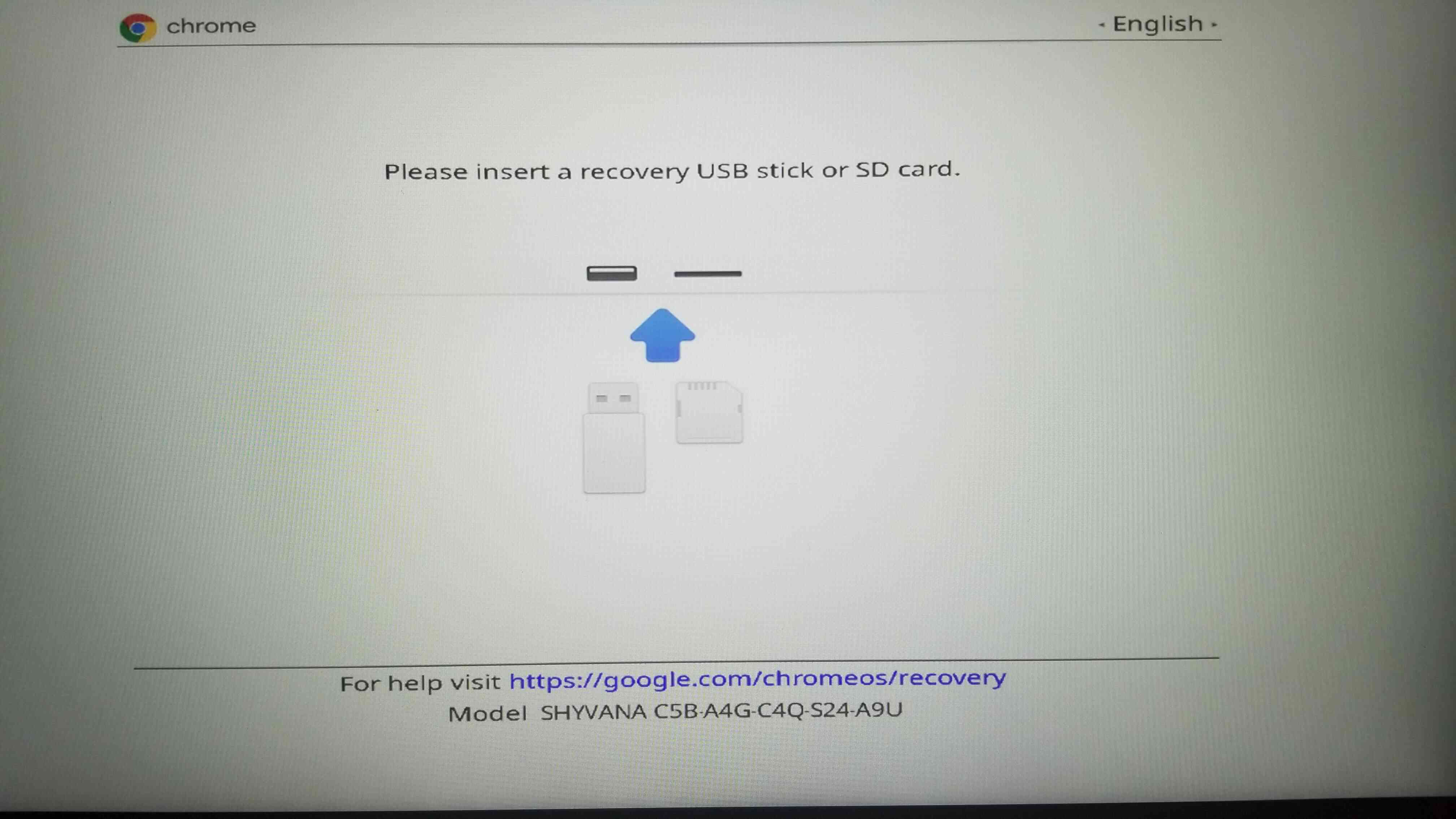Introduction
For many students, school Chromebooks are an essential tool for educational purposes. However, these devices often come with strict browsing restrictions that prevent access to certain websites, including popular video streaming platforms like YouTube. The inability to watch YouTube videos on a school Chromebook can be frustrating, especially when educational or informative content is readily available on the platform.
Fortunately, there are methods and workarounds that can enable you to watch YouTube videos on your school Chromebook. In this article, we will explore five different approaches that may help you bypass these restrictions and enjoy watching YouTube videos from the comfort of your school Chromebook.
It is important to note that while these methods may work in many cases, some schools have advanced security measures in place that may make it difficult to access YouTube. As always, it is essential to abide by your school’s policies and guidelines regarding internet usage. Now, let’s dive into the various methods you can try!
Method 1: Using a VPN
One of the most effective ways to access blocked websites on a school Chromebook is by using a Virtual Private Network (VPN). A VPN allows you to establish a secure connection to a remote server, encrypting your internet traffic and masking your IP address.
To use a VPN on your school Chromebook:
- Choose a reputable VPN service provider that offers a Chromebook-compatible VPN.
- Install the VPN app or extension from the Chrome Web Store.
- Launch the VPN app and sign in with your account credentials.
- Select a server location (preferably in a region where YouTube is accessible).
- Click the connect button to establish a secure connection.
Once connected, your internet traffic will be routed through the VPN server, bypassing the school’s restrictions.
While using a VPN can be an effective solution for accessing YouTube on your school Chromebook, it is important to note a few things:
- Some schools actively monitor and block VPN services. In such cases, you may need to try alternative VPN providers or methods.
- Free VPN services may have limitations on data usage or server locations, which can impact the quality of your browsing experience.
- Always choose a reliable and trustworthy VPN service to ensure the security and privacy of your online activities.
By utilizing a VPN on your school Chromebook, you can bypass the restrictions and enjoy watching YouTube videos without being detected. However, remember to use VPN services responsibly and adhere to your school’s internet usage policy.
Method 2: Using a Proxy Server
Another method to access YouTube on your school Chromebook is by using a proxy server. A proxy server acts as an intermediary between your device and the internet, allowing you to access websites through its server. By using a proxy server, you can circumvent the restrictions imposed by your school and stream YouTube videos.
Here’s how you can use a proxy server on your school Chromebook:
- Search for a reliable and trustworthy proxy server website.
- Once you find a suitable proxy server, navigate to its website.
- Enter the URL of the YouTube video you want to watch in the designated field on the proxy server’s website.
- Click on the “Go” or “Browse” button to access the YouTube video through the proxy server.
With a proxy server, your Chromebook’s connection to YouTube is routed through the server, making it appear as if the requests are coming from the proxy server rather than your school’s network. This can help you bypass the restrictions and watch YouTube videos.
However, it is important to consider the following factors when using a proxy server:
- Proxy servers may not always provide a reliable or consistent browsing experience, and the video quality may be affected.
- Some schools actively block known proxy server IP addresses, making them ineffective for accessing restricted websites.
- Be cautious about the privacy and security implications. Proxy servers can potentially track your browsing activities, so it is crucial to use reputable proxy servers and exercise caution when entering personal information.
Using a proxy server can be an effective method to watch YouTube videos on your school Chromebook. However, it may not always work due to network restrictions and the potential risks involved. It is important to use proxy servers responsibly and in accordance with your school’s guidelines.
Method 3: Using a Chrome Extension
One of the easiest and convenient ways to access YouTube on your school Chromebook is by using a Chrome extension specifically designed for bypassing restrictions. These extensions work by modifying your browser’s settings to redirect your internet traffic through a different server or location, allowing you to access blocked websites like YouTube.
Here’s how you can use a Chrome extension to watch YouTube on your school Chromebook:
- Open the Chrome Web Store on your Chromebook.
- Search for a reputable Chrome extension that is specifically designed to bypass website restrictions.
- Read the reviews and ratings to ensure the reliability and effectiveness of the extension.
- Click on the “Add to Chrome” button to install the extension to your Chrome browser.
- Once the extension is installed, you may need to follow additional setup instructions or configure the extension’s settings.
- After completing the setup, try accessing YouTube on your Chromebook, and the extension should allow you to watch videos without any restrictions.
Using a Chrome extension can be a convenient method as it does not require the installation of additional software or altering your network settings. However, it is important to consider the following:
- Not all Chrome extensions are created equal. Some extensions may not be effective in bypassing school restrictions or may come with limitations on usage.
- Be mindful of the potential security risks. Extensions can have access to your browsing data, so it is crucial to choose extensions from reliable sources and review their permissions before installation.
- School IT administrators may actively block or disable certain extensions, which can render them ineffective in accessing YouTube.
Using a Chrome extension designed to bypass restrictions on your school Chromebook can be a simple and efficient way to access YouTube. However, it’s essential to ensure the reliability of the extension and use it responsibly within the boundaries set by your school.
Method 4: Using a Screen Recording
If all other methods fail or if your school’s restrictions are particularly strict, you can resort to using a screen recording method to watch YouTube videos on your school Chromebook. This method involves recording the screen while playing the YouTube video, allowing you to watch it offline later.
Here’s how you can use a screen recording to watch YouTube on your school Chromebook:
- Install a reputable screen recording software or extension on your Chromebook. There are several options available in the Chrome Web Store.
- Launch the screen recording software or extension and adjust the recording settings as per your preferences.
- Open a new tab in your Chrome browser and navigate to the YouTube video you want to watch.
- Start playing the YouTube video and simultaneously begin the screen recording process.
- Once the video finishes playing, stop the screen recording and save the recorded video file.
- You can now watch the recorded video offline on your Chromebook whenever you want, bypassing the need for an active internet connection.
While screen recording can be a viable method to watch YouTube videos on a school Chromebook, it does have a few limitations to consider:
- The quality of the recorded video may not be as high as streaming directly from YouTube.
- Screen recording can be time-consuming, especially for longer videos, as you will need to wait for the entire video to finish playing.
- It may not be a practical solution for live streams or interactive content on YouTube.
Using a screen recording method to watch YouTube videos can be a last resort for accessing blocked content on your school Chromebook. However, it is important to remember that this method is not as convenient or efficient as directly streaming from YouTube. Additionally, it is crucial to respect copyright principles and only use screen recordings for personal use and within the guidelines set by your school.
Method 5: Using a Screen Mirroring App
If your school Chromebook has the ability to connect to external devices such as a smart TV or a streaming device, you can utilize a screen mirroring app to watch YouTube videos on a larger screen. This method allows you to mirror your Chromebook’s display onto another device, providing a more immersive viewing experience for YouTube videos.
Here’s how you can use a screen mirroring app to watch YouTube on your school Chromebook:
- Ensure that your school Chromebook and the target device (smart TV, streaming device, etc.) are connected to the same Wi-Fi network.
- Install a screen mirroring app on your target device if it does not have built-in screen mirroring capabilities. Popular options include Google Chromecast or Apple AirPlay.
- On your school Chromebook, open the YouTube website or app and select the video you want to watch.
- Activate the screen mirroring feature on your Chromebook. The process may vary depending on the device and the app used, but usually, you need to access the system settings and select the screen mirroring option.
- Select your target device from the available list of devices for screen mirroring.
- Your Chromebook’s display will now mirror on the target device. Simply play the YouTube video, and it will be displayed on the larger screen.
Using a screen mirroring app can enhance your YouTube watching experience by providing a larger display and better audio quality. However, there are a few considerations to keep in mind:
- Ensure that screen mirroring is allowed and not blocked by your school’s network or IT policies.
- Some schools may have restrictions on connecting external devices to Chromebooks, so check with your school’s guidelines before attempting this method.
- Ensure that the target device and the screen mirroring app are compatible with your school Chromebook.
By utilizing a screen mirroring app, you can enjoy a more immersive viewing experience for YouTube videos on your school Chromebook. However, it is essential to adhere to your school’s policy and guidelines regarding screen mirroring and always use it responsibly.
Conclusion
Accessing YouTube on a school Chromebook may seem like a challenge due to the browsing restrictions in place. However, with the methods discussed in this article, you can work around these restrictions and enjoy watching YouTube videos on your device.
Using a VPN can provide a secure and private connection, allowing you to bypass the school’s restrictions. Proxy servers offer an alternative solution by acting as a middleman between your Chromebook and YouTube. Chrome extensions designed for bypassing restrictions can be easy to install and use, providing a convenient option. If all else fails, screen recording and screen mirroring methods can come in handy, enabling you to watch YouTube videos offline or on a larger screen.
Before attempting any of these methods, it is important to familiarize yourself with your school’s internet usage policy. Some schools may have advanced security measures in place that can make it challenging to access YouTube. Always use these methods responsibly and in accordance with your school’s guidelines.
Remember to respect copyright laws and use these methods for educational or personal purposes only. It is essential to consider the potential risks and privacy implications when using third-party services like VPNs, proxy servers, and screen recording apps. Be mindful of your online activities and use reputable sources for these services to ensure the security and privacy of your information.
While these methods may be effective in many cases, it is crucial to stay up-to-date with any changes in your school’s network security or policies, as they may impact the success of these methods.
By exploring and utilizing these methods, you can overcome the browsing restrictions on your school Chromebook and enjoy the educational and informative content available on YouTube.