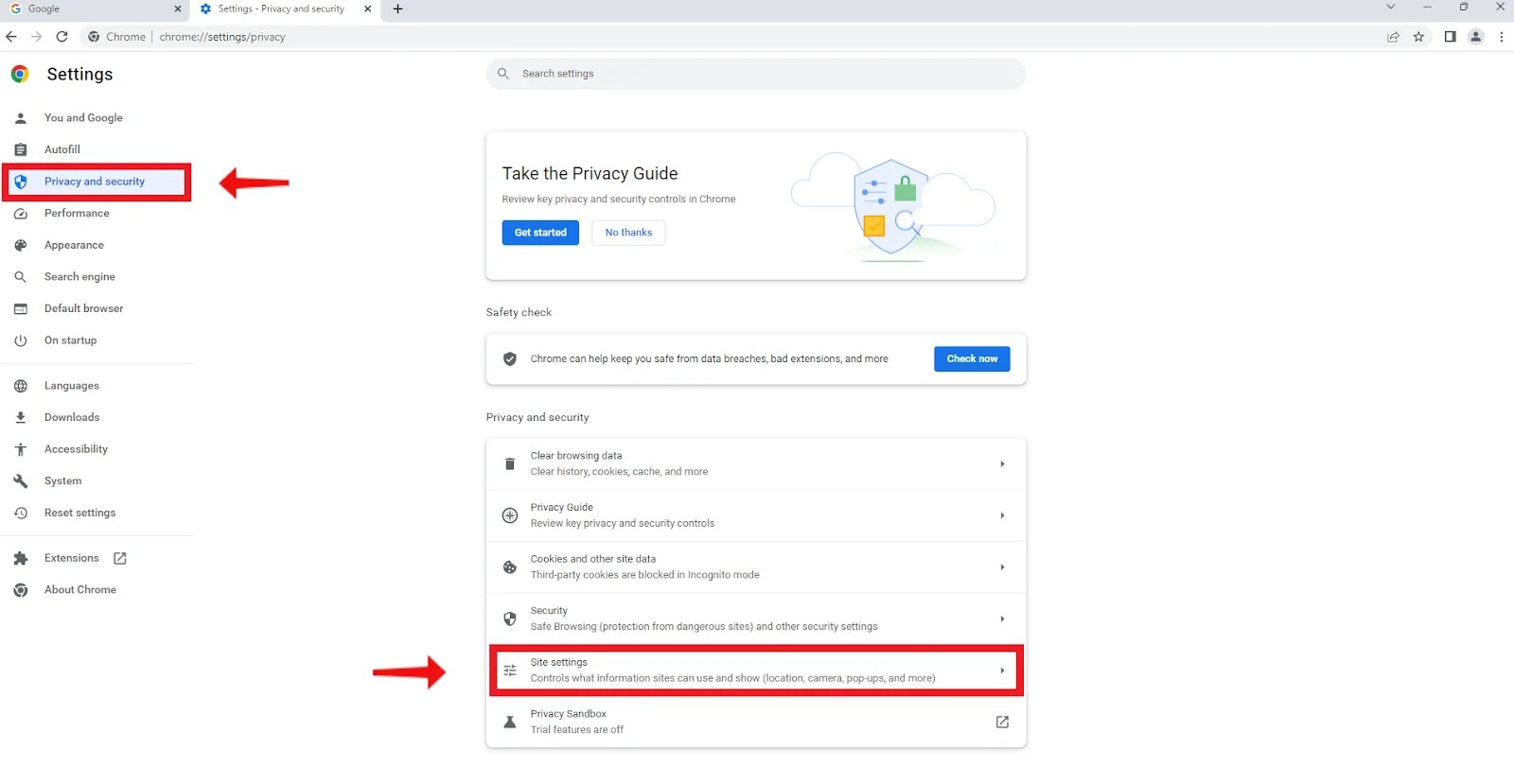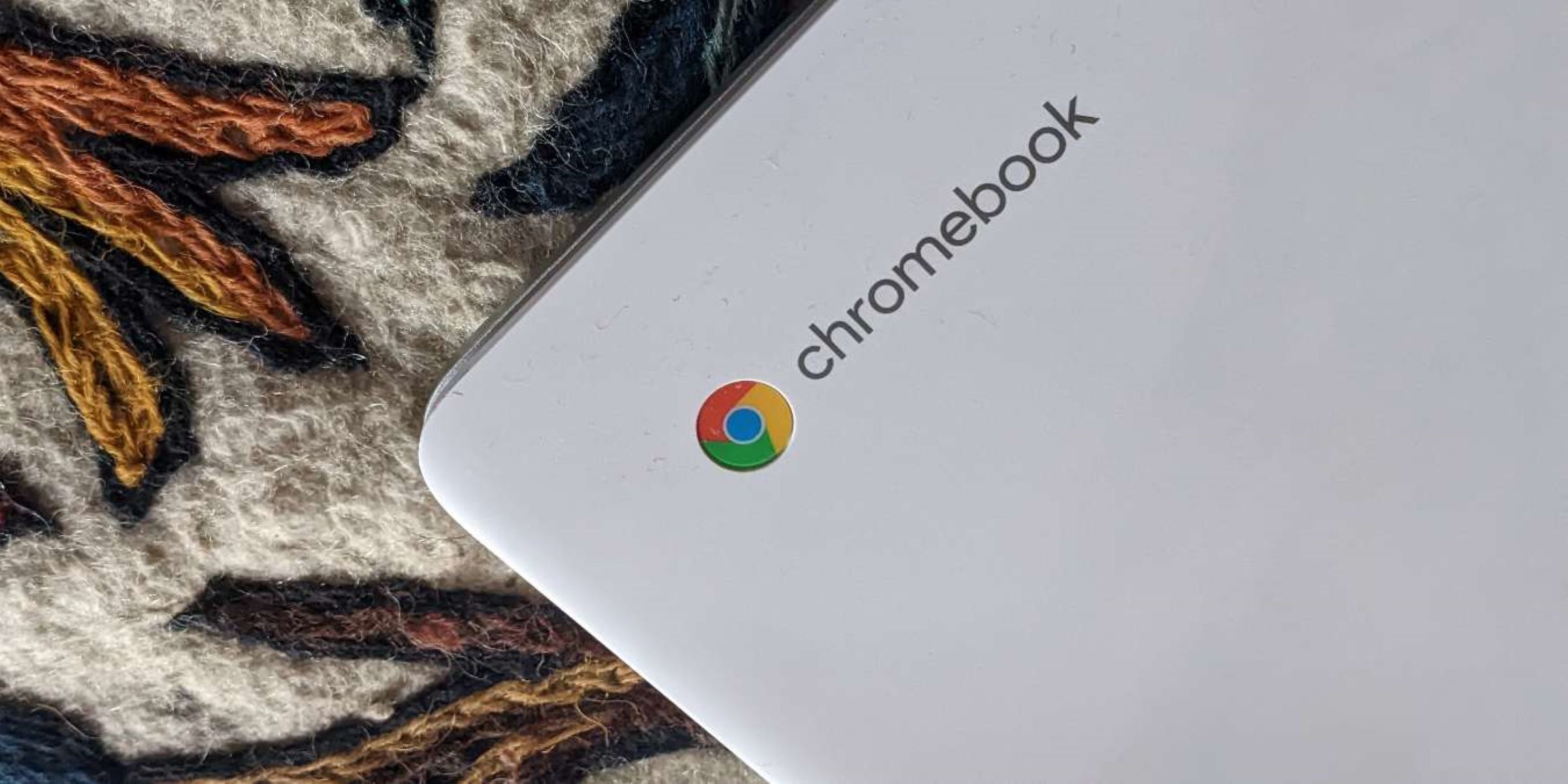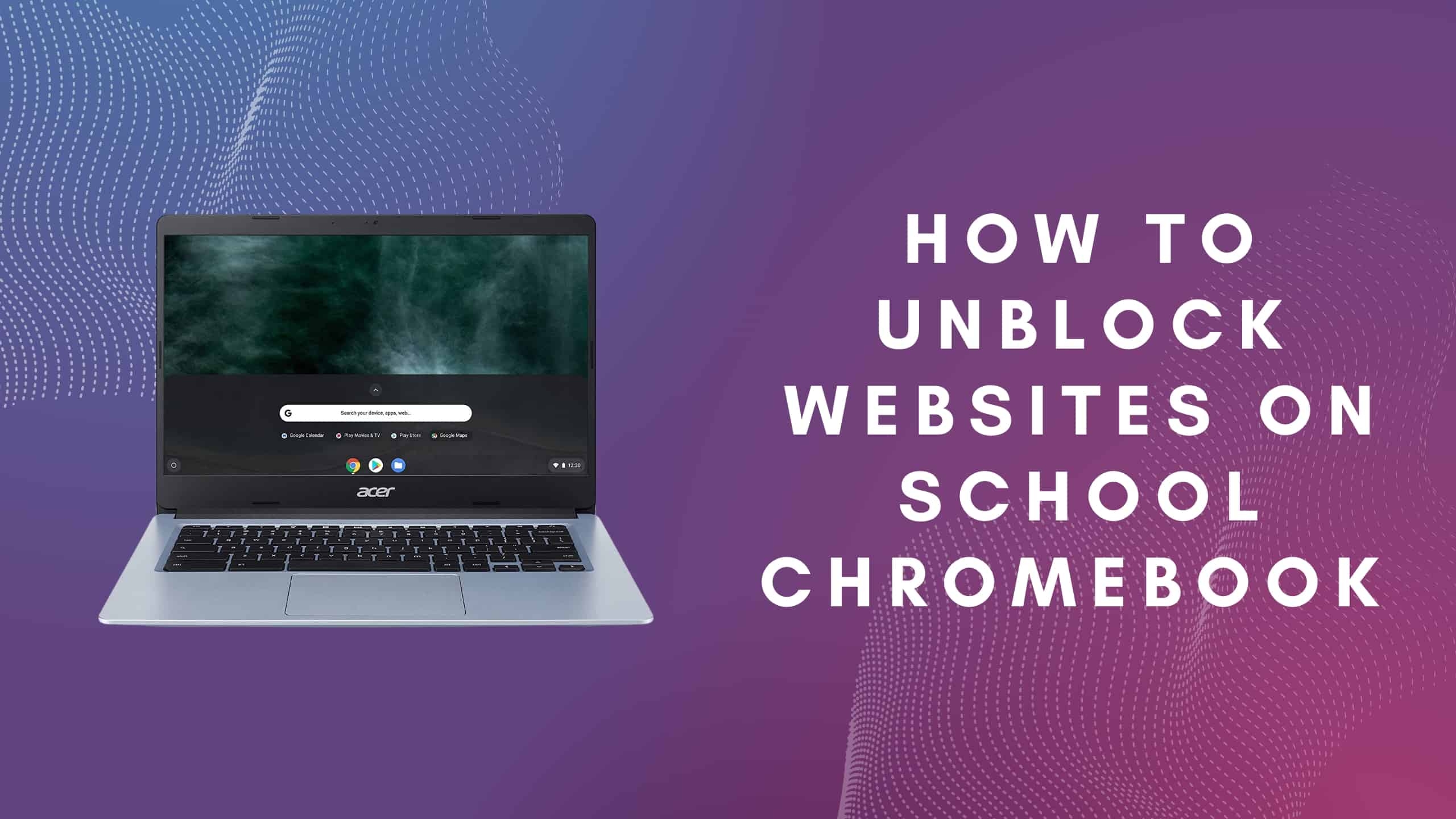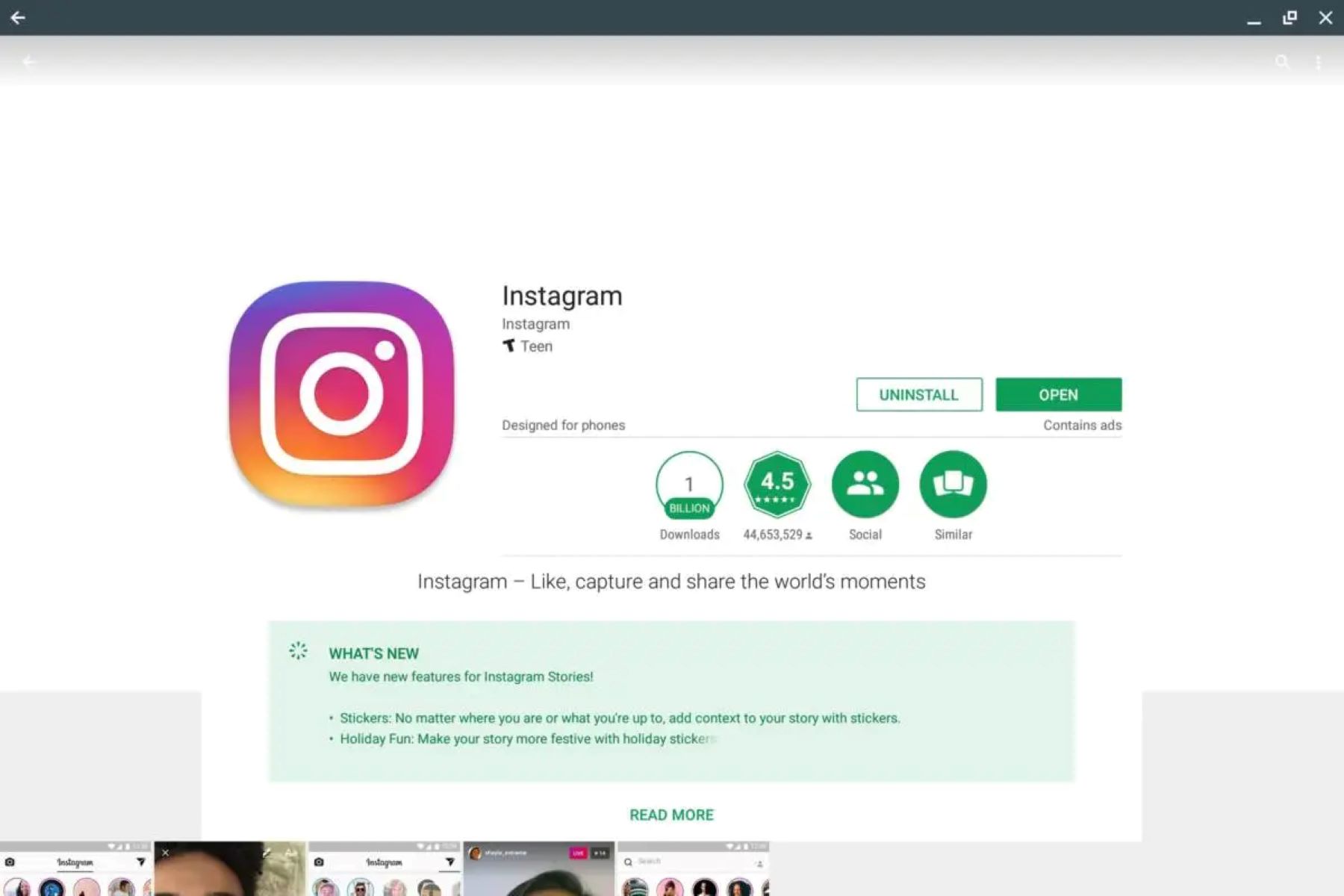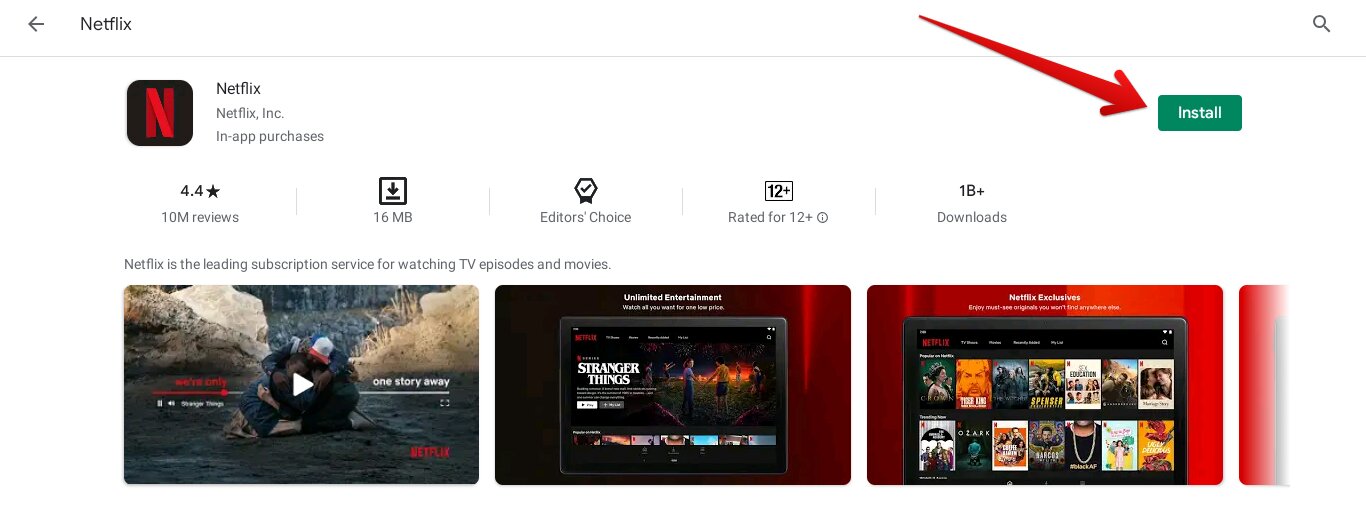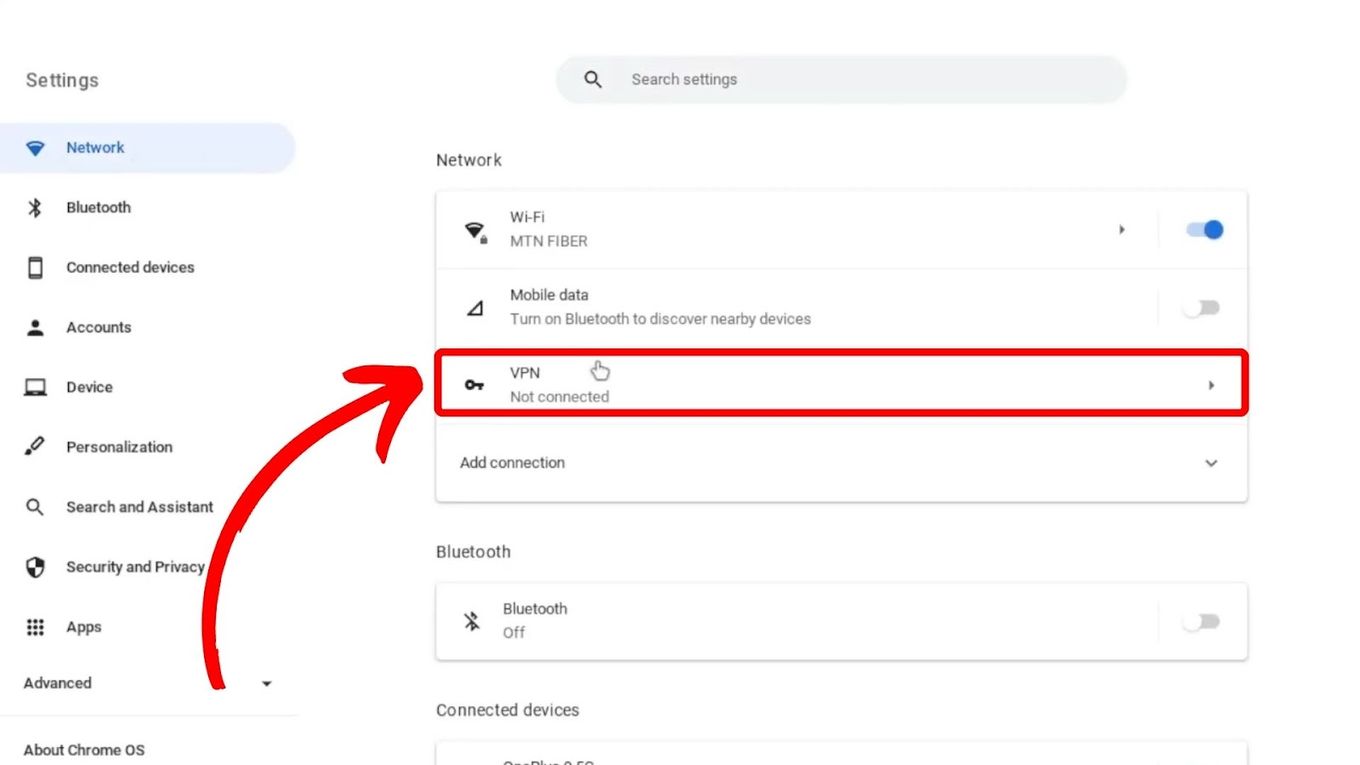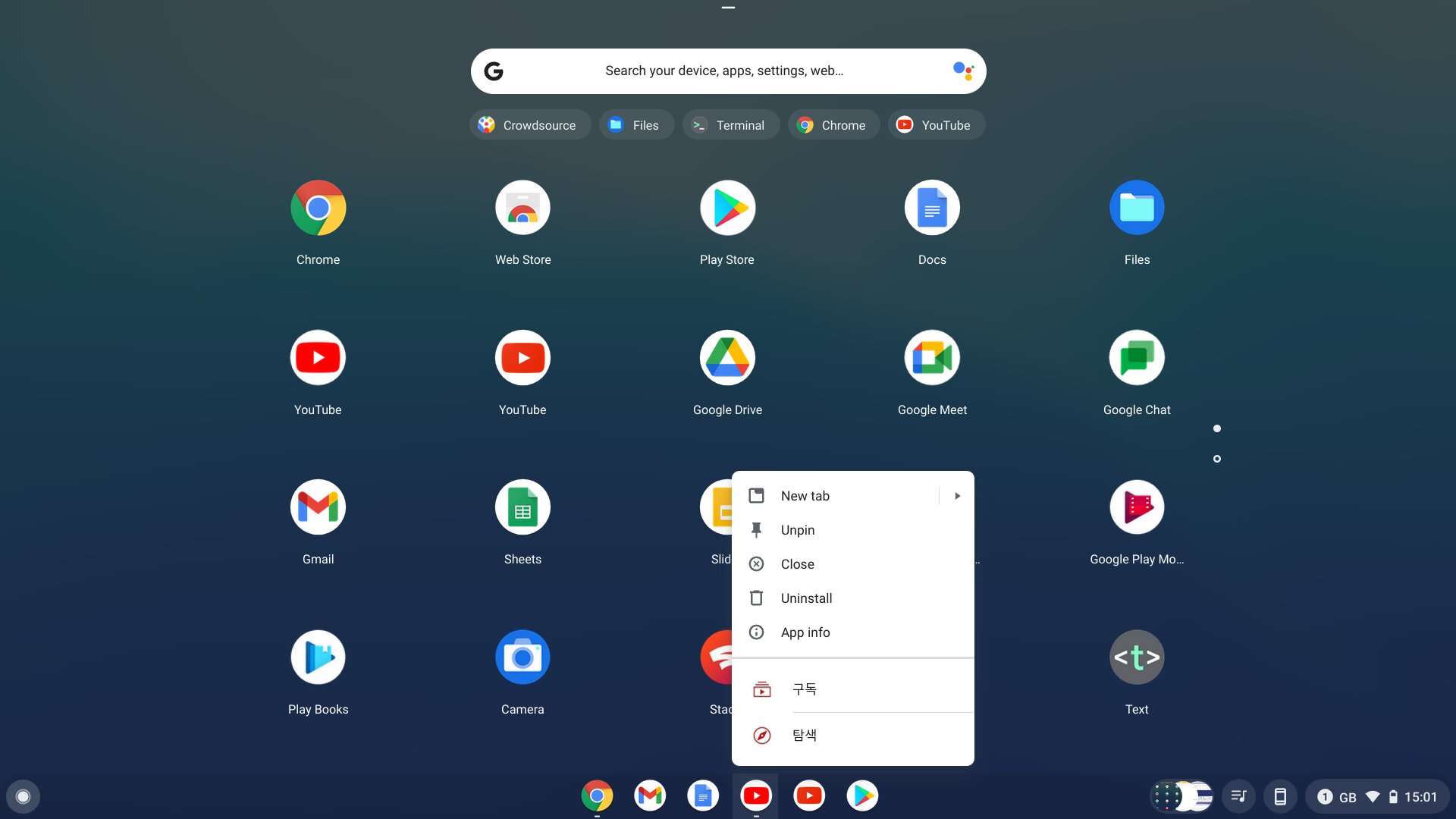Introduction
YouTube has become a popular platform for learning, entertainment, and creative expression. However, many schools have implemented restrictions on accessing YouTube on their Chromebooks due to concerns about distractions and inappropriate content. While these measures may be well-intentioned, they can limit students’ access to valuable educational resources and hinder their ability to explore new ideas.
In this article, we will explore different methods to unblock YouTube on a school Chromebook. Please note that before attempting any of these methods, it is essential to familiarize yourself with your school’s technology policies and guidelines. Always ensure that you are using these methods responsibly and in accordance with your school’s rules.
By understanding how YouTube blocks work on school Chromebooks and exploring various unblocking methods, you can regain access to YouTube’s vast library of educational and entertaining content. Let’s dive in and discover how you can bypass these restrictions and make the most out of your Chromebook’s capabilities.
Understanding YouTube Blocks on School Chromebooks
Before attempting to unblock YouTube on your school Chromebook, it is important to understand how the blocking mechanism works. Schools typically use web filtering tools or firewall settings to restrict access to certain websites, including YouTube.
These filters are often set up to prevent students from accessing websites that are deemed inappropriate or potentially distracting during school hours. YouTube falls into this category due to its vast collection of videos that may not align with the educational objectives of the school.
These blocks are typically applied at the network level, meaning that the restriction is not device-specific but applies to all devices connected to the school’s network. This includes school-issued Chromebooks, which are typically set up with stricter internet access controls.
There are several ways administrators can block access to YouTube on school Chromebooks. Some common methods include:
- URL Filtering: In this method, the school’s web filtering software blocks access to specific URLs associated with YouTube.
- Domain Blocking: Schools may choose to block access to the entire youtube.com domain to prevent students from accessing any YouTube content.
- Port Blocking: This involves blocking the specific network ports that YouTube uses for video streaming, making it difficult for users to access YouTube’s video content.
Understanding the blocking mechanisms employed by your school can help you choose the appropriate method to unblock YouTube on your Chromebook. It’s important to note that circumventing these blocks may violate your school’s policies, so proceed with caution and use these methods responsibly and for educational purposes.
Method 1: Using a Proxy Website
One of the most common methods to bypass YouTube blocks on school Chromebooks is by using a proxy website. A proxy acts as an intermediary between your device and the restricted website, allowing you to access blocked content anonymously.
Here’s how you can use a proxy website to unblock YouTube:
- Start by finding a reliable proxy website that is not blocked by your school’s web filtering software. There are many proxy websites available, such as ProxySite, Hide.me, or KProxy.
- Open a new tab in your Chrome browser and navigate to the proxy website you’ve chosen.
- On the proxy website’s homepage, you will find a text field where you can enter the URL of the website you want to access. In this case, enter the YouTube URL – www.youtube.com.
- Click on the “Go” or “Surf” button to access the proxy server, which will then fetch the YouTube website on your behalf.
- Once the proxy website has successfully loaded YouTube, you can browse, search for videos, and watch content without restrictions.
It’s important to note that while using a proxy can help you bypass YouTube blocks, it may not be foolproof. Some schools have advanced web filtering systems that can detect and block proxy websites. Additionally, proxy websites may have limitations on video quality, playback, or functionality.
Furthermore, using a proxy comes with some risks. Since your internet traffic is routed through an external server, the proxy owner can potentially access your personal information or use your browsing data for malicious purposes. Therefore, it’s important to use reputable proxy websites and avoid entering any sensitive information while using a proxy.
Overall, using a proxy website can be a convenient way to unblock YouTube on your school Chromebook, but it’s crucial to understand the limitations and risks associated with this method. Consider checking with your school’s technology department or administration to ensure that using a proxy is allowed within their policies.
Method 2: Using a VPN Service
Another effective method to unblock YouTube on a school Chromebook is by using a Virtual Private Network (VPN) service. A VPN creates a secure connection between your device and the internet by routing your traffic through an encrypted tunnel. This can help you bypass network restrictions and access blocked websites, including YouTube.
Here’s how you can use a VPN service to unblock YouTube:
- Start by researching and choosing a reputable VPN service that offers a Chromebook-compatible app or extension. Some popular VPN services that have Chromebook support include NordVPN, ExpressVPN, and CyberGhost.
- Visit the Chrome Web Store and search for the VPN service you’ve chosen. Install the VPN app or extension on your Chromebook.
- Once installed, open the VPN app or extension and sign in with your VPN account credentials.
- Select a server location from the available options. It’s advisable to choose a server location that is not geographically restricted from accessing YouTube.
- Once connected to the VPN server, your Chromebook’s internet traffic will be encrypted and routed through the selected server. This will make it appear as if you are browsing the internet from that location.
- Open a new tab in your Chrome browser and navigate to the YouTube website. You should now be able to access and enjoy YouTube content without any blocks or restrictions.
Using a VPN service to unblock YouTube offers several advantages. It encrypts your internet connection, ensuring your online activities are secure and private. Additionally, VPNs provide access to a wide range of global server locations, allowing you to bypass geographical restrictions on other websites and services as well.
However, it’s important to keep in mind that some schools have implemented strict policies against using VPNs to bypass network blocks. Therefore, it’s crucial to review your school’s technology policies and obtain permission before using a VPN on your school Chromebook. Using a VPN without authorization may result in disciplinary action.
Overall, using a VPN service can be an effective method to unblock YouTube on your school Chromebook. Just make sure to choose a reputable VPN provider, follow your school’s policies, and use the VPN responsibly for educational purposes.
Method 3: Accessing YouTube through Google Drive
If proxy websites or VPN services are blocked or not accessible on your school Chromebook, another method to consider is accessing YouTube through Google Drive. This method allows you to upload and view YouTube videos directly from your Google Drive account, bypassing the YouTube block.
Here’s how you can access YouTube through Google Drive:
- Open your Chrome browser and sign in to your Google account, which is associated with your school Chromebook.
- Navigate to Google Drive by typing “drive.google.com” in the address bar and pressing enter.
- In Google Drive, click on the “+ New” button and select “File upload” from the drop-down menu.
- Locate and select the YouTube video file you want to watch. Keep in mind that there may be restrictions on the file size and format allowed for upload to Google Drive.
- Once the video is uploaded to your Google Drive, right-click on it and select “Open with” from the context menu. Choose “YouTube” from the available options.
- This will open the YouTube interface within Google Drive, allowing you to watch the video as if you were on the YouTube website itself.
By accessing YouTube videos through Google Drive, you can bypass the YouTube block on your school Chromebook. It’s important to note that this method may have limitations, such as not being able to access all of YouTube’s features, comments, or related videos.
Additionally, if your school has implemented strict restrictions on Google Drive usage, this method may not be viable. As with any method, it’s crucial to understand and adhere to your school’s technology policies regarding the use of Google Drive.
Overall, accessing YouTube through Google Drive provides an alternative way to watch YouTube videos on your school Chromebook. While it may not offer the full YouTube experience, it can still be a useful workaround for accessing educational content and videos required for school assignments.
Method 4: Using a Chrome Extension
If you’re using a school Chromebook, you can leverage the power of Chrome extensions to unblock YouTube. There are several extensions available that can bypass YouTube blocks and grant you access to the videos you want to watch.
Here’s how you can use a Chrome extension to unblock YouTube:
- Open the Chrome Web Store by typing “chrome://extensions” in the address bar and pressing enter.
- In the search bar, type in “YouTube unblocker” or “YouTube proxy” to find relevant extensions.
- Explore the options available and choose a reputable extension that suits your needs. Popular extensions include “Hola Free VPN,” “ProxTube,” and “Hotspot Shield Free VPN Proxy.
- Click on the “Add to Chrome” button to install the extension. Grant any necessary permissions that the extension requires.
- Once installed, the extension’s icon will appear in the Chrome toolbar.
- Click on the extension’s icon and activate it. This will enable the extension to bypass the YouTube block and allow you to access YouTube content.
- Open a new tab in your Chrome browser and navigate to YouTube. You should now have unrestricted access to YouTube’s vast library of videos.
Using a Chrome extension to unblock YouTube on your school Chromebook is a convenient and straightforward method. However, it’s essential to exercise caution when choosing and using extensions. Be wary of extensions from unknown sources, as they may compromise your browsing security or contain malicious code.
Moreover, similar to other unblocking methods, some schools may have strict policies against using extensions to bypass network blocks. Ensure that you review your school’s technology policies and seek permission before using extensions on your school Chromebook.
In summary, utilizing a Chrome extension can be an effective way to bypass YouTube blocks on your school Chromebook. Just make sure to choose a reliable extension, follow your school’s policies, and use extensions responsibly for educational purposes.
Important Considerations and Risks
While unblocking YouTube on a school Chromebook is possible using various methods, it’s crucial to understand and consider the potential risks and implications associated with these actions.
1. Violation of School Policies: Before attempting to bypass YouTube blocks, familiarize yourself with your school’s technology policies and guidelines. Using unauthorized methods to access blocked content may lead to disciplinary action, including loss of privileges or even academic consequences.
2. Security Risks: Many of the unblocking methods involve using external services, such as proxy websites or VPNs. These services route your internet traffic through their servers, potentially exposing your data and personal information to third parties. Always use reputable and trustworthy services to minimize security risks.
3. Limited Functionality: Some unblocking methods may not provide the same functionality and features as accessing YouTube directly. Proxy websites, for example, may have limitations on video quality or playback. Consider whether the restricted features are crucial for your needs before proceeding with a specific method.
4. Incompatibility with School Restrictions: Schools may employ sophisticated web filtering systems that can detect and block various unblocking methods. It’s possible that the method you choose may not work if your school’s restrictions are particularly strict. Always check with your school’s technology department or administration to understand the extent of the restrictions before proceeding.
5. Responsibility and Accountability: While it can be frustrating to have restricted access to YouTube, it’s important to use any unblocking methods responsibly and for educational purposes only. Avoid engaging in activities that may be considered distracting, inappropriate, or in violation of any ethical guidelines set by your school.
By considering these important factors and being aware of the risks involved, you can make informed decisions when attempting to unblock YouTube on your school Chromebook. Remember to prioritize your educational goals and respect your school’s policies and guidelines.
Conclusion
Unblocking YouTube on a school Chromebook can provide students with access to a wealth of educational and entertaining content. While the restrictions implemented by schools are put in place with the intention of promoting focus and productivity, it is understandable that students may have valid reasons for wanting to access YouTube.
In this article, we explored different methods to unblock YouTube on a school Chromebook. These methods included using proxy websites, utilizing VPN services, accessing YouTube through Google Drive, and using Chrome extensions. Each method comes with its own advantages, limitations, and potential risks.
It is crucial to understand and respect your school’s policies regarding internet usage. Always seek permission and adhere to the guidelines set by your school’s technology department or administration before attempting to bypass any restrictions.
Furthermore, it is essential to consider the potential risks associated with unblocking YouTube, such as violating school policies, compromising security, experiencing limited functionality, or encountering incompatibility issues with school restrictions.
Ultimately, the decision to unblock YouTube on a school Chromebook should be weighed carefully, taking into account the educational benefits, the responsible use of unblocking methods, and the potential consequences.
Remember, education should always be the primary focus, and any attempts to unblock YouTube should be carried out responsibly and in line with your school’s rules. With that in mind, you can make an informed decision and utilize the appropriate methods to enhance your learning experience while respecting the guidelines set by your educational institution.