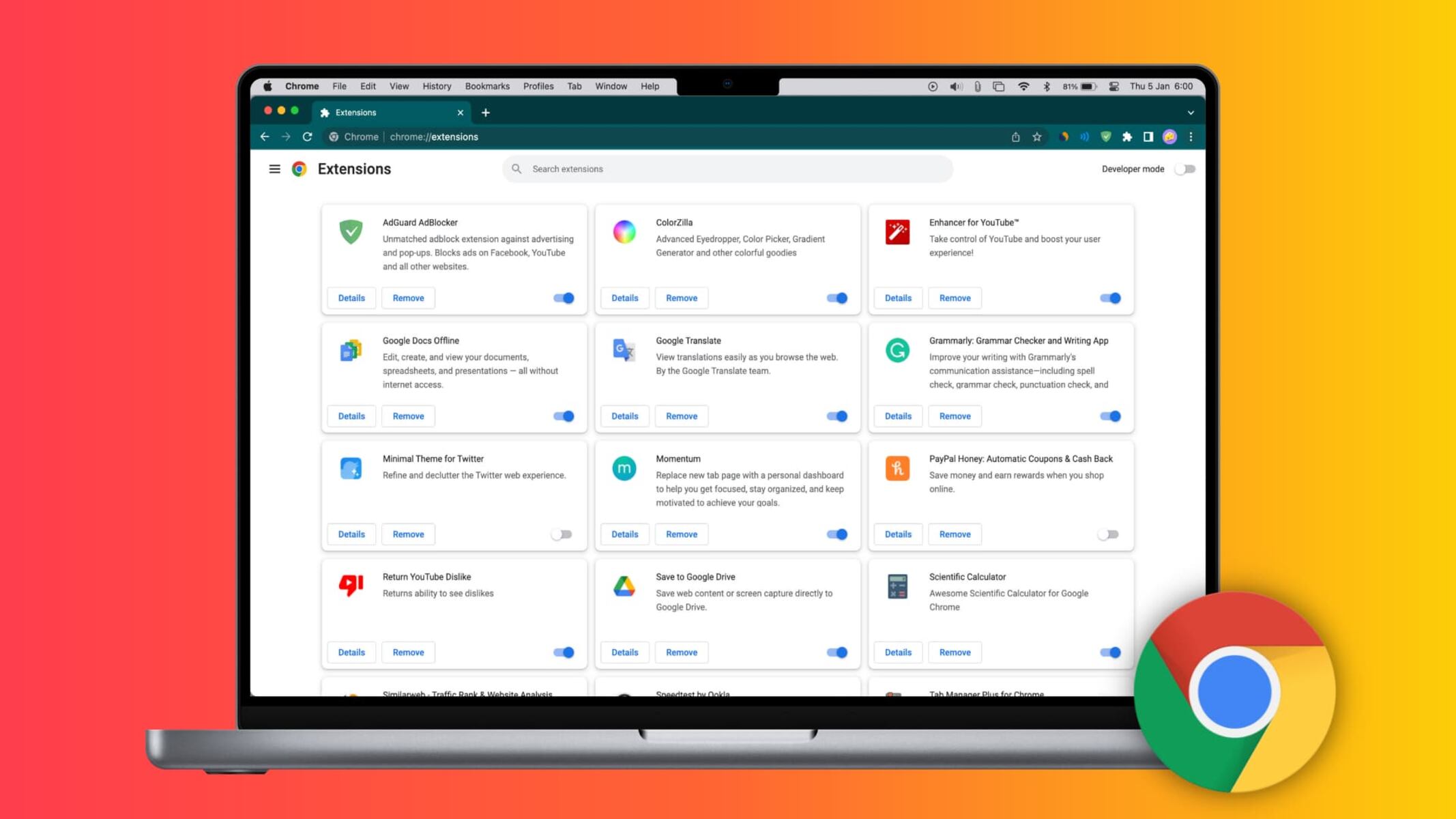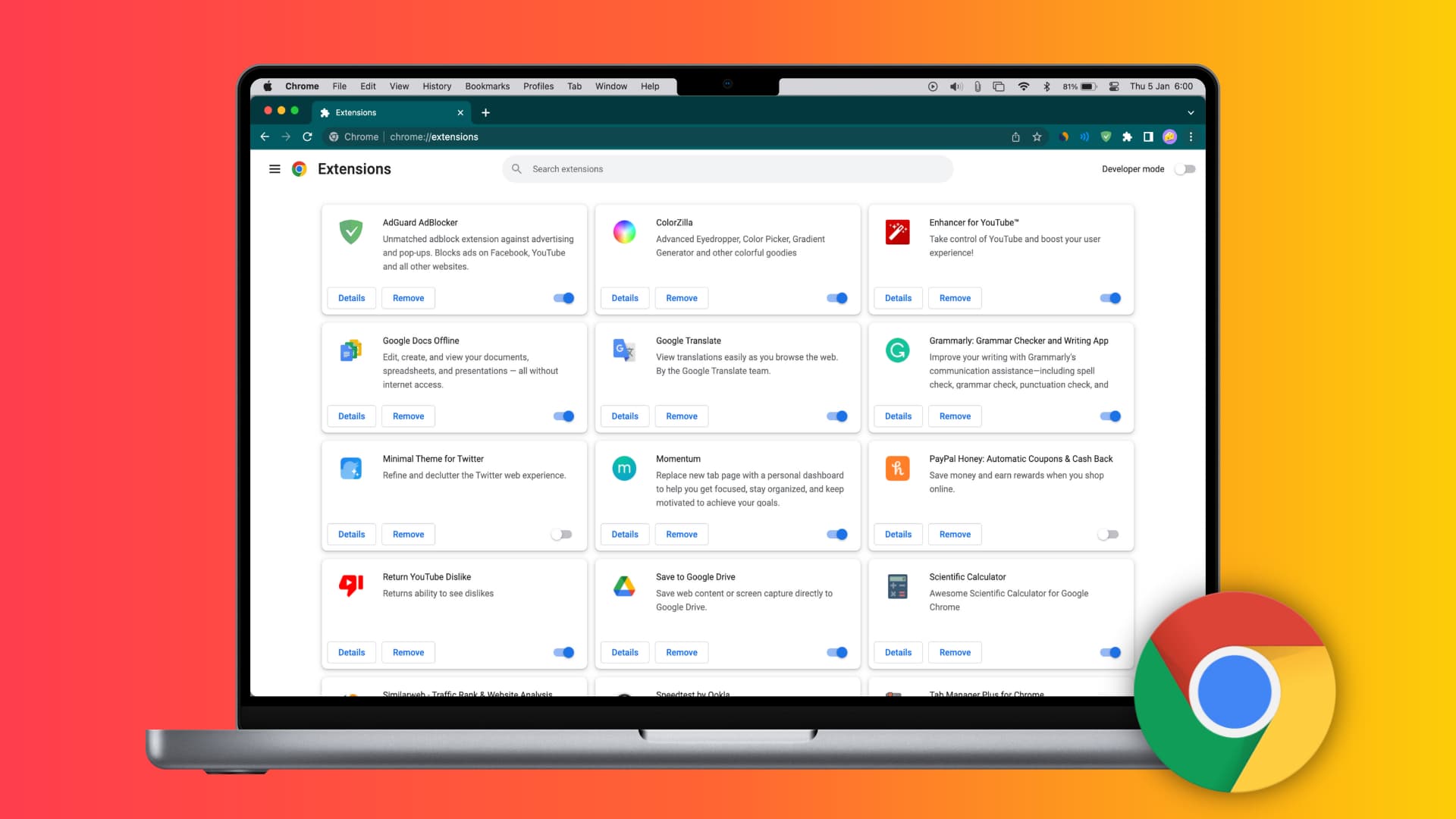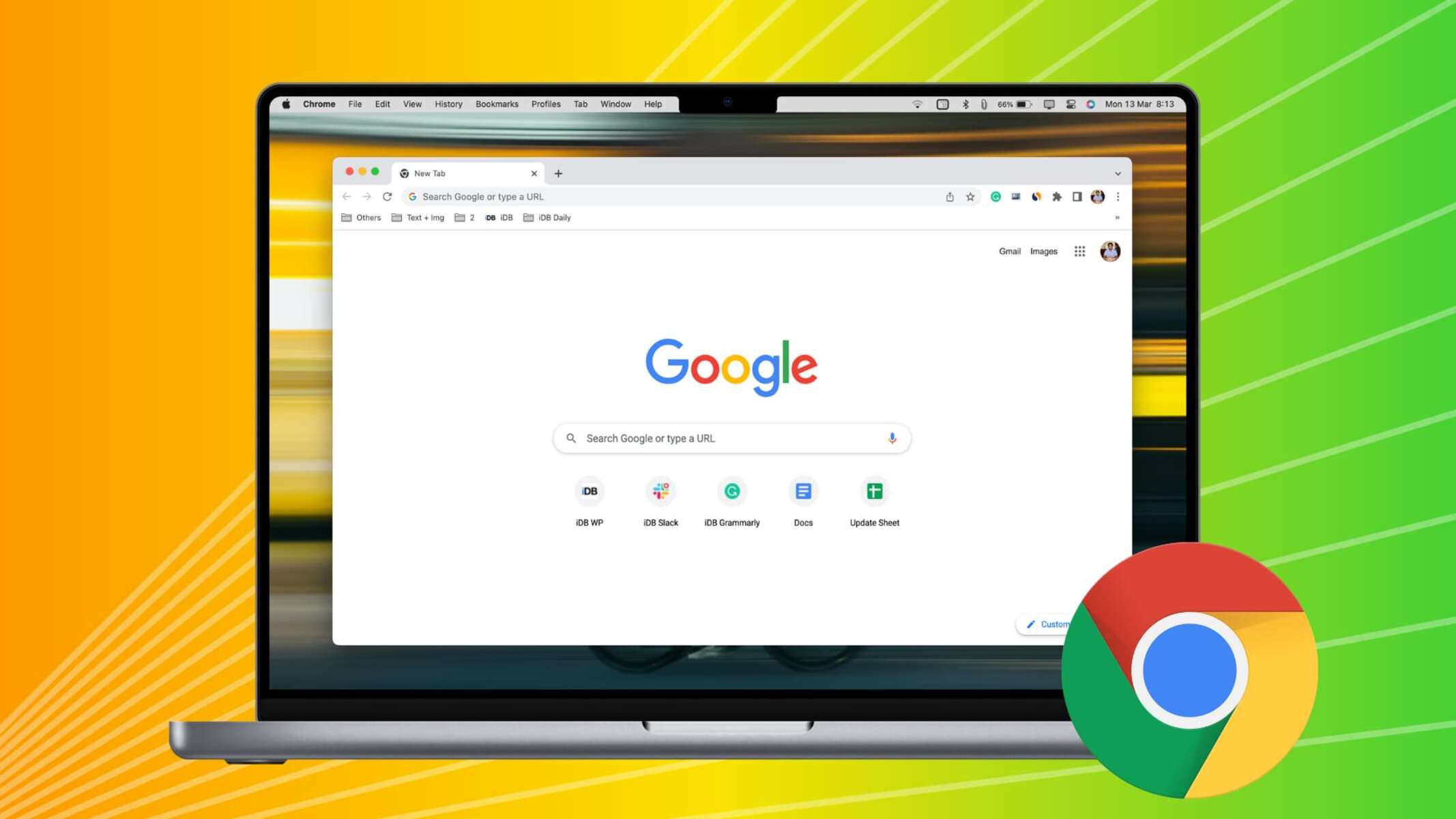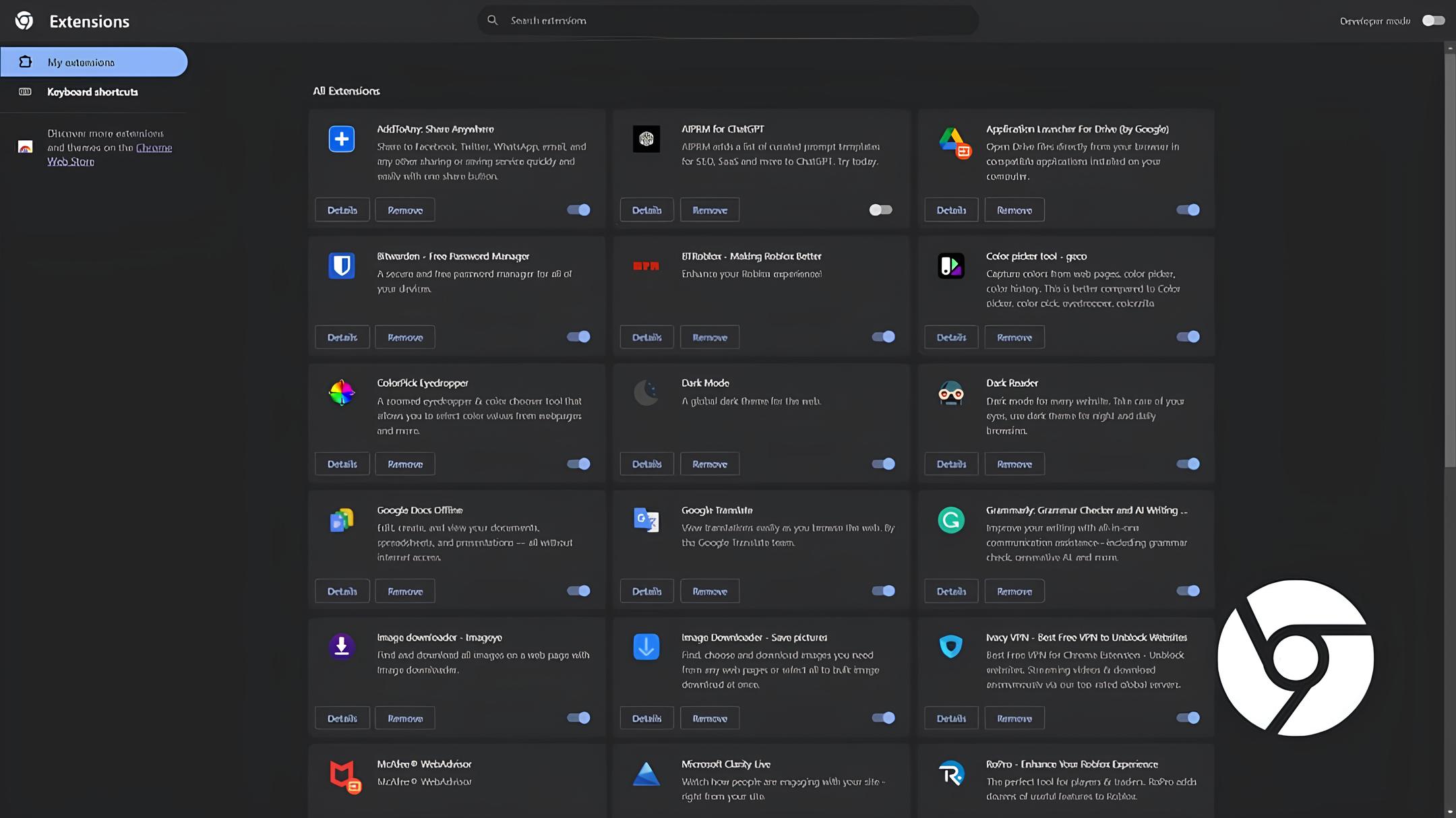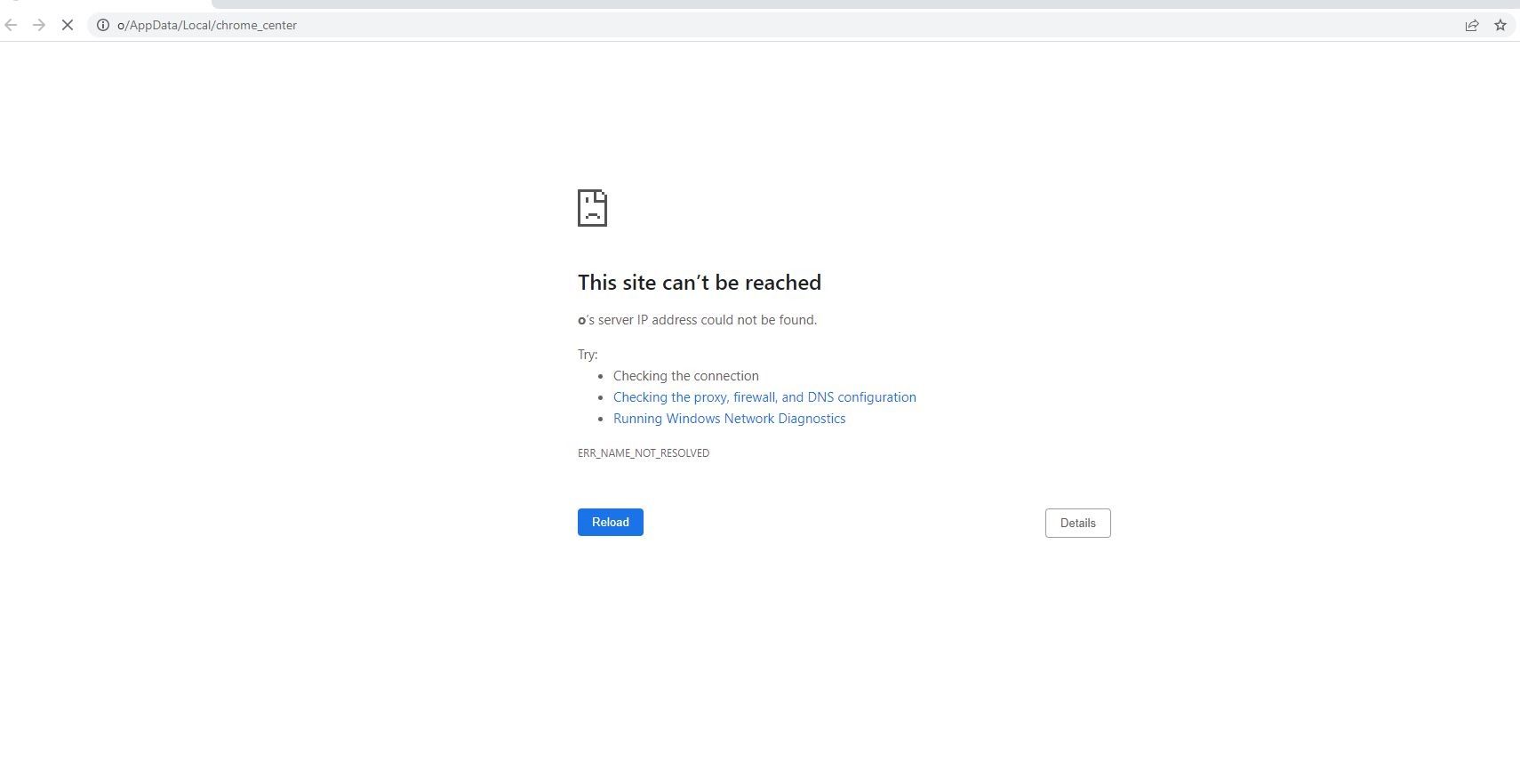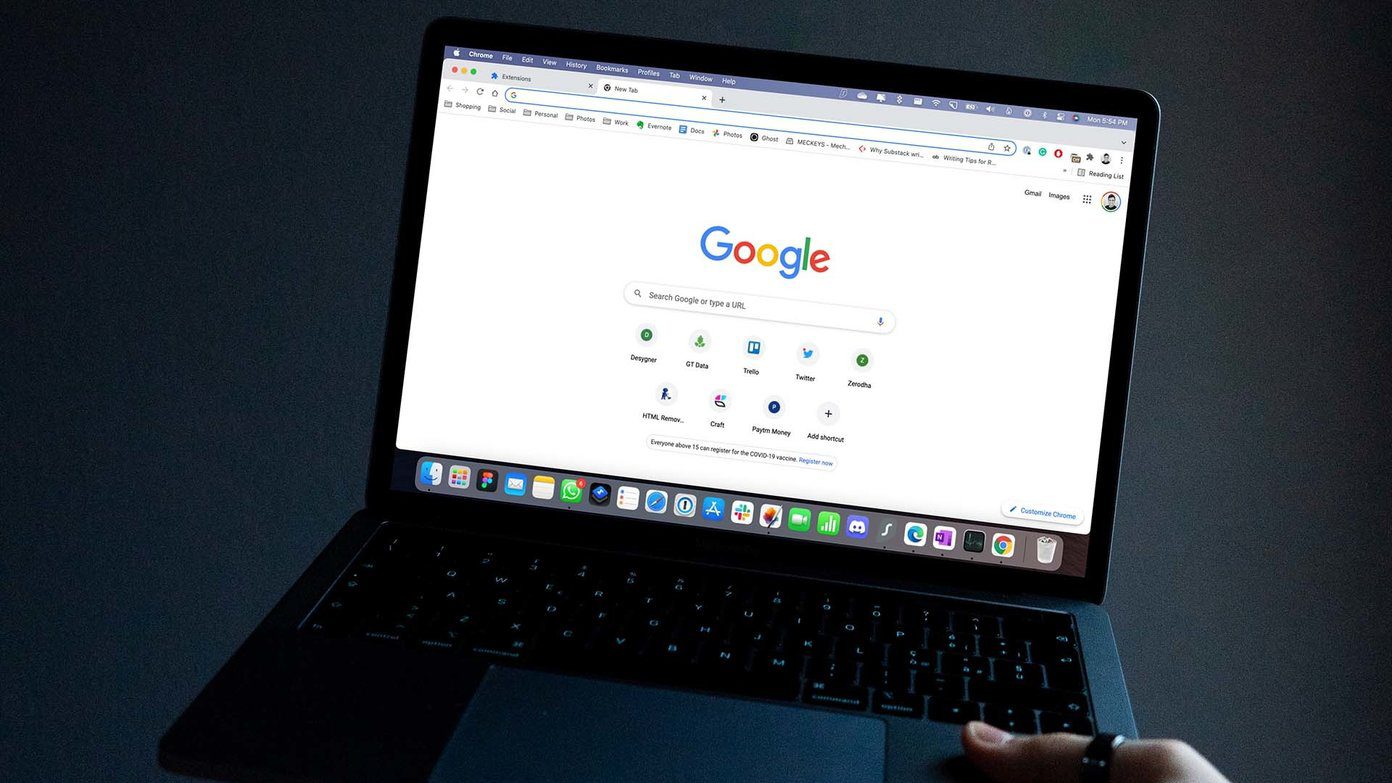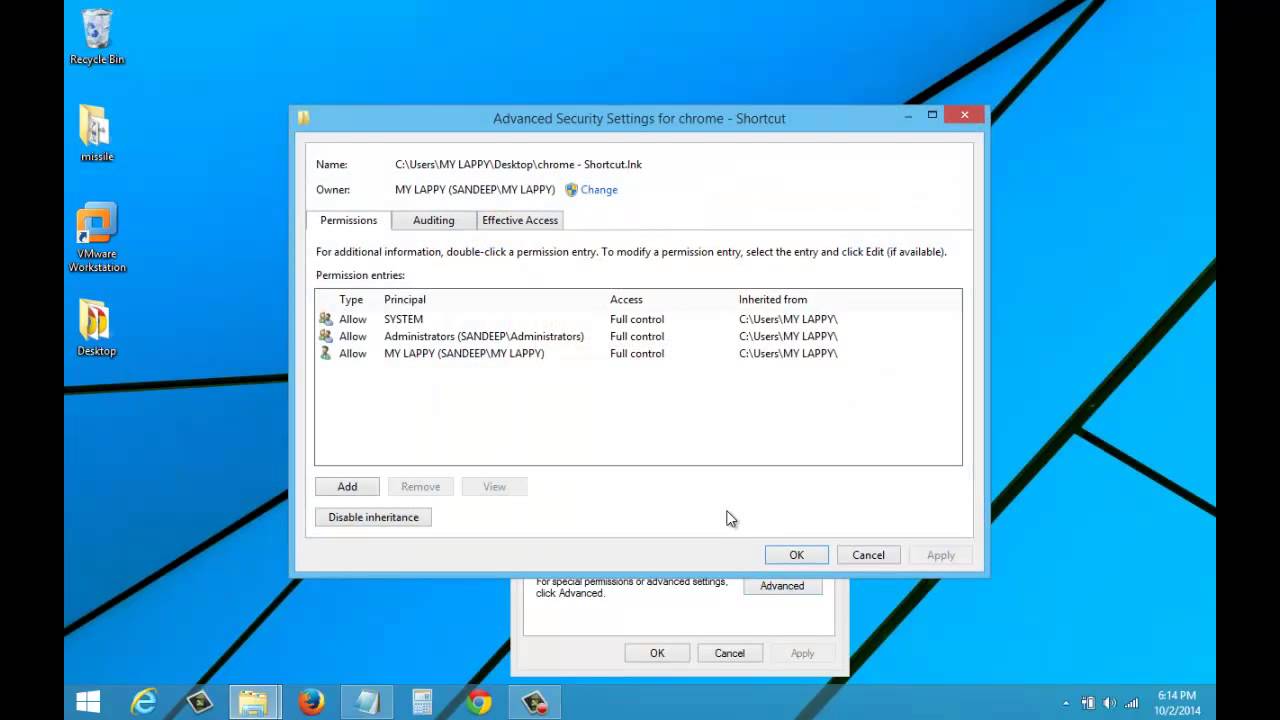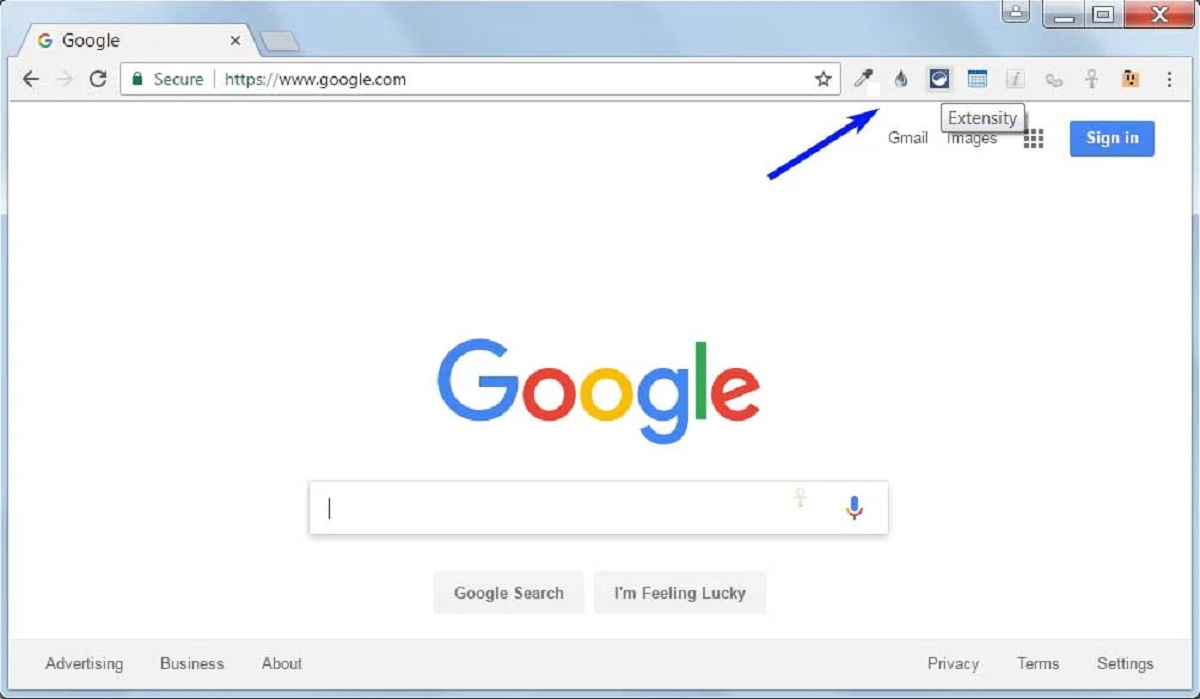Introduction
Chrome extensions are powerful tools that can enhance your browsing experience by adding new features and functionality to the Chrome browser. Whether you want to streamline your workflow, block ads, or customize your browsing experience, Chrome extensions offer a wide range of options to cater to your specific needs.
With thousands of extensions available in the Chrome Web Store, it's easy to find tools that can help you work more efficiently, stay organized, and even have a bit of fun while browsing the web. From productivity-boosting extensions like task managers and note-taking tools to entertainment-focused add-ons such as ad blockers and theme customizers, there's something for everyone.
In this guide, we'll walk you through the process of opening Chrome extensions, allowing you to harness the full potential of your browsing experience. Whether you're a seasoned Chrome user or just getting started, understanding how to access and manage extensions can significantly enhance your online activities. So, let's dive in and explore the steps to open Chrome extensions, empowering you to take control of your browsing experience.
Step 1: Launching Chrome
To begin the process of accessing Chrome extensions, you first need to launch the Chrome browser on your device. Whether you're using a Windows PC, Mac, or a mobile device, the steps to open Chrome remain consistent across platforms.
If you're using a Windows PC, you can typically find the Chrome browser icon on your desktop or in the taskbar at the bottom of the screen. Simply double-click on the Chrome icon to launch the browser. Alternatively, you can also access Chrome by clicking on the Windows Start menu and selecting Chrome from the list of installed applications.
For Mac users, locating and launching Chrome is just as straightforward. You can find the Chrome icon in the Applications folder or the Dock. Click on the Chrome icon to open the browser and proceed to the next step.
If you're using a mobile device, such as a smartphone or tablet, you can open Chrome by tapping on the Chrome app icon from your device's home screen or app drawer. Once the Chrome browser is launched, you're ready to move on to the next step of accessing Chrome extensions.
Regardless of the device you're using, launching Chrome is the first step towards unlocking the full potential of the browser through the use of extensions. With Chrome up and running, you're now ready to explore the world of extensions and add-ons that can enhance your browsing experience in numerous ways.
By following these simple steps, you can seamlessly launch Chrome and prepare to delve into the realm of Chrome extensions, where a myriad of tools and enhancements await to elevate your browsing experience.
Step 2: Accessing Chrome Extensions
Once you have launched the Chrome browser, accessing Chrome extensions is a straightforward process that opens the door to a world of customization and functionality. To access Chrome extensions, you'll need to navigate to the Extensions menu within the browser. Here's how to do it:
-
Opening the Extensions Menu: Look for the three-dot menu icon located in the top-right corner of the Chrome browser window. Click on this icon to reveal a dropdown menu.
-
Selecting "More Tools": Within the dropdown menu, hover your cursor over the "More Tools" option. This action will expand a secondary menu with additional tools and features.
-
Navigating to "Extensions": From the expanded "More Tools" menu, click on the "Extensions" option. This will direct you to the Chrome Extensions page, where you can manage existing extensions and explore new ones.
Upon reaching the Chrome Extensions page, you'll be presented with a list of all the extensions currently installed in your browser. From here, you can easily enable, disable, or remove extensions based on your preferences. Additionally, you can explore the Chrome Web Store to discover new extensions that cater to your specific needs and interests.
The Chrome Web Store serves as a hub for a diverse range of extensions, offering categories such as productivity, ad blocking, shopping, news, and more. You can browse through these categories to find extensions that align with your browsing habits and requirements. Furthermore, the Chrome Web Store provides user reviews and ratings for each extension, helping you make informed decisions about which ones to install.
By accessing Chrome extensions, you gain the ability to tailor your browsing experience to suit your individual preferences and optimize your productivity. Whether you're seeking tools to streamline your workflow, enhance security, or simply add a touch of personalization to your browser, the process of accessing Chrome extensions empowers you to harness the full potential of the Chrome browser.
In summary, accessing Chrome extensions is a pivotal step in unlocking the versatility and functionality of the Chrome browser. By following the simple steps outlined above, you can seamlessly navigate to the Extensions menu and explore a vast array of extensions that can enrich your browsing experience in countless ways.
Step 3: Managing Chrome Extensions
Managing Chrome extensions is an essential aspect of optimizing your browsing experience and ensuring that your browser remains tailored to your specific needs. Once you have accessed the Chrome Extensions page, you gain the ability to manage your existing extensions, enabling you to customize and streamline your browsing environment. Here's a detailed look at the various aspects of managing Chrome extensions:
Enabling and Disabling Extensions
Upon accessing the Chrome Extensions page, you will be presented with a list of all the extensions currently installed in your browser. From this centralized location, you can easily enable or disable individual extensions with a simple click. Enabling an extension activates its functionality, allowing it to operate within the browser, while disabling it temporarily suspends its features. This level of control empowers you to tailor your browsing experience based on your immediate requirements.
Removing Unwanted Extensions
Over time, you may find that certain extensions are no longer necessary or relevant to your browsing habits. In such cases, the Chrome Extensions page provides a straightforward method for removing unwanted extensions. By clicking on the "Remove" button associated with a specific extension, you can efficiently declutter your browser and ensure that only the most essential and beneficial extensions remain active.
Exploring New Extensions
In addition to managing existing extensions, the Chrome Extensions page offers seamless access to the Chrome Web Store, where you can explore a vast array of new extensions. By clicking on the "Open Chrome Web Store" button, you are instantly transported to a diverse marketplace of extensions, categorized based on functionality, popularity, and user ratings. This presents an opportunity to discover new tools and enhancements that can further enrich your browsing experience.
Customizing Extension Settings
Some extensions come with customizable settings that allow you to fine-tune their behavior to align with your preferences. When managing Chrome extensions, it's important to explore the settings and options available for each extension. This may include adjusting notification preferences, enabling specific features, or configuring the extension to integrate seamlessly with your browsing workflow.
Staying Informed with Updates
As you manage your Chrome extensions, it's crucial to stay informed about updates released by extension developers. Regular updates often introduce new features, performance enhancements, and security patches. By keeping your extensions up to date, you ensure that they continue to operate optimally and remain compatible with the latest browser updates.
In summary, managing Chrome extensions is a dynamic process that empowers you to curate and optimize your browsing environment. By enabling, disabling, removing, and exploring new extensions, as well as customizing their settings and staying informed with updates, you can ensure that your Chrome browser remains tailored to your preferences and equipped with the tools necessary to enhance your online activities.
Conclusion
In conclusion, the ability to open and manage Chrome extensions is a valuable skill that empowers users to personalize and optimize their browsing experience. By following the simple steps outlined in this guide, users can seamlessly access the Extensions menu within the Chrome browser, explore a diverse range of extensions in the Chrome Web Store, and efficiently manage their existing extensions to suit their individual preferences and requirements.
The process of opening Chrome extensions serves as a gateway to a world of customization and functionality, offering users the opportunity to enhance their productivity, security, and overall browsing experience. Whether it's integrating task management tools, ad blockers, language translators, or entertainment-focused add-ons, the Chrome Web Store provides a rich ecosystem of extensions that cater to a wide spectrum of user needs and interests.
Furthermore, the ability to manage Chrome extensions allows users to maintain a streamlined and efficient browsing environment. By enabling, disabling, and removing extensions as needed, users can curate a collection of tools that align with their current activities and preferences, ensuring that their browser remains optimized for their specific requirements.
Additionally, the process of exploring new extensions in the Chrome Web Store presents an ongoing opportunity for users to discover innovative tools and enhancements that can further enrich their browsing experience. With user reviews and ratings available for each extension, users can make informed decisions about which tools to integrate into their browsing environment, fostering a sense of confidence and trust in the extensions they choose to install.
By customizing extension settings and staying informed with updates, users can ensure that their extensions operate optimally and remain aligned with their evolving browsing habits. This proactive approach to managing Chrome extensions enables users to stay ahead of the curve, benefiting from the latest features and improvements introduced by extension developers.
In essence, the process of opening and managing Chrome extensions is not only about adding new features to the browser but also about tailoring the browsing experience to suit individual preferences, habits, and workflows. By leveraging the power of Chrome extensions, users can transform their browsing environment into a personalized and efficient digital workspace, equipped with the tools necessary to navigate the web with ease and enjoyment.