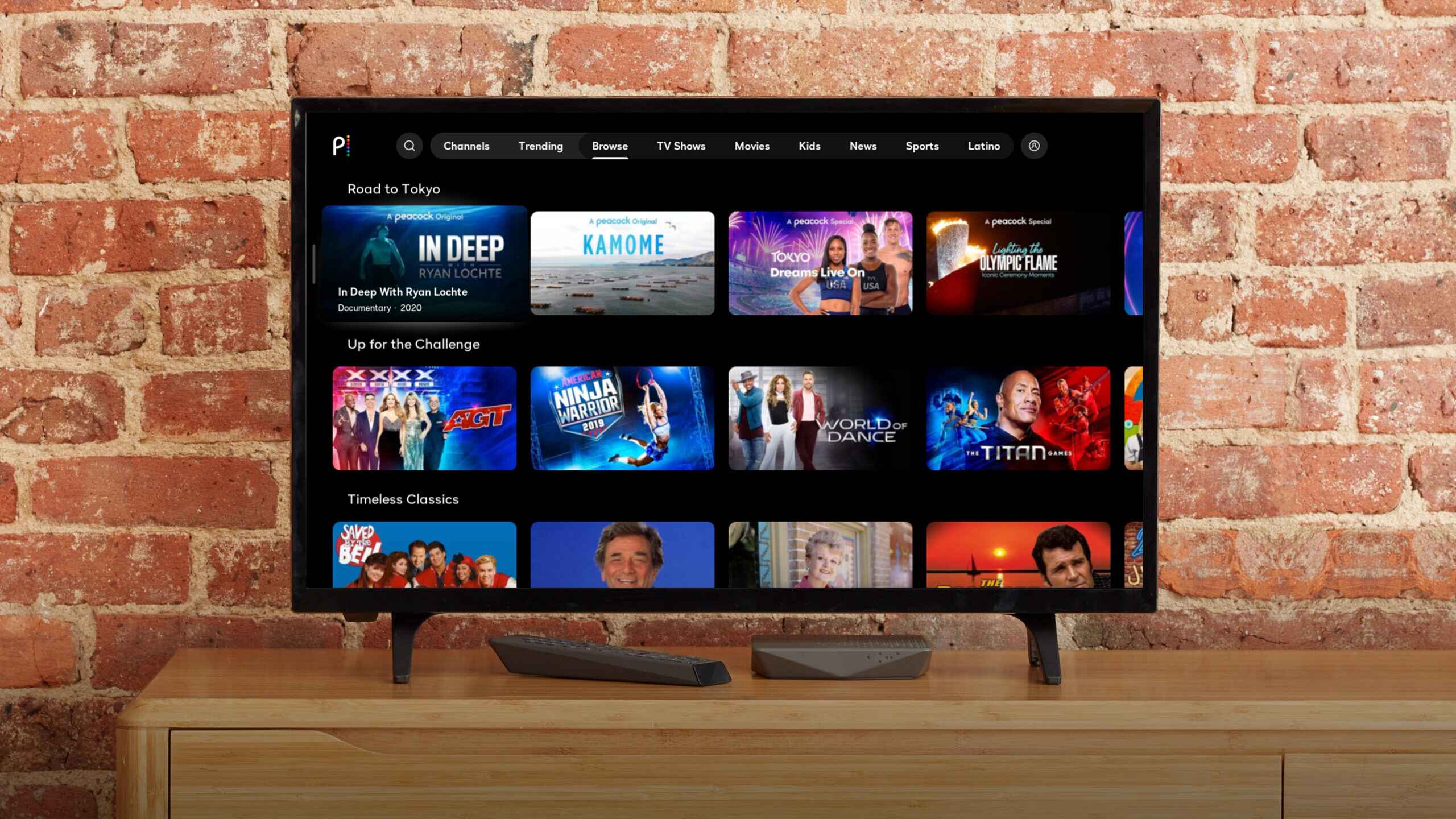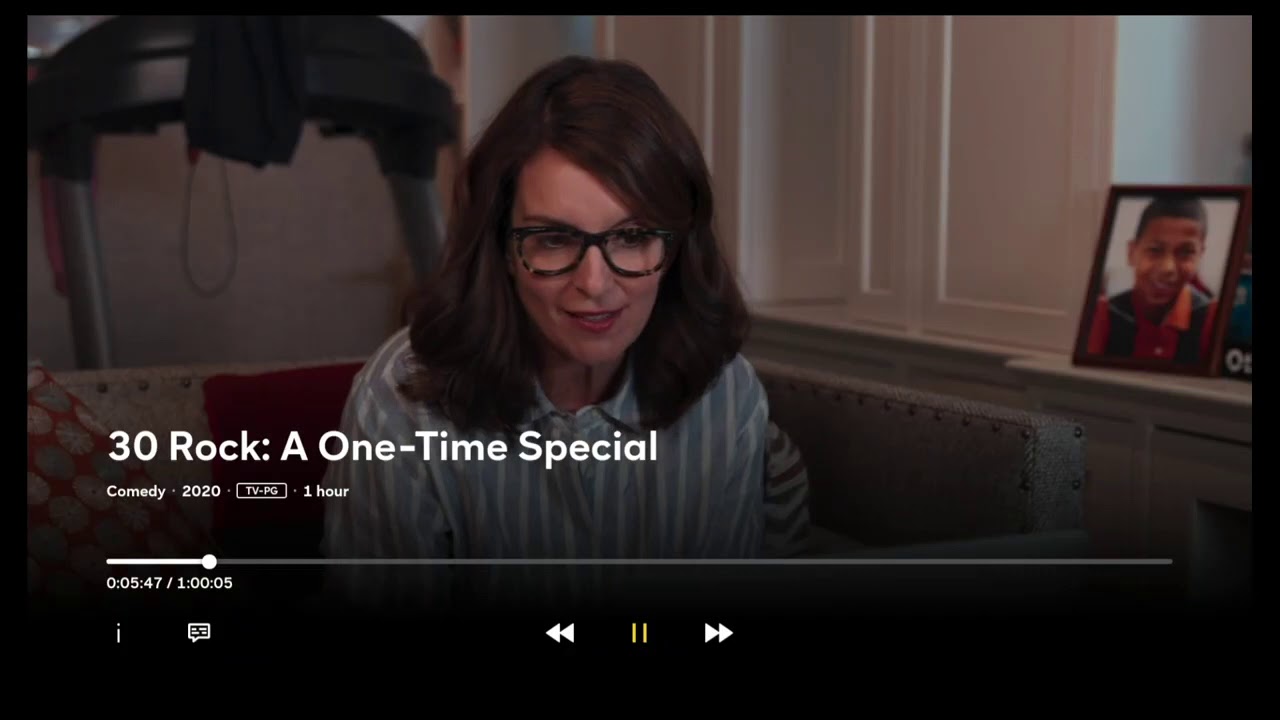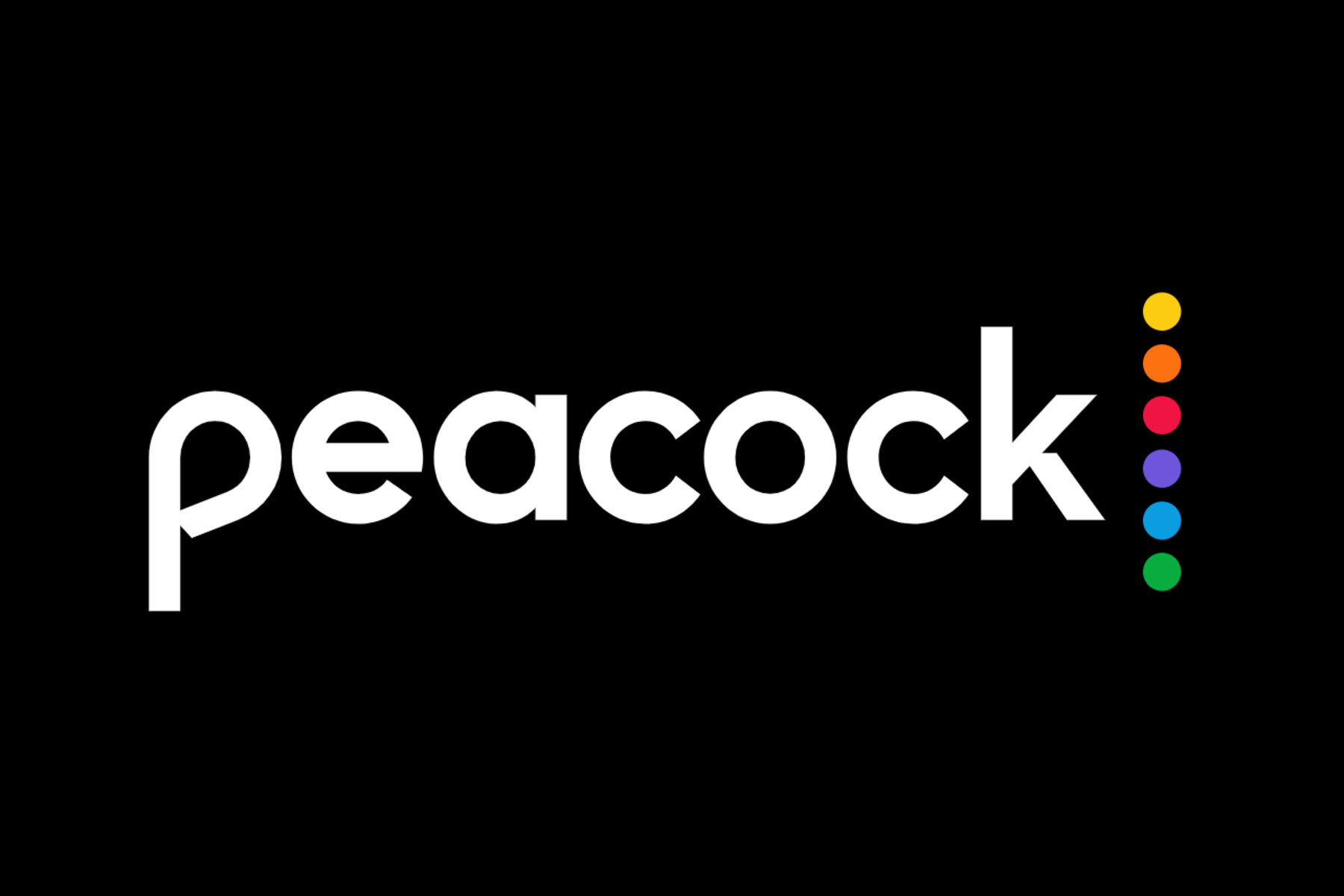Introduction
Peacock is a popular streaming service that offers a wide range of TV shows, movies, and original content. While you can easily enjoy Peacock on your smartphone or computer, watching it on a bigger screen can enhance your viewing experience. If you own a smart TV, you have several options to stream Peacock and enjoy your favorite shows and movies on a larger display.
In this article, we will walk you through the different methods you can use to watch Peacock on a smart TV. Whether you have a Roku, Amazon Fire TV, Apple TV, Android TV, Samsung Smart TV, or LG Smart TV, we will provide step-by-step instructions to help you set up Peacock on your device.
Before we dive into the specific instructions for each type of smart TV, it’s important to note that there are some compatibility requirements for streaming Peacock. Firstly, you will need a reliable internet connection to stream content without interruptions. It’s recommended to have at least a 15 Mbps connection for smooth playback. Secondly, you will need to have a valid Peacock subscription. Peacock offers both free and premium subscription options, so make sure you have the necessary subscription to access the content you want to watch.
Now that we’ve covered the basics, let’s explore the different options you have for watching Peacock on your smart TV.
Compatibility Requirements
Before you start streaming Peacock on your smart TV, it’s important to ensure that your device meets the necessary compatibility requirements. Here are the key factors to consider:
- Internet Connection: To stream Peacock seamlessly, you’ll need a reliable internet connection with a minimum recommended speed of 15 Mbps. Slower connections may result in buffering or poor video quality.
- Smart TV Platform: Peacock is compatible with various smart TV platforms, including Roku, Amazon Fire TV, Apple TV, Android TV, Samsung Smart TV, and LG Smart TV. Make sure your device runs on one of these platforms to enjoy the Peacock app.
- Peacock Subscription: To access the full range of content on Peacock, you will need a valid subscription. Peacock offers both free and premium subscription options. While the free tier provides a good selection of shows and movies, the premium subscription unlocks additional content and features.
Ensure that your smart TV is connected to the internet and that you have successfully set up your Peacock account before proceeding with the following instructions. Once you have confirmed the compatibility of your device, you can choose the appropriate method to watch Peacock on your smart TV.
Option 1: Screen Mirroring
If your smart TV doesn’t have a native Peacock app, you can still enjoy the content by using the screen mirroring feature. Screen mirroring allows you to replicate your smartphone or computer screen on your TV, essentially turning your TV into a larger display for your device. Here’s how you can set up screen mirroring to watch Peacock on your smart TV:
- Ensure that your smart TV and the device you want to mirror are connected to the same Wi-Fi network.
- On your smart TV, navigate to the settings menu and look for the screen mirroring or cast function. This may vary depending on the brand and model of your TV.
- On your device (smartphone, tablet, or computer), open the screen mirroring or cast settings. This can usually be found in the device’s settings menu or in the control center/notification center.
- Select your smart TV from the list of available devices for screen mirroring.
- Once connected, your device’s screen should be mirrored on your smart TV. Launch the Peacock app on your device and start playing your desired content.
- The content will now be mirrored on your smart TV, allowing you to enjoy Peacock on a larger screen.
Note that screen mirroring will display everything from your device on the TV screen, including notifications and other apps. Make sure to adjust your device’s settings (such as “Do Not Disturb” mode) to avoid interruptions while watching Peacock. Additionally, the quality of the screen mirroring may vary depending on your device and network connection.
If screen mirroring is not available on your smart TV, don’t worry. There are other options you can explore to watch Peacock on your TV, which we will cover in the following sections.
Option 2: HDMI Connection
If you prefer a more direct and stable connection between your smart TV and the device you’re using to stream Peacock, utilizing an HDMI connection is a great option. HDMI (High-Definition Multimedia Interface) allows for high-quality audio and video transfer between devices. Here’s how you can set up an HDMI connection to watch Peacock on your smart TV:
- Ensure that your smart TV and the device you want to connect have an available HDMI port. Most modern smart TVs and devices have at least one HDMI port.
- Connect one end of the HDMI cable to the HDMI port on your smart TV and the other end to the HDMI port on your device.
- Switch your smart TV’s input/source to the corresponding HDMI port where you connected the device.
- On your device, open the Peacock app or website and start playing the content you want to watch.
- The content will now be displayed on your smart TV, allowing you to enjoy Peacock with high-quality audio and video.
HDMI connections provide a direct and reliable way to stream Peacock on your smart TV. Additionally, this method allows you to control the playback and navigation using your device, making it a convenient option for many users.
It’s important to ensure that you have a high-quality HDMI cable to maintain the best possible audio and video signal. If you experience any issues with the connection or playback, try using a different HDMI cable or a different HDMI port on your smart TV.
Now that we’ve covered screen mirroring and HDMI connection options, let’s explore another popular method for streaming Peacock on your smart TV: using a dedicated streaming device.
Option 3: Using a Streaming Device
If you’re looking for a versatile and convenient way to watch Peacock on your smart TV, using a dedicated streaming device is an excellent option. These devices are specifically designed for streaming content, providing a seamless and user-friendly experience. Here’s how you can set up a streaming device to watch Peacock on your smart TV:
- Purchase a compatible streaming device such as Roku, Amazon Fire TV, Apple TV, or Android TV. These devices can be easily found online or in electronics stores.
- Connect the streaming device to your smart TV using an HDMI cable. Make sure to select an available HDMI port on your smart TV.
- Follow the on-screen prompts to set up the streaming device. This typically involves connecting to your Wi-Fi network and signing in to your streaming accounts.
- Once the setup is complete, navigate to the app store on your streaming device and search for the Peacock app.
- Download and install the Peacock app on your streaming device.
- Launch the Peacock app and sign in using your Peacock account credentials.
- Start exploring the Peacock library and enjoy your favorite shows and movies on your smart TV.
Using a dedicated streaming device offers several advantages. These devices typically have a user-friendly interface, provide access to a wide range of streaming apps, and often offer additional features like voice search and recommendations. They also receive regular updates to ensure compatibility with the latest streaming services.
If you already own a streaming device, make sure to check if Peacock is supported on that particular device. Some older models may not be compatible with certain apps. If Peacock is not available on your device, consider upgrading to a newer version.
Now that you’re familiar with the three main options for watching Peacock on your smart TV – screen mirroring, HDMI connection, and using a streaming device – you can choose the method that suits you best. Next, we’ll provide step-by-step instructions for setting up Peacock on popular smart TV platforms.
Step-by-step instructions to watch Peacock on Roku
If you own a Roku streaming device or a Roku-enabled smart TV, you can easily watch Peacock using the following steps:
- Ensure that your Roku device is connected to your TV and connected to the internet.
- On your Roku home screen, navigate to the Roku Channel Store.
- Search for “Peacock” using the search function, or browse through the available channels.
- Select the Peacock app from the search results or channel list.
- Click on “Add channel” to install the Peacock app on your Roku device.
- Once the installation is complete, return to your Roku home screen and locate the Peacock app.
- Launch the Peacock app and sign in with your Peacock account credentials.
- You can now access the wide range of content available on Peacock and start streaming on your Roku device.
It’s important to note that the availability of the Peacock app on Roku may vary depending on your region and the specific Roku model you have. If you don’t see the Peacock app in the Roku Channel Store, make sure your Roku device is up to date with the latest software version.
Roku offers a user-friendly interface and a seamless streaming experience, making it a popular choice for accessing Peacock and other streaming services on your smart TV.
Now that you know how to set up Peacock on Roku, let’s move on to the next smart TV platform: Amazon Fire TV.
Step-by-step instructions to watch Peacock on Amazon Fire TV
If you have an Amazon Fire TV streaming device or an Amazon Fire TV Edition smart TV, you can easily access Peacock using the following steps:
- Ensure that your Amazon Fire TV device is connected to your TV and connected to the internet.
- Using your Fire TV remote, navigate to the home screen of your Fire TV.
- Scroll to the top menu and select the “Search” option.
- Using the on-screen keyboard, type “Peacock” and select it from the search results.
- Click on the Peacock app and select the “Get” or “Download” option to install it on your fire TV device.
- Once the installation is complete, return to the Fire TV home screen and locate the Peacock app in your app library or the recent tab.
- Launch the Peacock app and sign in with your Peacock account credentials.
- You can now browse through the Peacock content library and start streaming your favorite shows and movies on your Amazon Fire TV.
If you don’t see the Peacock app in the search results, make sure that your Fire TV device is up to date with the latest software version. Additionally, the availability of the Peacock app may vary depending on your region and the specific Fire TV model you have.
Amazon Fire TV provides a user-friendly interface and seamless integration with various streaming services, making it a great platform for accessing Peacock and enjoying your favorite content.
Now that you know how to set up Peacock on Amazon Fire TV, let’s move on to the next smart TV platform: Apple TV.
Step-by-step instructions to watch Peacock on Apple TV
If you own an Apple TV streaming device, you can easily access Peacock using the following steps:
- Ensure that your Apple TV is connected to your TV and connected to the internet.
- On your Apple TV home screen, navigate to the App Store.
- Search for “Peacock” using the search function or browse through the available apps.
- Select the Peacock app from the search results or app list.
- Click on the “Get” or “Download” option to install the Peacock app on your Apple TV.
- Once the installation is complete, return to your Apple TV home screen and locate the Peacock app.
- Launch the Peacock app and sign in with your Peacock account credentials.
- You can now access the vast library of content on Peacock and start streaming on your Apple TV.
Peacock is compatible with the 4th generation and later models of Apple TV. If you have an older Apple TV model, you may not be able to download and install the Peacock app.
Apple TV offers a seamless streaming experience, intuitive interface, and integration with other Apple devices and services. This makes it a convenient platform for accessing Peacock and enjoying your favorite shows and movies.
Now that you know how to set up Peacock on Apple TV let’s move on to the next smart TV platform: Android TV.
Step-by-step instructions to watch Peacock on Android TV
If you have an Android TV streaming device or an Android TV-enabled smart TV, you can easily access Peacock using the following steps:
- Ensure that your Android TV device is connected to your TV and connected to the internet.
- From the Android TV home screen, navigate to the Google Play Store.
- Using the search function, look for “Peacock” in the Google Play Store.
- Select the Peacock app from the search results or app list.
- Click on the “Install” or “Download” button to install the Peacock app on your Android TV device.
- Once the installation is complete, return to your Android TV home screen and locate the Peacock app.
- Launch the Peacock app and sign in with your Peacock account credentials.
- You can now browse through the available content on Peacock and start streaming on your Android TV.
Peacock is compatible with most Android TV devices, including popular brands like Sony, Philips, and TCL. However, please note that the availability of the Peacock app may vary depending on your region and the specific Android TV model you have.
Android TV provides a user-friendly interface and seamless integration with various streaming services, making it a great platform for accessing Peacock and enjoying your favorite shows and movies on your smart TV.
Now that you know how to set up Peacock on Android TV, let’s move on to the next smart TV platform: Samsung Smart TV.
Step-by-step instructions to watch Peacock on Samsung Smart TV
If you own a Samsung Smart TV, you can easily access Peacock using the following steps:
- Ensure that your Samsung Smart TV is connected to the internet.
- On your Samsung Smart TV remote, press the Home button to access the Smart Hub.
- Navigate to the Samsung Apps store by selecting “Apps” on the Smart Hub.
- Using the search function, look for “Peacock” in the Samsung Apps store.
- Select the Peacock app from the search results.
- Click on the “Download” or “Install” button to install the Peacock app on your Samsung Smart TV.
- Once the installation is complete, go back to the Smart Hub and locate the Peacock app.
- Launch the Peacock app and sign in with your Peacock account credentials.
- You can now explore the vast library of content on Peacock and start streaming on your Samsung Smart TV.
Peacock is compatible with most Samsung Smart TVs manufactured in 2017 and later. However, please note that the availability of the Peacock app may vary depending on your region and the specific model of your Samsung Smart TV.
Samsung Smart TVs offer a user-friendly interface, seamless integration with various streaming services, and excellent picture quality, making it a great platform for accessing Peacock and enjoying your favorite shows and movies.
Now that you know how to set up Peacock on Samsung Smart TV, let’s move on to the final platform: LG Smart TV.
Step-by-step instructions to watch Peacock on LG Smart TV
If you own an LG Smart TV, you can easily access Peacock using the following steps:
- Ensure that your LG Smart TV is connected to the internet.
- Using your LG remote control, press the Home button to access the home menu.
- Navigate to the LG Content Store by selecting the “Apps” icon on the home menu.
- Using the search function, look for “Peacock” in the LG Content Store.
- Select the Peacock app from the search results.
- Click on the “Install” or “Download” button to install the Peacock app on your LG Smart TV.
- Once the installation is complete, return to the home menu and locate the Peacock app.
- Launch the Peacock app and sign in with your Peacock account credentials.
- You can now explore the extensive library of content on Peacock and start streaming on your LG Smart TV.
Peacock is compatible with most LG Smart TVs manufactured in 2016 and later. However, please note that the availability of the Peacock app may vary depending on your region and the specific model of your LG Smart TV.
LG Smart TVs offer a user-friendly interface, seamless integration with various streaming services, and excellent picture quality, making it a great platform for accessing Peacock and enjoying your favorite shows and movies.
Now that you know how to set up Peacock on LG Smart TV, you are ready to start streaming your favorite content on the big screen!
Troubleshooting common issues
While setting up Peacock on a smart TV is usually a straightforward process, you may encounter some common issues along the way. Here are some troubleshooting tips to help resolve these issues:
- No app available: If you don’t see the Peacock app in the app store of your smart TV, make sure that your device is up to date with the latest software version. Additionally, check if Peacock is available in your region or on your specific smart TV model.
- Connection problems: If you’re experiencing connectivity issues, ensure that your smart TV is connected to the internet. Check your Wi-Fi connection and try restarting your router. It’s also worth checking if other apps or devices are able to connect to the internet successfully.
- Playback issues: If you’re experiencing buffering or playback problems, check the speed of your internet connection. Ensure that you have a stable and adequately fast internet connection. You can also try closing other apps or devices that may be using the internet bandwidth and affecting the streaming quality.
- App freezing or crashing: If the Peacock app freezes or crashes on your smart TV, try force quitting the app and relaunching it. If the issue persists, uninstall the app and reinstall it from the app store. Make sure that your smart TV has enough storage space for the app.
- Sign-in issues: If you’re having trouble signing in to your Peacock account, double-check your login credentials for accuracy. Ensure that your subscription is active and that you’re using the correct email address and password. You can also try resetting your password if necessary.
- Audio or video problems: If you’re experiencing issues with audio or video quality, check your TV’s audio settings and make sure they are properly configured. Adjust the TV’s sound and picture settings to optimize the viewing experience.
If you’ve tried the troubleshooting tips mentioned above and the issue still persists, it’s advisable to reach out to Peacock customer support or consult the manufacturer’s support resources for further assistance. They will be able to provide specific guidance based on your smart TV model and any additional troubleshooting steps required.
With these troubleshooting tips, you’ll be better equipped to overcome common issues and enjoy a seamless streaming experience while watching Peacock on your smart TV.
Conclusion
Streaming Peacock on a smart TV allows you to enjoy a wide range of TV shows, movies, and original content on a larger screen. Whether you choose to use screen mirroring, HDMI connection, or a dedicated streaming device, setting up Peacock on your smart TV is a straightforward process.
In this article, we provided step-by-step instructions for watching Peacock on popular smart TV platforms such as Roku, Amazon Fire TV, Apple TV, Android TV, Samsung Smart TV, and LG Smart TV. Each platform may have some variations in the installation process, but the overall steps are relatively similar.
We also highlighted the importance of meeting compatibility requirements such as having a reliable internet connection and a valid Peacock subscription. These ensure smooth streaming and access to the full range of content on Peacock.
If you encounter any issues during the setup process, we provided troubleshooting tips to help resolve common problems like app availability, connection issues, playback problems, and more. If the issues persist, don’t hesitate to seek assistance from the Peacock customer support or the manufacturer’s support resources.
Now that you have the knowledge and instructions to set up Peacock on your smart TV, you can sit back, relax, and enjoy your favorite TV shows and movies on the big screen. Grab your remote, follow the steps, and immerse yourself in the world of entertainment that Peacock offers.
Happy streaming!