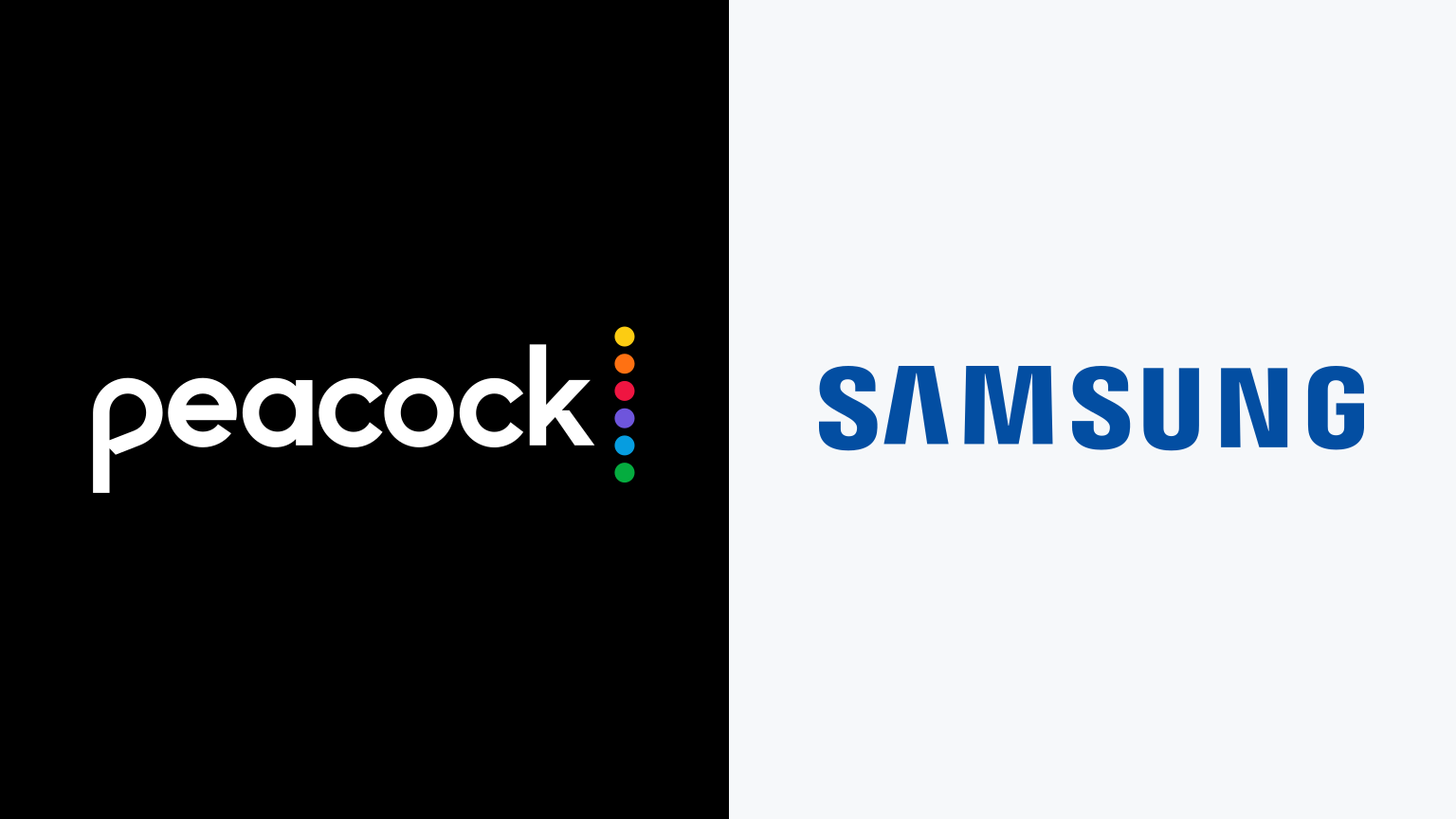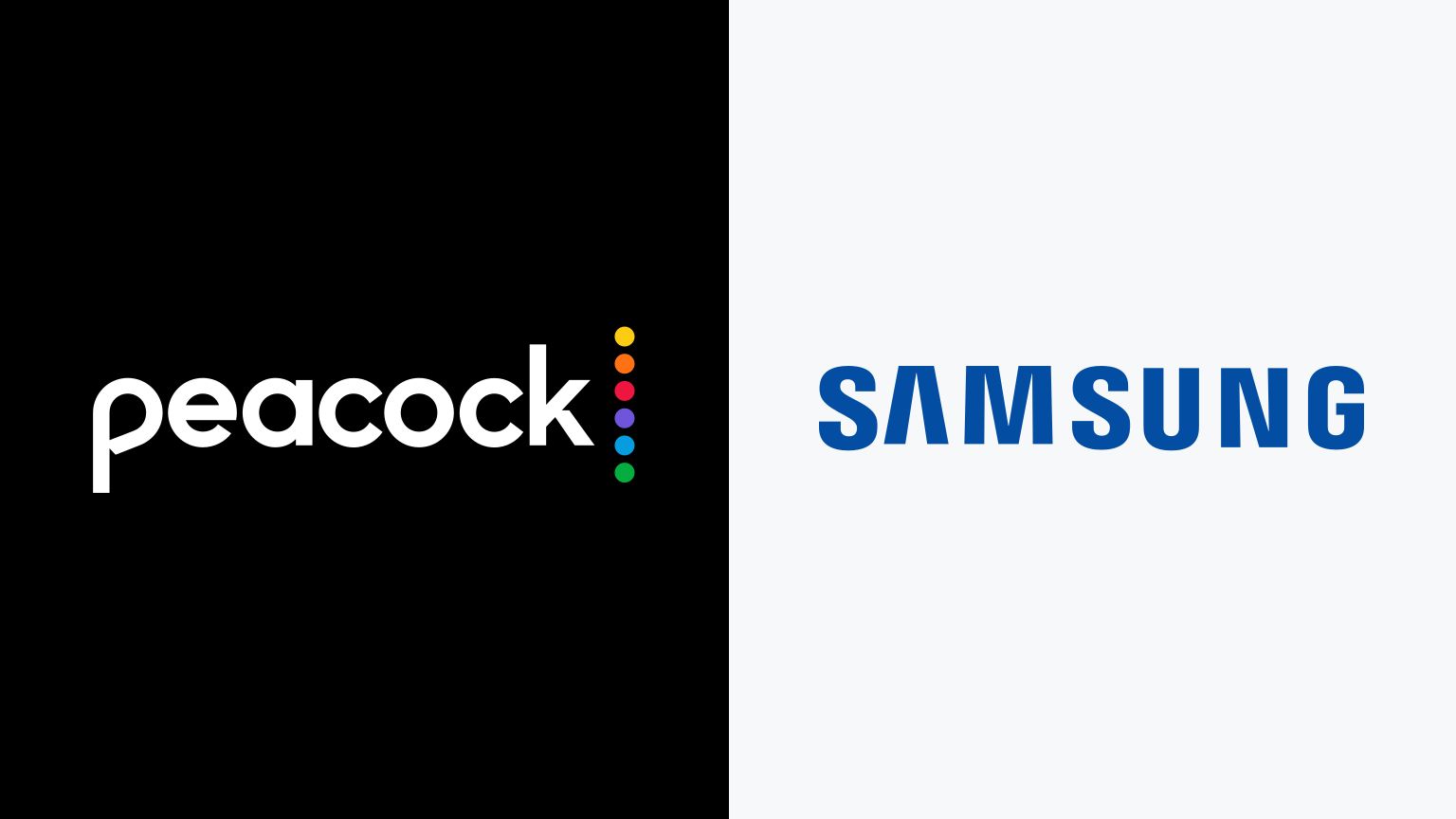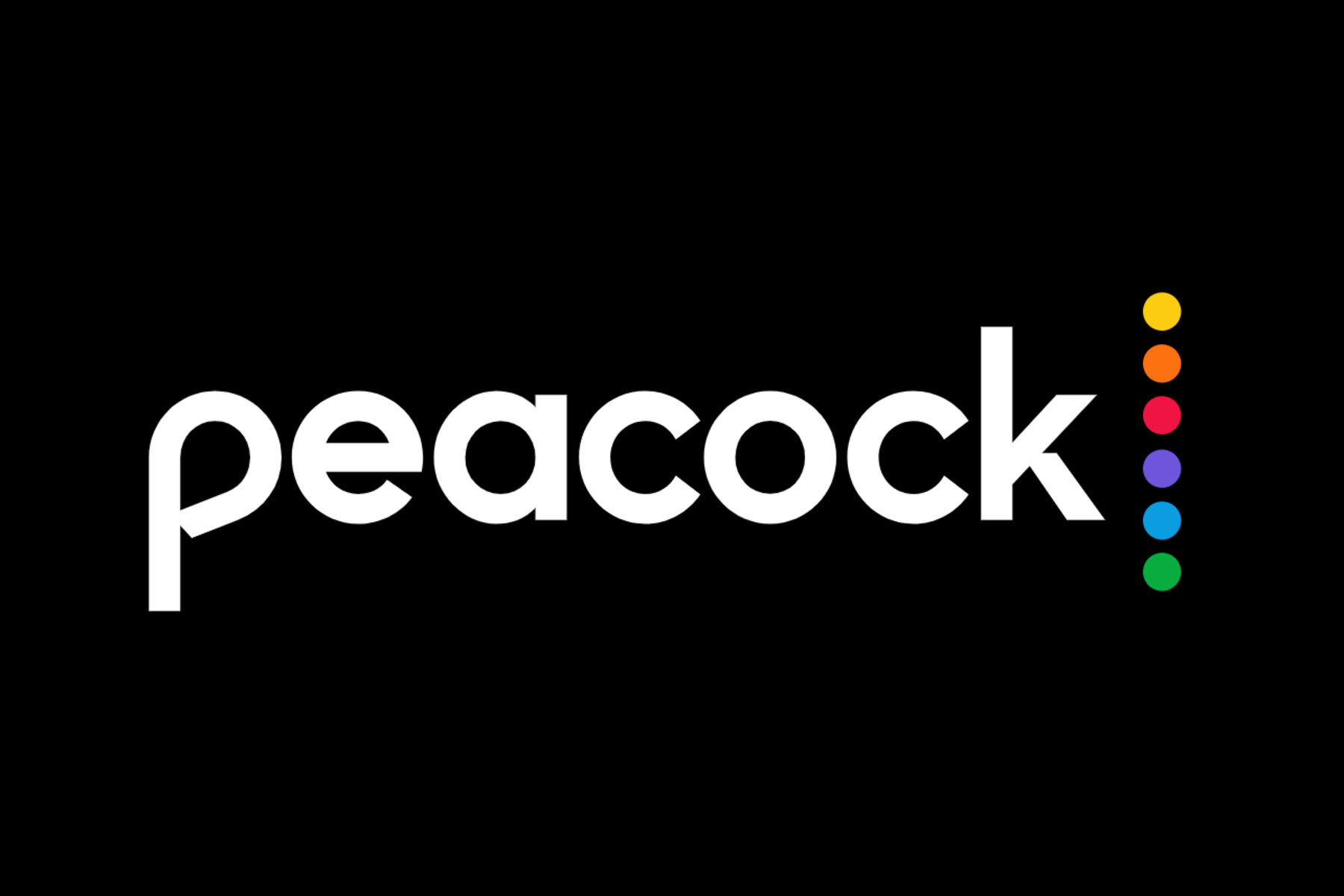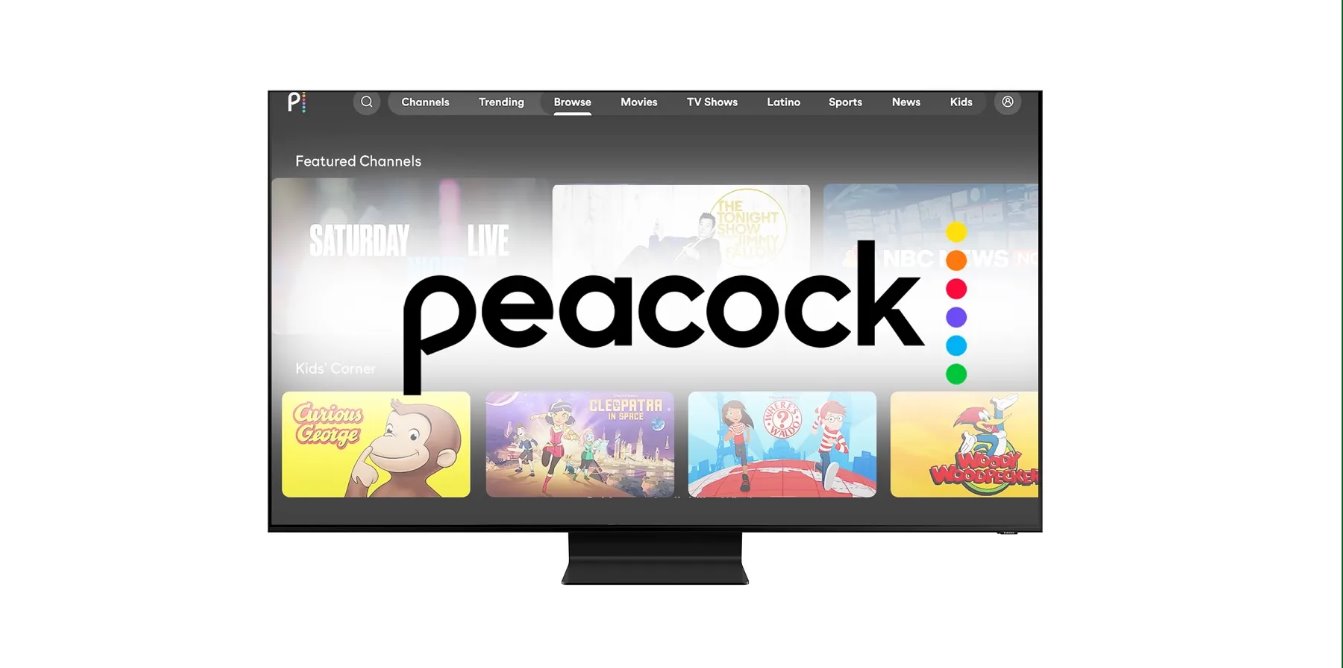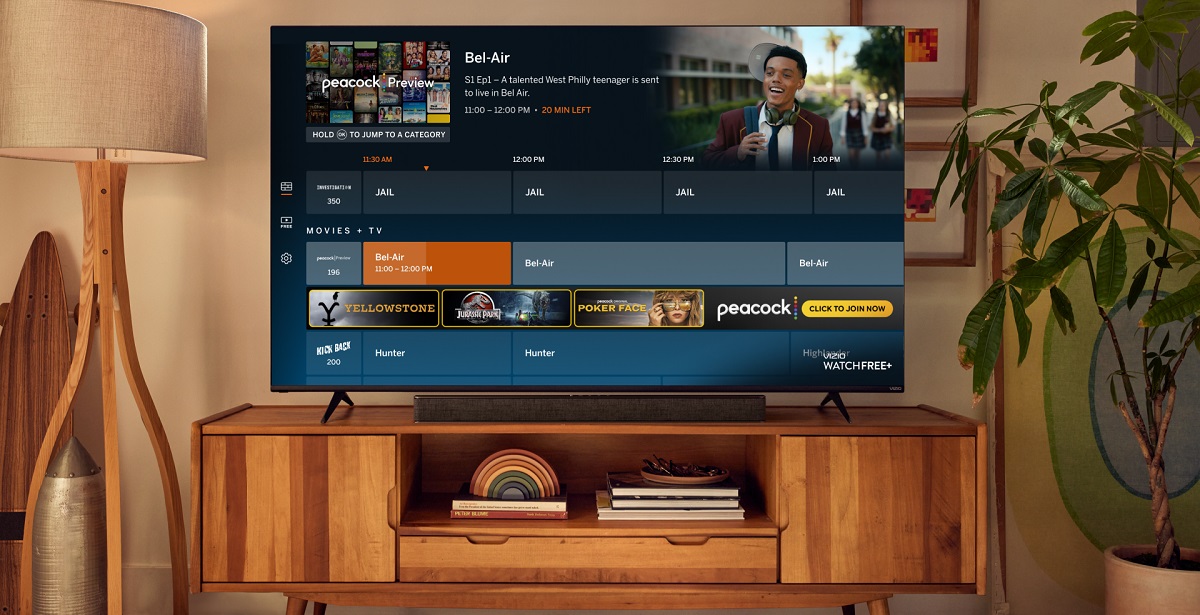Introduction
Welcome to the world of Samsung Smart TVs, where you can enjoy a wide range of entertainment options right from the comfort of your living room. One of the popular streaming platforms that has gained tremendous popularity is Peacock. Peacock offers an extensive library of movies, TV shows, live sports, and exclusive original content.
If you’re a proud owner of a Samsung Smart TV but aren’t quite sure how to find Peacock on your device, don’t worry, we’ve got you covered. In this guide, we’ll walk you through the step-by-step process to help you locate and install the Peacock app on your Samsung Smart TV.
Whether you want to catch up on the latest episodes of your favorite TV shows, delve into a compelling movie, or stream live sports events, Peacock has something for everyone. With a user-friendly interface and easy navigation, accessing Peacock on your Samsung Smart TV is a breeze once you know where to find it.
So, let’s dive in and explore how to find Peacock on your Samsung Smart TV. Get ready to unlock an extensive collection of entertainment possibilities right at your fingertips.
Step 1: Launching the Smart Hub
To begin the process of finding Peacock on your Samsung Smart TV, you need to start by launching the Smart Hub. The Smart Hub is the central hub that houses various apps and features on your Samsung Smart TV.
The exact steps to access the Smart Hub may vary slightly depending on the model of your Samsung TV, but here’s a general guide to help you get started:
- Turn on your Samsung Smart TV using the remote control.
- Press the “Smart Hub” button on your remote control. This button is usually denoted by an icon depicting a house or a globe.
- Once you press the “Smart Hub” button, the Smart Hub main screen will appear on your TV. This screen displays a grid of various app icons and features.
Now that you have successfully accessed the Smart Hub, you’re one step closer to finding and installing the Peacock app on your Samsung Smart TV. In the next step, we will navigate to the Samsung Apps store to search for the Peacock app.
Step 2: Navigating to the Samsung Apps
After launching the Smart Hub, the next step is to navigate to the Samsung Apps store. This is where you can explore and download a variety of apps, including the Peacock app, on your Samsung Smart TV.
To navigate to the Samsung Apps store, follow these simple steps:
- Using your TV remote control, navigate to the top or left side of the Smart Hub main screen.
- From there, you’ll find a row or column of categories or app icons. Look for the category or icon labeled “Apps” or “Samsung Apps.”
- Select the “Apps” or “Samsung Apps” category or icon using your remote control.
- Once you access the Samsung Apps store, you’ll be presented with a vast collection of apps available for download.
Now that you’ve successfully navigated to the Samsung Apps store, you’re ready to move on to the next step: searching for the Peacock app. In the upcoming step, we will provide instructions on how to locate and install the Peacock app on your Samsung Smart TV.
Step 3: Searching for the Peacock App
Once you’re in the Samsung Apps store, it’s time to search for the Peacock app. The Peacock app allows you to stream a wide range of content, including movies, TV shows, live sports, and more.
Here’s how you can search for the Peacock app on your Samsung Smart TV:
- Using the navigation buttons on your TV remote control, scroll through the available apps or use the search function to locate the search bar.
- Once you find the search bar, navigate to it and enter “Peacock” using the on-screen keyboard. As you type, the search results will automatically update.
- Look for the Peacock app icon in the search results. It usually displays the distinctive Peacock logo.
If the Peacock app is available in the Samsung Apps store, you should see it listed in the search results. Once you spot the Peacock app icon, you’re ready to move on to the next step: installing the Peacock app on your Samsung Smart TV.
It’s worth noting that if the Peacock app doesn’t appear in the search results, it could indicate that it’s not currently available for your specific Samsung Smart TV model. In such cases, you may want to consider alternative streaming options or check back periodically for any updates regarding Peacock availability.
Step 4: Installing the Peacock App
After locating the Peacock app in the search results, it’s time to proceed with the installation process. This step is where you download and install the Peacock app onto your Samsung Smart TV.
Follow these simple steps to install the Peacock app on your Samsung Smart TV:
- Using the navigation buttons on your TV remote control, select the Peacock app icon from the search results.
- Once you’ve highlighted the Peacock app icon, press the “Enter” or “OK” button on your remote control.
- A new screen will appear with detailed information about the Peacock app. Here, you’ll find an option to install the app. Select the “Install” or “Download” button and confirm your selection by pressing the designated button on your remote control.
- The installation process will begin, and you’ll see a progress bar indicating the download status. Please note that the time required for the installation may vary depending on your internet connection speed.
- Once the installation is complete, you’ll receive a notification indicating that the Peacock app has been successfully installed on your Samsung Smart TV.
With the Peacock app now installed on your Samsung Smart TV, you’re just moments away from enjoying a wide range of exciting content. In the next step, we’ll guide you through launching the Peacock app and getting ready to immerse yourself in a world of entertainment.
Step 5: Launching the Peacock App
Now that you have successfully installed the Peacock app on your Samsung Smart TV, it’s time to launch the app and get ready to explore the vast array of content it has to offer.
To launch the Peacock app on your Samsung Smart TV, follow these steps:
- Using your TV remote control, navigate back to the Smart Hub main screen.
- Scroll through the apps or locate the Peacock app icon. It usually features the distinctive Peacock logo. Ensure the app is highlighted.
- Once the Peacock app is selected, press the “Enter” or “OK” button on your remote control.
The Peacock app will now launch, and you’ll be greeted with the Peacock home screen. Here, you’ll find a variety of content categories, including Featured, TV, Movies, Sports, and more. You can explore these categories to discover the latest shows, movies, and live sports events available on Peacock.
Take a moment to familiarize yourself with the app’s interface, which may include options like browsing, searching, and accessing your account settings. Navigate through the menus and get ready to embark on a journey packed with entertainment.
Now that you have successfully launched the Peacock app on your Samsung Smart TV, you can move on to the next step: signing in or creating an account on Peacock. This step will allow you to personalize your Peacock experience and enjoy additional features.
Step 6: Signing in or Creating an Account on Peacock
To unlock the full potential of the Peacock app on your Samsung Smart TV, signing in or creating an account is necessary. By doing so, you’ll be able to access personalized recommendations, save your favorite shows and movies, and enjoy an enhanced user experience.
Follow these steps to sign in or create an account on Peacock:
- Using the navigation buttons on your TV remote control, browse through the Peacock app’s home screen until you find the option to sign in or create an account. It may be labeled as “Sign In,” “Create Account,” or similar.
- Highlight the desired option and press the “Enter” or “OK” button on your remote control to proceed.
- If you already have a Peacock account, select the sign-in option and enter your credentials, which typically include your email address and password. Use the on-screen keyboard to enter the required information.
- If you don’t have a Peacock account, choose the option to create an account. Follow the on-screen prompts to provide the necessary information, such as your name, email address, and password. Make sure to read and agree to any terms or conditions before proceeding.
- Once you have signed in or created your account, you’ll be able to access personalized content recommendations, resume watching shows and movies from where you left off, and enjoy a seamless experience across multiple devices.
Signing in or creating an account on Peacock ensures that you can make the most of the app’s features and tailor your entertainment choices to your preferences.
With your Peacock account set up, it’s time to move on to the final step: browsing and watching content on Peacock. This step will guide you on how to explore the extensive library and start enjoying the wide range of shows, movies, and live sports available.
Step 7: Browsing and Watching Content on Peacock
Now that you’ve signed in or created an account on Peacock, it’s time to immerse yourself in the vast selection of content available. Whether you’re in the mood for a TV show, movie, live sports event, or exclusive Peacock original, Peacock has something for everyone.
Here’s how you can browse and watch content on Peacock:
- Using the navigation buttons on your TV remote control, explore the various categories available in the Peacock app, such as Featured, TV, Movies, Sports, and more.
- Scroll through the content within each category to discover shows, movies, and events that catch your interest. You can also use the search function to find specific titles.
- Once you find a show or movie you want to watch, highlight it and press the “Enter” or “OK” button on your remote control.
- A detailed information page for the selected show or movie will appear. Here, you’ll find a brief synopsis, cast information, and related recommendations. Select the “Play” or “Watch” button to begin streaming the content.
- Enjoy your chosen content on the big screen of your Samsung Smart TV. Use the playback controls on your remote control to adjust settings like play, pause, rewind, or fast-forward.
As you watch content on Peacock, you may come across additional features, such as the ability to create watchlists, explore related content, or access additional episodes or seasons of a TV show.
Feel free to explore the various categories and genres available on Peacock. With a diverse collection of content, including hit TV series, blockbuster movies, and exclusive Peacock originals, you’re sure to find something to entertain and captivate you.
Remember, you can always return to the Peacock app’s home screen to discover new recommendations or continue watching shows and movies from where you left off.
With this final step, you’ve successfully learned how to browse and watch content on Peacock using your Samsung Smart TV. Now, sit back, relax, and enjoy the seamless streaming experience Peacock has to offer.
Conclusion
Congratulations! You’ve successfully learned how to find and enjoy the Peacock app on your Samsung Smart TV. With Peacock, you have access to a vast library of movies, TV shows, live sports, and exclusive originals, all at your fingertips.
In this guide, we walked you through the step-by-step process of finding Peacock on your Samsung Smart TV. From launching the Smart Hub to installing the Peacock app and signing in or creating an account, we covered everything you need to know to get started.
Once you have the Peacock app installed and have signed in, you can delve into a world of entertainment options. Browsing through various categories and genres, you can discover and stream your favorite TV shows, movies, and live sports events directly on your Samsung Smart TV.
Remember to take advantage of the app’s personalized recommendations, watchlist features, and the ability to resume watching from where you left off. Peacock offers a user-friendly interface and intuitive navigation, ensuring a seamless streaming experience.
If you encounter any issues or have questions along the way, don’t hesitate to refer to the Samsung Smart TV user manual or visit the official Peacock support page for assistance.
Now that you’re equipped with the knowledge of how to find Peacock on your Samsung Smart TV, it’s time to sit back, relax, and enjoy all the exciting content Peacock has to offer. Happy streaming!