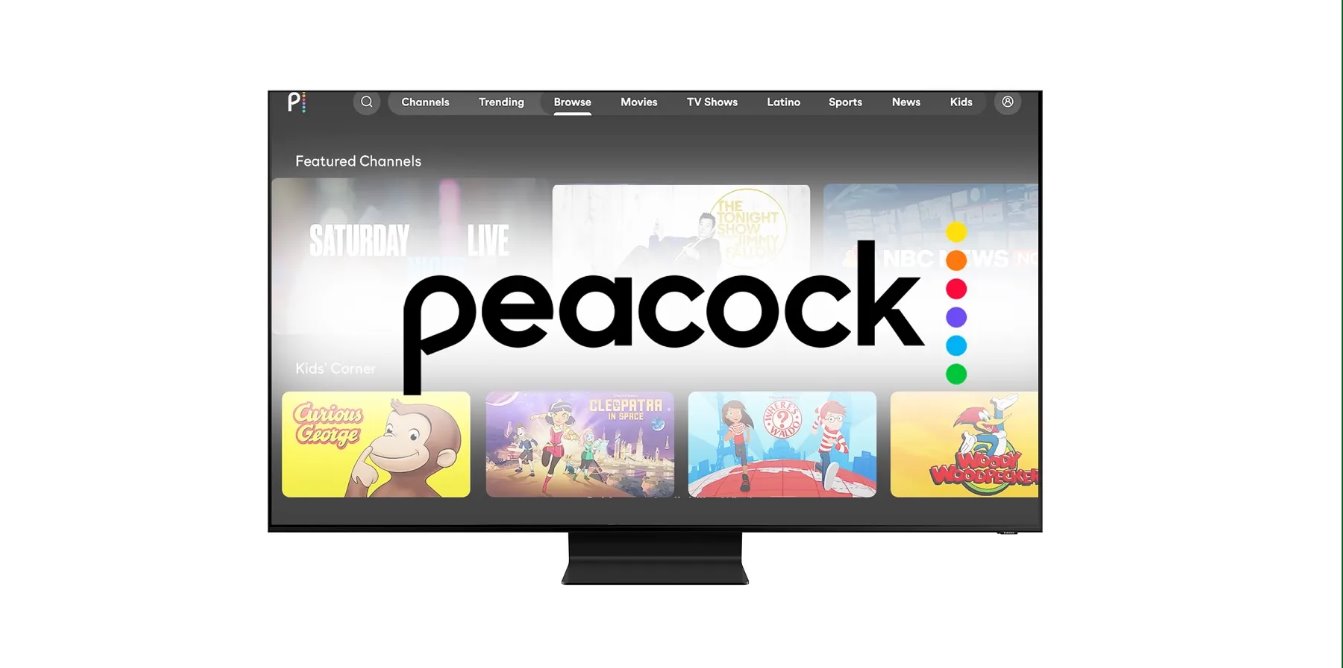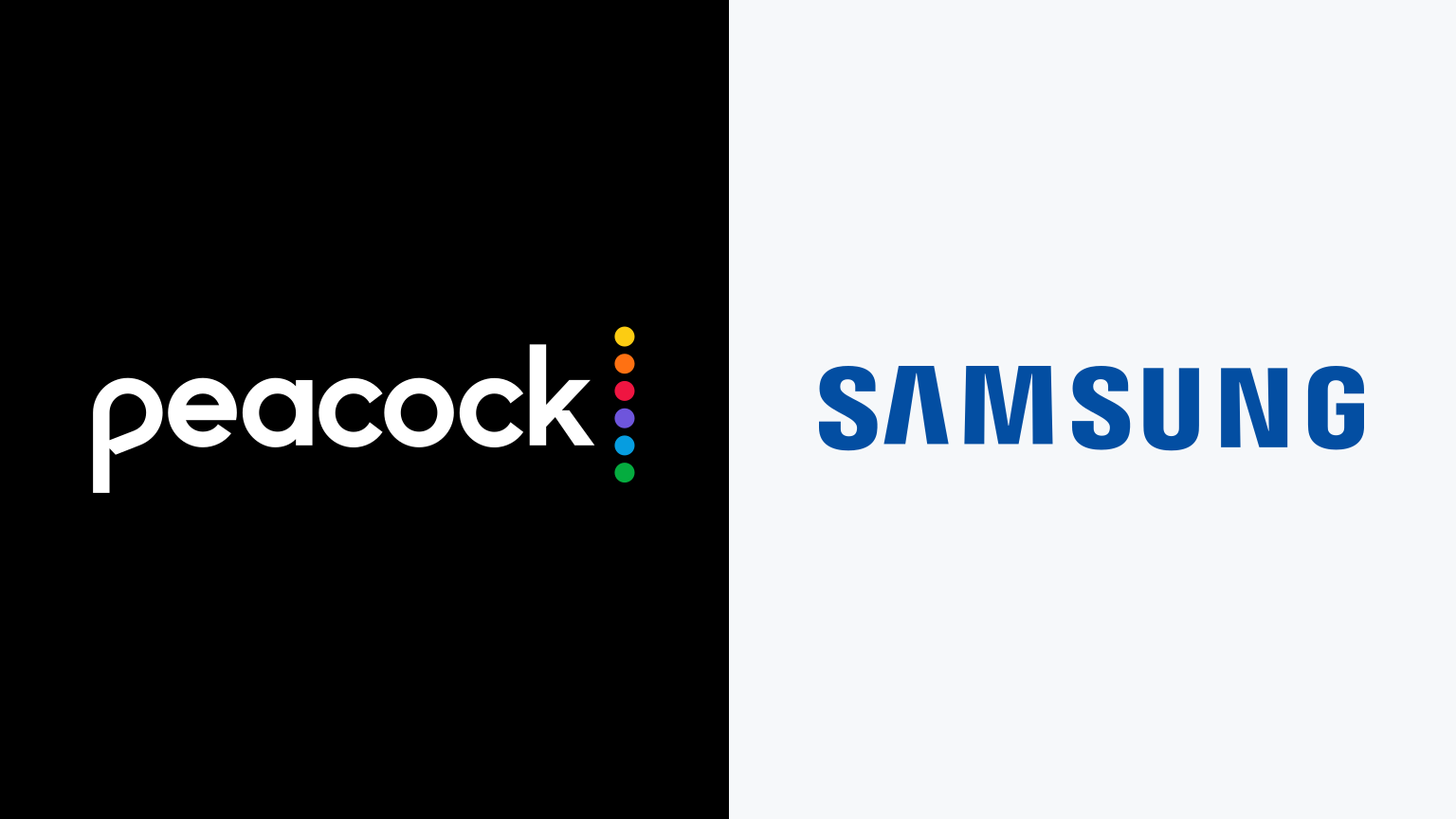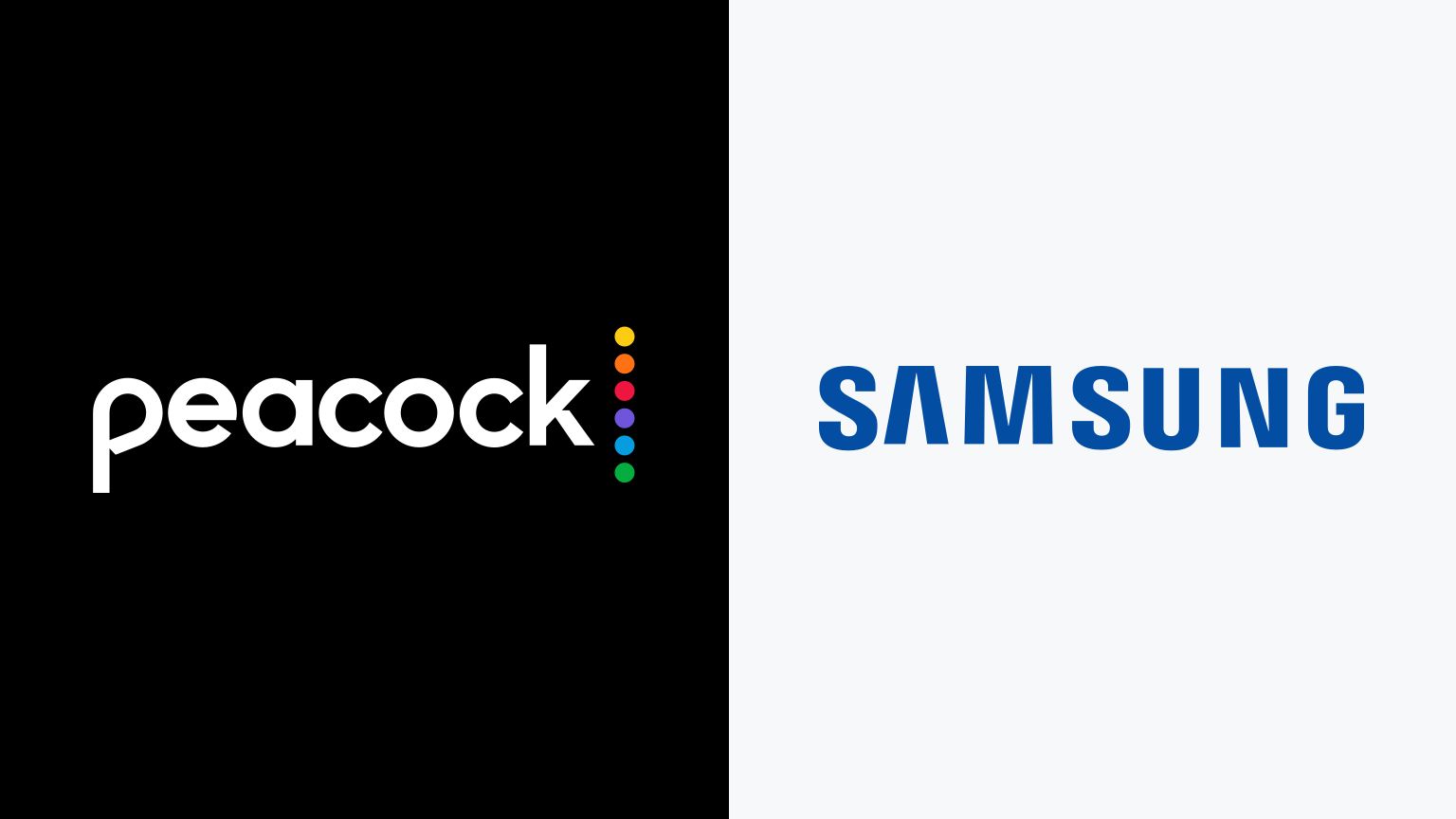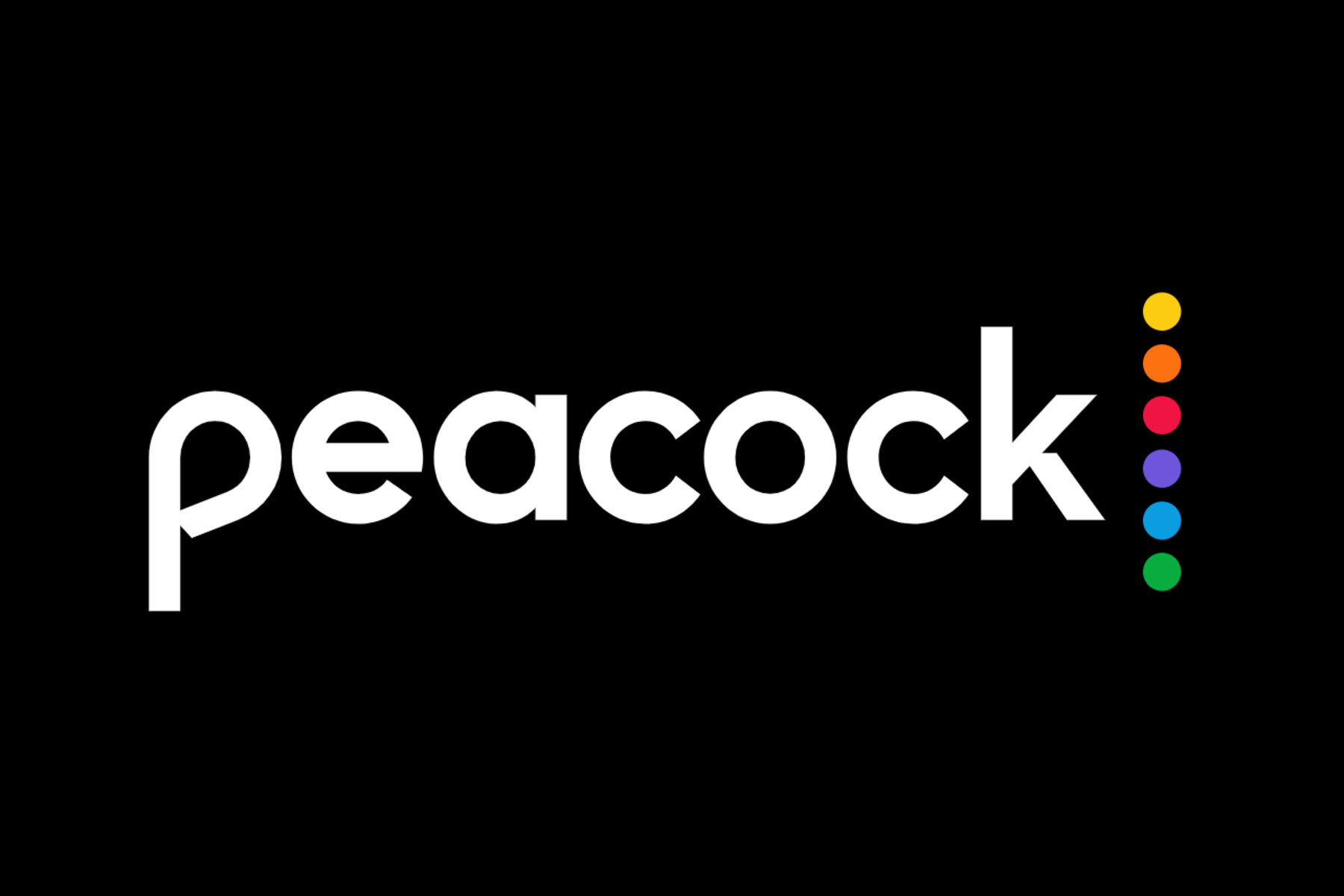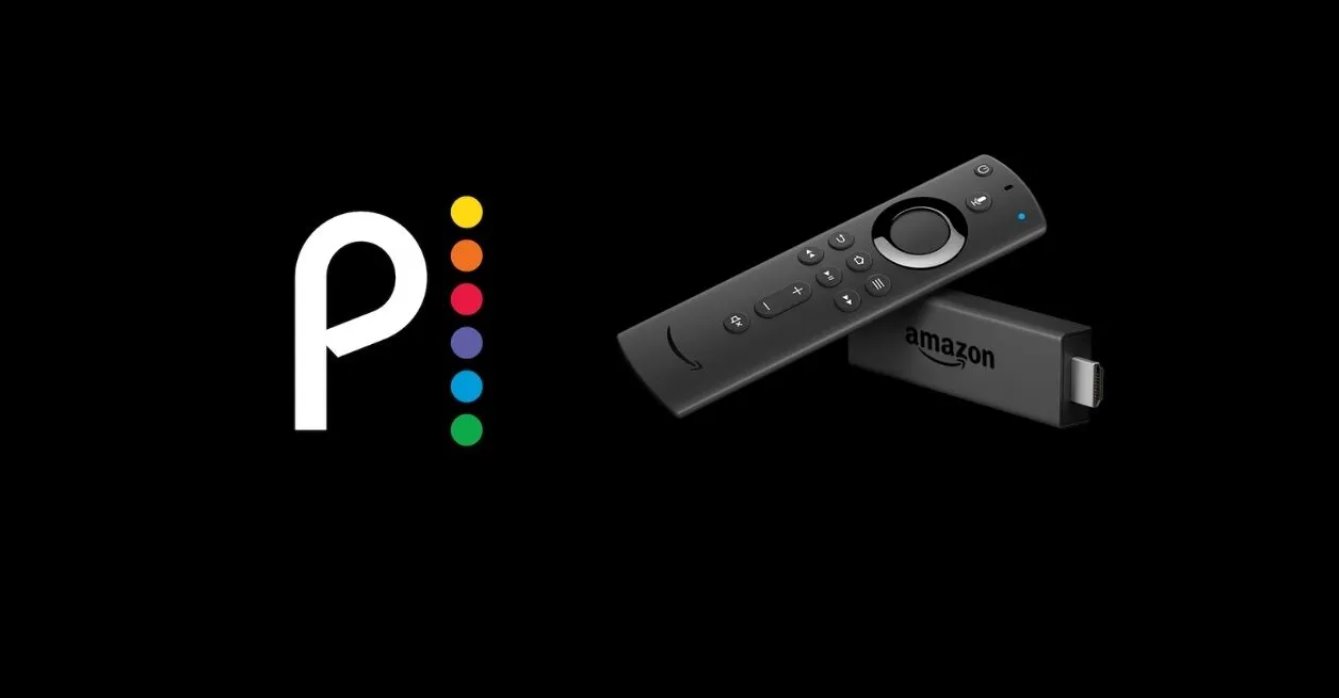Introduction
Welcome to the world of Peacock, a streaming service that offers a vast library of movies and TV shows for your entertainment pleasure. If you’re the proud owner of a Samsung TV, you may be wondering how to download the Peacock app and start enjoying all the great content it has to offer. Look no further, as we will guide you through the step-by-step process to download Peacock on your Samsung TV.
Peacock is compatible with a wide range of Samsung TV models, ensuring that you can access its diverse content on your big screen. However, before diving into the installation process, it’s important to check if your Samsung TV is compatible with the Peacock app.
To download Peacock on your Samsung TV, you need to ensure that your TV’s software is up to date. Regular software updates not only enhance the overall functionality of your TV but also ensure compatibility with the latest apps, including Peacock. Updating your TV’s software is a straightforward process, and we’ll walk you through it.
Once your Samsung TV is up to date, you can search for the Peacock app in the TV’s app store. The app store houses a variety of applications and streaming services, making it easy to find and install Peacock on your TV. In this guide, we will show you how to search for the Peacock app and initiate the download process.
After downloading and installing the Peacock app, you’ll need to sign in to your Peacock account or create a new one if you don’t have an existing account. Having your own Peacock account allows you to personalize your viewing experience and access exclusive content.
Once you’re signed in, the world of Peacock is at your fingertips. Explore the vast selection of movies, TV shows, live channels, and exclusive Peacock Originals. Whether you’re in the mood for a thrilling drama, a laugh-out-loud comedy, or a captivating documentary, Peacock has something for everyone.
Now, let’s dive into the step-by-step instructions on how to download Peacock on your Samsung TV. Get ready to unlock a world of entertainment and enjoy seamless streaming right from the comfort of your living room.
Step 1: Check your Samsung TV’s compatibility with Peacock
Before diving into the process of downloading Peacock on your Samsung TV, it is essential to ensure that your TV model is compatible with the Peacock app. Although Peacock is available on a wide range of Samsung TVs, there may be some older models that do not support the app.
To check the compatibility, start by grabbing your TV remote and navigating to the settings menu. Look for the “Support” or “About TV” section, where you will find information about your TV’s model and software version. Alternatively, you can refer to the user manual or the manufacturer’s website to find the model number of your Samsung TV.
Once you have the model number, head over to the Peacock website or do a quick internet search to find the list of supported Samsung TV models. Match your TV’s model number with the compatibility list provided by Peacock. If your TV is among the supported models, congratulations! You’re ready to proceed with downloading the app. However, if your TV is not compatible, you may need to consider alternative streaming options or upgrade to a newer Samsung TV model that supports Peacock.
It’s important to note that the availability of the Peacock app may vary depending on your region or country. Certain Samsung TV models in specific regions may not have access to the Peacock app due to licensing or content distribution restrictions. In such cases, you may need to explore other streaming platforms or use alternative devices, such as streaming sticks or set-top boxes, to access Peacock on your TV.
Ensure a smooth and enjoyable streaming experience by confirming your Samsung TV’s compatibility with Peacock. Once you have confirmed compatibility, you can move on to the next step and update the software of your Samsung TV to ensure optimal performance and access to the latest features.
Step 2: Update the software of your Samsung TV
Before you can download the Peacock app on your Samsung TV, it’s important to make sure that your TV’s software is up to date. Regular software updates not only enhance your TV’s overall functionality but also ensure compatibility with the latest apps, including Peacock.
To update the software of your Samsung TV, start by turning on your TV and accessing the main menu. Navigate to the “Settings” option, which is typically represented by a gear or cogwheel icon. Once in the settings menu, look for the “Support” or “Software Update” option.
When you select “Software Update,” your Samsung TV will check for any available updates. If an update is available, you will be prompted to download and install it. The update process might take a few minutes, so ensure that your TV is connected to a stable internet connection and avoid turning it off during the update.
If there are no available software updates, it means that your TV is already running the latest version of the software. In this case, you can proceed to the next step and search for the Peacock app on the app store of your Samsung TV.
Regularly updating your TV’s software is crucial not only for accessing the Peacock app but also for enjoying the best performance and security features that your Samsung TV has to offer. By keeping your software up to date, you ensure a seamless streaming experience and minimize the risk of encountering compatibility issues with various apps and services.
Now that you have updated your Samsung TV’s software, you are ready to delve into the process of downloading and installing the Peacock app. Let’s move on to step 3, where we will guide you through searching for the Peacock app on your Samsung TV’s app store.
Step 3: Search for the Peacock app on the Samsung TV’s app store
Now that you have ensured that your Samsung TV’s software is up to date, it’s time to search for the Peacock app on your TV’s app store. The app store is a dedicated platform that offers a wide range of applications and streaming services for your Samsung TV.
To begin, make sure your Samsung TV is connected to the internet. This can be done either through an Ethernet cable or via a Wi-Fi connection. Once connected, grab your TV remote and navigate to the main menu on your Samsung TV.
From the main menu, look for the “Apps” or “App Store” option. The icon usually resembles a shopping bag or a grid of squares. Once you find the app store, navigate to the search bar, which is typically located at the top or bottom of the screen.
Using your TV remote, enter “Peacock” in the search bar and press the “Enter” or “OK” button. The search function will scan through the available apps and display the results related to your search query, which in this case is “Peacock.”
Locate the Peacock app from the search results. It might appear as a thumbnail with the Peacock logo or simply as the word “Peacock.” Once you find the app, highlight it and select the “Download” or “Install” button.
Depending on your TV model and the speed of your internet connection, the download and installation process may take a few minutes. Have patience and avoid turning off your TV or interrupting the process while it’s underway.
Once the Peacock app is successfully downloaded and installed on your Samsung TV, you’re one step closer to enjoying a world of exciting content. Now, it’s time to move on to step 4, where we will guide you through the process of signing in to your Peacock account or creating a new one.
Step 4: Download and install the Peacock app on your Samsung TV
With your Samsung TV’s software updated, it’s time to proceed with downloading and installing the Peacock app. By following these simple steps, you’ll have Peacock ready to stream on your Samsung TV in no time.
Start by navigating to the apps section on your Samsung TV. You can usually find it in the main menu or by pressing the dedicated apps button on your TV remote. Once you’re in the apps section, scroll through the available options until you find the app store.
In the app store, use the search function to enter “Peacock” and find the official Peacock app. It should display the Peacock logo or the name “Peacock” as the app’s identifier. Highlight the Peacock app and select the “Download” or “Install” button to begin the installation process.
Depending on your internet speed and the size of the app, the download and installation may take a few minutes. During this time, ensure that your Samsung TV remains connected to the internet and avoid powering off or interrupting the installation process.
Once the installation is complete, you’ll find the Peacock app listed in your TV’s apps section. Simply select the app and wait for it to launch. You’re now ready to move on to the next step and sign in to your Peacock account or create a new one.
In some cases, you may need to log in or authenticate your Peacock account on your Samsung TV. If you have an existing Peacock account, use your username and password to sign in. However, if you’re new to Peacock, there should be an option to create a new account directly from the app on your TV. Follow the on-screen instructions to set up a new account and gain access to all the exciting content Peacock has to offer.
Congratulations! You have successfully downloaded and installed the Peacock app on your Samsung TV. It’s time to make yourself comfortable and start streaming the vast selection of movies, TV shows, live channels, and exclusive Peacock Originals. Get ready to immerse yourself in a world of entertainment right from the comfort of your own living room.
Step 5: Sign in to your Peacock account or create a new one
With the Peacock app successfully downloaded and installed on your Samsung TV, it’s time to sign in to your existing Peacock account or create a new one. Having a Peacock account allows you to personalize your viewing experience, access exclusive content, and enjoy features such as personalized recommendations.
If you already have a Peacock account, select the “Sign In” option within the app. You will be prompted to enter your email address and password associated with your Peacock account. Input the required information using the on-screen keyboard, and once you have entered your credentials, select the “Sign In” button. If the login details are correct, you’ll be granted access to your Peacock account and its extensive collection of content.
If you don’t have a Peacock account yet, you can easily create one from within the app on your Samsung TV. Select the “Sign Up” or “Create an Account” option, which should lead you to the account creation screen. Follow the on-screen prompts to enter your email address, create a password, and provide any additional information required. Once you have completed the registration process, your new Peacock account will be created, and you can start enjoying all that Peacock has to offer.
During the account creation process, you may be presented with various subscription options, such as the free tier with limited content or the premium subscription for full access to Peacock’s library. Choose the subscription level that suits your preferences and follow the instructions to complete the subscription process, if applicable.
Signing in to your Peacock account or creating a new one is an essential step to fully unlock the features and benefits of Peacock on your Samsung TV. Your Peacock account allows you to keep track of your viewing history, save favorites, and seamlessly switch between devices while enjoying your favorite shows and movies.
Now that you are signed in to your Peacock account on your Samsung TV, it’s time to move on to the final step – streaming Peacock content on your big screen.
Step 6: Start streaming Peacock content on your Samsung TV
Now that you have successfully signed in to your Peacock account on your Samsung TV, it’s time to unleash the full potential of Peacock and start streaming your favorite content. With a vast library of movies, TV shows, live channels, and exclusive Peacock Originals, there’s something for everyone to enjoy.
Navigate within the Peacock app on your Samsung TV using your TV remote. You’ll find a variety of categories and sections that allow you to browse through different genres, popular shows, trending content, and Peacock’s curated recommendations.
To find something specific, you can use the search function within the app. Simply enter the title of the movie, TV show, or actor you’re looking for, and Peacock will present you with relevant search results. Select the content you want to watch, and within seconds, you’ll be immersed in a world of entertainment on your Samsung TV.
Peacock also offers a variety of live channels, including news, sports, and special event coverage. Explore the list of available channels and select the one that matches your interests. Sit back and enjoy live streaming content on your Samsung TV.
As you explore Peacock on your Samsung TV, you can save your favorite shows and movies for easy access later. Peacock’s interface allows you to create personalized playlists and manage your viewing history, making it convenient to pick up where you left off or rewatch your favorite episodes.
Remember to check out Peacock Originals, exclusive content that is available only on Peacock. Discover exciting new series, documentaries, and films produced specifically for the platform. Get ready to dive into a world of captivating storytelling and unique entertainment experiences.
Whether you’re in the mood for comedy, drama, reality TV, or documentaries, Peacock on your Samsung TV has got you covered. With a user-friendly interface, smooth streaming, and a plethora of content options, you can enjoy hours of entertainment from the comfort of your own living room.
Now that you know how to download and start streaming Peacock content on your Samsung TV, sit back, relax, and get ready to embark on an incredible streaming journey with Peacock.
Conclusion
Congratulations on successfully downloading and streaming Peacock on your Samsung TV! With the step-by-step guide provided, you have learned how to check your TV’s compatibility, update its software, search for the Peacock app, sign in to your account or create a new one, and start enjoying a vast selection of movies, TV shows, live channels, and exclusive Peacock Originals.
Peacock brings a world of entertainment right to your living room, offering diverse content for every taste. Whether you’re in the mood for a thrilling drama, a laugh-out-loud comedy, a captivating documentary, or live sports events, Peacock has it all.
By staying updated with your Samsung TV’s software, you ensure not only compatibility with the Peacock app but also access to the latest features and optimal performance. Regularly checking for software updates is essential to enhance your overall streaming experience.
With the Peacock app installed on your Samsung TV, you have the opportunity to personalize your viewing experience, create playlists, and explore a variety of content categories. From trending shows to classic movies, Peacock’s extensive library caters to all your entertainment needs.
Whether you’re an existing Peacock user or new to the platform, you can seamlessly transition between devices, allowing you to continue watching your favorite shows and movies on different screens without interruption.
Remember to explore Peacock Originals, exclusive content that can’t be found elsewhere. Immerse yourself in original series and films, created to captivate and entertain audiences of all kinds.
So, grab your Samsung TV remote, settle into your comfiest spot, and embark on a streaming journey with Peacock. Stream your favorite shows, discover new content, and enjoy the convenience of having a world of entertainment right at your fingertips.
Thank you for following this guide, and we hope you have a fantastic streaming experience with Peacock on your Samsung TV!