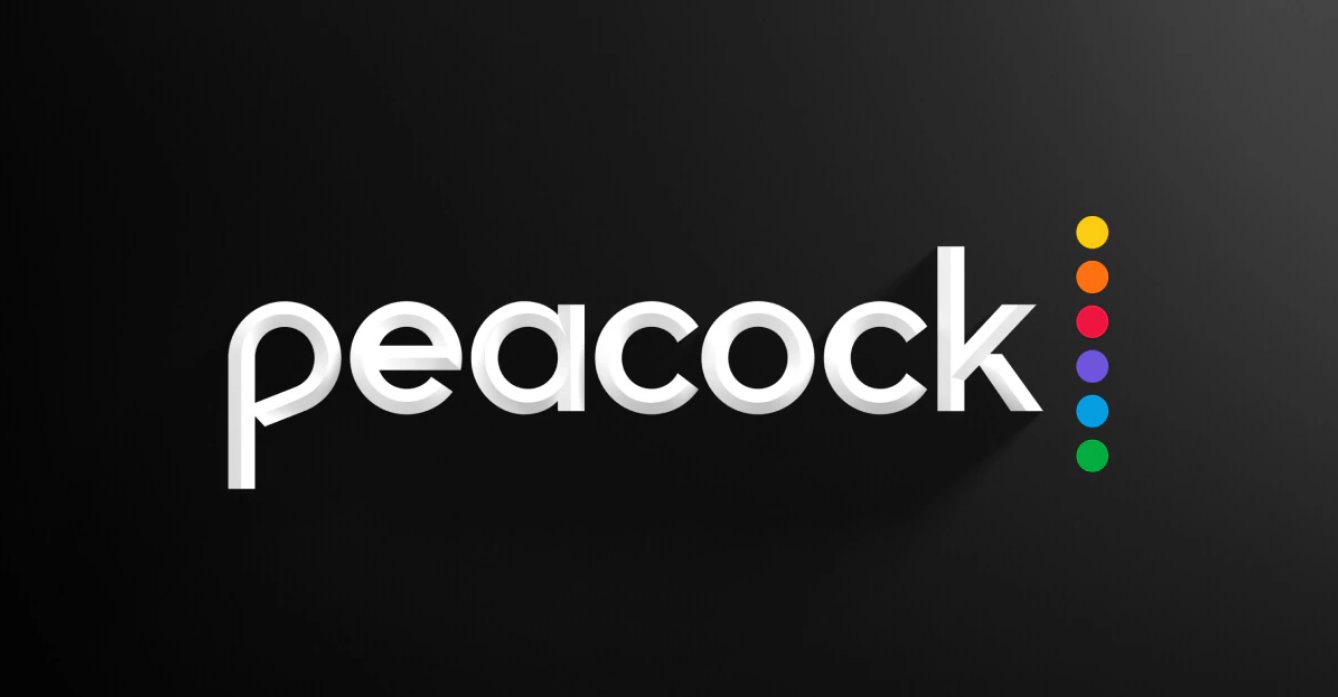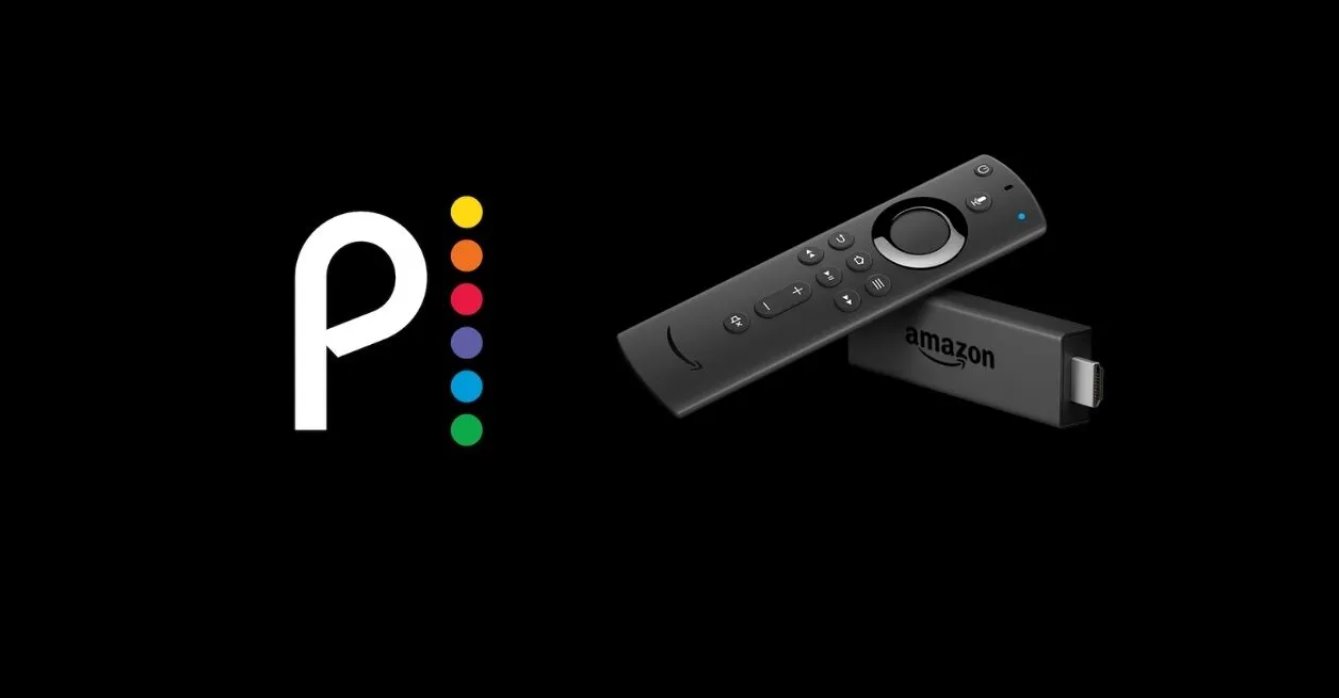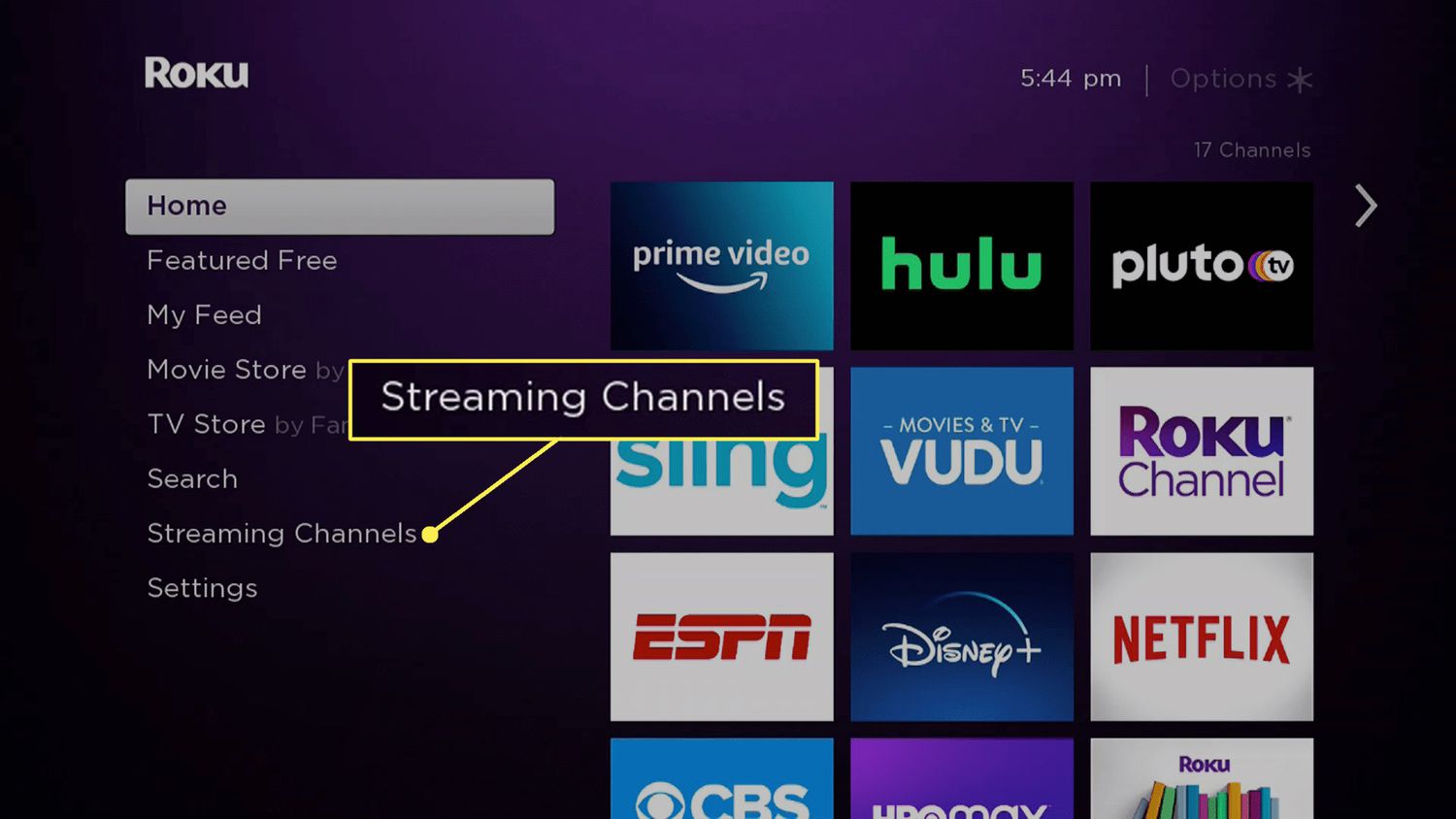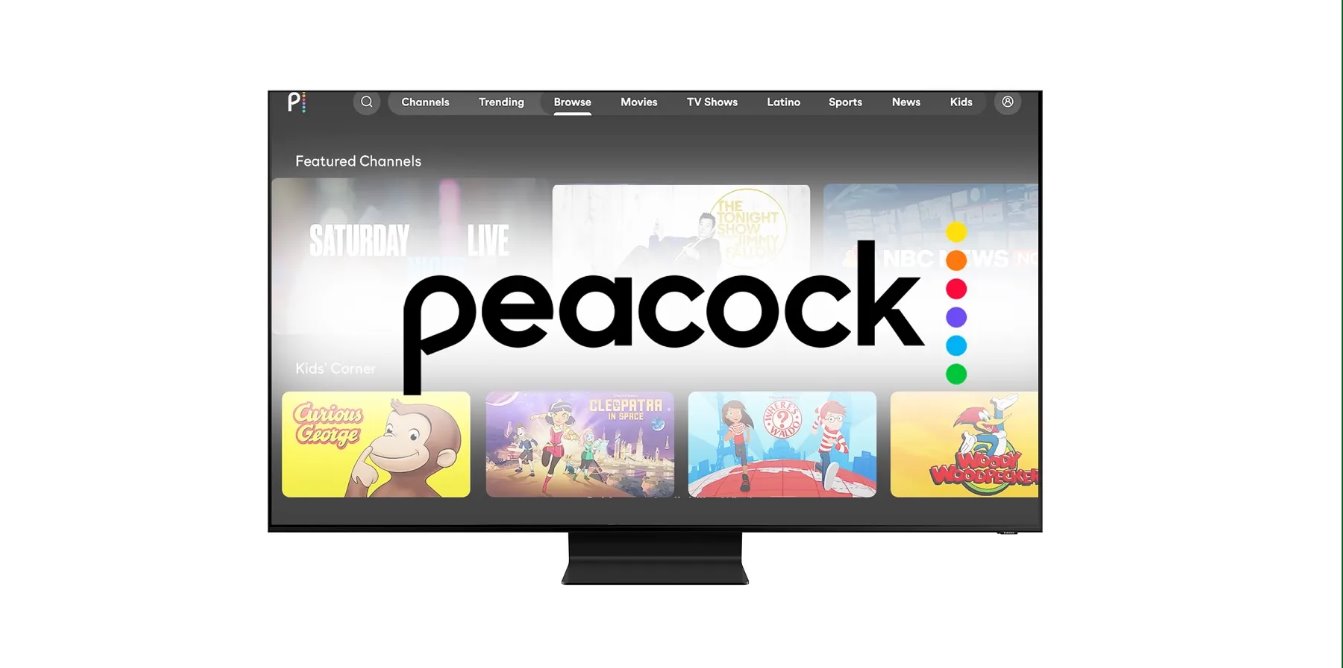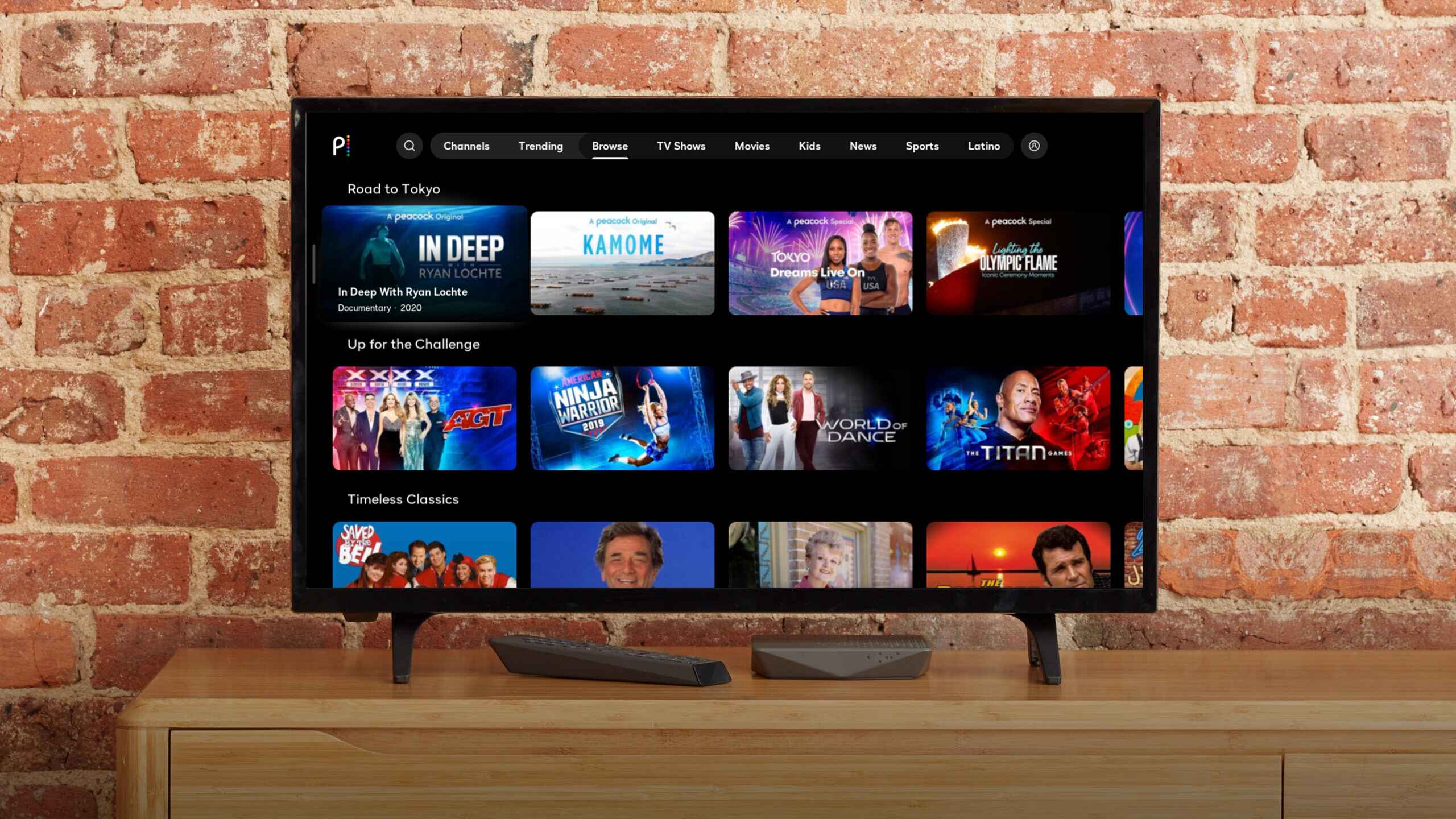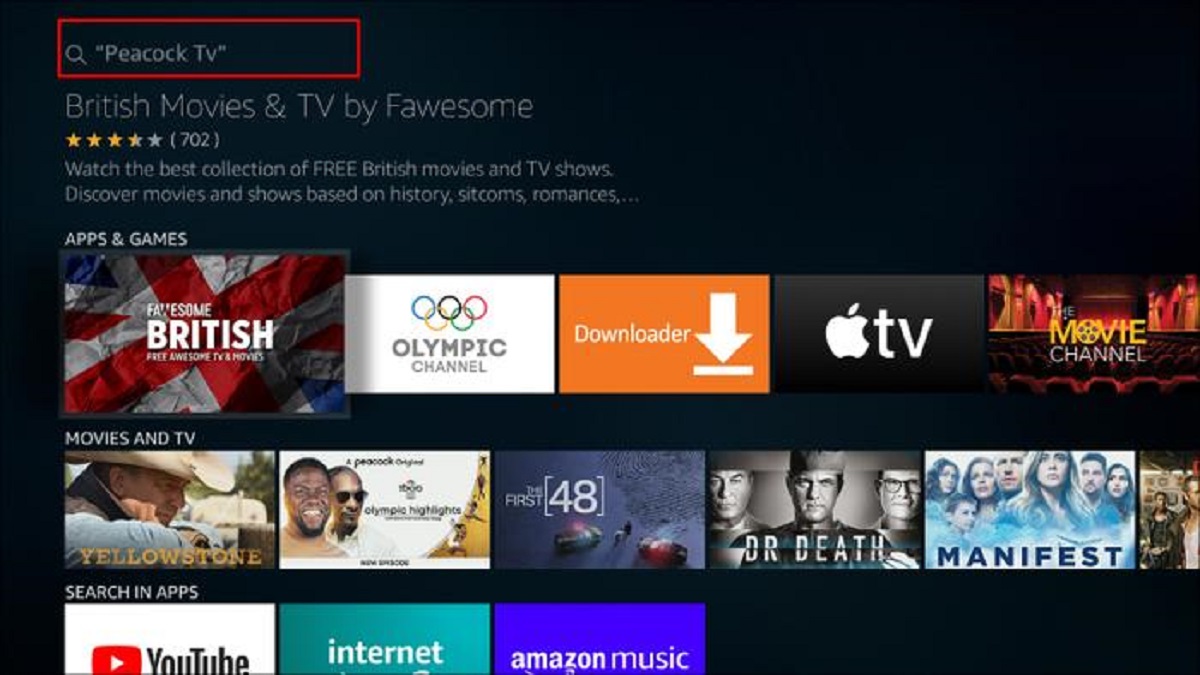Introduction
Welcome to the world of Peacock, a streaming platform that offers a wide range of captivating content for your entertainment needs. Whether you’re a fan of iconic movies, popular TV shows, or exclusive original series, Peacock has something for everyone. In this article, we will guide you through the process of downloading the Peacock app on your device, so you can start enjoying the amazing content available.
Peacock is available on various devices, including smartphones, tablets, smart TVs, and streaming devices. Whether you’re an Android or iOS user, you can easily download the app on your respective app stores. Additionally, Peacock can also be accessed via its official website, allowing you to enjoy your favorite shows and movies directly from your computer’s browser. In this step-by-step guide, we’ll cover the process of downloading the app from both the app stores and the website.
Before we begin, it’s important to note that Peacock may not be available in all countries or regions. Ensure that the service is supported in your location before proceeding with the download. Now, let’s dive into the steps needed to download Peacock on your device and start enjoying its incredible content.
Step 1: Check Device Compatibility
Before downloading the Peacock app, it’s essential to ensure that your device is compatible with the platform. Peacock supports a wide range of devices, including smartphones, tablets, smart TVs, and streaming devices. Here’s how you can check the compatibility of your device:
- Start by visiting the official Peacock website.
- Look for the “Device Compatibility” section, usually found in the footer or under the FAQs.
- Click on the link or button that directs you to the device compatibility page.
- Once you’re on the compatibility page, you’ll see a list of supported devices and operating systems.
- Check if your device and its operating system are listed as compatible with Peacock.
If your device is not listed as compatible, it means that Peacock may not be available for your specific device or operating system at the moment. However, Peacock continues to expand its compatibility, so it’s worth checking back in the future.
If your device is compatible, you’re one step closer to enjoying the vast array of content on Peacock. In the next step, we’ll walk you through the process of downloading the app from your device’s respective app store.
Step 2: Downloading from App Stores
If your device is compatible with Peacock, you can easily download the app from the app store specific to your device’s operating system. Here’s how:
- Open the app store on your device. For Android users, this is the Google Play Store, while iOS users can access the Apple App Store.
- In the search bar, type “Peacock” and tap on the search icon.
- Look for the official Peacock app from NBCUniversal Media, LLC.
- Tap on the app’s icon or name to open its dedicated page.
- On the app page, you’ll find information about Peacock, including its features and reviews from other users.
- Tap on the “Install” or “Get” button to initiate the download and installation process.
- Depending on your device and internet connection, the download may take a few moments. Once the app is successfully downloaded, it will be automatically installed on your device.
After the installation is complete, you can find the Peacock app on your device’s home screen or in the app drawer. Tap on the app’s icon to launch it and move on to the next step of creating a Peacock account.
Note: The process may vary slightly depending on your device and its operating system version. If you encounter any issues during the download or installation, check your internet connection and ensure that you have enough storage space on your device.
Step 3: Downloading from Peacock Website
In addition to downloading Peacock from app stores, you can also access and download the app directly from the official Peacock website. Here’s how:
- Open a web browser on your device and navigate to the official Peacock website (www.peacocktv.com).
- Once on the website, look for the “Get Peacock” or “Download” button. It is usually located at the top of the page or in the header section.
- Click on the button, and it will redirect you to the download page.
- On the download page, select the appropriate option for your device’s operating system (Windows, macOS, or others).
- Click on the download link corresponding to your operating system.
- A pop-up window may appear, asking for your confirmation to start the download. Click “Save” or “OK” to proceed.
- The Peacock app installer will then be downloaded to your device.
- Once the download is complete, locate the installer file (usually found in the “Downloads” folder on your device).
- Double-click on the installer file to initiate the installation process.
- Follow the on-screen prompts to complete the installation of the Peacock app.
After the installation is finished, you can launch the Peacock app and proceed with creating a Peacock account, which will be covered in the next step.
Please note that the steps outlined above may vary slightly depending on your device and its operating system. If you encounter any difficulties during the download or installation process, refer to the support section on the Peacock website for further assistance.
Step 4: Installing the Peacock App
Now that you have successfully downloaded the Peacock app on your device, it’s time to proceed with the installation process. Follow the steps below to install the app:
- Locate the Peacock app icon on your device’s home screen or in the app drawer.
- Tap on the app icon to launch it.
- Upon launching the app for the first time, you may encounter a prompt requesting certain permissions, such as access to your location or notifications. Grant the necessary permissions to ensure the app functions correctly.
- The app will then begin its installation process, which may take a few moments.
- Once the installation is complete, you will see a confirmation message indicating that the Peacock app has been successfully installed on your device.
Congratulations! You now have the Peacock app installed and ready to use on your device. In the next step, we’ll guide you through the process of creating a Peacock account, allowing you to access and enjoy the wide range of content offered by the platform.
It’s worth mentioning that the installation process may vary slightly depending on your device’s operating system and version. If at any point during the installation you encounter any issues or error messages, double-check your internet connection and make sure you have enough storage space on your device. If the problem persists, you can reach out to Peacock’s customer support for further assistance.
Step 5: Creating a Peacock Account
With the Peacock app successfully installed on your device, it’s time to create a Peacock account. Follow these steps to get started:
- Open the Peacock app on your device.
- On the app’s welcome screen, you’ll see options to either sign in or create an account. Tap on the “Create an Account” button.
- You will then be presented with a form to fill out your account details. Provide the required information, including your email address, password, and date of birth.
- After entering your account details, tap on the “Next” or “Continue” button.
- In the next step, you may be prompted to choose a subscription plan. Peacock offers both a free ad-supported plan and a premium plan with additional features. Select the plan that suits your preferences and budget.
- Proceed with the on-screen prompts, which may include agreeing to the terms of service and privacy policy.
- Verify your email address if required. Peacock may send a verification email to the address you provided during the registration process. Follow the instructions in the email to complete the verification.
- Once your account is verified, you can log in to your Peacock account using the email address and password you provided during registration.
Congratulations! You are now ready to explore Peacock’s vast library of content and start streaming your favorite movies, TV shows, and original series.
Remember to keep your Peacock account login details secure and avoid sharing them with anyone. If you encounter any issues during the account creation process or need assistance with your account, reach out to Peacock’s customer support.
Step 6: Exploring Peacock’s Features
Now that you have your Peacock account set up, it’s time to dive into the exciting world of Peacock and explore its features. Here are some key features and functionalities you can enjoy:
- Exclusive Content: Peacock offers a diverse range of exclusive content, including original shows, blockbuster movies, sports events, news, and more. Discover new series and movies that are only available on Peacock.
- Personalized Recommendations: Peacock’s recommendation algorithm analyzes your watch history and preferences to suggest content tailored to your interests. It learns from your viewing habits, helping you discover new shows and movies you’re likely to enjoy.
- Multiple Profiles: Create separate profiles for different members of your household, allowing each user to have their own personalized recommendations and watch history.
- Download for Offline Viewing: Peacock allows you to download select shows and movies for offline viewing. This feature comes in handy when traveling or in areas with limited internet connectivity.
- Live Channels: Explore Peacock’s live channels, which provide access to a variety of shows, news, and sports events. Tune in to your favorite channels and enjoy live content right from the app.
- Parental Controls: Peacock offers parental control settings, allowing you to set age restrictions for specific profiles. This ensures that younger viewers can access age-appropriate content.
- Continue Watching: Peacock keeps track of your progress in shows and movies, allowing you to easily resume where you left off across multiple devices.
- Search and Browse: Use Peacock’s search and browse features to find specific shows, movies, genres, or actors. Filter content based on various criteria to quickly find what you’re looking for.
These are just a few of the many features Peacock offers. Take your time to explore and make the most of the platform, enjoying the vast library of content at your fingertips.
Whether you’re in the mood for a binge-worthy TV series, a gripping movie, or catching up on the latest news and sports events, Peacock has something for everyone.
So, sit back, relax, and immerse yourself in the world of Peacock as you embark on a journey of entertainment and discovery.
Conclusion
Congratulations! You have successfully completed the process of downloading and installing the Peacock app on your device. By following the step-by-step guide provided in this article, you can now access a wide range of exciting movies, TV shows, and original series offered by Peacock.
Remember, before downloading the app, it’s important to check the compatibility of your device to ensure a seamless experience. You can download Peacock from the app store specific to your device’s operating system or directly from the Peacock website.
After installing the app, creating a Peacock account is the next step. Fill in the required account details and choose the subscription plan that best suits your preferences.
Once your account is set up, you can start exploring Peacock’s features such as personalized recommendations, multiple profiles, offline viewing, live channels, and more. Enjoy the diverse range of content available and make use of the search and browse features to find your favorite shows and movies.
Whether you’re a fan of thrilling dramas, hilarious comedies, or captivating documentaries, Peacock has something for everyone. With a user-friendly interface and a wide variety of genres and categories, you’re bound to find content that fits your interests.
So, grab your popcorn, sit back, and get ready to embark on an incredible entertainment journey with Peacock. Start streaming and enjoy the immersive experience that awaits you.
Thank you for choosing Peacock for your streaming needs. Happy watching!