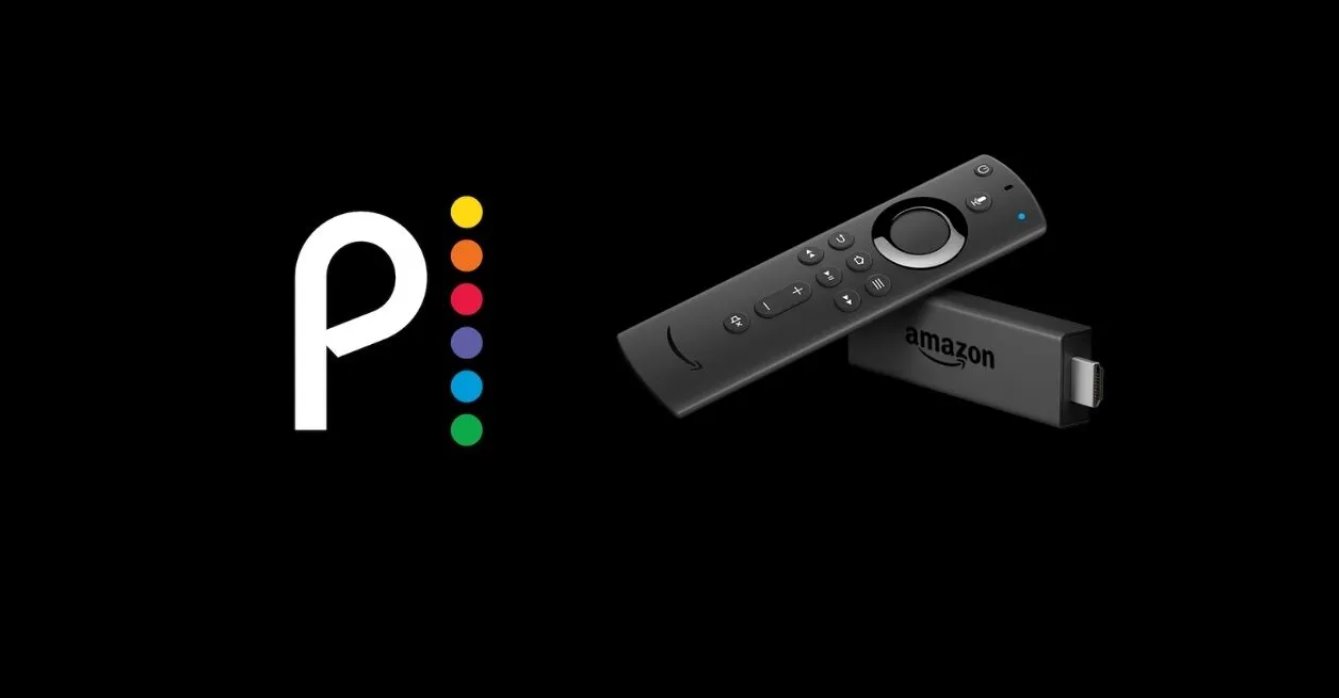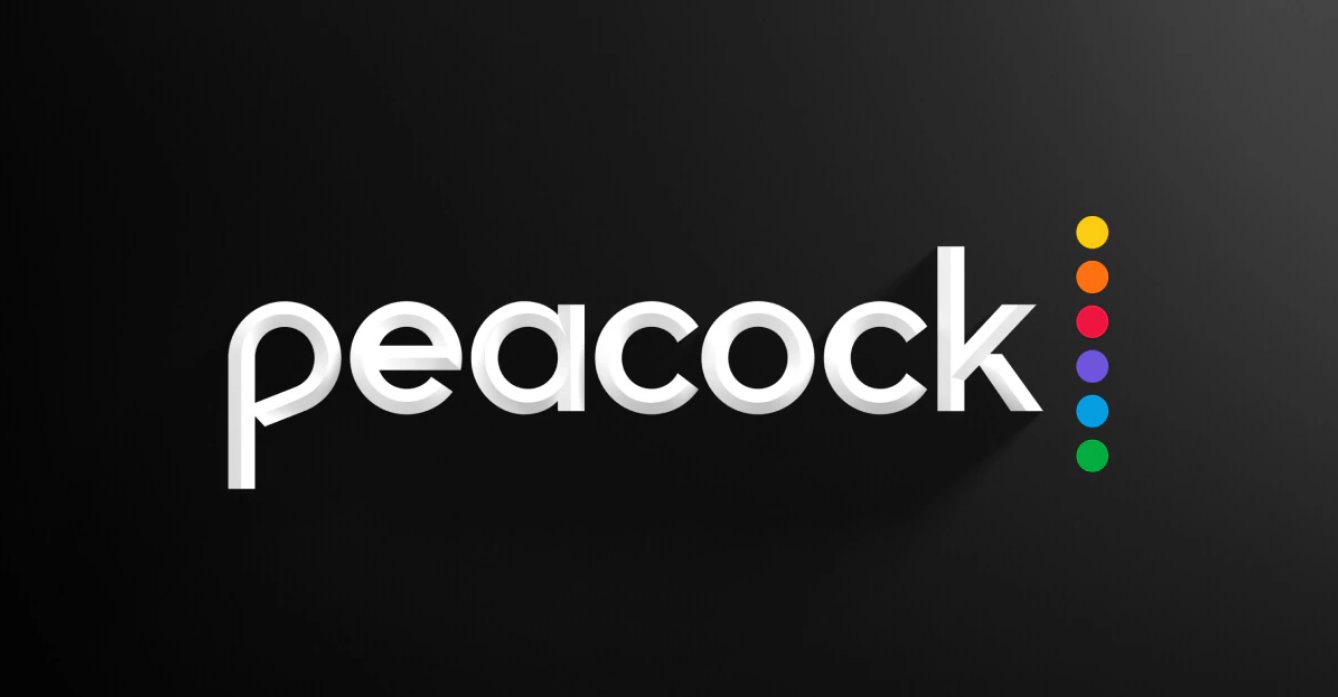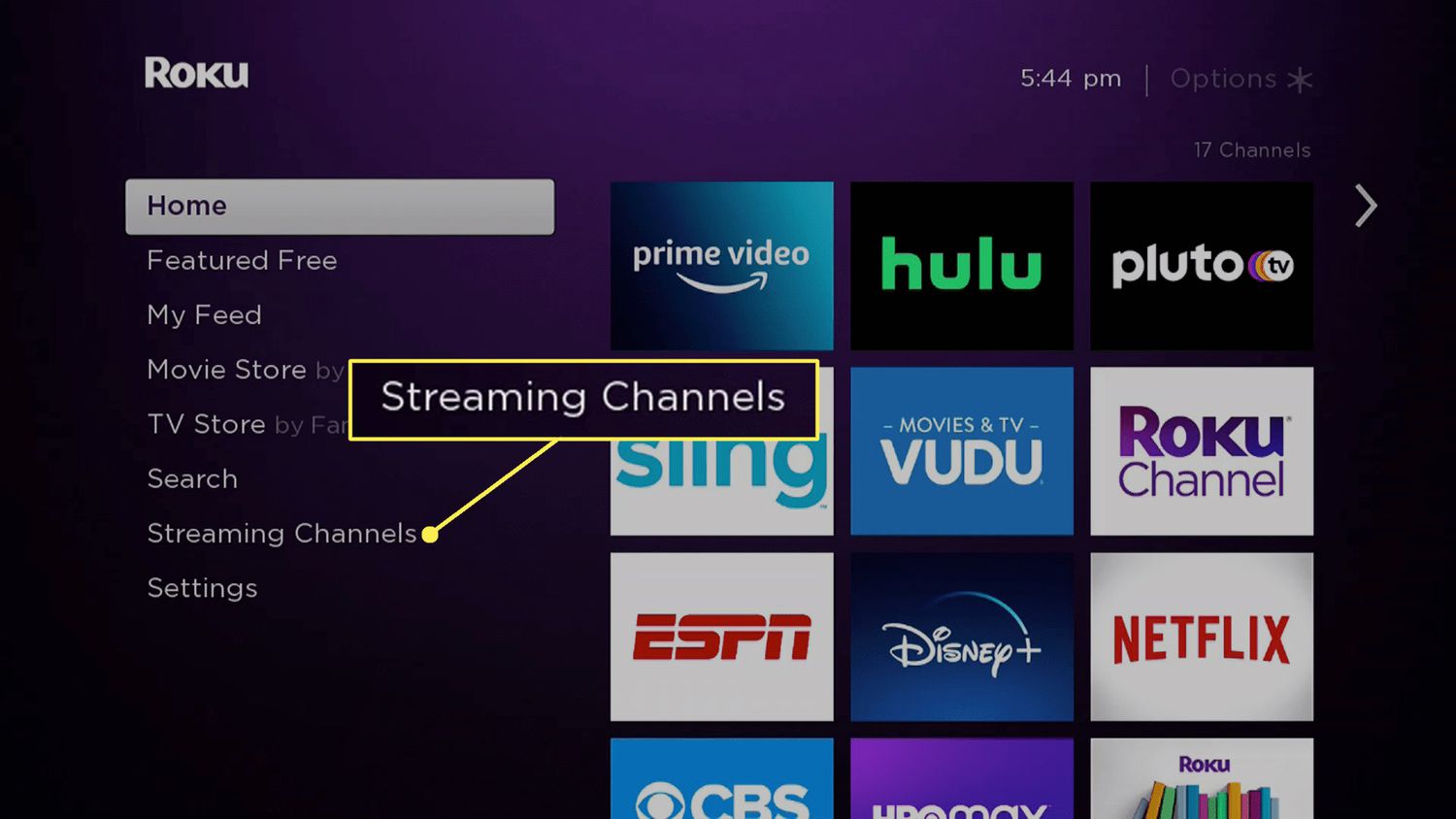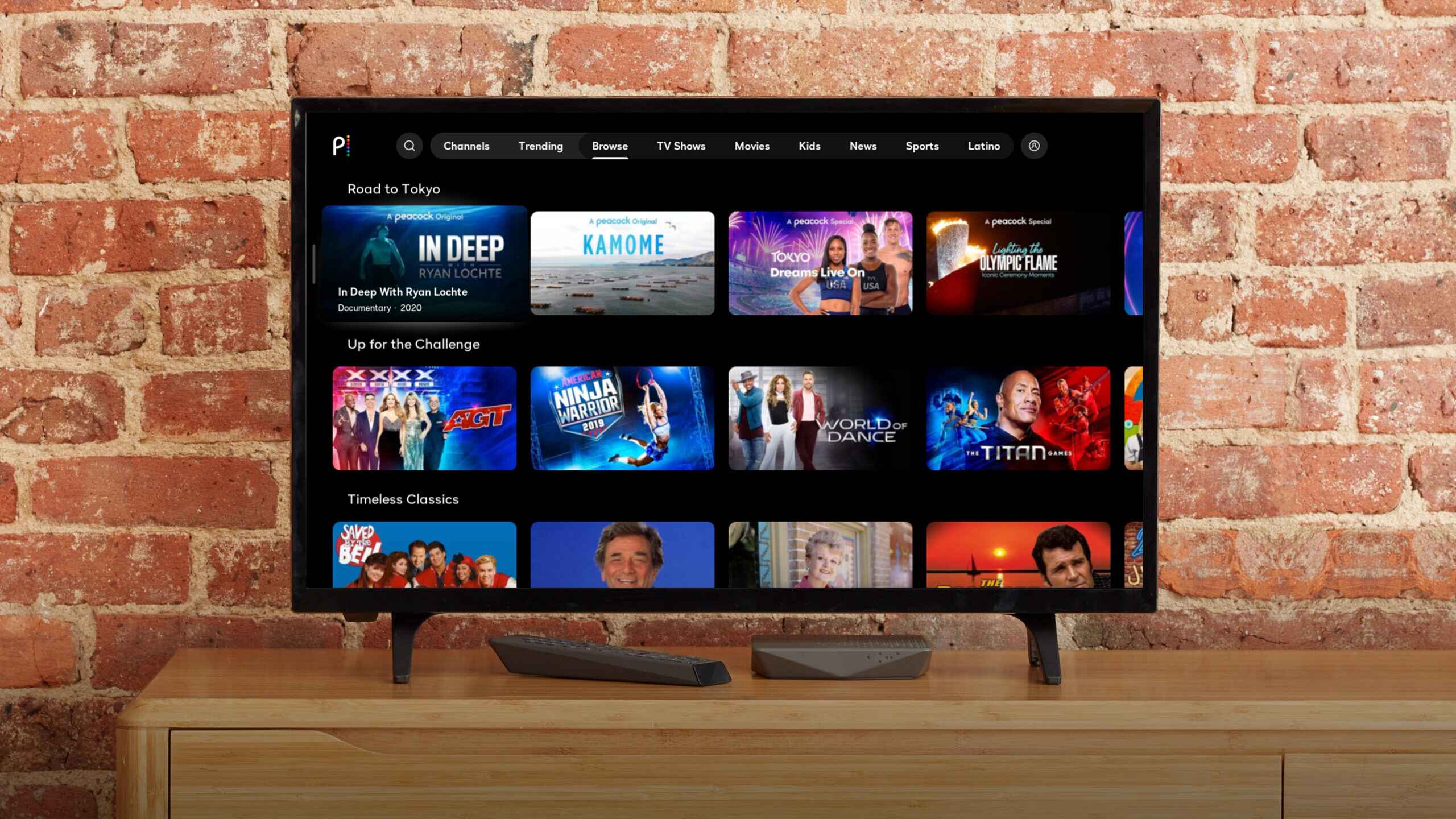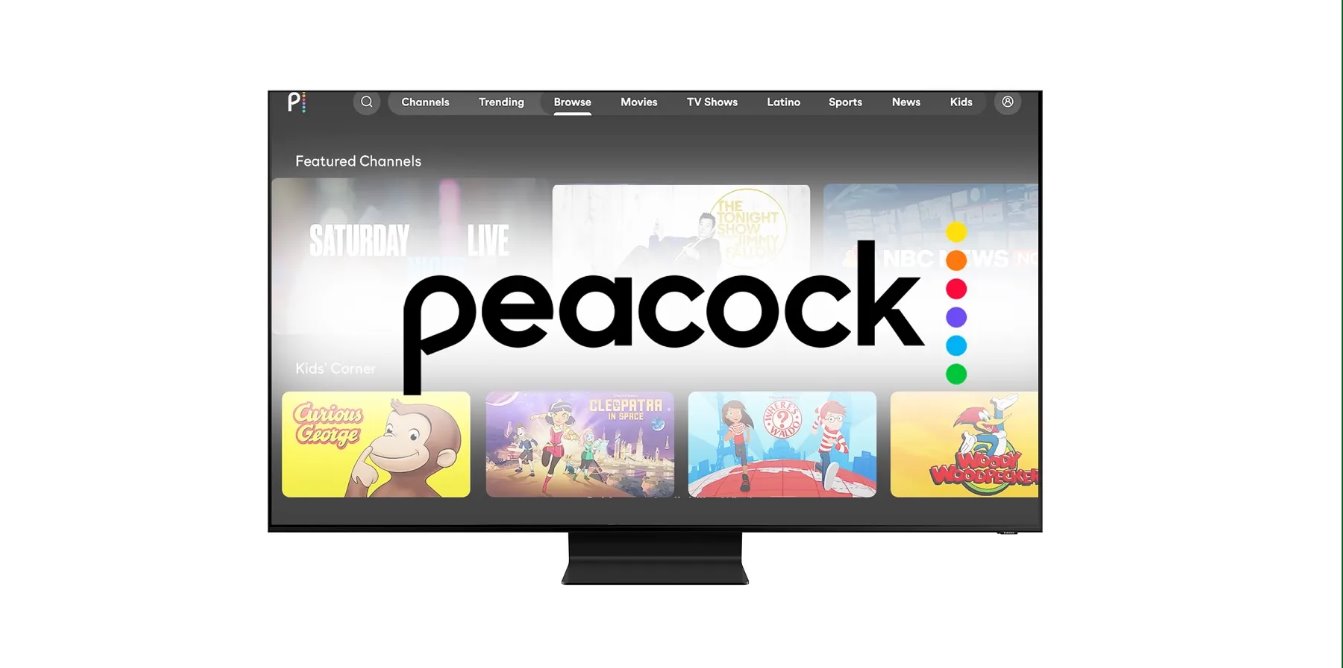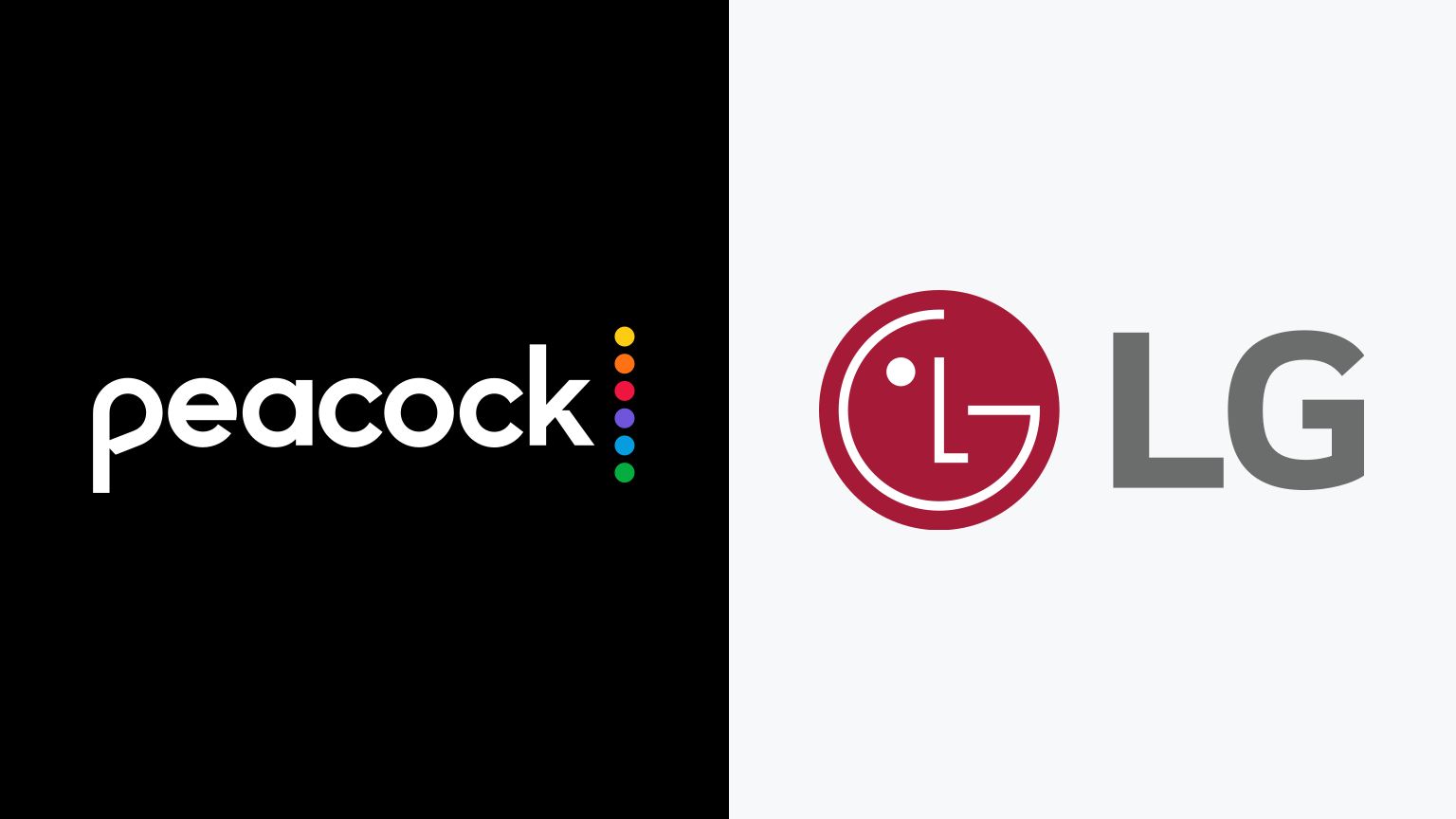Introduction
Streaming services have revolutionized the way we watch movies and TV shows. With the rise of platforms like Peacock, accessing a vast library of movies has never been easier. However, sometimes you may find yourself in a situation where you want to download a movie to watch it offline, whether due to a poor internet connection or limited data. In this article, we will guide you through the process of downloading movies on Peacock, so you can enjoy them anytime, anywhere.
Peacock is a popular streaming platform that offers a wide selection of movies, ranging from classic favorites to recent releases. By following a few simple steps, you can download your favorite movies and have them readily available on your device, even without an internet connection.
In this handy guide, we will walk you through each step, from creating a Peacock account to accessing your downloaded movies. We will also provide some tips to optimize your movie downloading settings, ensuring you have the best possible experience with Peacock.
It is important to note that not all movies on Peacock are available for download. The availability of downloading varies from title to title, depending on licensing agreements and other factors. However, Peacock provides a wide range of downloadable content, and chances are you will find plenty of movies to enjoy offline.
So, if you are ready to dive into the world of movie downloading on Peacock, let’s get started with the first step: signing up for a Peacock account.
Step 1: Sign up for a Peacock account
In order to download movies on Peacock, you first need to create an account. Fortunately, signing up for a Peacock account is a quick and straightforward process. Here’s how to do it:
- Visit the Peacock website: Open your preferred web browser and go to the official Peacock website.
- Click on “Sign Up”: Look for the “Sign Up” or “Join Now” button on the homepage. Click on it to begin the registration process.
- Choose your plan: Peacock offers both free and premium plans. The free plan gives you access to a limited library of content with ads, while the premium plan offers a wider range of content without ads. Select the plan that suits your preferences.
- Create your account: Fill in the required information, including your name, email, and password. Make sure to choose a secure password to protect your account.
- Verify your email: Peacock will send a verification email to the email address you provided. Go to your inbox and click on the verification link to confirm your account.
- Set up your profile: Once your account is verified, you can set up your profile by adding a profile picture and personalizing your preferences. This step is optional but can enhance your Peacock experience.
- Log in to your account: After completing the registration process, log in to your Peacock account using your email and password.
Once you have successfully signed up for a Peacock account, you are now ready to download movies and enjoy them offline. In the next step, we will guide you through the process of installing the Peacock app on your device.
Step 2: Install the Peacock app on your device
In order to download and watch movies on Peacock, you need to have the Peacock app installed on your device. The app is available for a variety of platforms, including smartphones, tablets, smart TVs, and streaming devices. Here’s how to install the Peacock app on your specific device:
- Smartphones and Tablets:
- Android: Open the Google Play Store on your Android device, search for “Peacock,” and tap on the “Install” button to download and install the app. Once installed, open the app and log in to your Peacock account.
- iOS: Open the App Store on your iPhone or iPad, search for “Peacock,” and tap on the “Get” button to download and install the app. After installation, launch the app and sign in to your Peacock account.
- Smart TVs and Streaming Devices:
- Roku: Go to the Roku Channel Store, search for “Peacock,” and select the Peacock app from the search results. Choose “Add Channel” to install the app on your Roku device. Launch the app and sign in to your Peacock account.
- Amazon Fire TV: From the main menu, go to the Amazon Appstore and search for “Peacock.” Select the Peacock app and choose “Get” to install it. Open the app and log in to your Peacock account.
- Apple TV: Open the App Store on your Apple TV, search for “Peacock,” and select the Peacock app from the results. Click on “Get” to download and install it. Launch the app and sign in to your Peacock account.
- Chromecast: Ensure that your Chromecast device is set up and connected to your TV. From your smartphone or tablet, open the Google Home app and tap on the Devices icon. Select your Chromecast device and tap on “Cast my screen” or the Cast icon in the Peacock app to stream content from your device to your TV.
Once you have successfully installed the Peacock app on your device, you are one step closer to downloading and enjoying movies on Peacock. In the next step, we will discuss how to browse and select a movie to download.
Step 3: Browse and select the movie you want to download
Now that you have the Peacock app installed on your device, it’s time to browse through the vast library of movies and select the one you want to download. Peacock offers a user-friendly interface that allows you to easily navigate and discover new content. Follow these steps:
- Open the Peacock app: Launch the Peacock app on your device and log in to your account if you haven’t already.
- Explore the movie library: Access the Movies section of the app, which is usually found in the main menu or home screen. Here, you can find various categories and genres to help you explore the available movies.
- Use search or browse options: If you have a specific movie in mind, you can use the search function to find it directly. Alternatively, you can browse through the different categories, such as Top Picks, New Releases, or specific genres, to discover movies that interest you.
- Read movie information: Once you find a movie you are interested in, click on it to access the movie details page. Here, you can read a synopsis, view the cast and crew, check the runtime, and see user ratings and reviews.
- Select the movie: If the movie meets your preferences, click on the “Download” or “Save” button if it is available for download. Keep in mind that not all movies on Peacock can be downloaded, as availability depends on licensing agreements.
By following these steps, you can easily browse through the movie library on Peacock and find the perfect movie to download. In the next step, we will guide you on how to check if the movie you selected is available for download.
Step 4: Check if the movie is available for download
Before you get excited about downloading a movie on Peacock, it’s important to check if the movie is actually available for download. As mentioned earlier, not all movies on Peacock can be downloaded due to licensing restrictions. Fortunately, Peacock makes it easy for you to determine if a movie is available for offline viewing. Follow these steps:
- Go to the movie details page: Once you have selected a movie you are interested in, click on it to access the movie details page.
- Look for the download icon: On the movie details page, keep an eye out for the download icon. This icon typically resembles a downward arrow or a cloud with an arrow pointing downwards. If you see this icon, it means that the movie is available for download.
- Check for download options: Click on the download icon, and you will be presented with the available download options. Peacock allows you to choose the video quality and file size of the downloaded movie, giving you control over the download experience.
- Select your download preferences: Choose the desired download quality and file size from the available options. Keep in mind that higher quality downloads may take up more storage space on your device.
- Initiate the download: Once you have selected your preferences, click on the “Download” or “Save” button to start the downloading process. Peacock will begin downloading the movie to your device, and you can track the progress through a download indicator.
Checking if a movie is available for download on Peacock is a crucial step to ensure that you can enjoy it offline. By following these steps, you can easily determine if your selected movie can be downloaded. In the next step, we will discuss how to actually download the movie on Peacock.
Step 5: Download the movie on Peacock
Once you have confirmed that the movie you want to download is available for offline viewing on Peacock, it’s time to initiate the download. Downloading a movie on Peacock is a straightforward process that can be done with just a few clicks. Follow these steps:
- Open the Peacock app: Launch the Peacock app on your device and make sure you are logged in to your account.
- Access the movie details page: Navigate to the movie you want to download and click on it to open its details page.
- Click on the download icon: On the movie details page, look for the download icon, typically represented by a downward arrow or a cloud with an arrow pointing downwards. Click on this icon to initiate the download.
- Select download preferences: Peacock allows you to choose the video quality and file size of the downloaded movie. Select your desired preferences from the available options.
- Start the download: Once you have selected your download preferences, click on the “Download” or “Save” button to begin the downloading process. Peacock will start downloading the movie to your device.
- Monitor the download progress: You can monitor the progress of the download through a download indicator. This will show you the percentage of the movie that has been downloaded.
- Wait for the download to complete: Depending on the size of the movie and the speed of your internet connection, the download may take some time. Allow the download to complete before proceeding.
Once the download is complete, you can access the movie in your downloaded content library and watch it offline whenever you want. In the next step, we will explore how to access and manage your downloaded movies on Peacock.
Step 6: Access your downloaded movies on Peacock
After successfully downloading a movie on Peacock, you can easily access and manage your downloaded content. Whether you want to watch your downloaded movies or delete them to free up storage space, Peacock provides you with the necessary tools. Follow these steps to access your downloaded movies:
- Open the Peacock app: Launch the Peacock app on your device and log in to your account if prompted.
- Go to the downloads section: Look for the “Downloads” or “My Downloads” option on the Peacock app’s main menu. Click on it to access your downloaded content library.
- View your downloaded movies: In the downloads section, you will find a list of all the movies you have downloaded. Scroll through the list to find the specific movie you want to watch.
- Select a downloaded movie: Click on the downloaded movie you want to watch to open the movie details page.
- Start watching: On the movie details page, click on the “Play” button to start watching the downloaded movie. Enjoy your movie without worrying about internet connectivity!
- Manage your downloaded movies: If you want to delete a downloaded movie to free up storage space, look for the “Delete” or “Remove” option on the movie details page. Click on it to remove the movie from your downloaded content library.
- Repeat the process: You can repeat these steps to access and manage all your downloaded movies on Peacock. The downloads section will keep track of all the movies you have saved for offline viewing.
By following these steps, you can easily access and enjoy your downloaded movies on Peacock. Whether you’re on a long flight, traveling to a remote location, or simply want to watch a movie offline, Peacock has got you covered. In the next step, we will discuss how to optimize your movie downloading settings on Peacock.
Step 7: Optimize your movie downloading settings
Peacock allows you to optimize your movie downloading settings to ensure the best possible experience. By adjusting these settings, you can customize the video quality and file size of the downloaded movies, depending on your preferences and device storage capacity. Follow these steps to optimize your movie downloading settings on Peacock:
- Open the Peacock app: Launch the Peacock app on your device and log in to your account if required.
- Access the settings menu: Look for the “Settings” or “Preferences” option in the Peacock app’s main menu. Click on it to access the settings menu.
- Find the download settings: Within the settings menu, search for the “Download Settings” or a similar option specifically for managing your movie downloads.
- Adjust video quality: In the download settings, you will have the option to adjust the video quality of your downloaded movies. Choose a balance between quality and file size that meets your preferences and device capabilities.
- Manage storage usage: Peacock also provides an option to manage your device’s storage usage. You can choose to limit the amount of space that Peacock uses for downloaded content, ensuring that you have enough storage for other apps and files.
- Save the settings: Once you have adjusted your download settings, save the changes to apply them to future movie downloads.
Optimizing your movie downloading settings on Peacock allows you to control the quality and storage usage of the downloaded movies. By customizing these settings according to your device’s capabilities and storage availability, you can strike the perfect balance between video quality and storage space.
With these optimized settings, you can enjoy an excellent offline movie-watching experience while making the most efficient use of your device’s resources. Now you have completed all the necessary steps to successfully download and watch movies on Peacock. Enjoy your favorite movies wherever you go!
Conclusion
Downloading movies on Peacock opens up a whole new level of convenience and flexibility for movie lovers. With just a few simple steps, you can have your favorite movies readily available for offline viewing, whether you’re on a long journey or simply want to watch without worrying about internet connectivity.
In this guide, we walked you through the process of downloading movies on Peacock, starting from signing up for an account to optimizing your movie downloading settings. We explained how to browse and select movies, check for availability, and initiate the download. We also showed you how to access and manage your downloaded movies on the Peacock app.
Remember, not all movies on Peacock are available for download, as it depends on licensing agreements and other factors. However, Peacock offers a wide selection of downloadable content, ensuring that you will find plenty of movies to enjoy offline.
Now that you have the know-how, go ahead and explore the vast library of movies on Peacock. Whether you’re in the mood for a classic film, the latest blockbuster, or a hidden gem, Peacock has something for everyone. So, get ready to immerse yourself in the world of movie downloading on Peacock and elevate your entertainment experience!