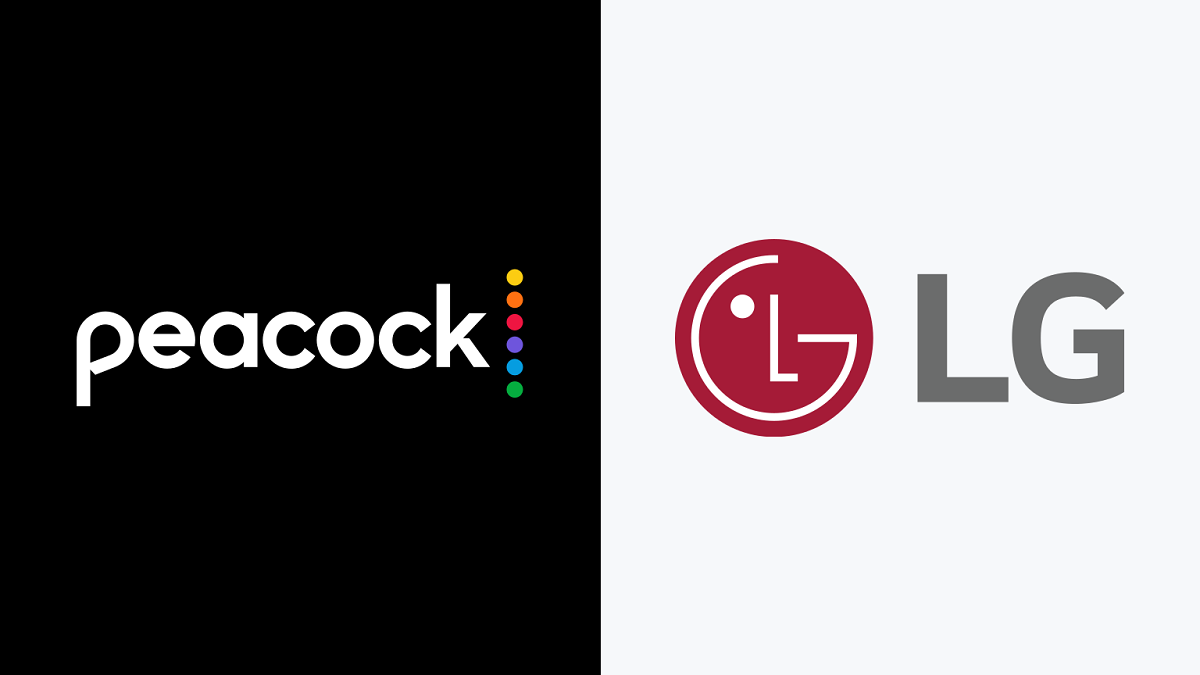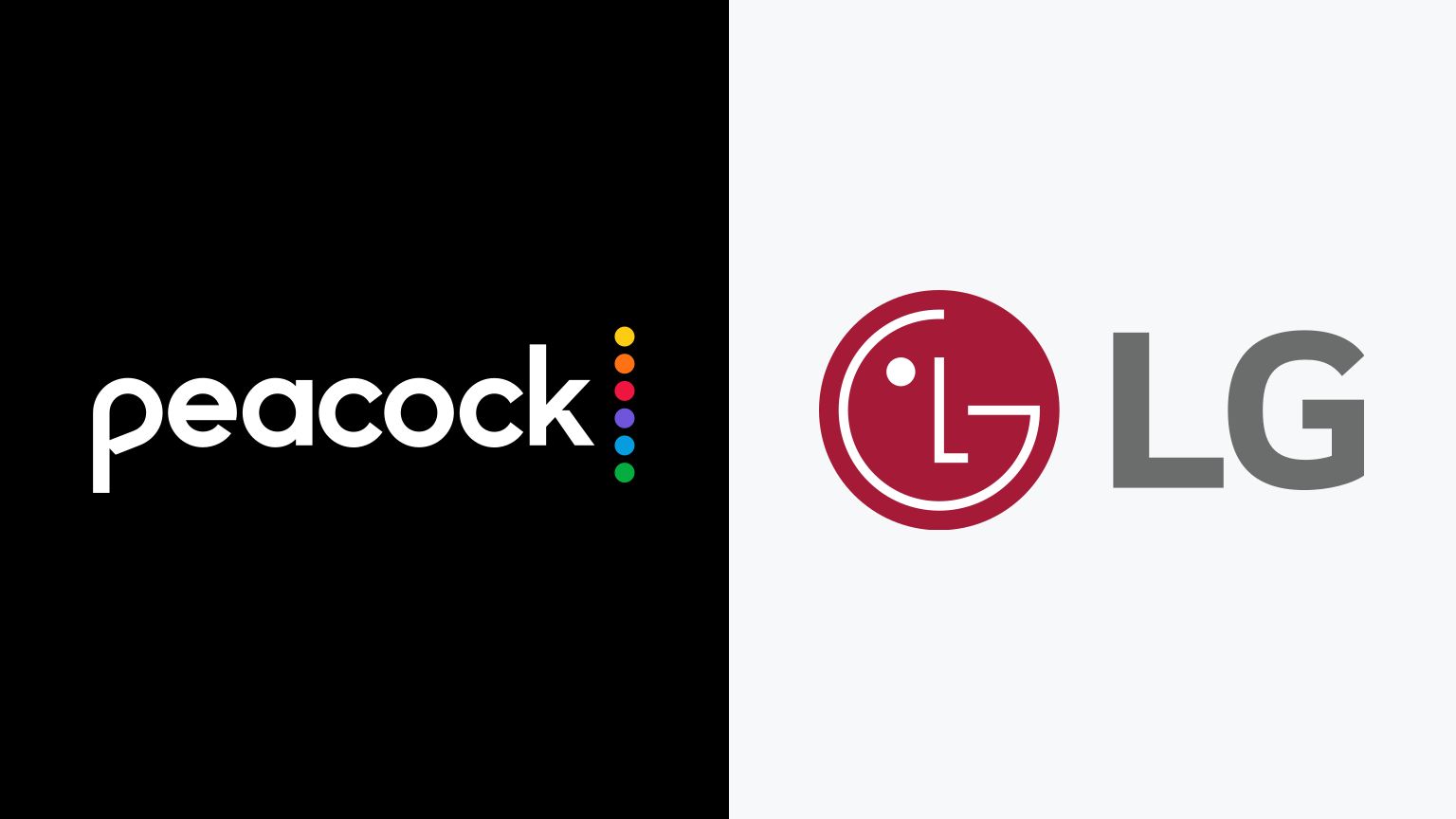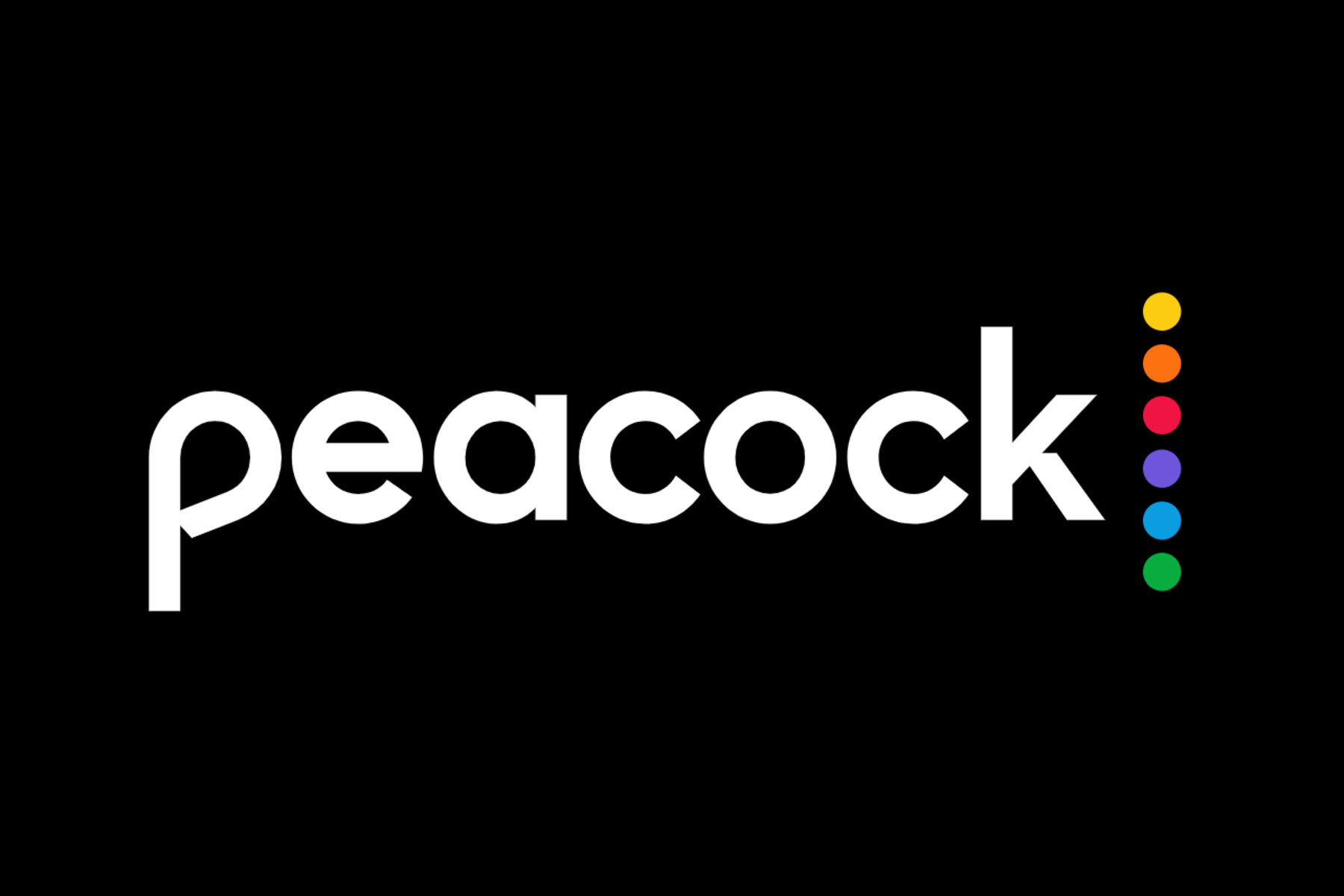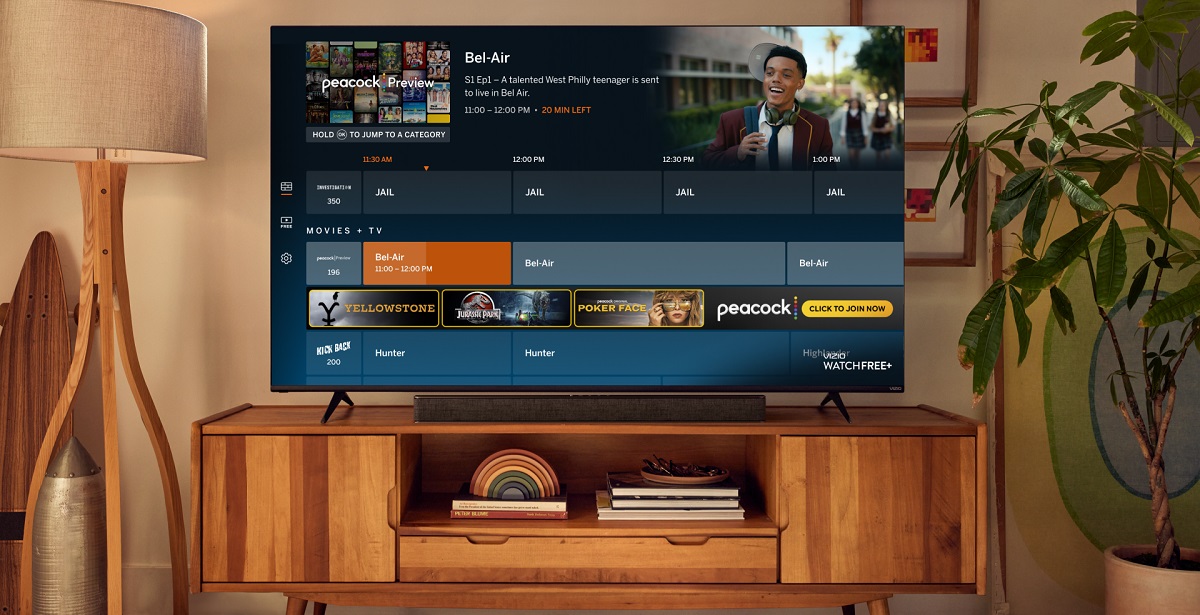Introduction
Are you a fan of the Peacock streaming service and want to enjoy its vast library of TV shows, movies, and exclusive content on your LG Smart TV? Look no further, as we have you covered! In this guide, we will walk you through the step-by-step process of installing the Peacock app on your LG Smart TV.
Peacock is a popular streaming platform owned by NBCUniversal. It offers a wide range of content, including blockbuster movies, classic TV shows, live sports, news, and original series. With its user-friendly interface and affordable pricing options, Peacock has become a go-to choice for entertainment enthusiasts.
While Peacock is readily available on many devices, it may not be pre-installed on some LG Smart TVs due to compatibility issues. However, fret not, as we will show you how to quickly and easily get Peacock up and running on your LG Smart TV.
Before we begin, it’s important to note that this guide assumes you have a functional LG Smart TV with internet connectivity. Additionally, you may need to have an active Peacock subscription in order to access all of the content. So, let’s get started on installing Peacock on your LG Smart TV!
Step 1: Check Compatibility
Before you begin the installation process, it’s crucial to check if your LG Smart TV is compatible with the Peacock app. Checking compatibility ensures that you won’t encounter any issues during the installation and usage of the app.
To determine if your LG Smart TV is compatible, follow these steps:
- Turn on your LG Smart TV and navigate to the home screen.
- Using your remote control, locate and select the “LG Content Store” option.
- In the content store, look for the search bar or a magnifying glass icon.
- Enter “Peacock” into the search bar and press the enter key.
- If the Peacock app is displayed in the search results, it means that your LG Smart TV is compatible with Peacock.
If the Peacock app is not displayed, it could mean that your LG Smart TV is not compatible. However, before giving up, you can try updating your TV’s software to ensure that you have the latest firmware installed. To update your TV’s software, follow these steps:
- Navigate to the home screen of your LG Smart TV.
- Go to settings by pressing the “Settings” button on your remote control.
- Scroll down and select the “General” tab.
- Under the general tab, locate and select the “Software Update” option.
- Choose the “Check for Updates” option to scan for any available updates for your TV.
- If any updates are found, follow the prompts to download and install them.
Once the software update is complete, repeat the compatibility check process mentioned earlier to see if the Peacock app appears in the LG Content Store. If it does, you’re good to move on to the next step!
Step 2: Enable Third-Party App Installation
By default, LG Smart TVs are set to only allow the installation of apps from the LG Content Store. However, since the Peacock app is not available on the LG Content Store, you’ll need to enable the installation of third-party apps to proceed with the installation process.
To enable third-party app installation on your LG Smart TV, follow these steps:
- With your LG Smart TV turned on, press the “Settings” button on your remote control.
- Navigate to the “Security and Restrictions” section in the settings menu.
- Look for an option called “Unknown Sources” or “Allow Unknown Sources” and ensure that it is turned on.
- You may see a warning message stating the potential risks of enabling this feature. Read the message carefully and proceed only if you understand and accept the risks.
Enabling the “Unknown Sources” option allows you to install apps from sources other than the official LG Content Store. This is necessary because we’ll be installing the Peacock app using a third-party app installer.
Once you have successfully enabled the installation of third-party apps, you are ready to move on to the next step and download the WebOS compatible downloader app, which will help us download and install the Peacock app on your LG Smart TV.
Step 3: Download the WebOS Compatible Downloader App
In order to download and install the Peacock app on your LG Smart TV, we’ll need to use a downloader app that is compatible with WebOS, the operating system powering LG Smart TVs. This downloader app will allow us to download the Peacock app from a third-party source.
Here’s how to download a WebOS compatible downloader app:
- On your LG Smart TV, go to the LG Content Store by selecting the appropriate icon on the home screen.
- Once in the LG Content Store, navigate to the search bar or a magnifying glass icon.
- Search for a downloader app by entering keywords like “WebOS downloader” or “File downloader” into the search bar.
- From the search results, select a trusted and popular downloader app that is compatible with WebOS.
- Once you’ve chosen the downloader app, select the “Install” button to download and install it on your LG Smart TV.
After the installation is complete, you will find the downloader app in the Apps section of your LG Smart TV. Now, we can proceed to the next step and install the Peacock app using this downloader.
Note: It is important to use a reputable and trusted downloader app. Ensure that the downloader app has positive user reviews and is verified to be safe and secure.
Step 4: Install the Peacock App
With the WebOS compatible downloader app installed on your LG Smart TV, we can now proceed to download and install the Peacock app. The downloader app will enable us to access the Peacock app from a third-party source and install it on your TV.
Follow these steps to install the Peacock app:
- Launch the downloader app from the Apps section on your LG Smart TV.
- Within the downloader app, you will find a search or address bar. Enter the URL or web address where you can safely download the Peacock app.
- Ensure that you are downloading the Peacock app from a trustworthy and reliable source.
- Once you have entered the URL, select the “Download” or “Go” button to start the download process.
- Wait for the Peacock app to be downloaded. The download time can vary depending on your internet connection speed.
- Once the download is complete, select the “Install” or “Open” option to install the Peacock app on your LG Smart TV.
- Follow any on-screen prompts or instructions to complete the installation process.
After the installation is complete, you will find the Peacock app in the Apps section of your LG Smart TV. You can now move on to the final step to launch and enjoy the Peacock app on your LG Smart TV.
Note: It’s important to ensure that you download the Peacock app from a trusted source to avoid any security risks or malware.
Step 5: Launch Peacock on your LG Smart TV
Now that you have successfully installed the Peacock app on your LG Smart TV, it’s time to launch it and start enjoying the vast array of content it offers. With Peacock, you can now stream your favorite TV shows, movies, sports, news, and more. Here’s how to launch Peacock on your LG Smart TV:
- From the home screen of your LG Smart TV, navigate to the Apps section.
- Locate and select the Peacock app icon to launch it.
- Wait for the Peacock app to load and open on your TV. This may take a few seconds, especially if it’s the first time launching the app.
- Once Peacock is open, you will be prompted to sign in to your Peacock account. Enter your login credentials, such as your email address and password, to access your account.
- If you don’t have an account, you can sign up for a new one directly within the Peacock app. Follow the on-screen prompts to create your Peacock account.
- After signing in, you will have full access to the Peacock app’s content library. Browse through the categories, search for specific titles, or explore recommended content to find something you’d like to watch.
- Select a show or movie to start streaming it on your LG Smart TV. Enjoy the immersive viewing experience provided by Peacock’s high-quality streaming.
Congratulations! You have successfully launched the Peacock app on your LG Smart TV. Sit back, relax, and enjoy the wide range of entertainment options available at your fingertips.
Note: Make sure your LG Smart TV is connected to the internet to stream content seamlessly through the Peacock app.
Conclusion
Installing the Peacock app on your LG Smart TV can open up a world of entertainment options right at your fingertips. With Peacock, you can enjoy an extensive library of TV shows, movies, sports, news, and more, all on your big screen. By following the step-by-step guide outlined in this article, you can easily install and launch the Peacock app on your LG Smart TV.
We began by checking the compatibility of your LG Smart TV to ensure that it supports the Peacock app. If your TV is compatible, we proceeded to enable the installation of third-party apps, allowing us to install the Peacock app from a trusted source. We then downloaded a WebOS compatible downloader app to facilitate the installation process. Using the downloader app, we successfully downloaded and installed the Peacock app on your LG Smart TV. Finally, we launched the Peacock app and signed in to our account to start enjoying the wide range of content offered by Peacock.
It’s important to note that the availability of Peacock on LG Smart TVs may vary based on your region and model. If you encounter any difficulties or if the installation process differs slightly, refer to the specific instructions provided by Peacock or LG support resources.
Now, grab your remote control, sit back, and immerse yourself in the world of entertainment that the Peacock app has to offer. Happy streaming!