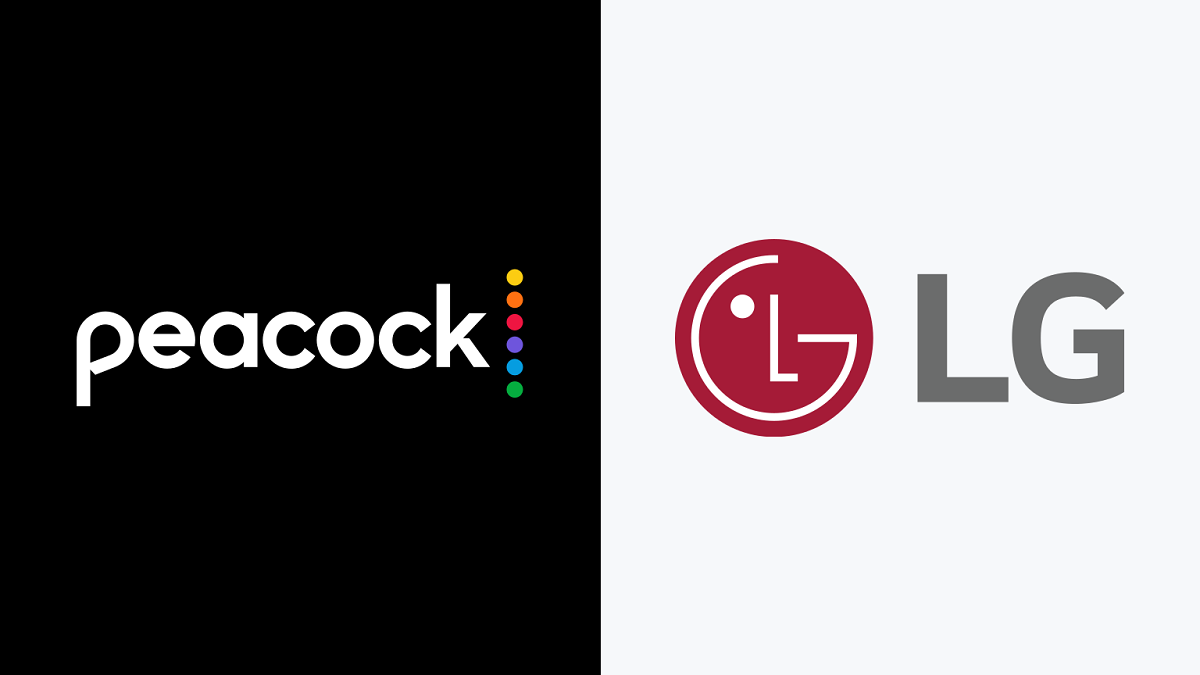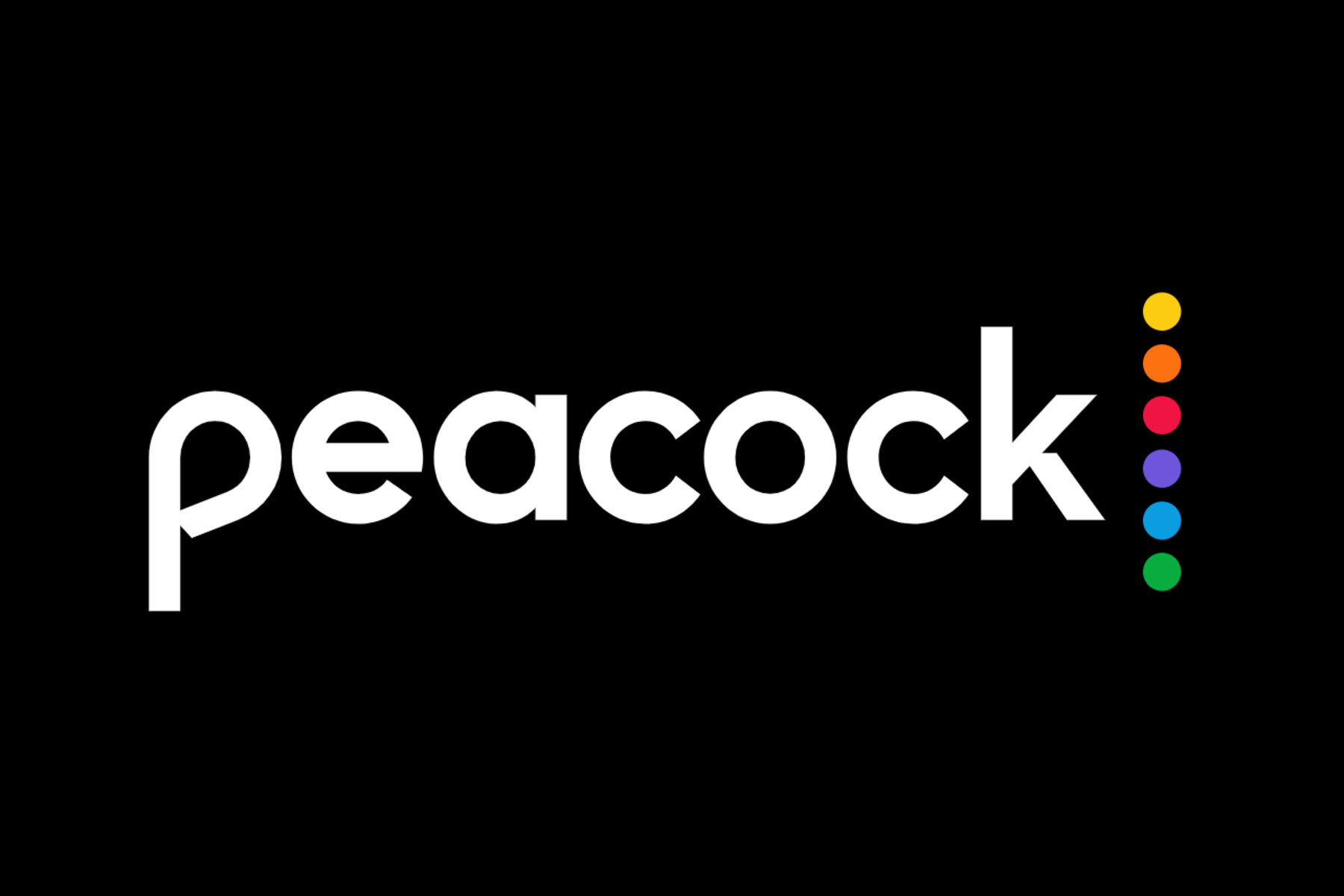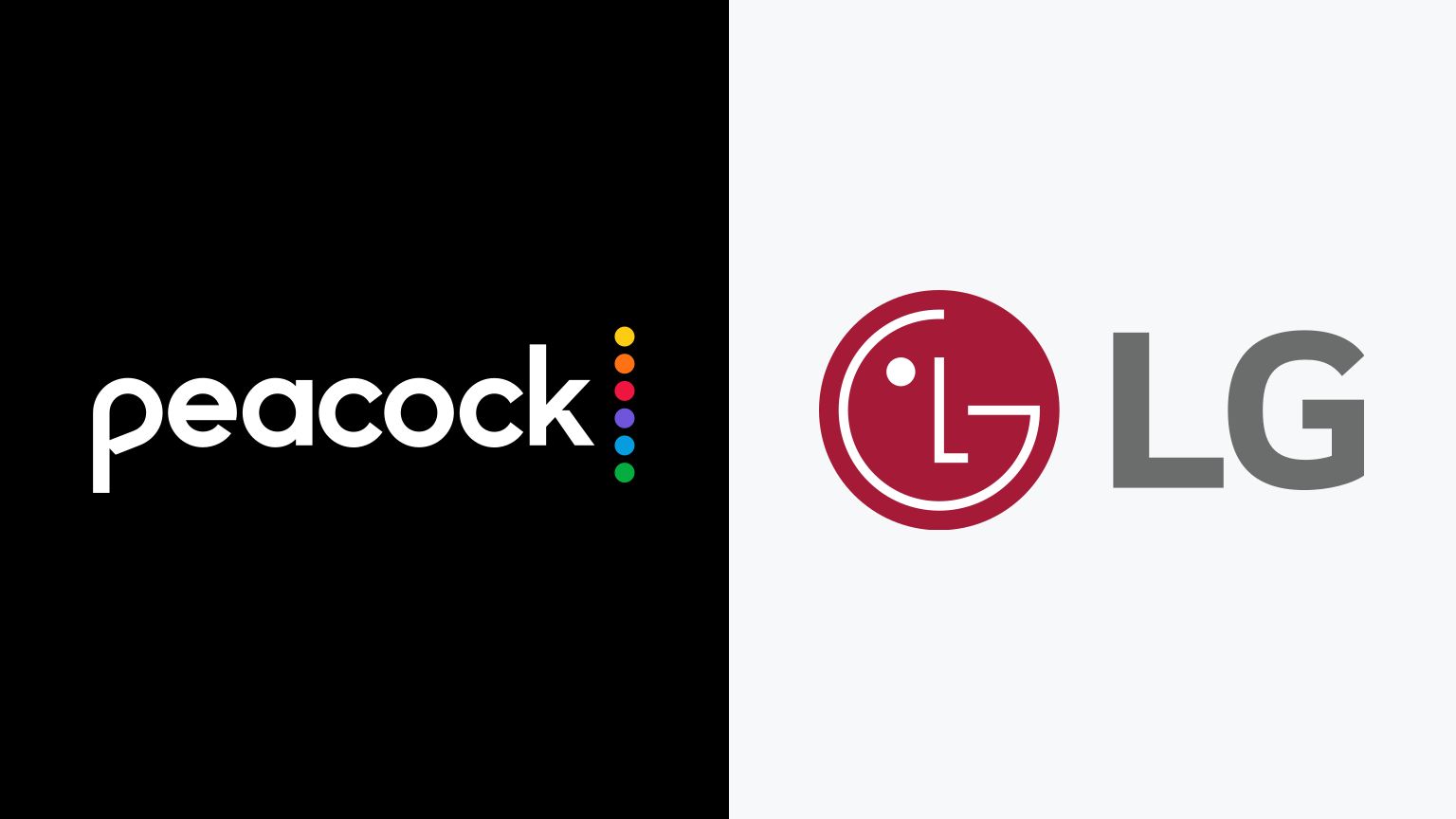Introduction
Are you a proud owner of an LG Smart TV and excited to enjoy the latest and greatest shows and movies on Peacock TV? Look no further! In this guide, we will walk you through the simple steps to watch Peacock TV on your LG Smart TV.
Peacock TV is a streaming service that offers a vast collection of popular TV shows, movies, live sports, and exclusive original content. With its user-friendly interface and a wide range of programming options, Peacock TV has become a go-to choice for entertainment enthusiasts.
Having Peacock TV on your LG Smart TV will give you access to an extensive library of content, including binge-worthy series like “The Office,” “Parks and Recreation,” and “Brooklyn Nine-Nine,” as well as blockbuster movies and exciting live sports events.
Before we delve into the steps, it’s important to note that not all LG Smart TVs are compatible with the Peacock TV app. Therefore, the first step is to check the compatibility of your LG Smart TV.
Now that we have set the stage, let’s proceed to the next step and see if your LG Smart TV is compatible with Peacock TV.
Step 1: Check Compatibility
Before getting started, it’s essential to verify whether your LG Smart TV is compatible with the Peacock TV app. While most newer LG Smart TVs typically support Peacock TV, there may be exceptions for older models or specific regions. Let’s go through the simple process of checking compatibility:
- Turn on your LG Smart TV and go to the main menu.
- Look for the LG Content Store, which is usually represented by an icon labeled “LG Content Store” or “Apps.”
- Once you’re in the LG Content Store, search for “Peacock TV” in the search bar located at the top of the screen.
- If the Peacock TV app appears in the search results, it means that your LG Smart TV is compatible, and you can proceed to the next step.
- If the Peacock TV app doesn’t appear in the search results, it indicates that your LG Smart TV may not support the app. However, don’t worry just yet! You can still check for any firmware updates for your TV that might enable Peacock TV compatibility.
- To check for firmware updates, navigate to the settings menu on your LG Smart TV.
- Find the “All Settings” option and select it to access the full range of settings for your TV.
- Look for the “General” tab and click on it. Then, select the “About This TV” option.
- In the “About This TV” section, you should find the “Software Update” option. Click on it to check for any available updates for your LG Smart TV.
- If there are any updates, follow the on-screen instructions to install them. Once the update is complete, repeat the previous steps to search for the Peacock TV app in the LG Content Store.
By following these steps, you will be able to determine if your LG Smart TV is compatible with Peacock TV and take the necessary actions to ensure a smooth streaming experience.
Assuming your LG Smart TV is compatible or you have updated the firmware successfully, it’s time to move on to the next step: downloading the Peacock TV app.
Step 2: Download the Peacock App
Once you have confirmed the compatibility of your LG Smart TV, the next step is to download the Peacock TV app. Follow these simple instructions to get the app up and running:
- Make sure your LG Smart TV is connected to the internet. You can either use a wired Ethernet connection or connect to a Wi-Fi network.
- From the main menu, navigate to the LG Content Store by selecting the corresponding icon labeled “LG Content Store” or “Apps.”
- Once you’re inside the LG Content Store, use the search bar located at the top of the screen to search for “Peacock TV.”
- When you find the Peacock TV app in the search results, click on it to open the app page.
- On the app page, you will find an “Install” or “Download” button. Click on it to start the installation process.
- Wait for the app to download and install on your LG Smart TV. The speed and duration of the installation may vary depending on your internet connection.
- Once the installation is complete, go back to the main menu and look for the Peacock TV app. It might be listed under the “Apps” or “My Apps” section.
- Click on the Peacock TV app icon to launch it.
That’s it! You have successfully downloaded the Peacock TV app on your LG Smart TV. Now, let’s move on to the next step and learn how to sign up or sign in to your Peacock TV account.
Step 3: Sign Up or Sign In
Now that you have the Peacock TV app installed on your LG Smart TV, it’s time to sign up for a Peacock account or sign in to your existing account if you already have one. Follow these steps to get started:
- Launch the Peacock TV app on your LG Smart TV by selecting its icon from the main menu.
- On the app’s home screen, you will see two options: “Sign Up” or “Sign In.”
- If you already have a Peacock account, choose the “Sign In” option and enter your email address and password associated with your Peacock account. Then, click on “Sign In” to proceed.
- If you don’t have a Peacock account yet, select the “Sign Up” option to create a new account. Follow the on-screen instructions to enter your email address, password, and other required information. Once you’ve provided all the necessary details, click on “Sign Up” to create your account.
- If you choose to sign up for a new account, you may be prompted to select a subscription plan. Peacock offers both free and premium (Peacock Premium and Peacock Premium Plus) plans. Choose the plan that suits your preferences and budget.
- After signing up or signing in, you will have full access to Peacock TV’s content library, including movies, TV shows, live sports, and more.
By following these steps, you can easily sign up for a new Peacock account or sign in to your existing account, unlocking the full potential of the Peacock TV app on your LG Smart TV.
Now that you’re all set up, let’s move on to the next step: activating your LG Smart TV to fully enjoy the Peacock TV experience.
Step 4: Activate Your LG Smart TV
After signing up or signing in to your Peacock TV account on your LG Smart TV, the next step is to activate your device. Follow these steps to complete the activation process:
- Open the Peacock TV app on your LG Smart TV.
- You will see an activation code displayed on your TV screen.
- On your computer or mobile device, open a web browser and visit the Peacock TV activation website. You can find the website by doing a quick search using terms like “Peacock TV activation” or by visiting the official Peacock TV website and looking for an activation section.
- Enter the activation code shown on your TV screen into the appropriate field on the activation website.
- Click on the “Activate” or “Submit” button to continue.
- Wait for a few moments while the activation process takes place.
- Once the activation is successful, you will receive a confirmation message on your LG Smart TV screen.
- Congratulations! Your LG Smart TV is now activated, and you can start enjoying all the content available on Peacock TV.
Please note that the activation process may vary slightly depending on the specific device or software version you have. If you encounter any issues during the activation process, refer to the troubleshooting guides provided by Peacock TV or contact their customer support for assistance.
Now that your LG Smart TV is activated, it’s time to explore the wide range of content that Peacock TV has to offer. Let’s move on to the next step and discover how to navigate and explore the Peacock TV app on your LG Smart TV.
Step 5: Explore Peacock’s Content
With your LG Smart TV activated and the Peacock TV app ready to go, it’s time to dive into the extensive library of content available on Peacock. Here are some tips to help you navigate and explore Peacock’s offerings:
- On the Peacock TV app’s home screen, you will find various categories and sections such as “Featured,” “TV Shows,” “Movies,” “Channels,” and more.
- Browse through the “Featured” section to discover trending shows, recommended movies, and special collections curated by Peacock TV.
- Explore the “TV Shows” section to find a wide range of series from various genres, including comedies, dramas, documentaries, and reality shows. You can search for specific shows or browse through different categories.
- In the “Movies” section, you’ll find a vast collection of films spanning multiple genres, including action, romance, thriller, and comedy. Discover new releases and timeless classics.
- Peacock TV also offers “Channels,” which are curated streams of content dedicated to specific themes or genres. Tune in to channels like “SNL Vault,” “Parks and Rec Shorts,” or “Peacock Kids” for a seamless viewing experience.
- Use the search function within the app to find specific shows, movies, actors, or genres.
- Take advantage of the personalized recommendations and watchlist features to save your favorite shows, movies, and upcoming episodes for convenient access.
- Consider exploring Peacock’s growing collection of exclusive original content, including original series, documentaries, and Peacock Original movies.
- Don’t forget to check out Peacock TV’s live sports offerings, ranging from Premier League soccer matches to WWE events and more.
Whether you’re in the mood for a binge-watching session, a family movie night, or catching up on your favorite shows, Peacock TV offers a diverse range of content to cater to all tastes and preferences.
Now that you know how to navigate and explore Peacock’s content on your LG Smart TV, it’s time to grab your popcorn, sit back, and enjoy the wonderful world of entertainment at your fingertips.
Conclusion
Congratulations! You have successfully learned how to watch Peacock TV on your LG Smart TV. By following the steps outlined in this guide, you can now enjoy a wide selection of TV shows, movies, live sports, and exclusive original content right from the comfort of your living room.
We started by checking the compatibility of your LG Smart TV with the Peacock TV app. Next, we walked through the process of downloading the app from the LG Content Store. Once installed, we covered the steps to sign up or sign in to your Peacock TV account.
After signing in, we discussed the importance of activating your LG Smart TV to access all the features and content on Peacock TV. Finally, we explored how to navigate and explore the vast collection of shows, movies, and channels available on Peacock TV.
Now that you are familiar with all the necessary steps, it’s time to grab the remote and start enjoying the world of entertainment that Peacock TV has to offer. Whether you’re in the mood for a hilarious comedy series, an action-packed blockbuster, or a live sports event, Peacock TV has something for everyone.
Remember to stay updated with the latest releases, exclusive content, and special collections curated by Peacock TV. Explore the personalized recommendations, create your watchlist, and immerse yourself in the fantastic content available at your fingertips.
Thank you for using this guide to learn how to watch Peacock TV on your LG Smart TV. Sit back, relax, and have a fantastic time streaming your favorite shows and movies on Peacock TV!