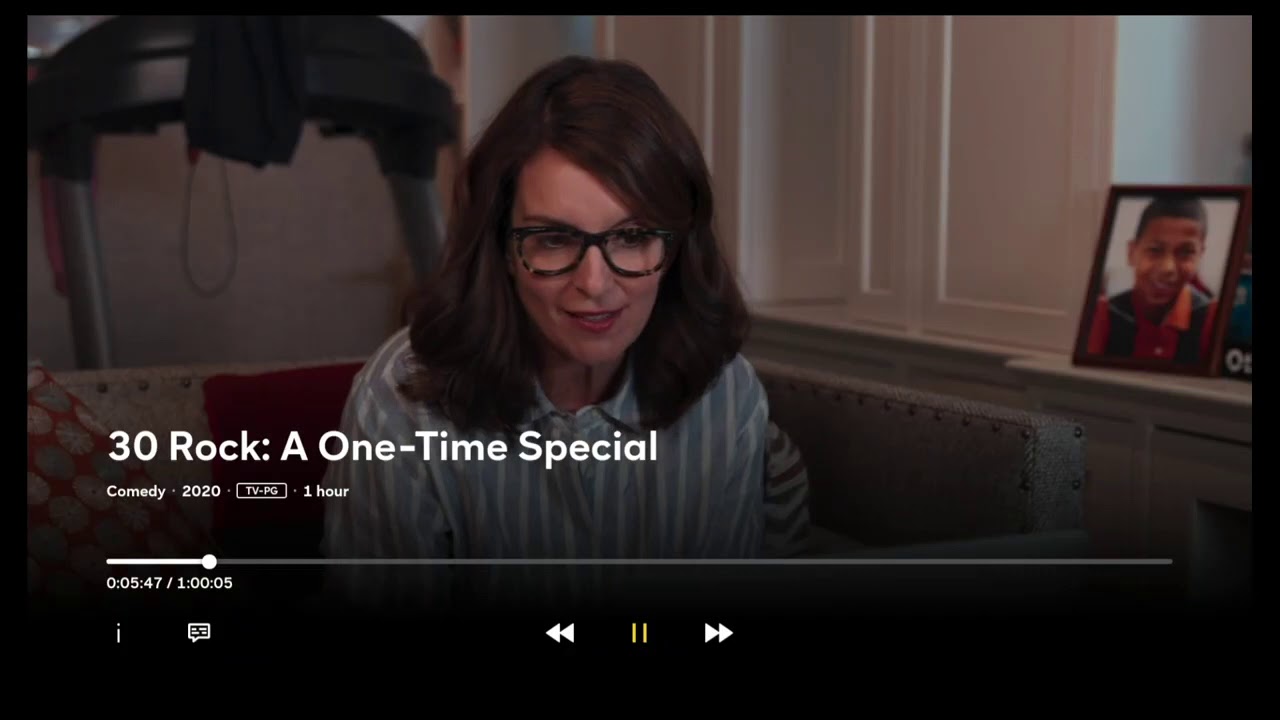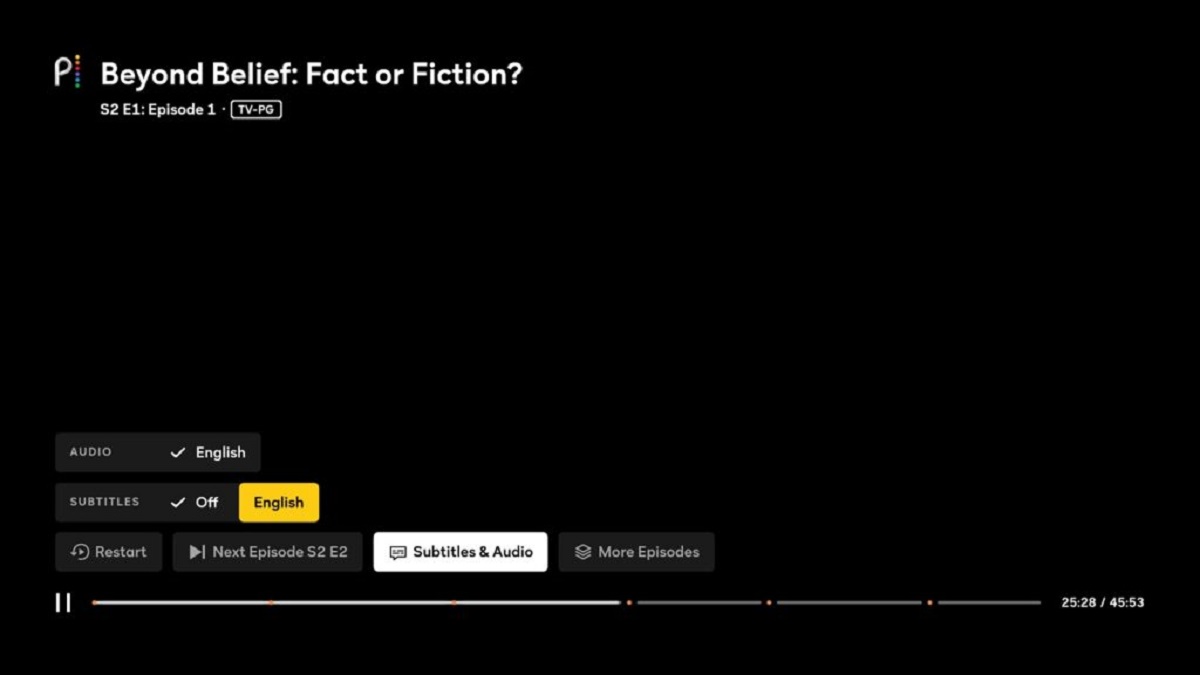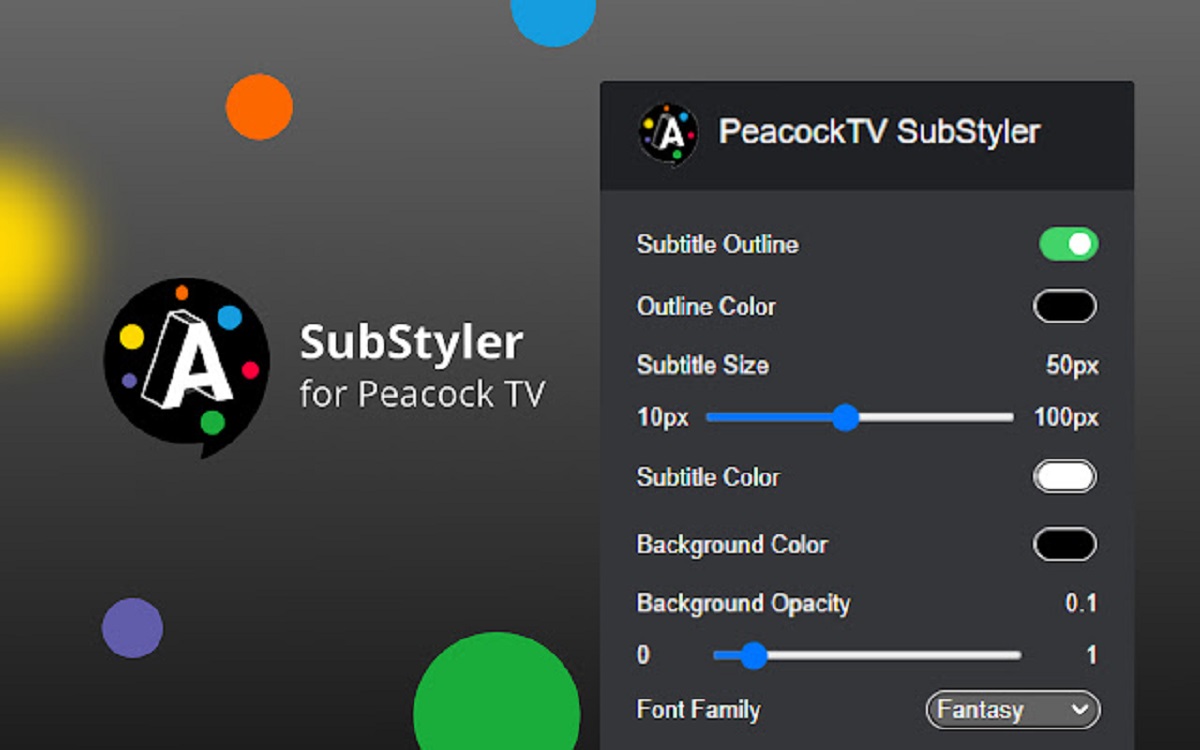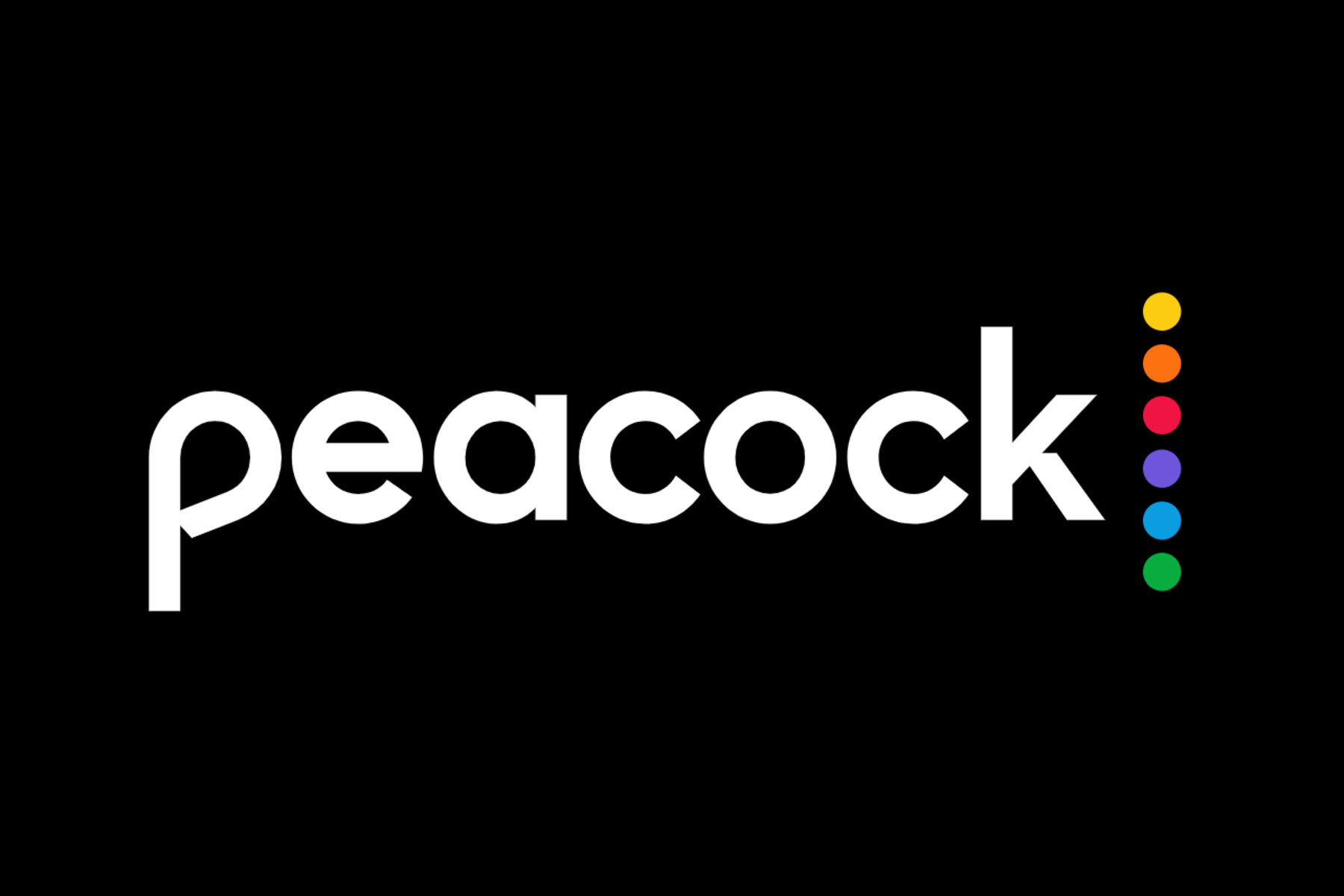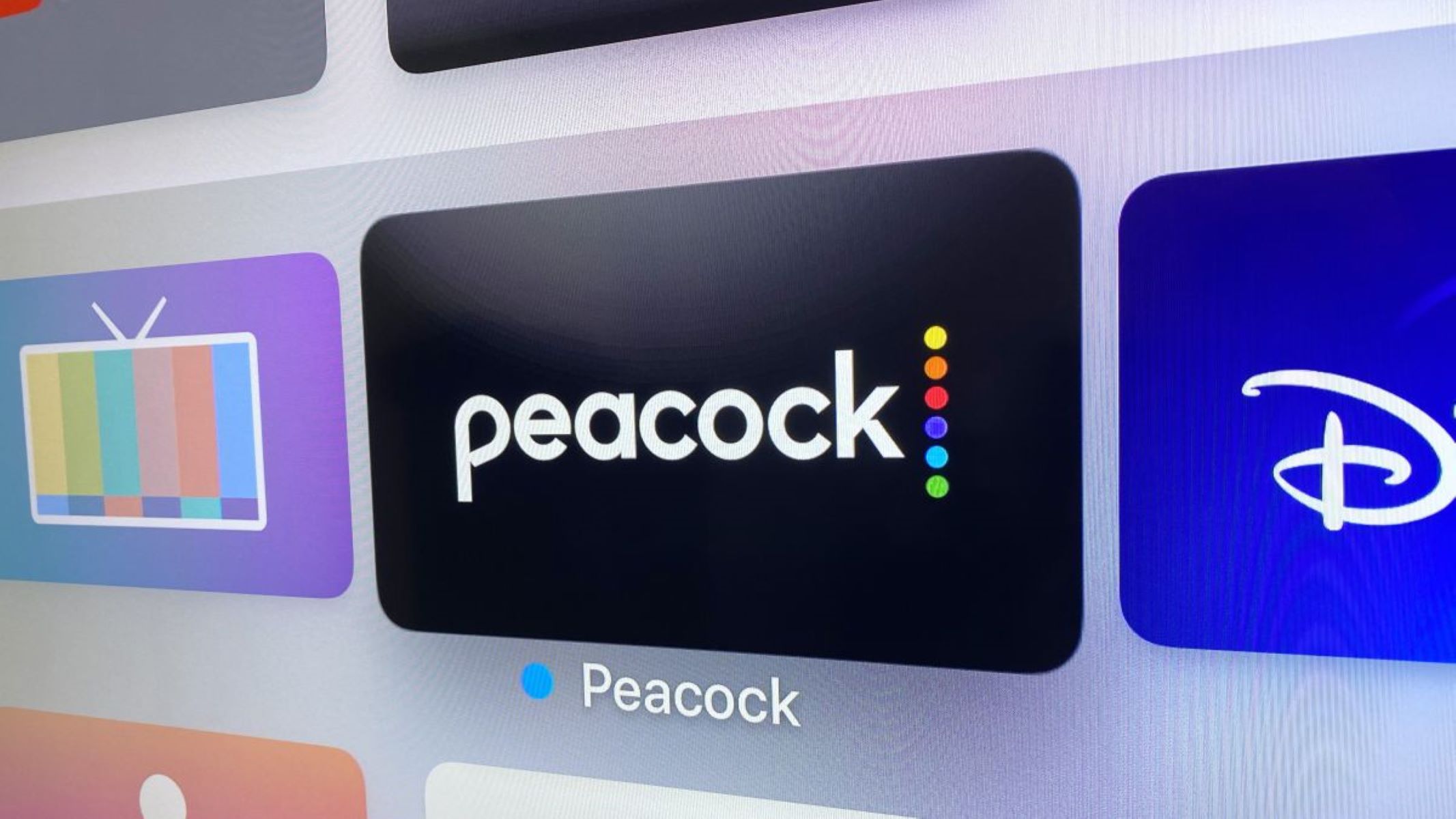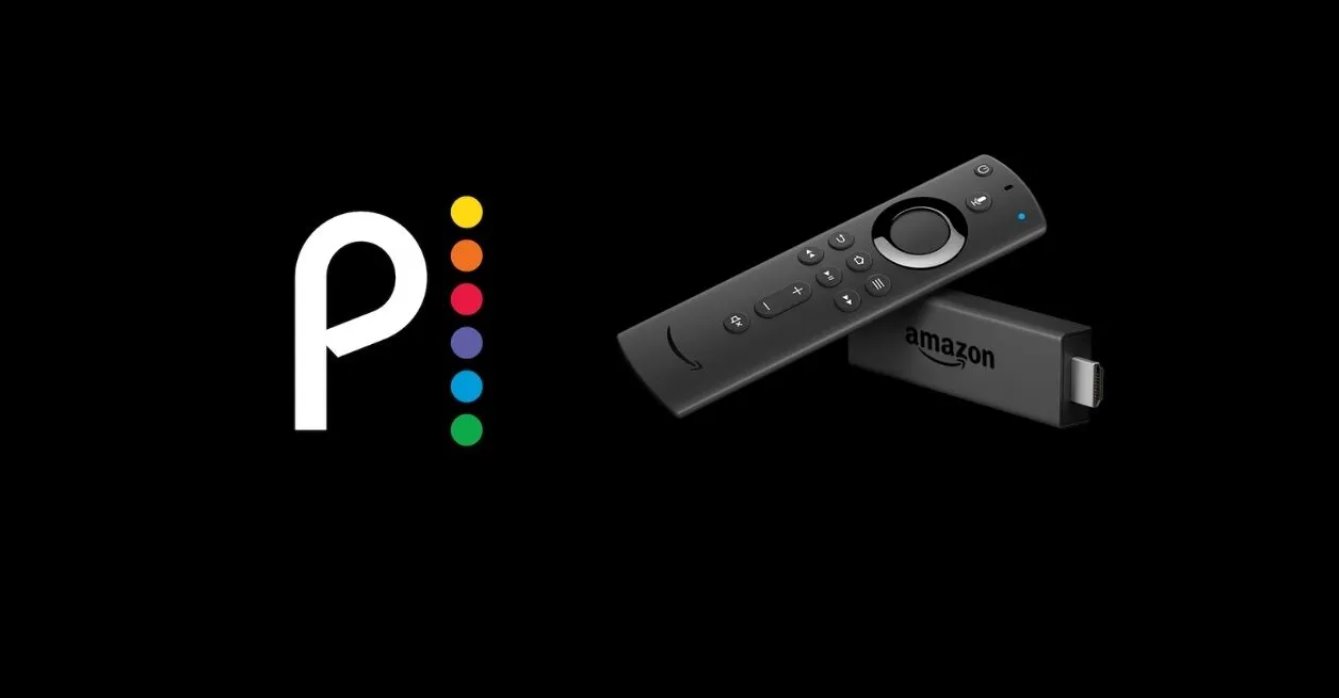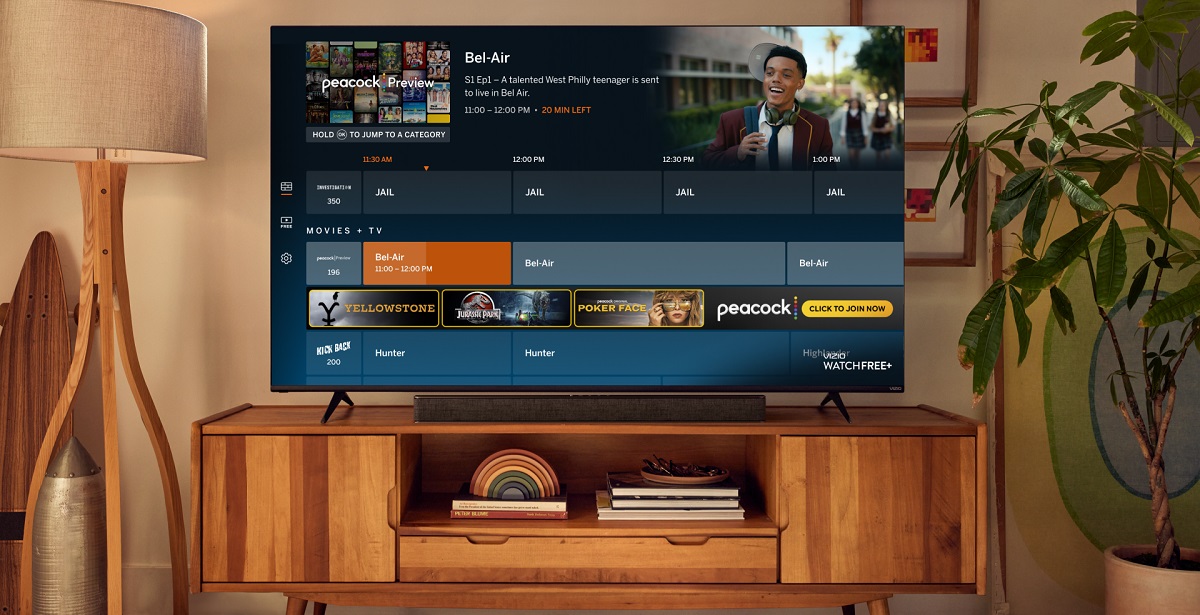Introduction
Watching movies and TV shows with subtitles has become increasingly popular, as it helps viewers understand dialogue, follow intricate plots, and enjoy content in different languages. If you’re a Peacock streaming service user, you’ll be glad to know that turning on subtitles is a simple and straightforward process. In this article, we’ll guide you through the steps to enable subtitles on Peacock, so you can enhance your viewing experience.
Whether you prefer English subtitles for foreign films or need subtitles for accessibility purposes, Peacock provides various subtitle options to cater to your needs. Once you’ve enabled subtitles, you can also customize the language, size, and style to suit your preferences.
Before we dive into the step-by-step process, make sure you have a subscription to Peacock and are logged into your account on the device you’re using. Now, let’s get started and learn how to turn on subtitles on Peacock, so you can catch every word and immerse yourself in the world of entertainment.
Step 1: Accessing the Playback Settings
The first step towards enabling subtitles on Peacock is accessing the playback settings. Follow these instructions to get started:
- Open the Peacock app or website on your device.
- Choose the movie or TV show you want to watch.
- Start playing the content.
- Look for the playback settings icon, which is usually represented by a gear or cogwheel icon. It is typically located in the bottom-right corner of the video player.
- Click or tap on the playback settings icon to open the settings menu.
- In the settings menu, you will find various options to customize your viewing experience, including subtitles.
- Move on to the next step to enable subtitles and make further adjustments.
Now that you’ve successfully accessed the playback settings, let’s move on to the next step and learn how to enable subtitles on Peacock.
Step 2: Enabling Subtitles
Once you’re in the playback settings menu on Peacock, you can easily enable subtitles to enhance your viewing experience. Follow these simple steps:
- Within the playback settings menu, look for the “Subtitles” or “Captions” option.
- Click or tap on the “Subtitles” or “Captions” option to access the subtitle settings.
- Toggle the switch or checkbox next to “Subtitles” to enable them.
- Once you’ve enabled subtitles, the text will appear on the screen as the content plays.
- By default, Peacock may automatically select the most suitable subtitle language based on your location or the language of the content. However, you can customize this in the next step.
Congratulations! You’ve successfully enabled subtitles on Peacock. Now, let’s move on to the next step and learn how to customize the language and style of the subtitles to your liking.
Step 3: Customizing Subtitle Language and Style
Peacock allows you to personalize your subtitle experience by customizing the language and style. Follow these steps to make the desired adjustments:
- While playing the content on Peacock, open the playback settings menu by clicking or tapping on the gear or cogwheel icon.
- Find the “Subtitles” or “Captions” option within the settings menu and click on it.
- Look for the “Language” or “Subtitle Language” option and click on it to view available language options.
- Select your preferred subtitle language from the list of available options. Peacock offers multiple languages to cater to different viewing preferences.
- If Peacock supports it, you can also choose the subtitle style or formatting, such as font size, color, and background.
- Explore the available styling options and select the ones that suit your preferences.
- Save your changes, if applicable, and exit the settings menu.
Great job! You’ve now customized the language and style of subtitles on Peacock. Enjoy your viewing experience with the subtitles tailored to your liking.
Now, let’s move on to the final step and learn how to adjust subtitle settings on different devices.
Step 4: Adjusting Subtitle Settings on Different Devices
Peacock is available on various devices, including smartphones, tablets, smart TVs, and streaming devices. The process of adjusting subtitle settings may vary slightly depending on the device you’re using. Here’s how you can do it:
On Mobile Devices:
When using Peacock on your mobile device, follow these steps to adjust the subtitle settings:
- Open the Peacock app on your smartphone or tablet.
- Start playing the content you want to watch.
- Tap on the screen to display the playback controls.
- Look for the gear or cogwheel icon to access the settings menu.
- Click on the gear or cogwheel icon to open the settings menu.
- Find the “Subtitles” or “Captions” option and tap on it.
- Customize the subtitle language and style as desired.
On Smart TVs and Streaming Devices:
If you’re using Peacock on a smart TV or streaming device, follow these steps to adjust subtitle settings:
- Open the Peacock app on your smart TV or streaming device.
- Select the movie or TV show you want to watch.
- Start playing the content.
- Look for the settings icon, usually represented by a gear or cogwheel.
- Press the settings icon on your remote control to access the settings menu.
- Navigate to the “Subtitles” or “Captions” option within the settings menu.
- Customize the subtitle language and style according to your preferences.
By following these device-specific instructions, you can adjust subtitle settings on your preferred device and enjoy a seamless viewing experience with Peacock.
Conclusion
Congratulations! You’ve successfully learned how to turn on subtitles on Peacock and customize them according to your preferences. With subtitles enabled, you can enjoy movies and TV shows in different languages, improve comprehension, and make content more accessible.
Throughout this article, we discussed the step-by-step process of accessing the playback settings on Peacock, enabling subtitles, customizing the language and style, and adjusting subtitle settings on different devices. By following these simple instructions, you can enhance your viewing experience and make the most out of the Peacock streaming service.
Remember, subtitles are not only beneficial for those who need assistance with understanding dialogue or following along with foreign language content, but they can also enhance the overall enjoyment and immersion in the storytelling. Peacock’s easy-to-use options allow you to tailor the subtitles to your liking, ensuring a personalized and satisfying viewing experience.
Now that you’re equipped with the knowledge to enable and customize subtitles on Peacock, grab your favorite snacks and get ready to dive into an array of captivating movies and TV shows. Whether you’re enjoying the latest blockbuster or indulging in a binge-worthy series, subtitles will help you stay engaged, understand every word, and make the most of your Peacock subscription.
Happy streaming!