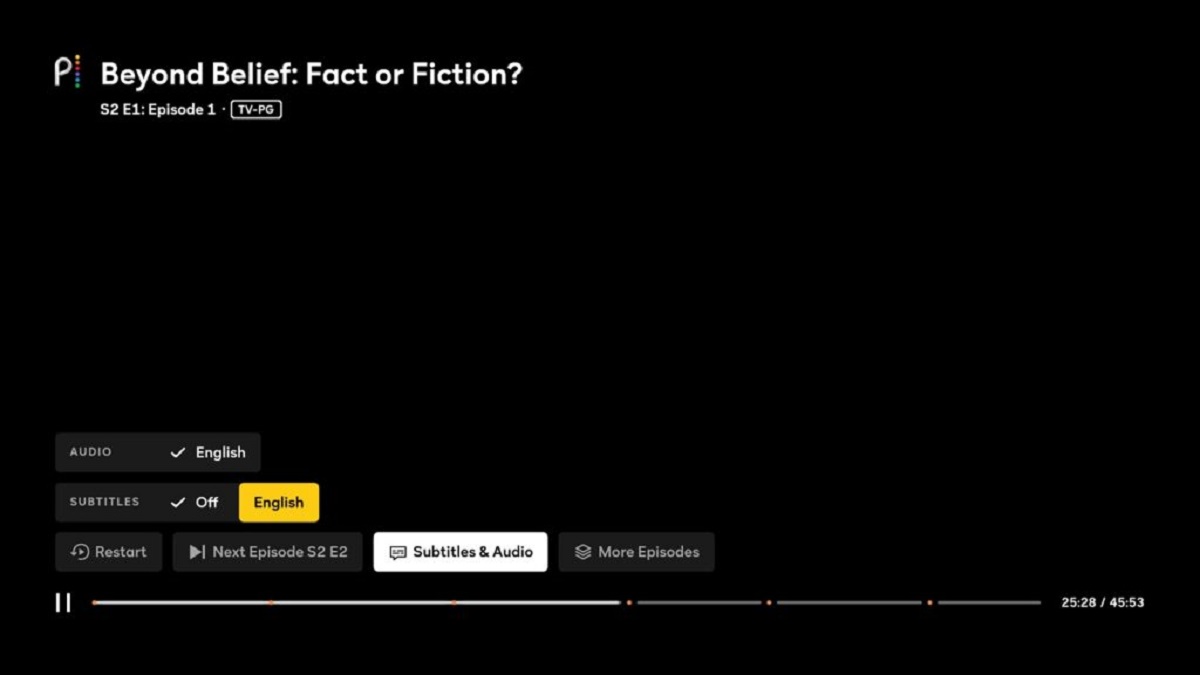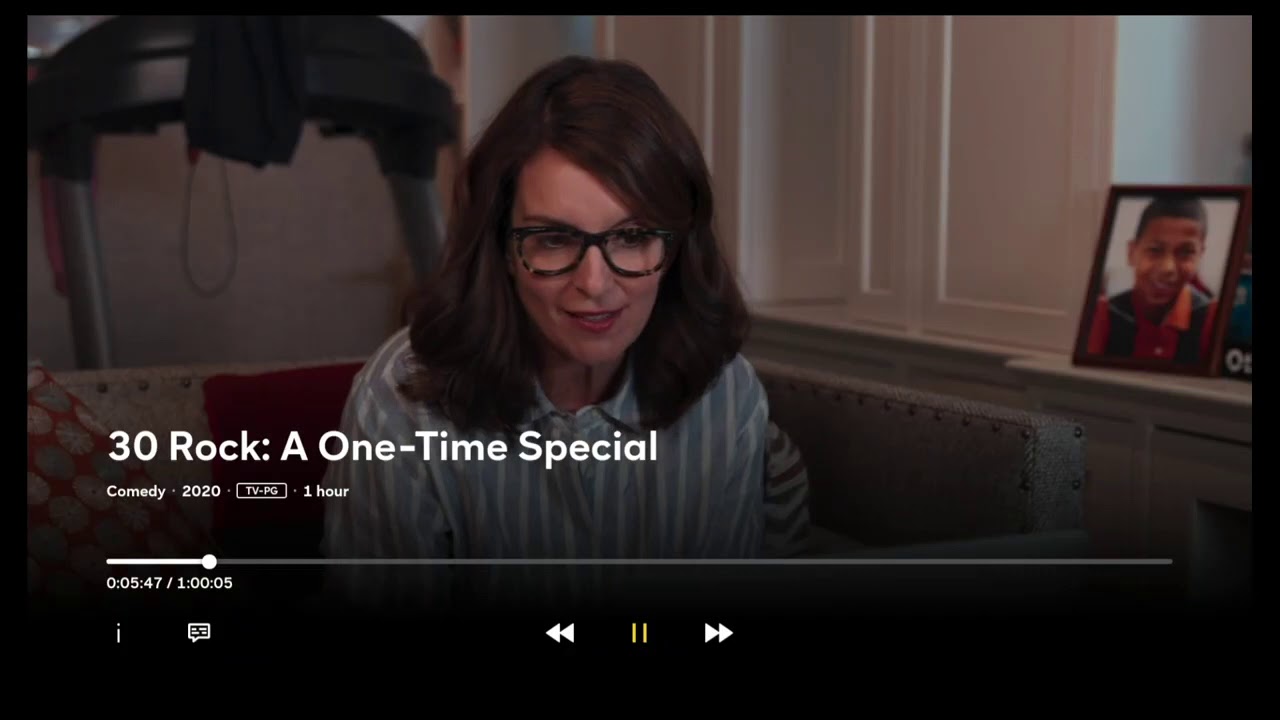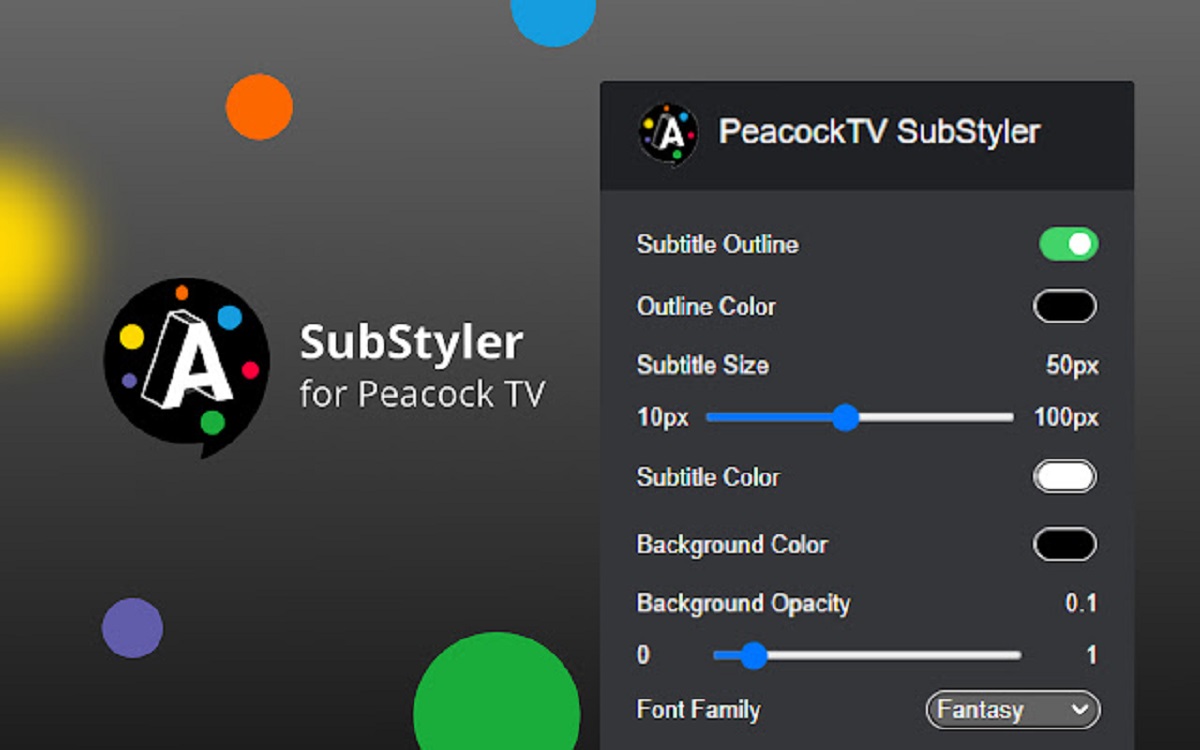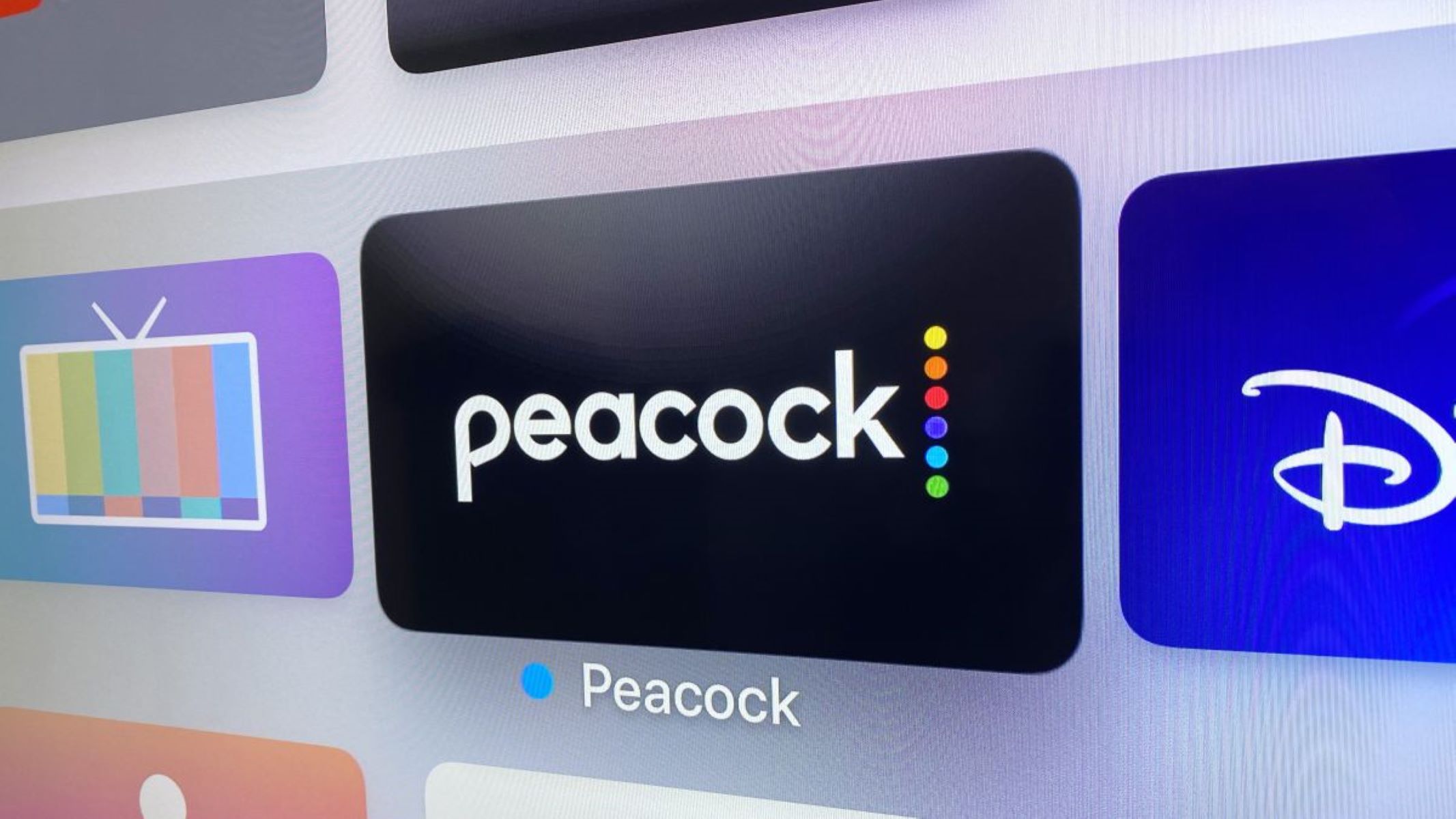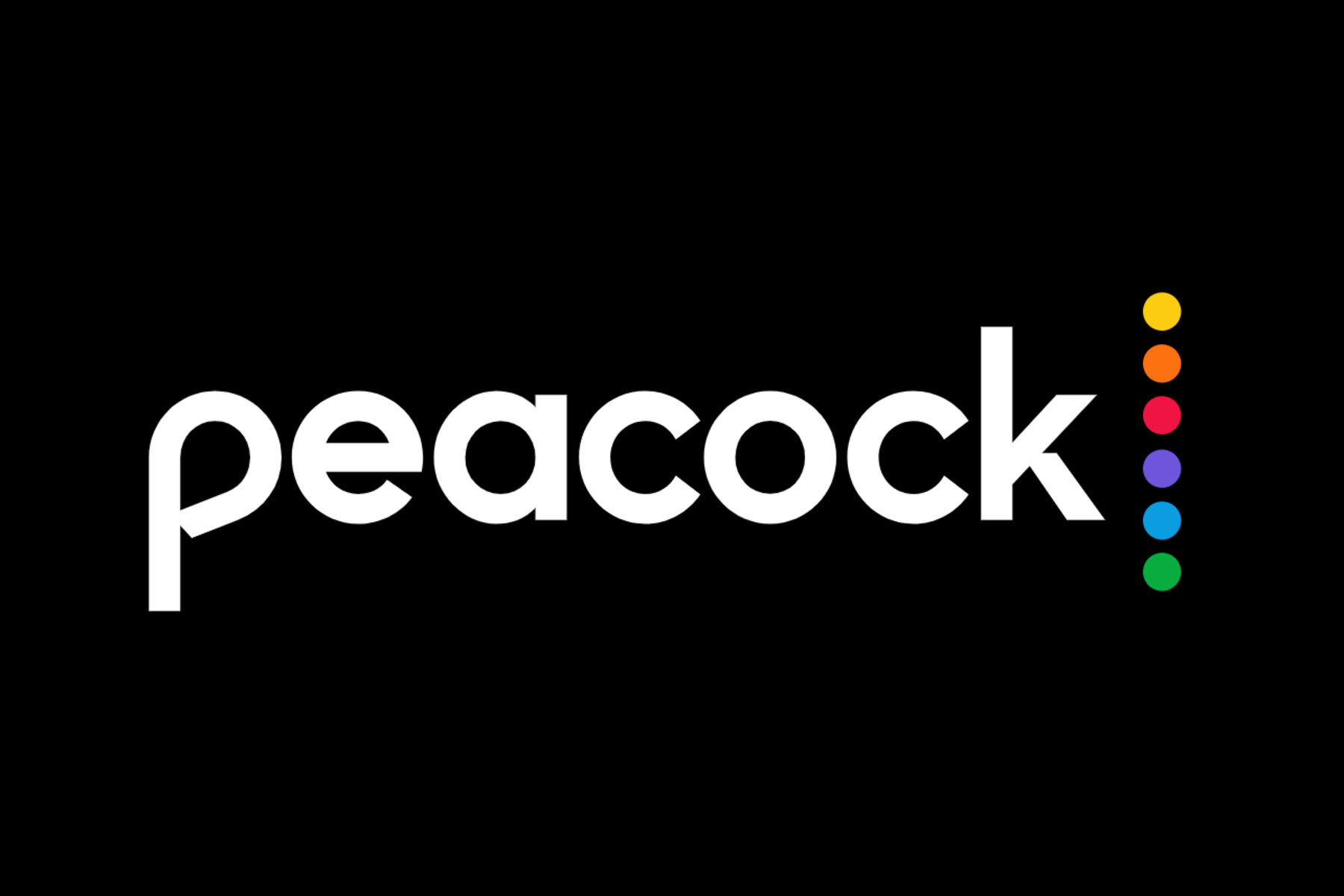Introduction
Peacock is a popular streaming platform that offers a wide range of movies, TV shows, and original content. Whether you’re a fan of binge-watching your favorite series or enjoying a movie night at home, Peacock has something for everyone. While the platform provides a seamless and immersive viewing experience, there may be times when you want to enhance your viewing experience by enabling subtitles. Subtitles not only aid in understanding dialogue, but they also cater to individuals with hearing impairments or those who prefer reading along with the content.
Subtitles are text overlays that appear on the screen, displaying the dialogue or audio content in the video. They provide a descriptive interpretation of what is being said, ensuring that viewers can follow and comprehend the story, even in situations where the audio may not be clear or easily understandable.
This article will guide you through the process of enabling subtitles on Peacock. Whether you’re accessing Peacock through the website or the app, we will walk you through step-by-step instructions to ensure that subtitles are activated and customized according to your preferences. Additionally, we’ll address some common issues you may encounter and provide troubleshooting tips to help you overcome them.
So, if you’re ready to enhance your Peacock viewing experience and never miss a line of dialogue, let’s dive into the different options for enabling subtitles on Peacock and the various ways you can customize them to suit your needs.
What is Peacock?
Peacock is a streaming service launched by NBCUniversal that offers a vast library of content, including movies, TV shows, news, and original programming. It provides users with access to a variety of genres, ranging from classic films and popular series to exclusive content and live sports events.
Peacock offers a freemium model, which means that users can access a limited selection of content for free, but there is also a premium subscription option that unlocks an expanded catalog of shows and movies. With the premium subscription, users can enjoy ad-free streaming, early access to new episodes, and exclusive original series and movies.
One of the unique aspects of Peacock is its curated channels, which are designed to replicate the experience of traditional TV channels. These channels offer a constant stream of content in specific categories such as news, sports, movies, and TV shows, allowing users to sit back and enjoy a continuous flow of entertainment without having to choose specific shows or movies.
Peacock is available on a wide range of devices, including smart TVs, streaming media players, web browsers, and mobile devices. This cross-platform accessibility ensures that users can enjoy their favorite content on the device of their choice, whether they’re at home or on the go.
With its diverse content library, user-friendly interface, and flexible subscription options, Peacock has quickly become a go-to streaming platform for entertainment enthusiasts. Whether you’re in the mood for a timeless classic, a hit TV series, or the latest news, Peacock provides a convenient and engaging streaming experience.
Now that you have a better understanding of what Peacock is and the range of content it offers, let’s explore how you can enhance your viewing experience by enabling subtitles on the platform.
The Importance of Subtitles
Subtitles play a crucial role in enhancing the viewing experience for a wide range of audiences. They provide numerous benefits, making content accessible to individuals with different needs and preferences. Here are some reasons why subtitles are important:
1. Language Understanding: Subtitles are especially beneficial when watching content in a language that is not your native language. They help bridge the language barrier by providing a written translation of the dialogue. This is particularly useful when watching foreign films or TV shows, allowing viewers to follow the storyline and understand the nuances of the conversation.
2. Hearing Accessibility: Subtitles are invaluable to individuals with hearing impairments. By displaying the dialogue on the screen, subtitles ensure that those who are deaf or hard of hearing can fully engage with the content. It allows them to follow the plot and participate in conversations without relying solely on audio cues.
3. Noisy Environments: Subtitles are helpful in environments where the audio is difficult to hear or understand due to external noises. Whether you’re watching a show on a crowded train or in a noisy café, enabling subtitles ensures that you don’t miss out on any dialogue or important details.
4. Language Learning: Subtitles provide a valuable tool for language learners. By watching movies or TV shows with subtitles in their target language, learners can improve their vocabulary, comprehension, and pronunciation skills. Subtitles help them associate written words with spoken language, making it easier to grasp the meaning and context.
5. Enhanced Understanding: Even for individuals who don’t have hearing impairments or language barriers, subtitles can enhance the comprehension of complex dialogue or heavy accents. Subtitles serve as a backup when certain words or phrases are difficult to catch, ensuring a complete understanding of the content.
Overall, subtitles make content accessible to a diverse audience. They enhance inclusivity, allowing individuals with different language abilities and hearing impairments to enjoy and fully engage with the content. Whether you’re watching for entertainment or educational purposes, enabling subtitles on Peacock can greatly enhance your viewing experience.
Now that we understand the importance of subtitles, let’s explore how to enable and customize subtitles on Peacock, whether you’re using the website or the app.
How to Enable Subtitles on Peacock
Enabling subtitles on Peacock is a simple process that can greatly enhance your viewing experience. Whether you’re watching your favorite TV show, a blockbuster movie, or an exclusive Peacock original, subtitles can help you better understand the dialogue and immerse yourself in the content. Here are two options for enabling subtitles, depending on whether you’re using the Peacock website or the app.
Option 1: Enabling Subtitles on the Peacock Website:
- Open your preferred web browser and navigate to the Peacock website.
- Sign in to your Peacock account or create a new one if you haven’t already.
- Select the content you want to watch by browsing through the available categories or using the search bar.
- Once the content starts playing, move your mouse or cursor to bring up the playback controls.
- Click on the “CC” (Closed Caption) button located in the bottom right corner of the player.
- Choose your preferred subtitle language from the available options.
- The subtitles should now appear on the screen, allowing you to follow along with the dialogue.
Option 2: Enabling Subtitles on the Peacock App:
- Launch the Peacock app on your device.
- Sign in to your Peacock account or create a new one if needed.
- Select the content you want to watch by browsing through the available categories or using the search function.
- Once the content starts playing, tap on the screen to reveal the playback controls.
- Tap on the “CC” (Closed Caption) icon, usually located in the top right corner of the player.
- Select your preferred subtitle language from the available options.
- The subtitles should now be displayed on the screen, enhancing your viewing experience.
Now that you know how to enable subtitles on Peacock, let’s explore how you can customize them to suit your preferences, such as changing the subtitle language or modifying their appearance.
Option 1: Enabling Subtitles on the Peacock Website
If you prefer to watch Peacock content on the website, here is a step-by-step guide on how to enable subtitles:
- Open your preferred web browser and navigate to the official Peacock website.
- Sign in to your Peacock account using your credentials. If you don’t have an account, you can create one for free.
- Select the content you want to watch by browsing through the available categories or using the search function.
- Once the content starts playing, move your mouse or cursor over the video player to reveal the playback controls.
- In the bottom right corner of the player, you will see the “CC” (Closed Caption) button. Click on it.
- A dropdown menu will appear with a list of available subtitle languages. Click on the language you prefer.
- The subtitles should now appear on the screen, displaying the dialogue and audio content of the video.
Enabling subtitles on the Peacock website is a quick and straightforward process. You can easily switch between different subtitle languages by repeating the steps above and selecting the desired language.
Subtitles provide a valuable enhancement to the viewing experience on Peacock. They ensure that you can follow along with the dialogue, even in noisy environments or when watching content in a language that is not your native language. By enabling subtitles, you can fully immerse yourself in the content and enjoy a more inclusive viewing experience.
Now that you know how to enable subtitles on the Peacock website, let’s explore an alternative option for enabling subtitles on the Peacock app for mobile devices.
Option 2: Enabling Subtitles on the Peacock App
If you prefer to watch Peacock content on your mobile device using the Peacock app, here is a step-by-step guide on how to enable subtitles:
- Launch the Peacock app on your mobile device. Ensure that you have signed in to your Peacock account. If you don’t have an account, you can create one for free.
- Browse through the available categories or use the search function to select the content you want to watch.
- Once the content starts playing, tap on the screen to bring up the playback controls.
- In the top right corner of the player, you will find the “CC” (Closed Caption) icon. Tap on it.
- A menu will appear, presenting you with a list of available subtitle languages. Tap on the language you prefer.
- The subtitles should now be displayed on the screen, allowing you to follow along with the dialogue.
Enabling subtitles on the Peacock app is a simple process. You can easily switch between different subtitle languages by repeating the steps above and selecting your desired language.
By enabling subtitles on the Peacock app, you can enhance your viewing experience and ensure that you don’t miss out on important details or dialogue. Subtitles are especially beneficial for individuals with hearing impairments or those who prefer to read along with the content.
Now that you know how to enable subtitles on the Peacock app, let’s explore how you can customize them to suit your preferences, such as changing the language or modifying the appearance of the subtitles.
Customizing Subtitles on Peacock
Peacock allows you to customize the subtitles according to your preferences. Whether you want to change the subtitle language or modify their appearance to enhance readability, here are two options for customizing subtitles on Peacock.
Option 1: Changing Subtitle Language:
Peacock provides a range of subtitle languages for you to choose from. To change the subtitle language, follow these steps:
- While watching a video on the Peacock website or app, access the playback controls.
- Locate the “CC” (Closed Caption) button or icon on the player.
- Click or tap on the button to bring up the subtitle language options.
- Select your preferred subtitle language from the available list.
- The subtitles will now be displayed in your chosen language.
Option 2: Modifying Subtitle Appearance:
If you find the default appearance of the subtitles to be less than optimal, Peacock also allows you to customize their appearance. To modify the subtitle appearance, follow these steps:
- Access the playback controls on the Peacock website or app while watching a video.
- Look for the “CC” button or icon on the player.
- Click or tap on the button to access the subtitle settings.
- In the settings menu, you may find options to customize the font style, size, color, background, and opacity of the subtitles.
- Adjust the settings according to your preferences to create a visually pleasing subtitle appearance.
By customizing the subtitle language and appearance, you can personalize your Peacock viewing experience to suit your needs and preferences. Whether you prefer subtitles in a specific language or need to adjust the appearance for better readability, Peacock provides these options to enhance your enjoyment and understanding of the content.
Now that you know how to customize subtitles on Peacock, let’s explore some common subtitle issues you may encounter and how to troubleshoot them.
Option 1: Changing Subtitle Language
Peacock offers a variety of subtitle languages to cater to a diverse audience. Whether you’re learning a new language or prefer to watch content with subtitles in your native language, changing the subtitle language on Peacock is simple. Here’s how you can do it:
- While watching a video on the Peacock website or app, access the playback controls.
- Look for the “CC” (Closed Caption) button or icon on the player. It is usually located in the bottom corner of the screen.
- Click or tap on the “CC” button to bring up the subtitle language options.
- A menu will appear with a list of available subtitle languages.
- Select your preferred subtitle language from the list.
- The subtitles will now appear in the language you’ve selected, allowing you to follow along with the dialogue.
Changing the subtitle language on Peacock is a convenient way to enjoy content in different languages or improve your language skills by watching with subtitles in your target language.
Peacock offers a wide range of subtitle languages, including English, Spanish, French, German, Italian, Portuguese, and more. This ensures that viewers from different language backgrounds can fully engage with the content and have an immersive viewing experience.
Remember, you can easily switch between different subtitle languages by repeating the steps above and selecting a new language from the available options. This flexibility allows you to enjoy Peacock’s extensive content library in the language that suits you best.
Now that you know how to change the subtitle language on Peacock, let’s explore an additional option for customizing the appearance of subtitles to further enhance your viewing experience.
Option 2: Modifying Subtitle Appearance
Peacock allows you to customize the appearance of subtitles to ensure optimal readability and visual appeal. Whether you prefer a certain font style, size, or color, modifying the subtitle appearance can enhance your viewing experience. Here’s how you can do it:
- While watching a video on the Peacock website or app, access the playback controls.
- Look for the “CC” (Closed Caption) button or icon on the player. It is usually located in the bottom corner of the screen.
- Click or tap on the “CC” button to access the subtitle settings.
- In the settings menu, you may find options to modify the font style, size, color, background, and opacity of the subtitles.
- Adjust these settings according to your preferences.
- As you make changes, the appearance of the subtitles will update in real-time, allowing you to preview the changes.
- Continue to modify the settings until you achieve the desired subtitle appearance.
By customizing the subtitle appearance, you can adjust the settings to make the subtitles more visually comfortable for your eyes. For example, you can increase the font size for better readability or change the color to make the subtitles stand out against the background.
Peacock’s subtitle customization options provide you with flexibility, allowing you to personalize the subtitles to your liking. Experiment with different settings until you find the perfect combination that enhances your viewing experience.
It’s important to note that the availability of subtitle customization options may vary depending on the platform or device you use to access Peacock. However, most platforms offer basic subtitle appearance customization settings to cater to viewer preferences.
Now that you know how to modify the appearance of subtitles on Peacock, you can enjoy a personalized viewing experience that suits your visual needs and preferences. Whether you prefer bold yellow subtitles or subtle white subtitles, Peacock allows you to tailor the appearance to your liking.
In the next section, we will explore common subtitle issues you may encounter and provide troubleshooting tips to help you resolve them.
Troubleshooting Common Subtitle Issues
While enabling and customizing subtitles on Peacock is generally a smooth process, you may occasionally encounter some common issues. Fortunately, there are troubleshooting steps you can take to resolve these problems. Here are some of the most common subtitle issues and how to address them:
1. Missing or Inconsistent Subtitles:
If the subtitles are missing or appear intermittently, try the following:
- Refresh the page or restart the app to see if the issue resolves itself.
- Ensure that the subtitle language is selected correctly. Sometimes, the wrong language is chosen, causing the subtitles to be absent or incorrect.
- Check your internet connection. A weak or unstable connection can lead to subtitle issues. Switch to a more reliable network or restart your router if necessary.
2. Out of Sync Subtitles:
If the subtitles are out of sync with the audio, you can try the following:
- Pause and resume the video. Sometimes, this simple action can realign the subtitles with the audio.
- If pausing and resuming doesn’t work, try closing the video and reopening it. This can refresh the subtitle synchronization.
3. Subtitle Formatting Issues:
If the subtitle formatting, such as font size or color, is not displaying correctly, consider the following troubleshooting steps:
- Ensure that you are using the latest version of the Peacock app or web browser. Outdated versions may have limited subtitle formatting capabilities.
- Check the device settings. Sometimes, the device’s settings can override the app’s subtitle formatting options. Adjust the device’s accessibility settings to ensure compatibility with Peacock’s subtitle formatting.
If these troubleshooting steps do not resolve the subtitle issues, it is advisable to reach out to Peacock’s customer support for further assistance. They can provide specific guidance and help resolve any technical problems you may encounter.
By addressing subtitles issues promptly, you can enjoy uninterrupted and error-free viewing on Peacock, ensuring a seamless and immersive experience.
Now that we’ve explored troubleshooting common subtitle issues, let’s conclude by summarizing the key points and highlighting the importance of enabling and customizing subtitles on Peacock.
Conclusion
Enabling and customizing subtitles on Peacock is a simple yet impactful way to enhance your viewing experience. Subtitles not only make content accessible to individuals with hearing impairments or language barriers, but they also provide a valuable tool for language learning and improve comprehension in noisy environments.
By following the step-by-step instructions provided in this guide, you can easily enable subtitles on the Peacock website or app and choose your preferred subtitle language. Additionally, you have the option to customize the appearance of the subtitles, adjusting the font style, size, color, background, and opacity.
Should you encounter any common subtitle issues, such as missing or out-of-sync subtitles, there are troubleshooting steps you can take to resolve them. Refreshing the page, checking the subtitle language, and restarting the video are some of the initial steps to explore. If the issues persist, contacting Peacock’s customer support can provide further assistance.
Remember, subtitles play a crucial role in improving accessibility, language learning, and overall comprehension. They make it possible for a wider audience to enjoy Peacock’s extensive library of movies, TV shows, news, and original content.
So, whether you’re a language learner, seeking accessibility, or simply want to immerse yourself in your favorite shows and movies, take advantage of Peacock’s subtitle features and customize them to create a personalized and inclusive viewing experience.
Now that you have the knowledge and tools to enable and customize subtitles on Peacock, sit back, relax, and enjoy your favorite content with enhanced dialogue comprehension and accessibility.