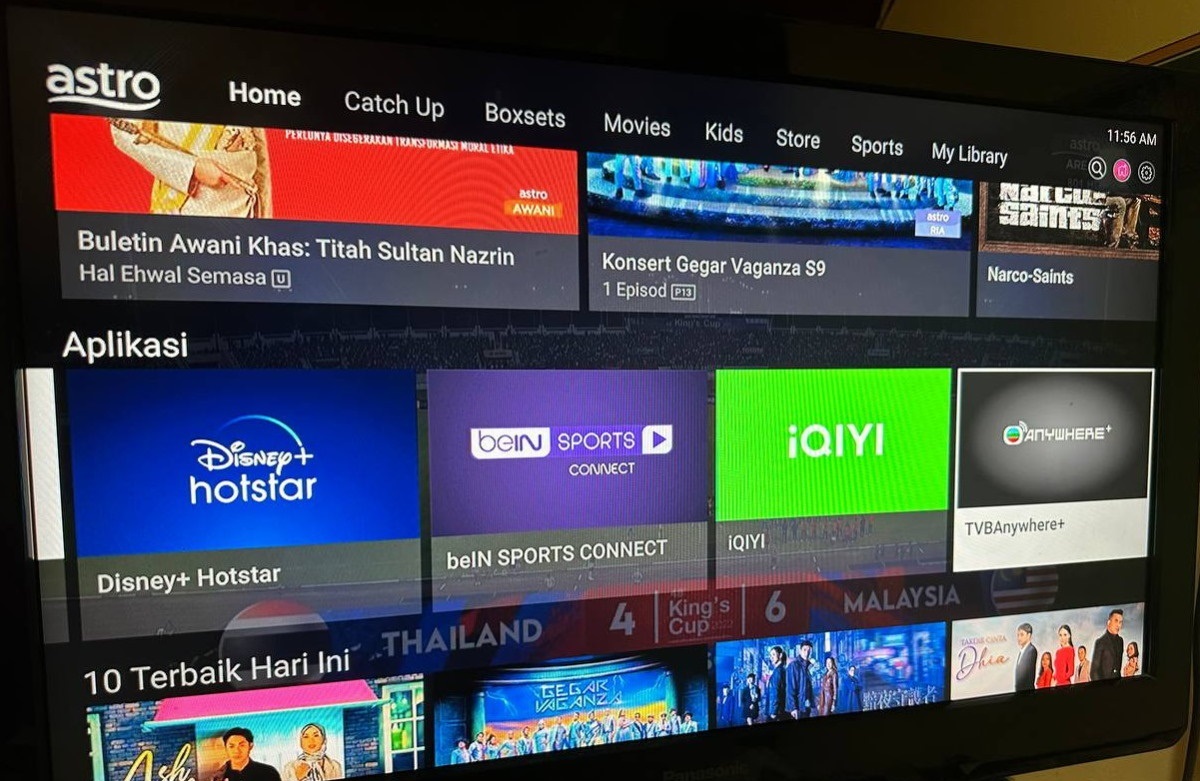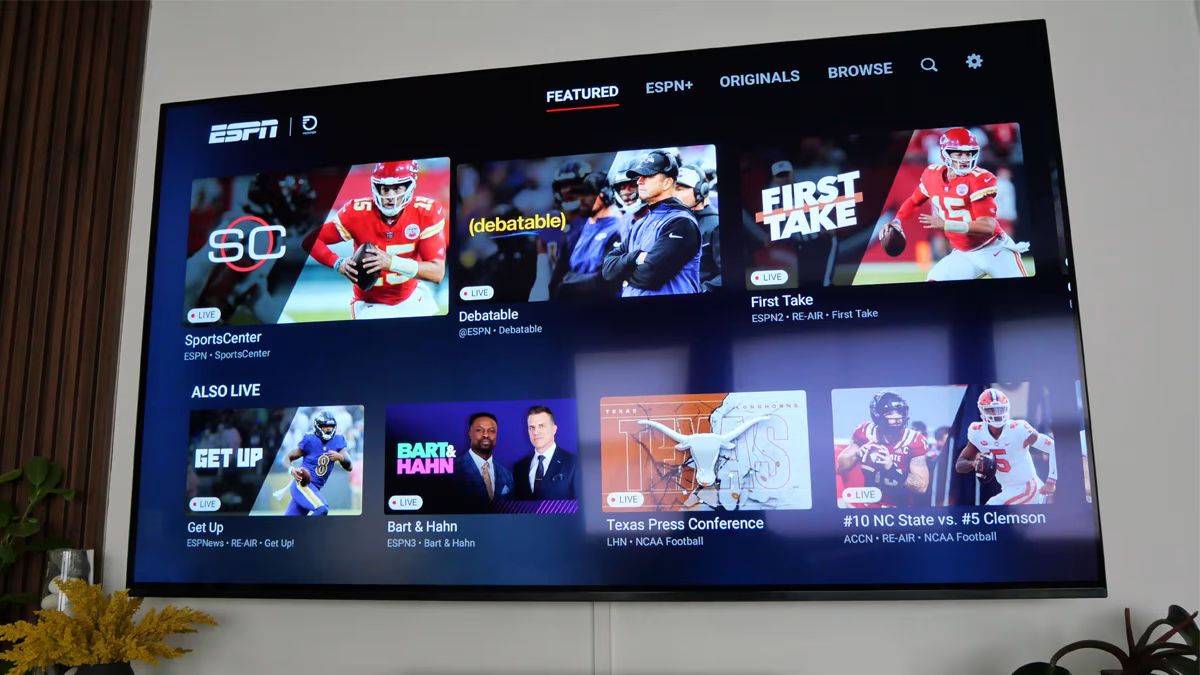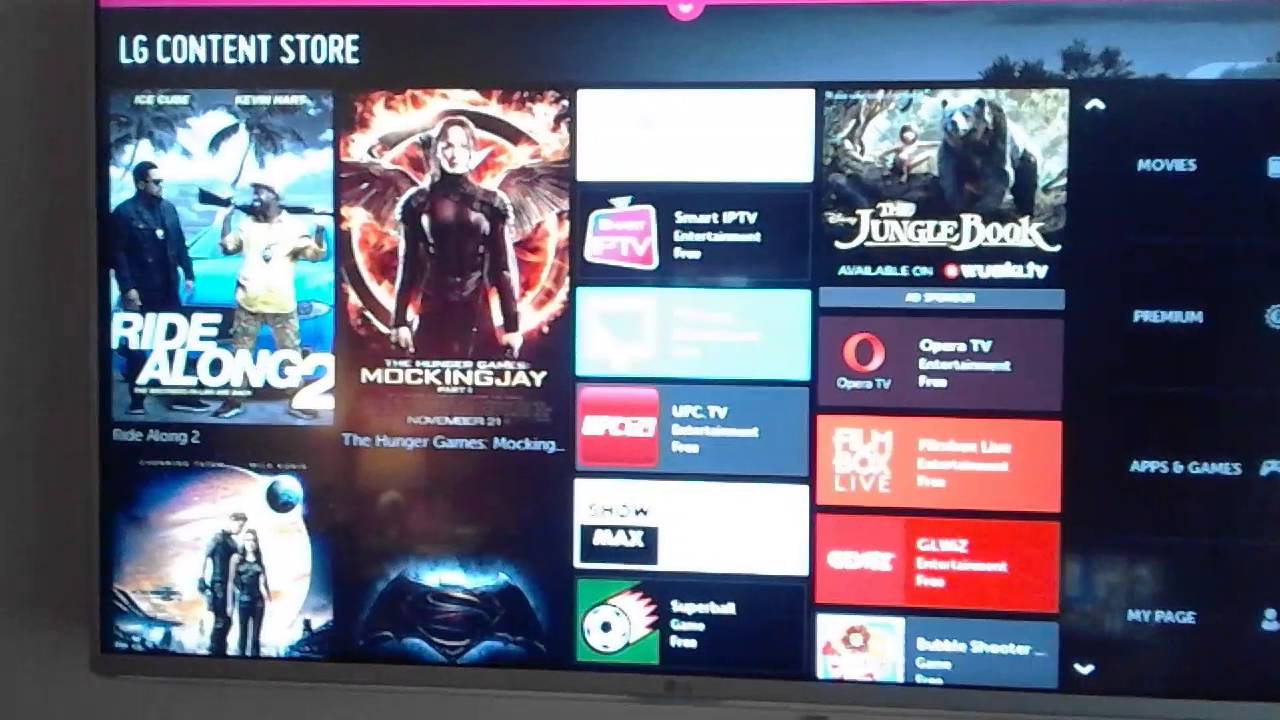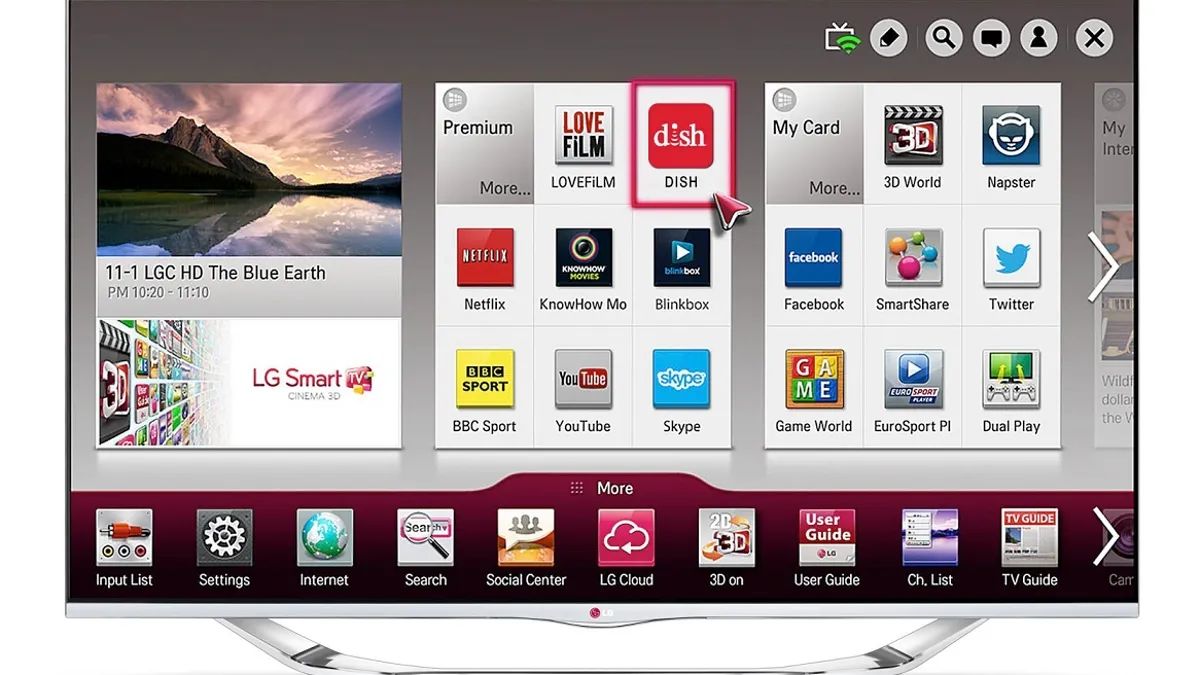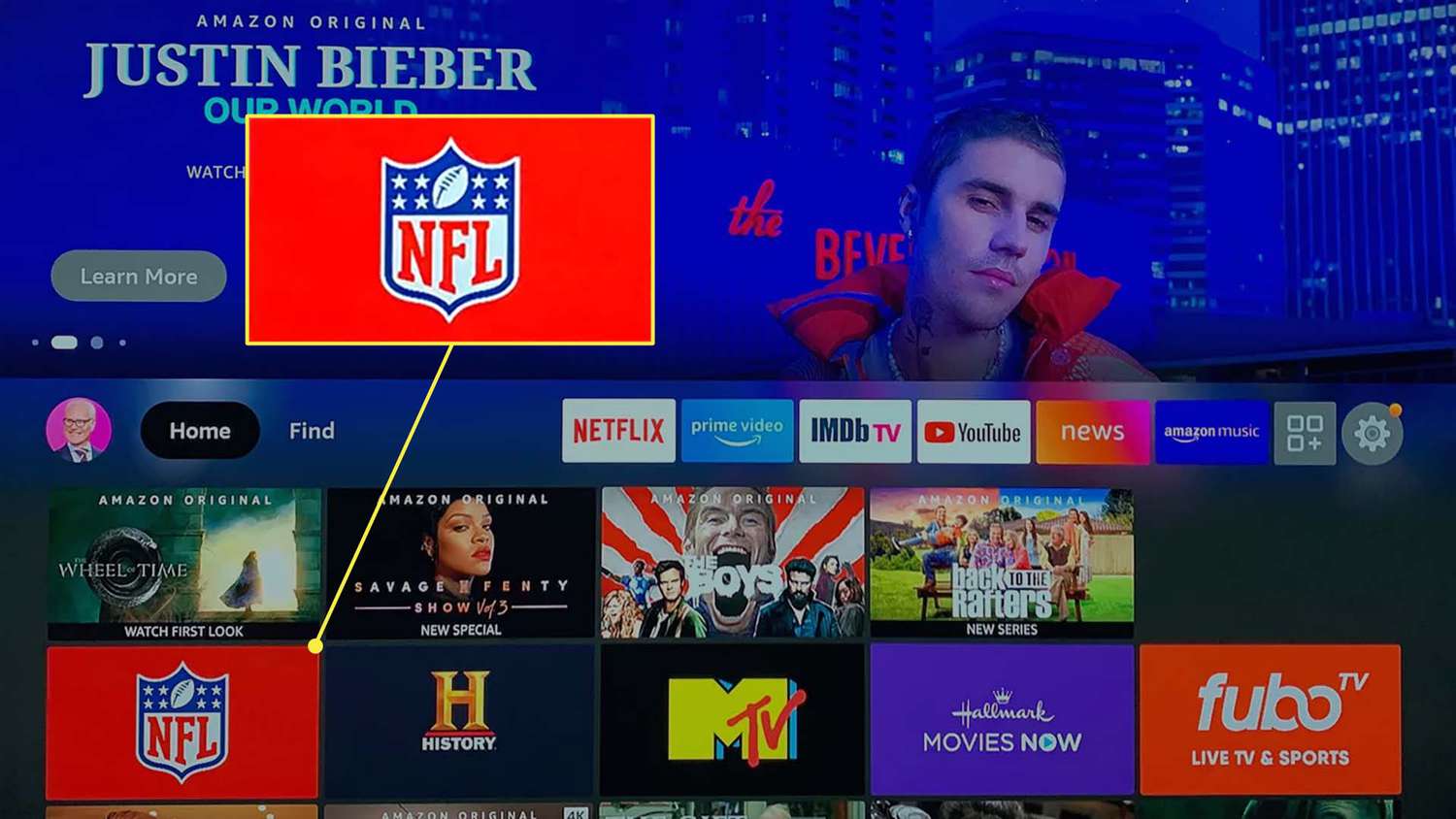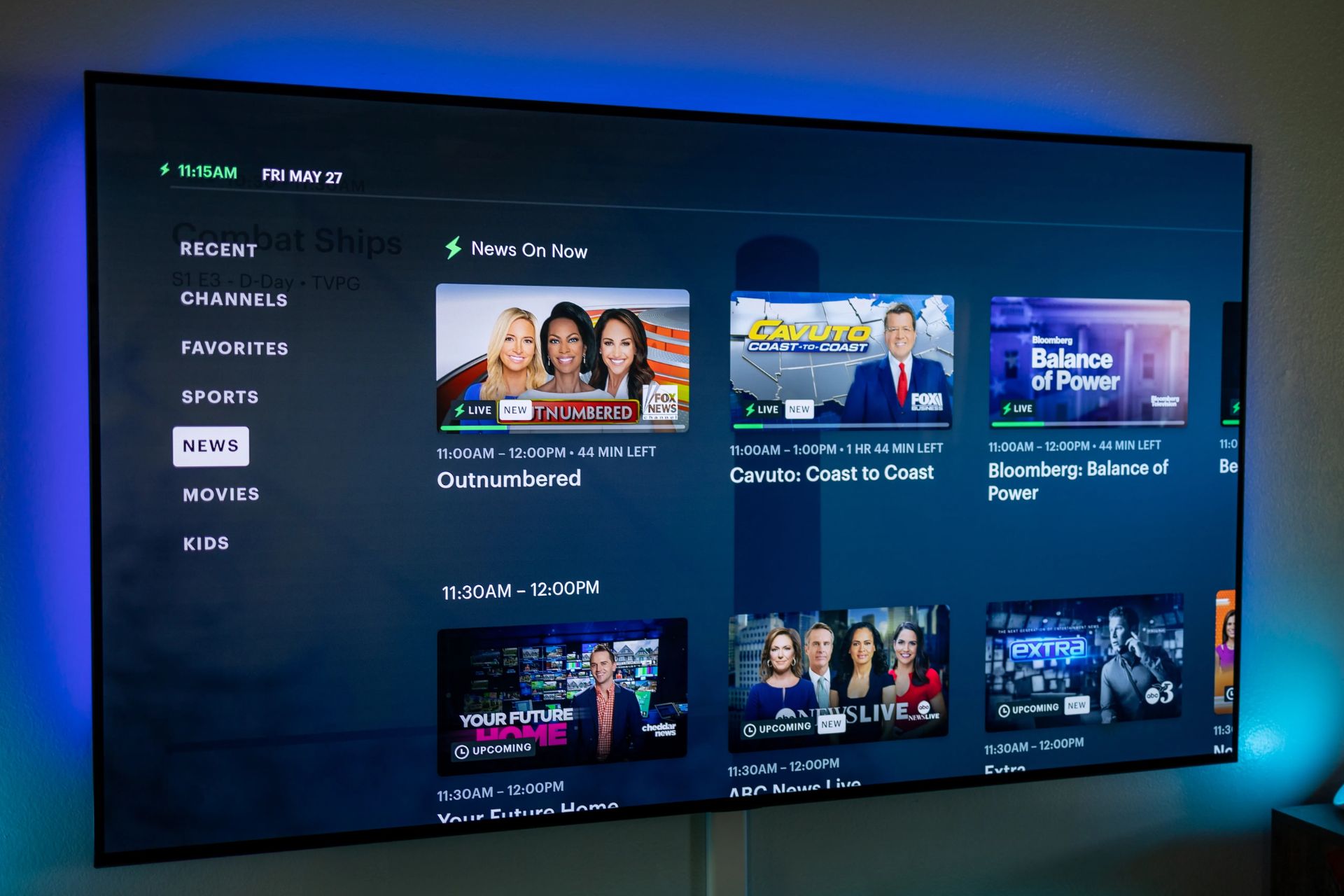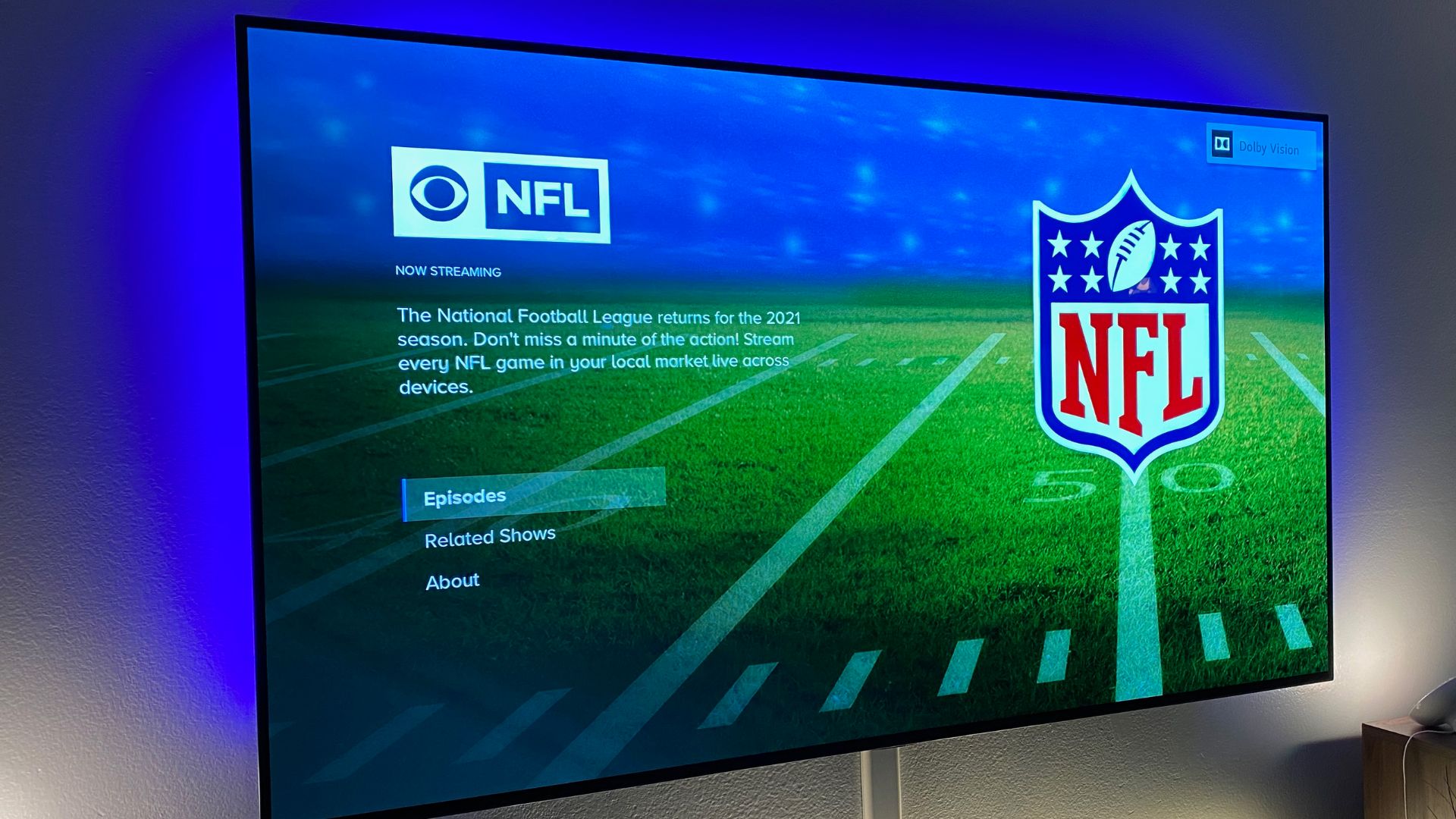Introduction
Welcome to our guide on how to watch Iqiyi on your smart TV! Iqiyi is a popular streaming platform that offers a wide range of Chinese and international movies, TV shows, and original content. While Iqiyi is primarily accessible through its official website or mobile app, many users prefer to enjoy their favorite shows and movies on the big screen of their smart TV.
In this article, we will provide you with a detailed step-by-step guide on how to set up Iqiyi on your smart TV, allowing you to enjoy a seamless streaming experience right from the comfort of your living room. Whether you’re a fan of drama series, variety shows, or documentaries, Iqiyi has an extensive library of content to cater to your interests.
Before we dive into the steps, it’s important to note that the specific procedures may vary slightly depending on the make and model of your smart TV. However, the general process remains the same regardless of the brand. Now, let’s get started and bring the world of Iqiyi to your TV screen!
Section 1: Setting Up Your Smart TV
Before you can enjoy watching Iqiyi on your smart TV, you need to make sure your TV is properly set up and connected to the internet. Here are the steps to get started:
- First, unbox your smart TV and place it in the desired location. Ensure that it is within range of your Wi-Fi network.
- Next, connect the power cord to the TV and plug it into a power outlet. Turn on the TV using the power button or remote control.
- Follow the on-screen instructions to set up the basic settings of your TV, such as language preference, time zone, and internet connection. For the internet connection, you can either connect via Wi-Fi or an Ethernet cable. Select the option that works best for you.
- If you choose to connect via Wi-Fi, make sure to select your home network from the list of available networks. Enter your Wi-Fi password if prompted. Once connected, your TV will automatically save the Wi-Fi settings for future use.
- If you opt for an Ethernet connection, simply plug one end of the Ethernet cable into the TV and the other end into your router or modem.
- Once your TV is successfully connected to the internet, it may prompt you to perform a software update. It’s recommended to proceed with the update as it ensures you have the latest features and bug fixes.
- Finally, make sure that your smart TV is connected to a power source and turned on whenever you want to access Iqiyi or any other streaming apps.
Setting up your smart TV properly is crucial to ensure a smooth streaming experience. Once your TV is ready, you can proceed to the next section to learn how to download and install the Iqiyi app.
Section 2: Downloading and Installing the Iqiyi App
Once your smart TV is set up and connected to the internet, the next step is to download and install the Iqiyi app. Here’s how you can do it:
- Using your TV remote, navigate to the app store on your smart TV. The app store may have different names, such as “Smart Hub,” “LG Content Store,” or “Google Play Store,” depending on the brand of your TV.
- Once you’re in the app store, search for “Iqiyi” using the search function. Make sure to select the official Iqiyi app developed by Iqiyi Inc.
- Click on the Iqiyi app icon to view the app details. Check the description, ratings, and reviews to ensure you’re downloading the legitimate app.
- Click on the “Download” or “Install” button to begin the installation process. Wait for the app to download and install on your smart TV. The duration may vary depending on the speed of your internet connection.
- Once the installation is complete, go back to the main menu of your smart TV and find the Iqiyi app icon. It may be located in the “Apps” or “My Apps” section of the menu.
- Click on the Iqiyi app icon to launch it. The app may require you to sign in or create an account before you can access its content. Don’t worry, we’ll guide you through the account creation process in the next section.
Downloading and installing the Iqiyi app on your smart TV is a straightforward process. However, keep in mind that the availability of the app may vary depending on your country or region. If the Iqiyi app is not available in your app store, you can explore other methods, such as screen mirroring or using a streaming device to access Iqiyi on your TV.
In the next section, we’ll walk you through the process of creating an Iqiyi account so that you can start enjoying the wide array of content it offers.
Section 3: Creating an Iqiyi Account
In order to access and enjoy the content on Iqiyi, you’ll need to create an account. Follow these steps to create your Iqiyi account:
- Open the Iqiyi app on your smart TV and navigate to the sign-in or account creation page. This is typically located on the app’s main menu or can be accessed through a prompt when you launch the app for the first time.
- On the sign-in or account creation page, you’ll usually find the option to sign up with email or phone number. Choose the option that you prefer.
- If you choose to sign up with your email, enter your valid email address, create a password, and provide any additional required information such as your name or date of birth.
- If you prefer to sign up using your phone number, enter your phone number and verify it by following the instructions provided by Iqiyi.
- After providing the necessary information, click on the “Sign up” or “Create Account” button to proceed.
- Iqiyi may send a verification email or a verification code to your registered email address or phone number. Follow the instructions provided to verify your account.
- Once your account is verified, you’ll be able to log in to Iqiyi using your email or phone number and password.
Creating an Iqiyi account is free, and it allows you to personalize your streaming experience, save your favorite shows and movies, and access exclusive content. Some content on Iqiyi may require a premium subscription, but there is also a wide range of free content available for you to enjoy.
Now that you have your Iqiyi account ready, let’s move on to the next section to learn how to log in to Iqiyi on your smart TV.
Section 4: Logging in to Iqiyi on Your Smart TV
Now that you have created your Iqiyi account, it’s time to log in and start enjoying the content on your smart TV. Follow these steps to log in to Iqiyi:
- Open the Iqiyi app on your smart TV and navigate to the sign-in page. This is usually located in the app’s main menu.
- Select the option to log in using your email or phone number, depending on the method you used to create your Iqiyi account.
- Enter your registered email or phone number and the password associated with your Iqiyi account. If you have forgotten your password, you can usually find a “Forgot Password” link on the login page to reset it.
- Once you have entered your login credentials, click on the “Sign in” or “Login” button to proceed.
- If the information you provided is correct, you will be successfully logged in to your Iqiyi account on your smart TV.
- Once logged in, you’ll have access to all the content available on Iqiyi. You can browse through various categories, search for specific shows or movies, and start watching your favorite content.
Logging in to your Iqiyi account allows you to personalize your viewing experience, access your saved playlists, and continue watching from where you left off on other devices. It also enables you to unlock premium content if you have a subscription.
Now that you’re logged in, let’s explore how to navigate the Iqiyi app on your smart TV in the next section.
Section 5: Navigating the Iqiyi App on Your Smart TV
Now that you’re logged in to the Iqiyi app on your smart TV, let’s explore how to navigate and find the content you want to watch. Here’s a guide to help you navigate the Iqiyi app:
- Once you’re logged in, you’ll typically be directed to the app’s homepage. This is where you can find a variety of recommended content, including popular shows, movies, and trending videos.
- Use the directional buttons on your TV remote to navigate through different sections of the app, such as Home, Categories, Search, and My Library. You can usually find these sections at the top, bottom, or side of the app’s interface.
- If you have a specific show or movie in mind, you can use the search function to find it. Simply select the Search option, enter the title or keywords, and browse through the search results.
- Explore different categories, such as Drama, Variety Shows, Movies, or Originals, to discover content tailored to your interests. You can browse through subcategories and use filters to narrow down your search.
- Once you’ve found a show or movie you want to watch, click on its title or thumbnail to access its details page. Here, you can read the synopsis, check the cast and crew, view ratings and reviews, and get more information about the content.
- Some shows or movies may have multiple seasons or episodes. You can navigate through these by selecting the appropriate season and episode numbers.
- To start watching, click on the “Play” or “Watch Now” button on the content’s details page. Sit back, relax, and enjoy your favorite shows and movies on the big screen.
Remember, the navigation and user interface of the Iqiyi app may vary slightly depending on the version of the app and your smart TV’s operating system. Familiarize yourself with the app’s layout and explore its features to make the most of your viewing experience.
In the next section, we’ll address some common issues you may encounter while using Iqiyi on your smart TV and provide troubleshooting tips.
Section 6: Finding and Watching Content on Iqiyi
With the Iqiyi app set up and navigation understood, it’s time to delve into finding and watching the content you desire. Here’s how you can make the most of your Iqiyi experience:
- Exploring the Homepage: When you first open the Iqiyi app, the homepage typically showcases a curated selection of popular and trending shows, movies, and videos. Take advantage of this section to discover new content that suits your taste.
- Browsing Categories: Use the category sections within the app to easily navigate through different genres and themes. Whether you’re interested in dramas, variety shows, movies, or documentaries, Iqiyi offers a wide range of categories to cater to your preferences.
- Using the Search Function: If you have a specific show or movie in mind, utilize the search function to find it quickly. Enter the title or relevant keywords to locate the content you’re looking for.
- Utilizing Filters and Sort Options: Iqiyi often provides filters and sorting options to help refine your search results. Filters may include language, genre, release year, or duration, while sort options allow you to prioritize content based on popularity, ratings, or release date.
- Exploring Recommendations: Iqiyi’s algorithm analyzes your viewing preferences and habits to provide tailored recommendations. Pay attention to the “Recommended For You” section or personalized playlists to discover shows and movies that align with your interests.
- Saving Favorites: If you come across a show or movie that piques your interest but you’re not ready to watch it just yet, save it to your library or create a playlist. This way, you can easily access it when you’re ready.
- Enjoying Premium Content: Iqiyi offers both free and premium content. Premium content may require a subscription or rental fee. Explore the ranges of premium content available and consider subscribing if you’re interested in exclusive shows and movies.
- Interacting with Subtitles and Language Options: Iqiyi provides subtitles for many of its shows and movies. Explore the subtitle options within the app to adjust the language, font size, and style to enhance your viewing experience.
By utilizing these tips, you can navigate through Iqiyi’s extensive library, discover new content, and enjoy a personalized streaming experience tailored to your preferences.
In the next section, we’ll address some common issues that you may encounter while using Iqiyi on your smart TV and provide troubleshooting tips to help you resolve them.
Section 7: Troubleshooting Common Issues
While using the Iqiyi app on your smart TV, you may encounter some common issues that can disrupt your viewing experience. Here are a few troubleshooting tips to help you resolve these issues:
- Buffering or Slow Streaming: If you experience buffering or slow streaming, check your internet connection. Ensure that your smart TV is connected to a stable and fast Wi-Fi network. You can also try restarting your router or contacting your internet service provider for assistance.
- App Crashes or Freezes: If the Iqiyi app crashes or freezes, try closing the app and reopening it. If the problem persists, check for any available software updates for your smart TV and install them. Outdated software can sometimes cause app instability.
- Login Issues: If you’re unable to log in to your Iqiyi account, double-check your login credentials to ensure they are correct. If you’ve forgotten your password, use the “Forgot Password” option to reset it. You can also try logging in from a different device to see if the issue persists.
- Playback Errors: If you encounter playback errors or are unable to play a specific show or movie, try clearing the cache and data of the Iqiyi app. This option is usually found in the settings menu of your smart TV. If the issue continues, contact Iqiyi’s customer support for further assistance.
- Video Quality: If you’re experiencing poor video quality, ensure that your internet connection is stable and fast enough to support high-quality streaming. Adjust the video quality settings within the Iqiyi app to match your internet connection speed. Keep in mind that higher video quality requires a stronger network connection.
- Subtitle Issues: If you’re experiencing issues with subtitles, such as incorrect or missing translations, check the subtitle settings within the Iqiyi app. Ensure that the subtitles are enabled and the language selection is correct. If the problem persists, try switching to a different language or contacting Iqiyi’s support team.
If you continue to encounter issues while using the Iqiyi app on your smart TV, it’s advisable to reach out to the Iqiyi customer support team or consult the manufacturer’s support resources for your smart TV. They will have specific troubleshooting steps and solutions tailored to your device.
With these troubleshooting tips in mind, you can overcome common issues and enjoy seamless streaming of your favorite shows and movies on Iqiyi.
Conclusion
Congratulations! You’ve now learned how to watch Iqiyi on your smart TV. By following the steps outlined in this guide, you’ve set up your smart TV, downloaded and installed the Iqiyi app, created an Iqiyi account, logged in, and navigated through the app to find and watch your favorite shows and movies.
Iqiyi offers a vast selection of Chinese and international content, ranging from dramas and variety shows to movies and documentaries. With features like personalized recommendations, saving favorites, and adjusting subtitle settings, you can enhance your streaming experience and enjoy hours of entertainment right from your living room.
While using the Iqiyi app, remember to troubleshoot any common issues you may encounter, such as buffering, app crashes, or login problems. Following the provided troubleshooting tips can help resolve these issues and ensure a smooth streaming experience.
Keep in mind that the specific steps and features may vary depending on your smart TV’s make and model, as well as the version of the Iqiyi app. It’s always a good idea to refer to your TV’s user manual or consult the manufacturer’s support resources for any specific questions or concerns.
Now, grab some popcorn, sit back, and enjoy the vast world of entertainment that Iqiyi has to offer on your smart TV. Happy streaming!